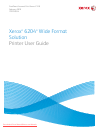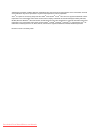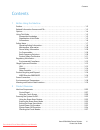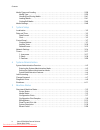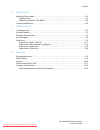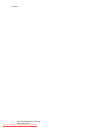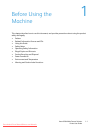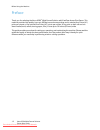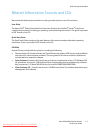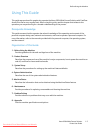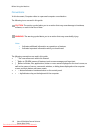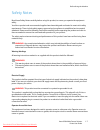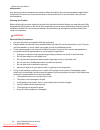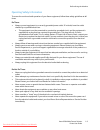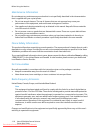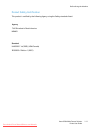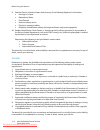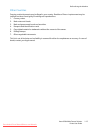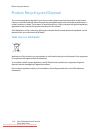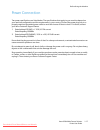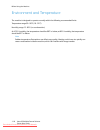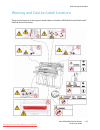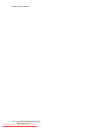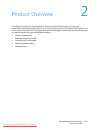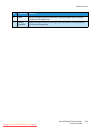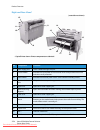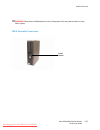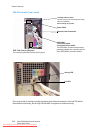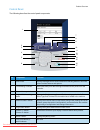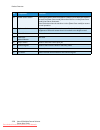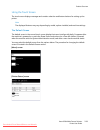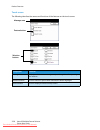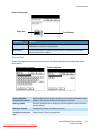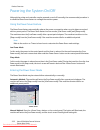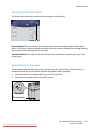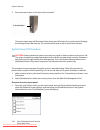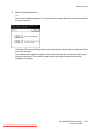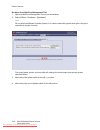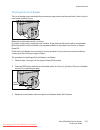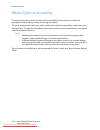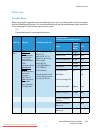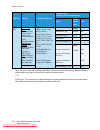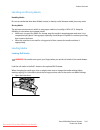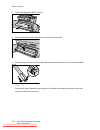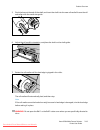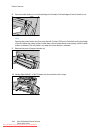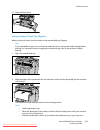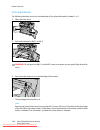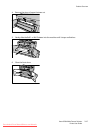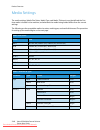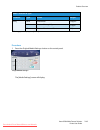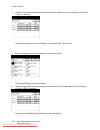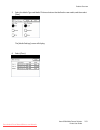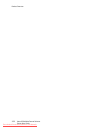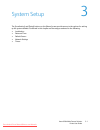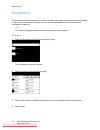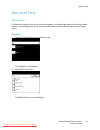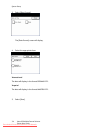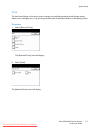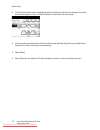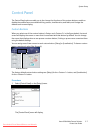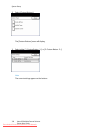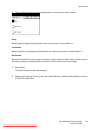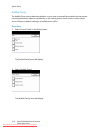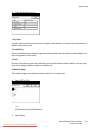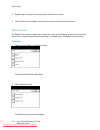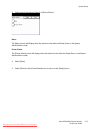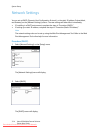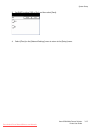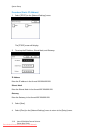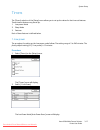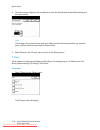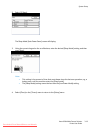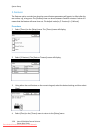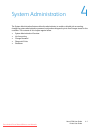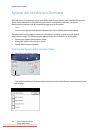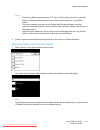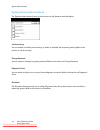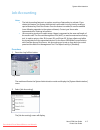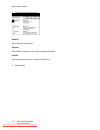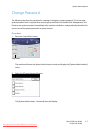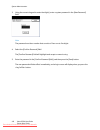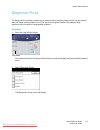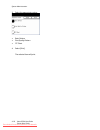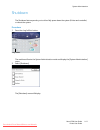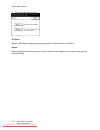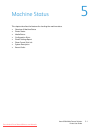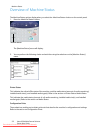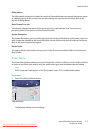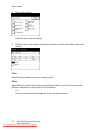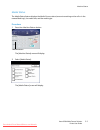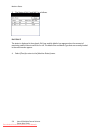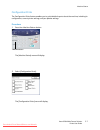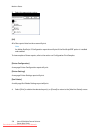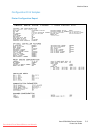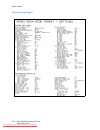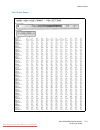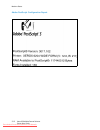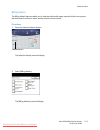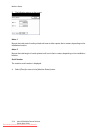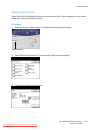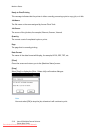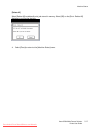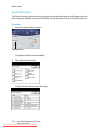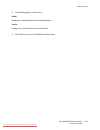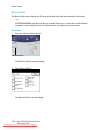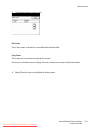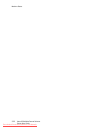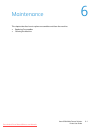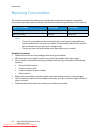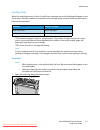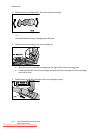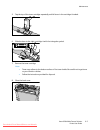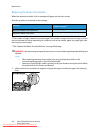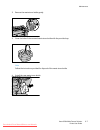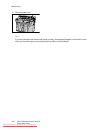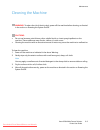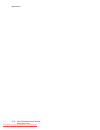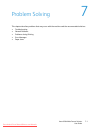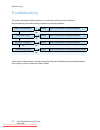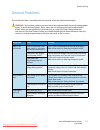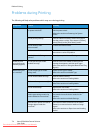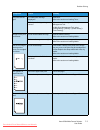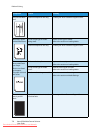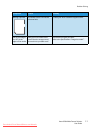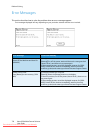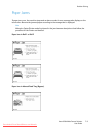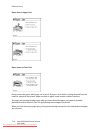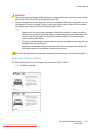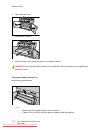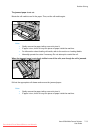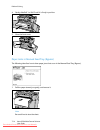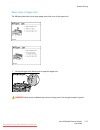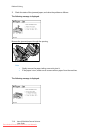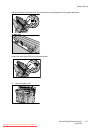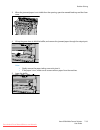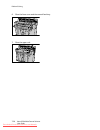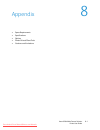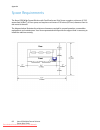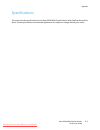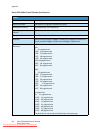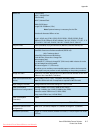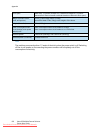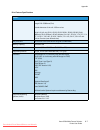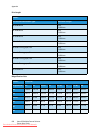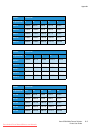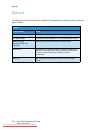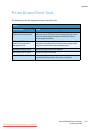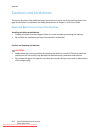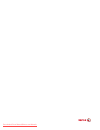- DL manuals
- Xerox
- Software
- Wide Format 6204
- User Manual
Xerox Wide Format 6204 User Manual
Summary of Wide Format 6204
Page 1
Freeflow ® accxes ® print server v12.0 february 2010 701p50634 xerox ® 6204 ® wide format solution printer user guide downloaded from manualsprinter.Com manuals.
Page 2
©2010 xerox corporation. All rights reserved. Unpublished rights reserved under the copyright laws of the united states. Contents of this publication may not be reproduced in any form without permission of xerox corporation. Xerox ® , the sphere of connectivity design and xerox 6204 ® and freeflow ®...
Page 3
Contents xerox 6204 wide format solution printer user guide iii contents 1 before using the machine preface . . . . . . . . . . . . . . . . . . . . . . . . . . . . . . . . . . . . . . . . . . . . . . . . . . . . . . . . . . . . . . . . . . . . . . . . . . . . . . . . . 1-2 related information source...
Page 4
Contents xerox 6204 wide format solution printer user guide iv media types and loading . . . . . . . . . . . . . . . . . . . . . . . . . . . . . . . . . . . . . . . . . . . . . . . . . . . . . . . . . . . . . .2-38 media type . . . . . . . . . . . . . . . . . . . . . . . . . . . . . . . . . . . . . ...
Page 5
Contents xerox 6204 wide format solution printer user guide v 6 maintenance replacing consumables . . . . . . . . . . . . . . . . . . . . . . . . . . . . . . . . . . . . . . . . . . . . . . . . . . . . . . . . . . . . . . . . . 6-2 loading toner. . . . . . . . . . . . . . . . . . . . . . . . . . . ....
Page 6
Contents xerox 6204 wide format solution printer user guide vi downloaded from manualsprinter.Com manuals.
Page 7
Xerox 6204 wide format solution printer user guide 1-1 1 before using the machine this chapter describes how to use this document, and provides precautions about using the product safely and legally. • preface • related information sources and cds • using this guide • safety notes • operating safety...
Page 8
Before using the machine xerox 6204 wide format solution printer user guide 1-2 preface thank you for selecting the xerox 6204 ® wide format solution with freeflow accxes print server. This machine provides high quality, low cost, 600 dpi monochrome printing, and is rated at four d-size (a1) prints ...
Page 9
Before using the machine xerox 6204 wide format solution printer user guide 1-3 related information sources and cds we provide the following documentation to help you make optimum use of the machine. User guide the xerox 6204 ® wide format solution printer user guide for the freeflow ® accxes ® prin...
Page 10
Before using the machine xerox 6204 wide format solution printer user guide 1-4 options both hardware and software options are available for the machine. Refer to the section on options for more information. User guides are supplied for the optional software. These documents contain the procedures f...
Page 11
Before using the machine xerox 6204 wide format solution printer user guide 1-5 using this guide this guide was produced for people who operate the xerox 6204 wide format solution with freeflow accxes print server on a regular basis. When using this guide, read the chapter that relates to the operat...
Page 12
Before using the machine xerox 6204 wide format solution printer user guide 1-6 conventions in this document, computer refers to a personal computer or workstation. The following icons are used in this guide. Caution: the caution symbol alerts you to an action that may cause damage to hardware, soft...
Page 13
Before using the machine xerox 6204 wide format solution printer user guide 1-7 safety notes read these safety notes carefully before using this product, to ensure you operate the equipment safely. Your xerox product and recommended supplies have been designed and tested to meet strict safety requir...
Page 14
Before using the machine xerox 6204 wide format solution printer user guide 1-8 maintenance any operator product maintenance procedures will be described in the user documentation supplied with the product. Do not carry out any maintenance on this product which is not described in the customer docum...
Page 15
Before using the machine xerox 6204 wide format solution printer user guide 1-9 operating safety information to ensure the continued safe operation of your xerox equipment, follow these safety guidelines at all times. Do these: • always connect equipment to a correctly grounded power outlet. If in d...
Page 16
Before using the machine xerox 6204 wide format solution printer user guide 1-10 maintenance information do not attempt any maintenance procedure that is not specifically described in the documentation that is supplied with your copier/printer. • do not use aerosol cleaners. The use of cleaners that...
Page 17
Before using the machine xerox 6204 wide format solution printer user guide 1-11 product safety certification this product is certified by the following agency using the safety standards listed: agency tuv rhineland of north america nemko standard ul60950-1 1st(2003) (usa/canada) iec60950-1 edition ...
Page 18
Before using the machine xerox 6204 wide format solution printer user guide 1-12 regulatory information ce mark the ce mark applied to this product symbolizes xerox’s declaration of conformity with the following applicable directives of the european union as of the dates indicated: january 1, 1995: ...
Page 19
Before using the machine xerox 6204 wide format solution printer user guide 1-13 illegal copies and printouts usa congress, by statute, has forbidden the reproduction of the following subjects under certain circumstances. Penalties of fine or imprisonment may be imposed on those guilty of making suc...
Page 20
Before using the machine xerox 6204 wide format solution printer user guide 1-14 9. Selective service induction papers that bear any of the following registrant’s information: • earnings or income • dependency status • court records • previous military service • physical or mental condition • except...
Page 21
Before using the machine xerox 6204 wide format solution printer user guide 1-15 other countries copying certain documents may be illegal in your country. Penalties of fine or imprisonment may be imposed on those found guilty of making such reproductions. 1. Currency notes. 2. Bank notes and checks....
Page 22
Before using the machine xerox 6204 wide format solution printer user guide 1-16 product recycling and disposal if you are managing the disposal of your xerox product, please note that the product contains lead, mercury, and other materials whose disposal may be regulate due to environmental conside...
Page 23
Before using the machine xerox 6204 wide format solution printer user guide 1-17 power connection two power specifications are listed below. The specifications that apply to your machine depend on your machine configuration and the requirements in your country. Connect the power plug only to a prope...
Page 24
Before using the machine xerox 6204 wide format solution printer user guide 1-18 environment and temperature the machine is designed to operate normally within the following recommended limits: temperature range:50 - 90°f (10 - 32°c) humidity range:15 - 85% (no condensation) at 47.5% humidity, the t...
Page 25
Before using the machine xerox 6204 wide format solution printer user guide 1-19 warning and caution label locations these are the locations of warning and caution labels on the xerox 6204 wide format solution with freeflow accxes print server. Downloaded from manualsprinter.Com manuals.
Page 26
Before using the machine xerox 6204 wide format solution printer user guide 1-20 downloaded from manualsprinter.Com manuals.
Page 27
Xerox 6204 wide format solution printer user guide 2-21 2 product overview this chapter describes the overall operation of the machine and the functions of the major components, how to power the machine on and off correctly, how to use the power saver feature, and how to use the control panel. The c...
Page 28
Product overview xerox 6204 wide format solution printer user guide 2-22 machine components this section points out and describes the main components of the xerox 6204 wide format solution with freeflow accxes print server. Front view no. Component function 1 control panel this consists of operation...
Page 29
Product overview xerox 6204 wide format solution printer user guide 2-23 6 caster used for locking the wheels of the machine. Lock these casters after moving the machine to its installation site. 7 extender assemblies when unhooked from the rear of the copy catch tray wireform, accommodate 48" (1219...
Page 30
Product overview xerox 6204 wide format solution printer user guide 2-24 right and rear views* no. Component function 8 toner supply port toner is added through this port. 9 circuit breaker switches the input power to the machine on/off and provides overcurrent and short circuit protection. 10 power...
Page 31
Product overview xerox 6204 wide format solution printer user guide 2-25 warning: never touch a labeled area on hot or sharp parts. You may receive a burn or incur other injuries. Yke-n controller (front view) power button downloaded from manualsprinter.Com manuals.
Page 32
Product overview xerox 6204 wide format solution printer user guide 2-26 yke-n controller (rear views) on a system that is working normally and has a good network connection, the link led will be illuminated continuously; the activity led will blink in response to network activity activity led link ...
Page 33
Product overview xerox 6204 wide format solution printer user guide 2-27 control panel the following describes the control panel components. No. Component function 1 touch screen displays messages and on-screen buttons for selecting features. Touch the screen to select features and options. 2 indica...
Page 34
Product overview xerox 6204 wide format solution printer user guide 2-28 10 button pressing this button when the machine is ready to print causes the machine to enter the [power saver mode]. When the machine is in the [power saver mode], the button illuminates. Press this button when the machine is ...
Page 35
Product overview xerox 6204 wide format solution printer user guide 2-29 using the touch screen the touch screen displays messages and contains selection and feature buttons for setting up the printer. Note the displayed features may vary depending by model, options installed, and machine settings. ...
Page 36
Product overview xerox 6204 wide format solution printer user guide 2-30 touch screen the following describes the names and functions of the features on the touch screen. Component function message area displays machine status messages and provides guidance for operating the machine. Selection butto...
Page 37
Product overview xerox 6204 wide format solution printer user guide 2-31 feature setup screen entering text screens may display that require you to enter text. This section describes how to enter text on the touch screen. Component function entry area displays the characters entered on the numeric k...
Page 38
Product overview xerox 6204 wide format solution printer user guide 2-32 powering the system on/off although the printer and controller may be powered on and off manually, the recommended procedure is to allow the power saver feature to manage the machine power. Using the power saver feature the pow...
Page 39
Product overview xerox 6204 wide format solution printer user guide 2-33 exiting the power saver mode the power saver mode may be exited either manually or automatically. Manual method: with the machine in the power saver mode, press the illuminated button. The button’s indicator light will extingui...
Page 40
Product overview xerox 6204 wide format solution printer user guide 2-34 3. Press the power button on the front of the controller. The power button lamp will illuminate. After about one-half minute, the control panel will display the message printer warming up. The machine will be print-ready in abo...
Page 41
Product overview xerox 6204 wide format solution printer user guide 2-35 2. Select the [shutdown] button. Note do not select the [restart] button. It is used to reboot the system when jobs in the print queue fail to process correctly. The [power off] screen will display briefly on the control panel,...
Page 42
Product overview xerox 6204 wide format solution printer user guide 2-36 shutdown from web print management tool: 1. Open the web print management tool at your workstation. 2. Select utilities > shutdown > [shutdown]. Note do not select the [restart controller] button. It is used to reboot the syste...
Page 44
Product overview xerox 6204 wide format solution printer user guide 2-38 media types and loading this section describes the kinds of media which are available for this machine, as well as the appropriate media handling, loading, and storage procedures. The use of inappropriate media may result in me...
Page 45
Product overview xerox 6204 wide format solution printer user guide 2-39 media type printable paper when using supplier paper (known as printable paper) for copies or printing, make sure that it complies with the following specifications. It is recommended that you use the standard paper types intro...
Page 46
Product overview xerox 6204 wide format solution printer user guide 2-40 jams may occur if the media being used differs from the current media settings. Always select the correct media size, type, and thickness to achieve the best results. Note g.S.M. (g/m 2 ) is a measure of a substance/weight of a...
Page 47
Product overview xerox 6204 wide format solution printer user guide 2-41 handling and storing media handling media do not use media that have been folded, creased, or heavily curled, because media jams may result. Storing media the optimum environment in which to store paper media is a humidity of 4...
Page 48
Product overview xerox 6204 wide format solution printer user guide 2-42 2. Pull out the drawer for roll 1 or roll 2. 3. Remove the shaft and the partial roll or core from the machine. 4. Pinch the lever at the end of the shaft, and remove the shaft from the core of the roll media. Note pinching the...
Page 49
Product overview xerox 6204 wide format solution printer user guide 2-43 5. Pinch the lever at the end of the shaft, and insert the shaft into the new roll media. Be sure the roll ends align with the media size guide. 6. Adjust the roll media’s orientation, and place the shaft on the shaft guide. 7....
Page 50
Product overview xerox 6204 wide format solution printer user guide 2-44 8. Press the cutter button to cut the lead edge of roll media. The lead edge of the roll media is cut. Note pressing the cutter button one time cuts about 8.3 inches (210 mm) of media from the lead edge of the roll. When the cu...
Page 51
Product overview xerox 6204 wide format solution printer user guide 2-45 11. Close the front doors. Using the manual feed tray (bypass) when printing cut sheets, load the media in the manual feed tray (bypass). Note if you load different type, size, or thickness media, be sure to change the media se...
Page 52
Product overview xerox 6204 wide format solution printer user guide 2-46 cutting roll media the following describes how to cut the lead edge of the roll media loaded in drawer 1 or 2. 1. Open the front doors. 2. Pull out the drawer for roll 1 or roll 2. Warning: do not open the roll 1 or the roll 2 ...
Page 53
Product overview xerox 6204 wide format solution printer user guide 2-47 4. Remove the piece of paper that was cut. 5. Gently slide the roll 1 or roll 2 drawer into the machine until it stops and latches. 6. Close the front doors. Downloaded from manualsprinter.Com manuals.
Page 54
Product overview xerox 6204 wide format solution printer user guide 2-48 media settings the media settings (media size series, media type, and media thickness) must be defined the first time media is loaded in the machine, and whenever the media being loaded differs from the current settings. The fo...
Page 55
Product overview xerox 6204 wide format solution printer user guide 2-49 procedure 1. Press the button on the control panel. The [media settings] screen will display. Heavy bond presentation 110g/m 2 vellum premium tracing 112gsm 112g/m 2 film premium translucent 100 micron 100μm * tracing paper is ...
Page 56
Product overview xerox 6204 wide format solution printer user guide 2-50 2. Under the size series heading, select the button for the media that you are setting up, that is, roll 1, roll 2, or manual. The corresponding setup screen will display, for example, [roll 1 size series]. 3. Select the approp...
Page 57
Product overview xerox 6204 wide format solution printer user guide 2-51 5. Select the media type and media thickness buttons that define the new media, and then select [save]. The [media settings] screen will display. 6. Select [close]. Downloaded from manualsprinter.Com manuals.
Page 58
Product overview xerox 6204 wide format solution printer user guide 2-52 downloaded from manualsprinter.Com manuals.
Page 59
Xerox 6204 wide format solution printer user guide 3-1 3 system setup the [localization] and [setup] buttons on the [menu] screen provide access to the options for setting up the system defaults. Contained in this chapter are the setup procedures for the following: • localization • date and time • d...
Page 60
System setup xerox 6204 wide format solution printer user guide 3-2 localization the [localization] feature enables you to select the default language and dimensions that will display on the touch screen and web interface, and on controller-generated test prints, banner sheets, configuration pages, ...
Page 61
System setup xerox 6204 wide format solution printer user guide 3-3 date and time date format the date that displays on the touch screen and appears on controller-generated prints (banner sheets, reports, error messages, etc.) can be set up using the [date and time] feature button on the [setup] scr...
Page 62
System setup xerox 6204 wide format solution printer user guide 3-4 3. Select [date format]. The [date format] screen will display. 4. Select the appropriate item: international the date will display in the format dd/mm/yyyy. Imperial the date will display in the format mm/dd/yyyy. 5. Select [save]....
Page 63
System setup xerox 6204 wide format solution printer user guide 3-5 clock the time that displays on the touch screen, and also on controller-generated prints (banner sheets, reports, error messages, etc.), is set up using the [date and time] feature button on the [setup] screen. Procedure 1. Select ...
Page 64
System setup xerox 6204 wide format solution printer user guide 3-6 3. The [year] field will be active (highlighted) when the [machine clock] screen displays. Use either the numeric keypad, or the on-screen scroll buttons, and enter the current year. 4. Continue setting up the machine clock by selec...
Page 65
System setup xerox 6204 wide format solution printer user guide 3-7 control panel the control panel options enable you to the change the functions of the custom buttons, enable or disable the audible tones associated with key presses, invalid entries, and faults, and change the default touch screen ...
Page 66
System setup xerox 6204 wide format solution printer user guide 3-8 2. Select [custom buttons]. The [custom buttons] menu will display. 3. Select either [1. Custom button -1...] or [2. Custom button -2...]. Note the current settings appear on the buttons. Downloaded from manualsprinter.Com manuals.
Page 67
System setup xerox 6204 wide format solution printer user guide 3-9 4. Select the feature that you wish to display when a user presses the custom button. Setup select [setup] to display the [setup] menu when a user presses . Localization select [localization] to display the [localization] menu when ...
Page 68
System setup xerox 6204 wide format solution printer user guide 3-10 audible tones the audible tones options determine whether or not a tone or tones will sound when the user presses control panel buttons, makes an invalid entry on the control panel or touch screen, or when a fault occurs. The facto...
Page 69
System setup xerox 6204 wide format solution printer user guide 3-11 3. Select the feature to set up. 1. Key press a single, short tone will sound when the user makes a valid selection of a key on the control panel or a button on the touch screen. 2. Invalid entry a short tone followed by a slightly...
Page 70
System setup xerox 6204 wide format solution printer user guide 3-12 6. Repeat steps 3 through 5 to set up another audible tones option. 7. Select [close] on the [audible tones] menu to return to the [control panel] menu. Default screen the default screen option enables you to select the screen that...
Page 71
System setup xerox 6204 wide format solution printer user guide 3-13 3. Select one of the options: [menu] or [printer status]. Menu the [menu] screen will display when the machine exits either the power saver or the system administration mode. Printer status the [printer status] screen will display ...
Page 72
System setup xerox 6204 wide format solution printer user guide 3-14 network settings you can set up dhcp (dynamic host configuration protocol), or the static ip address, subnet mask, and gateway on the [network settings] screens. The new settings will take effect immediately. • if installing in a d...
Page 73
System setup xerox 6204 wide format solution printer user guide 3-15 3. Set dhcp to either [off] or [on], and then select [save]. 4. Select [close] on the [network settings] menu to return to the [setup] menu. Downloaded from manualsprinter.Com manuals.
Page 74
System setup xerox 6204 wide format solution printer user guide 3-16 procedure (static ip address) 1. Select [tcp/ip] on the [network settings] menu. The [tcp/ip] screen will display. 2. To set up the ip address, subnet mask, and gateway: ip address enter the ip address in the format xxx.Xxx.Xxx.Xxx...
Page 75
System setup xerox 6204 wide format solution printer user guide 3-17 timers the [timers] selection of the [setup] menu allows you to set up the values for the time-out features. Three timeout features may be set up: 1. Low-power mode 2. Sleep mode 3. Features each of these features is defined below....
Page 76
System setup xerox 6204 wide format solution printer user guide 3-18 3. Using the numeric keypad or the scroll buttons, enter the desired [low power mode] setting, and then press [save]. Note this setting is the amount of time that must elapse since the last user operation, e.G., a button press, unt...
Page 77
System setup xerox 6204 wide format solution printer user guide 3-19 2. Select [2. Sleep]. The sleep mode [auto power saver] screen will display. 3. Using the numeric keypad or the scroll buttons, enter the desired [sleep mode] setting, and then press [save]. Notes • this setting is the amount of ti...
Page 78
System setup xerox 6204 wide format solution printer user guide 3-20 3. Features the features option controls how long the current feature parameters will remain in effect after the user action, e.G., a key press. The [feature] timer can be set between 0 and 99 minutes. A value of 0 means that the f...
Page 79
Xerox 6204 user guide printer user guide 4-1 4 system administration the system administration features allow the administrator to enable or disable job accounting, change the system administration password, and produce diagnostic prints from images stored on the controller. The contents of this cha...
Page 80
System administration xerox 6204 user guide printer user guide 4-2 system administration overview although most of the features of the xerox 6204 wide format solution with freeflow accxes print server can be selected from the [menu] screen, which is accessible to all users, the system administration...
Page 81
System administration xerox 6204 user guide printer user guide 4-3 notes • the factory default system password is "0" (zero). At this setting, the touch screen will display the [system administration] menu when anyone selects the button. • to prevent unauthorized access to the system administration ...
Page 82
System administration xerox 6204 user guide printer user guide 4-4 system administration features the [system administration] menu provides access to the features described below. Job accounting you can enable or disable job accounting, or select an optional job accounting setting. Refer to the sect...
Page 83
System administration xerox 6204 user guide printer user guide 4-5 job accounting notes • the job accounting feature is an option, requiring a feature key to activate. If you obtain this feature, the system administrator can enable it at any time by sending a special feature key file to the printer....
Page 84
System administration xerox 6204 user guide printer user guide 4-6 3. Select the appropriate option: disabled job accounting is turned off. Optional users have the option to enter job accounting information. Enabled job accounting information is required for all users. 4. Select [save]. Downloaded f...
Page 85
System administration xerox 6204 user guide printer user guide 4-7 change password the following describes the procedure for creating or changing a system password. This is the same system password that is required when accessing the machine from the web print management tool. Create a new system pa...
Page 86
System administration xerox 6204 user guide printer user guide 4-8 3. Using the numeric keypad to enter the digit(s), enter a system password in the [new password] field. Note the password must be a number that consists of from one to five digits. 4. Select the [confirm password] field. The [confirm...
Page 87
System administration xerox 6204 user guide printer user guide 4-9 diagnostic prints the diagnostic prints feature enables you to select and print two test patterns which can be checked when an image quality problem occurs. The use of known-good, standard test patterns helps determine the root cause...
Page 88
System administration xerox 6204 user guide printer user guide 4-10 3. Select the appropriate option: • basic pattern • print quality pattern • iit chart 4. Select [print]. The selected item will print. Downloaded from manualsprinter.Com manuals.
Page 89
System administration xerox 6204 user guide printer user guide 4-11 shutdown the shutdown feature permits you to either fully power down the system (printer and controller) or reboot the system. Procedure 1. Press the button. The machine will enter the system administration mode and display the [sys...
Page 90
System administration xerox 6204 user guide printer user guide 4-12 3. Select the appropriate option: shutdown selecting [shutdown] safely powers down the system (copier/printer and controller). Restart selecting [restart] reboots the system. Use this selection if there appear to be problems with qu...
Page 91
Xerox 6204 wide format solution printer user guide 5-1 5 machine status this chapter describes the features for checking the machine status. • overview of machine status • printer status • media status • configuration prints • printer settings report • show current print job • system description • r...
Page 92
Machine status xerox 6204 wide format solution printer user guide 5-2 overview of machine status the machine status options display when you select the button on the control panel. 1. Press the button. The [machine status] menu will display. 2. You can perform the following checks and activities usi...
Page 93
Machine status xerox 6204 wide format solution printer user guide 5-3 billing meters the billing meter information includes the number of linear feet/meters and square feet/square meters of media printed up to the current time, and also displays the machine serial number. Refer to the section on bil...
Page 94
Machine status xerox 6204 wide format solution printer user guide 5-4 2. Select [printer status]. The [print] status screen will display. 3. The [print] status screen displays both media information and the online/offline state of the machine. Online select [online] to enable the printer to accept p...
Page 95
Machine status xerox 6204 wide format solution printer user guide 5-5 media status the media status feature displays the media source, status (amount remaining on the roll or in the manual feed tray), the media size, and the media type. Procedure 1. Press the button. The [machine status] menu will d...
Page 96
Machine status xerox 6204 wide format solution printer user guide 5-6 3. The status of roll 1 and roll 2 is as follows: roll 1/roll 2 the status is displayed in three levels: full, low, and no media. Low appears when the amount of remaining media is about one-fifth of a roll. The media size and medi...
Page 97
Machine status xerox 6204 wide format solution printer user guide 5-7 configuration prints the configuration prints feature enables you to print detailed reports about the machine, including its configuration, current printer settings, and pen palette settings. Procedure 1. Press the button. The [ma...
Page 98
Machine status xerox 6204 wide format solution printer user guide 5-8 3. Select the appropriate option: [all] all of the reports listed on the screen will print. Note an adobe postscript 3 configuration report also will print if the postscript/pdf option is installed and enabled. To view samples of ...
Page 99
Machine status xerox 6204 wide format solution printer user guide 5-9 configuration print samples printer configuration report downloaded from manualsprinter.Com manuals.
Page 100
Machine status xerox 6204 wide format solution printer user guide 5-10 printer settings report downloaded from manualsprinter.Com manuals.
Page 101
Machine status xerox 6204 wide format solution printer user guide 5-11 pen palette report downloaded from manualsprinter.Com manuals.
Page 102
Machine status xerox 6204 wide format solution printer user guide 5-12 adobe postscript configuration report downloaded from manualsprinter.Com manuals.
Page 103
Machine status xerox 6204 wide format solution printer user guide 5-13 billing meters the billing meters feature enables you to view the total media usage, reported in both area (square feet and meters) and linear values, and the machine serial number. Procedure 1. Press the button. The [machine sta...
Page 104
Machine status xerox 6204 wide format solution printer user guide 5-14 3. The following appear on the screen: meter 1 reports the total area of media printed until now in either square feet or meters, depending on the installation location. Meter 2 reports the total length of media printed until now...
Page 105
Machine status xerox 6204 wide format solution printer user guide 5-15 show current print job show current print job displays the status of the current print job. It also enables you to stop and/or delete the current print job from memory. Procedure 1. Press the button. The [machine status] menu wil...
Page 106
Machine status xerox 6204 wide format solution printer user guide 5-16 ready to print/printing this message indicates that the printer is either currently processing a print or copy job, or is idle. Job name the file name or the name assigned by accxes client tools. Job source the source of the job ...
Page 107
Machine status xerox 6204 wide format solution printer user guide 5-17 [delete all] select [delete all] to delete all print jobs stored in memory. Select [ok] on the [print - delete all] dialogue to confirm the decision. 4. Select [close] to return to the [machine status] menu. Downloaded from manua...
Page 108
Machine status xerox 6204 wide format solution printer user guide 5-18 system description the system description option provides information about the model identity and firmware version for each component installed on the xerox 6204 wide format solution with accxes freeflow print server. Procedure ...
Page 109
Machine status xerox 6204 wide format solution printer user guide 5-19 3. The following appear on the screen: model displays the model identity of the installed hardware. Version displays the current firmware version of the item. 4. Select [close] to return to the [machine status] menu. Downloaded f...
Page 110
Machine status xerox 6204 wide format solution printer user guide 5-20 recent faults the recent faults option displays the 20 most recent faults that have been detected in the printer. Note an error/warning page will print when a controller fault occurs, or when the controller detects a problem in p...
Page 111
Machine status xerox 6204 wide format solution printer user guide 5-21 3. The following appear on the screen: fault code this is the numeric code which is associated with the listed fault. Copy count this is the print count at the time the fault occurred. Use the up or the down arrow to display the ...
Page 112
Machine status xerox 6204 wide format solution printer user guide 5-22 downloaded from manualsprinter.Com manuals.
Page 113
Xerox 6204 wide format solution printer user guide 6-1 6 maintenance this chapter describes how to replace consumables and clean the machine. • replacing consumables • cleaning the machine downloaded from manualsprinter.Com manuals.
Page 114
Maintenance xerox 6204 wide format solution printer user guide 6-2 replacing consumables the machine comes with the following consumables. We recommend using these consumables because they have been made according to standards that match the specifications of the machine. Notes • the use of consumab...
Page 115
Maintenance xerox 6204 wide format solution printer user guide 6-3 loading toner when the remaining amount of toner is insufficient, messages such as the following will appear on the touch screen. Solve the problem as instructed in the message, being careful to follow any precautions listed on the t...
Page 116
Maintenance xerox 6204 wide format solution printer user guide 6-4 2. Shake the toner cartridge well so the toner will load smoothly. Note you should shake the toner cartridge about 20 times. 3. Attach the toner cartridge to the toner supply port. A. Align the notch on the toner cartridge with the r...
Page 117
Maintenance xerox 6204 wide format solution printer user guide 6-5 5. Tap the top of the toner cartridge repeatedly until all toner in the cartridge is loaded. 6. Slide the lever to the right, and align it with the triangular symbol. 7. Remove the toner cartridge. Notes • toner may adhere to the bot...
Page 118
Maintenance xerox 6204 wide format solution printer user guide 6-6 replacing the waste toner bottle when the waste toner bottle is full, a message will appear on the touch screen. Solve the problem as instructed in the message. *1the number of pages is based on using a4 paper. The number of pages th...
Page 119
Maintenance xerox 6204 wide format solution printer user guide 6-7 2. Remove the waste toner bottle gently. 3. Cover the hole of the removed waste toner bottle with the provided cap. Note follow the instructions provided for disposal of the waste toner bottle. 4. Install the new waste toner bottle. ...
Page 120
Maintenance xerox 6204 wide format solution printer user guide 6-8 5. Close the upper unit. Note if you do not attach the waste toner bottle correctly, a message will appear on the touch screen when you close the upper unit, and the machine will not come to ready. Downloaded from manualsprinter.Com ...
Page 121
Maintenance xerox 6204 wide format solution printer user guide 6-9 cleaning the machine warning: to reduce the risk of electric shock, power off the machine before cleaning, as directed in the section on powering the system on/off. Cautions: • do not use benzene, paint thinner, other volatile liquid...
Page 122
Maintenance xerox 6204 wide format solution printer user guide 6-10 downloaded from manualsprinter.Com manuals.
Page 123
Xerox 6204 wide format solution user guide 7-1 7 problem solving this chapter describes problems that may occur with the machine and the recommended solutions. • troubleshooting • general problems • problems during printing • error messages • paper jams downloaded from manualsprinter.Com manuals.
Page 124
Problem solving xerox 6204 wide format solution user guide 7-2 troubleshooting this section describes problems that may occur with the machine and their solutions. See the following for troubleshooting procedures to solve the problems. If the machine does not work correctly after performing the trou...
Page 125
Problem solving xerox 6204 wide format solution user guide 7-3 general problems if you think that there is a problem with the machine, check the machine status again. Warning: this machine contains precision measuring equipment and uses a high-voltage power supply. To avoid the risk of electric shoc...
Page 126
Problem solving xerox 6204 wide format solution user guide 7-4 problems during printing the following will help solve problems which may occur during printing. Symptoms check remedy unable to print. Is the machine’s circuit breaker or power switch off? Turn on the circuit breaker (main power switch)...
Page 127
Problem solving xerox 6204 wide format solution user guide 7-5 the prints are too light. Is a load toner message displayed? Load toner. Refer to the section on loading toner. Is the toner density setting correct? Adjust the toner density via the web print management tool. In web print management too...
Page 128
Problem solving xerox 6204 wide format solution user guide 7-6 the print has black lines. Internal components are dirty. Contact your xerox customer support center. White dots appear in black filled areas. Is the correct type of media being used? Load a correct type of media. Refer to the section on...
Page 129
Problem solving xerox 6204 wide format solution user guide 7-7 nothing is printed. A probable cause is an internal machine fault. Contact your xerox customer support center. Part of the image is "cut off" at the edges of the media. Was the correct media series used? Does the image exceed the machine...
Page 130
Problem solving xerox 6204 wide format solution user guide 7-8 error messages this section describes how to solve the problem when an error message appears. Error messages displayed will vary depending on your particular situation and the error involved. Error message cause and remedy a fault has oc...
Page 131
Problem solving xerox 6204 wide format solution user guide 7-9 paper jams if paper jams occur, the machine stops and an alarm sounds. An error message also displays on the touch screen. Remove the jammed paper according to the message that is displayed. Note although a copier/printer model is pictur...
Page 132
Problem solving xerox 6204 wide format solution user guide 7-10 paper jams in upper unit paper james in fuser unit gently remove the paper, taking care not to tear it. If paper is torn while it is being removed from the machine, remove all torn pieces. Make sure that no paper scraps remain inside th...
Page 133
Problem solving xerox 6204 wide format solution user guide 7-11 warnings: • when removing jammed paper, make sure that no scraps are left in the machine. A scrap of paper that remains in the machine could potentially cause a fire. • if paper is wrapped around the heat roller, or the jammed paper is ...
Page 134
Problem solving xerox 6204 wide format solution user guide 7-12 1. Open the front cover. 2. Pull out roll 1or roll 2. 3. Check the state of the jammed paper, and remedy as follows. Warning: do not open the roll 1 cutter cover or the roll 2 cutter cover unless you are specifically directed to do so. ...
Page 135
Problem solving xerox 6204 wide format solution user guide 7-13 the jammed paper is not cut. Rotate the roll media to reel in the paper. Then, set the roll media again. Notes • gently remove the paper, taking care not to tear it. • if paper is torn, check for any torn pieces of paper inside the mach...
Page 136
Problem solving xerox 6204 wide format solution user guide 7-14 4. Gently slide roll 1 or roll 2 until it is firmly in position. 5. Close the front cover. Paper jams in manual feed tray (bypass) the following describes how to clear paper jams that occur in the manual feed tray (bypass). 1. Pull the ...
Page 137
Problem solving xerox 6204 wide format solution user guide 7-15 paper jams in upper unit the following describes how to clear paper jams that occur in the upper unit. 1. Lift up the upper unit release lever to open the upper unit. Warning: never touch a labeled area on hot or sharp parts. You can ge...
Page 138
Problem solving xerox 6204 wide format solution user guide 7-16 2. Check the state of the jammed paper, and solve the problem as follows. The following message is displayed. Remove the jammed paper through the opening. Note • gently remove the paper, taking care not to tear it. • if the paper is tor...
Page 139
Problem solving xerox 6204 wide format solution user guide 7-17 lift up the green knob (lever [a]), and remove the jammed paper from the paper feed path. Lower the know (lever [a]) to its original position. 3. Close the upper unit. Downloaded from manualsprinter.Com manuals.
Page 140
Problem solving xerox 6204 wide format solution user guide 7-18 paper jams in fuser unit the following describes how to clear paper jams that occur in the fuser unit. Warning: never touch a labeled area on hot or sharp parts. You can get burned or injured. 1. Lift up the upper unit releasing lever t...
Page 141
Problem solving xerox 6204 wide format solution user guide 7-19 3. When the jammed paper is not visible from the opening, open the manual feed tray and the fuser cover. 4. Lift up the green lever to hold the baffle, and remove the jammed paper through the output port. Notes • gently remove the paper...
Page 142
Problem solving xerox 6204 wide format solution user guide 7-20 6. Close the fuser cover and the manual feed tray. 7. Close the upper unit. 2 1 downloaded from manualsprinter.Com manuals.
Page 143
Xerox 6204 wide format solution printer user guide 8-1 8 appendix • space requirements • specifications • options • printer drivers/client tools • cautions and limitations downloaded from manualsprinter.Com manuals.
Page 144
Appendix xerox 6204 wide format solution printer user guide 8-2 space requirements the xerox 6204 wide format solution with freeflow access print server occupies a minimum of 52.6 square feet (4.89m 2 ) of floor space, and requires a minimum of 18 inches (457mm) clearance from its rear vents to the ...
Page 145
Appendix xerox 6204 wide format solution printer user guide 8-3 specifications this section lists the specifications for the xerox 6204 wide format solution with freeflow accxes print server. Product specifications and external appearance are subject to change without prior notice. Downloaded from m...
Page 146
Appendix xerox 6204 wide format solution printer user guide 8-4 xerox 6204 wide format solution specifications table 1 type console type recording method led exposure, xerographic development system development method dry development (one component) type of photo sensitive material opc fusing method...
Page 147
Appendix xerox 6204 wide format solution printer user guide 8-5 media size [1 roll model] roll x 1, manual feed [2 roll model] roll x 2, manual feed width:210-914mm length:210-15000mm (15m) note: optional memory is necessary for the 15m. Outside roll diameter:185mm or less a0, a1, a2, a3, a4, jis b1...
Page 148
Appendix xerox 6204 wide format solution printer user guide 8-6 note the machine consumes less than 1.5 watts of electricity when the power switch is off. Switching off the circuit breaker or disconnecting the power connector will completely cut off the consumption of electricity. Floor space width ...
Page 149
Appendix xerox 6204 wide format solution printer user guide 8-7 print feature specifications table 2 print size width:210-914mm length:210-15000mm(15m) outside diameter of the roll: 185mm or less a0, a1, a2, a3, a4, jis b1, jis b2, jis b3, iso b1, iso b2, iso b3, sp.A0 (880mm), sp.A1 (620mm), sp.A2 ...
Page 150
Appendix xerox 6204 wide format solution printer user guide 8-8 print length magnification lists table 3 roll media width/media type maximum length a0 width/bond 50 ft. 15,000 mm a1 width/bond 50 ft. 15,000 mm a2 width/bond 50 ft. 15,000 mm a3 width/bond 50 ft. 15,000 mm a0 width/tracing paper, film...
Page 151
Appendix xerox 6204 wide format solution printer user guide 8-9 table 5 print size original size e d c b a ansi e 100.0% 64.7% 50.0% 32.4% 25.0% ansi d 129.4% 100.0% 64.7% 50.0% 32.4% ansi c 200.0% 129.4% 100.0% 64.7% 50.0% ansi b 258.8% 200.0% 129.4% 100.0% 64.7% ansi a 400.0% 258.8% 200.0% 129.4% ...
Page 152
Appendix xerox 6204 wide format solution printer user guide 8-10 options the following are the principal options available. To purchase these, contact your xerox customer support center. Table 8 product name notes 2nd roll kit adds a second roll drawer to the machine. 5-d speed update increases the ...
Page 153
Appendix xerox 6204 wide format solution printer user guide 8-11 printer drivers/client tools the following are the principal printer drivers and client tools. Table 9 product name notes xerox wide format freeflow accxes client tools the freeflow accxes client tools (act) are used to send document s...
Page 154
Appendix xerox 6204 wide format solution printer user guide 8-12 cautions and limitations this section describes a few additional notes and restrictions on the use of the machine. Most of this type of information is contained in the safety notes section of chapter 1 of this user guide. Notes and res...
Page 155
Downloaded from manualsprinter.Com manuals.
Page 156
Downloaded from manualsprinter.Com manuals.