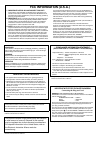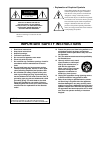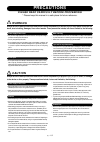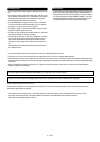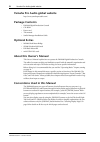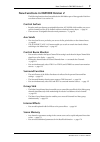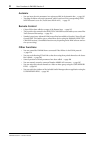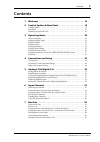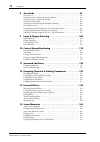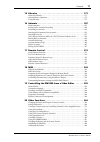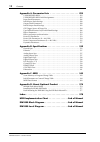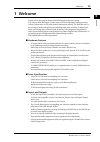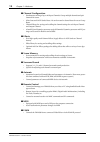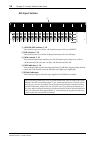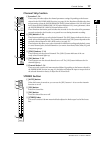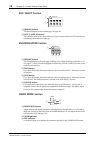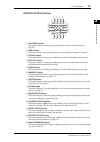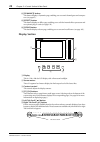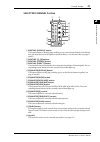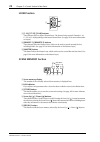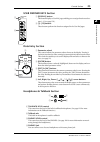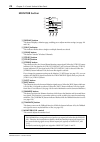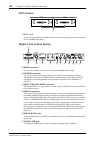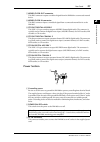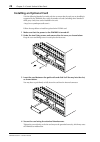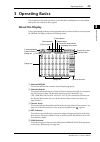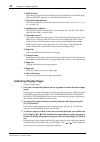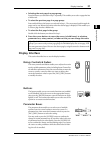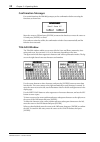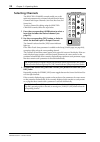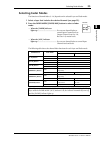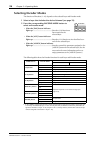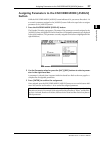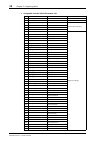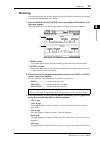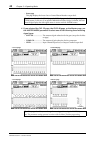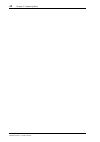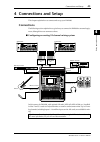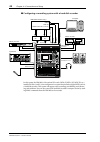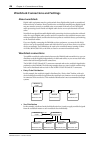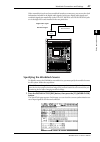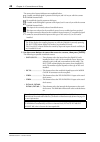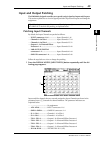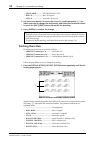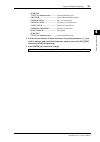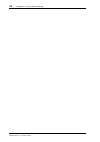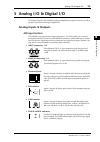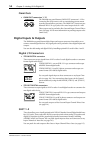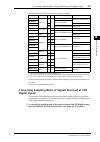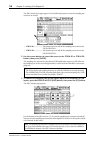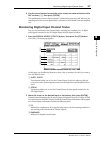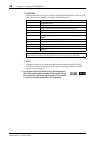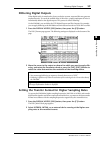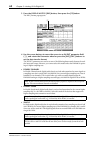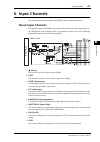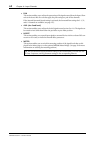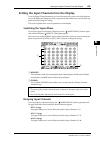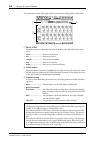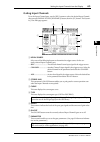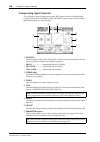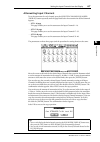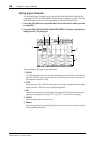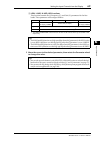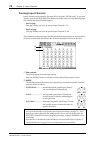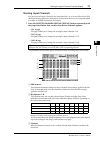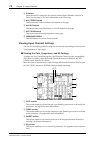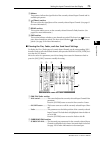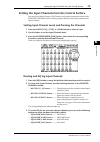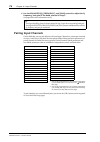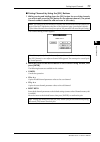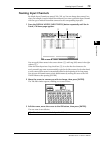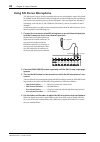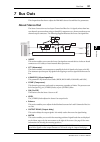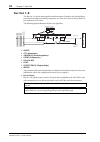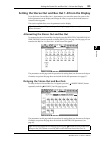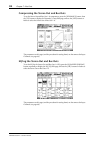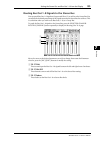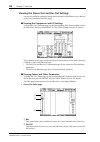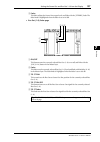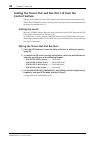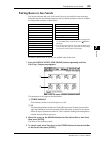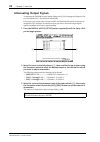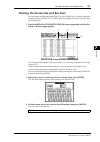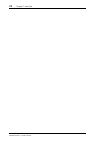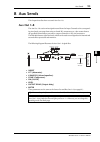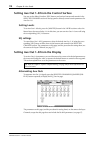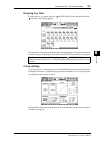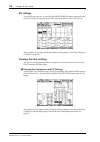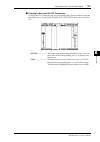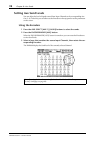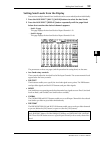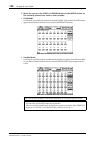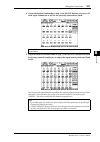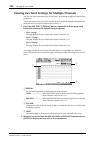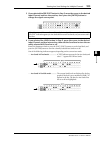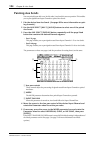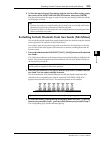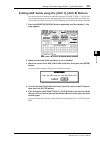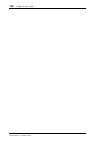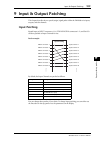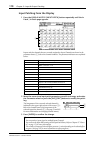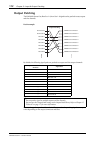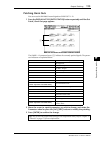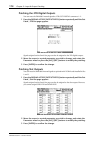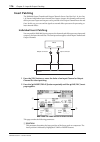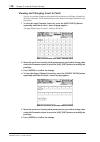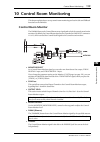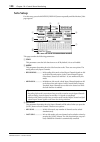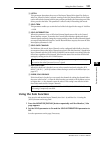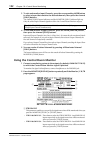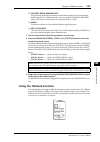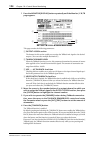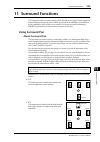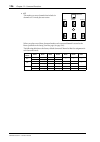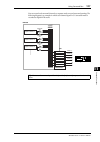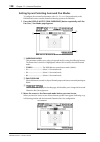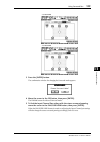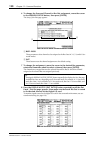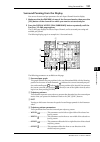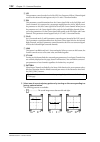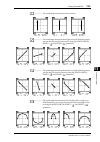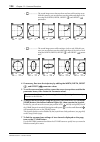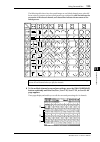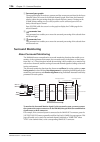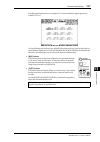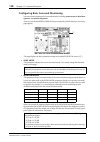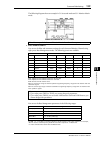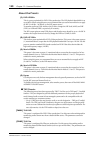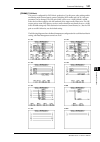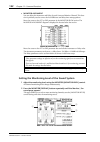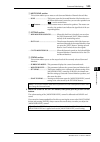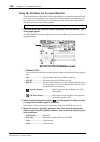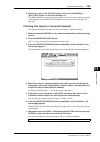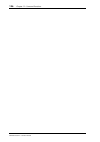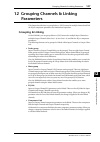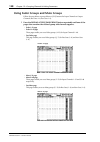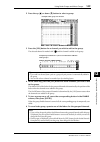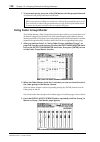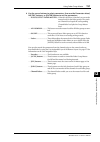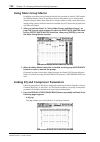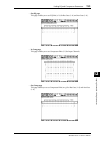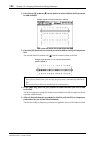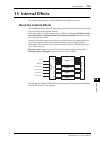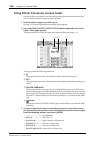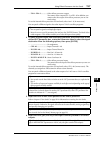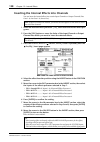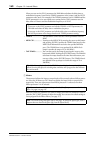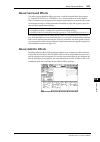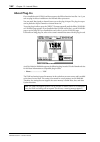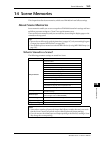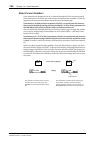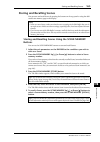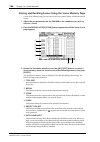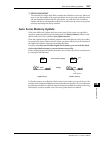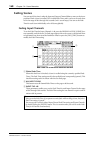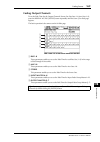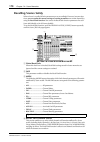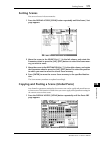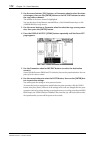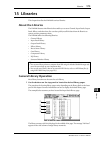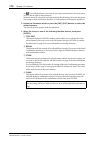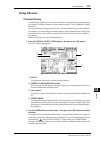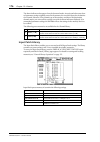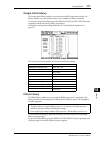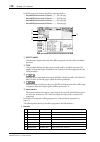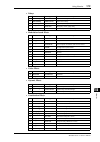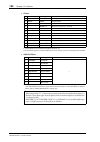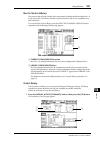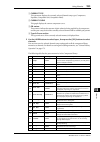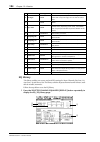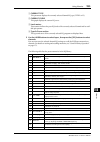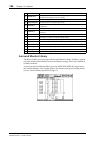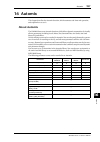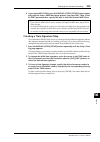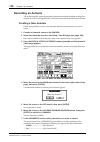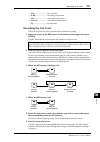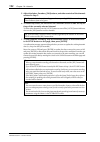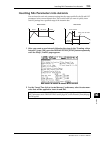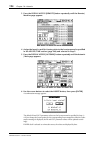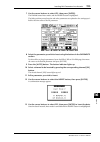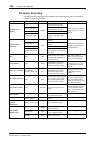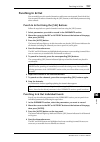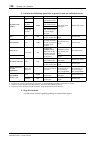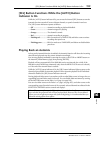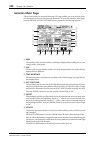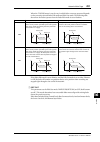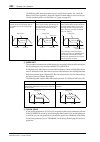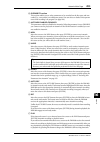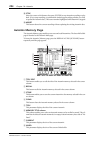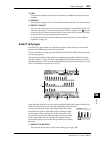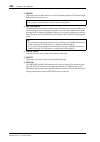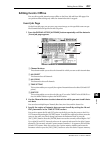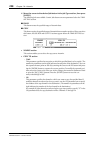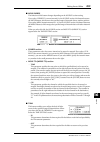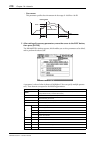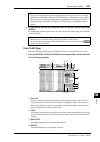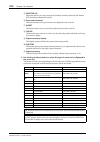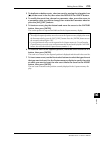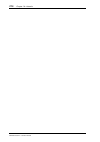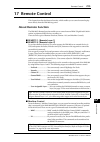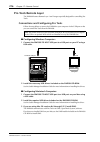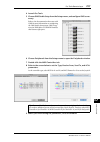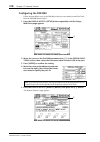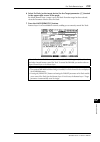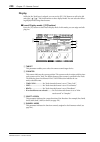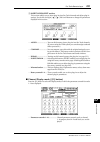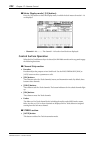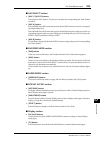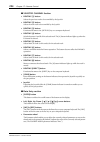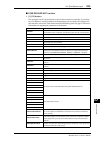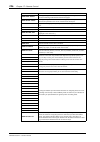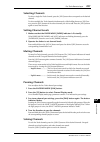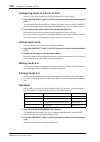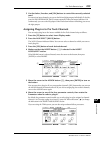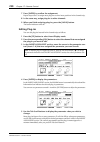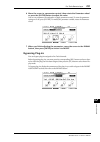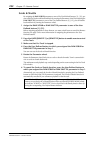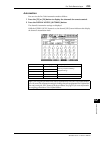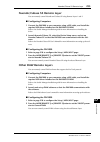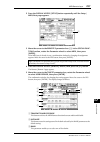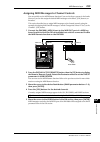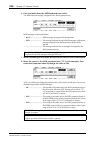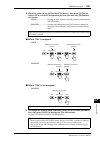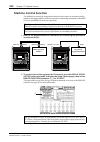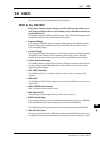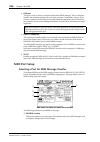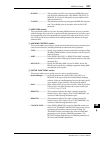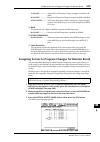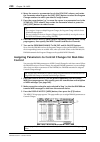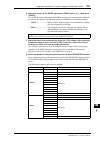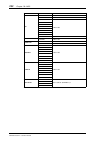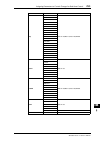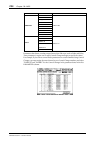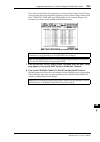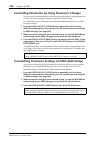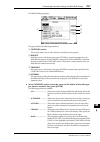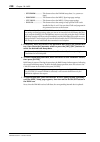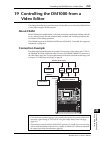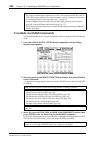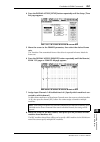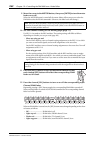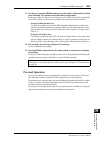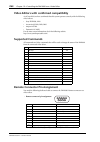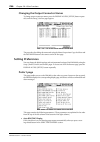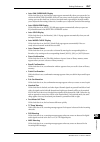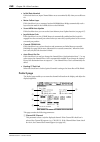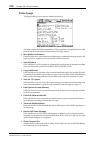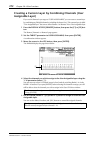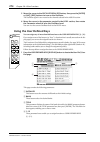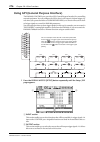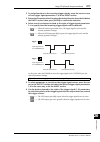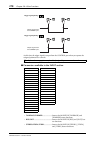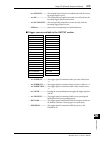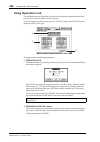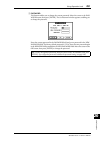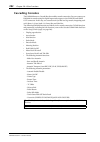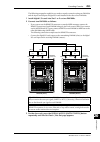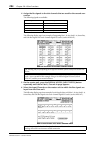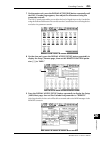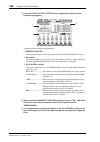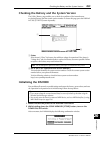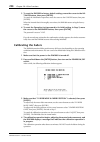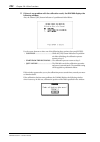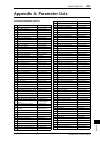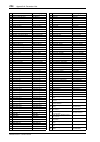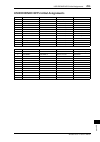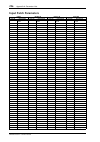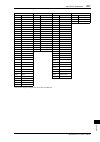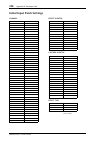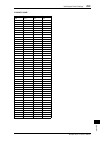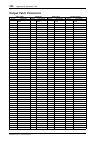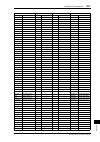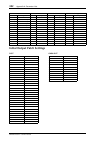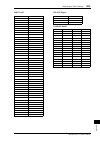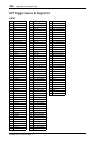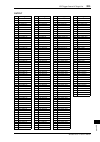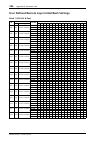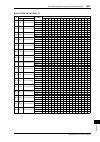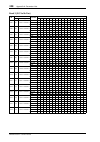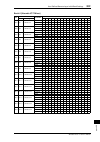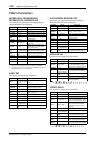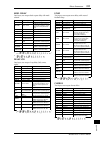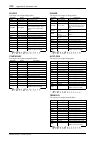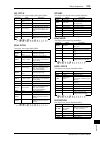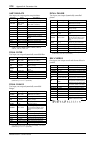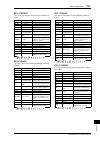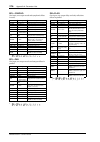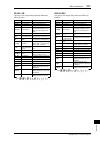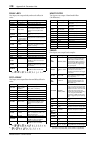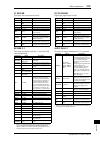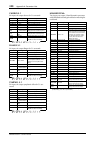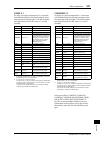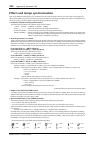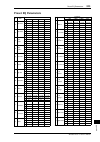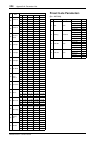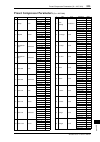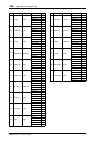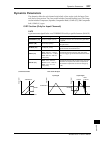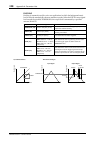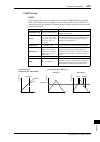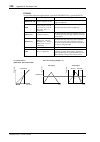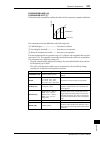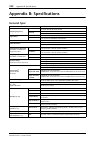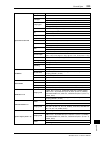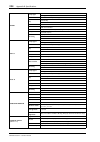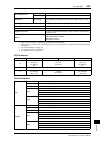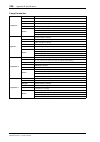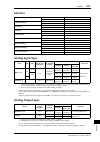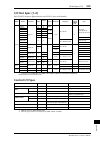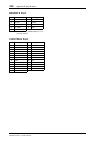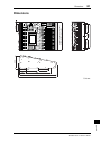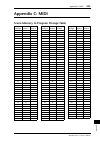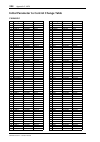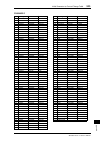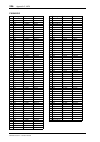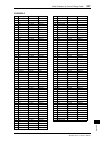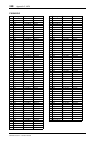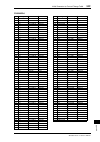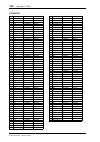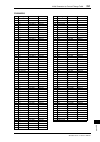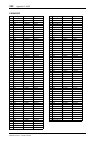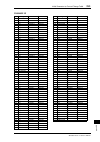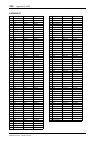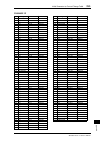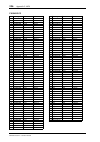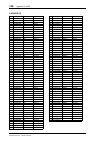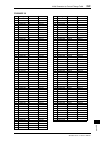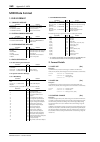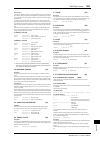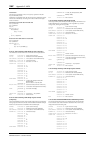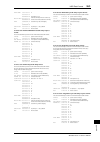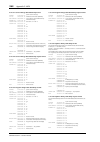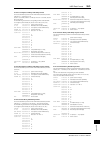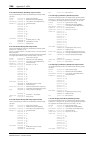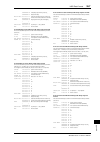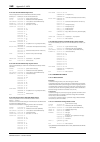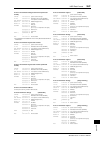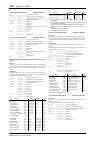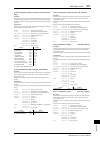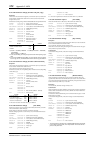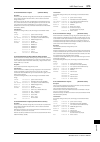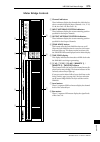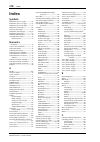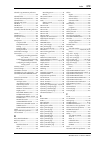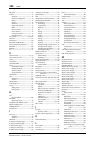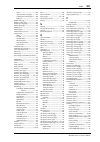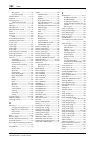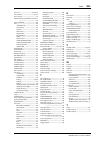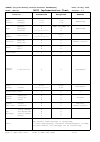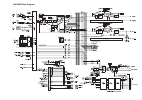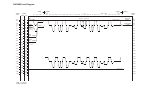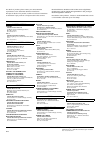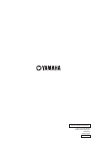- DL manuals
- Yamaha
- Software
- DM 1000
- Owner's Manual
Yamaha DM 1000 Owner's Manual
Summary of DM 1000
Page 1
Owner’s manual owner’s manual keep this manual for future reference. Keep this manual for future reference. E.
Page 2: Fcc Information (U.S.A.)
1. Important notice: do not modify this unit! This product, when installed as indicated in the instructions con- tained in this manual, meets fcc requirements. Modifications not expressly approved by yamaha may void your authority, granted by the fcc, to use the product. 2. Important: when connectin...
Page 3
The above warning is located on the side of the unit • explanation of graphical symbols the lightning flash with arrowhead symbol within an equilateral triangle is intended to alert the user to the presence of uninsulated “dangerous voltage” within the product’s enclosure that may be of sufficient m...
Page 4: Precautions
(5)-1 1/2 precautions please read carefully before proceeding * please keep this manual in a safe place for future reference. Warning always follow the basic precautions listed below to avoid the possibility of serious injury or even death from electrical shock, short-circuiting, damages, fire or ot...
Page 5
(5)-1 2/2 • do not insert your fingers or hand in any gaps or openings on the device (vents, etc.). • avoid inserting or dropping foreign objects (paper, plastic, metal, etc.) into any gaps or openings on the device (vents, etc.) if this happens, turn off the power immediately and unplug the power c...
Page 6: Package Contents
6 yamaha pro audio global website dm1000 version 2—owner’s manual yamaha pro audio global website http://www.Yamahaproaudio.Com/ package contents • dm1000 digital production console • cd-rom • power cord • this manual • studio manager installation guide optional extras • mb1000 peak meter bridge • s...
Page 7: Control Surface
New functions in dm1000 version 2 7 dm1000 version 2—owner’s manual new functions in dm1000 version 2 the following functions have been added to the dm1000 as part of the upgrade of the firm- ware from version 1.0 to version 2.0. Control surface • encoder mode now features an assignable function, al...
Page 8: Automix
8 new functions in dm1000 version 2 dm1000 version 2—owner’s manual automix • you can insert the mix parameters in a region specified in the automix data. → page 193 • touching the faders can punch parameter values in and out if the corresponding over- write button is set to on (touch sence edit in ...
Page 9: Contents
Contents 9 dm1000 version 2—owner’s manual contents 1 welcome . . . . . . . . . . . . . . . . . . . . . . . . . . . . . . . . . . . 13 2 control surface & rear panel . . . . . . . . . . . . . . . . . . . 15 control surface . . . . . . . . . . . . . . . . . . . . . . . . . . . . . . . . . . . . . . ....
Page 10
10 contents dm1000 version 2—owner’s manual 8 aux sends . . . . . . . . . . . . . . . . . . . . . . . . . . . . . . . . . . . 93 aux out 1–8 . . . . . . . . . . . . . . . . . . . . . . . . . . . . . . . . . . . . . . . . . . . . . . . . . . . . . . . 93 setting aux out 1–8 from the control surface ....
Page 11
Contents 11 dm1000 version 2—owner’s manual 15 libraries . . . . . . . . . . . . . . . . . . . . . . . . . . . . . . . . . . . 173 about the libraries . . . . . . . . . . . . . . . . . . . . . . . . . . . . . . . . . . . . . . . . . . . . . . . . . . 173 general library operation . . . . . . . . . ....
Page 12
12 contents dm1000 version 2—owner’s manual appendix a: parameter lists . . . . . . . . . . . . . . . . . . . . . . 293 user defined keys . . . . . . . . . . . . . . . . . . . . . . . . . . . . . . . . . . . . . . . . . . . . . . . 293 user defined keys initial assignments . . . . . . . . . . . . . ...
Page 13: 1 Welcome
Welcome 13 dm1000 version 2—owner’s manual 1 w elcome 1 welcome thank you for choosing the yamaha dm1000 digital production console. The compact dm1000 digital console features 24-bit/96 khz digital audio processing without compromise, as well as 48-channel simultaneous mixing. The dm1000 covers a b...
Page 14
14 chapter 1—welcome dm1000 version 2—owner’s manual ■ channel configuration • simultaneous mixing of up to 48 input channels. Group multiple channels and pair channels for stereo. • 8 bus outs and 8 aux sends. Buses 1-8 can be routed to stereo buses for use as group buses. • channel library for sto...
Page 15: Control Surface
Control surface & rear panel 15 dm1000 version 2—owner’s manual 2 control sur face & rear panel 2 control surface & rear panel control surface aux pan display assign encoder mode equalizer low high gain q frequency low mid high mid routing 1 2 3 4 5 6 7 8 stereo direct display display selected chann...
Page 16: Ad Input Section
16 chapter 2—control surface & rear panel dm1000 version 2—owner’s manual ad input section a +48v on/off switches 1–16 these switches turn on or off the +48 v phantom power feed to each input. B pad switches 1–16 these switches turn on or off the 20 db pad (attenuator) for each ad input. C gain cont...
Page 17: Channel Strip Section
Control surface 17 dm1000 version 2—owner’s manual 2 control sur face & rear panel channel strip section a encoders 1–16 these rotary encoders adjust the channel parameter settings. Depending on the button selected in the encoder mode section (see page 18), the encoders will adjust the chan- nel pan...
Page 18: Aux Select Section
18 chapter 2—control surface & rear panel dm1000 version 2—owner’s manual aux select section a [display] button this button displays an aux-related page (see page 99). B [aux 1]–[aux 8] buttons these buttons select an aux send. When you press a button to select an aux send, the cor- responding butto...
Page 19: Display Access Section
Control surface 19 dm1000 version 2—owner’s manual 2 control sur face & rear panel display access section a [automix] button this button displays an automix page, enabling you to make automix settings (see page 187). B [dio] button this button displays a dio page, enabling you to make digital i/o se...
Page 20: Display Section
20 chapter 2—control surface & rear panel dm1000 version 2—owner’s manual n [dynamics] button this button displays a dynamics page, enabling you to control channel gates and compres- sors (see page 65). O [effect] button this button displays an effect page, enabling you to edit the internal effects ...
Page 21: Selected Channel Section
Control surface 21 dm1000 version 2—owner’s manual 2 control sur face & rear panel selected channel section a routing [display] button this button displays a routing page, enabling you to route selected channels to the desired bus, and adjust the level of the signals routed from buses 1–8 to the ste...
Page 22: Layer Section
22 chapter 2—control surface & rear panel dm1000 version 2—owner’s manual layer section a [1-16]/[17-32]/[33-48] buttons these buttons select an input channel layer. The channel strips control channels 1–16, 17–32, or 33–48, depending on the button selected here. (see page 33 for more information on...
Page 23: User Defined Keys Section
Control surface 23 dm1000 version 2—owner’s manual 2 control sur face & rear panel user defined keys section a [display] button this button displays a user def page, enabling you to assign functions to but- tons 1–12 (see page 274). B [1]–[12] buttons these buttons perform the functions assigned in ...
Page 24: Monitor Section
24 chapter 2—control surface & rear panel dm1000 version 2—owner’s manual monitor section a [display] button this button displays a monitor page, enabling you to adjust monitor settings (see page 119 and 136). B [solo] indicator this indicator flashes when a single or multiple channels are soloed. C...
Page 25: Rear Panel
Rear panel 25 dm1000 version 2—owner’s manual 2 control sur face & rear panel rear panel ad input and output section a input connectors 1–16 these balanced xlr-3-31-type con- nectors accept line-level and micro- phone signals. The nominal signal level ranges from –60 db through +4 db. B omni in conn...
Page 26: Slot Section
26 chapter 2—control surface & rear panel dm1000 version 2—owner’s manual slot section a slot 1 & 2 you can insert optional mini-ygdai cards into these slots. (see page 28 for more informa- tion on installing these cards.) digital i/o & control section a meter connector this connector enables you to...
Page 27: Power Section
Rear panel 27 dm1000 version 2—owner’s manual 2 control sur face & rear panel g word clock out connector this bnc connector outputs a wordclock signal from the dm1000 to a connected external device. H word clock in connector this bnc connector inputs a wordclock signal from a connected external devi...
Page 28: Installing An Optional Card
28 chapter 2—control surface & rear panel dm1000 version 2—owner’s manual installing an optional card visit the following yamaha pro audio web site to ensure that the card you are installing is supported by the dm1000. Also, verify the number of cards (including other yamaha or third-party cards) th...
Page 29: 3 Operating Basics
Operating basics 29 dm1000 version 2—owner’s manual 3 operating basics 3 operating basics this chapter describes basic operations on the dm1000, including how to use the display and operate the controls on the top panel. About the display the top panel display indicates various parameters that you m...
Page 30: Selecting Display Pages
30 chapter 3—operating basics dm1000 version 2—owner’s manual f midi indicator this indicator appears when the dm1000 is receiving midi data via the midi in port, usb port, remote connector, or an installed my8-mlan card. G surround mode indicator this indicator identifies the currently-selected sur...
Page 31: Display Interface
Display interface 31 dm1000 version 2—owner’s manual 3 operating basics • selecting the next page in a page group: press the button you selected in step 1 repeatedly. This enables you to select a page that has a hidden tab. • to select the previous page in a page group: press and hold down the butto...
Page 32: Confirmation Messages
32 chapter 3—operating basics dm1000 version 2—owner’s manual confirmation messages for certain functions, the dm1000 prompts you for confirmation before executing the functions, as shown here. Move the cursor to yes and press [enter] to execute the function, or move the cursor to no and press [ente...
Page 33: Selecting Layers
Selecting layers 33 dm1000 version 2—owner’s manual 3 operating basics selecting layers input channels and output channels (bus outs & aux outs) are arranged into layers, as illustrated below. There are six layers altogether. The currently-selected layer determines the function of the channel strip ...
Page 34: Selecting Channels
34 chapter 3—operating basics dm1000 version 2—owner’s manual selecting channels the selected channel controls enable you to edit main mix parameters for a channel selected from the input channels and output channels (aux outs, bus outs, and stereo out). To select a channel for editing using the sel...
Page 35: Selecting Fader Modes
Selecting fader modes 35 dm1000 version 2—owner’s manual 3 operating basics selecting fader modes the function of channel faders (1–16) depends on the selected layer and fader mode. 1 select a layer that includes the desired channel (see page 33). 2 press the fader mode [fader/aux] button to select ...
Page 36: Selecting Encoder Modes
36 chapter 3—operating basics dm1000 version 2—owner’s manual selecting encoder modes the function of encoders (1–16) depends on the selected layer and encoder mode. 1 select a layer that includes the desired channel (see page 33). 2 press the corresponding encoder mode button to select an encoder m...
Page 37: Button
Assigning parameters to the encoder mode [assign] button 37 dm1000 version 2—owner’s manual 3 operating basics assigning parameters to the encoder mode [assign] button while the encoder mode [assign] button indicator is lit, you can use encoders 1–16 to control a parameter assigned to the [assign] b...
Page 38
38 chapter 3—operating basics dm1000 version 2—owner’s manual • assignable encoder mode parameter list # parameters encoder operation push switch operation 1 no assign — — 2 attenuator attenuator display the settings. 3 input patch input channel patch confirm patch selection. 4 insert in patch inser...
Page 40
40 chapter 3—operating basics dm1000 version 2—owner’s manual - stereo page this page displays the stereo out or control room monitor output level. 4 if you selected the ch1-32 page, the ch33-48 page, or the master page, use the master mode parameter to select one of the following three metering sig...
Page 41
Metering 41 dm1000 version 2—owner’s manual 3 operating basics 5 if you selected the stereo page, use the meter mode parameter to select one of the following two metering signal types: • c-r .................................Control room monitor output signal • stereo.........................Stereo o...
Page 42
42 chapter 3—operating basics dm1000 version 2—owner’s manual.
Page 43: 4 Connections and Setup
Connections and setup 43 dm1000 version 2—owner’s manual 4 connections and setup 4 connections and setup this chapter explains how to connect and set up your dm1000. Connections the following section explains three typical ways to connect the dm1000 to external equip- ment, although there are numero...
Page 44
44 chapter 4—connections and setup dm1000 version 2—owner’s manual ■ configuring a recording system with a hard disk recorder in this system, the dm1000, with optional i/o cards (my8-at, my16-at, my8-td, etc.) installed in slots 1 and 2, is one component in a system that includes a digital mtr, such...
Page 45
Connections 45 dm1000 version 2—owner’s manual 4 connections and setup ■ configuring a recording system that uses a daw (digital audio workstation) in this system, the dm1000, with optional i/o cards (my8-at, my16-at, my8-ae, etc.) installed in slots 1 and 2, is connected to a computer-based daw (di...
Page 46: About Wordclock
46 chapter 4—connections and setup dm1000 version 2—owner’s manual wordclock connections and settings about wordclock digital audio equipment must be synchronized when digital audio signals are transferred from one device to another. Even if both devices use identical sampling rates, digital signals...
Page 47
Wordclock connections and settings 47 dm1000 version 2—owner’s manual 4 connections and setup if the external devices do not have wordclock in and out connectors, you can use the clock information included in the digital audio signals. In this case, digital audio signals and wordclock signals are tr...
Page 48
48 chapter 4—connections and setup dm1000 version 2—owner’s manual the source select button indicators are explained below: a usable wordclock signal is present at this input, and it is in sync with the current dm1000 internal clock. No wordclock signal is present at this input. A usable wordclock s...
Page 49: Input and Output Patching
Input and output patching 49 dm1000 version 2—owner’s manual 4 connections and setup input and output patching the dm1000 is designed to enable you to patch (assign) signals to inputs and outputs. This section explains how to view the signals patched to inputs and outputs and change the assignment. ...
Page 50: Patching Omni Outs
50 chapter 4—connections and setup dm1000 version 2—owner’s manual • 2d2l & 2d2r ............... 2tr digital in 2 (l/r) • bus1–8.......................... Bus 1–8 outputs • aux1–8 ......................... Aux send 1–8 outputs 2 use the cursor buttons to move the cursor to a patch parameter ( 1 ) fo...
Page 51
Input and output patching 51 dm1000 version 2—owner’s manual 4 connections and setup • surr xxx (“xxx” is a channel name). .............. Surround monitor outs • cr-l/cr-r ........................................... Control room monitor signals • cas bus1–bus8 ................................ Bus 1–...
Page 52
52 chapter 4—connections and setup dm1000 version 2—owner’s manual.
Page 53: 5 Analog I/o & Digital I/o
Analog i/o & digital i/o 53 dm1000 version 2—owner’s manual 5 analog i/o & digital i/o 5 analog i/o & digital i/o this chapter describes the dm1000’s analog and digital input/output connectors as well as the basic operations involving the digital i/os. Analog inputs & outputs ad input section the dm...
Page 54: Omni Outs
54 chapter 5—analog i/o & digital i/o dm1000 version 2—owner’s manual omni outs • omni out connectors 1–12 the dm1000 rear panel features omni out connectors 1–12 for connecting line-level sources, such as a monitoring system, master recorder, external effects processor. The omni out connectors use ...
Page 55: Digital Inputs
Converting sampling rates of signals received at 2tr digital inputs 55 dm1000 version 2—owner’s manual 5 analog i/o & digital i/o the following mini-ygdai i/o cards are currently available. See the yamaha professional audio web site at the following url for up-to-date news on i/o cards: . Converting...
Page 57
Monitoring digital input channel status 57 dm1000 version 2—owner’s manual 5 analog i/o & digital i/o 4 use the cursor buttons to move the cursor to any two-channel button in the src sections ( 1 ), then press [enter]. The sampling rate converter for the selected 2-channel input turns on or off. Whe...
Page 58
58 chapter 5—analog i/o & digital i/o dm1000 version 2—owner’s manual e category indicates the status of “category code bit” included in the iec958 part 2 (s/pdif-con- sumer) format. This parameter can display the following values: f copy indicates the status of copy protection information included ...
Page 59: Dithering Digital Outputs
Dithering digital outputs 59 dm1000 version 2—owner’s manual 5 analog i/o & digital i/o dithering digital outputs when digital audio is transferred to lower-resolution systems, truncated bits may generate unpleasant noise. To cancel the audible effect of this noise, a small complement of noise is in...
Page 61: 6 Input Channels
Input channels 61 dm1000 version 2—owner’s manual 6 input channels 6 input channels this chapter describes how to adjust the dm1000’s input channel parameters. About input channels the input channel section enables you to adjust the level and tone of the signals input to the dm1000 and route the sig...
Page 62
62 chapter 6—input channels dm1000 version 2—owner’s manual • pan this section enables you to adjust the pan setting of the signals routed from the input chan- nels to the stereo bus. You can also apply the pan setting to a pair of bus channels. If the internal surround sound setting is activated, t...
Page 63: Switching The Signal Phase
Setting the input channels from the display 63 dm1000 version 2—owner’s manual 6 input channels setting the input channels from the display to set the input channel parameters, you can either move the cursor to the desired param- eter on the display and change the value, or operate the desired butto...
Page 64
64 chapter 6—input channels dm1000 version 2—owner’s manual the parameters on these three pages (and the procedure for setting them) are the same. A delay scale the following buttons determine the units of the delay value shown below the msec value. • meter ............................. Units are se...
Page 67: Attenuating Input Channels
Setting the input channels from the display 67 dm1000 version 2—owner’s manual 6 input channels attenuating input channels to set the attenuator for each channel, press the selected channel equalizer [display] button repeatedly until the page listed below that contains the desired channels appears. ...
Page 68: Eq’Ing Input Channels
68 chapter 6—input channels dm1000 version 2—owner’s manual eq’ing input channels the dm1000’s input channels feature 4-band (low, low-mid, high-mid, high) parametric eq. The low-mid and high-mid bands are a peaking type of eq. The low and high bands can be set to shelving, peaking, or hpf and lpf r...
Page 69
Setting the input channels from the display 69 dm1000 version 2—owner’s manual 6 input channels f low, l-mid, h-mid, high sections these sections contain the q, frequency (f), and gain (g) parameters for the four bands. These parameter values range as follows: 3 move the cursor to the desired parame...
Page 70: Panning Input Channels
70 chapter 6—input channels dm1000 version 2—owner’s manual panning input channels input channels can be panned in the range of l63 through center to r63. To pan each channel, press the [pan/surround] button repeatedly until one of the following pages that contains the desired channels appears. - pa...
Page 71: Routing Input Channels
Setting the input channels from the display 71 dm1000 version 2—owner’s manual 6 input channels routing input channels you can route each input channel to the stereo bus, bus 1–8, or its own direct out. With the default setting, signals are routed only to the stereo bus. However, you can patch signa...
Page 72
72 chapter 6—input channels dm1000 version 2—owner’s manual d d button when this button is turned on, the currently-selected input channel is routed to its direct out. See page 115 for more information on the direct out. E all stereo button this button turns on the s button for all channels on the p...
Page 73
Setting the input channels from the display 73 dm1000 version 2—owner’s manual 6 input channels e meters these meters indicate the signal levels of the currently-selected input channel and its available pair partner. F (phase) section you can reverse the signal phase of the currently-selected input ...
Page 74
74 chapter 6—input channels dm1000 version 2—owner’s manual c bus routing/follow pan section • bus routing............ This section enables you to select a destination bus for the selected channel. When the d button is turned on, the channel signal is patched to the direct out selected in the parame...
Page 75
Setting the input channels from the control surface 75 dm1000 version 2—owner’s manual 6 input channels setting the input channels from the control surface you can use the faders, encoders, [sel] buttons, and various buttons and controls in the selected channel section on the top panel to directly c...
Page 76: Pairing Input Channels
76 chapter 6—input channels dm1000 version 2—owner’s manual 4 use the equalizer [q], [frequency], and [gain] controls to adjust the q, frequency, and gain of the band selected in step 3. See page 68 for more information on eq. Pairing input channels on the dm1000, you can pair adjacent odd-even inpu...
Page 77
Pairing input channels 77 dm1000 version 2—owner’s manual 6 input channels ■ pairing channels by using the [sel] buttons 1 while pressing and holding down the [sel] button for one of the channels you wish to pair, press the [sel] button for the adjacent channel. (the paired channel numbers should be...
Page 79: Naming Input Channels
Naming input channels 79 dm1000 version 2—owner’s manual 6 input channels naming input channels by default, input channels are named ch1, ch2, etc. You can change these names if nec- essary. For example, it may be helpful for mixdown if you name a particular input channel with the type of musical in...
Page 80: Using Ms Stereo Microphone
80 chapter 6—input channels dm1000 version 2—owner’s manual using ms stereo microphone the ms system is a type of stereo recording that uses two microphones; mono-directional m (middle) and bi-directional s (side) microphones. An m microphone picks up main sig- nals, and an s microphone picks up dir...
Page 81: 7 Bus Outs
Bus outs 81 dm1000 version 2—owner’s manual 7 bus outs 7 bus outs this chapter describes how to adjust the dm1000’s stereo out and bus out parameters. About stereo out the stereo out section receives input channel and bus out 1–8 signals, mixes them into two channels, processes them using on-board e...
Page 82: Bus Out 1–8
82 chapter 7—bus outs dm1000 version 2—owner’s manual bus out 1–8 the bus out 1–8 section mixes signals routed from input channels to the specified buses, processes them using on-board eq, compressor, etc., then routes them to the specified out- put connectors or i/o cards. The following diagram ill...
Page 83
Setting the stereo out and bus out 1–8 from the display 83 dm1000 version 2—owner’s manual 7 bus outs setting the stereo out and bus out 1–8 from the display to set the stereo out and bus out 1–8 parameters, you can either move the cursor to the desired parameter on the display and change the value,...
Page 85
Setting the stereo out and bus out 1–8 from the display 85 dm1000 version 2—owner’s manual 7 bus outs routing bus out 1–8 signals to the stereo bus you can patch bus out 1–8 signals to outputs and slots 1/2, as well as to the stereo bus. You can adjust the level and pan settings of the signals route...
Page 87
Setting the stereo out and bus out 1–8 from the display 87 dm1000 version 2—owner’s manual 7 bus outs c fader this fader adjusts the stereo out output levels, and links with the [stereo] fader. The fader knob is highlighted when the fader is set to 0.0 db. • bus out (1–8) fader page a on/off this bu...
Page 88: Control Surface
88 chapter 7—bus outs dm1000 version 2—owner’s manual setting the stereo out and bus out 1–8 from the control surface you can use the faders, encoders, [sel] buttons, and various buttons and controls in the selected channel section on the top panel to directly control certain parameters for the ster...
Page 89: Pairing Buses Or Aux Sends
Pairing buses or aux sends 89 dm1000 version 2—owner’s manual 7 bus outs pairing buses or aux sends you can pair adjacent odd-even (in this order) buses or aux sends for stereo operation. Paired bus and aux send linked parameters and non-linked parameters (that are available for independent controls...
Page 91
Naming the stereo out and bus outs 91 dm1000 version 2—owner’s manual 7 bus outs naming the stereo out and bus outs you can change the default bus names (bus1, aux4, stereo, etc.). It may be convenient to name the buses “monitor out” or “effect send,” for example, so that you can easily iden- tify t...
Page 92
92 chapter 7—bus outs dm1000 version 2—owner’s manual.
Page 93: 8 Aux Sends
Aux sends 93 dm1000 version 2—owner’s manual 8 aux sends 8 aux sends this chapter describes how to control aux out 1–8. Aux out 1–8 the aux out 1–8 section mixes signals routed from the input channels to the correspond- ing aux sends, processes them using on-board eq, compressor, etc., then routes t...
Page 94: Setting Levels
94 chapter 8—aux sends dm1000 version 2—owner’s manual setting aux out 1–8 from the control surface you can use the faders, encoders, [sel] buttons, and various buttons and controls in the selected channel section on the top panel to directly control certain parameters for aux out 1–8. Setting level...
Page 98: Setting Aux Send Levels
98 chapter 8—aux sends dm1000 version 2—owner’s manual setting aux send levels you can adjust the level of signals routed from input channels to the corresponding aux out (1–8). To do this, you can either use the encoders on the top panel or set the parameters on the screen. Using the encoders 1 pre...
Page 99
Setting aux send levels 99 dm1000 version 2—owner’s manual 8 aux sends setting send levels from the display you can view multiple channels’ aux send levels on the screen and adjust them individually. 1 press the aux select [aux 1]–[aux 8] buttons to select the aux sends. 2 press the aux select [disp...
Page 100: 100
100 chapter 8—aux sends dm1000 version 2—owner’s manual 3 move the cursor to the fixed or variable button in the mode section for the currently-selected aux send to select a mode. • fixed mode in this mode, aux send levels are fixed at nominal (0.0db). Also, channel on/off buttons appear instead of ...
Page 101: 101
Setting aux send levels 101 dm1000 version 2—owner’s manual 8 aux sends 4 if you switched to fixed mode in step 3, the on/off buttons turn on or off each input channel on or off for the currently-selected aux send. 5 if you switched to variable mode in step 3, the pre/post buttons and send level rot...
Page 102: 102
102 chapter 8—aux sends dm1000 version 2—owner’s manual viewing aux send settings for multiple channels you can view and set parameters for all aux send 1–8, including setting levels and pre/post parameters. This is convenient when you wish to visually check all aux send settings or simultaneously a...
Page 103: 103
Viewing aux send settings for multiple channels 103 dm1000 version 2—owner’s manual 8 aux sends 3 if you selected the pre/post button in step 2, move the cursor to the desired input channel and aux intersection, then press the [enter] button to change the signal source point. 4 if you selected the l...
Page 104: 104
104 chapter 8—aux sends dm1000 version 2—owner’s manual panning aux sends you can pair adjacent odd-even (in this order) aux sends for stereo operation. This enables you to pan signals from input channels to paired aux sends. 1 pair the desired two aux sends. (see page 89 for more information on pai...
Page 105: 105
Excluding certain channels from aux sends (mix minus) 105 dm1000 version 2—owner’s manual 8 aux sends 6 to link the input channel pan setting with the aux send pan setting, move the cursor to the input pan link on/off button, then press [enter]. The pan positions on the pan page are copied to the au...
Page 106: 106
106 chapter 8—aux sends dm1000 version 2—owner’s manual copying channel fader positions to aux sends while aux sends are in variable mode, you can copy all input channel fader positions on one layer to the corresponding aux sends. This is convenient when you wish to send to the musicians monitor sig...
Page 107: 107
Soloing aux sends using the [aux 1]–[aux 8] buttons 107 dm1000 version 2—owner’s manual 8 aux sends soloing aux sends using the [aux 1]–[aux 8] buttons you can turn the solo function on and off using the aux select [aux 1]–[aux 8] but- tons, without having to switch to the master layer. This is conv...
Page 108: 108
108 chapter 8—aux sends dm1000 version 2—owner’s manual.
Page 109: 109
Input & output patching 109 dm1000 version 2—owner’s manual 9 input & output patching 9 input & output patching this chapter describes how to patch (assign) signal paths within the dm1000 to its inputs, outputs, and slot channels input patching signals input at input connectors 1–16, 2tr in digital ...
Page 111: 111
Input patching 111 dm1000 version 2—owner’s manual 9 input & output patching using the encoders for input patching by default, you can also use the encoders on the top panel to change the input patching. 1 press the encoder mode [assign] button. The button indicator lights up. By default, you can us...
Page 112: 112
112 chapter 9—input & output patching dm1000 version 2—owner’s manual output patching the dm1000’s stereo out, bus out 1–8, aux out 1–8 signals can be patched to any outputs and slot channels. Patch example: by default, the following signal paths are patched to outputs and slot output channels: you ...
Page 115: 115
Patching direct outs 115 dm1000 version 2—owner’s manual 9 input & output patching patching direct outs input channel 1–48 signals can be directly patched to any outputs or slot outputs, as well as bus out 1–8 and stereo out. This patching is convenient when you wish to record each input channel sig...
Page 116: 116
116 chapter 9—input & output patching dm1000 version 2—owner’s manual insert patching the dm1000’s input channels and output channels (stereo out, bus out 1–8, aux out 1–8) feature independent insert ins and outs. Inputs, outputs, slot channels, and internal effects processor inputs and outputs can ...
Page 117: 117
Insert patching 117 dm1000 version 2—owner’s manual 9 input & output patching b insert section • on/off.........................This button turns insert on or off. • out ...............................This parameter enables you to select outputs, slot channels, or internal effects inputs as the inse...
Page 118: 118
118 chapter 9—input & output patching dm1000 version 2—owner’s manual viewing and changing insert in patch you can view and also change the items patched to the insert ins of all input channels (or all output channels). This is useful when you wish to find out if multiple channels have the same patc...
Page 119: 119
Control room monitoring 119 dm1000 version 2—owner’s manual control room monitoring 10 10 control room monitoring this chapter explains how to set up control room monitoring and use the solo and talkback functions on the dm1000. Control room monitor the dm1000 features the control room stereo signal...
Page 121: 121
Using the solo function 121 dm1000 version 2—owner’s manual control room monitoring 10 d listen this parameter determines the source of the input channel solo signal: pre fader or after pan. When pre fader is selected, turning on the pan button below the pre fader option will solo the channel with t...
Page 122: 122
122 chapter 10—control room monitoring dm1000 version 2—owner’s manual 3 to solo and monitor input channels, press the corresponding layer button to select a layer that contains the desired channels, then press the channel [solo] buttons. The channel [solo] button indicators and the monitor [solo] i...
Page 123: 123
Using the talkback function 123 dm1000 version 2—owner’s manual control room monitoring 10 b control room dimmer level this parameter determines the amount of attenuation applied to the control room monitor signal by the dimmer function when you press the monitor [dimmer] button. The amount of atten...
Page 125: 125
Surround functions 125 dm1000 version 2—owner’s manual surround functions 11 11 surround functions this chapter describes surround panning, which determines how input channel signals are panned within and across the stereo field. It also describes the dm1000’s surround moni- toring capabilities, whi...
Page 127: 127
Using surround pan 127 dm1000 version 2—owner’s manual surround functions 11 you can record each surround channel to a separate track to record surround panning. The following diagram is an example in which each channel signal in 5.1 surround mode is recorded to digital mtr tracks. Tip: you can set ...
Page 128: 128
128 chapter 11—surround functions dm1000 version 2—owner’s manual setting up and selecting surround pan modes to configure the surround environment, select 3-1, 5.1, or 6.1 surround mode on the dm1000 and connect a multi-channel monitoring system to the dm1000. 1 press the display access [pan/surrou...
Page 129: 129
Using surround pan 129 dm1000 version 2—owner’s manual surround functions 11 3 press the [enter] button. The confirmation window for changing the surround mode appears. 4 move the cursor to the yes button, then press [enter]. The dm1000 enters the selected surround mode. 5 to link the input channel ...
Page 131: 131
Using surround pan 131 dm1000 version 2—owner’s manual surround functions 11 surround panning from the display you can set the surround pan parameters for each input channel from the display. 1 make sure that the dm1000 is in one of the surround modes, then press the [sel] button of the channel for ...
Page 132: 132
132 chapter 11—surround functions dm1000 version 2—owner’s manual e lfe this parameter control sets the level of the lfe (low frequency effects) channel signal routed to the subwoofer, and appears only in 5.1 and 6.1 surround modes. F div this parameter control determines how the center signal is fe...
Page 133: 133
Using surround pan 133 dm1000 version 2—owner’s manual surround functions 11 • ...................... The sound image moves between front and rear. • ...................... The sound image moves from front right to rear left. With this pattern, you can also fine-tune the trajectory by using the widt...
Page 134: 134
134 chapter 11—surround functions dm1000 version 2—owner’s manual • ...................... The sound image moves between front and rear while tracing an arc. With this pattern, you can also fine-tune the radius and shape of the arc using the width, depth, offset ( ), and offset ( ) parameters. • ......
Page 135: 135
Using surround pan 135 dm1000 version 2—owner’s manual surround functions 11 the following table shows how the sound images on two linked channels move when dif- ferent trajectory patterns and stereo link patterns are combined. A solid line indicates the movement of the selected channel, and a dotte...
Page 136: 136
136 chapter 11—surround functions dm1000 version 2—owner’s manual a surround pan graphs these graphs display the trajectory patterns and the current pan positions for the input channels. Move the cursor to the desired channel’s graph, then rotate the parameter wheel to adjust the pan settings along ...
Page 137: 137
Surround monitoring 137 dm1000 version 2—owner’s manual surround functions 11 the following diagram shows an example of 5.1 surround monitor signals patched to omni outs 1–6. Use the following two buttons in the monitor section on the top panel to select the sur- round monitor signal source. If the ...
Page 139: 139
Surround monitoring 139 dm1000 version 2—owner’s manual surround functions 11 the following diagram shows an example in 5.1 surround mode and 3-1 monitor matrix mode. • bass management you can set the filter and attenuator settings for each surround monitor channel using eight preset bass management...
Page 140: 140
140 chapter 11—surround functions dm1000 version 2—owner’s manual about the presets (1) dvd lfe80hz this is a preset optimized for dvd-video production. The lfe playback bandwidth is set up to 80 hz. When using this preset, we recommend that you use an external device to apply an lpf (fc=80 hz, –24 ...
Page 141: 141
Surround monitoring 141 dm1000 version 2—owner’s manual surround functions 11 [thxm] thx music this preset is configured for dvd-music production. Use this preset when mixing and/or monitoring multi-channel music content (including dvd-audio and sacd). Only one parameter can be changed. The lfe gain...
Page 142: 142
142 chapter 11—surround functions dm1000 version 2—owner’s manual • monitor alignment you can adjust the attenuator and delay for each surround monitor channel. This func- tion is primarily used to correct the level difference and delay time among speakers. Move the cursor to the att or dly paramete...
Page 143: 143
Surround monitoring 143 dm1000 version 2—owner’s manual surround functions 11 a mute/solo section this section enables you to mute or solo surround monitor channels for each bus. • solo .............................This button turns the surround monitor solo function on or off. When this button is t...
Page 144: 144
144 chapter 11—surround functions dm1000 version 2—owner’s manual using the oscillator for surround monitor the dm1000 features a dedicated oscillator that enables you to check the output and sound of the surround sound speakers. You can send the oscillator signal to certain speakers or to each spea...
Page 145: 145
Surround monitoring 145 dm1000 version 2—owner’s manual surround functions 11 4 move the cursor to the on/off button, then press the [enter] or [inc]/[dec] buttons to turn the oscillator on. The speaker specified in step 2 outputs the oscillator signal. If necessary, adjust the speaker volume balanc...
Page 146: 146
146 chapter 11—surround functions dm1000 version 2—owner’s manual.
Page 147: 147
Grouping channels & linking parameters 147 dm1000 version 2—owner’s manual grouping channels & linking parameters 12 12 grouping channels & linking parameters this chapter describes how to group faders or [on] buttons for multiple channels and link the eq or compressor parameters for simultaneous op...
Page 148: 148
148 chapter 12—grouping channels & linking parameters dm1000 version 2—owner’s manual using fader groups and mute groups follow the steps below to group faders or [on] buttons for input channels or output channels (bus outs 1–8, aux outs 1–8). 1 press the display access [pair/group] button repeatedl...
Page 149: 149
Using fader groups and mute groups 149 dm1000 version 2—owner’s manual grouping channels & linking parameters 12 2 press the up ( ) or down ( ) button to select a group. 3 press the [sel] button for a channel you wish to add to the group. The selected channel is marked with “ ” and the channel is ad...
Page 150: 150
150 chapter 12—grouping channels & linking parameters dm1000 version 2—owner’s manual 7 to use a mute group, press one of the [on] buttons for the grouped channels. All channels in the group switch their on/off status. Using fader group master the dm1000 features a fader group master function that e...
Page 151: 151
Using fader group master 151 dm1000 version 2—owner’s manual grouping channels & linking parameters 12 4 use the cursor buttons to select parameters, then use the parameter wheel, inc/dec buttons, or [enter] button to set the parameters. • input/output fader master....When this check box is checked,...
Page 152: 152
152 chapter 12—grouping channels & linking parameters dm1000 version 2—owner’s manual using mute group master in addition to the mute group function that links the operation of channel [on] buttons, the dm1000 features a mute group master function that enables you to mute grouped channels using the ...
Page 153: 153
Linking eq and compressor parameters 153 dm1000 version 2—owner’s manual grouping channels & linking parameters 12 - out eq page this page enables you to set eq links (e–h) for bus outs (1–8) and aux outs (1–8). - in comp page this page enables you to set compressor links (i–l) for input channels. -...
Page 154: 154
154 chapter 12—grouping channels & linking parameters dm1000 version 2—owner’s manual 2 press the up ( ) or down ( ) cursor button to select a link to which you want to add channels. 3 press the [sel] button for a channel you wish to add to the eq or compressor link. The selected channel is marked w...
Page 155: 155
Internal effects 155 dm1000 version 2—owner’s manual internal effects 13 13 internal effects this chapter describes how to use the dm1000’s internal effects processors. About the internal effects the dm1000 features four internal multi-effects processors that can be used via aux sends or by insertin...
Page 156: 156
156 chapter 13—internal effects dm1000 version 2—owner’s manual using effects processors via aux sends you can use effects processors via aux sends by patching effects processor inputs to aux outs, and effects processor outputs to input channels. 1 recall an effect program you wish to use. See page ...
Page 157: 157
Using effects processors via aux sends 157 dm1000 version 2—owner’s manual internal effects 13 • fx1-1–fx4-2 ................Other effects processor outputs you cannot select outputs fx1–3 to fx1–8. In addition, you cannot select the output of the effects processor you are cur- rently using. To use ...
Page 158: 158
158 chapter 13—internal effects dm1000 version 2—owner’s manual inserting the internal effects into channels you can insert the internal effects into certain input channels or output channels (bus outs 1–8, aux outs 1–8, stereo out). 1 select an internal effects processor (1–4), then recall the desi...
Page 159: 159
Editing effects 159 dm1000 version 2—owner’s manual internal effects 13 editing effects to edit effect programs recalled to the internal effects processors 1–4, press the display access [effect] button repeatedly until the edit page for the effects processor you wish to edit appears. Effects process...
Page 160: 160
160 chapter 13—internal effects dm1000 version 2—owner’s manual when you turn on the sync parameter, the dm1000 recalculates the delay time or modulation frequency based on the tempo parameter value (tempo) and the note parameter value (note). For example, if the tempo parameter is set to 120bpm and...
Page 161: 161
About surround effects 161 dm1000 version 2—owner’s manual internal effects 13 about surround effects the effects types available for effects processor 1 include surround effects that support 5.1-channel (auto pan 5.1, chorus 5.1, etc.). Surround effects are multi-channel effects that feature up to ...
Page 162: 162
162 chapter 13—internal effects dm1000 version 2—owner’s manual about plug-ins if you installed a mini-ygdai card that supports the effects function into slot 1 or 2, you can use plug-in effects in addition to the internal effects processors. You can patch bus signals or channel insert outs to the p...
Page 163: 163
Scene memories 163 dm1000 version 2—owner’s manual scene memories 14 14 scene memories this chapter describes scene memories, which store dm1000 mix and effects settings. About scene memories scene memories enable you to store a snapshot of dm1000 channel mix settings and inter- nal effects processo...
Page 164: 164
164 chapter 14—scene memories dm1000 version 2—owner’s manual about scene numbers scene memories are numbered with #u or from #0 through #99. You can store scenes in scene memories #1–99. When you recall a scene, the scene memory number (ud, 00–99) appears on the scene memory display and at the top ...
Page 165: 165
Storing and recalling scenes 165 dm1000 version 2—owner’s manual scene memories 14 storing and recalling scenes you can store and recall scenes by pressing the buttons on the top panel or using the dedi- cated scene memory page on the display. Storing and recalling scenes using the scene memory butt...
Page 166: 166
166 chapter 14—scene memories dm1000 version 2—owner’s manual storing and recalling scenes using the scene memory page on the scene memory page, you can store, recall, write-protect, delete, and edit the titles of scenes. 1 adjust the mix parameters on the dm1000 to the conditions you wish to store ...
Page 167: 167
Auto scene memory update 167 dm1000 version 2—owner’s manual scene memories 14 g patch link output this indicates the output patch library number that is linked to each scene. When you store a scene, the number of the output patch that was most recently recalled or stored will automatically be linke...
Page 168: 168
168 chapter 14—scene memories dm1000 version 2—owner’s manual fading scenes you can specify the time it takes the input and output channel faders to move to their new positions when a scene is recalled. This is called fade time, and it can be set for each chan- nel in the range of 00.0 through 30.0 ...
Page 170: 170
170 chapter 14—scene memories dm1000 version 2—owner’s manual recalling scenes safely when a scene is recalled, all mix parameters are set accordingly. However, in some situa- tions, you can retain the current settings of certain parameters on certain channels by using the recall safe function. You ...
Page 172: 172
172 chapter 14—scene memories dm1000 version 2—owner’s manual 2 use the cursor buttons, [sel] buttons, or parameter wheel to select the chan- nel category, then use the [enter] button or the inc/dec buttons to select the copy source channel. The number of the source channel is highlighted. You can a...
Page 173: 173
Libraries 173 dm1000 version 2—owner’s manual libraries 15 15 libraries this chapter describes the dm1000’s various libraries. About the libraries the dm1000 features nine libraries that enable you to store channel, input patch, output patch, effects, and other data. You can also quickly recall this...
Page 174: 174
174 chapter 15—libraries dm1000 version 2—owner’s manual an “ ” icon is displayed next to the name of read-only preset memories. You cannot store, clear, or edit the titles of these memories. Memories #0 and #u are special read-only memories. Recall memory #0 to reset the param- eter settings to the...
Page 175: 175
Using libraries 175 dm1000 version 2—owner’s manual libraries 15 using libraries channel library channel library enables you to store and recall input channel and output channel param- eter settings. The library contains two preset memories and 127 user (readable & writable) memories. You can recall...
Page 176: 176
176 chapter 15—libraries dm1000 version 2—owner’s manual the alarm indicators also appear when the surround mode, aux pair, and other non-chan- nel parameter settings originally stored in the memory do not match those for the destina- tion channel. However, if the channel type of the memory and that...
Page 177: 177
Using libraries 177 dm1000 version 2—owner’s manual libraries 15 output patch library the output patch library enables you to store and recall all output patch settings. The library contains one preset memory and 32 user (readable & writable) memories. To access the output patch library, press the d...
Page 178: 178
178 chapter 15—libraries dm1000 version 2—owner’s manual each effects processor features the library pages listed below: • internal effects processor 1 library ........... Fx1 lib page • internal effects processor 2 library ........... Fx2 lib page • internal effects processor 3 library ........... ...
Page 179: 179
Using libraries 179 dm1000 version 2—owner’s manual libraries 15 • delays • modulation-based effects • guitar effects • dynamic effects • combination effects no. Preset name type description 8 mono delay mono delay simple mono delay 9 stereo delay stereo delay simple stereo delay 10 mod.Delay mod.De...
Page 180: 180
180 chapter 15—libraries dm1000 version 2—owner’s manual • others • add-on effects 3. These preset programs are dedicated to add-on effects. The numbers of effects programs that do not have add-on effects installed are grayed out and cannot be used. For more information on add-on effects, refer to “...
Page 181: 181
Using libraries 181 dm1000 version 2—owner’s manual libraries 15 bus to stereo library you can store bus to stereo settings (levels and panpots of signals routed from bus outs 1–8 to the stereo bus). The library contains one preset memory and 32 user (readable & writ- able) memories. To access the b...
Page 182: 182
182 chapter 15—libraries dm1000 version 2—owner’s manual a current type this parameter displays the currently-selected channel gate type (gate or ducking). B current curve this graph displays the current channel gate curve. C gr meters these meters indicate the amount of gain reduction being applied...
Page 183: 183
Using libraries 183 dm1000 version 2—owner’s manual libraries 15 a current type this parameter displays the currently-selected channel comp type (compressor, expander, compander soft, compander hard). B current curve this graph displays the current compressor curve. C gr meters these meters indicate...
Page 184: 184
184 chapter 15—libraries dm1000 version 2—owner’s manual eq library this library enables you to store and recall eq settings for input channels, bus outs 1–8, aux outs 1–8, and stereo out. The library contains 40 preset memories and 160 user (read- able & writable) memories. Follow the steps below t...
Page 185: 185
Using libraries 185 dm1000 version 2—owner’s manual libraries 15 a current type this parameter displays the currently-selected channel eq type (type i or ii). B current curve this graph displays the current eq curve. C level meters these meters indicate the post-eq levels of the currently-selected c...
Page 186: 186
186 chapter 15—libraries dm1000 version 2—owner’s manual surround monitor library this library enables you to store and recall surround monitor settings. The library contains one preset memory that initializes the surround monitor settings, and 32 user (readable & writable) memories. To access the s...
Page 187: 187
Automix 187 dm1000 version 2—owner’s manual automix 16 16 automix this chapter describes the automix function, which automates real-time mix operation, and explains how to use it. About automix the dm1000 features an automix function, which allows dynamic automation of virtually all mix parameters, ...
Page 188: 188
188 chapter 16—automix dm1000 version 2—owner’s manual setting up for automix recording this section describes the procedure you must perform before you start automix recording. Selecting the timecode source follow the steps below to select the timecode source and frame rate that the dm1000 uses for...
Page 190: 190
190 chapter 16—automix dm1000 version 2—owner’s manual recording an automix this section describes a general procedure for automix recording, including creating a new automix, as well as recording the fader, [on] button, and other controller events real-time. Creating a new automix follow the steps ...
Page 191: 191
Recording an automix 191 dm1000 version 2—owner’s manual automix 16 • pan ................................Pan operation • surr .............................Surround pan operation • aux................................Aux send level operation • aux on ........................Aux send on/off operation ...
Page 192: 192
192 chapter 16—automix dm1000 version 2—owner’s manual 5 adjust the faders, encoders, [on] buttons, and other controls of the channels selected in step 3. 6 to record eq events, use the selected channel section to edit the eq set- tings of the currently-selected channel. To select other channels, pr...
Page 193: 193
Inserting mix parameters into automix 193 dm1000 version 2—owner’s manual automix 16 inserting mix parameters into automix you can insert the static mix parameter settings into the range specified by the in and out parameters in the current automix data. This is useful when you want to quickly inser...
Page 195: 195
Inserting mix parameters into automix 195 dm1000 version 2—owner’s manual automix 16 7 use the cursor buttons to select yes, then press [enter]. The dm1000 enters insert mode, and the insert button is highlighted. The fader positions, mute function and other parameters are updated to the settings sp...
Page 196: 196
196 chapter 16—automix dm1000 version 2—owner’s manual parameter recording the following table summarizes the parameter recording operation for each parameter available in automix recording. Parameters channel overwrite operation pair/group channel levels (faders) input fader set layer to input, fad...
Page 197: 197
Punching in & out 197 dm1000 version 2—owner’s manual automix 16 punching in & out you can modify part of a recorded automix or add events to an automix (punch in & out). You can punch in and out channels using the [sel] buttons, or individual parameters using other controls. Punch in & out using th...
Page 198: 198
198 chapter 16—automix dm1000 version 2—owner’s manual 5 perform the following operations to punch in and out individual events. 6 stop the automix. A confirmation window regarding updating the automix data appears. Parameters channel overwrite operation punch in punch out channel levels (faders) in...
Page 199: 199
[sel] button functions while the [auto] button indicator is on 199 dm1000 version 2—owner’s manual automix 16 [sel] button functions while the [auto] button indicator is on while the [auto] button indicator is lit, you can use the channel [sel] buttons to turn the automix function on and off, arm or...
Page 201: 201
Automix main page 201 dm1000 version 2—owner’s manual automix 16 when the to end button is on, the way in which fader events are processed depends on the currently-selected fader edit mode and edit out mode. The following table shows how the faders operate when the fader edit mode is set to absolute...
Page 202: 202
202 chapter 16—automix dm1000 version 2—owner’s manual the following table shows how faders move in each edit out mode. You can set the return time (time required by input and output channel faders to return to the pre- viously-recorded position) on the fader1 or 2 page (see page 205). H fader edit ...
Page 203: 203
Automix main page 203 dm1000 version 2—owner’s manual automix 16 j overwrite section this section enables you to select parameters to be recorded on the first pass, and rere- corded (i.E., overwritten) on subsequent passes. You can select or deselect these param- eters while recording is in progress...
Page 204: 204
204 chapter 16—automix dm1000 version 2—owner’s manual r stop move the cursor to this button, then press [enter] to stop automix recording or play- back. (if you stop recording, a confirmation window appears asking whether you wish to update the automix data.) the button remains highlighted while au...
Page 205: 205
Fader1 &2 pages 205 dm1000 version 2—owner’s manual automix 16 i free this parameter displays the amount of free memory available for storing the current automix. J memory this parameter displays the size of the automix memory selected in the center column. K protect on/off to protect the contents o...
Page 206: 206
206 chapter 16—automix dm1000 version 2—owner’s manual b motor this button turns the fader motors on or off for automix playback. The button is high- lighted when the motors are on. C edit safe buttons the numbered buttons below each fader bar are edit safe buttons, which prohibit auto- mix recordin...
Page 207: 207
Editing events offline 207 dm1000 version 2—owner’s manual automix 16 editing events offline you can edit recorded automix events offline on the event job and event edit pages. You can perform offline editing only while the automix function is stopped. Event job page on the event job page, you can e...
Page 208: 208
208 chapter 16—automix dm1000 version 2—owner’s manual 4 move the cursor to the desired job button in the job type section, then press [enter]. The following jobs are available. Certain jobs feature an extra parameter below the time setting section. ■ erase this button erases the specified range of ...
Page 209: 209
Editing events offline 209 dm1000 version 2—owner’s manual automix 16 ■ move/merge the function of this button changes depending on the source section setting. If you select current (current automix) in the source section, this button becomes the move button, which moves the specified range of autom...
Page 210: 210
210 chapter 16—automix dm1000 version 2—owner’s manual - trim amount this parameter specifies the trim amount in the range of –96 db to +96 db. 5 after setting all necessary parameters, move the cursor to the exec button, then press [enter]. The parameters window appears, which enables you to select...
Page 211: 211
Editing events offline 211 dm1000 version 2—owner’s manual automix 16 6 to execute the selected job, move the cursor to the exec button, then press [enter]. A confirmation window appears. Move the cursor to the yes button, then press [enter] to execute the job. Event edit page the event edit page en...
Page 212: 212
212 chapter 16—automix dm1000 version 2—owner’s manual e selected ch when this option is on, only events of the channels currently selected by the channel [sel] buttons are displayed in the list. F event select buttons these buttons select the type of events to be displayed in the event list. G inse...
Page 213: 213
Editing events offline 213 dm1000 version 2—owner’s manual automix 16 3 to duplicate or delete events, select an event by moving the triangular icon (® ® ® ® ) to the event in the list, then select the duplicate or delete button. 4 to modify the event time, channel or parameter value, move the curso...
Page 214: 214
214 chapter 16—automix dm1000 version 2—owner’s manual.
Page 215: 215
Remote control 215 dm1000 version 2—owner’s manual remote control 17 17 remote control this chapter describes the remote function, which enables you to control external equip- ment directly from the dm1000 top panel. About remote function the dm1000’s remote function enables you to control external ...
Page 216: 216
216 chapter 17—remote control dm1000 version 2—owner’s manual pro tools remote layer the dm1000 features remote layer 1 and 2 targets especially designed for controlling pro tools. Connections and configuring pro tools follow the steps below to connect the dm1000 to your computer via the usb port so...
Page 217: 217
Pro tools remote layer 217 dm1000 version 2—owner’s manual remote control 17 4 launch pro tools. 5 choose oms studio setup from the setups menu, and configure oms as nec- essary. Refer to the documentation that came with oms for more information on configuring the oms studio setup menu. Oms recog- n...
Page 219: 219
Pro tools remote layer 219 dm1000 version 2—owner’s manual remote control 17 6 select protools (as the target device) for the target parameter ( 2 ) located in the upper-right corner of the page. By default, remote layer 1 target is set to protools. If another target has been selected, rotate the pa...
Page 220: 220
220 chapter 17—remote control dm1000 version 2—owner’s manual display while the pro tools layer is selected, you can use the [f2]–[f4] buttons as well as the left and right [ ]/[ ] tab scroll buttons to select display modes. You can select the follow- ing display modes using these buttons: ■ insert ...
Page 221: 221
Pro tools remote layer 221 dm1000 version 2—owner’s manual remote control 17 e insert assign/edit section this section enables you to insert plug-ins into pro tools channels and adjust plug-in settings. Use the left and right [ ]/[ ] tab scroll buttons to change the parameters displayed in this sect...
Page 222: 222
222 chapter 17—remote control dm1000 version 2—owner’s manual ■ meter display mode ( [f4] button) press the [f4] button to select this display mode, in which the level meters for tracks 1–16 are displayed. • channels 1–16.............. The channel 1–16 levels or send levels are displayed. Control su...
Page 223: 223
Pro tools remote layer 223 dm1000 version 2—owner’s manual remote control 17 ■ aux select section • [aux 1]–[aux 5] buttons these buttons select sends a–e so that you can adjust the corresponding pro tools channel send level. • [aux 6] button press and hold down this button and press the desired [se...
Page 224: 224
224 chapter 17—remote control dm1000 version 2—owner’s manual ■ selected channel section • routing [1] button selects the previous track to be controlled by the joystick. • routing [2] button selects the next track to be controlled by the joystick. • routing [3] button functions the same as the [opt...
Page 225: 225
Pro tools remote layer 225 dm1000 version 2—owner’s manual remote control 17 ■ user defined keys section • [1]–[12] buttons you can assign one of 164 parameters to each of these buttons. In particular, if you assign any of 53 remote control parameters to these buttons, you can operate the transport ...
Page 226: 226
226 chapter 17—remote control dm1000 version 2—owner’s manual daw moni status pressing the key (to which this function is assigned) enables you to view the current monitoring mode and the channel strip type. Daw create group pressing the key (to which this function is assigned) enables you to execut...
Page 227: 227
Pro tools remote layer 227 dm1000 version 2—owner’s manual remote control 17 selecting channels to select a single pro tools channel, press the [sel] button that corresponds to the desired channel. To select multiple pro tools channels simultaneously, while holding down one [sel] but- ton, press the...
Page 228: 228
228 chapter 17—remote control dm1000 version 2—owner’s manual configuring sends a–e as pre or post you can set pro tools channels for the selected sends (a–e) to pre or post. 1 press the aux select [aux 1]–[aux 5] buttons to select the desired sends (a–e). The selected button indicators light up. Se...
Page 229: 229
Pro tools remote layer 229 dm1000 version 2—owner’s manual remote control 17 3 use the faders, encoders, and [on] buttons to control the currently-selected send. For stereo aux input channels, you can set the left and right panpots individually. To do this, press the encoder mode [pan] button repeat...
Page 230: 230
230 chapter 17—remote control dm1000 version 2—owner’s manual 7 press [enter] to confirm the assignment. Repeat steps 6 and 7 to assign more plug-ins to other insert positions in the channel strip. 8 in the same way, assign plug-ins to other channels. 9 when you finish assigning plug-ins, press the ...
Page 231: 231
Pro tools remote layer 231 dm1000 version 2—owner’s manual remote control 17 6 move the cursor to a parameter control, then rotate the parameter wheel or press the [enter] button to adjust the value. One or two parameters are assigned to a single parameter control. To turn the parameter setting on o...
Page 232: 232
232 chapter 17—remote control dm1000 version 2—owner’s manual scrub & shuttle by assigning the daw scrub parameter to one of the user defined buttons [1]–[12], you can scrub pro tools tracks back and forth by turning the parameter wheel. By assigning the daw shuttle parameter to one of the user defi...
Page 233: 233
Pro tools remote layer 233 dm1000 version 2—owner’s manual remote control 17 automation you can view the pro tools automation mode as follows: 1 press the [f3] or [f4] button to display the channels for remote control. 2 press the display access [automix] button. The channel’s automation settings ar...
Page 234: 234
234 chapter 17—remote control dm1000 version 2—owner’s manual using the panner ■ selecting a track use the selected channel routing buttons to manipulate the following track operations. ■ stereo track link you can control the panner for the l and r channels of stereo tracks simultaneously or indi- v...
Page 235: 235
Nuendo/cubase sx remote layer 235 dm1000 version 2—owner’s manual remote control 17 nuendo/cubase sx remote layer you can remotely control nuendo and cubase sx using remote layers 1 and 2. ■ configuring computers 1 connect the dm1000 to your computer using a usb cable, and install the required usb d...
Page 236: 236
236 chapter 17—remote control dm1000 version 2—owner’s manual midi remote layer if you select user defined as the target for remote layer 1 or 2, you can remotely control the parameters of external midi devices (such as synthesizers and tone generators) by oper- ating the channel encoders, [on] butt...
Page 238: 238
238 chapter 17—remote control dm1000 version 2—owner’s manual d id, short, long these parameters display the channel names. The id parameter displays the channel id (rm01–rm16) for the currently-controlled midi device. E on section this section displays the type of midi messages (in hexadecimal or a...
Page 239: 239
Midi remote layer 239 dm1000 version 2—owner’s manual remote control 17 assigning midi messages to channel controls you can quickly use the midi remote function if you use the factory presets in the banks. However, you can also assign the desired midi messages to the faders, [on] buttons, or encoder...
Page 240: 240
240 chapter 17—remote control dm1000 version 2—owner’s manual 6 press and hold down the midi keyboard foot switch. The midi hold on message is assigned in the data parameter box. Midi messages are described below: • 00–7f ............................. Midi messages are expressed in hexadecimal. • en...
Page 241: 241
Midi remote layer 241 dm1000 version 2—owner’s manual remote control 17 9 move the cursor to the latch/unlatch button, then press [enter] to select latch or unlatch depending on how you want the [on] buttons to function. • latch...........................Pressing the [on] buttons repeatedly transmit...
Page 242: 242
242 chapter 17—remote control dm1000 version 2—owner’s manual machine control function the dm1000 can control the transport functions and select tracks on external recording machines that support mmc and the p2 protocol by transmitting commands via the midi out port and remote connector respectively...
Page 245: 245
Midi 245 dm1000 version 2—owner’s manual midi 18 18 midi this chapter describes the dm1000’s midi-related functions. Midi & the dm1000 using control changes, program changes, and other midi messages enables you to recall scenes and edit parameters on the dm1000, and store dm1000 internal data on ext...
Page 246: 246
246 chapter 18—midi dm1000 version 2—owner’s manual • usb port this port is used to connect a computer and transfer midi messages. This is a multiport interface that transmits and receives up to eight-port data (16 channels x 8 ports). If you connect a computer to the usb port, you must install the ...
Page 247: 247
Midi port setup 247 dm1000 version 2—owner’s manual midi 18 • rx port .......................This parameter specifies a port for general midi data recep- tion. In the left parameter box, select midi, usb, slot1, or remote. If you select usb, specify the port number in the right parameter box. • tx p...
Page 249: 249
Assigning scenes to program changes for remote recall 249 dm1000 version 2—owner’s manual midi 18 • tx on/off...................Transmission of parameter change messages is enabled or dis- abled. • rx on/off................... Reception of parameter change messages is enabled or disabled. • echo on/...
Page 250: 250
250 chapter 18—midi dm1000 version 2—owner’s manual 4 move the cursor to a parameter box in the pgm chg column, and rotate the parameter wheel or press the [inc]/[dec] buttons to select the program change numbers to which you want to assign scenes. 5 press the cursor button [ ] to move the cursor to...
Page 251: 251
Assigning parameters to control changes for real-time control 251 dm1000 version 2—owner’s manual midi 18 4 move the cursor to the mode parameter’s table button ( 1 ), then press [enter]. The mode parameter determines which midi messages are transmitted when dm1000 parameters are adjusted. The follo...
Page 252: 252
252 chapter 18—midi dm1000 version 2—owner’s manual on channel input1–48 master bus1–8/aux1–8/stereo aux1 send input1–48 aux2 send aux3 send aux4 send aux5 send aux6 send aux7 send aux8 send bus to st bus1–8 phase channel input1–48 insert on channel input1–48 master bus1–8/aux1–8/stereo pre/post aux...
Page 253: 253
Assigning parameters to control changes for real-time control 253 dm1000 version 2—owner’s manual midi 18 eq on input1–48/bus1–8/aux1–8/stereo q low f low g low h g low l q lo-mid f lo-mid g lo-mid h g lo-mid l q hi-mid f hi-mid g hi-mid h g hi-mid l q high f high g high h g high l att h att l hpf o...
Page 254: 254
254 chapter 18—midi dm1000 version 2—owner’s manual parameters that feature a setting range of more than 128 steps (such as fader and delay time parameters) require two or more control change messages to specify the values. For example, if you wish to control fader parameters on certain channels usi...
Page 255: 255
Assigning parameters to control changes for real-time control 255 dm1000 version 2—owner’s manual midi 18 if you wish to control delay time parameters on certain channels using control changes, you must assign the same channel delay parameter to three control change numbers, and select “time low,” “...
Page 256: 256
256 chapter 18—midi dm1000 version 2—owner’s manual controlling parameters by using parameter changes you can control dm1000 parameters in real time by using parameter change messages that are system exclusive messages, instead of using midi control changes. See “midi data format” at the end of this...
Page 259: 259
Controlling the dm1000 from a video editor 259 dm1000 version 2—owner’s manual controlling the dm1000 from a v ideo editor 19 19 controlling the dm1000 from a video editor this chapter describes the control functions, which enable you to control the dm1000 from a video editor using the esam protocol...
Page 262: 262
262 chapter 19—controlling the dm1000 from a video editor dm1000 version 2—owner’s manual 9 move the cursor to the motor button, then press [enter] to turn the motor faders on or off. When the motor button is turned off, the motor faders will not move even when the dm1000 receives the esam commands....
Page 263: 263
Crossfade via esam commands 263 dm1000 version 2—owner’s manual controlling the dm1000 from a v ideo editor 19 13 set the pre-crossfade from machine level (the fader’s initial value) and the post-crossfade to machine level (the fader’s target value). Set the stereo fader to 0 db. If you’re not using...
Page 264: 264
264 chapter 19—controlling the dm1000 from a video editor dm1000 version 2—owner’s manual video editors with confirmed compatibility as of june 2004, we have confirmed that this system operates correctly with the following video editors. • sony bve2000, 9100 • accom axial 2010, 2020, 3000 • ampex ac...
Page 265: 265
Other functions 265 dm1000 version 2—owner’s manual other functions 20 20 other functions this chapter describes the dm1000’s miscellaneous functions. Changing the input and output connector names you can change the default name of the input and output connectors, if you desire. Changing the input c...
Page 267: 267
Setting preferences 267 dm1000 version 2—owner’s manual other functions 20 • auto pan/surround display if this check box is on, the pan/surr pages appear automatically when you operate the joy- stick in the selected channel section. If you want to use the joystick to adjust the pan setting, turn on ...
Page 268: 268
268 chapter 20—other functions dm1000 version 2—owner’s manual • initial data nominal if this check box is on, input channel faders are set to nominal (0 db) when you recall scene #0. • meter follow layer if this check box is on, a connected optional mb1000 meter bridge automatically track a layer s...
Page 269: 269
Setting preferences 269 dm1000 version 2—owner’s manual other functions 20 b port id/port this parameter selects a format for the port name displayed on the pages. When the port id check box is on, the port id (such as ad1 or omn10) appears. When the port short name check box is on, the short port n...
Page 270: 270
270 chapter 20—other functions dm1000 version 2—owner’s manual prefer3 page this page enables you to set various automix preferences. This page contains the following parameters. (these parameters are explained in the order from the top of the left column to the bottom of the right column). • mix up...
Page 272: 272
272 chapter 20—other functions dm1000 version 2—owner’s manual creating a custom layer by combining channels (user assignable layer) if you set the remote layer target to “user assignable,” you can create a custom layer by combining any dm1000 channels (excluding the stereo out). This custom layer i...
Page 274: 274
274 chapter 20—other functions dm1000 version 2—owner’s manual 5 move the cursor to the oscillator on/off button, then press the [enter] or [inc]/[dec] buttons to turn on the oscillator. The oscillator signal is now routed to the channels selected in the assign section. 6 move the cursor to the para...
Page 275: 275
Using the user defined keys 275 dm1000 version 2—owner’s manual other functions 20 2 move the cursor to the desired bank parameter button, then press [enter]. The corresponding bank is selected, and the functions assigned to the user defined buttons in that bank are displayed in the 1–12 parameter b...
Page 276: 276
276 chapter 20—other functions dm1000 version 2—owner’s manual using gpi (general purpose interface) the dm1000’s control port provides a gpi (general purpose interface) for controlling external equipment. You can configure the gpi so that it will output 8-channel trigger sig- nals when you operate ...
Page 277: 277
Using gpi (general purpose interface) 277 dm1000 version 2—owner’s manual other functions 20 2 to assign functions to the incoming trigger signals, move the cursor to one of four trigger signal parameters 1–4 in the input section. 3 rotate the parameter wheel to select the desired function from the ...
Page 278: 278
278 chapter 20—other functions dm1000 version 2—owner’s manual at this time, the trigger signal is output from the control port when you operate the assigned parameters or controls. ■ parameters available in the input section • talkback/dimmer .......................Same as the monitor [talkback] an...
Page 279: 279
Using gpi (general purpose interface) 279 dm1000 version 2—owner’s manual other functions 20 • xxx unlatch .............The assigned button function is enabled only while the incom- ing trigger signal is active. • xxx on...........................The corresponding channels are turned on or off each ...
Page 280: 280
280 chapter 20—other functions dm1000 version 2—owner’s manual using operation lock the dm1000 features an operation lock function that prevents unintentional edits and restricts access to panel operation with a password. To use the operation lock function, press the [utility] button, then the [f4] ...
Page 281: 281
Using operation lock 281 dm1000 version 2—owner’s manual other functions 20 c password this button enables you to change the current password. Move the cursor to the pass- word button, then press [enter]. The set password window appears, enabling you to change the password. Enter the current passwor...
Page 282: 282
282 chapter 20—other functions dm1000 version 2—owner’s manual cascading consoles the dm1000 features a cascade bus that enables cascade connection. You can connect two dm1000s in cascade using the digital inputs and outputs, or the omni in and omni out connectors. In this way, two consoles work jus...
Page 283: 283
Cascading consoles 283 dm1000 version 2—owner’s manual other functions 20 the following paragraphs explain how to make a cascade connection using two dm1000s and the inputs and outputs of digital i/o cards installed in the slots of two dm1000s. 1 install digital i/o cards into slot 1 or 2 on two dm1...
Page 284: 284
284 chapter 20—other functions dm1000 version 2—owner’s manual 4 assign the bus signals to the slot channels that are used for the cascade con- nection. The following signals are available: the following display page is an example of integrating bus 1–8, aux send 1–4, stereo bus, and solo bus signal...
Page 287: 287
Using the ad8hr/ad824 287 dm1000 version 2—owner’s manual other functions 20 using the ad8hr/ad824 the yamaha ad8hr/ad824, an 8-channel ad converter, enables you to control its gain and phantom power from a connected dm1000. The dm1000 can control up to four ad8hr/ad824s simultaneously. If you conne...
Page 290: 290
290 chapter 20—other functions dm1000 version 2—owner’s manual 3 to reset the dm1000 to factory default settings, move the cursor to the ini- tialize button, then press [enter]. To cancel the initialization operation, move the cursor to the cancel button, then press [enter]. When the internal data i...
Page 291: 291
Calibrating the faders 291 dm1000 version 2—owner’s manual other functions 20 5 when the calibration operation is complete, the dm1000 displays a window in which you can select faders for position adjustment. If you selected “2 fader move only” in step 3, the fader adjustment is complete. The dm1000...
Page 292: 292
292 chapter 20—other functions dm1000 version 2—owner’s manual 11 if there is any problem with the calibration result, the dm1000 displays the following window. Also, the channel [sel] button indicator of a problematic fader flashes. Use the cursor buttons to select one of the following three option...
Page 293: 293
User defined keys 293 dm1000 version 2—owner’s manual appendix appendix a: parameter lists user defined keys # function display 0 no assign no assign 1 scene mem. Recall +1 scene +1 recall 2 scene mem. Recall -1 scene -1 recall 3 scene mem. Recall no. Xx scene xx recall 4 effect-1 lib. Recall +1 fx1...
Page 294: 294
294 appendix a: parameter lists dm1000 version 2—owner’s manual 115 talkback assign omni out xx talkback omni xx 116 channel name id/short ch id/short 117 port name id/short port d/short 118 channel copy channel copy 119 channel paste channel paste 120 display back display back 121 display forward d...
Page 295: 295
User defined keys initial assignments 295 dm1000 version 2—owner’s manual appendix user defined keys initial assignments bank a bank b bank c bank d title surround monitor scene recall group enable automix 1 snap to spl85 scene 1 recall in fader group a automix enable 2 bass manage on scene 2 recall...
Page 296: 296
296 appendix a: parameter lists dm1000 version 2—owner’s manual input patch parameters input insert in effect in cascade port id description port id description port id description port id description – none – none – none – none ad1 ad in 1 ad1 ad in 1 aux1 aux1 ad1 ad in 1 ad2 ad in 2 ad2 ad in 2 a...
Page 297: 297
Input patch parameters 297 dm1000 version 2—owner’s manual appendix fx1-2 effect1 out 2 fx1-2 effect1 out 2 ins ch46 insertout-ch46 2d1r 2tr in dig.1 r fx1-3 effect1 out 3 fx1-3 effect1 out 3 ins ch47 insertout-ch47 2d2l 2tr in dig.2 l fx1-4 effect1 out 4 fx1-4 effect1 out 4 ins ch48 insertout-ch48 ...
Page 298: 298
298 appendix a: parameter lists dm1000 version 2—owner’s manual initial input patch settings channel effect in patch cascade in patch effect type 1 ad1 2 ad2 3 ad3 4 ad4 5 ad5 6 ad6 7 ad7 8 ad8 9 ad9 10 ad10 11 ad11 12 ad12 13 ad13 14 ad14 15 ad15 16 ad16 17 s1-1 18 s1-2 19 s1-3 20 s1-4 21 s1-5 22 s...
Page 299: 299
Initial input patch settings 299 dm1000 version 2—owner’s manual appendix channel name channel id short long ch1 ch1 ch1 ch1 ch2 ch2 ch2 ch2 ch3 ch3 ch3 ch3 ch4 ch4 ch4 ch4 ch5 ch5 ch5 ch5 ch6 ch6 ch6 ch6 ch7 ch7 ch7 ch7 ch8 ch8 ch8 ch8 ch9 ch9 ch9 ch9 ch10 ch10 ch10 ch10 ch11 ch11 ch11 ch11 ch12 ch...
Page 300: 300
300 appendix a: parameter lists dm1000 version 2—owner’s manual output patch parameters slot, omni insert in direct out 2tr out digital source description source description source description source description – none – none – none – none bus1 bus1 ad1 ad in 1 s1-1 slot1 ch1 out bus1 bus1 bus2 bus2...
Page 301: 301
Output patch parameters 301 dm1000 version 2—owner’s manual appendix insch36 insertout-ch36 fx1-2 effect1 out 2 — — insch36 insertout-ch36 insch37 insertout-ch37 fx1-3 effect1 out 3 — — insch37 insertout-ch37 insch38 insertout-ch38 fx1-4 effect1 out 4 — — insch38 insertout-ch38 insch39 insertout-ch3...
Page 302: 302
302 appendix a: parameter lists dm1000 version 2—owner’s manual initial output patch settings slot omni out cas aux8 cascade out aux8 — — — — — — cas st_l cascade stereo_l — — — — — — cas st_r cascade stereo_r — — — — — — cas so_l cascade solo_l — — — — — — cas so_r cascade solo_r — — — — — — solo l...
Page 303: 303
Initial output patch settings 303 dm1000 version 2—owner’s manual appendix direct out 2tr out digital channel name 1 slot1-1 2 slot1-2 3 slot1-3 4 slot1-4 5 slot1-5 6 slot1-6 7 slot1-7 8 slot1-8 9 slot2-1 10 slot2-2 11 slot2-3 12 slot2-4 13 slot2-5 14 slot2-6 15 slot2-7 16 slot2-8 17 none 18 none 19...
Page 304: 304
304 appendix a: parameter lists dm1000 version 2—owner’s manual gpi trigger source & target list input # target 0 no assign 1 talkback 3 dimmer 4 bus 5 slot 6 2trd1 7 2trd2 8 talkback unlatch 9 dimmer unlatch 10 bus unlatch 11 slot unlatch 12 2trd1 unlatch 13 2trd2 unlatch 14 ch1 on 15 ch2 on 16 ch3...
Page 305: 305
Gpi trigger source & target list 305 dm1000 version 2—owner’s manual appendix output # target 0 no assign 1 ch1 fader on 2 ch2 fader on 3 ch3 fader on 4 ch4 fader on 5 ch5 fader on 6 ch6 fader on 7 ch7 fader on 8 ch8 fader on 9 ch9 fader on 10 ch10 fader on 11 ch11 fader on 12 ch12 fader on 13 ch13 ...
Page 306: 306
306 appendix a: parameter lists dm1000 version 2—owner’s manual user defined remote layer initial bank settings bank 1 (gm vol & pan) id name controller data format short long 1 2 3 4 5 6 7 8 9 10 11 12 13 14 15 16 rm01 gm01 gm-ch01 vol&pan on end – – – – – – – – – – – – – – – encoder b0 0a enc end ...
Page 307: 307
User defined remote layer initial bank settings 307 dm1000 version 2—owner’s manual appendix bank 2 (gm vol & effect 1) id name controller data format short long 1 2 3 4 5 6 7 8 9 10 11 12 13 14 15 16 rm01 gm01 gm-ch01 vol&eff1 on end – – – – – – – – – – – – – – – encoder b0 0c enc end – – – – – – –...
Page 308: 308
308 appendix a: parameter lists dm1000 version 2—owner’s manual bank 3 (xg vol & pan) id name controller data format short long 1 2 3 4 5 6 7 8 9 10 11 12 13 14 15 16 rm01 xg01 xg-ch01 vol&pan on end – – – – – – – – – – – – – – – encoder f0 43 10 4c 08 00 0e enc f7 end – – – – – – fader f0 43 10 4c ...
Page 309: 309
User defined remote layer initial bank settings 309 dm1000 version 2—owner’s manual appendix bank 4 (nuendo vst mixer) id name controller data format short long 1 2 3 4 5 6 7 8 9 10 11 12 13 14 15 16 rm01 ch1 vst mixer ch1 on b0 40 sw end – – – – – – – – – – – – encoder b0 0a enc end – – – – – – – –...
Page 310: 310
310 appendix a: parameter lists dm1000 version 2—owner’s manual effects parameters reverb hall, reverb room, reverb stage, reverb plate one input, two output hall, room, stage, and plate reverb simulations, all with gates. Early ref. One input, two output early reflections. Gate reverb, reverse gate...
Page 311: 311
Effects parameters 311 dm1000 version 2—owner’s manual appendix mod. Delay one input, two output basic repeat delay with mod- ulation. Delay lcr one input, two output 3-tap delay (left, center, right). Echo two input, two output stereo delay with crossed feedback loop. Chorus two input, two output c...
Page 312: 312
312 appendix a: parameter lists dm1000 version 2—owner’s manual flange two input, two output flange effect. Symphonic two input, two output symphonic effect. Phaser two input, two output 16-stage phaser. Auto pan two input, two output autopanner. Tremolo two input, two output tremolo effect . Parame...
Page 313: 313
Effects parameters 313 dm1000 version 2—owner’s manual appendix hq. Pitch one input, two output high-quality pitch shifter. Dual pitch two input, two output pitch shifter. Rotary one input, two output rotary speaker simulator. Ring mod. Two input, two output ring modulator. Mod. Filter two input, tw...
Page 314: 314
314 appendix a: parameter lists dm1000 version 2—owner’s manual amp simulate one input, two output guitar amp simulator. Dyna. Filter two input, two output dynamically controlled filter. Dyna. Flange two input, two output dynamically controlled flanger. Dyna. Phaser two input, two output dynamically...
Page 315: 315
Effects parameters 315 dm1000 version 2—owner’s manual appendix rev->chorus one input, two output reverb and chorus effects in series. Rev+flange one input, two output reverb and flanger effects in parallel. Rev->flange one input, two output reverb and flanger effects in series. Rev+sympho. One inpu...
Page 316: 316
316 appendix a: parameter lists dm1000 version 2—owner’s manual rev->sympho. One input, two output reverb and symphonic effects in series. Rev->pan one input, two output reverb and autopan effects in parallel. Delay+er. One input, two output delay and early reflections effects in parallel. Parameter...
Page 317: 317
Effects parameters 317 dm1000 version 2—owner’s manual appendix delay->er. One input, two output delay and early reflections effects in series. Delay+rev one input, two output delay and reverb effects in parallel. Parameter range description delay l 0.0–1000.0 ms left channel delay time delay r 0.0–...
Page 318: 318
318 appendix a: parameter lists dm1000 version 2—owner’s manual delay->rev one input, two output delay and reverb effects in series. Dist->delay one input, two output distortion and delay effects in series. Multi filter two input, two output 3-band multi-filter (24 db/octave). Freeze one input, one ...
Page 319: 319
Effects parameters 319 dm1000 version 2—owner’s manual appendix st reverb two input, two output stereo reverb. Reverb 5.1 one input, six output reverb for 5.1 surround, with surround panning. Octa reverb eight input, eight output reverb. Auto pan 5.1 six input, six output autopanner for 5.1 surround...
Page 320: 320
320 appendix a: parameter lists dm1000 version 2—owner’s manual chorus 5.1 six input, six output chorus for 5.1 surround. Flange 5.1 six input, six output flanger for 5.1 surround. Sympho. 5.1 six input, six output symphonic effect for 5.1 sur- round. M.Band dyna. Two input, two output 3-band dynami...
Page 321: 321
Effects parameters 321 dm1000 version 2—owner’s manual appendix comp 5.1 six input, six output compressor for 5.1 surround, with individual solo for each band, and gain reduc- tion metering of left and right (l+r), left surround and right surround (ls+rs), center (c), or lfe channels. Compand 5.1 si...
Page 322: 322
322 appendix a: parameter lists dm1000 version 2—owner’s manual effects and tempo synchronization some of the dm2000’s effects allow you to synchronize the effect with the tempo. There are two such types of effect; delay-type effects and modulation-type effects. For delay-type effects, the delay tim...
Page 323: 323
Preset eq parameters 323 dm1000 version 2—owner’s manual appendix preset eq parameters # title parameter low l-mid h-mid high 01 bass drum 1 peaking peaking peaking h.Shelf g +3.5 db –3.5 db 0.0 db +4.0 db f 100 hz 265 hz 1.06 khz 5.30 khz q 1.2 10 0.9 — 02 bass drum 2 peaking peaking peaking lpf g ...
Page 324: 324
324 appendix a: parameter lists dm1000 version 2—owner’s manual preset gate parameters (fs = 44.1 khz) 27 female vo. 1 peaking peaking peaking peaking g –1.0 db +1.0 db +1.5 db +2.0 db f 118 hz 400 hz 2.65 khz 6.00 khz q 0.18 0.45 0.56 0.14 28 female vo. 2 l.Shelf peaking peaking h.Shelf g –7.0 db +...
Page 325: 325
Preset compressor parameters (fs = 44.1 khz) 325 dm1000 version 2—owner’s manual appendix preset compressor parameters (fs = 44.1 khz) # title type parameter value 1 comp comp threshold (db) –8 ratio ( :1) 2.5 attack (ms) 60 out gain (db) 0.0 knee 2 release (ms) 250 2 expand expand threshold (db) –2...
Page 326: 326
326 appendix a: parameter lists dm1000 version 2—owner’s manual 21 strings3 comp threshold (db) –17 ratio ( :1) 1.5 attack (ms) 76 out gain (db) 2.5 knee 2 release (ms) 186 22 brasssection comp threshold (db) –18 ratio ( :1) 1.7 attack (ms) 18 out gain (db) 4.0 knee 1 release (ms) 226 23 syn. Pad co...
Page 327: 327
Dynamics parameters 327 dm1000 version 2—owner’s manual appendix dynamics parameters the dynamics effects for each channel strip include a gate section (only for input chan- nels) and a comp section. The gate section includes gate and ducking types. The comp section includes compressor, expander, co...
Page 328: 328
328 appendix a: parameter lists dm1000 version 2—owner’s manual ducking ducking is commonly used for voice-over applications in which the background music level is reduced automatically when an announcer speaks. When the key in source signal level exceeds the specified threshold, the output level is...
Page 329: 329
Dynamics parameters 329 dm1000 version 2—owner’s manual appendix comp section comp the comp processor attenuates signals above a specified threshold by a specified ratio. The comp processor can also be used as a limiter, which, with a ratio of ∞:1, reduces the level to the threshold. This means that...
Page 330: 330
330 appendix a: parameter lists dm1000 version 2—owner’s manual expand an expander attenuates signals below a specified threshold by a specified ratio. Parameter range description threshold (db) –54.0 to 0.0 (541 points) this determines the level of input signal required to trigger the expander. Rat...
Page 331: 331
Dynamics parameters 331 dm1000 version 2—owner’s manual appendix compander hard (h) compander soft (s) the hard and soft companders combine the effects of the compressor, expander and limiter. The companders function differently at the following levels: 1 0 db and higher ...............................
Page 332: 332
332 appendix b: specifications dm1000 version 2—owner’s manual appendix b: specifications general spec number of scene memories 99 sampling frequency internal 44.1 khz, 48 khz, 88.2 khz, 96 khz external normal rate: 44.1 khz–10% to 48 khz+6% double rate: 88.2 khz–10% to 96 khz+6% signal delay fs=48 ...
Page 333: 333
General spec 333 dm1000 version 2—owner’s manual appendix input channel ch1–48 input patch — phase normal/reverse gate-type 3 on/off key in: 12 ch group (1–12, 13–24, 25–36, 37–48)/aux1–8 comp-type 4 on/off key in: self /stereo link pre eq/pre fader/post fader attenuator –96.0 to +12.0 db (0.1 db st...
Page 334: 334
334 appendix b: specifications dm1000 version 2—owner’s manual stereo comp-type 4 on/off pre eq/pre fader/post fader attenuator –96.0 to +12.0 db (0.1 db step) eq 4-band peq 5 on/off on/off — fader 100 mm motorized balance 127 positions (left=1–63, center, right=1–63) delay 0–29100 samples metering ...
Page 335: 335
General spec 335 dm1000 version 2—owner’s manual appendix eq parameters gate parameters power requirements u.S./canada 120 v, 60 hz 135 w other 220–240 v, 50/60 hz 135 w dimensions (h x d x w) 200 x 585 x 436 mm (7.8" x 23.0" x 17.1") with mb1000 and sp1000 installed: 295 x 635 x 486 mm (11.6" x 25....
Page 336: 336
336 appendix b: specifications dm1000 version 2—owner’s manual comp parameters compressor threshold –54 db to 0 db (0.1 db step) ratio (x :1) x=1, 1.1, 1.3, 1.5, 1.7, 2, 2.5, 3, 3.5, 4, 5, 6, 8, 10, 20, ∞ (16 points) out gain 0 db to +18 db (0.1 db step) knee hard, 1, 2, 3, 4, 5 (6 step) attack 0 ms...
Page 337: 337
Libraries 337 dm1000 version 2—owner’s manual appendix libraries analog input spec in these specifications, when db represents a specific voltage, 0 db is referenced to 0.775 vrms. All input ad converters (input 1–16, omni input 1–4, talkback) are 24-bit linear, 128-times oversampling. (@fs=44.1, 48...
Page 338: 338
338 appendix b: specifications dm1000 version 2—owner’s manual digital input spec digital output spec input format data length level connector 2tr in digital 1 aes/ebu 24-bit rs422 xlr-3-31 type (balanced) 1 1. Xlr-3-31 type connectors are balanced (1=gnd, 2=hot, 3=cold). 2 iec-60958 24-bit 0.5 vpp/...
Page 339: 339
I/o slot spec (1–2) 339 dm1000 version 2—owner’s manual appendix i/o slot spec (1–2) each i/o slot accepts a digital interface card. Slot #1 has a serial interface. Control i/o spec maker model function input output 1 1. Selectable from stereo/bus/aux/direct/ext insert/surround monitor/cr monitor. D...
Page 340: 340
340 appendix b: specifications dm1000 version 2—owner’s manual remote port control port pin signal pin signal 1 gnd 6 rx+/gnd 1 2 rx–/rx– 1 1. Rs422 (for ad8hr, ad824)/sony 9 pin pro- tocol (p2), esam ii 7 rts/rx+ 1 3 tx–/tx+ 1 8 cts/tx– 1 4 tx+/gnd 1 9 gnd 5 n.C. Pin signal pin signal 1 gpo0 14 gpo...
Page 341: 341
Dimensions 341 dm1000 version 2—owner’s manual appendix dimensions unit: mm 436(included screw heads) 430(not included screw heads) 112 32 565 585 156 280 200 374 101 154 87 154 355.
Page 342: 342
342 appendix b: specifications dm1000 version 2—owner’s manual dimensions with the mb1000 and sp1000 installed: unit: mm specifications and descriptions in this owner’s manual are for information purposes only. Yamaha corp. Reserves the right to change or modify products or specifications at any tim...
Page 343: 343
Appendix c: midi 343 dm1000 version 2—owner’s manual appendix appendix c: midi scene memory to program change table program change # initial scene # user scene # program change # initial scene # user scene # program change# initial scene # user scene # 1 01 44 44 87 87 2 02 45 45 88 88 3 03 46 46 89...
Page 344: 344
344 appendix c: midi dm1000 version 2—owner’s manual initial parameter to control change table channel1 # high mid low 0 no assign 1 fader h channel input1 2 fader h channel input2 3 fader h channel input3 4 fader h channel input4 5 fader h channel input5 6 fader h channel input6 7 fader h channel i...
Page 345: 345
Initial parameter to control change table 345 dm1000 version 2—owner’s manual appendix channel2 # high mid low 0 no assign 1 fader h channel input25 2 fader h channel input26 3 fader h channel input27 4 fader h channel input28 5 fader h channel input29 6 fader h channel input30 7 fader h channel inp...
Page 346: 346
346 appendix c: midi dm1000 version 2—owner’s manual channel3 # high mid low 0 no assign 1 eq g low h input1 2 eq g low h input2 3 eq g low h input3 4 eq g low h input4 5 eq g low h input5 6 eq g low h input6 7 eq g low h input7 8 eq g low h input8 9 eq g low h input9 10 eq g low h input10 11 eq g l...
Page 347: 347
Initial parameter to control change table 347 dm1000 version 2—owner’s manual appendix channel4 # high mid low 0 no assign 1 eq g low h input25 2 eq g low h input26 3 eq g low h input27 4 eq g low h input28 5 eq g low h input29 6 eq g low h input30 7 eq g low h input31 8 eq g low h input32 9 eq g lo...
Page 348: 348
348 appendix c: midi dm1000 version 2—owner’s manual channel5 # high mid low 0 no assign 1 eq g lo-mid h input1 2 eq g lo-mid h input2 3 eq g lo-mid h input3 4 eq g lo-mid h input4 5 eq g lo-mid h input5 6 eq g lo-mid h input6 7 eq g lo-mid h input7 8 eq g lo-mid h input8 9 eq g lo-mid h input9 10 e...
Page 349: 349
Initial parameter to control change table 349 dm1000 version 2—owner’s manual appendix channel6 # high mid low 0 no assign 1 eq g lo-mid h input25 2 eq g lo-mid h input26 3 eq g lo-mid h input27 4 eq g lo-mid h input28 5 eq g lo-mid h input29 6 eq g lo-mid h input30 7 eq g lo-mid h input31 8 eq g lo...
Page 350: 350
350 appendix c: midi dm1000 version 2—owner’s manual channel7 # high mid low 0 no assign 1 eq g hi-mid h input1 2 eq g hi-mid h input2 3 eq g hi-mid h input3 4 eq g hi-mid h input4 5 eq g hi-mid h input5 6 eq g hi-mid h input6 7 eq g hi-mid h input7 8 eq g hi-mid h input8 9 eq g hi-mid h input9 10 e...
Page 351: 351
Initial parameter to control change table 351 dm1000 version 2—owner’s manual appendix channel8 # high mid low 0 no assign 1 eq g hi-mid h input25 2 eq g hi-mid h input26 3 eq g hi-mid h input27 4 eq g hi-mid h input28 5 eq g hi-mid h input29 6 eq g hi-mid h input30 7 eq g hi-mid h input31 8 eq g hi...
Page 352: 352
352 appendix c: midi dm1000 version 2—owner’s manual channel9 # high mid low 0 no assign 1 eq g high h input1 2 eq g high h input2 3 eq g high h input3 4 eq g high h input4 5 eq g high h input5 6 eq g high h input6 7 eq g high h input7 8 eq g high h input8 9 eq g high h input9 10 eq g high h input10...
Page 353: 353
Initial parameter to control change table 353 dm1000 version 2—owner’s manual appendix channel10 # high mid low 0 no assign 1 eq g high h input25 2 eq g high h input26 3 eq g high h input27 4 eq g high h input28 5 eq g high h input29 6 eq g high h input30 7 eq g high h input31 8 eq g high h input32 ...
Page 354: 354
354 appendix c: midi dm1000 version 2—owner’s manual channel11 # high mid low 0 no assign 1 eq att h input1 2 eq att h input2 3 eq att h input3 4 eq att h input4 5 eq att h input5 6 eq att h input6 7 eq att h input7 8 eq att h input8 9 eq att h input9 10 eq att h input10 11 eq att h input11 12 eq at...
Page 355: 355
Initial parameter to control change table 355 dm1000 version 2—owner’s manual appendix channel12 # high mid low 0 no assign 1 eq att h input25 2 eq att h input26 3 eq att h input27 4 eq att h input28 5 eq att h input29 6 eq att h input30 7 eq att h input31 8 eq att h input32 9 eq att h input33 10 eq...
Page 356: 356
356 appendix c: midi dm1000 version 2—owner’s manual channel13 # high mid low 0 no assign 1 surround lfe h input1 2 surround lfe h input2 3 surround lfe h input3 4 surround lfe h input4 5 surround lfe h input5 6 surround lfe h input6 7 surround lfe h input7 8 surround lfe h input8 9 surround lfe h i...
Page 357: 357
Initial parameter to control change table 357 dm1000 version 2—owner’s manual appendix channel14 # high mid low 0 no assign 1 surround lfe h input25 2 surround lfe h input26 3 surround lfe h input27 4 surround lfe h input28 5 surround lfe h input29 6 surround lfe h input30 7 surround lfe h input31 8...
Page 358: 358
358 appendix c: midi dm1000 version 2—owner’s manual channel15 # high mid low 0 no assign 1 surround lr input1 2 surround lr input2 3 surround lr input3 4 surround lr input4 5 surround lr input5 6 surround lr input6 7 surround lr input7 8 surround lr input8 9 surround lr input9 10 surround lr input1...
Page 359: 359
Initial parameter to control change table 359 dm1000 version 2—owner’s manual appendix channel16 # high mid low 0 no assign 1 surround lr input25 2 surround lr input26 3 surround lr input27 4 surround lr input28 5 surround lr input29 6 surround lr input30 7 surround lr input31 8 surround lr input32 ...
Page 360: 360
360 appendix c: midi dm1000 version 2—owner’s manual midi data format 1. Data format 1.1 channel message 1.2 system common message 1.3 system realtime message 1.4 exclusive message 1.4.1 real time system exclusive 1.4.2 system exclusive message 1.4.2.1 bulk dump the following data types of bulk dump...
Page 361: 361
Midi data format 361 dm1000 version 2—owner’s manual appendix transmission if [table] is selected, operating a parameter specified in the [control assign ta- ble] will cause these messages to be transmitted if [control change tx] is on. The parameters that can be specified are defined in the control...
Page 362: 362
362 appendix c: midi dm1000 version 2—owner’s manual transmission this message is transmitted on the [tx ch] by key operations in the [mi- di]-[bulk dump] screen. A bulk dump is transmitted on the [rx ch] in response to a bulk dump request. The data area is handled by converting seven words of 8-bit...
Page 363: 363
Midi data format 363 dm1000 version 2—owner’s manual appendix 2.12.2.6 user defeined midi remote bulk dump request format the second and third bytes of the data name indicate the bank number. 2.12.2.7 user defined keys bulk dump format the second and third bytes of the data name indicate the bank nu...
Page 364: 364
364 appendix c: midi dm1000 version 2—owner’s manual 2.12.2.11 control change table bulk dump format 2.12.2.12 control change table bulk dump request format 2.12.2.13 program change table bulk dump format 2.12.2.14 program change table bulk dump request format 2.12.2.15 equalizer library bulk dump f...
Page 365: 365
Midi data format 365 dm1000 version 2—owner’s manual appendix 2.12.2.17 compressor library bulk dump format the second and third bytes of the data name indicate the library number. 0:library no.1 – 127:library no.128, 256:ch1 – 303:ch48, 384:bus1 – 391:bus8, 512:aux1 – 519:aux8, 768:ste- reo, 8192:u...
Page 366: 366
366 appendix c: midi dm1000 version 2—owner’s manual 2.12.2.22 effect library bulk dump request format the second and third bytes of the data name indicate the library number. (see above) 2.12.2.23 channel library bulk dump format the second and third bytes of the data name indicate the library numb...
Page 367: 367
Midi data format 367 dm1000 version 2—owner’s manual appendix 2.12.2.28 output patch library bulk dump request format the second and third bytes of the data name indicate the library number. (see above) 2.12.2.29 bus to stereo library bulk dump format the second and third bytes of the data name indi...
Page 368: 368
368 appendix c: midi dm1000 version 2—owner’s manual 2.12.2.33 automix bulk dump format the second byte of the data name indicates the library number. 0:library no.1 – 15:library no.16, 256:current automix data 2.12.2.34 automix bulk dump request format the second and third bytes of the data name in...
Page 369: 369
Midi data format 369 dm1000 version 2—owner’s manual appendix 2.12.3.1.2 parameter change basic format (universal format) *) for parameters with a data size of 2 or more, data for that size will be transmitted. 2.12.3.1.3 parameter request basic format 2.12.3.1.4 parameter request basic format (univ...
Page 370: 370
370 appendix c: midi dm1000 version 2—owner’s manual 2.12.3.8 parameter change (backup memory) 2.12.3.9 parameter request (backup memory) 2.12.3.10 parameter change (function call: library store / recall) reception when this is received, the specified memory/library will be stored/recalled. If this ...
Page 371: 371
Midi data format 371 dm1000 version 2—owner’s manual appendix 2.12.3.13 parameter change (function call: scene/library clear) reception when this is received, the specified memory/library will be cleared. If this is re- ceived from studio manager or cascade link, the operation will be executed, and ...
Page 372: 372
372 appendix c: midi dm1000 version 2—owner’s manual 2.12.3.18 parameter change (function call: pair, copy) reception this is received if [parameter change rx] is on and the [rx ch] matches the device number included in the sub status. This is echoed if [parameter change echo] is on. When this is re...
Page 373: 373
Midi data format 373 dm1000 version 2—owner’s manual appendix 2.12.3.24 parameter request (remote meter) reception this is received if [parameter change rx] is on and the [rx ch] matches the device number included in the sub status. This is echoed if [parameter change echo] is on. When this is recei...
Page 374: 374
374 appendix d: options dm1000 version 2—owner’s manual appendix d: about optional product mb1000 peak meter bridge installing the meter bridge 1 attach the brackets to the meter bridge. Align the holes on the lower part of the meter bridge with the holes on the upper part of the brackets (as shown ...
Page 375: 375
Mb1000 peak meter bridge 375 dm1000 version 2—owner’s manual appendix meter bridge controls a channel indicators these indicators display the channels for which the lev- els are currently displayed (input channels 1-16, 17-32, 33-48, aux outs 1-8, bus outs 1-8). B input metering position indicators ...
Page 376: 376
376 appendix d: options dm1000 version 2—owner’s manual rack mounting the mb1000 using rack angle brackets you can rack mount the mb1000 meter bridge using the rack angle brackets that came with the meter bridge. 1 detach the mb1000 from the dm1000. Also, remove the sp1000 side panels if they are at...
Page 377: 377
Installing the sp1000 side panels 377 dm1000 version 2—owner’s manual appendix installing the sp1000 side panels the figure below illustrates how to attach the left side panel to the dm1000. Attach the right side panel to the dm1000 in the same way. Rack mounting the dm1000 using the rk1 rack mount ...
Page 379: 379
Index 379 dm1000 version 2—owner’s manual channel copy parameter preference ................................................269 channel faders ..................................... 17 channel id/channel preference ......268 channel library ..................................175 channel strip section ...
Page 380: 380
380 index dm1000 version 2—owner’s manual fb.Gain .............................................. 64 features ................................................ 13 automix ........................................ 14 channel configuration ................. 14 effects .......................................
Page 382: 382
382 index dm1000 version 2—owner’s manual slot outputs ................................. 114 using the encoders ..................... 111 peak indicators ............................ 16 , 53 peak level ............................................. 41 phantom power ......................................
Page 383: 383
Index 383 dm1000 version 2—owner’s manual slot 1/2 ..................................26 , 48 , 54 slot button ................................24 , 137 slot section ....................................... 26 smpte time code input connector .................................................. 26 snap to...
Page 384: Midi Implementation Chart
Yamaha [digital mixing console-internal parameters] date: 26 aug. 2002 model: dm1000 midi implementation chart version: 1.0 function... Transmitted recognized remarks basic channel default changed 1–16 1–16 1–16 1–16 memorized mode default messages altered x x ************** omni off/omni on x x mem...
Page 385: Dm1000 Block Diagram
Dm1000 block diagram.
Page 386: Dm1000 Level Diagram
Dm1000 level diagram da dsp noise floor phase gate ad dbu analog cascade in cascade out digital clipping level max. Output nominal output [+18dbu] [–2dbu] [+24dbu] [+4dbu] 0 1 2 3 4 5 6 7 8 9 10 11 12 13 14 15 16 17 18 19 20 21 22 23 24 25 26 27 28 29 30 31 32 33 digital bit 34 35 36 0 –10 –20 –30 –...
Page 387
For details of products, please contact your nearest yamaha representative or the authorized distributor listed below. Pour plus de détails sur les produits, veuillez-vous adresser à yamaha ou au distributeur le plus proche de vous figurant dans la liste suivante. Die einzelheiten zu produkten sind ...
Page 388: Owner’S Manual
U.R.G., pro audio division © 2004 yamaha corporation 006ipto-f0 printed in japan wd83390 yamaha manual library http://www.Yamaha.Co.Jp/manual/ owner’s manual keep this manual for future reference..