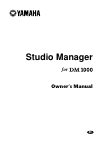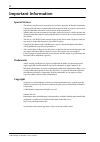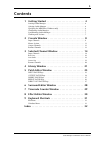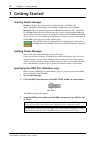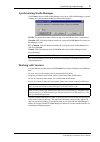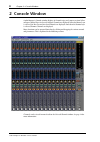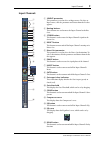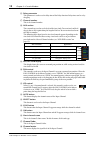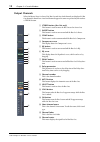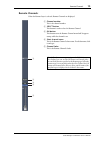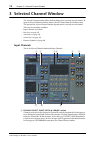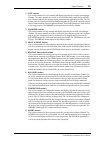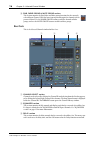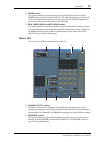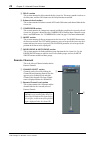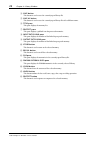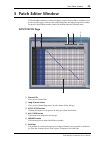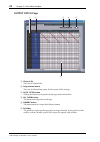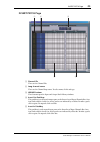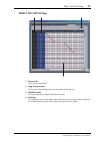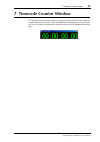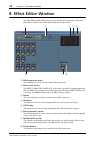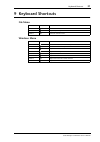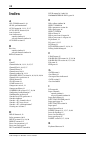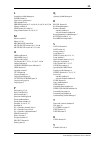- DL manuals
- Yamaha
- Software
- DM 1000
- Owner's Manual
Yamaha DM 1000 Owner's Manual
Summary of DM 1000
Page 1
Studio manager for owner’s manual e.
Page 2: Important Information
2 studio manager for dm1000—owner’s manual important information special notices • the software and this owner’s manual are the exclusive copyrights of yamaha corporation. • copying of the software or reproduction of this manual in whole or in part by any means is expressly forbidden without the wri...
Page 3: Contents
3 studio manager for dm1000—owner’s manual contents 1 getting started . . . . . . . . . . . . . . . . . . . . . . . . . . . . 4 starting studio manager . . . . . . . . . . . . . . . . . . . . . . . . . . . . . . . . . . . . . . . . . . . . . . . 4 quitting studio manager . . . . . . . . . . . . . . ...
Page 4: 1 Getting Started
4 chapter 1—getting started studio manager for dm1000—owner’s manual 1 getting started starting studio manager windows: click the start button and then click programs–>yamaha opt tools–>yamaha studio manager for dm1000–>studio manager for dm1000. Macintosh: open the studio manager for dm1000 folder ...
Page 5: Configuring Studio Manager
Configuring studio manager 5 studio manager for dm1000—owner’s manual configuring studio manager selecting ports in order to use studio manager, you must specify the input and output ports that studio manager should use to communicate with the dm1000. Windows: choose system setup from the file menu,...
Page 6
6 chapter 1—getting started studio manager for dm1000—owner’s manual this is the macintosh setup window input port/output port: (windows only) these pop-up menus are used to select the ports with which studio manager communicates with the dm1000. Console device id: studio manager can control any one...
Page 7: Synchronizing Studio Manager
Synchronizing studio manager 7 studio manager for dm1000—owner’s manual synchronizing studio manager if a dm1000 is detected while studio manager starts up, or while studio manager is up and running, the synchronization dialog box shown below appears. All lib: this option determines whether or not s...
Page 8: 2 Console Window
8 chapter 2—console window studio manager for dm1000—owner’s manual 2 console window studio manager’s console window displays 16 channel strips and a master section. When an input channel layer is selected, 16 input channels are displayed. When the master layer is selected, the bus out and aux send ...
Page 9: Input Channels
Input channels 9 studio manager for dm1000—owner’s manual input channels a source parameter this parameter is used to select an input source. To select an input source, click the parameter and choose from the list that appears. B routing buttons these buttons are used to route the input channel to t...
Page 10
10 chapter 2—console window studio manager for dm1000—owner’s manual p delay parameter this parameter is used to set the delay time of the delay function. Delay times can be set by dragging. Q channel number this is the channel number. R aux section these controls are used to set the levels of the a...
Page 11: Master Section
Master section 11 studio manager for dm1000—owner’s manual master section a online/offline status indicator this indicator shows whether studio manager is online or offline. B meters these meters display the output level of the stereo out when pan control is set to “stereo,” or the bus outs used for...
Page 12: Output Channels
12 chapter 2—console window studio manager for dm1000—owner’s manual output channels when the master layer is selected, the bus out and aux send channels are displayed. A bus out channel is shown here. Aux send channels appear the same except that they do not have a stereo button. A stereo button (b...
Page 13: Remote Channels
Remote channels 13 studio manager for dm1000—owner’s manual remote channels when the remote layer is selected, remote channels are displayed. A channel number this is the channel number. B select button this button is used to select the remote channel. C on button this button turns the remote channe...
Page 14: 3 Selected Channel Window
14 chapter 3—selected channel window studio manager for dm1000—owner’s manual 3 selected channel window the selected channel window allows detailed editing of the currently selected channel. To open the selected channel window, choose selected channel from the windows menu. The layout of the selecte...
Page 15
Input channels 15 studio manager for dm1000—owner’s manual b gate section this section contains the gate controls and display graph for the currently selected input channel. The rotary controls are used to set the threshold, range, attack, decay, and hold. The gr meter indicates the amount of gain r...
Page 16: Bus Outs
16 chapter 3—selected channel window studio manager for dm1000—owner’s manual i pair, fader group & mute group section this section contains the pair, fader and mute group functions for the currently selected input channel. Click the heart icon to pair and unpair the channel with its partner channel...
Page 17
Bus outs 17 studio manager for dm1000—owner’s manual d to stereo & level section this section contains the to stereo and level controls and the auto, solo, and on buttons for the currently selected bus out. The to stereo button routes the bus out to the stereo out, and the rotary controls are used t...
Page 18: Aux Sends
18 chapter 3—selected channel window studio manager for dm1000—owner’s manual aux sends this is the selected channel window for aux sends. A channel select section channels can be selected by clicking the channel id and choosing from the list that appears, or by clicking the left and right channel s...
Page 19: Stereo Out
Stereo out 19 studio manager for dm1000—owner’s manual f insert section this section contains the insert parameters for the currently selected aux send. The insert button turns the insert on and off. The out and in parameters are used to specify the insert out destination and insert in source respec...
Page 20: Remote Channels
20 chapter 3—selected channel window studio manager for dm1000—owner’s manual c delay section this section contains the delay controls for the stereo out. The rotary control is used to set the delay time, and the on button turns the delay function on and off. D balance & level section this section c...
Page 21: 4 Library Window
Library window 21 studio manager for dm1000—owner’s manual 4 library window the library window allows you to control and manage dm1000 scenes and libraries. In addition, scenes and libraries can be saved to disk on your computer. The library window provides access to the following libraries: the lay...
Page 22
22 chapter 4—library window studio manager for dm1000—owner’s manual d save button this button is used to save the currently open library file. E save as button this button is used to save the currently open library file with a different name. F title pane this pane displays the memory list. G prote...
Page 23: 5 Patch Editor Window
Patch editor window 23 studio manager for dm1000—owner’s manual 5 patch editor window the patch editor window is used to patch inputs, outputs, inserts, effects, and direct outs. It consists of five pages, which are selected by clicking the tabs along the top of the window. To open the patch editor ...
Page 24: Output Patch Page
24 chapter 5—patch editor window studio manager for dm1000—owner’s manual output patch page a channel ids these are the channel ids. B long channel names these are the channel long names. To edit a name, click it and type. C auto setup button clicking this button sets the patches on this page to the...
Page 25: Insert Patch Page
Insert patch page 25 studio manager for dm1000—owner’s manual insert patch page a channel ids these are the channel ids. B long channel names these are the channel long names. To edit a name, click it and type. C library buttons these buttons open the input and output patch library windows. D insert...
Page 26: Effect Patch Page
26 chapter 5—patch editor window studio manager for dm1000—owner’s manual effect patch page a effects processor #1 inputs these parameters are used to select input sources for internal effects processors #1. B library button this button opens the input patch library window. C effects processors 2–4 ...
Page 27: Direct Out Patch Page
Direct out patch page 27 studio manager for dm1000—owner’s manual direct out patch page a channel ids these are the channel ids. B long channel names these are the channel long names. To edit a name, click it and type. C library button this button opens the output patch library window. D patchbay th...
Page 28: 6 Surround Editor Window
28 chapter 6—surround editor window studio manager for dm1000—owner’s manual 6 surround editor window the surround editor window allows you to edit the surround pan position of the currently selected input channel. To open the surround editor window, choose surround editor from the windows menu. A c...
Page 29: 7 Timecode Counter Window
Timecode counter window 29 studio manager for dm1000—owner’s manual 7 timecode counter window the timecode counter window displays the current timecode position in hours, minutes, seconds, and frames, or measures, beats, and midi clocks, depending on the specified time- code source. It works in unis...
Page 30: 8 Effect Editor Window
30 chapter 8—effect editor window studio manager for dm1000—owner’s manual 8 effect editor window the effect editor window allows you to edit the internal effects processors. To open the effect editor window, choose effect editor from the windows menu. A effects processor select these buttons are us...
Page 31: 9 Keyboard Shortcuts
Keyboard shortcuts 31 studio manager for dm1000—owner’s manual 9 keyboard shortcuts file menu windows menu windows macintosh action ctrl+n - n creates a new session ctrl+o - o opens a previously saved session ctrl+s -s saves the current session windows macintosh action ctrl+w - w closes the foremost...
Page 32: Index
32 studio manager for dm1000—owner’s manual index a all clear button 23 , 24 all lib, synchronization 7 auto button 10 , 11 , 12 , 15 , 17 auto setup button 23 , 24 aux section 10 aux send masters console window 12 selected channel window 18 aux send section 15 b bus outs console window 12 selected ...
Page 33
33 studio manager for dm1000—owner’s manual l launching studio manager 4 layer buttons 11 layer select, preference 6 lfe control 10 , 28 library button 14 , 15 , 16 , 18 , 19 , 23 , 24 , 25 , 26 , 27 , 30 library window 21 link button (6.1 only) 28 long channel names 23 , 24 , 25 , 27 m master secti...
Page 34
M.D.G., pro audio & digital musical instrument division, yamaha corporation © 2003 yamaha corporation ip01a0 yamaha manual library http://www2.Yamaha.Co.Jp/manual/english/.