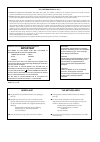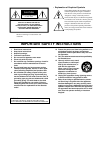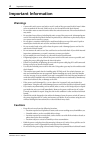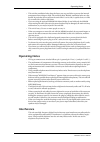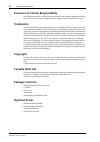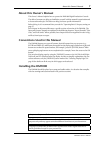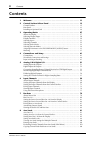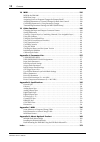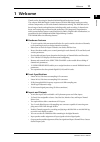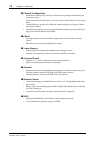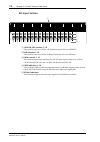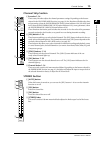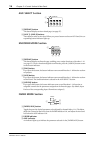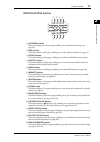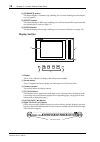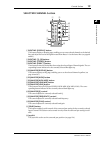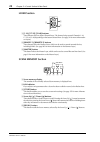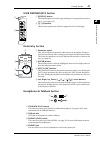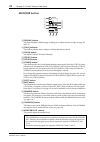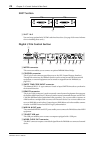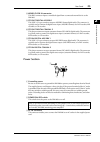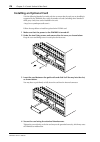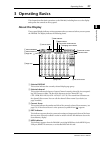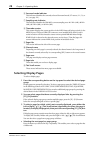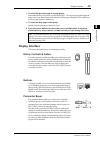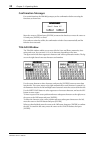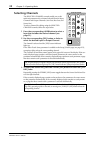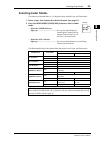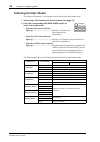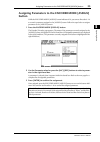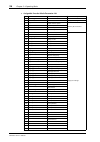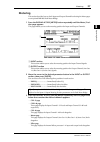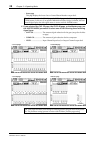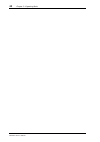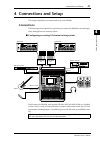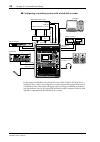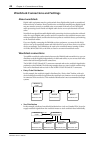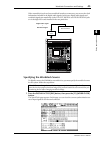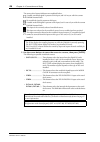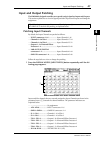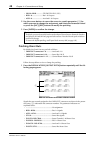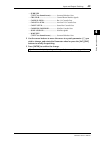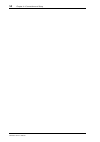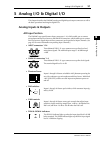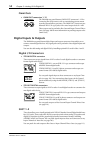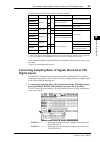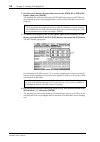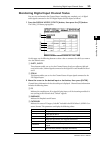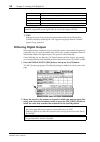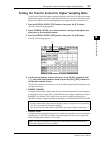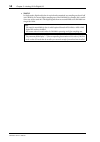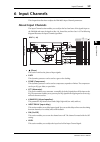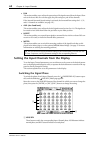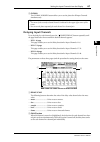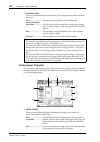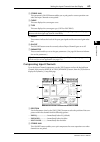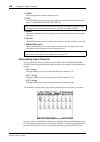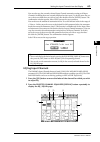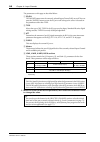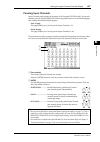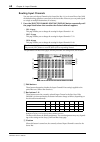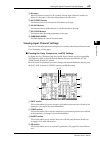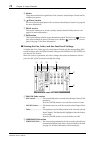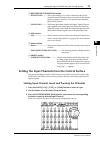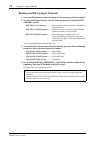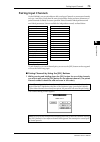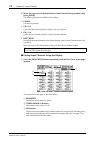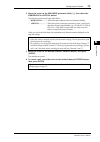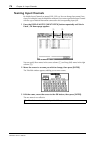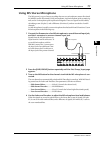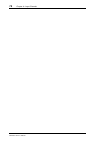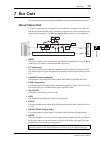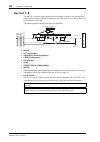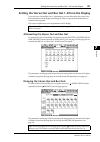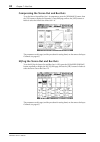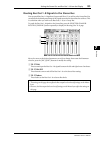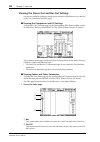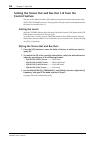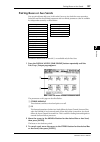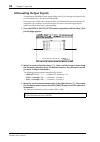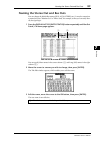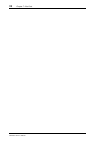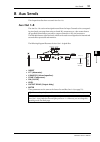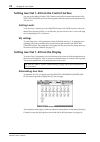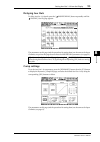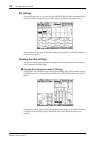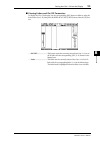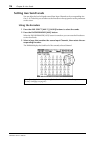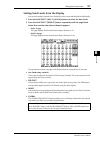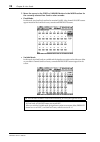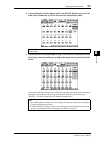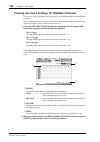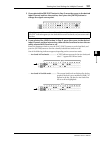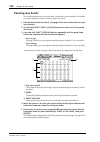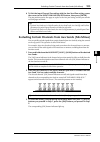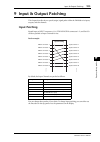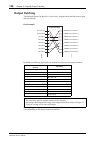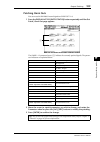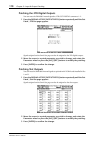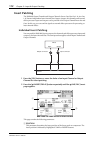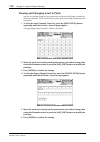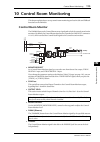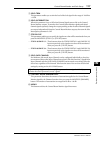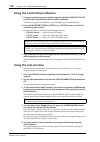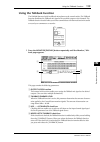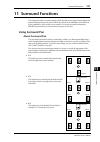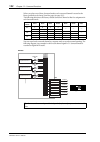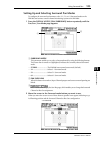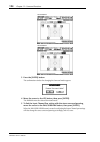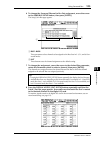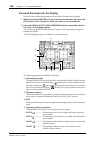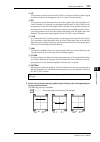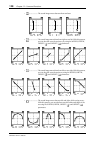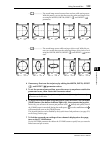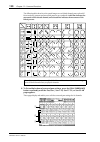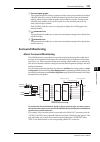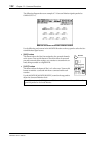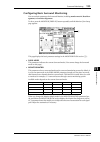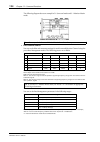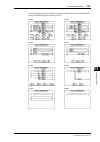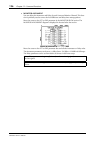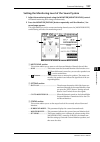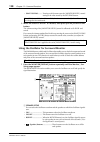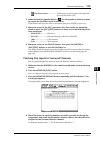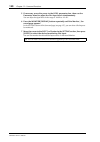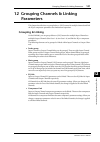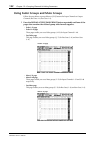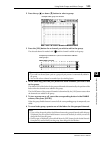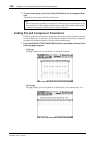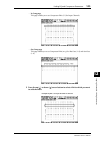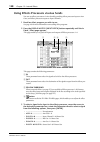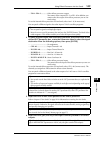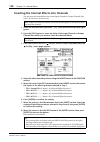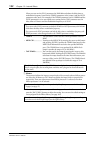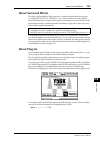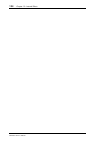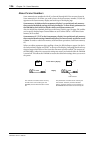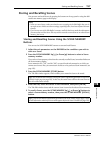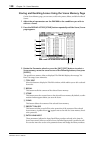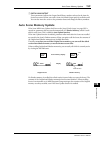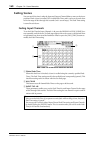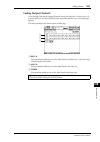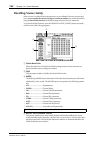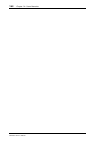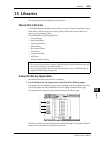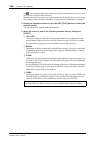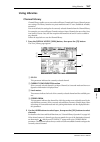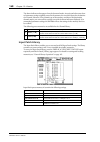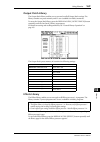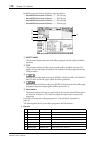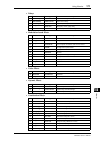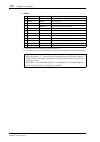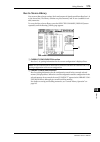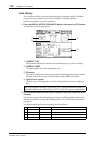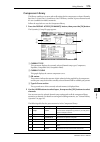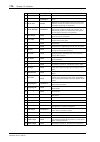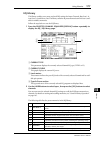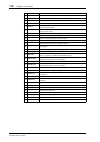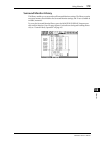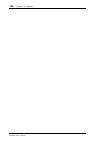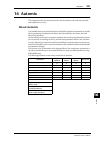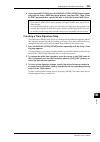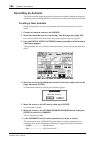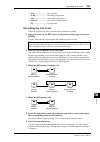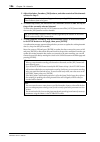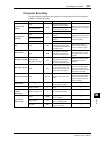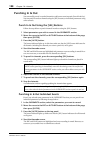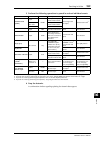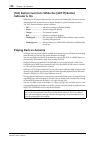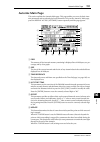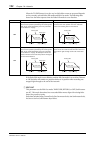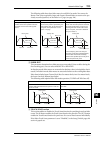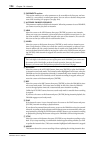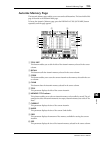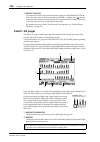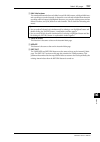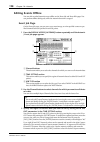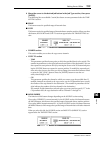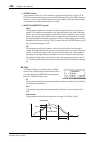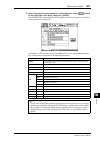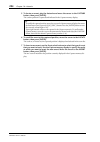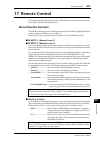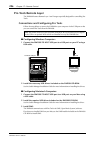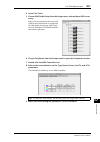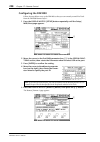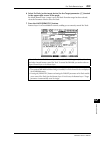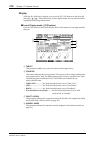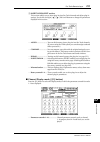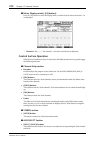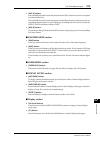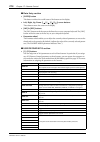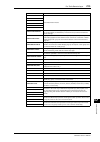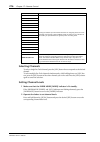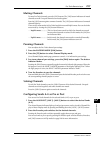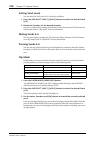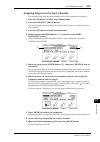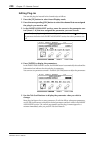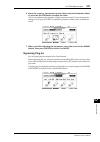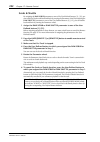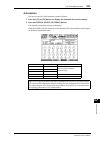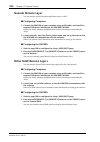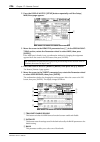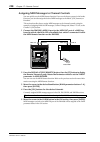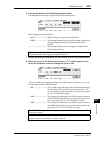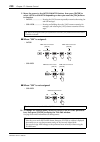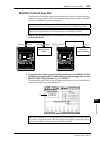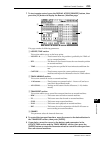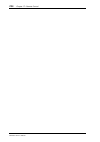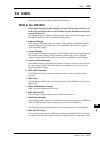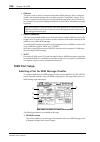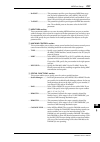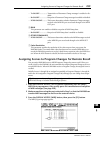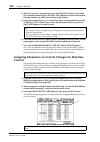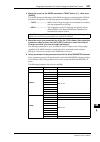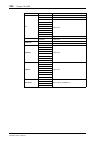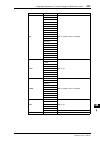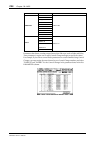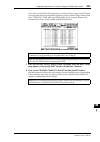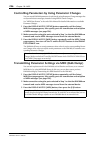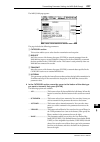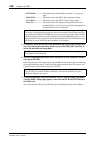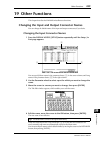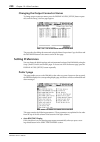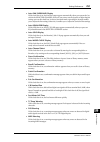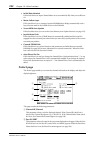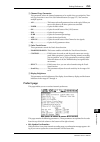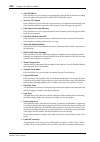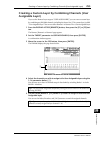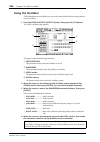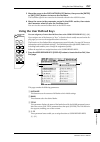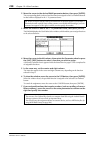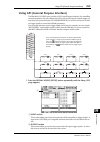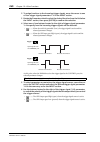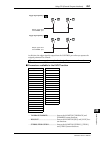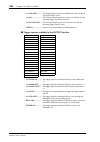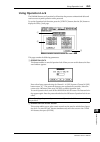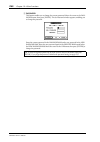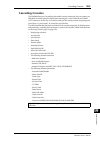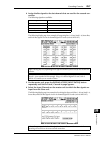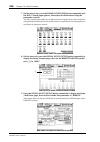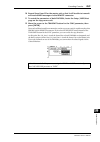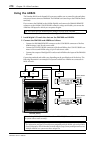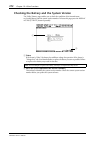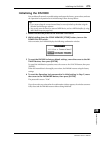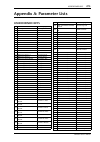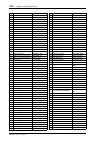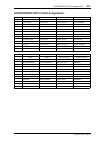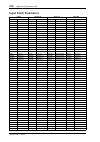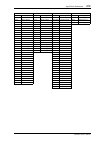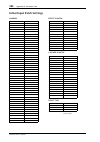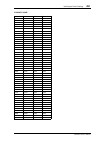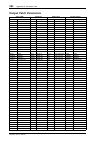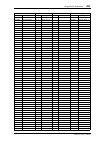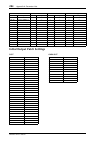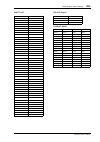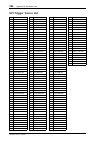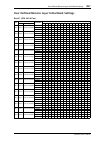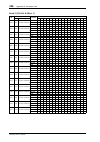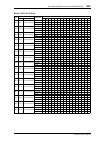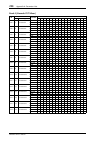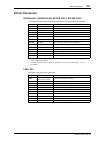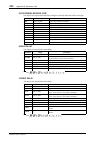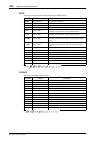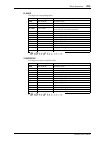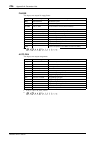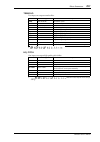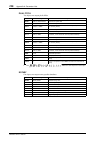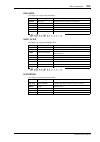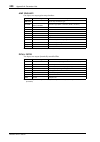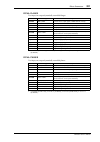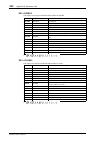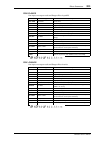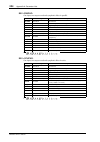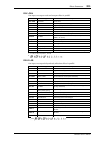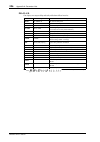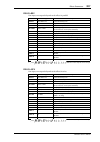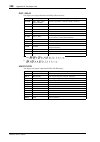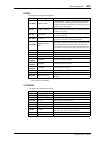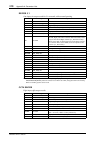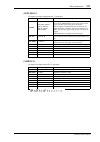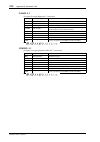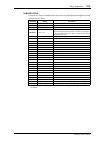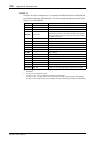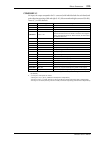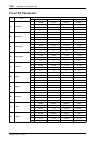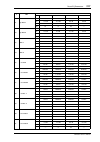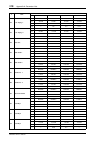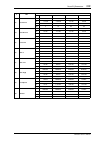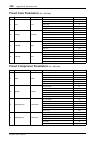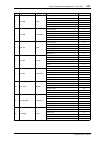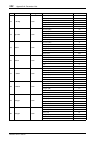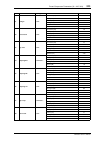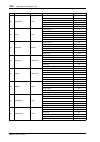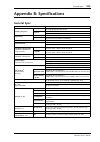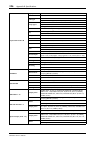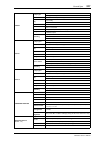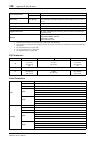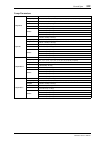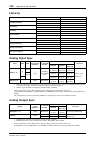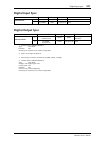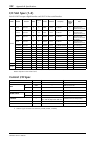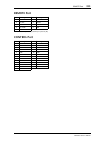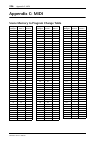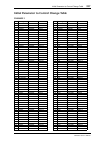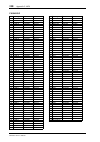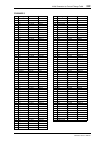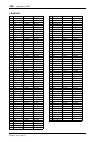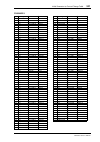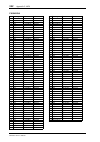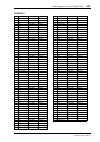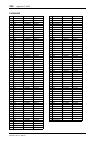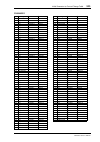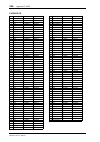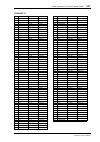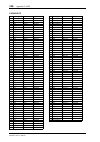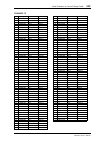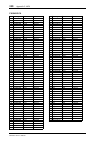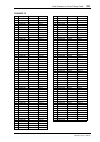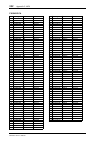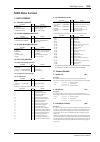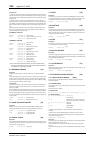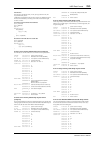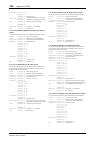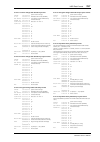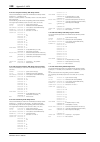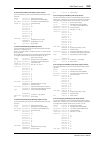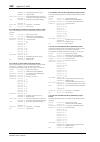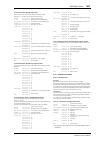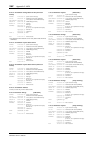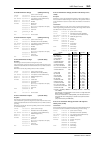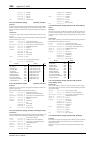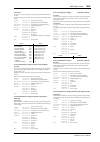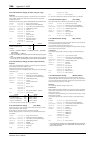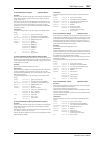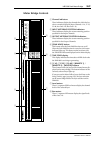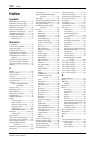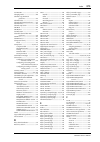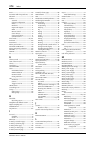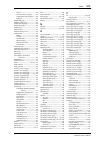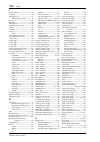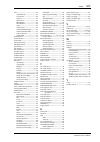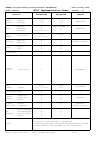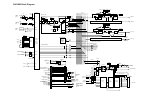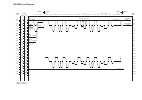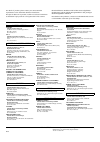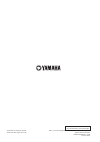- DL manuals
- Yamaha
- Software
- DM 1000
- Owner's Manual
Yamaha DM 1000 Owner's Manual
Summary of DM 1000
Page 1
Owner’s manual owner’s manual keep this manual for future reference. Keep this manual for future reference. E.
Page 2: Important
Fcc information (u.S.A.) 1. Important notice: do not modify this unit! This product, when installed as indicated in the instructions contained in this manual, meets fcc requirements. Modifications not expressly approved by yamaha may void your authority, granted by the fcc, to use the product. 2. Im...
Page 3
The above warning is located on the side of the unit • explanation of graphical symbols the lightning flash with arrowhead symbol within an equilateral triangle is intended to alert the user to the presence of uninsulated “dangerous voltage” within the product’s enclosure that may be of sufficient m...
Page 4: Important Information
4 important information dm1000—owner’s manual important information warnings • connect this unit’s power cord only to an ac outlet of the type stated in this owner’s man- ual or as marked on the unit. Failure to do so is a fire and electrical shock hazard. • do not allow water to enter this unit or ...
Page 5: Operating Notes
Operating notes 5 dm1000—owner’s manual • this unit has ventilation holes along the front, rear, top, and sides to prevent the internal temperature from rising too high. Do not block them. Blocked ventilation holes are a fire hazard. In particular, do not operate the unit while it’s on its side, is ...
Page 6: Trademarks
6 important information dm1000—owner’s manual exclusion of certain responsibility manufacturer, importer, or dealer shall not be liable for any incidental damages including personal injury or any other damages caused by improper use or operation of this unit. Trademarks adat multichannel optical dig...
Page 7: About This Owner’S Manual
About this owner’s manual 7 dm1000—owner’s manual about this owner’s manual this owner’s manual explains how to operate the dm1000 digital production console. The table of contents can help you familiarize yourself with the manual’s organization and to locate tasks and topics the index can help you ...
Page 8: Contents
8 contents dm1000—owner’s manual contents 1 welcome . . . . . . . . . . . . . . . . . . . . . . . . . . . . . . . . . . . . . . . . . . . . 11 2 control surface & rear panel . . . . . . . . . . . . . . . . . . . . . . . . . . . . 13 control surface . . . . . . . . . . . . . . . . . . . . . . . . . ....
Page 9
Contents 9 dm1000—owner’s manual 9 input & output patching . . . . . . . . . . . . . . . . . . . . . . . . . . . . . . . 105 input patching . . . . . . . . . . . . . . . . . . . . . . . . . . . . . . . . . . . . . . . . . . . . . . . . . . . . . . 105 output patching . . . . . . . . . . . . . . . . ...
Page 10
10 contents dm1000—owner’s manual 18 midi . . . . . . . . . . . . . . . . . . . . . . . . . . . . . . . . . . . . . . . . . . . . . . . . 235 midi & the dm1000 . . . . . . . . . . . . . . . . . . . . . . . . . . . . . . . . . . . . . . . . . . . . . . . . 235 midi port setup . . . . . . . . . . . . ...
Page 11: 1 Welcome
Welcome 11 dm1000—owner’s manual 1 w elcome 1 welcome thank you for choosing the yamaha dm1000 digital production console. The compact dm1000 digital console features 24-bit/96 khz digital audio processing without compromise, as well as 48-channel simultaneous mixing. The dm1000 covers a broad range...
Page 12
12 chapter 1—welcome dm1000—owner’s manual ■ channel configuration • simultaneous mixing of up to 48 input channels. Group multiple channels and pair channels for stereo. • 8 bus outs and 8 aux sends. Buses 1-8 can be routed to stereo buses for use as group buses. • channel library for storing and r...
Page 13: Control Surface
Control surface & rear panel 13 dm1000—owner’s manual 2 control sur face & rear panel 2 control surface & rear panel control surface aux pan display assign encoder mode equalizer low high gain q frequency low mid high mid routing 1 2 3 4 5 6 7 8 stereo direct display display selected channel 16 bus ...
Page 14: Ad Input Section
14 chapter 2—control surface & rear panel dm1000—owner’s manual ad input section a +48v on/off switches 1–16 these switches turn on or off the +48 v phantom power feed to each input. B pad switches 1–16 these switches turn on or off the 20 db pad (attenuator) for each ad input. C gain controls 1–16 ...
Page 15: Channel Strip Section
Control surface 15 dm1000—owner’s manual 2 control sur face & rear panel channel strip section a encoders 1–16 these rotary encoders adjust the channel parameter settings. Depending on the button selected in the encoder mode section (see page 16), the encoders will adjust the chan- nel pan setting (...
Page 16: Aux Select Section
16 chapter 2—control surface & rear panel dm1000—owner’s manual aux select section a [display] button this button displays an aux-related page (see page 97). B [aux 1]–[aux 8] buttons these buttons select an aux send. When you press a button to select an aux send, the cor- responding button indicato...
Page 17: Display Access Section
Control surface 17 dm1000—owner’s manual 2 control sur face & rear panel display access section a [automix] button this button displays an automix page, enabling you to make automix settings (see page 181). B [dio] button this button displays a dio page, enabling you to make digital i/o settings (se...
Page 18: Display Section
18 chapter 2—control surface & rear panel dm1000—owner’s manual n [dynamics] button this button displays a dynamics page, enabling you to control channel gates and compres- sors (see page 62). O [effect] button this button displays an effect page, enabling you to edit the internal effects processors...
Page 19: Selected Channel Section
Control surface 19 dm1000—owner’s manual 2 control sur face & rear panel selected channel section a routing [display] button this button displays a routing page, enabling you to route selected channels to the desired bus, and adjust the level of the signals routed from buses 1–8 to the stereo bus (s...
Page 20: Layer Section
20 chapter 2—control surface & rear panel dm1000—owner’s manual layer section a [1-16]/[17-32]/[33-48] buttons these buttons select an input channel layer. The channel strips control channels 1–16, 17–32, or 33–48, depending on the button selected here. (see page 31 for more information on layers.) ...
Page 21: User Defined Keys Section
Control surface 21 dm1000—owner’s manual 2 control sur face & rear panel user defined keys section a [display] button this button displays a user def page, enabling you to assign functions to but- tons 1–12 (see page 257). B [1]–[12] buttons these buttons perform the functions assigned in the user d...
Page 22: Monitor Section
22 chapter 2—control surface & rear panel dm1000—owner’s manual monitor section a [display] button this button displays a monitor page, enabling you to adjust monitor settings (see page 115 and 131). B [solo] indicator this indicator flashes when a single or multiple channels are soloed. C [clear] b...
Page 23: Rear Panel
Rear panel 23 dm1000—owner’s manual 2 control sur face & rear panel rear panel ad input and output section a input connectors 1–16 these balanced xlr-3-31-type con- nectors accept line-level and micro- phone signals. The nominal signal level ranges from –60 db through +4 db. B omni in connectors 1–4...
Page 24: Slot Section
24 chapter 2—control surface & rear panel dm1000—owner’s manual slot section a slot 1 & 2 you can insert optional mini-ygdai cards into these slots. (see page 26 for more informa- tion on installing these cards.) digital i/o & control section a meter connector this connector enables you to connect a...
Page 25: Power Section
Rear panel 25 dm1000—owner’s manual 2 control sur face & rear panel h word clock in connector this bnc connector inputs a wordclock signal from a connected external device to the dm1000. I 2tr out digital aes/ebu 1 this xlr-3-31-type connector outputs aes/ebu format digital audio. The connector is t...
Page 26: Installing An Optional Card
26 chapter 2—control surface & rear panel dm1000—owner’s manual installing an optional card visit the following yamaha pro audio web site to ensure that the card you are installing is supported by the dm1000. Also, verify the number of cards (including other yamaha or third-party cards) that can be ...
Page 27: 3 Operating Basics
Operating basics 27 dm1000—owner’s manual 3 operating basics 3 operating basics this chapter describes basic operations on the dm1000, including how to use the display and operate the controls on the top panel. About the display the top panel display indicates various parameters that you must set be...
Page 28: Selecting Display Pages
28 chapter 3—operating basics dm1000—owner’s manual f surround mode indicator this indicator identifies the currently-selected surround mode (st=stereo, 3-1, 5.1, or 6.1) (see page 121). G sampling rate indicator this indicator identifies the dm1000’s current sampling rate: 44.1 khz (44k), 48 khz (4...
Page 29: Display Interface
Display interface 29 dm1000—owner’s manual 3 operating basics • to select the previous page in a page group: press and hold down the button you selected in step 1. The screen steps back through the pages one by one. Release the button when the desired page is displayed. This enables you to select a ...
Page 30: Confirmation Messages
30 chapter 3—operating basics dm1000—owner’s manual confirmation messages for certain functions, the dm1000 prompts you for confirmation before executing the functions, as shown here. Move the cursor to yes and press [enter] to execute the function, or move the cursor to no and press [enter] to canc...
Page 31: Selecting Layers
Selecting layers 31 dm1000—owner’s manual 3 operating basics selecting layers input channels and output channels (bus outs & aux outs) are arranged into layers, as illustrated below. There are six layers altogether. The currently-selected layer determines the function of the channel strip encoders, ...
Page 32: Selecting Channels
32 chapter 3—operating basics dm1000—owner’s manual selecting channels the selected channel controls enable you to edit main mix parameters for a channel selected from the input channels and output channels (aux outs, bus outs, and stereo out). To select a channel for editing using the selected chan...
Page 33: Selecting Fader Modes
Selecting fader modes 33 dm1000—owner’s manual 3 operating basics selecting fader modes the function of channel faders (1–16) depends on the selected layer and fader mode. 1 select a layer that includes the desired channel (see page 31). 2 press the fader mode [fader/aux] button to select a fader mo...
Page 34: Selecting Encoder Modes
34 chapter 3—operating basics dm1000—owner’s manual selecting encoder modes the function of encoders (1–16) depends on the selected layer and encoder mode. 1 select a layer that includes the desired channel (see page 31). 2 press the corresponding encoder mode button to select an encoder mode. • whe...
Page 35: Button
Assigning parameters to the encoder mode [assign] button 35 dm1000—owner’s manual 3 operating basics assigning parameters to the encoder mode [assign] button while the encoder mode [assign] button indicator is lit, you can use encoders 1–16 to control a parameter assigned to the [assign] button. Fol...
Page 36
36 chapter 3—operating basics dm1000—owner’s manual • assignable encoder mode parameter list # parameters encoder operation push switch operation 1 no assign — — 2 attenuator attenuator display the settings. 3 input patch input channel patch confirm patch selection. 4 insert in patch insert in patch...
Page 38
38 chapter 3—operating basics dm1000—owner’s manual - stereo page this page displays the stereo out or control room monitor output level. 4 if you selected the ch1-32 page, the ch33-48 page, or the master page, use the master mode parameter to select one of the following three metering signal types:...
Page 39
Metering 39 dm1000—owner’s manual 3 operating basics 5 if you selected the stereo page, use the meter mode parameter to select one of the following two metering signal types: • c-r .................................Control room monitor output signal • stereo.........................Stereo out signal ...
Page 40
40 chapter 3—operating basics dm1000—owner’s manual.
Page 41: 4 Connections and Setup
Connections and setup 41 dm1000—owner’s manual 4 connections and setup 4 connections and setup this chapter explains how to connect and set up your dm1000. Connections the following section explains three typical ways to connect the dm1000 to external equip- ment, although there are numerous others....
Page 42
42 chapter 4—connections and setup dm1000—owner’s manual ■ configuring a recording system with a hard disk recorder in this system, the dm1000, with optional i/o cards (my8-at, my16-at, my8-td, etc.) installed in slots 1 and 2, is one component in a system that includes a digital mtr, such as a hard...
Page 43
Connections 43 dm1000—owner’s manual 4 connections and setup ■ configuring a recording system that uses a daw (digital audio workstation) in this system, the dm1000, with optional i/o cards (my8-at, my16-at, my8-ae, etc.) installed in slots 1 and 2, is connected to a computer-based daw (digital audi...
Page 44: About Wordclock
44 chapter 4—connections and setup dm1000—owner’s manual wordclock connections and settings about wordclock digital audio equipment must be synchronized when digital audio signals are transferred from one device to another. Even if both devices use identical sampling rates, digital signals may not t...
Page 45
Wordclock connections and settings 45 dm1000—owner’s manual 4 connections and setup if the external devices do not have wordclock in and out connectors, you can use the clock information included in the digital audio signals. In this case, digital audio signals and wordclock signals are transferred ...
Page 46
46 chapter 4—connections and setup dm1000—owner’s manual the source select button indicators are explained below: a usable wordclock signal is present at this input, and it is in sync with the current dm1000 internal clock. No wordclock signal is present at this input. A usable wordclock signal is p...
Page 47: Input and Output Patching
Input and output patching 47 dm1000—owner’s manual 4 connections and setup input and output patching the dm1000 is designed to enable you to patch (assign) signals to inputs and outputs. This section explains how to view the signals patched to inputs and outputs and change the assignment. Patching i...
Page 48: Patching Omni Outs
48 chapter 4—connections and setup dm1000—owner’s manual • 2d2l & 2d2r ............... 2tr digital in 2 (l/r) • bus1–8.......................... Bus 1–8 outputs • aux1–8 ......................... Aux send 1–8 outputs 2 use the cursor buttons to move the cursor to a patch parameter ( 1 ) for which yo...
Page 49
Input and output patching 49 dm1000—owner’s manual 4 connections and setup • surr xxx (“xxx” is a channel name). .............. Surround monitor outs • cr-l/cr-r ........................................... Control room monitor signals • cas bus1–bus8 ................................ Bus 1–8 cascade ...
Page 50
50 chapter 4—connections and setup dm1000—owner’s manual.
Page 51: 5 Analog I/o & Digital I/o
Analog i/o & digital i/o 51 dm1000—owner’s manual 5 analog i/o & digital i/o 5 analog i/o & digital i/o this chapter describes the dm1000’s analog and digital input/output connectors as well as the basic operations involving the digital i/os. Analog inputs & outputs ad input section the dm1000’s rea...
Page 52: Omni Outs
52 chapter 5—analog i/o & digital i/o dm1000—owner’s manual omni outs • omni out connectors 1–12 the dm1000 rear panel features omni out connectors 1–12 for connecting line-level sources, such as a monitoring system, master recorder, external effects processor. The omni out connectors use balanced x...
Page 53: Digital Inputs
Converting sampling rates of signals received at 2tr digital inputs 53 dm1000—owner’s manual 5 analog i/o & digital i/o the following mini-ygdai i/o cards are currently available. See the yamaha professional audio web site at the following url for up-to-date news on i/o cards: . Converting sampling ...
Page 54
54 chapter 5—analog i/o & digital i/o dm1000—owner’s manual 2 use the cursor buttons to move the cursor to the 2tr in d1 or 2tr in d2 button, then press [enter]. The sampling rate converter for the selected 2tr digital input turns on or off. When on, the sampling rate of the received digital audio i...
Page 55
Monitoring digital input channel status 55 dm1000—owner’s manual 5 analog i/o & digital i/o monitoring digital input channel status you can view and monitor the channel status (sampling rate, emphasis, etc.) of digital audio signals connected to the 2tr digital inputs and slot inputs as follows. 1 p...
Page 56: Dithering Digital Outputs
56 chapter 5—analog i/o & digital i/o dm1000—owner’s manual f copy indicates the status of copy protection information included in the iec958 part2 (s/pdif-consumer) format signals. “ok” appears if copying is allowed. “prohibit” appears if copy-protected. Dithering digital outputs when digital audio...
Page 57
Setting the transfer format for higher sampling rates 57 dm1000—owner’s manual 5 analog i/o & digital i/o setting the transfer format for higher sampling rates to operate the dm1000 at higher sampling frequencies (88.2 khz or 96 khz) and transfer digital audio signals to and from connected external ...
Page 58
58 chapter 5—analog i/o & digital i/o dm1000—owner’s manual • single in single mode, digital audio data is received and transmitted at a sampling rate that is half (44.1/48 khz) the current higher sampling rate of the dm1000. For example, this is useful when you wish to send 44.1 khz digital signals...
Page 59: 6 Input Channels
Input channels 59 dm1000—owner’s manual 6 input channels 6 input channels this chapter describes how to adjust the dm1000’s input channel parameters. About input channels the input channel section enables you to adjust the level and tone of the signals input to the dm1000 and route the signals to bu...
Page 60: Switching The Signal Phase
60 chapter 6—input channels dm1000—owner’s manual • pan this section enables you to adjust the pan setting of the signals routed from the input chan- nels to the stereo bus. You can also apply the pan setting to a pair of bus channels. If the internal surround sound setting is activated, the surroun...
Page 61: Delaying Input Channels
Setting the input channels from the display 61 dm1000—owner’s manual 6 input channels b global the global nor/rev buttons allow you to set the phase for all input channels simultaneously. Delaying input channels to set the delay for each channel, press the [ /insert/delay] button repeatedly until th...
Page 62: Gating Input Channels
62 chapter 6—input channels dm1000—owner’s manual c channel section you can set individual delay parameters here. The delay parameters include the follow- ing items: • msec ............................... This parameter sets the delay time in milliseconds. • meter/feet/sample/ beat/frame ..............
Page 63: Compressing Input Channels
Setting the input channels from the display 63 dm1000—owner’s manual 6 input channels b stereo link this parameter’s on/off button enables you to pair gates for stereo operation even when the input channels are not paired. C curve this area displays the current gate curve. D type this area displays ...
Page 64: Attenuating Input Channels
64 chapter 6—input channels dm1000—owner’s manual c curve this area displays the current compressor curve. D type this field indicates the compressor type used by the currently-selected channel’s com- pressor (comp/expand/comp (h)/comp (s)). E meters these meters indicate the levels of the post-comp...
Page 65: Eq’Ing Input Channels
Setting the input channels from the display 65 dm1000—owner’s manual 6 input channels you can also copy the currently-selected input channel attenuation setting to all input channels (including those not currently displayed on the screen). To do this, move the cur- sor to the source knob that you wi...
Page 66
66 chapter 6—input channels dm1000—owner’s manual the parameters on this page are described below: a eq on the on/off button turns the currently-selected input channel’s eq on or off. You can press the [enter] button to turn the eq on or off as long as the cursor is located on any parameter other th...
Page 67: Panning Input Channels
Setting the input channels from the display 67 dm1000—owner’s manual 6 input channels panning input channels input channels can be panned in the range of l63 through center to r63. To pan each channel, press the [pan/surround] button repeatedly until one of the following pages that contains the desi...
Page 68: Routing Input Channels
68 chapter 6—input channels dm1000—owner’s manual routing input channels you can route each input channel to the stereo bus, bus 1–8, or its own direct out. With the default setting, signals are routed only to the stereo bus. However, you can patch signals to a single or multiple destinations, if ne...
Page 69
Setting the input channels from the display 69 dm1000—owner’s manual 6 input channels d d button when this button is turned on, the currently-selected input channel is routed to its direct out. See page 111 for more information on the direct out. E all stereo button this button turns on the s button...
Page 70
70 chapter 6—input channels dm1000—owner’s manual e meters these meters indicate the signal levels of the currently-selected input channel and its available pair partner. F (phase) section you can reverse the signal phase of the currently-selected input channel. (see page 60 for more information.) g...
Page 71
Setting the input channels from the control surface 71 dm1000—owner’s manual 6 input channels c bus routing/follow pan section • bus routing ............This section enables you to select a destination bus for the selected channel. When the d button is turned on, the channel signal is patched to the...
Page 72
72 chapter 6—input channels dm1000—owner’s manual routing and eq’ing input channels 1 press the [sel] button or move the fader for the channel you wish to control. 2 to route each input channel, use the following buttons in the selected channel section: • routing [1]–[8] buttons ................Thes...
Page 73: Pairing Input Channels
Pairing input channels 73 dm1000—owner’s manual 6 input channels pairing input channels on the dm1000, you can pair adjacent odd-even input channels or counterpart channels on layer 1 and layer 2 that share the same physical fader. Faders and most parameters of paired channels are linked for stereo ...
Page 74
74 chapter 6—input channels dm1000—owner’s manual 2 move the cursor to the desired button in the channel pairing window, then press [enter]. The following buttons are available in this window: • cancel cancels the operation. • ch x ➔ y copies the odd channel parameter values to the even channel. • c...
Page 75
Pairing input channels 75 dm1000—owner’s manual 6 input channels 2 move the cursor to the pair mode parameter field ( 1 ), then select the horizontal or vertical button. The function of each mode is described below: • horizontal.............This button pairs adjacent odd-even channels (default). • v...
Page 76: Naming Input Channels
76 chapter 6—input channels dm1000—owner’s manual naming input channels by default, input channels are named ch1, ch2, etc. You can change these names if nec- essary. For example, it may be helpful for mixdown if you name a particular input channel with the type of musical instrument connected to th...
Page 77: Using Ms Stereo Microphone
Using ms stereo microphone 77 dm1000—owner’s manual 6 input channels using ms stereo microphone the ms system is a type of stereo recording that uses two microphones; mono-directional m (middle) and bi-directional s (side) microphones. An m microphone picks up main sig- nals, and an s microphone pic...
Page 78
78 chapter 6—input channels dm1000—owner’s manual.
Page 79: 7 Bus Outs
Bus outs 79 dm1000—owner’s manual 7 bus outs 7 bus outs this chapter describes how to adjust the dm1000’s stereo out and bus out parameters. About stereo out the stereo out section receives input channel and bus out 1–8 signals, mixes them into two channels, processes them using on-board eq, compres...
Page 80: Bus Out 1–8
80 chapter 7—bus outs dm1000—owner’s manual bus out 1–8 the bus out 1–8 section mixes signals routed from input channels to the specified buses, processes them using on-board eq, compressor, etc., then routes them to the specified out- put connectors or i/o cards. The following diagram illustrates t...
Page 81
Setting the stereo out and bus out 1–8 from the display 81 dm1000—owner’s manual 7 bus outs setting the stereo out and bus out 1–8 from the display to set the stereo out and bus out 1–8 parameters, you can either move the cursor to the desired parameter on the display and change the value, or operat...
Page 83
Setting the stereo out and bus out 1–8 from the display 83 dm1000—owner’s manual 7 bus outs routing bus out 1–8 signals to the stereo bus you can patch bus out 1–8 signals to outputs and slots 1/2, as well as to the stereo bus. You can adjust the level and pan settings of the signals routed to the s...
Page 85
Setting the stereo out and bus out 1–8 from the display 85 dm1000—owner’s manual 7 bus outs c fader this fader adjusts the stereo out output levels, and links with the [stereo] fader. The fader knob is highlighted when the fader is set to 0.0 db. • bus out (1–8) fader page a on/off this button turns...
Page 86: Control Surface
86 chapter 7—bus outs dm1000—owner’s manual setting the stereo out and bus out 1–8 from the control surface you can use the faders, encoders, [sel] buttons, and various buttons and controls in the selected channel section on the top panel to directly control certain parameters for the stereo out and...
Page 87: Pairing Buses Or Aux Sends
Pairing buses or aux sends 87 dm1000—owner’s manual 7 bus outs pairing buses or aux sends you can pair adjacent odd-even (in this order) buses or aux sends for stereo operation. Paired bus and aux send linked parameters and non-linked parameters (that are available for independent controls) are list...
Page 89
Naming the stereo out and bus outs 89 dm1000—owner’s manual 7 bus outs naming the stereo out and bus outs you can change the default bus names (bus1, aux4, stereo, etc.). It may be convenient to name the buses “monitor out” or “effect send,” for example, so that you can easily iden- tify the signal ...
Page 90
90 chapter 7—bus outs dm1000—owner’s manual.
Page 91: 8 Aux Sends
Aux sends 91 dm1000—owner’s manual 8 aux sends 8 aux sends this chapter describes how to control aux out 1–8. Aux out 1–8 the aux out 1–8 section mixes signals routed from the input channels to the correspond- ing aux sends, processes them using on-board eq, compressor, etc., then routes them to the...
Page 92: Setting Levels
92 chapter 8—aux sends dm1000—owner’s manual setting aux out 1–8 from the control surface you can use the faders, encoders, [sel] buttons, and various buttons and controls in the selected channel section on the top panel to directly control certain parameters for aux out 1–8. Setting levels to set a...
Page 96: Setting Aux Send Levels
96 chapter 8—aux sends dm1000—owner’s manual setting aux send levels you can adjust the level of signals routed from input channels to the corresponding aux out (1–8). To do this, you can either use the encoders on the top panel or set the parameters on the screen. Using the encoders 1 press the aux...
Page 97
Setting aux send levels 97 dm1000—owner’s manual 8 aux sends setting send levels from the display you can view multiple channels’ aux send levels on the screen and adjust them individually. 1 press the aux select [aux 1]–[aux 8] buttons to select the aux sends. 2 press the aux select [display] butto...
Page 98
98 chapter 8—aux sends dm1000—owner’s manual 3 move the cursor to the fixed or variable button in the mode section for the currently-selected aux send to select a mode. • fixed mode in this mode, aux send levels are fixed at nominal (0.0db). Also, channel on/off buttons appear instead of the send le...
Page 99
Setting aux send levels 99 dm1000—owner’s manual 8 aux sends 4 if you switched to fixed mode in step 3, the on/off buttons turn on or off each input channel on or off for the currently-selected aux send. 5 if you switched to variable mode in step 3, the pre/post buttons and send level rotary control...
Page 100: 100
100 chapter 8—aux sends dm1000—owner’s manual viewing aux send settings for multiple channels you can view and set parameters for all aux send 1–8, including setting levels and pre/post parameters. This is convenient when you wish to visually check all aux send settings or simultaneously adjust the ...
Page 101: 101
Viewing aux send settings for multiple channels 101 dm1000—owner’s manual 8 aux sends 3 if you selected the pre/post button in step 2, move the cursor to the desired input channel and aux intersection, then press the [enter] button to change the signal source point. 4 if you selected the level butto...
Page 102: 102
102 chapter 8—aux sends dm1000—owner’s manual panning aux sends you can pair adjacent odd-even (in this order) aux sends for stereo operation. This enables you to pan signals from input channels to paired aux sends. 1 pair the desired two aux sends. (see page 87 for more information on pair- ing cha...
Page 103: 103
Excluding certain channels from aux sends (mix minus) 103 dm1000—owner’s manual 8 aux sends 6 to link the input channel pan setting with the aux send pan setting, move the cursor to the input pan link on/off button, then press [enter]. The pan positions on the pan page are copied to the aux pan sett...
Page 104: 104
104 chapter 8—aux sends dm1000—owner’s manual copying channel fader positions to aux sends while aux sends are in variable mode, you can copy all input channel fader positions on one layer to the corresponding aux sends. This is convenient when you wish to send to the musicians monitor signals that ...
Page 105: 105
Input & output patching 105 dm1000—owner’s manual 9 input & output patching 9 input & output patching this chapter describes how to patch (assign) signal paths within the dm1000 to its inputs, outputs, and slot channels input patching signals input at input connectors 1–16, 2tr in digital connectors...
Page 107: 107
Input patching 107 dm1000—owner’s manual 9 input & output patching using the encoders for input patching by default, you can also use the encoders on the top panel to change the input patching. 1 press the encoder mode [assign] button. The button indicator lights up. By default, you can use the enco...
Page 108: 108
108 chapter 9—input & output patching dm1000—owner’s manual output patching the dm1000’s stereo out, bus out 1–8, aux out 1–8 signals can be patched to any outputs and slot channels. Patch example: by default, the following signal paths are patched to outputs and slot output channels: you can change...
Page 111: 111
Patching direct outs 111 dm1000—owner’s manual 9 input & output patching patching direct outs input channel 1–48 signals can be directly patched to any outputs or slot outputs, as well as bus out 1–8 and stereo out. This patching is convenient when you wish to record each input channel signal to an ...
Page 112: 112
112 chapter 9—input & output patching dm1000—owner’s manual insert patching the dm1000’s input channels and output channels (stereo out, bus out 1–8, aux out 1–8) feature independent insert ins and outs. Inputs, outputs, slot channels, and internal effects processor inputs and outputs can be patched...
Page 113: 113
Insert patching 113 dm1000—owner’s manual 9 input & output patching b insert section • on/off.........................This button turns insert on or off. • out ...............................This parameter enables you to select outputs, slot channels, or internal effects inputs as the insert out des...
Page 114: 114
114 chapter 9—input & output patching dm1000—owner’s manual viewing and changing insert in patch you can view and also change the items patched to the insert ins of all input channels (or all output channels). This is useful when you wish to find out if multiple channels have the same patch. 1 to vi...
Page 115: 115
Control room monitoring 115 dm1000—owner’s manual control room monitoring 10 10 control room monitoring this chapter explains how to set up control room monitoring and use the solo and talkback functions on the dm1000. Control room monitor the dm1000 features the control room stereo signal path to f...
Page 117: 117
Control room monitor and solo setup 117 dm1000—owner’s manual control room monitoring 10 e solo trim this parameter enables you to trim the level of the solo signal in the range of –96 db to +12 db. F solo interruption when this parameter is set to off, soloed channel signals are not fed to the cont...
Page 118: 118
118 chapter 10—control room monitoring dm1000—owner’s manual using the control room monitor 1 connect a monitoring system to the outputs (by default, omni out 11&12) to which the control room monitor signal is patched. To monitor the signal via headphones, connect headphones to the phones jack. 2 pr...
Page 119: 119
Using the talkback function 119 dm1000—owner’s manual control room monitoring 10 using the talkback function the dm1000 features a built-in talkback microphone on the control surface. The talkback function distributes the talkback mic signal to the specified outputs or slot channels. The talkback fu...
Page 120: 120
120 chapter 10—control room monitoring dm1000—owner’s manual 2 move the cursor to the number button of an output channel to which you wish to assign the talkback signal in the output assign section, then press the [enter] button to highlight the channel number. 3 if you wish to operate the [dimmer] ...
Page 121: 121
Surround functions 121 dm1000—owner’s manual surround functions 11 11 surround functions this chapter describes surround panning, which determines how input channel signals are panned within and across the stereo field. It also describes the dm1000’s surround moni- toring capabilities, which enable ...
Page 123: 123
Using surround pan 123 dm1000—owner’s manual surround functions 11 setting up and selecting surround pan modes to configure the surround environment, select 3-1, 5.1, or 6.1 surround mode on the dm1000 and connect a multi-channel monitoring system to the dm1000. 1 press the display access [pan/surro...
Page 124: 124
124 chapter 11—surround functions dm1000—owner’s manual 3 press the [enter] button. The confirmation window for changing the surround mode appears. 4 move the cursor to the yes button, then press [enter]. The dm1000 enters the selected surround mode. 5 to link the input channel pan setting with the ...
Page 126: 126
126 chapter 11—surround functions dm1000—owner’s manual surround panning from the display you can set the surround pan parameters for each input channel from the display. 1 make sure that the dm1000 is in one of the surround modes, then press the [sel] button of the channel for which you want to set...
Page 127: 127
Using surround pan 127 dm1000—owner’s manual surround functions 11 e lfe this parameter control sets the level of the lfe (low frequency effects) channel signal routed to the subwoofer, and appears only in 5.1 and 6.1 surround modes. F div this parameter control determines how the center signal is f...
Page 128: 128
128 chapter 11—surround functions dm1000—owner’s manual • ...................... The sound image moves between front and rear. • ...................... The sound image moves from front right to rear left. With this pattern, you can also fine-tune the trajectory by using the width, depth, offset ( ),...
Page 129: 129
Using surround pan 129 dm1000—owner’s manual surround functions 11 • ...................... The sound image moves between front and rear while tracing an arc. With this pattern, you can also fine-tune the radius and shape of the arc using the width, depth, offset ( ), and offset ( ) parameters. • .....
Page 130: 130
130 chapter 11—surround functions dm1000—owner’s manual the following table shows how the sound images on two linked channels move when dif- ferent trajectory patterns and stereo link patterns are combined. A solid line indicates the movement of the selected channel, and a dotted line indicates the ...
Page 131: 131
Surround monitoring 131 dm1000—owner’s manual surround functions 11 a surround pan graphs these graphs display the trajectory patterns and the current pan positions for the input channels. Move the cursor to the desired channel’s graph, then rotate the parameter wheel to adjust the pan settings alon...
Page 132: 132
132 chapter 11—surround functions dm1000—owner’s manual the following diagram shows an example of 5.1 surround monitor signals patched to omni outs 1–6. Use the following two buttons in the monitor section on the top panel to select the sur- round monitor signal source. • [bus] button this button se...
Page 134: 134
134 chapter 11—surround functions dm1000—owner’s manual the following diagram shows an example in 5.1 surround mode and 3-1 monitor matrix mode. • bass management you can set the filter and attenuator settings for each surround monitor channel using five preset bass management modes. The following p...
Page 135: 135
Surround monitoring 135 dm1000—owner’s manual surround functions 11 the following diagrams show the bass management configuration for each monitor matrix setting, with bass management turned on or off. 5.1 on 3-1 on st on 5.1 off 3-1 off st off 6.1 on 6.1 off.
Page 136: 136
136 chapter 11—surround functions dm1000—owner’s manual • monitor alignment you can adjust the attenuator and delay for each surround monitor channel. This func- tion is primarily used to correct the level difference and delay time among speakers. Move the cursor to the att or dly parameter in the m...
Page 137: 137
Surround monitoring 137 dm1000—owner’s manual surround functions 11 setting the monitoring level of the sound system 1 adjust the monitoring levels using the monitor [monitor level] control. All channel monitoring levels change simultaneously. 2 press the monitor [display] button repeatedly until th...
Page 138: 138
138 chapter 11—surround functions dm1000—owner’s manual • snap to spl85........... Turning on this button resets the [monitor level] control setting to the value stored by the set spl85 button. 3 move the cursor to the set spl button, then press [enter] to turn on the button. The volume setting of t...
Page 139: 139
Surround monitoring 139 dm1000—owner’s manual surround functions 11 • (sw phase) button ..................... This button reverses the phase of the signal out- put to the subwoofer (sw). 2 make sure that the speaker button ( ) for the speaker to which you want to output the oscillator signal is turn...
Page 140: 140
140 chapter 11—surround functions dm1000—owner’s manual 5 if necessary, move the cursor to the level parameter box, then use the parameter wheel to adjust the slot input levels simultaneously. You can adjust the signal levels in the range of –96 db to +12 db . 6 press the monitor [display] button re...
Page 141: 141
Grouping channels & linking parameters 141 dm1000—owner’s manual grouping channels & linking parameters 12 12 grouping channels & linking parameters this chapter describes how to group faders or [on] buttons for multiple channels and link the eq or compressor parameters for simultaneous operation. G...
Page 142: 142
142 chapter 12—grouping channels & linking parameters dm1000—owner’s manual using fader groups and mute groups follow the steps below to group faders or [on] buttons for input channels or output channels (bus outs 1–8, aux outs 1–8). 1 press the display access [pair/group] button repeatedly until on...
Page 143: 143
Using fader groups and mute groups 143 dm1000—owner’s manual grouping channels & linking parameters 12 2 press the up ( ) or down ( ) button to select a group. 3 press the [sel] button for a channel you wish to add to the group. The selected channel is marked with “ ” and the channel is added to the...
Page 144: 144
144 chapter 12—grouping channels & linking parameters dm1000—owner’s manual 7 to use a mute group, press one of the [on] buttons for the grouped chan- nels. All channels in the group switch their on/off status. Linking eq and compressor parameters follow the steps below to link eq or compressor para...
Page 145: 145
Linking eq and compressor parameters 145 dm1000—owner’s manual grouping channels & linking parameters 12 - in comp page this page enables you to set compressor links (i–l) for input channels. - out comp page this page enables you to set compressor links (m–p) for bus outs (1–8) and aux outs (1–8). 2...
Page 146: 146
146 chapter 12—grouping channels & linking parameters dm1000—owner’s manual 3 press the [sel] button for a channel you wish to add to the eq or compressor link. The selected channel is marked with “ ” and the channel is added to the link. 4 in the same way, press the [sel] button for other channels ...
Page 147: 147
Internal effects 147 dm1000—owner’s manual internal effects 13 13 internal effects this chapter describes how to use the dm1000’s internal effects processors. About the internal effects the dm1000 features four internal multi-effects processors that can be used via aux sends or by inserting them int...
Page 148: 148
148 chapter 13—internal effects dm1000—owner’s manual using effects processors via aux sends you can use effects processors via aux sends by patching effects processor inputs to aux outs, and effects processor outputs to input channels. 1 recall an effect program you wish to use. See page 169 for mo...
Page 149: 149
Using effects processors via aux sends 149 dm1000—owner’s manual internal effects 13 • fx1-1–fx4-2 ................Other effects processor outputs you cannot select outputs fx1–3 to fx1–8. In addition, you cannot select the output of the effects processor you are cur- rently using. To use the intern...
Page 150: 150
150 chapter 13—internal effects dm1000—owner’s manual inserting the internal effects into channels you can insert the internal effects into certain input channels or output channels (bus outs 1–8, aux outs 1–8, stereo out). 1 select an internal effects processor (1–4), then recall the desired effect...
Page 151: 151
Editing effects 151 dm1000—owner’s manual internal effects 13 editing effects to edit effect programs recalled to the internal effects processors 1–4, press the display access [effect] button repeatedly until the edit page for the effects processor you wish to edit appears. Effects processors 1–4 co...
Page 152: 152
152 chapter 13—internal effects dm1000—owner’s manual when you turn on the sync parameter, the dm1000 recalculates the delay time or modulation frequency based on the tempo parameter value (tempo) and the note parameter value (note). For example, if the tempo parameter is set to 120bpm and the note ...
Page 153: 153
About surround effects 153 dm1000—owner’s manual internal effects 13 about surround effects the effects types available for effects processor 1 include surround effects that support 5.1-channel (auto pan 5.1, chorus 5.1, etc.). Surround effects are multi-channel effects that feature up to six inputs...
Page 154: 154
154 chapter 13—internal effects dm1000—owner’s manual.
Page 155: 155
Scene memories 155 dm1000—owner’s manual scene memories 14 14 scene memories this chapter describes scene memories, which store dm1000 mix and effects settings. About scene memories scene memories enable you to store a snapshot of dm1000 channel mix settings and inter- nal effects processor settings...
Page 156: 156
156 chapter 14—scene memories dm1000—owner’s manual about scene numbers scene memories are numbered with #u or from #0 through #99. You can store scenes in scene memories #1–99. When you recall a scene, the scene memory number (ud, 00–99) appears on the scene memory display and at the top of the dis...
Page 157: 157
Storing and recalling scenes 157 dm1000—owner’s manual scene memories 14 storing and recalling scenes you can store and recall scenes by pressing the buttons on the top panel or using the dedi- cated scene memory page on the display. Storing and recalling scenes using the scene memory buttons you ca...
Page 158: 158
158 chapter 14—scene memories dm1000—owner’s manual storing and recalling scenes using the scene memory page on the scene memory page, you can store, recall, write-protect, delete, and edit the titles of scenes. 1 adjust the mix parameters on the dm1000 to the conditions you wish to store as a scene...
Page 159: 159
Auto scene memory update 159 dm1000—owner’s manual scene memories 14 g patch link output these parameters indicate the output patch library numbers selected at the time the scenes were stored. When you recall a scene, the linked output patch is recalled as well. You can also move the cursor to the p...
Page 160: 160
160 chapter 14—scene memories dm1000—owner’s manual fading scenes you can specify the time it takes the input and output channel faders to move to their new positions when a scene is recalled. This is called fade time, and it can be set for each chan- nel in the range of 00.0 through 30.0 seconds (i...
Page 162: 162
162 chapter 14—scene memories dm1000—owner’s manual recalling scenes safely when a scene is recalled, all mix parameters are set accordingly. However, in some situa- tions, you can retain the current settings of certain parameters on certain channels by using the recall safe function. Recall safe se...
Page 164: 164
164 chapter 14—scene memories dm1000—owner’s manual.
Page 165: 165
Libraries 165 dm1000—owner’s manual libraries 15 15 libraries this chapter describes the dm1000’s various libraries. About the libraries the dm1000 features nine libraries that enable you to store channel, input patch, output patch, effects, and other data. You can also quickly recall this data from...
Page 166: 166
166 chapter 15—libraries dm1000—owner’s manual an “ ” icon is displayed next to the name of read-only preset memories. You cannot store, clear, or edit the titles of these memories. Memories #0 and #u are special read-only memories. Recall memory #0 to reset the param- eter settings to their initial...
Page 167: 167
Using libraries 167 dm1000—owner’s manual libraries 15 using libraries channel library channel library enables you to store and recall input channel and output channel param- eter settings. The library contains two preset memories and 127 user (readable & writable) memories. You can recall only the ...
Page 168: 168
168 chapter 15—libraries dm1000—owner’s manual the alarm indicators also appear when the surround mode, aux pair, and other non-chan- nel parameter settings originally stored in the memory do not match those for the destina- tion channel. However, if the channel type of the memory and that of the de...
Page 169: 169
Using libraries 169 dm1000—owner’s manual libraries 15 output patch library the output patch library enables you to store and recall all output patch settings. The library contains one preset memory and 32 user (readable & writable) memories. To access the output patch library, press the display acc...
Page 170: 170
170 chapter 15—libraries dm1000—owner’s manual each effects processor features the library pages listed below: • internal effects processor 1 library ........... Fx1 lib page • internal effects processor 2 library ........... Fx2 lib page • internal effects processor 3 library ........... Fx3 lib pa...
Page 171: 171
Using libraries 171 dm1000—owner’s manual libraries 15 • delays • modulation-based effects • guitar effects • dynamic effects • combination effects no. Preset name type description 8 mono delay mono delay simple mono delay 9 stereo delay stereo delay simple stereo delay 10 mod.Delay mod.Delay simple...
Page 172: 172
172 chapter 15—libraries dm1000—owner’s manual • others no. Preset name type description 41 multi.Filter multi.Filter 3-band parallel filter (24 db/octave) 42 freeze freeze simple sampler 43 stereo reverb st reverb stereo reverb 44 reverb 5.1 reverb 5.1 6-channel reverb for 5.1 surround 45 1 1. Thes...
Page 173: 173
Using libraries 173 dm1000—owner’s manual libraries 15 bus to stereo library you can store bus to stereo settings (levels and panpots of signals routed from bus outs 1–8 to the stereo bus). The library contains one preset memory and 32 user (readable & writ- able) memories. To access the bus to ster...
Page 174: 174
174 chapter 15—libraries dm1000—owner’s manual gate library the gate library enables you to store and recall input channel gate settings. The library contains four preset memories and 124 user (readable & writable) memories. Follow the steps below to use the gate library. 1 press the display access ...
Page 175: 175
Using libraries 175 dm1000—owner’s manual libraries 15 compressor library this library enables you to store and recall settings for the compressors on input channels, bus outs 1–8, aux outs 1–8, and stereo out. The library contains 36 preset memories and 92 user (readable & writable) memories. Follo...
Page 176: 176
176 chapter 15—libraries dm1000—owner’s manual 8 a. Dr. Sn expand expander for use with acoustic snare drum. 9 a. Dr. Sn compand-s soft-kneed compander for use with acoustic snare drum. 10 a. Dr. Tom expand expander for use with acoustic tom toms, which auto- matically reduces the volume when the to...
Page 177: 177
Using libraries 177 dm1000—owner’s manual libraries 15 eq library this library enables you to store and recall eq settings for input channels, bus outs 1–8, aux outs 1–8, and stereo out. The library contains 40 preset memories and 160 user (read- able & writable) memories. Follow the steps below to ...
Page 178: 178
178 chapter 15—libraries dm1000—owner’s manual 10 e. Bass 2 unlike preset 9, this preset emphasizes the low range of an electric bass. 11 syn. Bass 1 use on a synth bass with emphasized low range. 12 syn. Bass 2 emphasizes the attack that is peculiar to synth bass. 13 piano 1 makes pianos sound brig...
Page 179: 179
Using libraries 179 dm1000—owner’s manual libraries 15 surround monitor library this library enables you to store and recall surround monitor settings. The library contains one preset memory that initializes the surround monitor settings, and 32 user (readable & writable) memories. To access the sur...
Page 180: 180
180 chapter 15—libraries dm1000—owner’s manual.
Page 181: 181
Automix 181 dm1000—owner’s manual automix 16 16 automix this chapter describes the automix function, which automates real-time mix operation, and explains how to use it. About automix the dm1000 features an automix function, which allows dynamic automation of virtually all mix parameters, including ...
Page 182: 182
182 chapter 16—automix dm1000—owner’s manual setting up for automix recording this section describes the procedure you must perform before you start automix recording. Selecting the timecode source follow the steps below to select the timecode source and frame rate that the dm1000 uses for the autom...
Page 184: 184
184 chapter 16—automix dm1000—owner’s manual recording an automix this section describes a general procedure for automix recording, including creating a new automix, as well as recording the fader, [on] button, and other controller events real-time. Creating a new automix follow the steps below to c...
Page 185: 185
Recording an automix 185 dm1000—owner’s manual automix 16 • pan ................................Pan operation • surr .............................Surround pan operation • aux................................Aux send level operation • aux on ........................Aux send on/off operation • eq.........
Page 186: 186
186 chapter 16—automix dm1000—owner’s manual 5 adjust the faders, encoders, [on] buttons, and other controls of the channels selected in step 3. 6 to record eq events, use the selected channel section to edit the eq set- tings of the currently-selected channel. To select other channels, press the [a...
Page 187: 187
Recording an automix 187 dm1000—owner’s manual automix 16 parameter recording the following table summarizes the parameter recording operation for each parameter available in automix recording. Parameters channel overwrite operation pair/group channel levels (faders) input fader set layer to input, ...
Page 188: 188
188 chapter 16—automix dm1000—owner’s manual punching in & out you can modify part of a recorded automix or add events to an automix (punch in & out). You can punch in and out channels using the [sel] buttons, or individual parameters using other controls. Punch in & out using the [sel] buttons foll...
Page 189: 189
Punching in & out 189 dm1000—owner’s manual automix 16 5 perform the following operations to punch in and out individual events. 6 stop the automix. A confirmation window regarding updating the automix data appears. Parameters channel overwrite operation punch in punch out channel levels (faders) in...
Page 190: 190
190 chapter 16—automix dm1000—owner’s manual [sel] button functions while the [auto] button indicator is on while the [auto] button indicator is lit, you can use the channel [sel] buttons to turn the automix function on and off, arm or disarm channels, or punch channels in and out. The [sel] button ...
Page 192: 192
192 chapter 16—automix dm1000—owner’s manual when the to end button is on, the way in which fader events are processed depends on the currently-selected fader edit mode and edit out mode. The following table shows how the faders operate when the fader edit mode is set to absolute. If the fader edit ...
Page 193: 193
Automix main page 193 dm1000—owner’s manual automix 16 the following table shows how faders move in each edit out mode. You can set the return time (time required by input and output channel faders to return to the pre- viously-recorded position) on the fader1 or 2 page (see page 196). H fader edit ...
Page 194: 194
194 chapter 16—automix dm1000—owner’s manual j overwrite section this section enables you to select parameters to be recorded on the first pass, and rere- corded (i.E., overwritten) on subsequent passes. You can select or deselect these param- eters while recording is in progress (see page 184). K a...
Page 196: 196
196 chapter 16—automix dm1000—owner’s manual k protect on/off to protect the contents of the automix memory selected in the memory title col- umn, move the cursor to this button and press [enter]. A padlock icon ( ) appears next to the titles of automix memories that are write-protected. You cannot ...
Page 197: 197
Fader1 &2 pages 197 dm1000—owner’s manual automix 16 c edit safe buttons the numbered buttons below each fader bar are edit safe buttons, which prohibit auto- mix recording on certain channels. A channel is set to safe and excluded from automix recording when its button is highlighted. However, you ...
Page 198: 198
198 chapter 16—automix dm1000—owner’s manual editing events offline you can edit recorded automix events offline on the event job and event edit pages. You can perform offline editing only while the automix function is stopped. Event job page on the event job page, you can erase, copy, move/merge, o...
Page 199: 199
Editing events offline 199 dm1000—owner’s manual automix 16 4 move the cursor to the desired job button in the job type section, then press [enter]. The following jobs are available. Certain jobs feature an extra parameter below the time setting section. ■ erase this button erases the specified rang...
Page 200: 200
200 chapter 16—automix dm1000—owner’s manual • source section these parameters select the source automix to be moved or merged. If you select cur- rent (the current automix), you can use the move button. If you select mem (automix memory), you can use the merge button. If you select mem, specify the...
Page 201: 201
Editing events offline 201 dm1000—owner’s manual automix 16 5 after setting all necessary parameters, move the cursor to the button on the right side of the page, then press [enter]. The parameters window appears, which enables you to select parameters to be edited, and to perform the selected job. ...
Page 202: 202
202 chapter 16—automix dm1000—owner’s manual 6 to execute the selected job, move the cursor to the execute button, then press [enter]. A confirmation window appears. Move the cursor to the yes button, then press [enter] to execute the job. Event edit page the event edit page enables you to edit, dup...
Page 203: 203
Editing events offline 203 dm1000—owner’s manual automix 16 g insert this button inserts a new event in the position selected in the event list. H locate this button locates events at (or closest to) the timecode position indicated on the cap- ture memory display. I capture memory display this displ...
Page 204: 204
204 chapter 16—automix dm1000—owner’s manual 5 to locate an event, play the automix and move the cursor to the capture button, then press [enter]. The current position is captured and indicated in the capture memory display. 6 to recall the event at the captured position, move the cursor to the loca...
Page 205: 205
Remote control 205 dm1000—owner’s manual remote control 17 17 remote control this chapter describes the remote function, which enables you to control external equip- ment directly from the dm1000 top panel. About remote function the dm1000’s remote function enables you to control external daw (digit...
Page 206: 206
206 chapter 17—remote control dm1000—owner’s manual pro tools remote layer the dm1000 features remote layer 1 and 2 targets especially designed for controlling pro tools. Connections and configuring pro tools follow the steps below to connect the dm1000 to your computer via the usb port so that you ...
Page 207: 207
Pro tools remote layer 207 dm1000—owner’s manual remote control 17 4 launch pro tools. 5 choose oms studio setup from the setups menu, and configure oms as nec- essary. Refer to the documentation that came with oms for more information on configuring the oms studio setup menu. Oms recog- nizes the d...
Page 209: 209
Pro tools remote layer 209 dm1000—owner’s manual remote control 17 6 select protools (as the target device) for the target parameter ( 2 ) located in the upper-right corner of the page. By default, remote layer 1 target is set to protools. If another target has been selected, rotate the parameter wh...
Page 210: 210
210 chapter 17—remote control dm1000—owner’s manual display while the pro tools layer is selected, you can use the [f2]–[f4] buttons as well as the left and right [ ]/[ ] tab scroll buttons to select display modes. You can select the follow- ing display modes using these buttons: ■ insert display mo...
Page 211: 211
Pro tools remote layer 211 dm1000—owner’s manual remote control 17 e insert assign/edit section this section enables you to insert plug-ins into pro tools channels and adjust plug-in settings. Use the left and right [ ]/[ ] tab scroll buttons to change the parameters displayed in this section. • ass...
Page 212: 212
212 chapter 17—remote control dm1000—owner’s manual ■ meter display mode ( [f4] button) press the [f4] button to select this display mode, in which the level meters for tracks 1–16 are displayed. • channels 1–16.............. The channel 1–16 levels or send levels are displayed. Control surface oper...
Page 213: 213
Pro tools remote layer 213 dm1000—owner’s manual remote control 17 • [aux 6] button press and hold down this button and press the desired [sel] button to reset the correspond- ing channel fader level. Press and hold down this button and press the desired encoder push-switch to reset the cor- respond...
Page 214: 214
214 chapter 17—remote control dm1000—owner’s manual ■ data entry section • [enter] button this button switches the on/off status of the buttons on the display. • left, right, up, down ([ ]/[ ]/[ ]/[ ]) cursor buttons these buttons move the cursor on the display. • [inc] & [dec] buttons the [inc] but...
Page 215: 215
Pro tools remote layer 215 dm1000—owner’s manual remote control 17 daw auto read select automation modes. Daw auto touch daw auto latch daw auto write daw auto trim daw auto off daw auto suspend cancels automation recording and playback for all channels. When automa- tion is interrupted, the led fla...
Page 216: 216
216 chapter 17—remote control dm1000—owner’s manual selecting channels to select a single pro tools channel, press the [sel] button that corresponds to the desired channel. To select multiple pro tools channels simultaneously, while holding down one [sel] but- ton, press the [sel] buttons of the oth...
Page 217: 217
Pro tools remote layer 217 dm1000—owner’s manual remote control 17 muting channels to mute pro tools channels, press the [on] buttons. The [on] button indicators of muted channels turn off. Grouped channels are muted together. Press the [on] buttons again to unmute channels. The [on] button indicato...
Page 218: 218
218 chapter 17—remote control dm1000—owner’s manual setting send levels you can adjust pro tools send (a–e) send levels as follows. 1 press the aux select [aux 1]–[aux 5] buttons to select the desired sends (a–e). 2 rotate the encoders for the desired channels. You can set send levels by rotating th...
Page 219: 219
Pro tools remote layer 219 dm1000—owner’s manual remote control 17 assigning plug-ins to pro tools channels you can assign plug-ins to five inserts available for pro tools channel strips as follows. 1 press the [f2] button to select insert display mode. 2 press the aux select [aux 8] button. The [au...
Page 220: 220
220 chapter 17—remote control dm1000—owner’s manual editing plug-ins you can edit plug-ins inserted in the channel strips as follows: 1 press the [f2] button to select insert display mode. 2 press the corresponding [sel] button to select the channel that was assigned the plug-in you want to edit. 3 ...
Page 221: 221
Pro tools remote layer 221 dm1000—owner’s manual remote control 17 6 move the cursor to a parameter control, then rotate the parameter wheel or press the [enter] button to adjust the value. One or two parameters are assigned to a single parameter control. To turn the parameter setting on or off, pre...
Page 222: 222
222 chapter 17—remote control dm1000—owner’s manual scrub & shuttle by assigning the daw scrub parameter to one of the user defined buttons [1]–[12], you can scrub pro tools tracks back and forth by turning the parameter wheel. By assigning the daw shuttle parameter to one of the user defined button...
Page 223: 223
Pro tools remote layer 223 dm1000—owner’s manual remote control 17 automation you can view the pro tools automation mode as follows: 1 press the [f3] or [f4] button to display the channels for remote control. 2 press the display access [automix] button. The channel’s automation settings are displaye...
Page 224: 224
224 chapter 17—remote control dm1000—owner’s manual nuendo remote layer you can remotely control nuendo using remote layers 1 and 2. ■ configuring computers 1 connect the dm1000 to your computer using a usb cable, and install the required usb driver included on the dm1000 cd-rom. Refer to the studio...
Page 225: 225
Midi remote layer 225 dm1000—owner’s manual remote control 17 midi remote layer if you select user defined as the target for remote layer 1 or 2, you can remotely control the parameters of external midi devices (such as synthesizers and tone generators) by oper- ating the channel encoders, [on] butt...
Page 227: 227
Midi remote layer 227 dm1000—owner’s manual remote control 17 d id, short, long these parameters display the channel names. The id parameter displays the channel id (rm01–rm16) for the currently-controlled midi device. E on section this section displays the type of midi messages (in hexadecimal or a...
Page 228: 228
228 chapter 17—remote control dm1000—owner’s manual assigning midi messages to channel controls you can quickly use the midi remote function if you use the factory presets in the banks. However, you can also assign the desired midi messages to the faders, [on] buttons, or encoders. This section desc...
Page 229: 229
Midi remote layer 229 dm1000—owner’s manual remote control 17 6 press and hold down the midi keyboard foot switch. The midi hold on message is assigned in the data parameter box. Midi messages are described below: • 00–7f .............................Midi messages are expressed in hexadecimal. • end...
Page 230: 230
230 chapter 17—remote control dm1000—owner’s manual 9 move the cursor to the latch/unlatch button, then press [enter] to select latch or unlatch depending on how you want the [on] buttons to function. • latch .......................... Pressing the [on] buttons repeatedly transmits alternating on an...
Page 231: 231
Machine control function 231 dm1000—owner’s manual remote control 17 machine control function the dm1000 can control the transport functions and select tracks on external recording machines that support mmc and the p2 protocol by transmitting commands via the midi out port and remote connector respe...
Page 234: 234
234 chapter 17—remote control dm1000—owner’s manual.
Page 235: 235
Midi 235 dm1000—owner’s manual midi 18 18 midi this chapter describes the dm1000’s midi-related functions. Midi & the dm1000 using control changes, program changes, and other midi messages enables you to recall scenes and edit parameters on the dm1000, and store dm1000 internal data on external midi...
Page 236: 236
236 chapter 18—midi dm1000—owner’s manual • usb port this port is used to connect a computer and transfer midi messages. This is a multiport interface that transmits and receives up to eight-port data (16 channels x 8 ports). If you connect a computer to the usb port, you must install the appropriat...
Page 237: 237
Midi port setup 237 dm1000—owner’s manual midi 18 • rx port .......................This parameter specifies a port for general midi data recep- tion. In the left parameter box, select midi, usb, or slot (available only with an optional mlan card installed). If you select usb, specify the port number...
Page 239: 239
Assigning scenes to program changes for remote recall 239 dm1000—owner’s manual midi 18 • tx on/off...................Transmission of parameter change messages is enabled or dis- abled. • rx on/off................... Reception of parameter change messages is enabled or disabled. • echo on/off..........
Page 240: 240
240 chapter 18—midi dm1000—owner’s manual 4 move the cursor to a parameter box in the pgm chg column, and rotate the parameter wheel or press the [inc]/[dec] buttons to select the program change numbers to which you want to assign scenes. 5 press the cursor button [ ] to move the cursor to a paramet...
Page 241: 241
Assigning parameters to control changes for real-time control 241 dm1000—owner’s manual midi 18 4 move the cursor to the mode parameter’s table button ( 1 ), then press [enter]. The mode parameter determines which midi messages are transmitted when dm1000 parameters are adjusted. The following optio...
Page 242: 242
242 chapter 18—midi dm1000—owner’s manual on channel input1–48 master bus1–8/aux1–8/stereo aux1 send input1–48 aux2 send aux3 send aux4 send aux5 send aux6 send aux7 send aux8 send bus to st bus1–8 phase channel input1–48 insert on channel input1–48 master bus1–8/aux1–8/stereo pre/post aux1 send inp...
Page 243: 243
Assigning parameters to control changes for real-time control 243 dm1000—owner’s manual midi 18 eq on input1–48/bus1–8/aux1–8/stereo q low f low g low h g low l q lo-mid f lo-mid g lo-mid h g lo-mid l q hi-mid f hi-mid g hi-mid h g hi-mid l q high f high g high h g high l att h att l hpf on lpf on g...
Page 244: 244
244 chapter 18—midi dm1000—owner’s manual parameters that feature a setting range of more than 128 steps (such as fader and delay time parameters) require two or more control change messages to specify the values. For example, if you wish to control fader parameters on certain channels using control...
Page 245: 245
Assigning parameters to control changes for real-time control 245 dm1000—owner’s manual midi 18 if you wish to control delay time parameters on certain channels using control changes, you must assign the same channel delay parameter to three control change numbers, and select “time low,” “time mid,”...
Page 246: 246
246 chapter 18—midi dm1000—owner’s manual controlling parameters by using parameter changes you can control dm1000 parameters in real time by using parameter change messages that are system exclusive messages, instead of using midi control changes. See “midi data format” at the end of this manual fo...
Page 249: 249
Other functions 249 dm1000—owner’s manual other functions 19 19 other functions this chapter describes the dm1000’s miscellaneous functions. Changing the input and output connector names you can change the default name of the input and output connectors, if you desire. Changing the input connector n...
Page 251: 251
Setting preferences 251 dm1000—owner’s manual other functions 19 • auto pan/surround display if this check box is on, the pan/surr pages appear automatically when you operate the joy- stick in the selected channel section. If you want to use the joystick to adjust the pan setting, turn on this check...
Page 252: 252
252 chapter 19—other functions dm1000—owner’s manual • initial data nominal if this check box is on, input channel faders are set to nominal (0 db) when you recall scene #0. • meter follow layer if this check box is on, a connected optional mb1000 meter bridge automatically track a layer selection m...
Page 253: 253
Setting preferences 253 dm1000—owner’s manual other functions 19 c channel copy parameter this parameter selects the channel parameters to be copied when you assign the chan- nel copy function to one of the user defined buttons (see page 257). You can select multiple options. • all.....................
Page 254: 254
254 chapter 19—other functions dm1000—owner’s manual • auto eq edit in if this check box is on, eq settings are automatically punched into the automix recording when you adjust an eq control in the selected channel section. • auto inc tc capture if this check box is on, the timecode capture memory i...
Page 255: 255
Creating a custom layer by combining channels (user assignable layer) 255 dm1000—owner’s manual other functions 19 creating a custom layer by combining channels (user assignable layer) if you set the remote layer target to “user assignable,” you can create a custom layer by combining any dm1000 chan...
Page 257: 257
Using the user defined keys 257 dm1000—owner’s manual other functions 19 5 move the cursor to the oscillator on/off button, then press the [enter] or [inc]/[dec] buttons to turn on the oscillator. The oscillator signal is now routed to the channels selected in the assign section. 6 move the cursor t...
Page 258: 258
258 chapter 19—other functions dm1000—owner’s manual 2 move the cursor to the desired bank parameter button, then press [enter]. The corresponding bank is selected, and the functions assigned to the user defined buttons in that bank are displayed in the 1–12 parameter boxes. 3 move the cursor to one...
Page 259: 259
Using gpi (general purpose interface) 259 dm1000—owner’s manual other functions 19 using gpi (general purpose interface) the dm1000’s control port provides a gpi (general purpose interface) for controlling external equipment. You can configure the gpi so that it will output 8-channel trigger sig- na...
Page 260: 260
260 chapter 19—other functions dm1000—owner’s manual 2 to assign functions to the incoming trigger signals, move the cursor to one of four trigger signal parameters 1–4 in the input section. 3 rotate the parameter wheel to select the desired function from the list below the input section, then press...
Page 261: 261
Using gpi (general purpose interface) 261 dm1000—owner’s manual other functions 19 at this time, the trigger signal is output from the control port when you operate the assigned parameters or controls. ■ parameters available in the input section • talkback/dimmer....................... Same as the m...
Page 262: 262
262 chapter 19—other functions dm1000—owner’s manual • xxx unlatch ............. The assigned button function is enabled only while the incom- ing trigger signal is active. • xxx on .......................... The corresponding channels are turned on or off each time the incoming trigger signal becom...
Page 263: 263
Using operation lock 263 dm1000—owner’s manual other functions 19 using operation lock the dm1000 features an operation lock function that prevents unintentional edits and restricts access to panel operation with a password. To use the operation lock function, press the [utility] button, then the [f...
Page 264: 264
264 chapter 19—other functions dm1000—owner’s manual c password this button enables you to change the current password. Move the cursor to the pass- word button, then press [enter]. The set password window appears, enabling you to change the password. Enter the current password in the password field...
Page 265: 265
Cascading consoles 265 dm1000—owner’s manual other functions 19 cascading consoles the dm1000 features a cascade bus that enables cascade connection. You can connect two dm1000s in cascade using the digital inputs and outputs, or the omni in and omni out connectors. In this way, two consoles work ju...
Page 266: 266
266 chapter 19—other functions dm1000—owner’s manual the following paragraphs explain how to make a cascade connection using two dm1000s and the inputs and outputs of digital i/o cards installed in the slots of two dm1000s. 1 install digital i/o cards into slot 1 or 2 on two dm1000s. 2 connect two d...
Page 267: 267
Cascading consoles 267 dm1000—owner’s manual other functions 19 4 assign the bus signals to the slot channels that are used for the cascade con- nection. The following signals are available: the following display page is an example of integrating bus 1–8, aux send 1–4, stereo bus, and solo bus signa...
Page 270: 270
270 chapter 19—other functions dm1000—owner’s manual using the ad824 the yamaha ad824, an 8-channel ad converter, enables you to control its gain and phan- tom power from a connected dm1000. The dm1000 can control up to four ad824s simul- taneously. If you connect the dm1000 to the ad824 digitally, ...
Page 273: 273
Initializing the dm1000 273 dm1000—owner’s manual other functions 19 initializing the dm1000 you can delete all currently-recorded settings and restore the factory-preset values, and reset the operation lock password to its initial setting. Follow the steps below. 1 make sure that the power to the d...
Page 274: 274
274 chapter 19—other functions dm1000—owner’s manual calibrating the faders the dm1000 motorized fader positions may shift over time depending on the operating conditions and environment. You can correct the shifted faders using the calibration func- tion. 1 make sure that the power to the dm1000 is...
Page 275: 275
User defined keys 275 dm1000—owner’s manual appendix a: parameter lists user defined keys # function display 0 no assign no assign 1 scene mem. Recall +1 scene +1 recall 2 scene mem. Recall -1 scene -1 recall 3 scene mem. Recall no. Xx scene xx recall 4 effect-1 lib. Recall +1 fx1 lib+1 recall 5 eff...
Page 276: 276
276 appendix a: parameter lists dm1000—owner’s manual 94 overwrite aux overwrite aux 95 overwrite aux on overwrite aux on 96 peak hold on/off peak hold 97 oscillator on/off osc on/off 98 solo enable solo enable 99 control room monitor mono c-r mono 100 pan / surround link pan/surr link 101 talkback ...
Page 277: 277
User defined keys initial assignments 277 dm1000—owner’s manual user defined keys initial assignments bank a bank b bank c bank d title surround monitor scene recall group enable automix 1 snap to spl85 scene 1 recall in fader group a automix enable 2 bass manage on scene 2 recall in mute group i ov...
Page 278: 278
278 appendix a: parameter lists dm1000—owner’s manual input patch parameters input insert in effect in cascade port id description port id description port id description port id description – none – none – none – none ad1 ad in 1 ad1 ad in 1 aux1 aux1 ad1 ad in 1 ad2 ad in 2 ad2 ad in 2 aux2 aux2 a...
Page 279: 279
Input patch parameters 279 dm1000—owner’s manual fx1-2 effect1 out 2 fx1-2 effect1 out 2 ins ch46 insertout-ch46 2d1r 2tr in dig.1 r fx1-3 effect1 out 3 fx1-3 effect1 out 3 ins ch47 insertout-ch47 2d2l 2tr in dig.2 l fx1-4 effect1 out 4 fx1-4 effect1 out 4 ins ch48 insertout-ch48 2d2r 2tr in dig.2 r...
Page 280: 280
280 appendix a: parameter lists dm1000—owner’s manual initial input patch settings channel effect in patch cascade in patch effect type 1 ad1 2 ad2 3 ad3 4 ad4 5 ad5 6 ad6 7 ad7 8 ad8 9 ad9 10 ad10 11 ad11 12 ad12 13 ad13 14 ad14 15 ad15 16 ad16 17 s1-1 18 s1-2 19 s1-3 20 s1-4 21 s1-5 22 s1-6 23 s1-...
Page 281: 281
Initial input patch settings 281 dm1000—owner’s manual channel name channel id short long ch1 ch1 ch1 ch1 ch2 ch2 ch2 ch2 ch3 ch3 ch3 ch3 ch4 ch4 ch4 ch4 ch5 ch5 ch5 ch5 ch6 ch6 ch6 ch6 ch7 ch7 ch7 ch7 ch8 ch8 ch8 ch8 ch9 ch9 ch9 ch9 ch10 ch10 ch10 ch10 ch11 ch11 ch11 ch11 ch12 ch12 ch12 ch12 ch13 c...
Page 282: 282
282 appendix a: parameter lists dm1000—owner’s manual output patch parameters slot, omni insert in direct out 2tr out digital source description source description source description source description – none – none – none – none bus1 bus1 ad1 ad in 1 s1-1 slot1 ch1 out bus1 bus1 bus2 bus2 ad2 ad in...
Page 283: 283
Output patch parameters 283 dm1000—owner’s manual insch36 insertout-ch36 fx1-2 effect1 out 2 — — insch36 insertout-ch36 insch37 insertout-ch37 fx1-3 effect1 out 3 — — insch37 insertout-ch37 insch38 insertout-ch38 fx1-4 effect1 out 4 — — insch38 insertout-ch38 insch39 insertout-ch39 fx1-5 effect1 out...
Page 284: 284
284 appendix a: parameter lists dm1000—owner’s manual initial output patch settings slot omni out cas aux8 cascade out aux8 — — — — — — cas st_l cascade stereo_l — — — — — — cas st_r cascade stereo_r — — — — — — cas so_l cascade solo_l — — — — — — cas so_r cascade solo_r — — — — — — solo l solo out ...
Page 285: 285
Initial output patch settings 285 dm1000—owner’s manual direct out 2tr out digital channel name 1 slot1-1 2 slot1-2 3 slot1-3 4 slot1-4 5 slot1-5 6 slot1-6 7 slot1-7 8 slot1-8 9 slot2-1 10 slot2-2 11 slot2-3 12 slot2-4 13 slot2-5 14 slot2-6 15 slot2-7 16 slot2-8 17 none 18 none 19 none 20 none 21 no...
Page 286: 286
286 appendix a: parameter lists dm1000—owner’s manual gpi trigger source list # source # source # source # source 0 no assign 53 ch53 fader on 106 ch33 fader off 159 udef13 latch 1 ch1 fader on 54 ch54 fader on 107 ch34 fader off 160 udef14 latch 2 ch2 fader on 55 ch55 fader on 108 ch35 fader off 16...
Page 287: 287
User defined remote layer initial bank settings 287 dm1000—owner’s manual user defined remote layer initial bank settings bank 1 (gm vol & pan) id name controller data format short long 1 2 3 4 5 6 7 8 9 10 11 12 13 14 15 16 rm01 gm01 gm-ch01 vol&pan on end – – – – – – – – – – – – – – – encoder b0 0...
Page 288: 288
288 appendix a: parameter lists dm1000—owner’s manual bank 2 (gm vol & effect 1) id name controller data format short long 1 2 3 4 5 6 7 8 9 10 11 12 13 14 15 16 rm01 gm01 gm-ch01 vol&eff1 on end – – – – – – – – – – – – – – – encoder b0 0c enc end – – – – – – – – – – – – fader b0 07 fad end – – – – ...
Page 289: 289
User defined remote layer initial bank settings 289 dm1000—owner’s manual bank 3 (xg vol & pan) id name controller data format short long 1 2 3 4 5 6 7 8 9 10 11 12 13 14 15 16 rm01 xg01 xg-ch01 vol&pan on end – – – – – – – – – – – – – – – encoder f0 43 10 4c 08 00 0e enc f7 end – – – – – – fader f0...
Page 290: 290
290 appendix a: parameter lists dm1000—owner’s manual bank 4 (nuendo vst mixer) id name controller data format short long 1 2 3 4 5 6 7 8 9 10 11 12 13 14 15 16 rm01 ch1 vst mixer ch1 on b0 40 sw end – – – – – – – – – – – – encoder b0 0a enc end – – – – – – – – – – – – fader b0 07 fad end – – – – – ...
Page 291: 291
Effects parameters 291 dm1000—owner’s manual effects parameters reverb hall, reverb room, reverb stage, reverb plate one input, two output hall, room, stage, and plate reverb simulations, all with gates. Early ref. One input, two output early reflections. Parameter range description rev time 0.3–99....
Page 292: 292
292 appendix a: parameter lists dm1000—owner’s manual gate reverb, reverse gate one input, two output early reflections with gate, and early reflections with reverse gate. Mono delay one input, two output basic repeat delay. Stereo delay two input, two output basic stereo delay. Parameter range desc...
Page 293: 293
Effects parameters 293 dm1000—owner’s manual mod. Delay one input, two output basic repeat delay with modulation. Delay lcr one input, two output 3-tap delay (left, center, right). Parameter range description delay 0.0–2725.0 ms delay time fb. Gain –99 to +99% feedback gain (plus values for normal-p...
Page 294: 294
294 appendix a: parameter lists dm1000—owner’s manual echo two input, two output stereo delay with crossed feedback loop. Chorus two input, two output chorus effect. Parameter range description delay l 0.0–1350.0 ms left channel delay time delay r 0.0–1350.0 ms right channel delay time fb.Dly l 0.0–...
Page 295: 295
Effects parameters 295 dm1000—owner’s manual flange two input, two output flange effect. Symphonic two input, two output symphonic effect. Parameter range description freq. 0.05–40.00 hz modulation speed depth 0–100% modulation depth mod. Dly 0.0–500.0 ms modulation delay time fb. Gain –99 to +99% f...
Page 296: 296
296 appendix a: parameter lists dm1000—owner’s manual phaser two input, two output 16-stage phaser. Auto pan two input, two output autopanner. Parameter range description freq. 0.05–40.00 hz modulation speed depth 0–100% modulation depth fb. Gain –99 to +99% feedback gain (plus values for normal-pha...
Page 297: 297
Effects parameters 297 dm1000—owner’s manual tremolo two input, two output tremolo effect . Hq. Pitch one input, two output high-quality pitch shifter. Parameter range description freq. 0.05–40.00 hz modulation speed depth 0–100% modulation depth wave sine, tri, square modulation waveform lsh f 21.2...
Page 298: 298
298 appendix a: parameter lists dm1000—owner’s manual dual pitch two input, two output pitch shifter. Rotary one input, two output rotary speaker simulator. Parameter range description pitch 1 –24 to +24 semitones channel #1 pitch shift fine 1 –50 to +50 cents channel #1 pitch shift fine level 1 –10...
Page 299: 299
Effects parameters 299 dm1000—owner’s manual ring mod. Two input, two output ring modulator. Mod. Filter two input, two output modulation filter. Distortion one input, two output distortion effect. Parameter range description source osc, self modulation source: oscillator or input signal osc freq 0....
Page 300: 300
300 appendix a: parameter lists dm1000—owner’s manual amp simulate one input, two output guitar amp simulator. Dyna. Filter two input, two output dynamically controlled filter. Parameter range description amp type 1 1. Stk-m1, stk-m2, thrash, midbst, cmb-pg, cmb-vr, cmb-dx, cmb-tw, mini, flat guitar...
Page 301: 301
Effects parameters 301 dm1000—owner’s manual dyna. Flange two input, two output dynamically controlled flanger. Dyna. Phaser two input, two output dynamically controlled phaser. Parameter range description source input, midi control source: input signal or midi note on velocity sense 0–100 sensitivi...
Page 302: 302
302 appendix a: parameter lists dm1000—owner’s manual rev+chorus one input, two output reverb and chorus effects in parallel. Rev->chorus one input, two output reverb and chorus effects in series. Parameter range description rev time 0.3–99.0 s reverb time ini. Dly 0.0–500.0 ms initial delay before ...
Page 303: 303
Effects parameters 303 dm1000—owner’s manual rev+flange one input, two output reverb and flanger effects in parallel. Rev->flange one input, two output reverb and flanger effects in series. Parameter range description rev time 0.3–99.0 s reverb time ini. Dly 0.0–500.0 ms initial delay before reverb ...
Page 304: 304
304 appendix a: parameter lists dm1000—owner’s manual rev+sympho. One input, two output reverb and symphonic effects in parallel. Rev->sympho. One input, two output reverb and symphonic effects in series. Parameter range description rev time 0.3–99.0 s reverb time ini. Dly 0.0–500.0 ms initial delay...
Page 305: 305
Effects parameters 305 dm1000—owner’s manual rev->pan one input, two output reverb and autopan effects in parallel. Delay+er. One input, two output delay and early reflections effects in parallel. Parameter range description rev time 0.3–99.0 s reverb time ini. Dly 0.0–500.0 ms initial delay before ...
Page 306: 306
306 appendix a: parameter lists dm1000—owner’s manual delay->er. One input, two output delay and early reflections effects in series. Parameter range description delay l 0.0–1000.0 ms left channel delay time delay r 0.0–1000.0 ms right channel delay time fb. Dly 0.0–1000.0 ms feedback delay time fb....
Page 307: 307
Effects parameters 307 dm1000—owner’s manual delay+rev one input, two output delay and reverb effects in parallel. Delay->rev one input, two output delay and reverb effects in series. Parameter range description delay l 0.0–1000.0 ms left channel delay time delay r 0.0–1000.0 ms right channel delay ...
Page 308: 308
308 appendix a: parameter lists dm1000—owner’s manual dist->delay one input, two output distortion and delay effects in series. Multi filter two input, two output 3-band multi-filter (24 db/octave). Parameter range description dst type dst1, dst2, ovd1, ovd2, crunch distortion type (dst = distortion...
Page 309: 309
Effects parameters 309 dm1000—owner’s manual freeze one input, one output basic sampler. St reverb two input, two output stereo reverb. Parameter range description rec mode manual, input in manual mode, recording is started by pressing the rec and play buttons. In input mode, record-ready mode is en...
Page 310: 310
310 appendix a: parameter lists dm1000—owner’s manual reverb 5.1 one input, six output reverb for 5.1 surround, with surround panning. Octa reverb eight input, eight output reverb. Parameter range description rev time 0.3–99.0 s reverb time rev type hall, room, stage, plate reverb type hi. Ratio 0.1...
Page 311: 311
Effects parameters 311 dm1000—owner’s manual auto pan 5.1 six input, six output autopanner for 5.1 surround. • when you press the reset button, the phase will be initialized to the setting of the offset parameter. Chorus 5.1 six input, six output chorus for 5.1 surround. Parameter range description ...
Page 312: 312
312 appendix a: parameter lists dm1000—owner’s manual flange 5.1 six input, six output flanger for 5.1 surround. Sympho. 5.1 six input, six output symphonic effect for 5.1 surround. Parameter range description freq. 0.05–40.00 hz modulation speed depth 0–100% modulation depth mod. Dly 0.0–400.0 ms m...
Page 313: 313
Effects parameters 313 dm1000—owner’s manual m.Band dyna. Two input, two output 3-band dynamics processor, with individual solo and gain reduction metering for each band. Parameter range description low gain –96.0 to +12.0 db low band level mid gain –96.0 to +12.0 db mid band level hi. Gain –96.0 to...
Page 314: 314
314 appendix a: parameter lists dm1000—owner’s manual comp 5.1 six input, six output compressor for 5.1 surround, with individual solo for each band, and gain reduction metering of left and right (l+r), left surround and right surround (ls+rs), center (c), or lfe channels. Parameter range descriptio...
Page 315: 315
Effects parameters 315 dm1000—owner’s manual compand 5.1 six input, six output compander for 5.1 surround, with individual solo for each band, and gain reduction metering of left and right (l+r), left surround and right surround (ls+rs), center (c), or lfe channels. Parameter range description low g...
Page 316: 316
316 appendix a: parameter lists dm1000—owner’s manual preset eq parameters # title parameter low l-mid h-mid high 01 bass drum 1 peaking peaking peaking h.Shelf g +3.5 db –3.5 db 0.0 db +4.0 db f 100 hz 265 hz 1.06 khz 5.30 khz q 1.2 10 0.9 — 02 bass drum 2 peaking peaking peaking lpf g +8.0 db –7.0...
Page 317: 317
Preset eq parameters 317 dm1000—owner’s manual 11 syn. Bass 1 peaking peaking peaking h.Shelf g +3.5 db +8.5 db 0.0 db 0.0 db f 85 hz 950 hz 4.00 khz 12.5 khz q 0.1 8 4.5 — 12 syn. Bass 2 peaking peaking peaking h.Shelf g +2.5 db 0.0 db +1.5 db 0.0 db f 125 hz 180 hz 1.12 khz 12.5 khz q 1.6 8 2.2 — ...
Page 318: 318
318 appendix a: parameter lists dm1000—owner’s manual 22 a. G. Arpeg. 1 l.Shelf peaking peaking peaking g –0.5 db 0.0 db 0.0 db +2.0 db f 224 hz 1.00 khz 4.00 khz 6.70 khz q — 4.5 4.5 0.12 23 a. G. Arpeg. 2 l.Shelf peaking peaking h.Shelf g 0.0 db –5.5 db 0.0 db +4.0 db f 180 hz 355 hz 4.00 khz 4.25...
Page 319: 319
Preset eq parameters 319 dm1000—owner’s manual 33 bass drum 3 peaking peaking peaking peaking g +3.5 db –10.0 db +3.5 db 0.0 db f 118 hz 315 hz 4.25 khz 20.0 khz q 2 10 0.4 0.4 34 snare drum 3 l.Shelf peaking peaking peaking g 0.0 db +2.0 db +3.5 db 0.0 db f 224 hz 560 hz 4.25 khz 4.00 khz q — 4.5 2...
Page 320: 320
320 appendix a: parameter lists dm1000—owner’s manual preset gate parameters (fs = 44.1 khz) preset compressor parameters (fs = 44.1 khz) # title type parameter value 1 gate gate threshold (db) –26 range (db) –56 attack (ms) 0 hold (ms) 2.56 decay (ms) 331 2 ducking ducking threshold (db) –19 range ...
Page 321: 321
Preset compressor parameters (fs = 44.1 khz) 321 dm1000—owner’s manual 5 a. Dr. Bd comp threshold (db) –24 ratio ( :1) 3 attack (ms) 9 out gain (db) 5.5 knee 2 release (ms) 58 6 a. Dr. Bd compand-h threshold (db) –11 ratio ( :1) 3.5 attack (ms) 1 out gain (db) –1.5 width (db) 7 release (ms) 192 7 a....
Page 322: 322
322 appendix a: parameter lists dm1000—owner’s manual 13 e. B. Slap comp threshold (db) –12 ratio ( :1) 1.7 attack (ms) 6 out gain (db) 4.0 knee hard release (ms) 133 14 syn. Bass comp threshold (db) –10 ratio ( :1) 3.5 attack (ms) 9 out gain (db) 3.0 knee hard release (ms) 250 15 piano1 comp thresh...
Page 323: 323
Preset compressor parameters (fs = 44.1 khz) 323 dm1000—owner’s manual 21 strings3 comp threshold (db) –17 ratio ( :1) 1.5 attack (ms) 76 out gain (db) 2.5 knee 2 release (ms) 186 22 brasssection comp threshold (db) –18 ratio ( :1) 1.7 attack (ms) 18 out gain (db) 4.0 knee 1 release (ms) 226 23 syn....
Page 324: 324
324 appendix a: parameter lists dm1000—owner’s manual 29 solo vocal2 comp threshold (db) –8 ratio ( :1) 2.5 attack (ms) 26 out gain (db) 1.5 knee 3 release (ms) 331 30 chorus comp threshold (db) –9 ratio ( :1) 1.7 attack (ms) 39 out gain (db) 2.5 knee 2 release (ms) 226 31 click erase expand thresho...
Page 325: 325
General spec 325 dm1000—owner’s manual appendix b: specifications general spec number of scene memories 99 sampling frequency internal 44.1 khz, 48 khz, 88.2 khz, 96 khz external normal rate: 44.1 khz–10% to 48 khz+6% double rate: 88.2 khz–10% to 96 khz+6% signal delay fs=48 khz less than 1.6 ms ch ...
Page 326: 326
326 appendix b: specifications dm1000—owner’s manual input channel ch1–48 input patch — phase normal/reverse gate-type 3 on/off key in: 12 ch group (1–12, 13–24, 25–36, 37–48)/aux1–8 comp-type 4 on/off key in: self /stereo link pre eq/pre fader/post fader attenuator –96.0 to +12.0 db (0.1 db step) e...
Page 327: 327
General spec 327 dm1000—owner’s manual stereo comp-type 4 on/off pre eq/pre fader/post fader attenuator –96.0 to +12.0 db (0.1 db step) eq 4-band peq 5 on/off on/off — fader 100 mm motorized balance 127 positions (left=1–63, center, right=1–63) delay 0–29100 samples metering displayed on lcd peak ho...
Page 328: 328
328 appendix b: specifications dm1000—owner’s manual eq parameters gate parameters power requirements u.S./canada 120 v, 60 hz 135 w other 220–240 v, 50/60 hz 135 w dimensions (h x d x w) 200 x 585 x 436 mm (7.8" x 23.0" x 17.1") with mb1000 and sp1000 installed: 295 x 635 x 486 mm (11.6" x 25.0" x ...
Page 329: 329
General spec 329 dm1000—owner’s manual comp parameters compressor threshold –54 db to 0 db (0.1 db step) ratio (x :1) x=1, 1.1, 1.3, 1.5, 1.7, 2, 2.5, 3, 3.5, 4, 5, 6, 8, 10, 20, ∞ (16 points) out gain 0 db to +18 db (0.1 db step) knee hard, 1, 2, 3, 4, 5 (6 step) attack 0 ms–120 ms (1 ms step) rele...
Page 330: 330
330 appendix b: specifications dm1000—owner’s manual libraries analog input spec in these specifications, when db represents a specific voltage, 0 db is referenced to 0.775 vrms. All input ad converters (input 1–16, omni input 1–4, talkback) are 24-bit linear, 128-times oversampling. (@fs=44.1, 48 k...
Page 331: 331
Digital input spec 331 dm1000—owner’s manual digital input spec digital output spec input format data length level connector 2tr in digital 1 aes/ebu 24-bit rs422 xlr-3-31 type (balanced) 1 1. Xlr-3-31 type connectors are balanced (1=gnd, 2=hot, 3=cold). 2 iec-60958 24-bit 0.5 vpp/75 Ω phono output ...
Page 332: 332
332 appendix b: specifications dm1000—owner’s manual i/o slot spec (1–2) each i/o slot accepts a digital interface card. Slot #1 has a serial interface. Control i/o spec maker model function input output 1 1. Selectable from stereo/bus/aux/direct/ext insert/surround monitor/cr monitor. Details depen...
Page 333: 333
Remote port 333 dm1000—owner’s manual remote port control port pin signal pin signal 1 gnd 6 rx+/gnd 1 2 rx–/rx– 1 1. Rs422 (for ad824)/sony 9 pin protocol (p2) 7 rts/rx+ 1 3 tx–/tx+ 1 8 cts/tx– 1 4 tx+/gnd 1 9 gnd 5 n.C. Pin signal pin signal 1 gpo0 14 gpo1 2 gpo2 15 gpo3 3 gpo4 16 gpo5 4 gpo6 17 g...
Page 334: 334
334 appendix b: specifications dm1000—owner’s manual dimensions unit: mm 436(included screw heads) 430(not included screw heads) 112 32 565 585 156 280 200 374 101 154 87 154 355.
Page 335: 335
Dimensions 335 dm1000—owner’s manual dimensions with the mb1000 and sp1000 installed: unit: mm specifications and descriptions in this owner’s manual are for information purposes only. Yamaha corp. Reserves the right to change or modify products or specifications at any time without prior notice. Si...
Page 336: 336
336 appendix c: midi dm1000—owner’s manual appendix c: midi scene memory to program change table program change # initial scene # user scene # program change # initial scene # user scene # program change# initial scene # user scene # 1 01 44 44 87 87 2 02 45 45 88 88 3 03 46 46 89 89 4 04 47 47 90 9...
Page 337: 337
Initial parameter to control change table 337 dm1000—owner’s manual initial parameter to control change table channel1 # high mid low 0 no assign 1 fader h channel input1 2 fader h channel input2 3 fader h channel input3 4 fader h channel input4 5 fader h channel input5 6 fader h channel input6 7 fa...
Page 338: 338
338 appendix c: midi dm1000—owner’s manual channel2 # high mid low 0 no assign 1 fader h channel input25 2 fader h channel input26 3 fader h channel input27 4 fader h channel input28 5 fader h channel input29 6 fader h channel input30 7 fader h channel input31 8 fader h channel input32 9 fader h cha...
Page 339: 339
Initial parameter to control change table 339 dm1000—owner’s manual channel3 # high mid low 0 no assign 1 eq g low h input1 2 eq g low h input2 3 eq g low h input3 4 eq g low h input4 5 eq g low h input5 6 eq g low h input6 7 eq g low h input7 8 eq g low h input8 9 eq g low h input9 10 eq g low h in...
Page 340: 340
340 appendix c: midi dm1000—owner’s manual channel4 # high mid low 0 no assign 1 eq g low h input25 2 eq g low h input26 3 eq g low h input27 4 eq g low h input28 5 eq g low h input29 6 eq g low h input30 7 eq g low h input31 8 eq g low h input32 9 eq g low h input33 10 eq g low h input34 11 eq g lo...
Page 341: 341
Initial parameter to control change table 341 dm1000—owner’s manual channel5 # high mid low 0 no assign 1 eq g lo-mid h input1 2 eq g lo-mid h input2 3 eq g lo-mid h input3 4 eq g lo-mid h input4 5 eq g lo-mid h input5 6 eq g lo-mid h input6 7 eq g lo-mid h input7 8 eq g lo-mid h input8 9 eq g lo-mi...
Page 342: 342
342 appendix c: midi dm1000—owner’s manual channel6 # high mid low 0 no assign 1 eq g lo-mid h input25 2 eq g lo-mid h input26 3 eq g lo-mid h input27 4 eq g lo-mid h input28 5 eq g lo-mid h input29 6 eq g lo-mid h input30 7 eq g lo-mid h input31 8 eq g lo-mid h input32 9 eq g lo-mid h input33 10 eq...
Page 343: 343
Initial parameter to control change table 343 dm1000—owner’s manual channel7 # high mid low 0 no assign 1 eq g hi-mid h input1 2 eq g hi-mid h input2 3 eq g hi-mid h input3 4 eq g hi-mid h input4 5 eq g hi-mid h input5 6 eq g hi-mid h input6 7 eq g hi-mid h input7 8 eq g hi-mid h input8 9 eq g hi-mi...
Page 344: 344
344 appendix c: midi dm1000—owner’s manual channel8 # high mid low 0 no assign 1 eq g hi-mid h input25 2 eq g hi-mid h input26 3 eq g hi-mid h input27 4 eq g hi-mid h input28 5 eq g hi-mid h input29 6 eq g hi-mid h input30 7 eq g hi-mid h input31 8 eq g hi-mid h input32 9 eq g hi-mid h input33 10 eq...
Page 345: 345
Initial parameter to control change table 345 dm1000—owner’s manual channel9 # high mid low 0 no assign 1 eq g high h input1 2 eq g high h input2 3 eq g high h input3 4 eq g high h input4 5 eq g high h input5 6 eq g high h input6 7 eq g high h input7 8 eq g high h input8 9 eq g high h input9 10 eq g...
Page 346: 346
346 appendix c: midi dm1000—owner’s manual channel10 # high mid low 0 no assign 1 eq g high h input25 2 eq g high h input26 3 eq g high h input27 4 eq g high h input28 5 eq g high h input29 6 eq g high h input30 7 eq g high h input31 8 eq g high h input32 9 eq g high h input33 10 eq g high h input34...
Page 347: 347
Initial parameter to control change table 347 dm1000—owner’s manual channel11 # high mid low 0 no assign 1 eq att h input1 2 eq att h input2 3 eq att h input3 4 eq att h input4 5 eq att h input5 6 eq att h input6 7 eq att h input7 8 eq att h input8 9 eq att h input9 10 eq att h input10 11 eq att h i...
Page 348: 348
348 appendix c: midi dm1000—owner’s manual channel12 # high mid low 0 no assign 1 eq att h input25 2 eq att h input26 3 eq att h input27 4 eq att h input28 5 eq att h input29 6 eq att h input30 7 eq att h input31 8 eq att h input32 9 eq att h input33 10 eq att h input34 11 eq att h input35 12 eq att...
Page 349: 349
Initial parameter to control change table 349 dm1000—owner’s manual channel13 # high mid low 0 no assign 1 surround lfe h input1 2 surround lfe h input2 3 surround lfe h input3 4 surround lfe h input4 5 surround lfe h input5 6 surround lfe h input6 7 surround lfe h input7 8 surround lfe h input8 9 s...
Page 350: 350
350 appendix c: midi dm1000—owner’s manual channel14 # high mid low 0 no assign 1 surround lfe h input25 2 surround lfe h input26 3 surround lfe h input27 4 surround lfe h input28 5 surround lfe h input29 6 surround lfe h input30 7 surround lfe h input31 8 surround lfe h input32 9 surround lfe h inp...
Page 351: 351
Initial parameter to control change table 351 dm1000—owner’s manual channel15 # high mid low 0 no assign 1 surround lr input1 2 surround lr input2 3 surround lr input3 4 surround lr input4 5 surround lr input5 6 surround lr input6 7 surround lr input7 8 surround lr input8 9 surround lr input9 10 sur...
Page 352: 352
352 appendix c: midi dm1000—owner’s manual channel16 # high mid low 0 no assign 1 surround lr input25 2 surround lr input26 3 surround lr input27 4 surround lr input28 5 surround lr input29 6 surround lr input30 7 surround lr input31 8 surround lr input32 9 surround lr input33 10 surround lr input34...
Page 353: 353
Midi data format 353 dm1000—owner’s manual midi data format 1. Data format 1.1 channel message 1.2 system common message 1.3 system realtime message 1.4 exclusive message 1.4.1 real time system exclusive 1.4.2 system exclusive message 1.4.2.1 bulk dump the following data types of bulk dump are used ...
Page 354: 354
354 appendix c: midi dm1000—owner’s manual transmission if [table] is selected, operating a parameter specified in the [control assign ta- ble] will cause these messages to be transmitted if [control change tx] is on. The parameters that can be specified are defined in the control change assign para...
Page 355: 355
Midi data format 355 dm1000—owner’s manual transmission this message is transmitted on the [tx ch] by key operations in the [mi- di]-[bulk dump] screen. A bulk dump is transmitted on the [rx ch] in response to a bulk dump request. The data area is handled by converting seven words of 8-bit data into...
Page 356: 356
356 appendix c: midi dm1000—owner’s manual 2.12.2.6 user defeined midi remote bulk dump request format the second and third bytes of the data name indicate the bank number. 2.12.2.7 user defined keys bulk dump format the second and third bytes of the data name indicate the bank number. Be aware that...
Page 357: 357
Midi data format 357 dm1000—owner’s manual 2.12.2.11 control change table bulk dump format 2.12.2.12 control change table bulk dump request format 2.12.2.13 program change table bulk dump format 2.12.2.14 program change table bulk dump request format 2.12.2.15 equalizer library bulk dump format the ...
Page 358: 358
358 appendix c: midi dm1000—owner’s manual 2.12.2.17 compressor library bulk dump format the second and third bytes of the data name indicate the library number. 0:library no.1 – 127:library no.128, 256:ch1 – 303:ch48, 384:bus1 – 391:bus8, 512:aux1 – 519:aux8, 768:ste- reo, 8192:undo 256 and followi...
Page 359: 359
Midi data format 359 dm1000—owner’s manual 2.12.2.22 effect library bulk dump request format the second and third bytes of the data name indicate the library number. (see above) 2.12.2.23 channel library bulk dump format the second and third bytes of the data name indicate the library number. 0:libr...
Page 360: 360
360 appendix c: midi dm1000—owner’s manual 2.12.2.28 output patch library bulk dump request format the second and third bytes of the data name indicate the library number. (see above) 2.12.2.29 bus to stereo library bulk dump format the second and third bytes of the data name indicate the library nu...
Page 361: 361
Midi data format 361 dm1000—owner’s manual 2.12.2.33 automix bulk dump format the second byte of the data name indicates the library number. 0:library no.1 – 15:library no.16, 256:current automix data 2.12.2.34 automix bulk dump request format the second and third bytes of the data name indicate the...
Page 362: 362
362 appendix c: midi dm1000—owner’s manual 2.12.3.1.2 parameter change basic format (universal format) *) for parameters with a data size of 2 or more, data for that size will be transmitted. 2.12.3.1.3 parameter request basic format 2.12.3.1.4 parameter request basic format (universal format) 2.12....
Page 363: 363
Midi data format 363 dm1000—owner’s manual 2.12.3.8 parameter change (backup memory) 2.12.3.9 parameter request (backup memory) 2.12.3.10 parameter change (cascade data) reception this message is echoed if [parameter change echo] is on. Data received from a port that is assigned to [cascade link] an...
Page 364: 364
364 appendix c: midi dm1000—owner’s manual 2.12.3.13 parameter change (function call: title) reception when this is received, the title of the specified memory/library will be changed. If this is received from studio manager or cascade link, the operation will be executed, and then the result of exe...
Page 365: 365
Midi data format 365 dm1000—owner’s manual transmission in response to a request, a parameter change message will be transmitted on the [rx ch]. If [parameter change echo] is on, this message will be retransmitted without change. 2.12.3.19 parameter request (function call: attribute) reception this ...
Page 366: 366
366 appendix c: midi dm1000—owner’s manual 2.12.3.24 parameter change (function call: pair, copy) reception this is received if [parameter change rx] is on and the [rx ch] matches the device number included in the sub status. This is echoed if [parameter change echo] is on. When this is received, pa...
Page 367: 367
Midi data format 367 dm1000—owner’s manual 2.12.3.30 parameter request (remote meter) reception this is received if [parameter change rx] is on and the [rx ch] matches the device number included in the sub status. This is echoed if [parameter change echo] is on. When this is received, data of the sp...
Page 368: 368
368 appendix d: options dm1000—owner’s manual appendix d: about optional product mb1000 peak meter bridge installing the meter bridge 1 attach the brackets to the meter bridge. Align the holes on the lower part of the meter bridge with the holes on the upper part of the brackets (as shown in the ill...
Page 369: 369
Mb1000 peak meter bridge 369 dm1000—owner’s manual meter bridge controls a channel indicators these indicators display the channels for which the lev- els are currently displayed (input channels 1-16, 17-32, 33-48, aux outs 1-8, bus outs 1-8). B input metering position indicators these indicators di...
Page 370: 370
370 appendix d: options dm1000—owner’s manual rack mounting the mb1000 using rack angle brackets you can rack mount the mb1000 meter bridge using the rack angle brackets that came with the meter bridge. 1 detach the mb1000 from the dm1000. Also, remove the sp1000 side panels if they are attached. 2 ...
Page 371: 371
Installing the sp1000 side panels 371 dm1000—owner’s manual installing the sp1000 side panels the figure below illustrates how to attach the left side panel to the dm1000. Attach the right side panel to the dm1000 in the same way. Rack mounting the dm1000 using the rk1 rack mount kit you can rack mo...
Page 373: 373
Index 373 dm1000—owner’s manual category ........................................ 55 changing names ................................249 channel copy parameter preference .............................253 channel faders ..................................... 15 channel id/channel preference ......252 c...
Page 374: 374
374 index dm1000—owner’s manual fast ................................................... 126 fast meter fall time preference ...... 251 fb.Gain .............................................. 62 features ................................................ 11 automix ........................................
Page 376: 376
376 index dm1000—owner’s manual peak indicators ............................ 14 , 51 peak level ............................................. 39 phantom power ................................... 51 +48v on/off switches .............. 14 phase .................................................... 60 p...
Page 377: 377
Index 377 dm1000—owner’s manual solo .....................................................116 2tr din flip ............................117 last solo ................................116 listen ........................................116 mix solo ..................................116 mixdown ............
Page 378: Midi Implementation Chart
Yamaha [digital mixing console-internal parameters] date: 26 aug. 2002 model: dm1000 midi implementation chart version: 1.0 function... Transmitted recognized remarks basic channel default changed 1–16 1–16 1–16 1–16 memorized mode default messages altered x x ************** omni off/omni on x x mem...
Page 379: Dm1000 Block Diagram
Dm1000 block diagram stereo l stereo r solo l solo r aux 1 aux 8 bus 1 bus 2 bus 3 bus 4 bus 5 bus 6 bus 7 bus 8 output delay att 4band eq insert insert insert level stereo l input 1(...48) att 4band eq input delay lfe solo pre/post on direct out 1(...48) keyin keyin 12ch group(1-12,13-24....) aux 1...
Page 380: Dm1000 Level Diagram
Dm1000 level diagram da dsp noise floor phase gate ad dbu analog cascade in cascade out digital clipping level max. Output nominal output [+18dbu] [–2dbu] [+24dbu] [+4dbu] 0 1 2 3 4 5 6 7 8 9 10 11 12 13 14 15 16 17 18 19 20 21 22 23 24 25 26 27 28 29 30 31 32 33 digital bit 34 35 36 0 –10 –20 –30 –...
Page 381
For details of products, please contact your nearest yamaha representative or the authorized distributor listed below. Pour plus de détails sur les produits, veuillez-vous adresser à yamaha ou au distributeur le plus proche de vous figurant dans la liste suivante. Die einzelheiten zu produkten sind ...
Page 382: Owner’S Manual
Owner’s manual keep this manual for future reference. Yamaha manual library http://www2.Yamaha.Co.Jp/manual/english/ m.D.G., pro audio & digital musical instrument division, yamaha corporation © 2003 yamaha corporation wa83970 306ipap121.1-02b0 printed in japan this document is printed on recycled c...