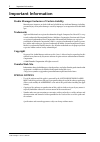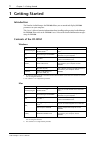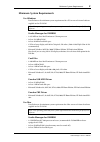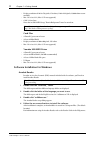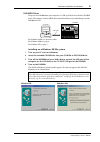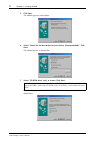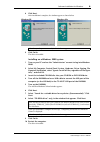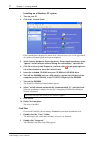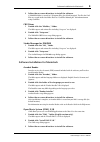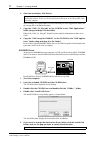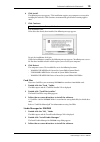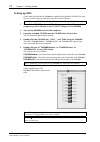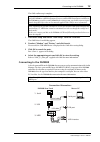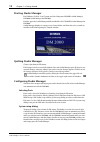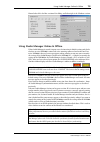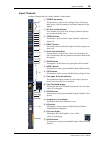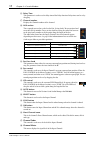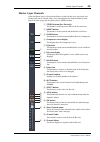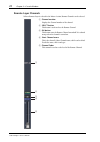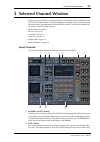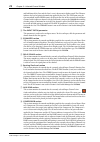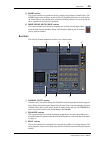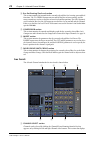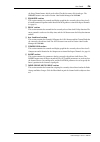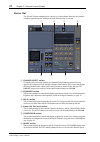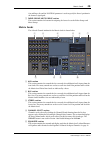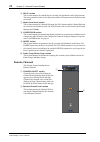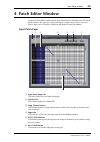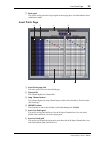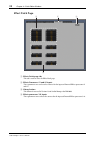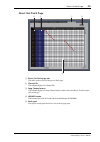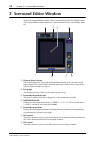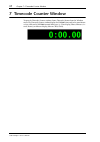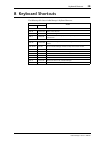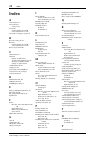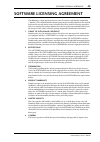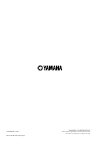- DL manuals
- Yamaha
- Software
- DM 2000 Version 2
- Owner's Manual
Yamaha DM 2000 Version 2 Owner's Manual
Summary of DM 2000 Version 2
Page 1
E studio manager studio manager for for owner’s manual owner’s manual keep this manual for future reference. Keep this manual for future reference..
Page 2: Important Information
I important information studio manager—owner’s manual important information studio manager exclusion of certain liability manufacturer, importer, or dealer shall not be liable for any incidental damages including personal injury or any other damages caused by improper use or operation of studio man-...
Page 3: Contents
Contents ii studio manager—owner’s manual contents 1 getting started . . . . . . . . . . . . . . . . . . . . . . . . . . . . 1 introduction . . . . . . . . . . . . . . . . . . . . . . . . . . . . . . . . . . . . . . . . . . . . . . . . . . . . . . . . 1 contents of the cd-rom . . . . . . . . . . . ....
Page 4: 1 Getting Started
1 chapter 1—getting started studio manager—owner’s manual 1 getting started introduction the yamaha studio manager for dm2000 allows you to control and display dm2000 parameters on your computer. This owner’s manual contains information about installing and operating studio manager for dm2000. Pleas...
Page 5: Minimum System Requirements
Minimum system requirements 2 studio manager—owner’s manual minimum system requirements for windows listed below are the minimum system requirements for a pc to run each item of software supplied on the cd-rom. Studio manager for dm2000 • a 433 mhz or faster intel pentium or celeron processor • at l...
Page 6
3 chapter 1—getting started studio manager—owner’s manual • display resolution of 1024 x 768 pixels, 256 colors (1280 x 1024 pixels, 32,000 colors recom- mended) • mac os 8.6 to 9.2.2 (mac os x not supported) • oms 2.3.3 or later note that in oms midi setup, “run in background” must be turned on. Ca...
Page 7
Software installation for windows 4 studio manager—owner’s manual usb midi driver to operate the dm2000 from your computer via usb, you’ll need to install the usb midi driver. This software transfers midi data back and forth between studio manager and the dm2000 via usb. For windows 98/me, see the n...
Page 8
5 chapter 1—getting started studio manager—owner’s manual 5 click next. The window appears as shown below. 6 select “search for the best driver for your device. (recommended).” click next. The window appears, as shown below. 7 select “cd-rom drive” only, as shown. Click next. When the driver is foun...
Page 9
Software installation for windows 6 studio manager—owner’s manual 8 click next. After installation is complete, the window appears as shown below. 9 click finish. The driver is installed. Installing on a windows 2000 system 1 turn on your pc and use the “administrator” account to log into windows 20...
Page 10
7 chapter 1—getting started studio manager—owner’s manual installing on a windows xp system 1 turn on your pc. 2 click start, control panel. If the control panel is displayed as shown, click “switch to classic view” in the upper left of the window. All control panels and icons are displayed. 3 selec...
Page 11
Software installation for macintosh 8 studio manager—owner’s manual 3 follow the on-screen directions to install the software. A yamaha folder is created in c:\program files (the default location). The files for card filer are created inside that folder. Refer to “card filer manual.Pdf ” for informa...
Page 12
9 chapter 1—getting started studio manager—owner’s manual 4 after the installation, click restart. After restarting, the opcode folder is created containing the oms applications folder (on the startup disk as the default location). 5 copy the “oms_2.3_mac.Pdf” on the cd-rom to the “oms applications”...
Page 13
Software installation for macintosh 10 studio manager—owner’s manual 6 click install. The following message appears: “this installation requires your computer to restart after installing this software. Click continue to automatically quit all other running applica- tions.” 7 click continue. The inst...
Page 14: Setting Up Oms
11 chapter 1—getting started studio manager—owner’s manual setting up oms oms studio setup files for the dm2000 are supplied on the included cd-rom. The setup files are used for setting up oms when using the serial or usb ports. 1 turn off the dm2000 and use a usb cable to connect the usb port of th...
Page 15: Connecting to The Dm2000
Connecting to the dm2000 12 studio manager—owner’s manual the oms studio setup is complete. 1 start oms setup and choose “new setup” from the file menu. The oms driver search dialog appears. 2 deselect “modem” and “printer,” and click search. If successful, the usb-midi device is displayed in the om...
Page 16: Starting Studio Manager
13 chapter 1—getting started studio manager—owner’s manual starting studio manager for windows, click the “start” button and select programs, yamaha studio manager, dm2000, studio manager for dm2000. For mac, open the studio manager folder and double-click “yamaha studio manager for dm2000.” studio ...
Page 17
Using studio manager online & offline 14 studio manager—owner’s manual shown below left is the mac version of the dialog, and below right is the windows version. Using studio manager online & offline when studio manager is started, it opens a new session using its default settings and checks whether...
Page 18: 2 Console Window
15 chapter 2—console window studio manager—owner’s manual 2 console window the console window is studio manager’s main window and opens when studio manager is started. It provides an overview of the mixer channels, and most major functions can be operated from here. The window is divided into the ch...
Page 19: Input Channels
Input channels 16 studio manager—owner’s manual input channels an input channel from the console window is shown below. A source parameter this parameter is used to select an input source. To select an input source, click the parameter and choose from the list that appears. B bus out routing buttons...
Page 20
17 chapter 2—console window studio manager—owner’s manual p delay time this parameter is used to set the delay time of the delay function. Delay times can be set by dragging. Q channel number displays the channel number of the channel. R aux section these controls are used to set the levels of the 1...
Page 21: Master Section
Master section 18 studio manager—owner’s manual master section the master section is situated on the right side of the console window. A online/offline status indicator this indicator shows whether studio manager is online or offline. See “using studio manager online & offline” on page 14 for more i...
Page 22
19 chapter 2—console window studio manager—owner’s manual master section meters if the pan control is set to “surr” (surround mode), the meters display the levels of the bus outs used for surround processing. Shown on the right are how the meters appear in 3-1 and 5.1 surround modes. In 3-1 surround...
Page 23: Master Layer Channels
Master layer channels 20 studio manager—owner’s manual master layer channels when the master layer is selected in the master section, the bus outs, aux sends, and matrix sends can be selected. A bus out is shown below. Aux sends and matrix sends appear the same except that they do not have a stereo ...
Page 24: Remote Layer Channels
21 chapter 2—console window studio manager—owner’s manual remote layer channels when a remote layer is selected in the master section, remote channels can be selected. A channel number displays the channel number of the channel. B select button this button is used to select the remote channel. C on ...
Page 25: 3 Selected Channel Window
Selected channel window 22 studio manager—owner’s manual 3 selected channel window to open the selected channel window, choose selected channel from the windows menu. The selected channel window is used for displaying and editing a single channel in detail. Its content varies depending on the select...
Page 26
23 chapter 3—selected channel window studio manager—owner’s manual and hold time of the gate, and the gate’s curve is drawn on its display graph. The gr meter indicates the level of gain reduction being applied by the gate. The on button turns the gate on and off, and the link button is used to pair...
Page 27: Bus Outs
Bus outs 24 studio manager—owner’s manual i insert section this section contains the parameters for the currently selected input channel’s insert. The insert button turns the insert on and off. The out and in parameters are used to select the channel’s insert out and insert in, and the position para...
Page 28: Aux Sends
25 chapter 3—selected channel window studio manager—owner’s manual d bus out routing/pan/level section this section contains the controls for the currently selected bus out’s routing, pan, and level functions. The to stereo button turns on and off the bus to stereo routing, and the rotary controls a...
Page 29
Aux sends 26 studio manager—owner’s manual the long channel name, which can be edited. To edit the name, click it and type. The library button is not used in version 1.0 of studio manager for dm2000. B equalizer section this section contains the controls and display graph for the currently selected ...
Page 30: Stereo Out
27 chapter 3—selected channel window studio manager—owner’s manual stereo out the selected channel window for the stereo out is shown below. Note that this window cannot be opened from the windows menu if a remote layer is selected. A channel select section channels can be selected by clicking the c...
Page 31: Matrix Sends
Matrix sends 28 studio manager—owner’s manual out and insert in, and the position parameter is used to specify the insert’s position in the channel’s signal path. G fader group/mute group section this section contains the buttons for assigning the stereo out to the fader groups and mute groups. Matr...
Page 32: Remote Channels
29 chapter 3—selected channel window studio manager—owner’s manual f delay section this section contains the controls for the currently selected matrix send’s delay function. The rotary control is used to set the delay time, and the on button turns the delay function on and off. G matrix send level ...
Page 33: 4 Patch Editor Window
Patch editor window 30 studio manager—owner’s manual 4 patch editor window to open the patch editor window, choose patch editor from the windows menu. The patch editor window’s five pages are used to patch inputs, outputs, inserts, direct outs, and effects. Pages can be selected by clicking the tabs...
Page 34: Output Patch Page
31 chapter 4—patch editor window studio manager—owner’s manual g library button this button is not used in version 1.0 of studio manager for dm2000. H patch grid this grid is used to patch input ports to the input channels. To patch, click a square in the grid that is aligned with an input port and ...
Page 35: Insert Patch Page
Insert patch page 32 studio manager—owner’s manual g patch grid this grid is used to patch the output signals to the output ports. A red dot indicates that a connection is made. Insert patch page a insert patch page tab this tab is used to select the insert patch page. B channel ids this column disp...
Page 36: Effect Patch Page
33 chapter 4—patch editor window studio manager—owner’s manual effect patch page a effects patch page tab this tab is used to select the effect patch page. B effects processors #1 and #2 inputs these parameters are used to select sources for the inputs of internal effects processors #1 and #2. C lib...
Page 37: Direct Out Patch Page
Direct out patch page 34 studio manager—owner’s manual direct out patch page a direct out patch page tab this tab is used to select the direct out patch page. B channel ids this column displays the channel ids. C long channel names this column displays the long channel names, which can be edited her...
Page 38: 5 Surround Editor Window
35 chapter 5—surround editor window studio manager—owner’s manual 5 surround editor window to open the surround editor window, choose surround editor from the windows menu. The surround editor window displays the surround controls for the selected input chan- nel. A channel select section this secti...
Page 39: 6 Geq Editor Window
Geq editor window 36 studio manager—owner’s manual 6 geq editor window to open the geq editor window, choose geq editor from the windows menu. The geq editor window displays the controls of the geqs. A module parameter this parameter is used to select a geq. B insert parameter this parameter is used...
Page 40: 7 Timecode Counter Window
37 chapter 7—timecode counter window studio manager—owner’s manual 7 timecode counter window to open the timecode counter window, choose timecode counter from the windows menu. The timecode counter window displays the dm2000’s timecode in the same format as that visible on the dm2000 automix main pa...
Page 41: 8 Keyboard Shortcuts
Keyboard shortcuts 38 studio manager—owner’s manual 8 keyboard shortcuts the following table shows studio manager’s keyboard shortcuts. Shortcut action windows mac file menu ctrl+n command- n creates a new session. Ctrl+o command- o opens an existing session. Ctrl+s command -s saves the session curr...
Page 42: Index
39 index studio manager—owner’s manual index a auto button 17 aux send levels setting 17 , 23 aux sends console window view of 20 selected channel view of 25 aux sends, selecting pre or post 23 b bus out, routing 16 , 23 bus outs console window view of 20 selected channel view of 24 bus to stereo bu...
Page 43: Software Licensing Agreement
Software licensing agreement 40 studio manager—owner’s manual software licensing agreement the following is a legal agreement between you, the end user, and yamaha corporation (“yamaha”). The enclosed yamaha software program is licensed by yamaha to the original purchaser for use only on the terms s...
Page 44: Studio Manager
Studio manager for owner’s manual v923450 r0 1 ip 44 02 01 350 ap printed in japan keep this manual for future reference. Yamaha corporation pro audio & digital musical instrument division p.O. Box 3, hamamatsu, 430-8651, japan.