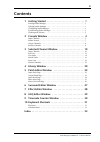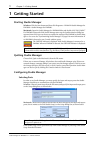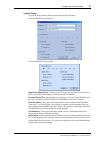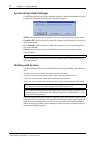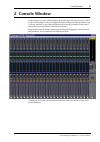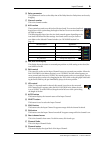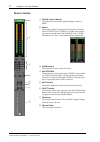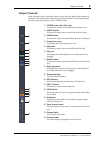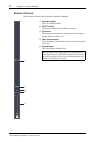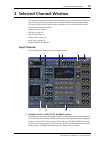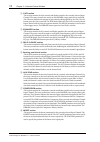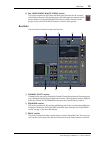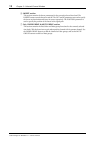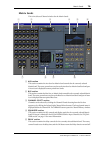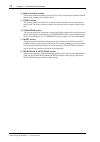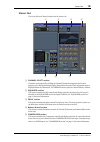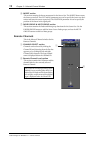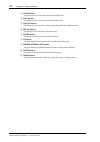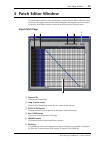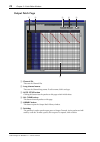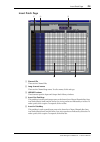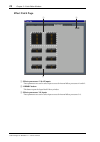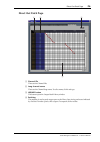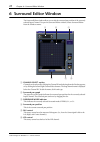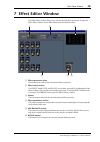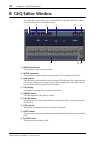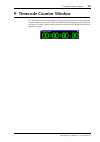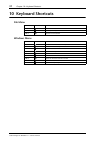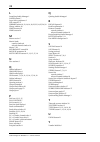- DL manuals
- Yamaha
- Software
- DM 2000 Version 2
- Owner's Manual
Yamaha DM 2000 Version 2 Owner's Manual
Summary of DM 2000 Version 2
Page 1
Studio manager for v1.1 owner’s manual e.
Page 2: Important Information
I studio manager for dm2000 v1.1—owner’s manual important information exclusion of certain liability manufacturer, importer, or dealer shall not be liable for any incidental damages including personal injury or any other damages caused by improper use or operation of studio man- ager for dm2000. Yam...
Page 3: Contents
Ii studio manager for dm2000 v1.1—owner’s manual contents 1 getting started . . . . . . . . . . . . . . . . . . . . . . . . . . . . 1 starting studio manager . . . . . . . . . . . . . . . . . . . . . . . . . . . . . . . . . . . . . . . . . . . . . . . 1 quitting studio manager . . . . . . . . . . . ...
Page 4: 1 Getting Started
1 chapter 1—getting started studio manager for dm2000 v1.1—owner’s manual 1 getting started starting studio manager windows: click the start button and then click programs–>yamaha studio manager for dm2000–>studio manager for dm2000. Macintosh: open the studio manager for dm2000 folder and double-cl...
Page 5
Configuring studio manager 2 studio manager for dm2000 v1.1—owner’s manual system setup to open the setup window, choose system setup from the file menu. This is the windows setup window. This is the macintosh setup window input port/output port: (windows only) these pop-up menus are used to select ...
Page 6: Synchronizing Studio Manager
3 chapter 1—getting started studio manager for dm2000 v1.1—owner’s manual synchronizing studio manager if a dm2000 is detected while studio manager starts up, or while studio manager is up and running, the synchronization dialog box shown below appears. All lib: this option determines whether or not...
Page 7: 2 Console Window
Console window 4 studio manager for dm2000 v1.1—owner’s manual 2 console window studio manager’s console window displays 24 channel strips and a master section. When an input channel layer is selected, 24 input channels are displayed. When the master layer is selected, the bus out, aux send, and mat...
Page 8: Input Channels
5 chapter 2—console window studio manager for dm2000 v1.1—owner’s manual input channels a source parameter this parameter is used to select an input source. To select an input source, click the parameter and choose from the list that appears. B routing buttons these buttons are used to route the inp...
Page 9
Input channels 6 studio manager for dm2000 v1.1—owner’s manual p delay parameter this parameter is used to set the delay time of the delay function. Delay times can be set by dragging. Q channel number this is the channel number. R aux section these controls are used to set the levels of the aux sen...
Page 10: Master Section
7 chapter 2—console window studio manager for dm2000 v1.1—owner’s manual master section a online status indicator this indicator shows whether studio manager is online or offline. B meters these meters display the output level of the stereo out when pan control is set to “stereo,” or the bus outs us...
Page 11: Output Channels
Output channels 8 studio manager for dm2000 v1.1—owner’s manual output channels when the master layer is selected, the bus out, aux send, and matrix send channels are displayed. A bus out channel is shown here. Aux send and matrix send channels appear the same except that they do not have a stereo b...
Page 12: Remote Channels
9 chapter 2—console window studio manager for dm2000 v1.1—owner’s manual remote channels when a remote layer is selected, remote channels are displayed. A channel number this is the channel number. B select button this button is used to select the remote channel. C on button this button turns the re...
Page 13: 3 Selected Channel Window
Selected channel window 10 studio manager for dm2000 v1.1—owner’s manual 3 selected channel window the selected channel window allows detailed editing of the currently selected channel. To open the selected channel window, choose selected channel from the windows menu. The layout of the selected cha...
Page 14
11 chapter 3—selected channel window studio manager for dm2000 v1.1—owner’s manual b gate section this section contains the gate controls and display graph for the currently selected input channel. The rotary controls are used to set the threshold, range, attack, decay, and hold. The gr meter indica...
Page 15: Bus Outs
Bus outs 12 studio manager for dm2000 v1.1—owner’s manual i pair, fader group & mute group section this section contains the pair, fader and mute group functions for the currently selected input channel. Click the heart icon to pair and unpair the channel with its partner channel. Use the fader grou...
Page 16
13 chapter 3—selected channel window studio manager for dm2000 v1.1—owner’s manual d to stereo & level section this section contains the to stereo and level controls and the auto, solo, and on buttons for the currently selected bus out. The to stereo button routes the bus out to the stereo out, and ...
Page 17: Aux Sends
Aux sends 14 studio manager for dm2000 v1.1—owner’s manual aux sends this is the selected channel window for aux sends. A channel select section channels can be selected by clicking the channel id and choosing from the list that appears, or by clicking the left and right channel select buttons. The ...
Page 18
15 chapter 3—selected channel window studio manager for dm2000 v1.1—owner’s manual f insert section this section contains the insert parameters for the currently selected aux send. The insert button turns the insert on and off. The out and in parameters are used to specify the insert out destination...
Page 19: Matrix Sends
Matrix sends 16 studio manager for dm2000 v1.1—owner’s manual matrix sends this is the selected channel window for the matrix sends. A aux section this section contains the aux send-to-matrix send controls for the currently selected matrix send. The rotary controls are used to set the aux send-to-ma...
Page 20
17 chapter 3—selected channel window studio manager for dm2000 v1.1—owner’s manual f matrix send level section this section contains the balance control, auto, solo, and on buttons and the channel fader for the currently selected matrix send. G stereo section this section contains the stereo out-to-...
Page 21: Stereo Out
Stereo out 18 studio manager for dm2000 v1.1—owner’s manual stereo out this is the selected channel window for the stereo out. A channel select section channels can be selected by clicking the channel id and choosing from the list that appears, or by clicking the left and right channel select button...
Page 22: Remote Channels
19 chapter 3—selected channel window studio manager for dm2000 v1.1—owner’s manual f insert section this section contains the insert parameters for the stereo out. The insert button turns the insert on and off. The out and in parameters are used to specify the insert out desti- nation and insert in ...
Page 23: 4 Library Window
Library window 20 studio manager for dm2000 v1.1—owner’s manual 4 library window the library window allows you to control and manage dm2000 scenes and libraries. In addition, scenes and libraries can be saved to disk on your computer. The library window provides access to the following libraries: th...
Page 24
21 chapter 4—library window studio manager for dm2000 v1.1—owner’s manual c close button this button is used to close the currently open library file. D save button this button is used to save the currently open library file. E save as button this button is used to save the currently open library fi...
Page 25: 5 Patch Editor Window
Patch editor window 22 studio manager for dm2000 v1.1—owner’s manual 5 patch editor window the patch editor window is used to patch inputs, outputs, inserts, effects and direct outs. It consists of five pages, which are selected by clicking the tabs along the top of the window. To open the patch edi...
Page 26: Output Patch Page
23 chapter 5—patch editor window studio manager for dm2000 v1.1—owner’s manual output patch page a channel ids these are the channel ids. B long channel names these are the channel long names. To edit a name, click it and type. C auto setup button clicking this button sets the patches on this page t...
Page 27: Insert Patch Page
Insert patch page 24 studio manager for dm2000 v1.1—owner’s manual insert patch page a channel ids these are the channel ids. B long channel names these are the channel long names. To edit a name, click it and type. C library buttons these buttons open the input and output patch library windows. D i...
Page 28: Effect Patch Page
25 chapter 5—patch editor window studio manager for dm2000 v1.1—owner’s manual effect patch page a effects processors #1 & #2 inputs these parameters are used to select input sources for internal effects processors #1 and #2. B library button this button opens the input patch library window. C effec...
Page 29: Direct Out Patch Page
Direct out patch page 26 studio manager for dm2000 v1.1—owner’s manual direct out patch page a channel ids these are the channel ids. B long channel names these are the channel long names. To edit a name, click it and type. C library button this button opens the output patch library window. D patchb...
Page 30: 6 Surround Editor Window
27 chapter 6—surround editor window studio manager for dm2000 v1.1—owner’s manual 6 surround editor window the surround editor window allows you to edit the surround pan position of the currently selected input channel. To open the surround editor window, choose surround editor from the windows menu...
Page 31: 7 Effect Editor Window
Effect editor window 28 studio manager for dm2000 v1.1—owner’s manual 7 effect editor window the effect editor window allows you to edit the internal effects processors. To open the effect editor window, choose effect editor from the windows menu. A effects processor select these buttons are used to...
Page 32: 8 Geq Editor Window
29 chapter 8—geq editor window studio manager for dm2000 v1.1—owner’s manual 8 geq editor window the geq editor window allows you to edit the geqs. To open the geq editor window, choose geq editor from the windows menu. A module parameter this parameter is used to select the geqs. B insert parameter...
Page 33: 9 Timecode Counter Window
Timecode counter window 30 studio manager for dm2000 v1.1—owner’s manual 9 timecode counter window the timecode counter window displays the current timecode position in hours, minutes, seconds, and frames, or measures, beats, and midi clocks, depending on the specified time- code source. It works in...
Page 34: 10 Keyboard Shortcuts
31 chapter 10—keyboard shortcuts studio manager for dm2000 v1.1—owner’s manual 10 keyboard shortcuts file menu windows menu windows macintosh action ctrl+n - n creates a new session ctrl+o - o opens a previously saved session ctrl+s -s saves the current session windows macintosh action ctrl+w - w cl...
Page 35: Index
32 studio manager for dm2000 v1.1—owner’s manual index a all clear button 22 , 23 all lib, synchronization 3 att control 12 , 14 , 16 , 18 auto button 6 , 7 , 8 , 11 , 13 , 14 , 17 , 18 auto setup button 22 , 23 aux send masters console window 8 selected channel window 14 aux send to matrix send lev...
Page 36
33 studio manager for dm2000 v1.1—owner’s manual l launching studio manager 1 layer buttons 7 layer select, preference 2 lfe control 6 , 27 library button 10 , 12 , 14 , 16 , 18 , 22 , 23 , 24 , 25 , 26 , 29 library window 20 limit buttons 29 link buttons 29 m master section 7 matrix sends console w...
Page 37
Yamaha corporation r0 ip pro audio & digital musical instrument division p.O. Box 3, hamamatsu, 430-8651, japan.