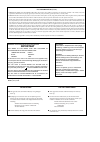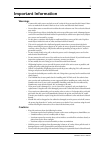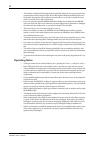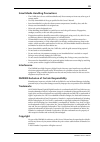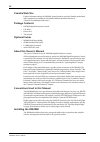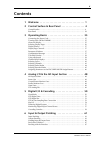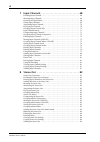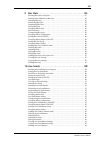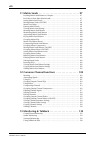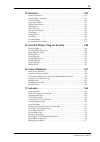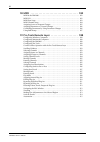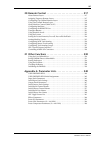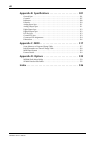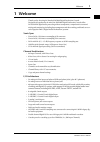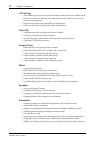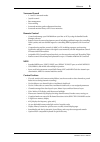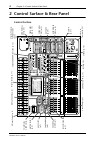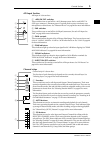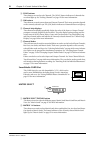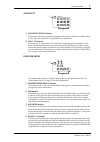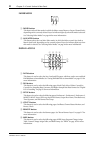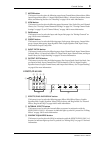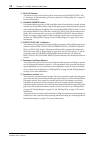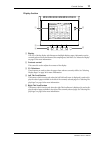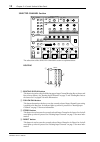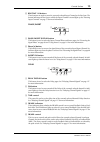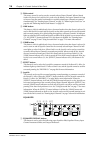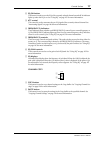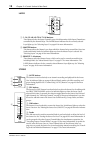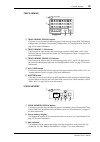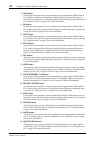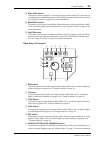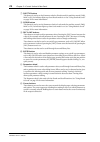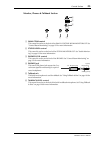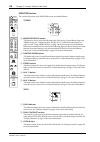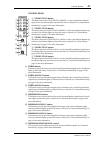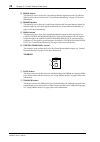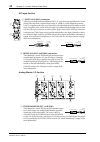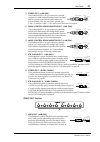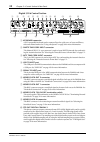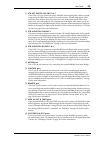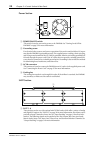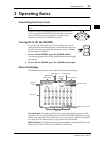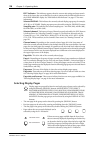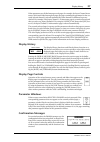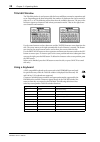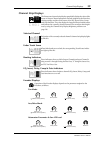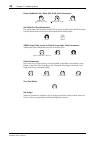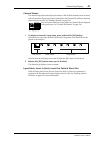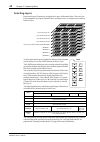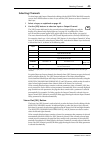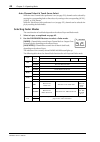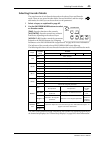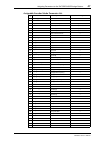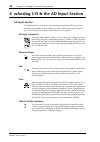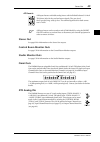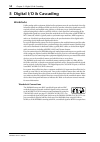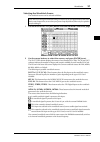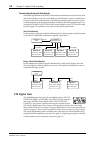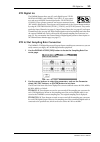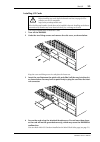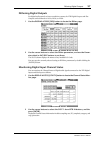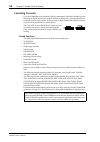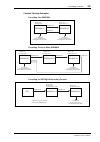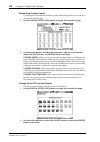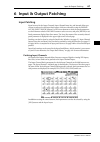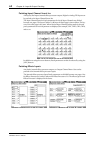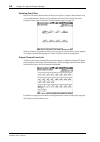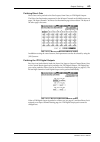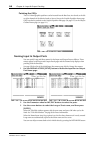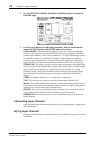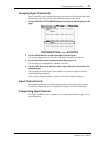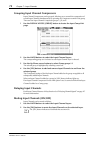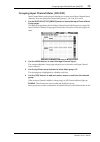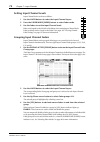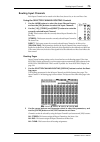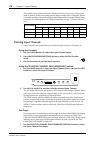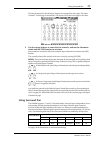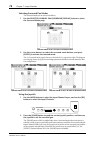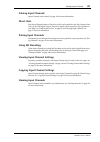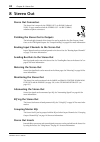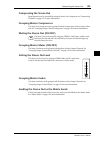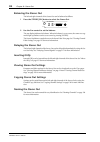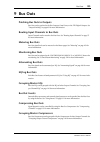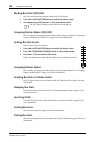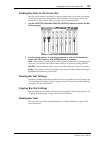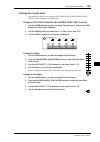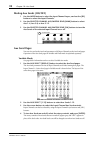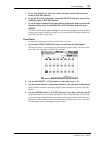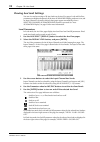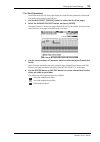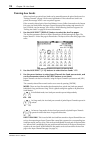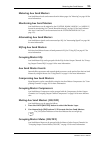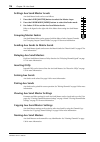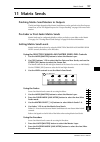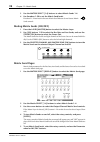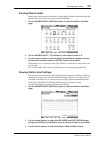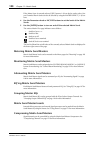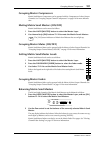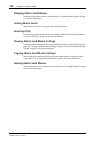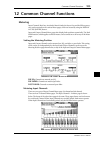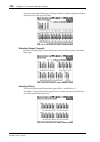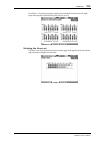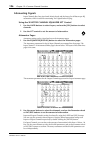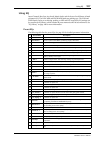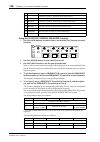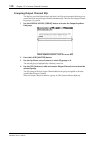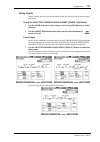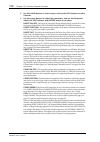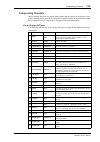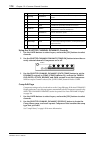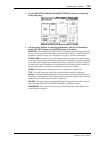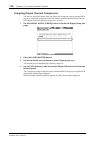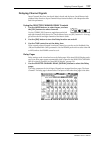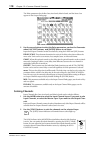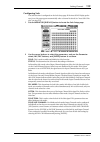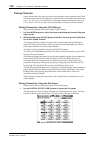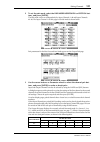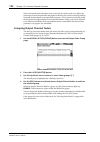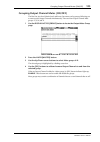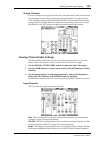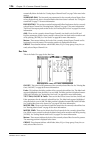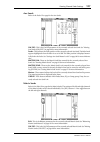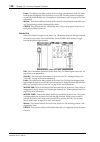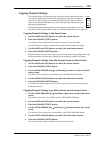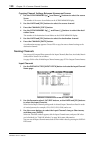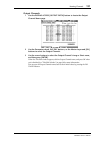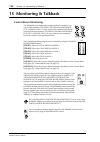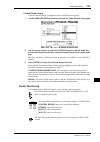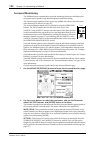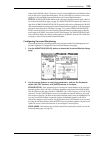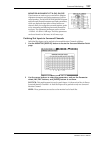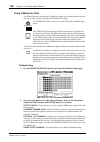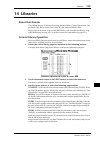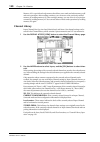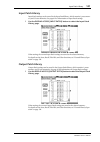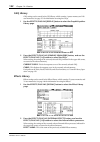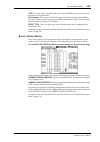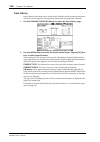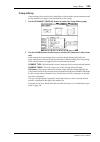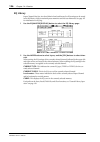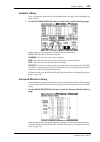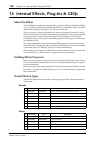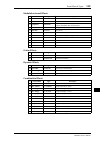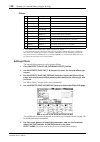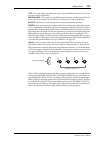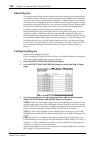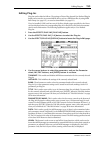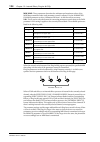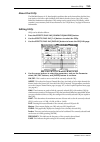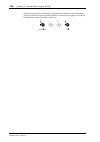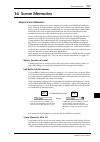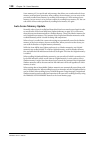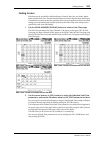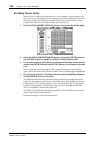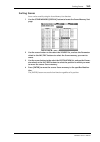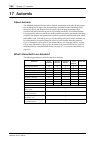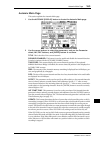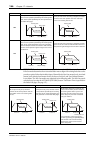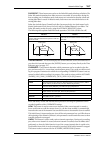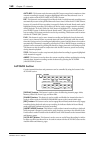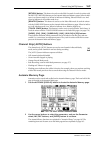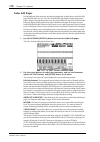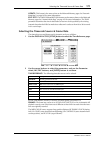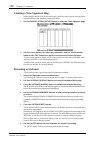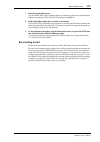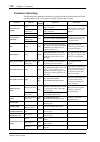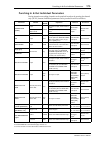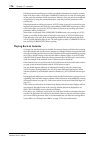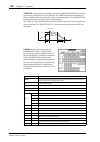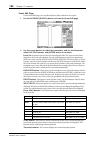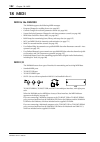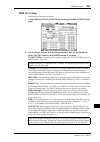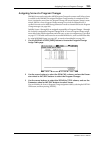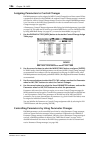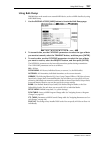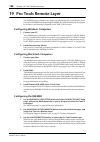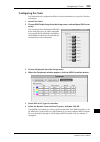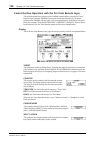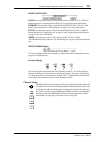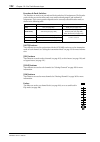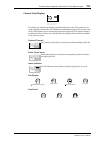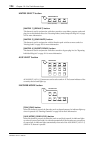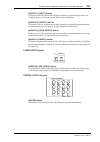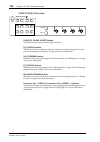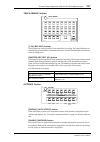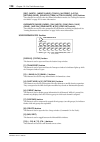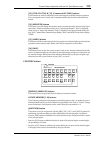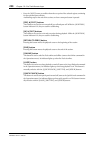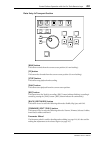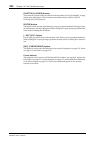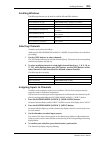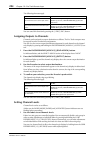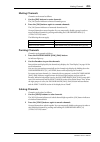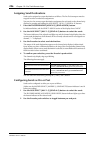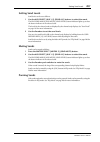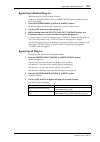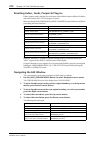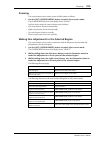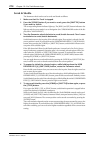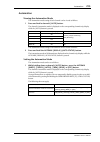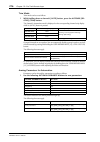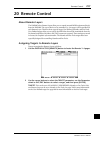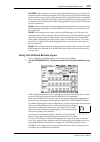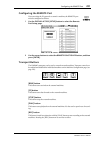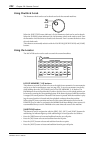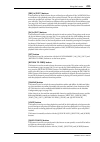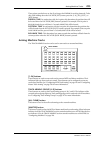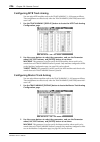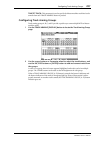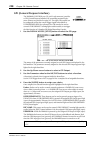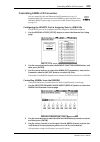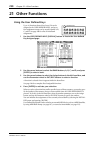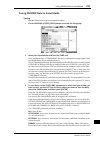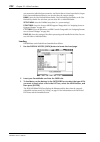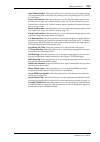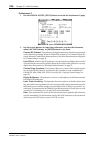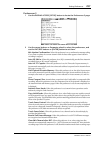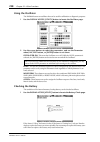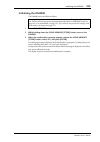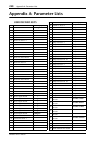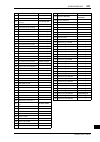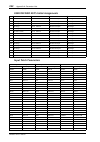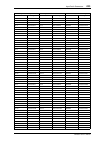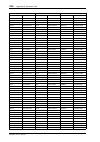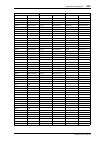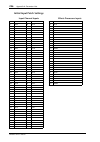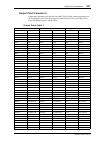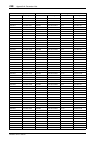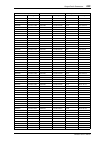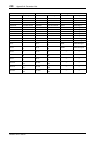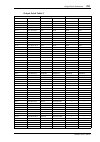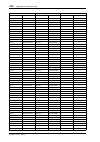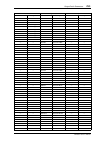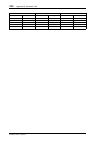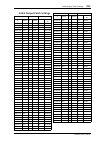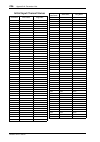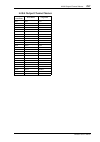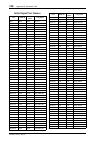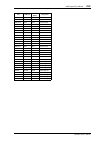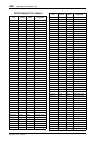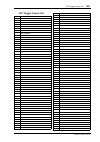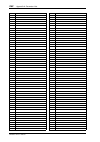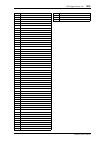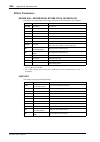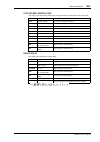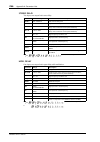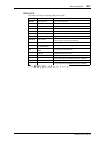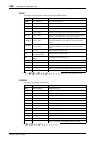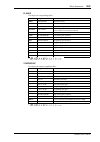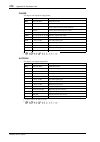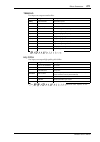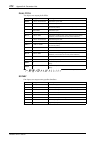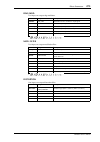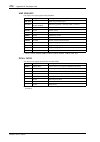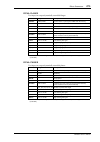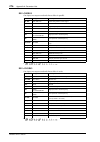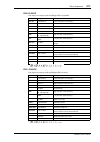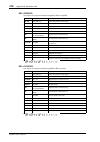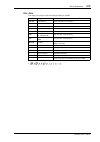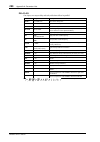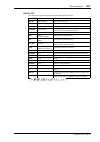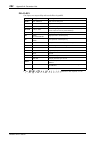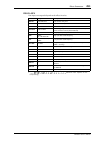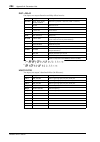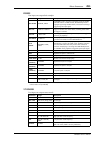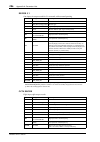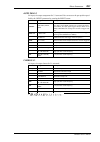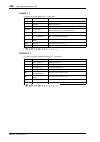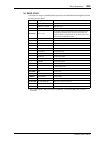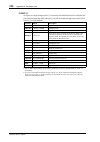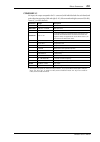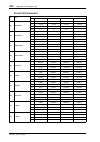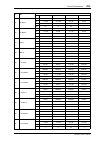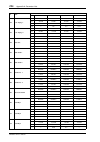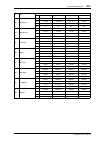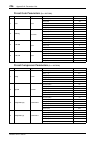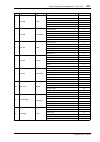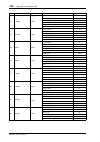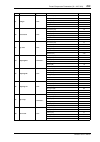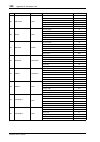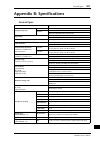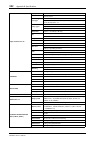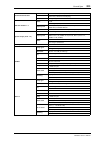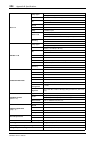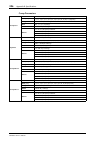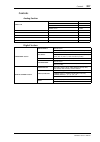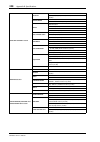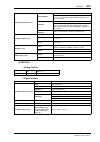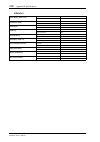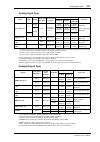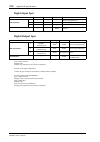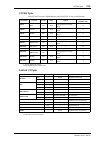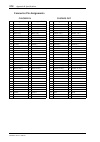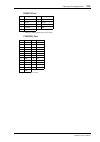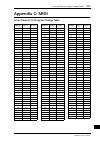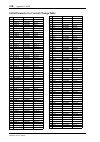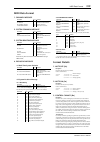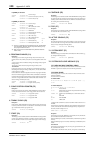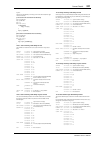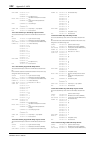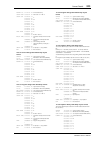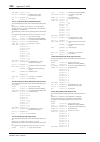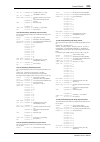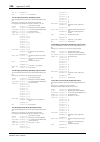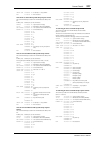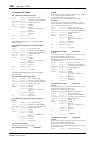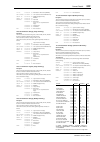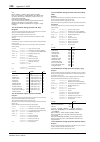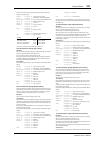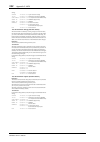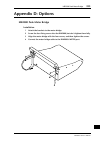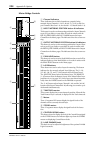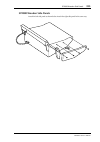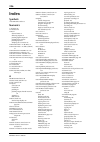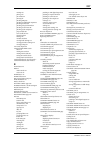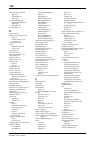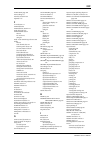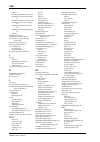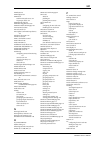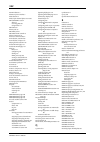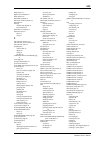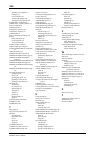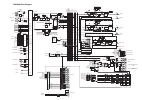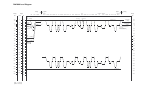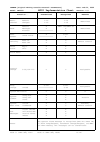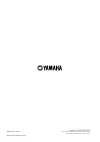- DL manuals
- Yamaha
- Software
- DM 2000 Version 2
- Owner's Manual
Yamaha DM 2000 Version 2 Owner's Manual
Summary of DM 2000 Version 2
Page 1
E owner’s manual owner’s manual keep this manual for future reference. Keep this manual for future reference..
Page 2: Important
Warning: this apparatus must be earthed important the wires in this mains lead are coloured in accordance with the following code: green-and-yellow : earth blue : neutral brown : live as the colours of the wires in the mains lead of this apparatus may not correspond with the coloured markings identi...
Page 3: Important Information
I dm2000—owner’s manual important information warnings • connect this unit’s power cord only to an ac outlet of the type stated in this owner’s man- ual or as marked on the unit. Failure to do so is a fire and electrical shock hazard. • do not allow water to enter this unit or allow the unit to beco...
Page 4: Operating Notes
Ii dm2000—owner’s manual • this unit has ventilation holes along the front underside and at the rear to prevent the inter- nal temperature from rising too high. Do not block them. Blocked ventilation holes are a fire hazard. In particular, do not operate the unit while it’s on its side, is upside do...
Page 5: III
Iii dm2000—owner’s manual smartmedia handling precautions • the card slot is for use with smartmedia only. Never attempt to insert any other type of storage media. • use only smartmedia of the type specified in this owner’s manual . • store smartmedia in a place free from extreme temperatures, humid...
Page 6: Yamaha Web Site
Iv dm2000—owner’s manual yamaha web site further information about the dm2000, related products, and other yamaha professional audio equipment is available on the yamaha professional audio web site at: . Package contents • dm2000 digital production console • cd-rom • power cord • this manual optiona...
Page 7: Contents
V dm2000—owner’s manual contents 1 welcome . . . . . . . . . . . . . . . . . . . . . . . . . . . . . . . . . 1 2 control surface & rear panel . . . . . . . . . . . . . . . . . 4 control surface . . . . . . . . . . . . . . . . . . . . . . . . . . . . . . . . . . . . . . . . . . . . . . . . . . . . . ...
Page 8
Vi dm2000—owner’s manual 7 input channels . . . . . . . . . . . . . . . . . . . . . . . . . . . . 68 patching input channels . . . . . . . . . . . . . . . . . . . . . . . . . . . . . . . . . . . . . . . . . . . . . 68 metering input channels . . . . . . . . . . . . . . . . . . . . . . . . . . . . . ...
Page 9: Vii
Vii dm2000—owner’s manual 9 bus outs . . . . . . . . . . . . . . . . . . . . . . . . . . . . . . . . . 85 patching bus outs to outputs . . . . . . . . . . . . . . . . . . . . . . . . . . . . . . . . . . . . . . . . . 85 routing input channels to bus outs . . . . . . . . . . . . . . . . . . . . . . ....
Page 10: Viii
Viii dm2000—owner’s manual 11 matrix sends . . . . . . . . . . . . . . . . . . . . . . . . . . . . . . 97 patching matrix send masters to outputs . . . . . . . . . . . . . . . . . . . . . . . . . . . . . . . 97 pre-fader or post-fader matrix sends . . . . . . . . . . . . . . . . . . . . . . . . . . ...
Page 11
Ix dm2000—owner’s manual 14 libraries . . . . . . . . . . . . . . . . . . . . . . . . . . . . . . . . . 139 about the libraries . . . . . . . . . . . . . . . . . . . . . . . . . . . . . . . . . . . . . . . . . . . . . . . . . . 139 general library operation . . . . . . . . . . . . . . . . . . . . . ...
Page 12
X dm2000—owner’s manual 18 midi . . . . . . . . . . . . . . . . . . . . . . . . . . . . . . . . . . . 182 midi & the dm2000 . . . . . . . . . . . . . . . . . . . . . . . . . . . . . . . . . . . . . . . . . . . . . . . . 182 midi i/o . . . . . . . . . . . . . . . . . . . . . . . . . . . . . . . . . ....
Page 13
Xi dm2000—owner’s manual 20 remote control . . . . . . . . . . . . . . . . . . . . . . . . . . . 217 about remote layers . . . . . . . . . . . . . . . . . . . . . . . . . . . . . . . . . . . . . . . . . . . . . . . . 217 assigning targets to remote layers . . . . . . . . . . . . . . . . . . . . . . ...
Page 14: Xii
Xii dm2000—owner’s manual appendix b: specifications . . . . . . . . . . . . . . . . . . . . . 301 general spec . . . . . . . . . . . . . . . . . . . . . . . . . . . . . . . . . . . . . . . . . . . . . . . . . . . . . . . 301 controls . . . . . . . . . . . . . . . . . . . . . . . . . . . . . . . . ....
Page 15: 1 Welcome
Welcome 1 dm2000—owner’s manual 1 welcome thank you for choosing the yamaha dm2000 digital production console. Designed with production in mind, the dm2000 digital production console offers 24-bit/96 khz digital audio processing without compromise, comprehensive surround mixing and monitoring, inclu...
Page 16
2 chapter 1—welcome dm2000—owner’s manual i/o patching • any available input port can be patched to the input channels, insert ins, or effects inputs • direct outs, insert outs, bus outs, aux sends, matrix sends, and the stereo out can be patched to any output port • input and output ports can be na...
Page 17
Welcome 3 dm2000—owner’s manual surround sound • 3-1 and 5.1 surround modes • joystick control • bass management • down mixing • surround monitor speaker alignment functions • surround monitor library with 32 user memories remote control • control and manage your dm2000 from your mac or pc by using ...
Page 18: Control Surface
4 chapter 2—control surface & rear panel dm2000—owner’s manual 2 control surface & rear panel control surface ch01 ch02 ch03 ch04 ch05 ch06 ch07 ch08 ch09 ch10 ch11 ch12 ch13 ch14 ch15 ch16 ch17 ch18 ch19 ch20 ch21 ch22 ch23 ch24 r outin g 12 34 56 78 s tereo follo w p an d irec t ga te on c omp on ...
Page 19
Control surface 5 dm2000—owner’s manual ad input section ad input #1 is shown here. A +48v on/off switches these switches turn on and off the +48 v phantom power feed to each input a (xlr-type connector). Phantom power is typically used to power condenser-type microphones or direct boxes. See “phant...
Page 20
6 chapter 2—control surface & rear panel dm2000—owner’s manual d solo buttons these buttons are used to solo channels. The [solo] button indicators of channels that are soloed light up. See “soloing channels” on page 118 for more information. E on buttons these buttons are used to mute input and out...
Page 21
Control surface 7 dm2000—owner’s manual aux select a aux select display button this button is used to select the following pages: aux send, aux send pan, and input chan- nel aux view. See “aux sends” on page 88 for more information. B aux 1–12 buttons these buttons are used to select aux sends when ...
Page 22
8 chapter 2—control surface & rear panel dm2000—owner’s manual fader mode a fader button this button selects fader mode, in which the faders control input or output channel levels, depending on the currently selected layer. Its indicator lights up when this mode is selected. See “selecting fader mod...
Page 23
Control surface 9 dm2000—owner’s manual g meter button this button is used to select the following pages: input channel meter, master meter, effect input/output meter, effect 1-2 input/output meter, effect 1–8 input/output meter, stereo meter, and metering position. See “metering” on page 103 for mo...
Page 24
10 chapter 2—control surface & rear panel dm2000—owner’s manual d plug-ins button this button is used to select the plug-ins in conjunction with the effects/plug-ins [1–8] buttons. Its indicator lights up when it’s pressed. See “editing plug-ins” on page 153 for more information. E channel inserts b...
Page 25
Control surface 11 dm2000—owner’s manual display section a display this 320 x 240 dot display with fluorescent backlight displays pages, information on the currently selected scene and channel, the sampling rate, and more. See “about the display” on page 35 for more information. B contrast control t...
Page 26
12 chapter 2—control surface & rear panel dm2000—owner’s manual selected channel section the subsections of the selected channel section are explained below. Routing a routing display button this button is used to select the following pages: input channel routing, bus to stereo, and bus to stereo li...
Page 27
Control surface 13 dm2000—owner’s manual e routing 1–8 buttons these buttons are used to route the currently selected input channel to the bus outs. The button indicators of bus outs to which the input channel is routed light up. See “routing input channels” on page 75 for more information. Phase/in...
Page 28
14 chapter 2—control surface & rear panel dm2000—owner’s manual aux/matrix send a aux/matrix send display button the pages selected by this button depends on the type of channel currently selected. If it’s an input channel, it selects the aux send, aux send pan, and input channel aux view pages. If ...
Page 29
Control surface 15 dm2000—owner’s manual b gate/comp button this button is used to set the rotary controls for either gate or compressor operation. When an output channel is selected, compressor is selected automatically and cannot be changed. See “gating input channels” on page 69 and “compressing ...
Page 30
16 chapter 2—control surface & rear panel dm2000—owner’s manual d pan control this rotary control is used to pan the currently selected input channel. When a matrix send or the stereo out is selected, it is used to set the balance. For input channels in gang or inverse gang pan mode, horizontally or...
Page 31
Control surface 17 dm2000—owner’s manual b eq on button this button is used to turn the eq of the currently selected channel on and off. Its indicator lights up when the eq is on. See “using eq” on page 107 for more information. C att control this control is used to attenuate the pre-eq signal of th...
Page 32
18 chapter 2—control surface & rear panel dm2000—owner’s manual layer a 1–24, 25–48, 49–72 & 73–96 buttons these buttons select the input channel layers, which determine which input channels are controlled by the channel strips. The layer button indicator for the currently selected layer lights up. ...
Page 33
Control surface 19 dm2000—owner’s manual track arming a track arming display button this button is used to select the following pages: track arming group, mtr track arming configuration, and master track arming configuration. See “arming machine tracks” on page 225 for more information. B track armi...
Page 34
20 chapter 2—control surface & rear panel dm2000—owner’s manual d store button this button is used to store the current scene to the selected scene memory. See “storing & recalling scenes with the scene memory buttons” on page 159. E scene up/down buttons these buttons are used to select scene memor...
Page 35
Control surface 21 dm2000—owner’s manual g relative button this button is used to set the automix fader edit mode. It works in unison with the fader edit buttons on the automix main page. See “fader edit” on page 167 for more infor- mation. H touch sense button this button is used to turn on and off...
Page 36
22 chapter 2—control surface & rear panel dm2000—owner’s manual c pre button pressing this button transmits a locate command to the target machine (daw, mmc or p2) in order to locate the pre-roll point. Its indicator lights up momentarily when it’s pressed. The pre-roll point is a predefined number ...
Page 37
Control surface 23 dm2000—owner’s manual o roll back button this button is used to roll back (i.E., rewind) the target machine (mmc or p2) from the cur- rent position by a predefined amount. Its indicator lights up momentarily when it’s pressed. See “using the locator” on page 222 for more informati...
Page 38
24 chapter 2—control surface & rear panel dm2000—owner’s manual g shuttle button this button is used to set the parameter wheel to shuttle mode for machine control (daw, mmc or p2). Its indicator lights up when shuttle mode is on. See “using shuttle & scrub” on page 222 for more information. H scrub...
Page 39
Control surface 25 dm2000—owner’s manual monitor, phones & talkback section a small trim control this control is used to set the level of the small control room monitor out. See “control room monitoring” on page 132 for more information. B studio level control this control is used to set the level o...
Page 40
26 chapter 2—control surface & rear panel dm2000—owner’s manual monitor section the various subsections of the monitor section are explained below. Studio a monitor display button this button is used to select the following pages: solo setting, control room setup, and talkback setup. See “configurin...
Page 41
Control surface 27 dm2000—owner’s manual control room a stereo 2tr d1 button this button selects the 2tr in digital aes/ebu 1 as the control room monitor signal source. Its indicator lights up when this source is selected. See “control room monitoring” on page 132 for more information. B stereo 2tr ...
Page 42
28 chapter 2—control surface & rear panel dm2000—owner’s manual m mono button this button is used to switch the control room monitor signal into mono. Its indicator lights up when mono is selected. See “control room monitoring” on page 132 for more information. N dimmer button this button is used to...
Page 43: Rear Panel
Rear panel 29 dm2000—owner’s manual rear panel ad input section (p. 30) slot section (p. 34) analog master i/o section (p. 30) omni out section (p. 31) digital i/o & control section (p. 32) power section (p. 34).
Page 44
30 chapter 2—control surface & rear panel dm2000—owner’s manual ad input section a input a & b (bal) connectors ad inputs 1 through 24 feature balanced xlr-3-31-type connectors and balanced 1/4-inch phone jacks, both with a nominal input range of –60 db to +10 db. Phantom powering (+48 v) is supplie...
Page 45
Rear panel 31 dm2000—owner’s manual b stereo out +4 db (bal) these balanced xlr-3-32-type connectors, nominal output level +4 db, output the analog stereo out signal and are typically connected the stereo inputs of a 2-track recorder. They are wired pin 1–ground, pin 2–hot (+), and pin 3–cold (–). S...
Page 46
32 chapter 2—control surface & rear panel dm2000—owner’s manual digital i/o & control section a keyboard connector a ps/2 compatible keyboard can be connected here for quick entry of scene and library titles and channel names. See “using a keyboard” on page 38 for more information. B smpte time code...
Page 47
Rear panel 33 dm2000—owner’s manual k 2tr out digital aes/ebu 1 & 2 these xlr-3-32-type connectors output aes/ebu format digital audio, and are typically connected to the digital stereo inputs of 2-track recorders. The following signals can be patched to these outputs: stereo out, bus outs, aux send...
Page 48
34 chapter 2—control surface & rear panel dm2000—owner’s manual power section a power on/off switch this switch is used to turn on the power to the dm2000. See “turning on & off the dm2000” on page 35 for more information. B grounding screw for electrical safety reasons, and correct operation of the...
Page 49: 3 Operating Basics
Operating basics 35 dm2000—owner’s manual 3 operating basics connecting the power cord connect the socket-end of the supplied power cord to the ac in on the rear panel of the dm2000. Connect the plug-end to a suit- able ac wall outlet, one that conforms to the power supply requirements stated on the...
Page 50: Selecting Display Pages
36 chapter 3—operating basics dm2000—owner’s manual edit indicator: this indicator appears when the current mix settings no longer match those of the scene that was recalled last. It works in unison with the edit indicator dot on the scene memory display. See “edit buffer & edit indicator” on page 1...
Page 51: Display History
Display history 37 dm2000—owner’s manual when parameters are divided among several pages, for example, the input channel atten- uators, which are divided among four pages, the page containing the parameter for the cur- rently selected channel is selected automatically when channels on different laye...
Page 52: Title Edit Window
38 chapter 3—operating basics dm2000—owner’s manual title edit window the title edit window is used to enter titles for scene and library memories, automixes, and so on. Depending on the item being titled, the number of characters that can be entered is either 4, 12, or 16. The following screen shot...
Page 53: Channel Strip Displays
Channel strip displays 39 dm2000—owner’s manual channel strip displays the fluorescent channel strip displays graphically display the value of the input or output channel parameter currently assigned to the encoders, routing settings, and the on/off status of the eq, insert, delay, comp, and gate fu...
Page 54
40 chapter 3—operating basics dm2000—owner’s manual delay feedback gain, delay mix & eq gain parameters on/off & pre/post parameters eq on/off, phase on/off, insert on/off, eq type, gate on/off, comp on/off, aux send on/off, matrix send on/off, aux send pre/post, matrix send pre/post. Ad824 input ga...
Page 55
Channel strip displays 41 dm2000—owner’s manual channel names the channel strip displays also display the names or ids of all the channels on the currently selected layer. Each input and output channel has a fixed channel id and short and long names that you can edit. See “naming channels” on page 1...
Page 56: Selecting Layers
42 chapter 3—operating basics dm2000—owner’s manual selecting layers input and output channels are arranged into layers, as illustrated below. There are nine layers altogether: four input channel layers, one master layer (or output layer), and four remote layers. To select input and output channels ...
Page 57: Selecting Channels
Selecting channels 43 dm2000—owner’s manual selecting channels to select input and output channels for editing with the selected channel controls, you use the layer buttons to select a layer, and the [sel] buttons to select a channel on that layer. 1 select a layer, as explained on page 42. 2 use th...
Page 58: Selecting Fader Modes
44 chapter 3—operating basics dm2000—owner’s manual auto channel select & touch sense select while the auto channel select preference is on (see page 235), channels can be selected by moving the corresponding fader or encoder, or by turning on the corresponding [auto], [solo], or [on] button. While ...
Page 59: Selecting Encoder Modes
Selecting encoder modes 45 dm2000—owner’s manual selecting encoder modes the exact function of each encoder depends on the selected layer and encoder mode. There are two preset encoder modes, pan and aux/mtrx, and four assign- able modes, for which you can choose from over 40 parameters. 1 select a ...
Page 60
46 chapter 3—operating basics dm2000—owner’s manual assigning parameters to the encoder mode assign buttons up to four parameters can be assigned to the four encoder mode assign buttons. Initially, the following parameters are assigned to the assign buttons: [assign 1]: input patch [assign 2]: direc...
Page 61
Assigning parameters to the encoder mode assign buttons 47 dm2000—owner’s manual assignable encoder mode parameter list # parameter encoder operation push switch operation 1 no assign — — 2 attenuator attenuator — 3 input patch input channel patch confirm patch selection 4 insert in patch insert in ...
Page 62: Ad Input Section
48 chapter 4—wanalog i/o & the ad input section dm2000—owner’s manual 4 wanalog i/o & the ad input section ad input section the dm2000 features 24 ad inputs for connecting microphone and line-level sources. Ad inputs can be patched to input channels or input channel insert ins (see page 61). They ca...
Page 63: Stereo Out
Stereo out 49 dm2000—owner’s manual ad inserts ad inputs feature switchable analog inserts with individual balanced 1/4-inch trs phone jacks for the send and return signals. They are wired: sleeve–ground, ring–cold, tip–hot. The nominal signal level for both connec- tors is +4 db. Ad input inserts c...
Page 64: 5 Digital I/o & Cascading
50 chapter 5—digital i/o & cascading dm2000—owner’s manual 5 digital i/o & cascading wordclocks unlike analog audio equipment, digital audio equipment must be synchronized when dig- ital audio signals are transferred from one device to another, otherwise, signals may not be received correctly and au...
Page 65
Wordclocks 51 dm2000—owner’s manual selecting the wordclock source the wordclock source can be selected as follows. 1 use the display access [dio] button to locate the word clock select page. 2 use the cursor buttons to select the sources, and press [enter] to set. The slot type column displays the ...
Page 66: 2Tr Digital Outs
52 chapter 5—digital i/o & cascading dm2000—owner’s manual terminating external wordclocks wordclock signals distributed via bnc cables must be terminated correctly, otherwise, jitter and synchronization errors may result. Ideally, you should make a separate wordclock con- nection to each device and...
Page 67: 2Tr Digital Ins
2tr digital ins 53 dm2000—owner’s manual 2tr digital ins the dm2000 features three sets of 2-track digital inputs: 2tr in digital aes/ebu 1 and aes/ebu 2 use xlr-3-31-type connec- tors and accept aes/ebu format digital audio. 2tr in digital coaxial 3 uses a phono connector and accepts consumer forma...
Page 68: Slot I/o
54 chapter 5—digital i/o & cascading dm2000—owner’s manual slot i/o the dm2000 features six slots for installing optional mini-ygdai (yamaha general digi- tal audio interface) i/o cards, which offer various analog i/o options and digital i/o inter- faces in all the popular digital audio interconnect...
Page 69
Slot i/o 55 dm2000—owner’s manual installing i/o cards this section explains how to install i/o cards. 1 turn off the dm2000. 2 undo the two fixing screws and remove the slot cover, as shown below. Keep the cover and fixing screws in a safe place for future use. 3 insert the card between the guide r...
Page 70
56 chapter 5—digital i/o & cascading dm2000—owner’s manual setting the transfer format for higher sampling rates the data transfer format for the higher sampling rates can be set as follows. 1 use the display access [dio] button to locate the higher sample rate data transfer format page. 2 use the c...
Page 71: Dithering Digital Outputs
Dithering digital outputs 57 dm2000—owner’s manual dithering digital outputs for digital audio transfer to lower-resolution systems, the 2tr digital outputs and slot outputs can be dithered to 16-bit, 20-bit, or 24-bit. 1 use the display access [dio] button to locate the dither page. 2 use the curso...
Page 72: Cascading Consoles
58 chapter 5—digital i/o & cascading dm2000—owner’s manual cascading consoles up to four dm2000s can be cascaded, offering a maximum of 384 input channels. Several functions are linked between all cascaded consoles, including solo, scene recall and store, so that all consoles work just like one big ...
Page 73
Cascading consoles 59 dm2000—owner’s manual cascade hookup examples cascading two dm2000s cascading three or more dm2000s cascading an 02r digital recording console dm2000 #1 dm2000 #2 cascade in cascade out cascade out master: off bi-directional: - master: on bi-directional: on cascade in final sig...
Page 74
60 chapter 5—digital i/o & cascading dm2000—owner’s manual attenuating cascade inputs cascade inputs can be attenuated, and the cascade mode and cascade source can be spec- ified on the cascade in page. 1 use the display access [dio] button to locate the cascade in page. 2 use the cursor buttons to ...
Page 75: 6 Input & Output Patching
Input & output patching 61 dm2000—owner’s manual 6 input & output patching input patching signal sources for the input channels, input channel insert ins, and internal effects pro- cessors are selected on the input patch pages, which are selected by using the display access [input patch] button. Use...
Page 76
62 chapter 6—input & output patching dm2000—owner’s manual patching input channel insert ins ad inputs, slot inputs, internal effects processor outputs, digital or analog 2tr inputs can be patched to the input channel insert ins. The input channel insert in patch parameters for the 96 input channels...
Page 77: Output Patching
Output patching 63 dm2000—owner’s manual output patching signal sources for the slot outputs, omni outs, output channel inserts ins, direct outs, 2tr digital outputs, and geqs are selected on the output patch pages, which are selected by using the display access [output patch] button. Use the cursor...
Page 78
64 chapter 6—input & output patching dm2000—owner’s manual patching omni outs bus outs, aux sends, matrix sends, the stereo out, input or output channel insert outs, or surround monitor channels can be patched to the omni outs. Omni outs can be patched to direct outs on the direct out destination pa...
Page 79
Output patching 65 dm2000—owner’s manual patching direct outs direct outs can be patched to the slot outputs, omni outs, or 2tr digital outputs. The direct out destination parameters for the 96 input channels are divided between two pages. The input channel 1–48 direct out destination page is shown ...
Page 80: Naming Input & Output Ports
66 chapter 6—input & output patching dm2000—owner’s manual patching the geqs the six 31-band graphic equalizers can be inserted into the bus outs, aux sends, or the left or right channels of the matrix sends or stereo out on the graphic equalizer insert page. Geqs can also be patched on the graphic ...
Page 81: Patch Select Window
Patch select window 67 dm2000—owner’s manual patch select window input and output patches can be made by using the patch select window, shown below, which appears when the [enter] button is pressed while a patch parameter is selected. Available input and output sources and destinations are displayed...
Page 82: 7 Input Channels
68 chapter 7—input channels dm2000—owner’s manual 7 input channels patching input channels ad inputs, slot inputs, internal effects processor outputs, digital or analog 2tr inputs, bus outs, or aux sends can be patched to the input channel inputs. See “patching input channels” on page 61 for more in...
Page 83: Gating Input Channels
Gating input channels 69 dm2000—owner’s manual gating input channels each input channel features a noise gate for automatically shutting out unwanted noise. Gate settings can be stored in the gate library, which contains 4 preset memories and 88 user memories. See “gate library” on page 144 for more...
Page 84: Attenuating Input Channels
70 chapter 7—input channels dm2000—owner’s manual 3 use the selected channel dynamics [display] button to locate the gate edit page. 4 use the cursor buttons to select the parameters, and use the parameter wheel, inc/dec buttons, and [enter] button to set them. Keyin source: this determines the trig...
Page 85: Grouping Input Channel Eqs
Grouping input channel eqs 71 dm2000—owner’s manual grouping input channel eqs input channel eqs can be grouped, allowing you to control the eq of several input chan- nels simultaneously. There are four input channel eq groups: a, b, c, and d. 1 use the display access [group] button to locate the in...
Page 86: Delaying Input Channels
72 chapter 7—input channels dm2000—owner’s manual grouping input channel compressors input channel compressors can be grouped, allowing you to control the compression of several input channels simultaneously by operating any compressor control in the group. There are four input channel compressor gr...
Page 87
Grouping input channel mutes (on/off) 73 dm2000—owner’s manual grouping input channel mutes (on/off) input channel mutes can be grouped, allowing you to mute several input channels simul- taneously. There are eight input channel mute groups: i, j, k, l, m, n, o, and p. 1 use the display access [grou...
Page 88: Setting Input Channel Levels
74 chapter 7—input channels dm2000—owner’s manual setting input channel levels input channel levels can be set as follows. 1 use the layer buttons to select the input channel layers. 2 press the fader mode [fader] button to select fader mode. 3 use the faders to set the input channel levels. Refer t...
Page 89: Routing Input Channels
Routing input channels 75 dm2000—owner’s manual routing input channels each input channel can be routed to the bus outs, stereo out, or its own direct out. Using the selected channel routing controls 1 use the layer buttons to select the input channel layers, and use the [sel] buttons to select the ...
Page 90: Panning Input Channels
76 chapter 7—input channels dm2000—owner’s manual the currently selected surround mode is displayed in the lower-left corner. When stereo mode is selected, the bus out routing buttons display numbers from 1 through 8. When a surround pan mode is selected, they display abbreviations of the surround c...
Page 91: Using Surround Pan
Using surround pan 77 dm2000—owner’s manual the pan parameters for the 96 input channels are arranged into four pages. The input channel 1–24 pan page is shown below. The layout of the other three pages is the same. 2 use the cursor buttons to select the pan controls, and use the parameter wheel and...
Page 92
78 chapter 7—input channels dm2000—owner’s manual selecting surround pan modes the surround mode can be selected as follows. 1 use the selected channel pan/surround [display] button to select the surround mode page. 2 use the cursor buttons to select the surround mode buttons, and press [enter] to a...
Page 93
Using surround pan 79 dm2000—owner’s manual selected channel surround edit page surround pan settings can be viewed and set on the input channel surround edit page. If the auto pan/surround display preference is on, and a surround pan mode other than stereo is selected, this page appears automatical...
Page 94
80 chapter 7—input channels dm2000—owner’s manual depth offset: this can be used to offset the front-to-rear direction of the selected pat- tern. St link: this can be used to link the surround pan parameters of the currently selected input channel and its horizontal or vertical partner regardless of...
Page 95: Soloing Input Channels
Soloing input channels 81 dm2000—owner’s manual soloing input channels input channels can be soloed. See page 118 for more information. Direct outs each input channel features a direct out, which can be patched to the slot outputs, omni outs, or the 2tr digital outputs. Direct out signals can be sou...
Page 96: 8 Stereo Out
82 chapter 8—stereo out dm2000—owner’s manual 8 stereo out stereo out connectors the stereo out is output by the stereo out +4 db (bal) balanced xlr-3-32-type connectors and the stereo out –10 dbv (unbal) unbalanced phono connectors. Patching the stereo out to outputs the left and right channels of ...
Page 97: Compressing The Stereo Out
Compressing the stereo out 83 dm2000—owner’s manual compressing the stereo out signal dynamics can be controlled by using the stereo out compressor. See “compressing channels” on page 113 for more information. Grouping master compressors the stereo out compressor can be grouped with the compressors ...
Page 98: Balancing The Stereo Out
84 chapter 8—stereo out dm2000—owner’s manual balancing the stereo out the left and right channels of the stereo out can be balanced as follows. 1 press the stereo [sel] button to select the stereo out. 2 use the pan control to set the balance. The pan display indicates the balance. When the balance...
Page 99: 9 Bus Outs
Bus outs 85 dm2000—owner’s manual 9 bus outs patching bus outs to outputs bus outs can be patched to the slot outputs, omni outs, or the 2tr digital outputs. See “output patching” on page 63 for more information. Routing input channels to bus outs input channels can be routed to the bus outs. See “r...
Page 100: Muting Bus Outs (On/off)
86 chapter 9—bus outs dm2000—owner’s manual muting bus outs (on/off) bus outs can be muted by using the channel strip [on] buttons. 1 press the layer [master] button to select the master layer. 2 use channel strip [on] buttons 1–8 to mute the bus outs. The [on] button indicators of bus outs that are...
Page 101: Viewing Bus Out Settings
Sending bus outs to the stereo out 87 dm2000—owner’s manual sending bus outs to the stereo out bus outs can be routed to the stereo out buses as follows. Bus out to stereo out settings can be stored in the bus to stereo library, which contains 1 preset memory and 32 user memories. See “bus to stereo...
Page 102: 10 Aux Sends
88 chapter 10—aux sends dm2000—owner’s manual 10 aux sends patching aux send masters to outputs aux send masters can be patched to the slot outputs, omni outs, or the 2tr digital out- puts. See “output patching” on page 63 for more information. Setting the aux send mode aux sends have two operating ...
Page 103: Setting Aux Send Levels
Setting aux send levels 89 dm2000—owner’s manual setting aux send levels aux send levels can be set by using the selected channel aux/matrix send level controls, the faders, or the encoders. Using the selected channel aux/matrix send level controls 1 use the layer buttons to select the input channel...
Page 104: Muting Aux Sends (On/off)
90 chapter 10—aux sends dm2000—owner’s manual muting aux sends (on/off) 1 use the layer buttons to select the input channel layers, and use the [sel] buttons to select the input channels. 2 use the selected channel aux/matrix send [bank] button to select aux 1–4, aux 5–8, or aux 9–12. 3 use the sele...
Page 105
Aux send pages 91 dm2000—owner’s manual 5 to set aux send levels, select the rotary controls, and use the parameter wheel or inc/dec buttons. 6 to set the pre/post parameters, select the pre/post buttons, and use the [enter] button or inc/dec buttons. 7 to set all input channels for the selected aux...
Page 106: Viewing Aux Send Settings
92 chapter 10—aux sends dm2000—owner’s manual viewing aux send settings you can view and set settings of all aux sends on the aux view pages. Level and pre/post parameters are displayed separately. If the auto aux/matrix display preference is on, and an input channel is currently selected, these pag...
Page 107
Viewing aux send settings 93 dm2000—owner’s manual pre/post parameters in pre/post mode, the aux view pages display aux send pre/post parameters. Fixed mode aux sends can be turned on and off only. 1 use the aux select [display] button to select the aux view pages. 2 select the display pre/post butt...
Page 108: Panning Aux Sends
94 chapter 10—aux sends dm2000—owner’s manual panning aux sends when aux sends are paired, aux sends can be panned between the paired aux buses. See “pairing channels” on page 120 for more information. If the selected aux send is not paired, the message “auxx–x are not paired” appears. If the curren...
Page 109: Metering Aux Send Masters
Metering aux send masters 95 dm2000—owner’s manual metering aux send masters aux send master levels can be metered on the meter pages. See “metering” on page 103 for more information. Monitoring aux send masters aux send masters can be assigned to the control room [assign 1] or [assign 2] button for...
Page 110: Grouping Master Faders
96 chapter 10—aux sends dm2000—owner’s manual settings aux send master levels aux send master levels can be set as follows. 1 press the layer [master] button to select the master layer. 2 press the fader mode [fader] button to select the fader mode. 3 use faders 9–20 to set the aux send master level...
Page 111: 11 Matrix Sends
Matrix sends 97 dm2000—owner’s manual 11 matrix sends patching matrix send masters to outputs the left and right channels of the matrix send masters can be patched to the slot outputs, omni outs, or the 2tr digital outputs. See “output patching” on page 63 for more infor- mation. Pre-fader or post-f...
Page 112: Muting Matrix Sends (On/off)
98 chapter 11—matrix sends dm2000—owner’s manual 3 use the matrix select [1–4] buttons to select matrix sends 1–4. 4 use encoders 1–20 to set the matrix send levels. Encoders 21–24 are inactive because matrix send masters do not feature matrix send controls. Muting matrix sends (on/off) 1 press the ...
Page 113: Panning Matrix Sends
Panning matrix sends 99 dm2000—owner’s manual panning matrix sends matrix sends can be panned on the matrix send pan page. The matrix sends for the left and right channels of the stereo out can be panned individually. 1 use the matrix select [display] button to select the matrix send pan page. 2 use...
Page 114: 100
100 chapter 11—matrix sends dm2000—owner’s manual if the master layer is currently selected, [sel] buttons 1–20 can also be used to select out- put channels. Matrix sends can also be selected by using the matrix select [1–4] but- tons. 4 use the parameter wheel or inc/dec buttons to set the levels o...
Page 115: 101
Grouping master compressors 101 dm2000—owner’s manual grouping master compressors matrix send master compressors can be grouped with the compressors of other output channels. See “grouping output channel compressors” on page 116 for more informa- tion. Muting matrix send masters (on/off) matrix send...
Page 116: 102
102 chapter 11—matrix sends dm2000—owner’s manual delaying matrix send masters each matrix send master features a delay function. See “delaying channel signals” on page 117 for more information. Soloing matrix sends matrix sends can be soloed. See page 118 for more information. Inserting geqs intern...
Page 117: 103
Common channel functions 103 dm2000—owner’s manual 12 common channel functions metering input channels, bus outs, aux sends, matrix sends, the stereo out, and the effects proces- sors can be metered on the various meter pages, which are located by using the display access [meter] button. Input and o...
Page 118: 104
104 chapter 12—common channel functions dm2000—owner’s manual there are two 48-channel meter pages. The input channel 1–48 meter page is shown below. The layout of the other page is the same. Metering output channels bus outs, aux sends, matrix sends, and the stereo out can all be metered on the mas...
Page 119: 105
Metering 105 dm2000—owner’s manual the effects 1–2 input/output meter page features individual level meters for the eight inputs and outputs of internal effects processors #1 and #2. Metering the stereo out the stereo out can be metered on the stereo meter page. Peak signal levels for the left and r...
Page 120: 106
106 chapter 12—common channel functions dm2000—owner’s manual attenuating signals input channels, bus outs, aux sends, matrix sends, and the stereo out all feature pre-eq attenuation, which is useful for attenuating “hot” signals before eq’ing. Using the selected channel equalizer att control 1 use ...
Page 121: 107
Using eq 107 dm2000—owner’s manual using eq input channels, bus outs, aux sends, matrix sends, and the stereo out all feature 4-band parametric eq. The low-mid and high-mid bands are peaking type. The low and high bands can be set to shelving, peaking, or hpf and lpf respectively. Eq settings can be...
Page 122: 108
108 chapter 12—common channel functions dm2000—owner’s manual using the selected channel equalizer controls 1 use the layer buttons to select layers, and use the [sel] buttons to select channels. 2 use the [eq on] button to turn the eq on or off. 3 use the gain controls to set the gain of each band....
Page 123: 109
Using eq 109 dm2000—owner’s manual eq edit pages eq parameters can also be set on the eq edit page. If the auto equalizer display pref- erence is on, this page appears automatically when a control in the selected channel equalizer section is operated. See “auto equalizer display” on page 234. 1 use ...
Page 124: 110
110 chapter 12—common channel functions dm2000—owner’s manual grouping output channel eqs the bus out, aux send, matrix send, and stereo out eqs can be grouped, allowing you to control the eq of several output channels simultaneously. There are four output channel eq groups: e, f, g, and h. 1 use th...
Page 125: 111
Using inserts 111 dm2000—owner’s manual using inserts input channels, bus outs, aux sends, matrix sends, and the stereo out all feature assign- able inserts. Using the selected channel phase/insert [insert on] button 1 use the layer buttons to select layers, and use the [sel] buttons to select chann...
Page 126: 112
112 chapter 12—common channel functions dm2000—owner’s manual 2 use the layer buttons to select layers, and use the [sel] buttons to select channels. 3 use the cursor buttons to select the parameters, and use the parameter wheel, inc/dec buttons, and [enter] button to set them. Insert on/off: this t...
Page 127: 113
Compressing channels 113 dm2000—owner’s manual compressing channels input channels, bus outs, aux sends, matrix sends, and the stereo out all feature a com- pressor. Settings can be stored in the comp library, which contains 36 preset memories and 88 user memories. See “comp library” on page 145 for...
Page 128: 114
114 chapter 12—common channel functions dm2000—owner’s manual using the selected channel dynamics controls 1 use the layer buttons to select layers, and use the [sel] buttons to select channels. 2 use the selected channel dynamics [comp on] button to turn the cur- rently selected channel’s compresso...
Page 129: 115
Compressing channels 115 dm2000—owner’s manual 3 use the selected channel dynamics [display] button to locate the comp edit page. 4 use the cursor buttons to select the parameters, and use the parameter wheel, inc/dec buttons, and [enter] button to set them. Position: this determines the position of...
Page 130: 116
116 chapter 12—common channel functions dm2000—owner’s manual grouping output channel compressors the bus out, aux send, matrix send, and stereo out compressors can be grouped, allow- ing you to control the compression of several output channels simultaneously. There are four output channel compress...
Page 131: 117
Delaying channel signals 117 dm2000—owner’s manual delaying channel signals input channels, bus outs, aux sends, matrix sends, and the stereo out all feature inde- pendent delay functions. Input channel delays feature feedback, with independent mix and gain parameters. Using the selected channel del...
Page 132: 118
118 chapter 12—common channel functions dm2000—owner’s manual the delay parameters for the bus outs, aux sends, matrix sends, and the stereo out appear on the output delay page. 2 use the cursor buttons to select the delay parameters, and use the parameter wheel, inc/dec buttons, and [enter] button ...
Page 133: 119
Soloing channels 119 dm2000—owner’s manual configuring solo the solo function is configured on the solo setup page. If the auto solo display prefer- ence is on, this page appears automatically when a channel is soloed. See “auto solo dis- play” on page 234. 1 use the monitor [display] button to loca...
Page 134: 120
120 chapter 12—common channel functions dm2000—owner’s manual pairing channels input channels, bus outs, and aux sends can be paired for stereo operation. Input chan- nels can be paired either horizontally, that is, adjacent odd-even channels on the same layer (e.G., 1-2, 3-4, 5-6, etc) or verticall...
Page 135: 121
Pairing channels 121 dm2000—owner’s manual 2 to set the pair mode, select the pair mode horizontal or vertical but- tons, and press [enter]. The pair mode can be set independently for input channels 1–48 and input channels 49–96. The input channel 1–48 pair page in vertical mode is shown below. Pair...
Page 136: 122
122 chapter 12—common channel functions dm2000—owner’s manual when a surround mode other than stereo is selected, aux sends can be set to follow the same input channel surround pan that applies to the bus outs, which is useful for feeding surround channel signals to external effects processors. This...
Page 137: 123
Grouping output channel mutes (on/off) 123 dm2000—owner’s manual grouping output channel mutes (on/off) the bus out, aux send, matrix send, and stereo out mutes can be grouped, allowing you to mute several output channels simultaneously. There are four output channel mute groups: u, v, w, and x. 1 u...
Page 138: 124
124 chapter 12—common channel functions dm2000—owner’s manual viewing channel parameter settings the parameter setting of the currently selected input channel, bus out, aux send, matrix send, or the stereo out can be viewed and set on the parameter view pages. 1 use the display access [view] button ...
Page 139: 125
Viewing channel fader settings 125 dm2000—owner’s manual output channels this is the parameter view page for the bus outs, aux sends, matrix sends, and the stereo out. Parameters are the same as for the input channel parameter view page, minus the gate and phase sections and the delay mix and fb gai...
Page 140: 126
126 chapter 12—common channel functions dm2000—owner’s manual numerically below the fader. See “setting input channel levels” on page 74 for more infor- mation. Surround pan: the surround pan parameters for the currently selected input chan- nel are displayed only when a surround mode other than ste...
Page 141: 127
Viewing channel fader settings 127 dm2000—owner’s manual aux sends below is the fader view page for the aux sends. On/off: this is the on/off parameter of the currently selected aux send. See “muting aux sends (on/off)” on page 90 for more information. Fader: this indicates the fader position of the...
Page 142: 128
128 chapter 12—common channel functions dm2000—owner’s manual fader: this indicates the fader position of the currently selected matrix send. The fader knob appears highlighted when the fader is set to 0.0 db. The fader position is displayed numerically below the fader. See “setting matrix send mast...
Page 143: 129
Copying channel settings 129 dm2000—owner’s manual copying channel settings the settings of input channels, bus outs, aux sends, matrix sends, and the stereo out can be copied among channels of the same type by using the channel copy function. You can even copy to and from channels in scenes without...
Page 144: 130
130 chapter 12—common channel functions dm2000—owner’s manual copying channel settings between noncurrent scenes 1 use the scene memory up [ ] and down [ ] buttons to select the source scene. The number of the source scene flashes on the scene memory display. 2 use the layer and [sel] buttons to sel...
Page 145: 131
Naming channels 131 dm2000—owner’s manual output channels 1 use the display access [output patch] button to locate the output channel name page 2 use the parameter wheel, inc/dec buttons, or the master layer and [sel] buttons to select the output channels. 3 use the cursor buttons to select the outp...
Page 146: 132
132 chapter 13—monitoring & talkback dm2000—owner’s manual 13 monitoring & talkback control room monitoring the dm2000 features independent outputs and level controls for two sets of studio monitors. The large control room monitor out +4 db (bal) xlr-3-32-type connectors are intended to feed to the ...
Page 147: 133
Studio monitoring 133 dm2000—owner’s manual control room setup control room monitoring is configured on the control room setup page. 1 use the monitor [display] button to locate the control room setup page. 2 use the cursor buttons to select the assign buttons in the left-hand box, and use the param...
Page 148: 134
134 chapter 13—monitoring & talkback dm2000—owner’s manual surround monitoring the dm2000 features comprehensive surround monitoring functions, including a pink noise generator for speaker setup, bass management, and down mixing. The surround pages explained in this section are available only when a...
Page 149: 135
Surround monitoring 135 dm2000—owner’s manual when the monitor l/r to c-r button is on, the left and right surround monitor chan- nels are fed to the control room monitors. This is useful when you want to use the same speakers for left and right surround monitors and control room monitors. Status: s...
Page 150: 136
136 chapter 13—monitoring & talkback dm2000—owner’s manual monitor matrix: this is used to select the surround monitor matrix. In 5.1 sur- round mode, you can select 5.1, 3-1, or st. In 3-1 surround mode, you can select 3-1 or st. When a down mix monitor matrix is selected, you can attenuate signals...
Page 151: 137
Surround monitoring 137 dm2000—owner’s manual monitor alignment att & dly on/off: these buttons are used to turn on and off the monitor alignment attenuator and delay parameters of all sur- round speakers. The monitor alignment diagram and surround channel attenuator and delay parameters, which are ...
Page 152: 138
138 chapter 13—monitoring & talkback dm2000—owner’s manual using talkback & slate the talkback function distributes the talkback mic signal to the studio monitor outs and any slot or omni outputs specified on the talkback setup page. The talkback level control sets the level of the built-in talkback...
Page 153: 139
Libraries 139 dm2000—owner’s manual 14 libraries about the libraries the dm2000 features 11 libraries for storing automix, effects, channel, input patch, out- put patch, geq, bus to stereo, gate, comp, eq, and surround monitor data. Library data can be stored to an external midi device, such as a mi...
Page 154: 140
140 chapter 14—libraries dm2000—owner’s manual memory #u is a special read-only memory that allows you to undo and redo memory recall and store operations. After recalling a memory, you can revert to the previously recalled memory by recalling memory #u. After storing a memory, you can revert it to ...
Page 155: 141
Input patch library 141 dm2000—owner’s manual input patch library input patch settings can be stored in the input patch library, which contains 1 preset mem- ory and 32 user memories. See page 61 for information on input patch settings. 1 use the display access [input patch] button to select the inp...
Page 156: 142
142 chapter 14—libraries dm2000—owner’s manual geq library geq settings can be stored in the geq library, which contains 1 preset memory and 128 user memories. See page 155 for information on using the geqs. 1 use the effects/plug-ins [display] button to select the graphic equalizer library page. 2 ...
Page 157: 143
Bus to stereo library 143 dm2000—owner’s manual type: this is the effects type used in the previously recalled effects memory. Its i/o con- figuration is shown below this. Level meters: these meters indicate the output levels of the currently selected effects processor. There are eight output meters...
Page 158: 144
144 chapter 14—libraries dm2000—owner’s manual gate library input channel gate settings can be stored in the gate library, which contains 4 preset mem- ories and 124 user memories. See page 69 for information on gating input channels. 1 use the dynamics [display] button to select the gate library pa...
Page 159: 145
Comp library 145 dm2000—owner’s manual comp library comp settings can be stored in the comp library, which contains 36 preset memories and 92 user memories. See page 113 for information on the comps. 1 use the dynamics [display] button to select the comp library page. 2 use the layer buttons to sele...
Page 160: 146
146 chapter 14—libraries dm2000—owner’s manual eq library input channel, bus out, aux send, matrix send, and stereo out eq settings can be stored in the eq library, which contains 40 preset memories and 160 user memories. See page 107 for information on eq’ing. 1 use the equalizer [display] button t...
Page 161: 147
Automix library 147 dm2000—owner’s manual automix library up to 16 automixes can be stored in the automix library. See page 164 for information on using automix. 1 use the automix [display] button to select the automix memory page. When storing, the current automix is stored to the selected memory. ...
Page 162: 148
148 chapter 15—internal effects, plug-ins & geqs dm2000—owner’s manual 15 internal effects, plug-ins & geqs about the effects the dm2000 features eight internal multi-effects processors, offering a whole host of effects types, including reverbs, delays, modulation-based effects, combination effects,...
Page 163: 149
Preset effects & types 149 dm2000—owner’s manual modulation-based effects guitar effects dynamic effects combination effects # preset name type description 13 chorus chorus chorus 14 flange flange flanger 15 symphonic symphonic proprietary yamaha effect that produces a richer and more complex modula...
Page 164: 150
150 chapter 15—internal effects, plug-ins & geqs dm2000—owner’s manual others editing effects the internal effects processors can be edited as follows. 1 press the effects/plug ins [internal effects] button. 2 use the effects/plug ins [1–8] buttons to select the internal effects pro- cessors. 3 use ...
Page 165: 151
Editing effects 151 dm2000—owner’s manual type: this is the effects type used in the previously recalled effects memory. Its i/o con- figuration is shown below this. Mix balance: this is used to set the balance between the wet and dry signals. When set to 0%, only the dry signal is heard. When set t...
Page 166: 152
152 chapter 15—internal effects, plug-ins & geqs dm2000—owner’s manual about plug-ins there are two types of plug-ins: waves plug-ins and user defined plug-ins. Waves plug-ins are available on y56k cards, which need to be installed in the dm2000’s mini ygdai slots (slots 4–6 only). See your yamaha d...
Page 167: 153
Editing plug-ins 153 dm2000—owner’s manual editing plug-ins plug-ins can be edited as follows. The settings of waves plug-ins and user defined plug-in banks can be stored to an external midi device, such as a midi data filer, by using midi bulk dump (see page 187), or stored to smartmedia (see page ...
Page 168: 154
154 chapter 15—internal effects, plug-ins & geqs dm2000—owner’s manual min/max: these parameters determine the minimum and maximum values of the midi data transmitted when each parameter control is adjusted. Use the parameter id/name parameter to select a parameter id from 1–4, and then edit as nece...
Page 169: 155
About the geqs 155 dm2000—owner’s manual about the geqs the dm2000 features six 31-band graphic equalizers that can be inserted into the bus outs, aux sends, or the left or right channels of the matrix sends or stereo out. Geqs can be linked for simultaneous operation. Geq settings can be stored in ...
Page 170: 156
156 chapter 15—internal effects, plug-ins & geqs dm2000—owner’s manual geq parameters can also be adjusted by using parameter controls #1 and #4. Parameter control #1 selects the frequency bands. Parameter control #4 resets the gain of the selected band. Parameter controls #2 and #3 are inactive. 1 ...
Page 171: 157
Scene memories 157 dm2000—owner’s manual 16 scene memories about scene memories scene memories allow you to store a snapshot of virtually every dm2000 mix setting in a scene. There are 99 scene memories, and they can be titled for easy identification. A fade time of up to 30 seconds can be set indiv...
Page 172: 158
158 chapter 16—scene memories dm2000—owner’s manual scene memory #u is a special read-only memory that allows you to undo and redo scene memory recall and store operations. After recalling a scene memory, you can revert to the previously recalled scene memory by recalling scene memory #u. After stor...
Page 173: 159
Storing & recalling scenes with the scene memory buttons 159 dm2000—owner’s manual storing & recalling scenes with the scene memory buttons as each scene memory is selected, its number flashes on the scene memory display, and its number and title flash in the scene memory section of the display. The...
Page 174: 160
160 chapter 16—scene memories dm2000—owner’s manual using the scene memory page on the scene memory page you can store, recall, write-protect, delete, and edit the titles of scenes. 1 use the scene memory [display] button to locate the scene memory page. 2 use the parameter wheel or inc/dec buttons ...
Page 175: 161
Fading scenes 161 dm2000—owner’s manual fading scenes fade times can be specified for individual input channels, bus outs, aux sends, matrix sends, and the stereo out. The fade time determines the time it takes the input and output channel faders to move to their new positions when a scene is recall...
Page 176: 162
162 chapter 16—scene memories dm2000—owner’s manual recalling scenes safely when a scene is recalled, all mix parameters are set accordingly. In some situations, you may want to retain the settings of certain parameters on certain channels, and this can be achieved by using the recall safe function....
Page 177: 163
Sorting scenes 163 dm2000—owner’s manual sorting scenes scene can be sorted by using the scene memory sort function. 1 use the scene memory [display] button to locate the scene memory sort page. 2 use the cursor button to the select the source list, and use the parameter wheel or the inc/dec buttons...
Page 178: 164
164 chapter 17—automix dm2000—owner’s manual 17 automix about automix the dm2000’s automix function allows dynamic automation of virtually all mix parame- ters, including levels, mutes, pan, surround pan, aux/matrix sends, aux/matrix send mutes, eq, effects, and plug-ins. You can specify which of th...
Page 179: 165
Automix main page 165 dm2000—owner’s manual automix main page this section explains the automix main page. 1 use the automix [display] button to locate the automix main page. 2 use the cursor buttons to select the parameters, and use the parameter wheel, inc/dec buttons, and [enter] button to set th...
Page 180: 166
166 chapter 17—automix dm2000—owner’s manual edit out: these buttons are used to set the edit out mode: off, takeover, or return. The edit out mode determines how rerecorded fader moves align with existing fader data at the punch out point. Fader data includes input channel levels, bus out master le...
Page 181: 167
Automix main page 167 dm2000—owner’s manual fader edit: these buttons are used to set the fader edit mode: absolute or relative. The fader edit mode determines how fader moves are rerecorded. It has no effect during the first recording pass. In absolute mode, fader moves are rerecorded as absolute v...
Page 182: 168
168 chapter 17—automix dm2000—owner’s manual auto rec: this button works the same as the rec button except that it remains on when automix recording is stopped. It appears highlighted while auto record mode is on. It works in unison with the automix [auto-rec] button. Rec: this button is used to eng...
Page 183: 169
Channel strip [auto] buttons 169 dm2000—owner’s manual [return] button: this button is used to set the edit out mode. It works in unison with the edit out return buttons on the automix main and memory pages. When its indi- cator is on, return mode is set. When its indicator is flashing, takeover mod...
Page 184: 170
170 chapter 17—automix dm2000—owner’s manual fader edit pages during playback, fader positions are displayed graphically as black bars on the fader edit page, of which there are two. The ch1–48 fader edit page displays faders positions for input channel 1 through 48, the bus outs, aux sends, and ste...
Page 185: 171
Selecting the timecode source & frame rate 171 dm2000—owner’s manual update: this button is the same as that on the main and memory pages. See “automix main page” on page 165 for more information. Edit out: the takeover and return buttons are the same as those on the main and memory pages. See “auto...
Page 186: 172
172 chapter 17—automix dm2000—owner’s manual creating a time signature map when using the midi clock timecode source, you’ll also need to specify the initial time signature and any time signature changes that follow. 1 use the display access [setup] button to select the time signature page. 2 use th...
Page 187: 173
Rerecording events 173 dm2000—owner’s manual 7 start the timecode source. The automix [rec] button indicator lights up continuously, and on the automix main and memory pages, the rec and play buttons appear highlighted. 8 adjust the faders and other controls as necessary. Use the selected channel se...
Page 188: 174
174 chapter 17—automix dm2000—owner’s manual parameter recording the following table summarizes parameter recording operation for each parameter. Param- eter adjustments made on the respective display pages are also recorded. Parameter channel over write operation pair/group channel levels (faders) ...
Page 189: 175
Punching in & out individual parameters 175 dm2000—owner’s manual punching in & out individual parameters during automix rerecording, channels can be punched in and out by pressing the channel strip [auto] buttons. Individual parameters can be punched in and out as follows. Parameter channel over wr...
Page 190: 176
176 chapter 17—automix dm2000—owner’s manual if during automix recording you punch in an individual parameter by using the controls listed in the above table, even if some overwrite buttons are on, only the existing data of that particular parameter will be overwritten. Likewise, when you punch out ...
Page 191: 177
Editing events offline 177 dm2000—owner’s manual editing events offline automix events can be edited offline on the event copy and event edit pages. Offline edit- ing can be performed only while the automix function is stopped. Event copy page on the event copy page, specified events on specified ch...
Page 192: 178
178 chapter 17—automix dm2000—owner’s manual trim edit: these parameters are used to specify the trim in and trim out times and the trim level, which can be set in 0.5 db steps. The trim in parameter determines the time in which the fader level must achieve the specified trim amount. The time settin...
Page 193: 179
Editing events offline 179 dm2000—owner’s manual erase button: this button is used to erase the specified automix data. Use the channel buttons to select the source channels. Use the in and out parameters to specify the region to be erased. Use the parameters window to specify which automix events a...
Page 194: 180
180 chapter 17—automix dm2000—owner’s manual event edit page on the event edit page, you can edit, duplicate, delete, and insert new events. 1 use the automix [display] button to locate the event edit page. 2 use the cursor buttons to select the parameters, and use the parameter wheel, inc/dec butto...
Page 195: 181
Editing events offline 181 dm2000—owner’s manual capture button: this button is used to capture the current timecode position. Up to eight timecode values can be captured and stored in the eight capture memories. Use the cursor buttons to select the capture memory number, and use the parameter wheel...
Page 196: 182
182 chapter 18—midi dm2000—owner’s manual 18 midi midi & the dm2000 the dm2000 supports the following midi messages: • program changes for recalling scenes (see page 185) • control changes for real-time parameter control (see page 186) • system exclusive parameter changes for real-time parameter con...
Page 197: 183
Midi port setup 183 dm2000—owner’s manual midi port setup midi ports are configured as follows. 1 use the display access [setup] button to locate the midi/to host setup page. 2 use the cursor buttons to select the parameters, and use the parameter wheel, inc/dec buttons, and [enter] button to set th...
Page 198: 184
184 chapter 18—midi dm2000—owner’s manual midi channel setup midi channels for reception and transmission are specified as follows. 1 use the display access [midi] button to locate the midi setup page. 2 use the cursor buttons or parameter wheel to select the parameters, and use the inc/dec buttons ...
Page 199: 185
Assigning scenes to program changes 185 dm2000—owner’s manual assigning scenes to program changes dm2000 scenes can be assigned to midi program changes for remote recall. When a scene is recalled on the dm2000, the assigned program change number is transmitted. If that scene is assigned to more than...
Page 200: 186
186 chapter 18—midi dm2000—owner’s manual assigning parameters to control changes dm2000 parameters can be assigned to midi control changes for real-time control. When a parameter is adjusted on the dm2000, the assigned control change message is transmit- ted. Likewise, when a control change message...
Page 201: 187
Using bulk dump 187 dm2000—owner’s manual using bulk dump dm2000 data can be stored to an external midi device, such as a midi data filer, by using midi bulk dump. 1 use the display access [midi] button to locate the bulk dump page. 2 to transmit data, use the category parameters to select the type ...
Page 202: 188
188 chapter 19—pro tools remote layer dm2000—owner’s manual 19 pro tools remote layer the dm2000 features a remote layer target especially designed for controlling pro tools. If an optional mb2000 peak meter bridge is installed, pro tools channel levels are displayed by the meters, and timecode is d...
Page 203: 189
Configuring pro tools 189 dm2000—owner’s manual configuring pro tools pro tools needs to be configured as follows. For more information, see your pro tools doc- umentation. 1 launch pro tools. 2 choose oms studio setup from the setups menu, and configure oms as nec- essary. This screen shot shows th...
Page 204: 190
190 chapter 19—pro tools remote layer dm2000—owner’s manual control surface operation with the pro tools remote layer this section explains the operation of the dm2000 control surface when the pro tools remote layer is selected. Dm2000 buttons and controls are referred to by the names printed on the...
Page 205: 191
Control surface operation with the pro tools remote layer 191 dm2000—owner’s manual insert assign/edit assign: this indicator works in unison with the effects/plug-ins [5] (assign) button indicator. See “assigning inserts/plug-ins” on page 209 for more information. Compare: this indicator works in u...
Page 206: 192
192 chapter 19—pro tools remote layer dm2000—owner’s manual encoders & push-switches the encoders are used to set pan and send levels and select i/o assignments. The encoder push-switches are used to mute sends, reset send levels and panpots, and confirm i/o assignments. Their exact operation depend...
Page 207: 193
Control surface operation with the pro tools remote layer 193 dm2000—owner’s manual channel strip displays the fluorescent channel strip displays graphically display the value of the parameter cur- rently assigned to the encoders. The minimum and maximum segments do not work with the pro tools remot...
Page 208: 194
194 chapter 19—pro tools remote layer dm2000—owner’s manual matrix select section [matrix 1] (default) button this button is used in conjunction with other controls to reset faders, panpots, sends, and plug-ins to their default values. See “resetting faders, sends, panpots & plug-ins” on page 212 fo...
Page 209: 195
Control surface operation with the pro tools remote layer 195 dm2000—owner’s manual [assign 1] (input) button this button is used in conjunction with other controls to set channel input sources. See “assigning inputs to channels” on page 203 for more information. [assign 2] (output) button this butt...
Page 210: 196
196 chapter 19—pro tools remote layer dm2000—owner’s manual effects/plug-ins section [display] (show insert) button this button is used to open and close plug-in windows. [5] (assign) button this button is used in conjunction with other controls to assign inserts/plug-ins to chan- nels. See “assigni...
Page 211: 197
Control surface operation with the pro tools remote layer 197 dm2000—owner’s manual track arming section [1–24] (rec/rdy) buttons these buttons are used to arm pro tools channels for recording. The button indicators of channels that are armed flash. The button indicators of armed channels light cont...
Page 212: 198
198 chapter 19—pro tools remote layer dm2000—owner’s manual [rec] (write), [abort/undo] (touch), [autorec] (latch), [return] (read), [relative] (trim) & [touch sense] (off) buttons these buttons are used to select the channel automation modes. See “setting the automa- tion mode” on page 215 for more...
Page 213: 199
Control surface operation with the pro tools remote layer 199 dm2000—owner’s manual [12] (ctrl/clutch) & [13] (command-alt/fine) buttons these buttons are used in conjunction with other buttons to modify function operation. They correspond to the control and command modifier keys found on macintosh ...
Page 214: 200
200 chapter 19—pro tools remote layer dm2000—owner’s manual • press the [post] button to audition from the out point of the selected region, continuing for the specified post-roll time. Auditioning stops at the end of the section, or when a transport button is pressed. [pre] & [post] buttons these b...
Page 215: 201
Control surface operation with the pro tools remote layer 201 dm2000—owner’s manual data entry & transport section [rew] button this button rewinds from the current cursor position (it’s non-latching). [ff] button this button fast forwards from the current cursor position (it’s non-latching). [stop]...
Page 216: 202
202 chapter 19—pro tools remote layer dm2000—owner’s manual [shuttle] & [scrub] buttons these buttons are used to select the shuttle and scrub modes. See “scrub & shuttle” on page 214 for more information. These buttons are mutually exclusive with the [quick punch] and [loop] buttons. [enter] button...
Page 217: 203
Scrolling windows 203 dm2000—owner’s manual scrolling windows the following shortcuts can be used to scroll the mix and edit windows. Selecting channels channels can be selected as follows. (make sure the encoder mode [assign 4] (insert) button indicator is not lit before proceeding.) 1 use the [sel...
Page 218: 204
204 chapter 19—pro tools remote layer dm2000—owner’s manual the following shortcuts apply. You can cancel this function by pressing the [–/dec] (esc) button. Assigning outputs to channels channels can be assigned to output destinations as follows. The pro tools transport must be stopped in order to ...
Page 219: 205
Muting channels 205 dm2000—owner’s manual muting channels channels can be muted as follows. 1 use the [on] buttons to mute channels. The [on] button indicators of muted channels go out. 2 press the [on] buttons again to unmute channels. The [on] button indicators of unmuted channels are lit. Grouped...
Page 220: 206
206 chapter 19—pro tools remote layer dm2000—owner’s manual assigning send destinations sends can be assigned to output destinations as follows. The pro tools transport must be stopped in order to make these assignments. You can view the current output destination assignment for each send on the cha...
Page 221: 207
Setting send levels 207 dm2000—owner’s manual setting send levels send levels can be set as follows. 1 use the aux select [aux 1–5] (send a–e) buttons to select the sends. The encoder mode [aux/mtrx] (send level) button indicator lights up, as does the button indicator of the selected send. The leve...
Page 222: 208
208 chapter 19—pro tools remote layer dm2000—owner’s manual flip mode in flip mode, the faders, encoders, and [on] buttons can be used to control sends, as shown in the following table. 1 press the fader mode [fader] or [aux/mtrx] button. The fader mode [fader] and [aux/mtrx] button indicators flash...
Page 223: 209
Assigning inserts/plug-ins 209 dm2000—owner’s manual assigning inserts/plug-ins inserts can be assigned to channels as follows. The pro tools transport must be stopped in order to make these assignments. 1 press the encoder mode [assign 4] (insert) button. Its indicator lights up and the [sel] butto...
Page 224: 210
210 chapter 19—pro tools remote layer dm2000—owner’s manual editing plug-ins plug-ins can be edited as follows. (make sure the matrix select [matrix 4] (insert bypass) button indicator is not lit before proceeding.) 1 press the encoder mode [assign 4] (insert) button. Its indicator lights up and the...
Page 225: 211
Bypassing individual plug-ins 211 dm2000—owner’s manual bypassing individual plug-ins individual plug-ins can be bypassed as follows. (make sure the effects/plug-ins [8] (insert/param) button indicator is not lit before proceeding.) 1 press the encoder mode [assign 4] (insert) button. Its indicator ...
Page 226: 212
212 chapter 19—pro tools remote layer dm2000—owner’s manual resetting faders, sends, panpots & plug-ins faders, panpots, sends, and plug-ins can be reset to their default values as follows. For faders and send controls, this is “0.” for panpots, it’s center. Make sure that the encoder mode [assign 4...
Page 227: 213
Zooming 213 dm2000—owner’s manual zooming the cursor buttons can be used to zoom the edit window as follows. 1 use the [inc] (cursor mode) button to select zoom cursor mode. The cursor mode section of the display shows “zoom.” in zoom cursor mode, the cursor buttons work as follows: • left cursor bu...
Page 228: 214
214 chapter 19—pro tools remote layer dm2000—owner’s manual scrub & shuttle the parameter wheel can be used to scrub and shuttle as follows. 1 make sure that pro tools is stopped. 2 press the [scrub] button if you want to scrub, press the [shuttle] button if you want to shuttle. The corresponding bu...
Page 229: 215
Automation 215 dm2000—owner’s manual automation viewing the automation mode the automation mode setting of each channel can be viewed as follows. 1 press and hold a channel’s [auto] button. The channel’s automation mode is displayed on the corresponding channel strip display while the [auto] button ...
Page 230: 216
216 chapter 19—pro tools remote layer dm2000—owner’s manual trim mode trim mode can be set as follows. 1 while holding down a channel’s [auto] button, press the automix [rel- ative] (trim) button. The channel’s automation mode is displayed on the corresponding channel strip display while its [auto] ...
Page 231: 217
Remote control 217 dm2000—owner’s manual 20 remote control about remote layers the dm2000’s four remote layers allow you to control external midi equipment directly from the dm2000. The type of device to be controlled (i.E., the target) can be specified for each remote layer. There are three types o...
Page 232: 218
218 chapter 20—remote control dm2000—owner’s manual configuring user defined remote layers user defined remote layers can be configured as follows. 1 use the display access [remote] button to locate the remote 1–4 pages. 2 use the cursor buttons to select the parameters, and use the parameter wheel,...
Page 233: 219
Using user defined remote layers 219 dm2000—owner’s manual encoder: these parameters are used to specify the midi message (up to 16 bytes) to be transmitted when an encoder is operated. Use the [sel] buttons to select the channel strips, and then edit as necessary. When a value from 00 to ff is spec...
Page 234: 220
220 chapter 20—remote control dm2000—owner’s manual about machine control (mmc & p2) the dm2000 can control the transport, locate functions, track arming, and chase function of up to eight external recording machines that support the mmc or p2 control protocol. Machines can be specified as either mt...
Page 235: 221
Configuring the remote port 221 dm2000—owner’s manual configuring the remote port if you are using the p2 protocol to control a machine, the remote port must be configured as follows. 1 use the display access [setup] button to select the remote port setup page. 2 use the cursor buttons to select the...
Page 236: 222
222 chapter 20—remote control dm2000—owner’s manual using shuttle & scrub the parameter wheel can be used to shuttle and scrub the external machines. When the [shuttle] button indicator is lit, the parameter wheel can be used to shuttle. When the [scrub] button indicator is lit, the parameter wheel ...
Page 237: 223
Using the locator 223 dm2000—owner’s manual [pre] & [post] buttons these buttons are used to locate the pre-roll and post-roll points. If the [audition] but- ton indicator is lit, playback starts when a point is located. The pre-roll point is the in point minus the specified pre-roll time. The post-...
Page 238: 224
224 chapter 20—remote control dm2000—owner’s manual • when the [quick punch] button indicator is lit, pressing the [play] button will locate to the pre-roll point and start playback. At the post-roll point, the machine will stop play- back, locate the pre-roll point, and then stop. • when the [quick...
Page 239: 225
Arming machine tracks 225 dm2000—owner’s manual these points can also be set on-the-fly, so long as the dm2000 is receiving timecode. To do this, while holding down the locator [set] button, press the [1–8], [in], [out], or [rtz] button. Preroll time: in conjunction with the in point, this determine...
Page 240: 226
226 chapter 20—remote control dm2000—owner’s manual configuring mtr track arming you can assign mtr machine tracks to the track arming [1–24] buttons as follows. These assignments are effective only when the track arming [master] button indi- cator is off. 1 use the track arming [display] button to ...
Page 241: 227
Configuring track arming groups 227 dm2000—owner’s manual target track: this parameter is used to specify the master machine track that is to be armed when each track arming button is pressed. Configuring track arming groups track arming groups a, b, c, and d provide a quick way to arm multiple mtr ...
Page 242: 228
228 chapter 20—remote control dm2000—owner’s manual gpi (general purpose interface) the dm2000’s control port (25-pin d-sub connector) provides a gpi (general purpose interface) for controlling external equip- ment. Pinouts are provided on page 315. The eight gpi outputs can be configured so that th...
Page 243: 229
Controlling ad824 a/d converters 229 dm2000—owner’s manual controlling ad824 a/d converters you can control the gain and phantom on/off parameters of up to 12 yamaha ad824 a/d converters from the dm2000 by connecting them to the dm2000’s remote port using a 9-pin reversed cable. Pinouts are provided...
Page 244: 230
230 chapter 21—other functions dm2000—owner’s manual 21 other functions using the user defined keys up to 16 functions from a list of over 150 can be assigned to the user defined keys, and up to four assignment setups can be stored in banks a, b, c, and d. See page 240 for a list of initial bank ass...
Page 245: 231
Saving dm2000 data to smartmedia 231 dm2000—owner’s manual saving dm2000 data to smartmedia saving dm2000 data can be saved to smartmedia as follows. 1 use the display access [data] button to locate the save page. 2 insert your smartmedia card into the card slot. If the card doesn’t have a “/ype/dm2...
Page 246: 232
232 chapter 21—other functions dm2000—owner’s manual user memories, individual user memories, and for the bus to stereo, input patch, output patch, surround monitor libraries you can also select the current settings. Bank: saves the user defined remote banks, user defined plug-ins banks, or the user...
Page 247: 233
Saving dm2000 data to smartmedia 233 dm2000—owner’s manual managing files & smartmedia files stored on smartmedia can be renamed and deleted as follows. 1 use the display access [data] button to locate the file page. 2 insert your smartmedia card into the card slot. If the card doesn’t have a “/ype/...
Page 248: 234
234 chapter 21—other functions dm2000—owner’s manual setting preferences you can customize the operation of the dm2000 by using the preferences pages. Preferences 1 1 use the display access [setup] button to locate the preferences 1 page. 2 use the cursor buttons or parameter wheel to select the pre...
Page 249: 235
Setting preferences 235 dm2000—owner’s manual auto channel select: when this preference is on, channels can be selected by moving the corresponding fader or encoder, or by turning on the corresponding [auto], [solo], or [on] button. Store confirmation: when this preference is on, the title edit wind...
Page 250: 236
236 chapter 21—other functions dm2000—owner’s manual preferences 2 1 use the display access [setup] button to locate the preferences 2 page. 2 use the cursor buttons to select the preferences, and use the parameter wheel, inc/dec buttons, or [enter] button to set them. Channel id/channel: this prefe...
Page 251: 237
Setting preferences 237 dm2000—owner’s manual preferences 3 1 use the display access [setup] button to locate the preferences 3 page. 2 use the cursor buttons or parameter wheel to select the preferences, and use the inc/dec buttons or [enter] button to set them. Mix update confirmation: when this p...
Page 252: 238
238 chapter 21—other functions dm2000—owner’s manual using the oscillator the dm2000 features an oscillator that can be used for calibration or diagnostic purposes. 1 use the display access [utility] button to locate the oscillator page. 2 use the cursor buttons to select the parameters, and use the...
Page 253: 239
Initializing the dm2000 239 dm2000—owner’s manual initializing the dm2000 the dm2000 can be initialized as follows. 1 turn off the dm2000. 2 while holding down the scene memory [store] button, turn on the dm2000. 3 when the confirmation message appears, release the scene memory [store] button, selec...
Page 254: 240
240 appendix a: parameter lists dm2000—owner’s manual appendix a: parameter lists user defined keys # function display 0 no assign no assign 1 scene mem. Recall +1 scene +1 recall 2 scene mem. Recall –1 scene –1 recall 3 scene mem. Recall no. Xx scene xx recall 4 effect-1 lib. Recall +1 fx1 lib+1 re...
Page 255: 241
User defined keys 241 dm2000—owner’s manual 82 surr. Moni slot5 on/off surr.Slot5 on 83 surr. Moni slot6 on/off surr.Slot6 on 84 surr. Moni bass manage on/off bass manage on 85 input fader group enable a in fader group a 86 input fader group enable b in fader group b 87 input fader group enable c in...
Page 256: 242
242 appendix a: parameter lists dm2000—owner’s manual user defined keys initial assignments input patch parameters # bank a bank b bank c bank d 1 solo on scene 1 recall in fader group a no assign 2 no assign scene 2 recall in fader group b no assign 3 no assign scene 3 recall in fader group c no as...
Page 257: 243
Input patch parameters 243 dm2000—owner’s manual s1-4 slot1 ch4 in s1-4 slot1 ch4 in insch16 insertout-ch16 s1-5 slot1 ch5 in s1-5 slot1 ch5 in insch17 insertout-ch17 s1-6 slot1 ch6 in s1-6 slot1 ch6 in insch18 insertout-ch18 s1-7 slot1 ch7 in s1-7 slot1 ch7 in insch19 insertout-ch19 s1-8 slot1 ch8 ...
Page 258: 244
244 appendix a: parameter lists dm2000—owner’s manual s4-7 slot4 ch7 in s4-7 slot4 ch7 in insch67 insertout-ch67 s4-8 slot4 ch8 in s4-8 slot4 ch8 in insch68 insertout-ch68 s4-9 slot4 ch9 in s4-9 slot4 ch9 in insch69 insertout-ch69 s4-10 slot4 ch10 in s4-10 slot4 ch10 in insch70 insertout-ch70 s4-11 ...
Page 259: 245
Input patch parameters 245 dm2000—owner’s manual fx2-2 effect2 out 2 fx2-2 effect2 out 2 insmtx1r insertout-mtx1r fx2-3 effect2 out 3 fx2-3 effect2 out 3 insmtx2l insertout-mtx2l fx2-4 effect2 out 4 fx2-4 effect2 out 4 insmtx2r insertout-mtx2r fx2-5 effect2 out 5 fx2-5 effect2 out 5 insmtx3l inserto...
Page 260: 246
246 appendix a: parameter lists dm2000—owner’s manual initial input patch settings input channel inputs effects processors inputs ch # source ch # source 1 ad01 49 s4-01 2 ad02 50 s4-02 3 ad03 51 s4-03 4 ad04 52 s4-04 5 ad05 53 s4-05 6 ad06 54 s4-06 7 ad07 55 s4-07 8 ad08 56 s4-08 9 ad09 57 s5-01 10...
Page 261: 247
Output patch parameters 247 dm2000—owner’s manual output patch parameters output patch parameters are split into two tables. The first table contains parameters for the slot outputs, omni outs, and output channel insert ins. The second table, direct outs, 2tr digital outputs, and the geqs. Output pa...
Page 262: 248
248 appendix a: parameter lists dm2000—owner’s manual insch14 insertout-ch14 insch14 insertout-ch14 s2-4 slot2 ch4 in insch15 insertout-ch15 insch15 insertout-ch15 s2-5 slot2 ch5 in insch16 insertout-ch16 insch16 insertout-ch16 s2-6 slot2 ch6 in insch17 insertout-ch17 insch17 insertout-ch17 s2-7 slo...
Page 263: 249
Output patch parameters 249 dm2000—owner’s manual insch65 insertout-ch65 insch65 insertout-ch65 s5-7 slot5 ch7 in insch66 insertout-ch66 insch66 insertout-ch66 s5-8 slot5 ch8 in insch67 insertout-ch67 insch67 insertout-ch67 s5-9 slot5 ch9 in insch68 insertout-ch68 insch68 insertout-ch68 s5-10 slot5 ...
Page 264: 250
250 appendix a: parameter lists dm2000—owner’s manual insaux12 insertout-aux12 insaux12 insertout-aux12 fx7-2 effect7 out 2 insmtx1l insertout-mtx1l insmtx1l insertout-mtx1l fx8-1 effect8 out 1 insmtx1r insertout-mtx1r insmtx1r insertout-mtx1r fx8-2 effect8 out 2 insmtx2l insertout-mtx2l insmtx2l in...
Page 265: 251
Output patch parameters 251 dm2000—owner’s manual output patch table 2 direct outs 2tr digital outs geqs source description source description source description none none none none none none s1-1 slot1 ch1 out bus1 bus1 bus1 bus1 s1-2 slot1 ch2 out bus2 bus2 bus2 bus2 s1-3 slot1 ch3 out bus3 bus3 b...
Page 266: 252
252 appendix a: parameter lists dm2000—owner’s manual s4-2 slot4 ch2 out insch20 insertout-ch20 — — s4-3 slot4 ch3 out insch21 insertout-ch21 — — s4-4 slot4 ch4 out insch22 insertout-ch22 — — s4-5 slot4 ch5 out insch23 insertout-ch23 — — s4-6 slot4 ch6 out insch24 insertout-ch24 — — s4-7 slot4 ch7 o...
Page 267: 253
Output patch parameters 253 dm2000—owner’s manual omni6 omni out 6 insch72 insertout-ch72 — — omni7 omni out 7 insch73 insertout-ch73 — — omni8 omni out 8 insch74 insertout-ch74 — — 2td1l 2tr out dig.1 l insch75 insertout-ch75 — — 2td1r 2tr out dig.1 r insch76 insertout-ch76 — — 2td2l 2tr out dig.2 ...
Page 268: 254
254 appendix a: parameter lists dm2000—owner’s manual — — insmtx4r insertout-mtx4r — — — — insstl insertout-stl — — — — insstr insertout-str — — — — cr-l control room l — — — — cr-r control room r — — direct outs 2tr digital outs geqs source description source description source description.
Page 269: 255
Initial output patch settings 255 dm2000—owner’s manual initial output patch settings slot outputs omni outs direct outs # source # source destinati on slot1-01 bus1 1 aux1 1 slot1-01 slot1-02 bus2 2 aux2 2 slot1-02 slot1-03 bus3 3 aux3 3 slot1-03 slot1-04 bus4 4 aux4 4 slot1-04 slot1-05 bus5 5 aux5...
Page 270: 256
256 appendix a: parameter lists dm2000—owner’s manual initial input channel names input channel id short name long name ch01 ch01 ch01 ch02 ch02 ch02 ch03 ch03 ch03 ch04 ch04 ch04 ch05 ch05 ch05 ch06 ch06 ch06 ch07 ch07 ch07 ch08 ch08 ch08 ch09 ch09 ch09 ch10 ch10 ch10 ch11 ch11 ch11 ch12 ch12 ch12 ...
Page 271: 257
Initial output channel names 257 dm2000—owner’s manual initial output channel names output channel id short name long name bus1 bus1 bus1 bus2 bus2 bus2 bus3 bus3 bus3 bus4 bus4 bus4 bus5 bus5 bus5 bus6 bus6 bus6 bus7 bus7 bus7 bus8 bus8 bus8 aux1 aux1 aux1 aux2 aux2 aux2 aux3 aux3 aux3 aux4 aux4 au...
Page 272: 258
258 appendix a: parameter lists dm2000—owner’s manual initial input port names port port id short name long name ad1 ad01 ad01 ad in 1 ad2 ad02 ad02 ad in 2 ad3 ad03 ad03 ad in 3 ad4 ad04 ad04 ad in 4 ad5 ad05 ad05 ad in 5 ad6 ad06 ad06 ad in 6 ad7 ad07 ad07 ad in 7 ad8 ad08 ad08 ad in 8 ad9 ad09 ad...
Page 273: 259
Initial input port names 259 dm2000—owner’s manual slot5-14 s514 s514 slot5 ch14 in slot5-15 s515 s515 slot5 ch15 in slot5-16 s516 s516 slot5 ch16 in slot6-01 s6-1 s6-1 slot6 ch1 in slot6-02 s6-2 s6-2 slot6 ch2 in slot6-03 s6-3 s6-3 slot6 ch3 in slot6-04 s6-4 s6-4 slot6 ch4 in slot6-05 s6-5 s6-5 slo...
Page 274: 260
260 appendix a: parameter lists dm2000—owner’s manual initial output port names port port id short name long name slot1-01 s1-01 s101 slot1 ch1 out slot1-02 s1-02 s102 slot1 ch2 out slot1-03 s1-03 s103 slot1 ch3 out slot1-04 s1-04 s104 slot1 ch4 out slot1-05 s1-05 s105 slot1 ch5 out slot1-06 s1-06 s...
Page 275: 261
Gpi trigger source list 261 dm2000—owner’s manual gpi trigger source list # source 0 no assign 1 ch1 fader on 2 ch2 fader on 3 ch3 fader on 4 ch4 fader on 5 ch5 fader on 6 ch6 fader on 7 ch7 fader on 8 ch8 fader on 9 ch9 fader on 10 ch10 fader on 11 ch11 fader on 12 ch12 fader on 13 ch13 fader on 14...
Page 276: 262
262 appendix a: parameter lists dm2000—owner’s manual 108 aux4 fader on 109 aux5 fader on 110 aux6 fader on 111 aux7 fader on 112 aux8 fader on 113 aux9 fader on 114 aux10 fader on 115 aux11 fader on 116 aux12 fader on 117 matrix1 fader on 118 matrix2 fader on 119 matrix3 fader on 120 matrix4 fader ...
Page 277: 263
Gpi trigger source list 263 dm2000—owner’s manual 218 bus1 fader off 219 bus2 fader off 220 bus3 fader off 221 bus4 fader off 222 bus5 fader off 223 bus6 fader off 224 bus7 fader off 225 bus8 fader off 226 aux1 fader off 227 aux2 fader off 228 aux3 fader off 229 aux4 fader off 230 aux5 fader off 231...
Page 278: 264
264 appendix a: parameter lists dm2000—owner’s manual effects parameters reverb hall, reverb room, reverb stage, reverb plate one input, two output hall, room, stage, and plate reverb simulations, all with gates. Early ref. One input, two output early reflections. Parameter range description rev tim...
Page 279: 265
Effects parameters 265 dm2000—owner’s manual gate reverb, reverse gate one input, two output early reflections with gate, and early reflections with reverse gate. Mono delay one input, one output basic repeat delay. Parameter range description type type-a, type-b type of early reflection simulation ...
Page 280: 266
266 appendix a: parameter lists dm2000—owner’s manual stereo delay two input, two output basic stereo delay. Mod. Delay one input, two output basic repeat delay with modulation. Parameter range description delay l 0.0–1350.0 ms left channel delay time delay r 0.0–1350.0 ms right channel delay time f...
Page 281: 267
Effects parameters 267 dm2000—owner’s manual delay lcr one input, two output 3-tap delay (left, center, right). Parameter range description delay l 0.0–2730.0 ms left channel delay time delay c 0.0–2730.0 ms center channel delay time delay r 0.0–2730.0 ms right channel delay time fb. Dly 0.0–2730.0 ...
Page 282: 268
268 appendix a: parameter lists dm2000—owner’s manual echo two input, two output stereo delay with crossed feedback loop. Chorus two input, two output chorus effect. Parameter range description delay l 0.0–1350.0 ms left channel delay time delay r 0.0–1350.0 ms right channel delay time fb. D l 0.0–1...
Page 283: 269
Effects parameters 269 dm2000—owner’s manual flange two input, two output flange effect. Symphonic two input, two output symphonic effect. Parameter range description freq. 0.05–40.00 hz modulation speed depth 0–100% modulation depth mod. Dly 0.0–500.0 ms modulation delay time fb. Gain –99 to +99% f...
Page 284: 270
270 appendix a: parameter lists dm2000—owner’s manual phaser two input, two output 16-stage phaser. Autopan two input, two output autopanner. Parameter range description freq. 0.05–40.00 hz modulation speed depth 0–100% modulation depth fb. Gain –99 to +99% feedback gain (plus values for normal-phas...
Page 285: 271
Effects parameters 271 dm2000—owner’s manual tremolo two input, two output tremolo effect . Hq. Pitch one input, two output high-quality pitch shifter. Parameter range description freq. 0.05–40.00 hz modulation speed depth 0–100% modulation depth wave sine, tri, square modulation waveform lsh f 21.2...
Page 286: 272
272 appendix a: parameter lists dm2000—owner’s manual dual pitch two input, two output pitch shifter. Rotary one input, two output rotary speaker simulator. Parameter range description pitch 1 –24 to +24 semitones channel #1 pitch shift fine 1 –50 to +50 cents channel #1 pitch shift fine level 1 –10...
Page 287: 273
Effects parameters 273 dm2000—owner’s manual ring mod. Two input, two output ring modulator. Mod. Filter two input, two output modulation filter. Distortion one input, two output distortion effect. Parameter range description source osc, self modulation source: oscillator or input signal osc freq 0....
Page 288: 274
274 appendix a: parameter lists dm2000—owner’s manual amp simulate one input, two output guitar amp simulator. Dyna. Filter two input, two output dynamically controlled filter. Parameter range description amp type 1 1. Stk-m1, stk-m2, thrash, midbst, cmb-pg, cmb-vr, cmb-dx, cmb-tw, mini, flat guitar...
Page 289: 275
Effects parameters 275 dm2000—owner’s manual dyna. Flange two input, two output dynamically controlled flanger. Dyna. Phaser two input, two output dynamically controlled phaser. Parameter range description source input, midi control source: input signal or midi note on velocity sense 0–100 sensitivi...
Page 290: 276
276 appendix a: parameter lists dm2000—owner’s manual rev+chorus one input, two output reverb and chorus effects in parallel. Rev->chorus one input, two output reverb and chorus effects in series. Parameter range description ini. Dly 0.0–500.0 ms initial delay before reverb begins rev time 0.3–99.0 ...
Page 291: 277
Effects parameters 277 dm2000—owner’s manual rev+flange one input, two output reverb and flanger effects in parallel. Rev->flange one input, two output reverb and flanger effects in series. Parameter range description ini. Dly 0.0–500.0 ms initial delay before reverb begins rev time 0.3–99.0 s rever...
Page 292: 278
278 appendix a: parameter lists dm2000—owner’s manual rev+sympho. One input, two output reverb and symphonic effects in parallel. Rev->sympho. One input, two output reverb and symphonic effects in series. Parameter range description ini. Dly 0.0–500.0 ms initial delay before reverb begins rev time 0...
Page 293: 279
Effects parameters 279 dm2000—owner’s manual rev->pan one input, two output reverb and autopan effects in parallel. Parameter range description ini. Dly 0.0–500.0 ms initial delay before reverb begins rev time 0.3–99.0 s reverb time hi. Ratio 0.1–1.0 high-frequency reverb time ratio diff. 0–10 sprea...
Page 294: 280
280 appendix a: parameter lists dm2000—owner’s manual delay+er. One input, two output delay and early reflections effects in parallel. Parameter range description delay l 0.0–1000.0 ms left channel delay time delay r 0.0–1000.0 ms right channel delay time fb. Dly 0.0–1000.0 ms feedback delay time fb...
Page 295: 281
Effects parameters 281 dm2000—owner’s manual delay->er. One input, two output delay and early reflections effects in series. Parameter range description delay l 0.0–1000.0 ms left channel delay time delay r 0.0–1000.0 ms right channel delay time fb. Dly 0.0–1000.0 ms feedback delay time fb. Gain –99...
Page 296: 282
282 appendix a: parameter lists dm2000—owner’s manual delay+rev one input, two output delay and reverb effects in parallel. Parameter range description delay l 0.0–1000.0 ms left channel delay time delay r 0.0–1000.0 ms right channel delay time fb. Dly 0.0–1000.0 ms feedback delay time fb. Gain –99 ...
Page 297: 283
Effects parameters 283 dm2000—owner’s manual delay->rev one input, two output delay and reverb effects in series. Parameter range description delay l 0.0–1000.0 ms left channel delay time delay r 0.0–1000.0 ms right channel delay time fb. Dly 0.0–1000.0 ms feedback delay time fb. Gain –99 to +99% fe...
Page 298: 284
284 appendix a: parameter lists dm2000—owner’s manual dist->delay one input, two output distortion and delay effects in series. Multi filter two input, two output 3-band multi-filter (24 db/octave). Parameter range description dst type dst1, dst2, ovd1, ovd2, crunch distortion type (dst = distortion...
Page 299: 285
Effects parameters 285 dm2000—owner’s manual freeze one input, one output basic sampler. St reverb two input, two output stereo reverb. Parameter range description rec mode manual, input in manual mode, recording is started by pressing the rec and play buttons. In input mode, record-ready mode is en...
Page 300: 286
286 appendix a: parameter lists dm2000—owner’s manual reverb 5.1 one input, six output reverb for 5.1 surround, with surround panning. Octa reverb eight input, eight output reverb. Parameter range description rev time 0.3–99.0 s reverb time rev type hall, room, stage, plate reverb type hi. Ratio 0.1...
Page 301: 287
Effects parameters 287 dm2000—owner’s manual auto pan 5.1 six input, six output autopanner for 5.1 surround. You can reset to the pan position speci- fied by the offset parameter by pressing the reset button. Chorus 5.1 six input, six output chorus for 5.1 surround. Parameter range description sourc...
Page 302: 288
288 appendix a: parameter lists dm2000—owner’s manual flange 5.1 six input, six output flanger for 5.1 surround. Sympho 5.1 six input, six output symphonic effect for 5.1 surround. Parameter range description freq. 0.05–40.00 hz modulation speed depth 0–100% modulation depth mod. Dly 0.0–400.0 ms mo...
Page 303: 289
Effects parameters 289 dm2000—owner’s manual m. Band dyna. Two input, two output 3-band dynamics processor, with individual solo and gain reduction metering for each band. Parameter range description low gain –96.0 to +12.0 db low band level mid gain –96.0 to +12.0 db mid band level hi. Gain –96.0 t...
Page 304: 290
290 appendix a: parameter lists dm2000—owner’s manual comp 5.1 six input, six output compressor for 5.1 surround, with individual solo for each band, and gain reduction metering of left and right (l+r), left surround and right surround (ls+rs), center (c), or lfe channels. Parameter range descriptio...
Page 305: 291
Effects parameters 291 dm2000—owner’s manual compand 5.1 six input, six output compander for 5.1 surround, with individual solo for each band, and gain reduction metering of left and right (l+r), left surround and right surround (ls+rs), center (c), or lfe channels. Parameter range description low g...
Page 306: 292
292 appendix a: parameter lists dm2000—owner’s manual preset eq parameters # title parameter low l-mid h-mid high 01 bass drum 1 peaking peaking peaking h.Shelf g +3.5 db –3.5 db 0.0 db +4.0 db f 100 hz 265 hz 1.06 khz 5.30 khz q 1.2 10 0.9 — 02 bass drum 2 peaking peaking peaking lpf g +8.0 db –7.0...
Page 307: 293
Preset eq parameters 293 dm2000—owner’s manual 11 syn. Bass 1 peaking peaking peaking h.Shelf g +3.5 db +8.5 db 0.0 db 0.0 db f 85 hz 950 hz 4.00 khz 12.5 khz q 0.1 8 4.5 — 12 syn. Bass 2 peaking peaking peaking h.Shelf g +2.5 db 0.0 db +1.5 db 0.0 db f 125 hz 180 hz 1.12 khz 12.5 khz q 1.6 8 2.2 — ...
Page 308: 294
294 appendix a: parameter lists dm2000—owner’s manual 22 a. G. Arpeg. 1 l.Shelf peaking peaking peaking g –0.5 db 0.0 db 0.0 db +2.0 db f 224 hz 1.00 khz 4.00 khz 6.70 khz q — 4.5 4.5 0.12 23 a. G. Arpeg. 2 l.Shelf peaking peaking h.Shelf g 0.0 db –5.5 db 0.0 db +4.0 db f 180 hz 355 hz 4.00 khz 4.25...
Page 309: 295
Preset eq parameters 295 dm2000—owner’s manual 33 bass drum 3 peaking peaking peaking peaking g +3.5 db –10.0 db +3.5 db 0.0 db f 118 hz 315 hz 4.25 khz 20.0 khz q 2 10 0.4 0.4 34 snare drum 3 l.Shelf peaking peaking peaking g 0.0 db +2.0 db +3.5 db 0.0 db f 224 hz 560 hz 4.25 khz 4.00 khz q — 4.5 2...
Page 310: 296
296 appendix a: parameter lists dm2000—owner’s manual preset gate parameters (fs = 44.1 khz) preset compressor parameters (fs = 44.1 khz) # title type parameter value 1 gate gate threshold (db) –26 range (db) –56 attack (ms) 0 hold (ms) 2.56 decay (ms) 331 2 ducking ducking threshold (db) –19 range ...
Page 311: 297
Preset compressor parameters (fs = 44.1 khz) 297 dm2000—owner’s manual 5 a. Dr. Bd comp threshold (db) –24 ratio ( :1) 3 attack (ms) 9 out gain (db) 5.5 knee 2 release (ms) 58 6 a. Dr. Bd compand-h threshold (db) –11 ratio ( :1) 3.5 attack (ms) 1 out gain (db) –1.5 width (db) 7 release (ms) 192 7 a....
Page 312: 298
298 appendix a: parameter lists dm2000—owner’s manual 13 e. B. Slap comp threshold (db) –12 ratio ( :1) 1.7 attack (ms) 6 out gain (db) 4.0 knee hard release (ms) 133 14 syn. Bass comp threshold (db) –10 ratio ( :1) 3.5 attack (ms) 9 out gain (db) 3.0 knee hard release (ms) 250 15 piano1 comp thresh...
Page 313: 299
Preset compressor parameters (fs = 44.1 khz) 299 dm2000—owner’s manual 21 strings3 comp threshold (db) –17 ratio ( :1) 1.5 attack (ms) 76 out gain (db) 2.5 knee 2 release (ms) 186 22 brasssection comp threshold (db) –18 ratio ( :1) 1.7 attack (ms) 18 out gain (db) 4.0 knee 1 release (ms) 226 23 syn....
Page 314: 300
300 appendix a: parameter lists dm2000—owner’s manual 29 solo vocal2 comp threshold (db) –8 ratio ( :1) 2.5 attack (ms) 26 out gain (db) 1.5 knee 3 release (ms) 331 30 chorus comp threshold (db) –9 ratio ( :1) 1.7 attack (ms) 39 out gain (db) 2.5 knee 2 release (ms) 226 31 click erase expand thresho...
Page 315: 301
General spec 301 dm2000—owner’s manual appendix b: specifications general spec number of scene memories 99 sampling frequency internal 44.1 khz, 48 khz, 88.2 khz, 96 khz external normal rate: 44.1 khz–10% to 48 khz+6% double rate: 88.2 khz–10% to 96 khz+6% signal delay less than 2.3 ms ch input to s...
Page 316: 302
302 appendix b: specifications dm2000—owner’s manual input channel ch1–96 input patch — phase normal/reverse gate-type 3 on/off key in: 12 ch group (1–12, 13–24, 25–36, 37–48, 49–60, 61–72, 73–84, 85–96)/aux1–12 comp-type 4 on/off key in: self /stereo link pre eq/pre fader/post fader attenuator –96....
Page 317: 303
General spec 303 dm2000—owner’s manual studio monitor out monitor select control room, stereo, aux 11, aux 12 da converter 24-bit linear, 128-times oversampling level control analog rotary potentiometer 2tr out digital 1–3 dither on/off word length 16, 20, 24-bit output patch stereo, bus1–8, aux 1–1...
Page 318: 304
304 appendix b: specifications dm2000—owner’s manual aux1–12 comp-type 4 on/off pre eq/pre fader/post fader attenuator –96.0 to +12.0 db (0.1 db step) eq 4-band peq 5 on/off on/off — fader 100 mm motorized delay 0–43400 samples matrix send pre fader/post fader level (– ∞, –96 db to +10 db) pan: 127 ...
Page 319: 305
General spec 305 dm2000—owner’s manual eq parameters gate parameters supplied accessories ac cable cd-rom (studio manager) options digital interface card (my8, my4 series) peak meter bridge: mb2000 side panel: sp2000 1. Total harmonic distortion is measured with a 6 db/octave filter @ 80 khz. 2. Hum...
Page 320: 306
306 appendix b: specifications dm2000—owner’s manual comp parameters compressor threshold –54 db to 0 db (0.1 db step) ratio (x :1) x=1, 1.1, 1.3, 1.5, 1.7, 2, 2.5, 3, 3.5, 4, 5, 6, 8, 10, 20, ∞ (16 points) out gain 0 db to +18 db (0.1 db step) knee hard, 1, 2, 3, 4, 5 (6 step) attack 0 ms–120 ms (1...
Page 321: 307
Controls 307 dm2000—owner’s manual controls analog section digital section input 1–24 +48 v switch on/off pad switch 0/26 db gain control –16 to –60 db insert switch on/off talkback talkback level control studio monitor out studio level control control room monitor out control room level control con...
Page 322: 308
308 appendix b: specifications dm2000—owner’s manual selected channel section routing display button 1, 2, 3, 4, 5, 6, 7, 8, stereo, direct, follow pan buttons (w/led) phase/insert display button ø , insert on buttons (w/led) delay display button on button (w/led) time control mix/fb control (w/sw) ...
Page 323: 309
Indicators 309 dm2000—owner’s manual indicators analog section digital section machine control section track arming display, all clear buttons 1, 2, 3, 4, 5, 6, 7, 8, 9, 10, 11, 12, 13, 14, 15, 16, 17, 18, 19, 20, 21, 22, 23, 24, master, track arming group: a, b, c, d buttons (w/led) locator display...
Page 324: 310
310 appendix b: specifications dm2000—owner’s manual libraries effect library (effect 1–8) presets 52 (effect 3–8: 44) user memories 76 compressor library presets 36 user memories 92 gate library presets 4 user memories 124 eq library presets 40 user memories 160 channel library presets 2 user memor...
Page 325: 311
Analog input spec 311 dm2000—owner’s manual analog input spec in these specifications, when db represents a specific voltage, 0 db is referenced to 0.775 vrms. For 2tr in analog 2 levels, 0 dbv is referenced to 1.00 vrms. All input ad converters (except insert in 1–24) are 24-bit linear, 128-times o...
Page 326: 312
312 appendix b: specifications dm2000—owner’s manual digital input spec digital output spec input format data length level connector 2tr in digital 1 aes/ebu 24-bit rs422 xlr-3-31 type (balanced) 1 1. Xlr-3-31 type connectors are balanced (1=gnd, 2=hot, 3=cold). 2 aes/ebu 24-bit rs422 xlr-3-31 type ...
Page 327: 313
I/o slot spec 313 dm2000—owner’s manual i/o slot spec each i/o slot accepts a digital interface card. Only slot #1 has a serial interface. Control i/o spec card name function accept input output number of available cards my8-at adat yes 8 in 8 out (depends on output patch) 1 1. See the digital i/o c...
Page 328: 314
314 appendix b: specifications dm2000—owner’s manual connector pin assignments cascade in cascade out pin signal pin signal pin signal pin signal 1 gnd 35 gnd 1 gnd 35 gnd 2 input 1-2(+) 36 input 1-2(–) 2 output 1-2(+) 36 output 1-2(–) 3 input 3-4(+) 37 input 3-4(–) 3 output 3-4(+) 37 output 3-4(–) ...
Page 329: 315
Connector pin assignments 315 dm2000—owner’s manual remote port control port pin signal pin signal 1 gnd 6 rx+/gnd 1 2 rx–/rx– 1 1. Rs422 (for ad824)/sony 9-pin protocol (p2). 7 rts/rx+ 1 3 tx–/tx+ 1 8 cts/tx– 1 4 tx+/gnd 1 9 gnd 5 n.C. Pin signal pin signal 1 gpo0 14 gpo1 2 gpo2 15 gpo3 3 gpo4 16 g...
Page 330: 316
316 appendix b: specifications dm2000—owner’s manual dimensions specifications and external appearance subject to change without notice. For european model purchaser/user information specified in en55103-1 and en55103-2. Inrush current: 31 a conformed environment: e1, e2, e3 and e4 883.2 mm 820.8 mm...
Page 331: 317
Scene memory to program change table 317 dm2000—owner’s manual appendix c: midi scene memory to program change table program change # initial scene # user scene # program change # initial scene # user scene # program change# initial scene # user scene # 1 01 44 44 87 87 2 02 45 45 88 88 3 03 46 46 8...
Page 332: 318
318 appendix c: midi dm2000—owner’s manual initial parameter to control change table # high mid low 0 no assign 1 fader h channel input1 2 fader h channel input2 3 fader h channel input3 4 fader h channel input4 5 fader h channel input5 6 fader h channel input6 7 fader h channel input7 8 fader h cha...
Page 333: 319
Midi data format 319 dm2000—owner’s manual midi data format 1. Channel message 2. System common message 3. System realtime message received only when the automix time reference setting is midi clock. 4. Exclusive message 4.1 real time system exclusive 4.2 system exclusive message 4.2.1 bulk dump the...
Page 334: 320
320 appendix c: midi dm2000—owner’s manual if [table] is selected if [nrpn] is selected *1) there is no particular need to add the 2nd, 3rd, and 4th status for transmission. However if these are present during recep- tion, they should be received. *2) does not need to be transmitted if the parameter...
Page 336: 322
322 appendix c: midi dm2000—owner’s manual 12.2.6 user define layer bulk dump request format the second and third bytes of the data name indicate the bank num- ber. 12.2.7 user define plug-in bulk dump format the second and third bytes of the data name indicate the bank num- ber. Be aware that the s...
Page 337: 323
Format details 323 dm2000—owner’s manual 12.2.12 control change table bulk dump request format 12.2.13 program change table bulk dump format 12.2.14 program change table bulk dump request format 12.2.15 equalizer library bulk dump format the second and third bytes of the data name indicate the bank ...
Page 338: 324
324 appendix c: midi dm2000—owner’s manual 12.2.17 compressor library bulk dump format the second and third bytes of the data name indicate the library num- ber. 0:library no.1 - 127:library no.128, 256:ch1 - 351:ch96, 384:bus1 - 391:bus8, 512:aux1 - 523:aux12, 640:matrix1l - 647:matrix4r, 768:stere...
Page 339: 325
Format details 325 dm2000—owner’s manual 12.2.22 effect library bulk dump request format the second and third bytes of the data name indicate the library num- ber. (see above) 12.2.23 geq library bulk dump format the second and third bytes of the data name indicate the library num- ber. 0:library no...
Page 340: 326
326 appendix c: midi dm2000—owner’s manual 12.2.27 input patch library bulk dump format the second and third bytes of the data name indicate the library num- ber. 0:library no.0 - 32:library no.32, 256:current input patch data for reception by the dm2000, only the user area is valid. (1-32, 256) 12....
Page 341: 327
Format details 327 dm2000—owner’s manual 12.2.32 bus to stereo library bulk dump request format the second and third bytes of the data name indicate the library num- ber. 0:library no.0 - 32:library no.32, 256:current data 12.2.33 surround monitor library bulk dump format the second and third bytes ...
Page 342: 328
328 appendix c: midi dm2000—owner’s manual 12.3 parameter change 12.3.1 parameter change basic format for parameters with a data size of 2 or more, data for that size will be transmitted. 12.3.2 parameter change basic format (universal format) for parameters with a data size of 2 or more, data for t...
Page 343: 329
Format details 329 dm2000—owner’s manual 12.3.10 parameter change (setup memory) reception this is received if [parameter change rx] is on and the [rx ch] matches the device number included in the sub status. This is echoed if [parameter change echo] is on. When this is received, the value of the sp...
Page 344: 330
330 appendix c: midi dm2000—owner’s manual item. Effect is 0:effect 1–7:effect 8, geq is 0:geq1–5:geq6 if the store destination is 16383 (0x3fff), this indicates that the library data has been changed by a external cause (i.E., loading from smartmedia) (only transmitted by the dm2000) *2) this is al...
Page 345: 331
Format details 331 dm2000—owner’s manual when this is received, the corresponding effect’s function activates (de- pending on the effect type). • this does not activate when the effect type is different. 12.3.20 parameter change (key remote) reception this is received if [parameter change rx] is on ...
Page 346: 332
332 appendix c: midi dm2000—owner’s manual change. 12.3.25 parameter change (automix status) when transmission is enabled by receiving a request of automix status, the automix status data is transmitted every second for 10 seconds. When you want to transmit the automix status information continuousl...
Page 347: 333
Mb2000 peak meter bridge 333 dm2000—owner’s manual appendix d: options mb2000 peak meter bridge installation 1 attach the brackets to the meter bridge. 2 screw the four fixing screws into the dm2000, but don’t tighten them fully. 3 align the meter bridge with the four screws, and then tighten the sc...
Page 348: 334
334 appendix d: options dm2000—owner’s manual meter bridge controls a channel indicators these indicators show which channels are currently being metered: input channels 1–24, 25–48, 49–72, 73–96, or the out- put channels (bus outs 1–8, aux sends 1–12, matrix sends 1–4). B input metering position bu...
Page 349: 335
Sp2000 wooden side panels 335 dm2000—owner’s manual sp2000 wooden side panels attach the left side panel as shown below. Attach the right side panel in the same way..
Page 350: 336
336 dm2000—owner’s manual index symbols +48v on/off switches 5 numerics 1–24 button 18 25–48 button 18 2tr i/o channel status 57 dithering outputs 57 patching digital outputs 65 patching direct outs 65 patching inputs 61 sampling rate conversion 53 2tr in analog 1 +4 db (bal) 31 2tr in analog 2 –10 ...
Page 351: 337
337 dm2000—owner’s manual naming 130 pairing 120 pan modes 94 panning 94 patching geqs 66 patching to 2tr digital outputs 65 patching to effects 62 patching to input channels 61 patching to omni outs 64 patching to slot outputs 63 pre/post fader 88 scene recall safe 162 setting levels 89 soloing 118...
Page 352: 338
338 dm2000—owner’s manual currently selected channel display 36 name display 36 selecting 43 currently selected page page number display 36 selecting 36 title display 36 cursor buttons 24 d data button 8 data entry & transport section about 23 machine transport 221 pro tools 201 date preference 236 ...
Page 353: 339
339 dm2000—owner’s manual event edit page 180 event editing 177 event list, automix 180 expander 113 f f1–f4 buttons 11 fader button 8 fader button, automix 21 fader edit mode 167 fader mode section about 8 pro tools 195 using 44 fader touch sensitivity preference 236 faders about 6 auto channel sel...
Page 354: 340
340 dm2000—owner’s manual order 112 patching input channel insert ins 62 patching insert outs to effects inputs 62 patching insert outs to omni outs 64 patching insert outs to slot outputs 63 patching output channel insert ins 64 patching outs to 2tr digital outputs 65 using 111 installing i/o cards...
Page 355: 341
341 dm2000—owner’s manual midi button 8 midi chapter 182 midi clock automix timecode source 171 tap tempo, effects 151 midi setup page 184 midi warning preference 235 midi/to host setup page 183 mini ygdai. See slots mix solo mode 119 mix update confirmation preference 237 mixdown, solo status 119 m...
Page 356: 342
342 dm2000—owner’s manual peak indicators 5 phantom power switches 5 phase button 13 phase, input channel phase reverse 68 phase/insert section about 13 reversing phase 68 using inserts 111 phaser 270 phone jacks 29 phones jack 25 phones level control 25 phono connectors 29 picture of control surfac...
Page 357: 343
343 dm2000—owner’s manual rew button 23 right tab scroll button 11 ring mod. 273 roll back button 23 roll-back, machine control 224 rotary 272 routing channel strip displays 39 input channels 75 routing 1–8 buttons 13 routing section about 12 using 75 s safe channels, automix 170 safe channels, scen...
Page 358: 344
344 dm2000—owner’s manual patching to slot outputs 63 routing to 75 scene recall safe 162 viewing fader settings 125 viewing parameter settings 124 stereo out +4 db (bal) 31 stereo out –10 dbv (unbal) 31 stereo out chapter 82 stereo section 18 stop button, automix 168 stop button, transport 23 store...
Page 359: Dm2000 Block Diagram
Dm2000 block diagram 2 2 2 2 2 2 8 phones level 16 16 16 16 16 16 pan level stereo l stereo r solo l solo r aux 1 aux 12 slot1 slot2 slot3 slot4 16 16 16 16 bus1 (l) bus2 (r) bus3 (l/c/ls) bus4 (r/s/rs) bus5 (l/c) bus6 (r/lfe) bus7 bus8 cascade out mono in x 96 output delay meter att 4band eq insert...
Page 360: Dm2000 Level Diagram
Dm2000 level diagram da dsp noise floor phase gate ad dbu analog cascade in cascade out digital clipping level max. Output nominal output [+18dbu] [+4dbu] [+18dbu] [+4dbu] 0 1 2 3 4 5 6 7 8 9 10 11 12 13 14 15 16 17 18 19 20 21 22 23 24 25 26 27 28 29 30 31 32 33 digital bit 34 35 36 0 –10 –20 –30 –...
Page 361: Midi Implementation Chart
Yamaha [digital mixing console-internal parameters] date: feb 01, 2002 model: dm2000 midi implementation chart version: 1.0 function... Transmitted recognized remarks basic channel default changed 1–16 1–16 1–16 1–16 memorized mode default messages altered x x ************** omni off/omni on x x mem...
Page 362: Owner’S Manual
Owner’s manual v642910 r2 1 ip 364 02 08 1000 ap printed in japan keep this manual for future reference. Yamaha corporation pro audio & digital musical instrument division p.O. Box 3, hamamatsu, 430-8651, japan.