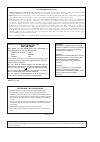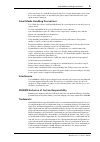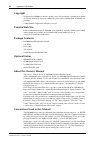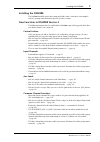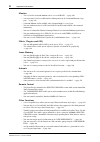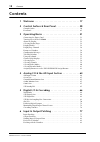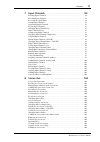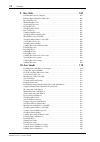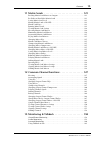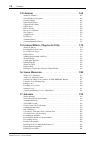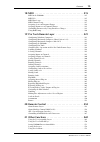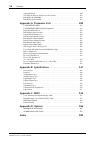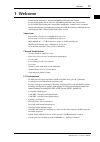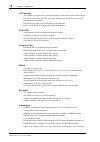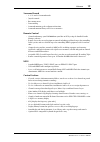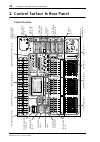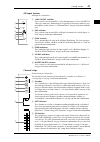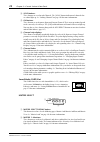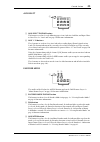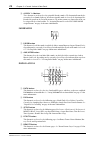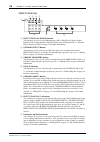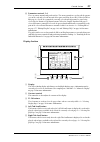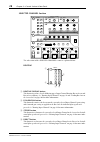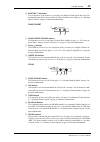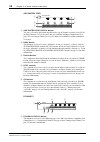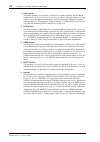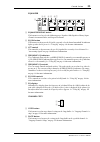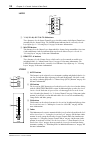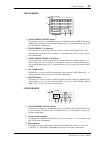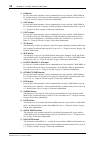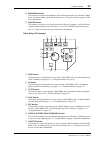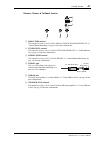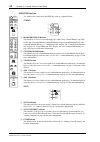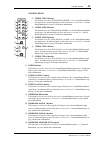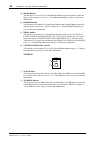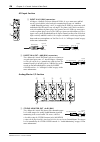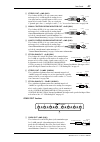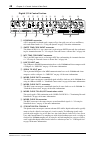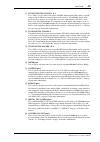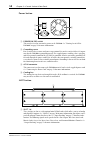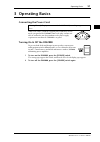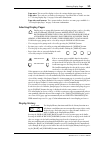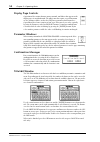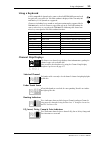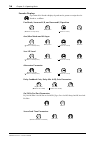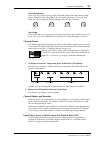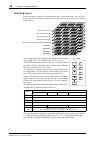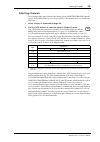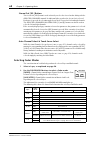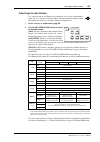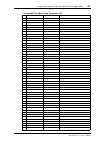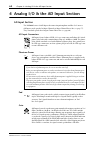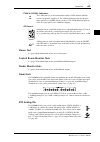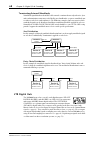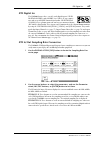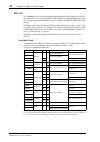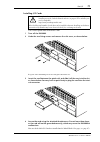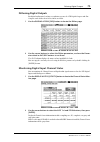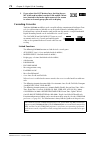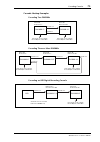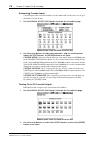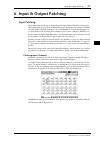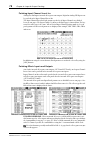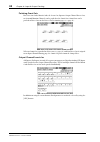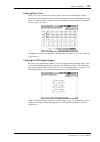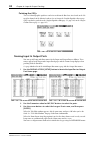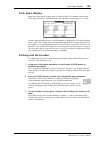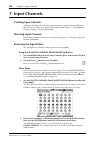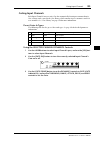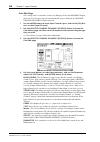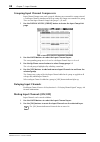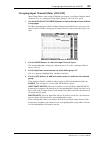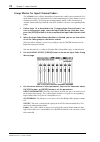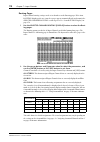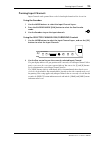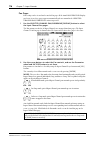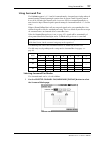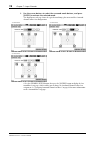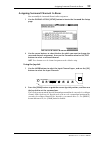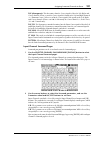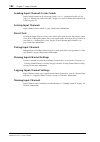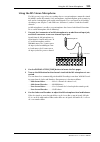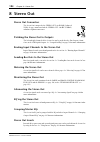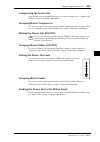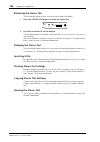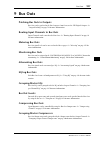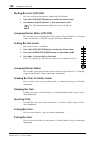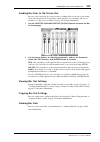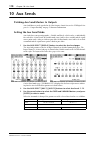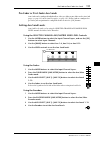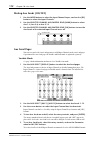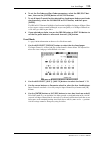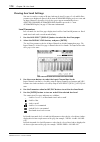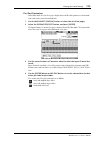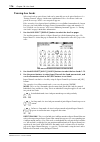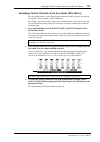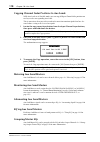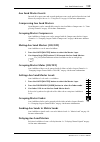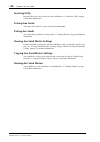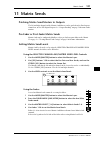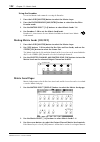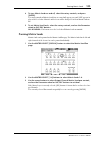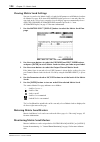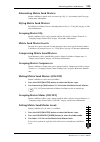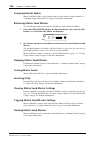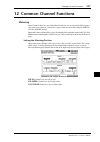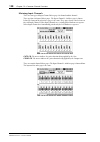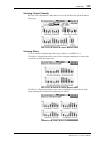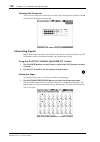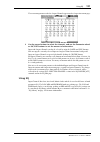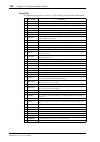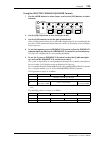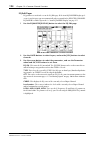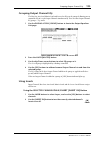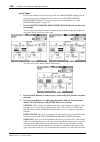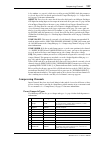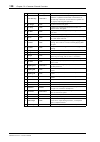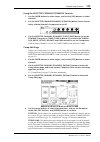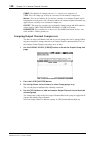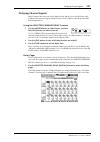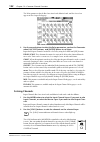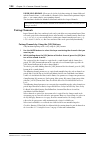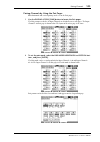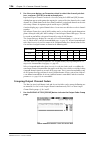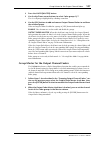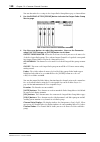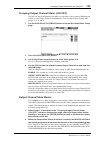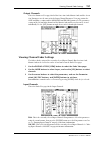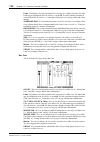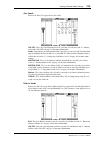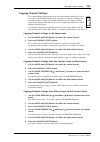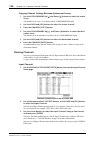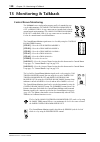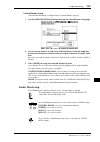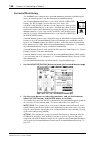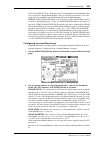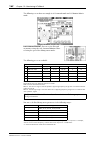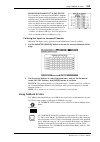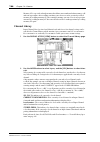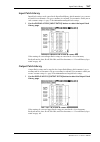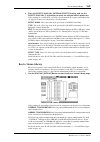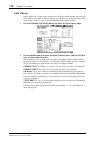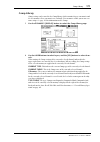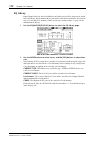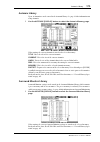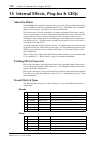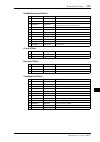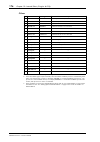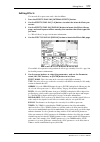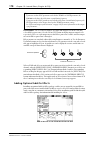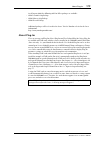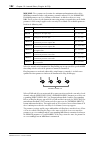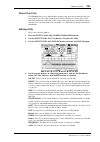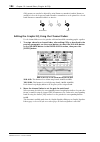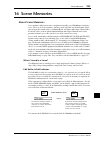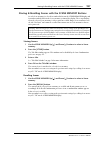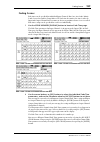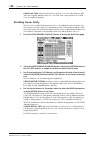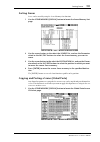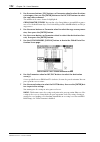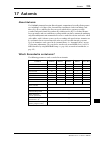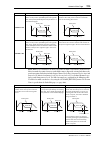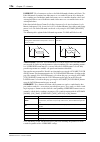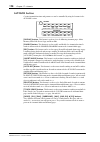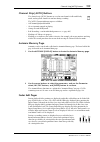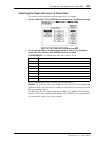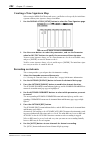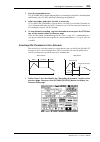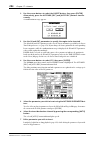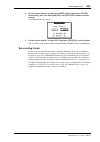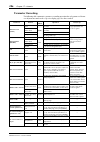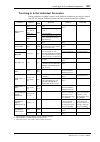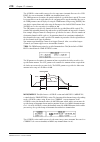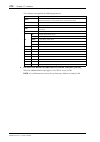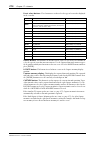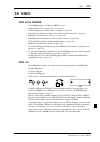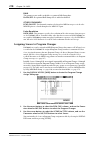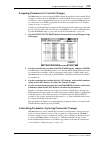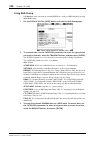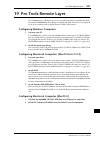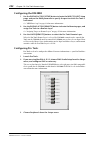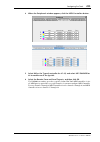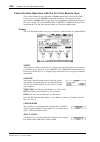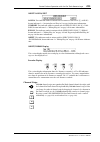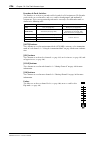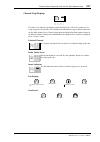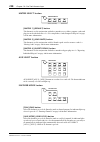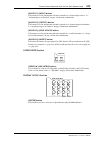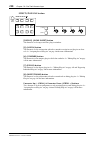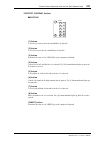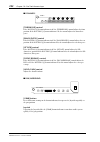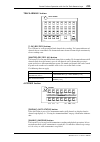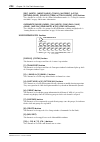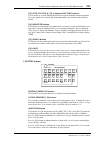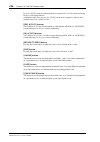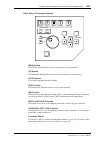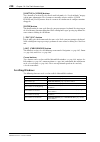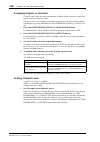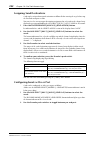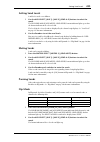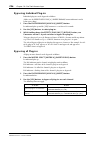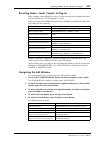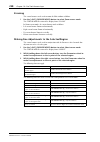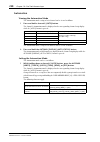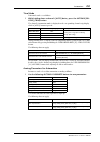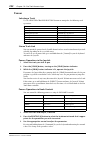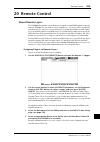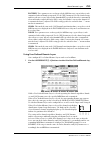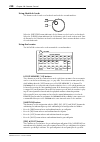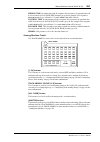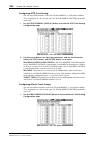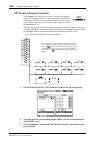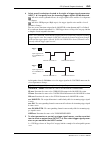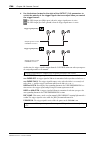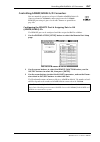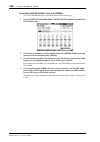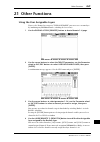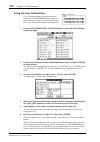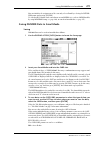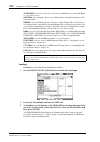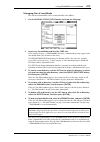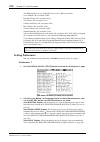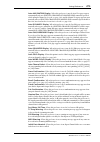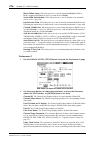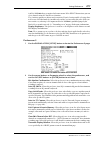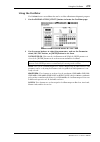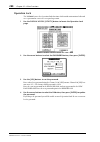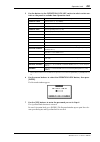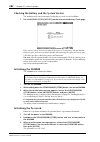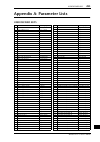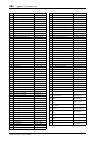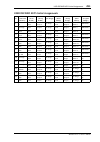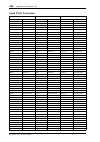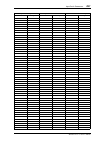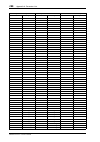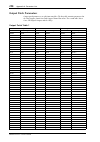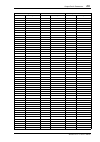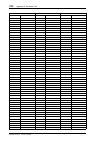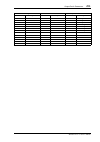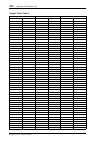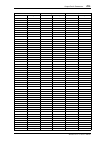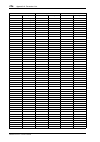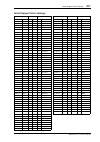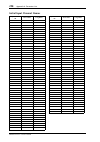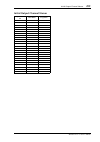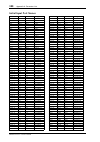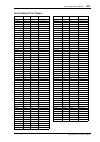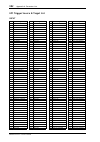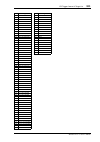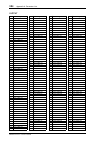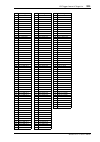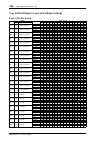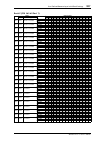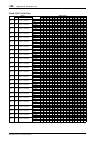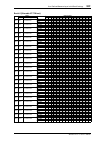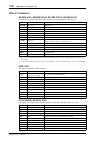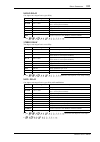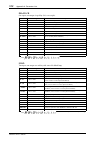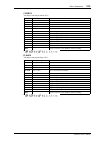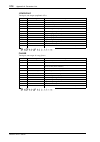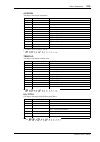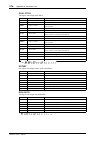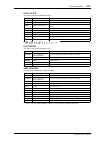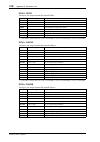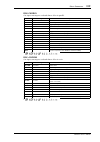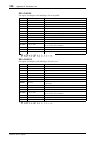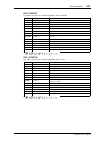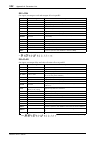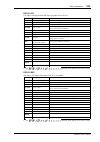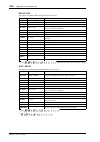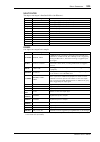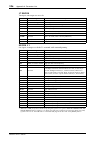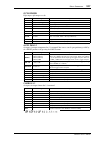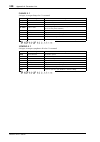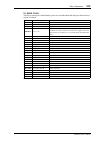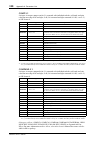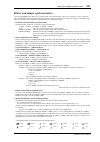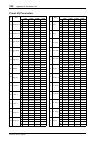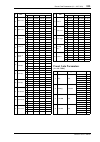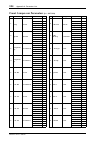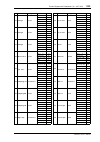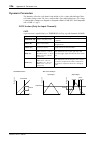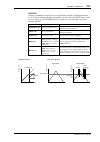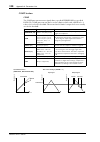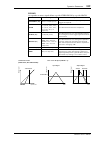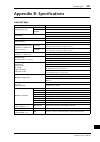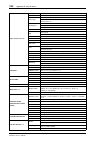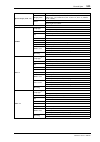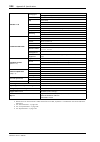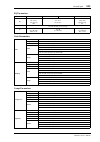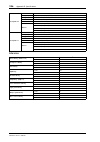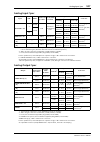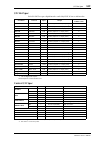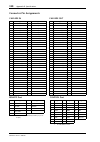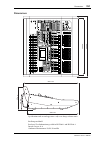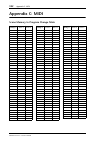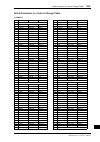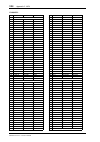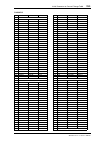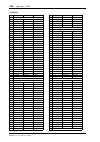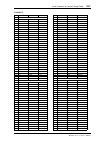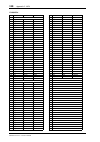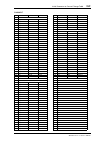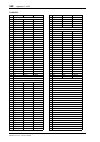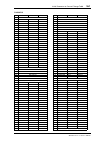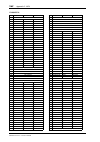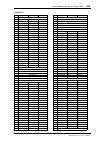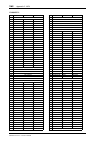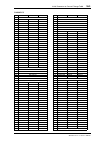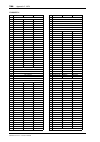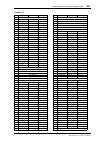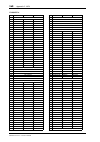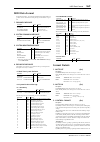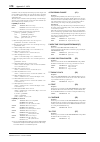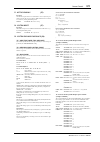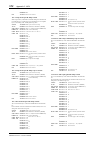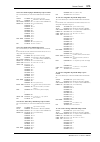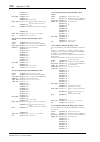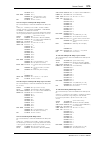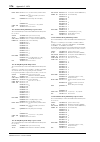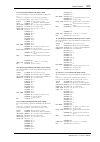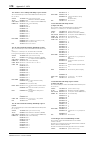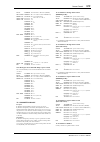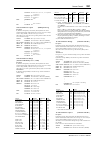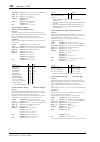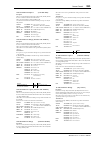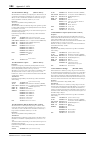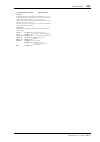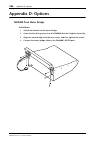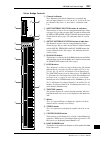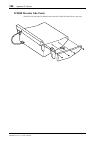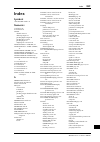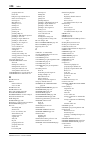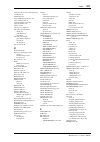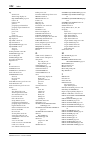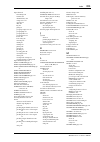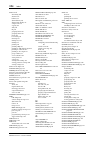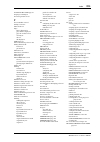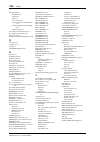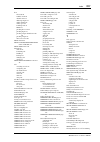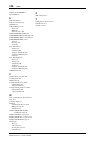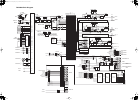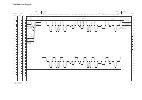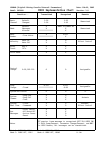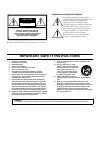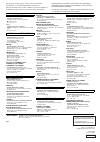- DL manuals
- Yamaha
- Software
- DM 2000
- Owner's Manual
Yamaha DM 2000 Owner's Manual
Summary of DM 2000
Page 1
En owner’s manual owner’s manual keep this manual for future reference. Keep this manual for future reference..
Page 2: Important
Warning: this apparatus must be earthed important the wires in this mains lead are coloured in accordance with the following code: green-and-yellow : earth blue : neutral brown : live as the colours of the wires in the mains lead of this apparatus may not correspond with the coloured markings identi...
Page 3: Important Information
Important information 3 dm2000 version 2—owner’s manual important information warnings • connect this unit’s power cord only to an ac outlet of the type stated in this owner’s man- ual or as marked on the unit. Failure to do so is a fire and electrical shock hazard. • be sure to connect to an approp...
Page 4: Operating Notes
4 important information dm2000 version 2—owner’s manual • hold the power cord plug when disconnecting it from an ac outlet. Never pull the cord. A damaged power cord is a potential fire and electrical shock hazard. • do not touch the power plug with wet hands. Doing so is a potential electrical shoc...
Page 5: Interference
Smartmedia handling precautions 5 dm2000 version 2—owner’s manual • when you change the wordclock settings on any device in your digital audio system, some devices may output noise, so turn down your power amps beforehand, otherwise your speakers may be damaged. Smartmedia handling precautions • the...
Page 6: Copyright
6 important information dm2000 version 2—owner’s manual copyright no part of the dm2000, its software, or this owner’s manual may be reproduced or distrib- uted in any form or by any means without the prior written authorization of yamaha cor- poration. © 2003 yamaha corporation. All rights reserved...
Page 7: Installing The Dm2000
Installing the dm2000 7 dm2000 version 2—owner’s manual installing the dm2000 the dm2000 should be placed on a strong and stable surface, somewhere that complies with the warnings and cautions listed in the previous sections. New functions in dm2000 version 2 the following functions have been added ...
Page 8
8 important information dm2000 version 2—owner’s manual monitor • the level of the surround monitor can be reset to 85db spl. → page 160 • a new parameter has been added to bass management on the surround monitor setup page. → page 162 • surround monitor is also available when surround mode is set t...
Page 9
New functions in dm2000 version 2 9 dm2000 version 2—owner’s manual • the oscillator can output sine wave signals with different frequencies to the l and r chan- nels and odd and even buses. → page 279 • you can set the auto direct out on check box so that if you change a channel’s direct out destin...
Page 10: Contents
10 contents dm2000 version 2—owner’s manual contents 1 welcome . . . . . . . . . . . . . . . . . . . . . . . . . . . . . . . . . 17 2 control surface & rear panel . . . . . . . . . . . . . . . . . 20 control surface . . . . . . . . . . . . . . . . . . . . . . . . . . . . . . . . . . . . . . . . . . ...
Page 11
Contents 11 dm2000 version 2—owner’s manual 7 input channels . . . . . . . . . . . . . . . . . . . . . . . . . . . 84 patching input channels . . . . . . . . . . . . . . . . . . . . . . . . . . . . . . . . . . . . . . . . . . . . . 84 metering input channels . . . . . . . . . . . . . . . . . . . . ....
Page 12
12 contents dm2000 version 2—owner’s manual 9 bus outs . . . . . . . . . . . . . . . . . . . . . . . . . . . . . . . . 107 patching bus outs to outputs . . . . . . . . . . . . . . . . . . . . . . . . . . . . . . . . . . . . . . . . . 107 routing input channels to bus outs . . . . . . . . . . . . . ....
Page 13
Contents 13 dm2000 version 2—owner’s manual 11 matrix sends . . . . . . . . . . . . . . . . . . . . . . . . . . . . . 121 patching matrix send masters to outputs . . . . . . . . . . . . . . . . . . . . . . . . . . . . . . . 121 pre-fader or post-fader matrix sends . . . . . . . . . . . . . . . . . ....
Page 14
14 contents dm2000 version 2—owner’s manual 14 libraries . . . . . . . . . . . . . . . . . . . . . . . . . . . . . . . . 165 about the libraries . . . . . . . . . . . . . . . . . . . . . . . . . . . . . . . . . . . . . . . . . . . . . . . . . . 165 general library operation . . . . . . . . . . . . ....
Page 15
Contents 15 dm2000 version 2—owner’s manual 18 midi . . . . . . . . . . . . . . . . . . . . . . . . . . . . . . . . . . . . 215 midi & the dm2000 . . . . . . . . . . . . . . . . . . . . . . . . . . . . . . . . . . . . . . . . . . . . . . . . . 215 midi i/o . . . . . . . . . . . . . . . . . . . . . ....
Page 16
16 contents dm2000 version 2—owner’s manual operation lock . . . . . . . . . . . . . . . . . . . . . . . . . . . . . . . . . . . . . . . . . . . . . . . . . . . . . 280 checking the battery and the system version . . . . . . . . . . . . . . . . . . . . . . . . . . . . 282 initializing the dm2000 . ....
Page 17: 1 Welcome
Welcome 17 dm2000 version 2—owner’s manual 1 welcome thank you for choosing the yamaha dm2000 digital production console. Designed with production in mind, the dm2000 digital production console offers 24-bit/96 khz digital audio processing without compromise, comprehensive surround mixing and monito...
Page 18
18 chapter 1—welcome dm2000 version 2—owner’s manual i/o patching • any available input port can be patched to the input channels, insert ins, or effects inputs • direct outs, insert outs, bus outs, aux sends, matrix sends, and the stereo out can be patched to any output port • input and output port...
Page 19
Welcome 19 dm2000 version 2—owner’s manual surround sound • 3-1, 5.1 and 6.1 surround modes • joystick control • bass management • down mixing • surround monitor speaker alignment functions • surround monitor library with 32 user memories remote control • control and manage your dm2000 from your mac...
Page 20: Control Surface
20 chapter 2—control surface & rear panel dm2000 version 2—owner’s manual 2 control surface & rear panel control surface ch01 ch02 ch03 ch04 ch05 ch06 ch07 ch08 ch09 ch10 ch11 ch12 ch13 ch14 ch15 ch16 ch17 ch18 ch19 ch20 ch21 ch22 ch23 ch24 r outin g 12 34 56 78 s tereo follo w p an d irec t ga te o...
Page 21
Control surface 21 dm2000 version 2—owner’s manual ad input section ad input #1 is shown here. A +48v on/off switches these switches turn on and off the +48 v phantom power feed to each input a (xlr-type connector). Phantom power is typically used to power condenser-type microphones or direct boxes....
Page 22
22 chapter 2—control surface & rear panel dm2000 version 2—owner’s manual d solo buttons these buttons are used to solo channels. The [solo] button indicators of channels that are soloed light up. See “soloing channels” on page 142 for more information. E on buttons these buttons are used to mute in...
Page 23
Control surface 23 dm2000 version 2—owner’s manual aux select a aux select display button this button is used to select the following pages: aux send, aux send pan, and input chan- nel aux view. See “aux sends” on page 110 for more information. B aux 1–12 buttons these buttons are used to select aux...
Page 24
24 chapter 2—control surface & rear panel dm2000 version 2—owner’s manual d assign 1–4 buttons these buttons are used to select the assignable encoder modes. The button indicator for the currently selected mode lights up. When an assignable mode is selected, the function of the encoders depends on t...
Page 25
Control surface 25 dm2000 version 2—owner’s manual f midi button this button is used to select the following pages: midi setup, program change assign table, control change assign table, and bulk dump. See “midi” on page 215 for more information. G meter button this button is used to select the follo...
Page 26
26 chapter 2—control surface & rear panel dm2000 version 2—owner’s manual effects/plug-ins a effects/plug-ins display button this button is used to select the following pages: effects edit, effects library, graphic equalizer edit, graphic equalizer library, plug-in setup, and plug-in edit. See “inte...
Page 27
Control surface 27 dm2000 version 2—owner’s manual h parameter controls 1–4 these are rotary controls and push switches. The rotary controls are used to edit the param- eters of the currently selected internal effects processor, plug-in, or geq. When the effects edit page is selected, they control t...
Page 28
28 chapter 2—control surface & rear panel dm2000 version 2—owner’s manual selected channel section the subsections of the selected channel section are explained below. Routing a routing display button this button is used to select the following pages: input channel routing, bus to stereo, and bus to...
Page 29
Control surface 29 dm2000 version 2—owner’s manual e routing 1–8 buttons these buttons are used to route the currently selected input channel to the bus outs. The button indicators of bus outs to which the input channel is routed light up. See “routing input channels” on page 93 for more information...
Page 30
30 chapter 2—control surface & rear panel dm2000 version 2—owner’s manual aux/matrix send a aux/matrix send display button the pages selected by this button depends on the type of channel currently selected. If it’s an input channel, it selects the aux send, aux send pan, and input channel aux view ...
Page 31
Control surface 31 dm2000 version 2—owner’s manual b gate/comp button this button is used to set the rotary controls for either gate or compressor operation. When an output channel is selected, compressor is selected automatically and cannot be changed. See “gating input channels” on page 85 and “co...
Page 32
32 chapter 2—control surface & rear panel dm2000 version 2—owner’s manual d pan control this rotary control is used to pan the currently selected input channel. When a matrix send or the stereo out is selected, it is used to set the balance. For input channels in gang or inverse gang pan mode, horiz...
Page 33
Control surface 33 dm2000 version 2—owner’s manual equalizer a equalizer display button this button is used to select the following pages: equalizer edit, equalizer library, input channel attenuator/shifter, and output attenuator. B eq on button this button is used to turn the eq of the currently se...
Page 34
34 chapter 2—control surface & rear panel dm2000 version 2—owner’s manual layer a 1–24, 25–48, 49–72 & 73–96 buttons these buttons select the input channel layers, which determine which input channels are controlled by the channel strips. The layer button indicator for the currently selected layer l...
Page 35
Control surface 35 dm2000 version 2—owner’s manual track arming a track arming display button this button is used to select the following pages: track arming group, mtr track arming configuration, and master track arming configuration. See “arming machine tracks” on page 261 for more information. B ...
Page 36
36 chapter 2—control surface & rear panel dm2000 version 2—owner’s manual d store button this button is used to store the current scene to the selected scene memory. See “storing & recalling scenes with the scene memory buttons” on page 187. E scene up/down buttons these buttons are used to select s...
Page 37
Control surface 37 dm2000 version 2—owner’s manual h touch sense button this button is used to turn on and off fader touch sense for automix recording. See “fader edit pages” on page 199 for more information. I fader, on, pan, surround, aux, aux on & eq buttons these buttons are used to select the t...
Page 38
38 chapter 2—control surface & rear panel dm2000 version 2—owner’s manual d in button pressing this button transmits a locate command to the target machine (daw, mmc or p2) in order to locate the in point. Its indicator lights up momentarily when it’s pressed. See “using the locator” on page 258 for...
Page 39
Control surface 39 dm2000 version 2—owner’s manual p rehearsal button this button is used to turn on and off the rehearsal function on the target machine (mmc or p2). Its indicator lights up when rehearsal is on. See “using the locator” on page 258 for more information. Q master button this button i...
Page 40
40 chapter 2—control surface & rear panel dm2000 version 2—owner’s manual h scrub button this button is used to set the parameter wheel to scrub mode for machine control (daw, mmc or p2). Its indicator lights up when scrub mode is on. See “using shuttle & scrub” on page 258 for more information. I d...
Page 41
Control surface 41 dm2000 version 2—owner’s manual monitor, phones & talkback section a small trim control this control is used to set the level of the small control room monitor out. See “control room monitoring” on page 158 for more information. B studio level control this control is used to set t...
Page 42
42 chapter 2—control surface & rear panel dm2000 version 2—owner’s manual monitor section the various subsections of the monitor section are explained below. Studio a monitor display button this button is used to select the following pages: solo setting, control room setup, talk- back setup, surroun...
Page 43
Control surface 43 dm2000 version 2—owner’s manual control room a stereo 2tr d1 button this button selects the 2tr in digital aes/ebu 1 as the control room mon- itor signal source. Its indicator lights up when this source is selected. See “control room monitoring” on page 158 for more information. B...
Page 44
44 chapter 2—control surface & rear panel dm2000 version 2—owner’s manual m mono button this button is used to switch the control room monitor signal into mono. Its indicator lights up when mono is selected. See “control room monitoring” on page 158 for more information. N dimmer button this button ...
Page 45: Rear Panel
Rear panel 45 dm2000 version 2—owner’s manual rear panel ad input section (p. 46) slot section (p. 50) analog master i/o section (p. 46) omni out section (p. 47) digital i/o & control section (p. 48) power section (p. 50).
Page 46
46 chapter 2—control surface & rear panel dm2000 version 2—owner’s manual ad input section a input a & b (bal) connectors ad inputs 1 through 24 feature balanced xlr-3-31-type connectors and bal- anced 1/4-inch phone jacks, both with a nominal input range of –60 db to +10 db. Phantom powering (+48 v...
Page 47
Rear panel 47 dm2000 version 2—owner’s manual b stereo out +4 db (bal) these balanced xlr-3-32-type connectors, nomi- nal output level +4 db, output the analog stereo out signal and are typically connected the stereo inputs of a 2-track recorder. They are wired pin 1–ground, pin 2–hot (+), and pin 3...
Page 48
48 chapter 2—control surface & rear panel dm2000 version 2—owner’s manual digital i/o & control section a keyboard connector a ps/2 compatible keyboard can be connected here for quick entry of scene and library titles and channel names. See “using a keyboard” on page 55 for more information. B smpte...
Page 49
Rear panel 49 dm2000 version 2—owner’s manual k 2tr out digital aes/ebu 1 & 2 these xlr-3-32-type connectors output aes/ebu format digital audio, and are typically connected to the digital stereo inputs of 2-track recorders. The following signals can be patched to these outputs: stereo out, bus outs...
Page 50
50 chapter 2—control surface & rear panel dm2000 version 2—owner’s manual power section a power on/off switch this switch is used to turn on the power to the dm2000. See “turning on & off the dm2000” on page 51 for more information. B grounding screw for electrical safety reasons, and correct operat...
Page 51: 3 Operating Basics
Operating basics 51 dm2000 version 2—owner’s manual 3 operating basics connecting the power cord connect the socket-end of the supplied power cord to the ac in on the rear panel of the dm2000. Connect the plug-end to a suit- able ac wall outlet, one that conforms to the power supply requirements sta...
Page 52: About The Display
52 chapter 3—operating basics dm2000 version 2—owner’s manual about the display all dm2000 mix parameters can be edited on the various display pages. Current scene: the number and title of the currently selected scene memory are dis- played here. See “storing & recalling scenes with the scene memory...
Page 53: Selecting Display Pages
Selecting display pages 53 dm2000 version 2—owner’s manual page area: this area of the display is where the various display pages appear. Page tabs: these tabs are used when selecting pages. Up to four tabs are visible at a time. See “selecting display pages” on page 53 for more information. Page ta...
Page 54: Display Page Controls
54 chapter 3—operating basics dm2000 version 2—owner’s manual display page controls operation of the various buttons, rotary controls, and faders that appear on the display pages is straightforward. The only items that require a special mention are the parameter boxes, such as the geq insert paramet...
Page 55: Using A Keyboard
Using a keyboard 55 dm2000 version 2—owner’s manual using a keyboard a ps/2 compatible keyboard can be connected to the keyboard port and used for quick title entry while the title edit window is displayed. Note that only 101 and 104-key u.S. Keyboards are supported. Characters, including letters, n...
Page 56
56 chapter 3—operating basics dm2000 version 2—owner’s manual encoder displays operation of the encoder displays depends on the parameter assigned to the encoders, as follows. Pan mode, surround l/r, and surround f/r position aux/mtrx mode and alt layer surr lfe level attenuator parameter delay feed...
Page 57
Channel strip displays 57 dm2000 version 2—owner’s manual other parameters delay time, eq q, eq frequency, comp threshold, comp ratio, comp attack, comp release, comp out gain, comp knee, gate threshold, gate range, gate attack, gate hold, gate decay, compander width, ha input gain, ha insert in gai...
Page 58: Selecting Layers
58 chapter 3—operating basics dm2000 version 2—owner’s manual selecting layers input and output channels are arranged into layers, as illustrated below. There are nine layers altogether: four input channel layers, one master layer (or output layer), and four remote layers. To select input and output...
Page 59: Selecting Channels
Selecting channels 59 dm2000 version 2—owner’s manual selecting channels to select input and output channels for editing with the selected channel controls, you use the layer buttons to select a layer, and the [sel] buttons to select a channel on that layer. 1 select a layer, as explained on page 58...
Page 60: Selecting Fader Modes
60 chapter 3—operating basics dm2000 version 2—owner’s manual stereo out [sel] button the stereo out [sel] button is used exclusively to select the stereo out for editing with the selected channel controls. Its indicator lights up when the stereo out is selected. Each time it’s pressed, the selectio...
Page 61: Selecting Encoder Modes
Selecting encoder modes 61 dm2000 version 2—owner’s manual selecting encoder modes the exact function of each encoder depends on the selected layer and encoder mode. There are two preset encoder modes, pan and aux/mtrx, and four assign- able modes, for which you can choose from over 40 parameters. 1...
Page 62
62 chapter 3—operating basics dm2000 version 2—owner’s manual assigning parameters to the encoder mode assign buttons up to four parameters can be assigned to the four encoder mode assign buttons. Initially, the following parameters are assigned to the assign buttons: [assign 1]: input patch [assign...
Page 63
Assigning parameters to the encoder mode assign buttons 63 dm2000 version 2—owner’s manual assignable encoder mode parameter list # parameter encoder operation push switch operation 1 no assign — — 2 attenuator attenuator — 3 input patch input channel patch confirm or execute patch selection. 4 inse...
Page 64: Ad Input Section
64 chapter 4—analog i/o & the ad input section dm2000 version 2—owner’s manual 4 analog i/o & the ad input section ad input section the dm2000 features 24 ad inputs for connecting microphone and line-level sources. Ad inputs can be patched to input channels or input channel insert ins (see page 77)....
Page 65: Stereo Out
Stereo out 65 dm2000 version 2—owner’s manual peak & signal indicators these indicators are used in conjunction with the gain controls and pad switches to optimize signal levels. The signal indicator lights up when the input signal level is 20 db below the rated level. The peak indicator lights up w...
Page 66: 5 Digital I/o & Cascading
66 chapter 5—digital i/o & cascading dm2000 version 2—owner’s manual 5 digital i/o & cascading wordclocks unlike analog audio equipment, digital audio equipment must be synchronized when dig- ital audio signals are transferred from one device to another, otherwise, signals may not be received correc...
Page 67
Wordclocks 67 dm2000 version 2—owner’s manual selecting the wordclock source the wordclock source can be selected as follows. 1 use the display access [dio] button to locate the word clock select page. 2 use the cursor buttons to select the sources, and press [enter] to set. The slot type column dis...
Page 68: 2Tr Digital Outs
68 chapter 5—digital i/o & cascading dm2000 version 2—owner’s manual terminating external wordclocks wordclock signals distributed via bnc cables must be terminated correctly, otherwise, jitter and synchronization errors may result. Ideally, you should make a separate wordclock con- nection to each ...
Page 69: 2Tr Digital Ins
2tr digital ins 69 dm2000 version 2—owner’s manual 2tr digital ins the dm2000 features three sets of 2-track digital inputs: 2tr in digital aes/ebu 1 and aes/ebu 2 use xlr-3-31-type connec- tors and accept aes/ebu format digital audio. 2tr in digital coaxial 3 uses a phono connector and accepts cons...
Page 70: Slot I/o
70 chapter 5—digital i/o & cascading dm2000 version 2—owner’s manual slot i/o the dm2000 features six slots for installing optional mini-ygdai (yamaha general digi- tal audio interface) i/o cards, which offer various analog i/o options and digital i/o inter- faces in all the popular digital audio in...
Page 71
Slot i/o 71 dm2000 version 2—owner’s manual installing i/o cards this section explains how to install i/o cards. 1 turn off the dm2000. 2 undo the two fixing screws and remove the slot cover, as shown below. Keep the cover and fixing screws in a safe place for future use. 3 insert the card between t...
Page 72
72 chapter 5—digital i/o & cascading dm2000 version 2—owner’s manual setting the transfer format for higher sampling rates the data transfer format for the higher sampling rates can be set as follows. 1 use the display access [dio] button to locate the higher sample rate data transfer format page. 2...
Page 73: Dithering Digital Outputs
Dithering digital outputs 73 dm2000 version 2—owner’s manual dithering digital outputs for digital audio transfer to lower-resolution systems, the 2tr digital outputs and slot outputs can be dithered to 16-bit, 20-bit, or 24-bit. 1 use the display access [dio] button to locate the dither page. 2 use...
Page 74: Cascading Consoles
74 chapter 5—digital i/o & cascading dm2000 version 2—owner’s manual 3 if you select the slot button for a slot that has an my16-ae card installed, use the 01–08 and 09–16 but- tons located in the lower-right corner of the screen to select a channel group you wish to display. Cascading consoles tota...
Page 75
Cascading consoles 75 dm2000 version 2—owner’s manual cascade hookup examples cascading two dm2000s cascading three or more dm2000s cascading an 02r digital recording console dm2000 #1 dm2000 #2 cascade in cascade out cascade out cascade in master: off bi-directional: – final signals can be output b...
Page 76
76 chapter 5—digital i/o & cascading dm2000 version 2—owner’s manual attenuating cascade inputs cascade inputs can be attenuated, and the cascade mode and cascade source can be spec- ified on the cascade in page. 1 use the display access [dio] button to locate the cascade in page. 2 use the cursor b...
Page 77: 6 Input & Output Patching
Input & output patching 77 dm2000 version 2—owner’s manual 6 input & output patching input patching input and output signals for the input channels, input channel insert ins, and internal effects processors are selected on the input patch pages, which you select using the display access [input patch...
Page 78
78 chapter 6—input & output patching dm2000 version 2—owner’s manual patching input channel insert ins ad inputs, slot inputs, internal effects processor outputs, digital or analog 2tr inputs can be patched to the input channel insert ins. The input channel insert in patch parameters for the 96 inpu...
Page 79: Output Patching
Output patching 79 dm2000 version 2—owner’s manual output patching signal sources for the slot outputs, omni outs, output channel inserts ins, direct outs, 2tr digital outputs, and geqs are selected on the output patch pages, which are selected by using the display access [output patch] button. Use ...
Page 80
80 chapter 6—input & output patching dm2000 version 2—owner’s manual patching omni outs bus outs, aux sends, matrix sends, the stereo out, input or output channel insert outs, or surround monitor channels can be patched to the omni outs. Omni outs can be patched to direct outs on the direct out dest...
Page 81
Output patching 81 dm2000 version 2—owner’s manual patching direct outs direct outs can be patched to the slot outputs, omni outs, or 2tr digital outputs. The direct out destination parameters for the 96 input channels are divided between two pages. The input channel 1–48 direct out destination page...
Page 82: Naming Input & Output Ports
82 chapter 6—input & output patching dm2000 version 2—owner’s manual patching the geqs the six 31-band graphic equalizers can be inserted into the bus outs, aux sends, or the left or right channels of the matrix sends or stereo out on the graphic equalizer insert page. Geqs can also be patched on th...
Page 83: Patch Select Window
Patch select window 83 dm2000 version 2—owner’s manual patch select window input and output patches can be made by using the patch select window, shown below, which appears when the [enter] button is pressed while a patch parameter is selected. Available input and output sources and destinations are...
Page 84: 7 Input Channels
84 chapter 7—input channels dm2000 version 2—owner’s manual 7 input channels patching input channels ad inputs, slot inputs, internal effects processor outputs, digital or analog 2tr inputs, bus outs, or aux sends can be patched to the input channel inputs. See “patching input channels” on page 77 f...
Page 85: Gating Input Channels
Gating input channels 85 dm2000 version 2—owner’s manual gating input channels each input channel features a noise gate for automatically shutting out unwanted noise. Gate settings can be stored in the gate library, which contains 4 preset memories and 124 user memories. See “gate library” on page 1...
Page 86
86 chapter 7—input channels dm2000 version 2—owner’s manual gate edit page gate settings can be viewed and set on the gate edit page. If the auto dynamics display preference is on, this page appears automatically when a gate control in the selected channel dynamics section is operated. 1 use the lay...
Page 87: Attenuating Input Channels
Attenuating input channels 87 dm2000 version 2—owner’s manual attenuating input channels input channels signals can be attenuated pre-eq. See “attenuating signals” on page 130 for more information. Eq’ing input channels each input channel features 4-band parametric eq. See “using eq” on page 131 for...
Page 88: Delaying Input Channels
88 chapter 7—input channels dm2000 version 2—owner’s manual grouping input channel compressors input channel compressors can be grouped, allowing you to control the compression of several input channels simultaneously by operating any compressor control in the group. There are four input channel com...
Page 89
Grouping input channel mutes (on/off) 89 dm2000 version 2—owner’s manual grouping input channel mutes (on/off) input channel mutes can be grouped, allowing you to mute several input channels simul- taneously. There are eight input channel mute groups: i, j, k, l, m, n, o, and p. 1 use the display ac...
Page 90: Input Channel Mute Master
90 chapter 7—input channels dm2000 version 2—owner’s manual input channel mute master the dm2000 features a mute master function that enables you to mute all channels in the mute group using the master button, much like a mute group on an analog mixing con- sole. When the mute master function is ena...
Page 91
Grouping input channel faders 91 dm2000 version 2—owner’s manual grouping input channel faders input channel faders can be grouped, allowing you to control the level of several input channels simultaneously. There are eight input channel fader groups: a, b, c, d, e, f, g, and h. 1 use the display ac...
Page 92
92 chapter 7—input channels dm2000 version 2—owner’s manual group master for input channel faders the dm2000 features a fader group master function that enables you to control the level of all channels using the group master level while maintaining the relative balance between channels, much like a ...
Page 93: Routing Input Channels
Routing input channels 93 dm2000 version 2—owner’s manual you can also control the parameters from the channel strips on the control surface as described below by using the user assignable layer of the remote layers. See page 269 for information on the user assignable layer. Encoders: the encoders a...
Page 94
94 chapter 7—input channels dm2000 version 2—owner’s manual routing pages input channel routing settings can be viewed and set on the routing pages. If the auto routing display preference is on, these pages appear automatically when a button in the selected channel routing section is pressed. See “a...
Page 95: Panning Input Channels
Panning input channels 95 dm2000 version 2—owner’s manual panning input channels input channels can be panned between the left and right channels of the stereo out. Using the encoders 1 use the layer buttons to select the input channel layers. 2 press the encoder mode [pan] button to select the pan ...
Page 96
96 chapter 7—input channels dm2000 version 2—owner’s manual pan pages pan settings can be viewed and set on the pan pages. If the auto pan/surround display preference is on, these pages appear automatically when a control in the selected channel pan/surround section is operated. 1 use the selected c...
Page 97: Using Surround Pan
Using surround pan 97 dm2000 version 2—owner’s manual using surround pan the dm2000 supports 3-1, 5.1 and 6.1 surround modes. Surround pan is independent of normal panning. Normal panning determines how the input channel signal is panned between the left and right channels of the stereo out. Whereas...
Page 98
98 chapter 7—input channels dm2000 version 2—owner’s manual 2 use the cursor buttons to select the surround mode buttons, and press [enter] to activate the selected mode. The diagram on each page shows the typical sound image placement and the surround channel to bus out configuration. Select the su...
Page 99
Assigning surround channels to buses 99 dm2000 version 2—owner’s manual assigning surround channels to buses you can modify the surround channel to bus assignment. 1 use the display access [setup] button to locate the surround bus setup page. 2 use the cursor buttons to select the bus for which you ...
Page 100: 100
100 chapter 7—input channels dm2000 version 2—owner’s manual selected channel surround edit page surround pan settings can be viewed and set on the input channel surround edit page. If the auto pan/surround display preference is on, and a surround pan mode other than stereo is selected, this page ap...
Page 101: 101
Assigning surround channels to buses 101 dm2000 version 2—owner’s manual div (divergence): this determines how the center signal is fed to the left, right, and center channels. When set to 0, the center signal is fed only to the left and right channels (i.E., phantom center). When set to 50, the cen...
Page 102: 102
102 chapter 7—input channels dm2000 version 2—owner’s manual sending input channels to aux sends input channel signals can be sent to aux sends 1–12. See “setting aux send levels” on page 111, “muting aux sends (on/off)” on page 112, and “pre-fader or post-fader aux sends” on page 111. Soloing input...
Page 103: 103
Using the ms stereo microphone 103 dm2000 version 2—owner’s manual using the ms stereo microphone the ms system is a type of stereo recording that uses two microphones: mono-directional m (middle) and bi-directional s (side) microphones. An m microphone picks up main sig- nals, and an s microphone p...
Page 104: 104
104 chapter 8—stereo out dm2000 version 2—owner’s manual 8 stereo out stereo out connectors the stereo out is output by the stereo out +4 db (bal) balanced xlr-3-32-type connectors and the stereo out –10 dbv (unbal) unbalanced phono connectors. Patching the stereo out to outputs the left and right c...
Page 105: 105
Compressing the stereo out 105 dm2000 version 2—owner’s manual compressing the stereo out signal dynamics can be controlled by using the stereo out compressor. See “compressing channels” on page 137 for more information. Grouping master compressors the stereo out compressor can be grouped with the c...
Page 106: 106
106 chapter 8—stereo out dm2000 version 2—owner’s manual balancing the stereo out the left and right channels of the stereo out can be balanced as follows. 1 press the stereo [sel] button to select the stereo out. 2 use the pan control to set the balance. The pan display indicates the balance. When ...
Page 107: 107
Bus outs 107 dm2000 version 2—owner’s manual 9 bus outs patching bus outs to outputs bus outs can be patched to the slot outputs, omni outs, or the 2tr digital outputs. See “output patching” on page 79 for more information. Routing input channels to bus outs input channels can be routed to the bus o...
Page 108: 108
108 chapter 9—bus outs dm2000 version 2—owner’s manual muting bus outs (on/off) bus outs can be muted by using the channel strip [on] buttons. 1 press the layer [master] button to select the master layer. 2 use channel strip [on] buttons 1–8 to mute the bus outs. The [on] button indicators of bus ou...
Page 109: 109
Sending bus outs to the stereo out 109 dm2000 version 2—owner’s manual sending bus outs to the stereo out bus outs can be routed to the stereo out buses as follows. Bus out to stereo out settings can be stored in the bus to stereo library, which contains 1 preset memory and 32 user memories. See “bu...
Page 110: 110
110 chapter 10—aux sends dm2000 version 2—owner’s manual 10 aux sends patching aux send masters to outputs aux send masters can be patched to the slot outputs, omni outs, or the 2tr digital out- puts. See “output patching” on page 79 for more information. Setting the aux send mode aux sends have two...
Page 111: 111
Pre-fader or post-fader aux sends 111 dm2000 version 2—owner’s manual pre-fader or post-fader aux sends aux sends can be configured individually as either pre-fader or post-fader on the aux send pages (see page 112) or the aux view pages (see page 115). If aux sends are configured as pre-fader, you ...
Page 112: 112
112 chapter 10—aux sends dm2000 version 2—owner’s manual muting aux sends (on/off) 1 use the layer buttons to select the input channel layers, and use the [sel] buttons to select the input channels. 2 use the selected channel aux/matrix send [bank] button to select aux 1–4, aux 5–8, or aux 9–12. 3 u...
Page 113: 113
Aux send pages 113 dm2000 version 2—owner’s manual 6 to set the pre fader and post fader parameters, select the pre/post but- tons, then use the [enter] button or inc/dec buttons. 7 to set all input channels for the selected aux send to pre-fader or post-fader simultaneously, select the global pre o...
Page 114: 114
114 chapter 10—aux sends dm2000 version 2—owner’s manual viewing aux send settings you can view and set settings of all aux sends on the aux view pages. Level and pre/post parameters are displayed separately. If the auto aux/matrix display preference is on, and an input channel is currently selected...
Page 115: 115
Viewing aux send settings 115 dm2000 version 2—owner’s manual pre/post parameters in pre/post mode, the aux view pages display aux send pre/post parameters. Fixed mode aux sends can be turned on and off only. 1 use the aux select [display] button to select the aux view pages. 2 select the display pr...
Page 116: 116
116 chapter 10—aux sends dm2000 version 2—owner’s manual panning aux sends when aux sends are paired, aux sends can be panned between the paired aux buses. See “pairing channels” on page 144 for more information. If the selected aux send is not paired, the message “auxx–x are not paired” appears. If...
Page 117: 117
Excluding certain channels from aux sends (mix minus) 117 dm2000 version 2—owner’s manual excluding certain channels from aux sends (mix minus) you can quickly exclude certain channel signals from aux sends by using the controls on the top panel. This operation is called “mix minus.” for example, wh...
Page 118: 118
118 chapter 10—aux sends dm2000 version 2—owner’s manual copying channel fader positions to aux sends while aux sends are in variable mode, you can copy all input channel fader positions on one layer to the corresponding aux sends. This is convenient when you wish to send to the musicians monitor si...
Page 119: 119
Aux send master inserts 119 dm2000 version 2—owner’s manual aux send master inserts internal effects processors and external signal processors can be patched into the aux send masters by using the inserts. See “using inserts” on page 135 for more information. Compressing aux send masters signal dyna...
Page 120: 120
120 chapter 10—aux sends dm2000 version 2—owner’s manual inserting geqs internal geqs can be inserted into the aux send masters. See “about the geqs” on page 183 for more information. Soloing aux sends aux sends can be soloed. See page 142 for more information. Pairing aux sends aux sends can be pai...
Page 121: 121
Matrix sends 121 dm2000 version 2—owner’s manual 11 matrix sends patching matrix send masters to outputs the left and right channels of the matrix send masters can be patched to the slot outputs, omni outs, or the 2tr digital outputs. See “output patching” on page 79 for more infor- mation. Pre-fade...
Page 122: 122
122 chapter 11—matrix sends dm2000 version 2—owner’s manual using the encoders stereo out matrix sends cannot be set using the encoders. 1 press the layer [master] button to select the master layer. 2 press the encoder mode [aux/mtrx] button to select the aux/mtrx encoder mode. 3 use the matrix sele...
Page 123: 123
Panning matrix sends 123 dm2000 version 2—owner’s manual 4 to turn matrix sends on and off, select the rotary controls, and press [enter]. The rotary controls of matrix sends that are turned off, appear gray, and “off” appears in place of the level value. Matrix send levels can still be changed even...
Page 124: 124
124 chapter 11—matrix sends dm2000 version 2—owner’s manual viewing matrix send settings you can view and set the matrix send level and on/off parameters of all matrix sends on the matrix view page. If the auto aux/matrix display preference is on, and a bus out, aux send, or the stereo out is curren...
Page 125: 125
Attenuating matrix send masters 125 dm2000 version 2—owner’s manual attenuating matrix send masters matrix send master signals can be attenuated pre-eq. See “attenuating signals” on page 130 for more information. Eq’ing matrix send masters each matrix send master features 4-band parametric eq. See “...
Page 126: 126
126 chapter 11—matrix sends dm2000 version 2—owner’s manual grouping master faders matrix send master faders can be grouped with the faders of other output channels. See “grouping output channel faders” on page 146 for more information. Balancing matrix send masters the left and right channels of th...
Page 127: 127
Common channel functions 127 dm2000 version 2—owner’s manual 12 common channel functions metering input channels, bus outs, aux sends, matrix sends, the stereo out, and the effects proces- sors can be metered on the various meter pages, which are located by using the display access [meter] button. I...
Page 128: 128
128 chapter 12—common channel functions dm2000 version 2—owner’s manual metering input channels there are two types of input channel meter page: 24-channel and 48-channel. There are four 24-channel meter pages. The input channel 1–24 meter page is shown below. The layout of the other three pages is ...
Page 129: 129
Metering 129 dm2000 version 2—owner’s manual metering output channels bus outs, aux sends, matrix sends, and the stereo out can all be metered on the master meter page. Metering effects there are two effects input/output meter pages: effects 1–8 and effects 1–2. The effects 1–8 input/output meter pa...
Page 130: 130
130 chapter 12—common channel functions dm2000 version 2—owner’s manual metering the stereo out the stereo out can be metered on the stereo meter page. Peak signal levels for the left and right channels are displayed numerically. Attenuating signals input channels, bus outs, aux sends, matrix sends,...
Page 131: 131
Using eq 131 dm2000 version 2—owner’s manual the attenuator parameters for the output channels appear on the output attenuator page. 2 use the cursor buttons to select the channels, and use the parameter wheel or inc/dec buttons to set the amount of attenuation. Input and output channels can also be...
Page 132: 132
132 chapter 12—common channel functions dm2000 version 2—owner’s manual preset eqs the following table lists the preset eqs. See page 332 for detailed parameter information. # preset name description 1 bass drum 1 emphasizes the low range of a bass drum and the attack created by the beater. 2 bass d...
Page 133: 133
Using eq 133 dm2000 version 2—owner’s manual using the selected channel equalizer controls 1 use the layer buttons to select layers, and use the [sel] buttons to select channels. 2 use the [eq on] button to turn the eq on or off. 3 use the gain controls to set the gain of each band. When a gain cont...
Page 134: 134
134 chapter 12—common channel functions dm2000 version 2—owner’s manual eq edit pages eq parameters can also be set on the eq edit page. If the auto equalizer display pref- erence is on, this page appears automatically when a control in the selected channel equalizer section is operated. See “auto e...
Page 135: 135
Grouping output channel eqs 135 dm2000 version 2—owner’s manual grouping output channel eqs the bus out, aux send, matrix send, and stereo out eqs can be grouped, allowing you to control the eq of several output channels simultaneously. There are four output channel eq groups: e, f, g, and h. 1 use ...
Page 136: 136
136 chapter 12—common channel functions dm2000 version 2—owner’s manual insert pages inserts can be configured on the insert page. If the auto phase/insert display preference is on, this page appears automatically when you press the selected channel phase/insert [insert on] button, turning on the bu...
Page 137: 137
Compressing channels 137 dm2000 version 2—owner’s manual select window (see page 83), which is accessed by pressing [enter] while this parameter is selected. Insert outs can also be patched on the output patch pages. See “output patch- ing” on page 79 for more information. Insert in: this selects th...
Page 138: 138
138 chapter 12—common channel functions dm2000 version 2—owner’s manual 11 a. Dr. Overtop compand-s soft-kneed compander for emphasizing the attack and ambience of cymbals recorded with overhead mics. It automatically reduces the volume when the cymbals are not played, improving mic separation. 12 e...
Page 139: 139
Compressing channels 139 dm2000 version 2—owner’s manual using the selected channel dynamics controls 1 use the layer buttons to select layers, and use the [sel] buttons to select channels. 2 use the selected channel dynamics [comp on] button to turn the cur- rently selected channel’s compressor on ...
Page 140: 140
140 chapter 12—common channel functions dm2000 version 2—owner’s manual curve: this displays the compressor curve (i.E., input level vs. Output level). Type: this is the comp type used by the currently selected channel’s compressor. Meters: these meters indicate the levels of the currently selected ...
Page 141: 141
Delaying channel signals 141 dm2000 version 2—owner’s manual delaying channel signals input channels, bus outs, aux sends, matrix sends, and the stereo out all feature inde- pendent delay functions. Input channel delays feature feedback, with independent mix and gain parameters. Using the selected c...
Page 142: 142
142 chapter 12—common channel functions dm2000 version 2—owner’s manual the delay parameters for the bus outs, aux sends, matrix sends, and the stereo out appear on the output delay page. 2 use the cursor buttons to select the delay parameters, and use the parameter wheel, inc/dec buttons, and [ente...
Page 143: 143
Soloing channels 143 dm2000 version 2—owner’s manual configuring solo the solo function is configured on the solo setup page. If the auto solo display prefer- ence is on, this page appears automatically when a channel is soloed. See “auto solo dis- play” on page 275. 1 use the monitor [display] butt...
Page 144: 144
144 chapter 12—common channel functions dm2000 version 2—owner’s manual fader/solo release: when you check this check box, raising the channel faders of soloed channels from – ∞ will unsolo the channels. If the channel fader position is higher than – ∞, you cannot solo the corresponding channel. Thi...
Page 145: 145
Pairing channels 145 dm2000 version 2—owner’s manual pairing channels by using the pair pages both horizontal and vertical pairing can be set on the pair pages. 1 use the display access [pair] button to locate the pair pages. The pair parameters for the 96 input channels are divided between two page...
Page 146: 146
146 chapter 12—common channel functions dm2000 version 2—owner’s manual 3 use the cursor buttons or parameter wheel to select the channel pair but- tons, and press [enter] to make or break pairs. Input and output channels can also be selected by using the layer and [sel] buttons. A dialog box appear...
Page 147: 147
Group master for the output channel faders 147 dm2000 version 2—owner’s manual 2 press the layer [master] button. 3 use the up/down cursor buttons to select fader groups q–t. The selected group is highlighted by a flashing cursor box. 4 use the [sel] buttons to add and remove output channel faders t...
Page 148: 148
148 chapter 12—common channel functions dm2000 version 2—owner’s manual you can also make these settings in the output fader group master page, as shown below. 3 use the display access [group] button to locate the output fader group master page. 4 use the cursor buttons to select the parameters, the...
Page 149: 149
Grouping output channel mutes (on/off) 149 dm2000 version 2—owner’s manual grouping output channel mutes (on/off) the bus out, aux send, matrix send, and stereo out mutes can be grouped, allowing you to mute several output channels simultaneously. There are four output channel mute groups: u, v, w, ...
Page 150: 150
150 chapter 12—common channel functions dm2000 version 2—owner’s manual viewing channel parameter settings the parameter setting of the currently selected input channel, bus out, aux send, matrix send, or the stereo out can be viewed and set on the parameter view pages. 1 use the display access [vie...
Page 151: 151
Viewing channel fader settings 151 dm2000 version 2—owner’s manual output channels this is the parameter view page for the bus outs, aux sends, matrix sends, and the stereo out. Parameters are the same as for the input channel parameter view page, minus the gate and phase sections and the delay mix ...
Page 152: 152
152 chapter 12—common channel functions dm2000 version 2—owner’s manual fader: this indicates the fader position of the currently selected input channel. The fader knob appears highlighted when the fader is set to 0.0 db. The fader position is displayed numerically below the fader. See “setting inpu...
Page 153: 153
Viewing channel fader settings 153 dm2000 version 2—owner’s manual aux sends below is the fader view page for the aux sends. On/off: this is the on/off parameter of the currently selected aux send. See “muting aux sends (on/off)” on page 112 for more information. Fader: this indicates the fader posi...
Page 154: 154
154 chapter 12—common channel functions dm2000 version 2—owner’s manual fader: this indicates the fader position of the currently selected matrix send. The fader knob appears highlighted when the fader is set to 0.0 db. The fader position is displayed numerically below the fader. See “setting matrix...
Page 155: 155
Copying channel settings 155 dm2000 version 2—owner’s manual copying channel settings the settings of input channels, bus outs, aux sends, matrix sends, and the stereo out can be copied among channels of the same type by using the channel copy function. You can even copy to and from channels in scen...
Page 156: 156
156 chapter 12—common channel functions dm2000 version 2—owner’s manual copying channel settings between noncurrent scenes 1 use the scene memory up [ ] and down [ ] buttons to select the source scene. The number of the source scene flashes on the scene memory display. 2 use the layer and [sel] butt...
Page 157: 157
Naming channels 157 dm2000 version 2—owner’s manual if the name input auto copy check box in the upper right corner is checked, the first four characters of the name entered in the long column are automatically copied to the short column. Also, a name entered in the short column is automatically cop...
Page 158: 158
158 chapter 13—monitoring & talkback dm2000 version 2—owner’s manual 13 monitoring & talkback control room monitoring the dm2000 features independent outputs and level controls for two sets of studio monitors. The large control room monitor out +4 db (bal) xlr-3-32-type connectors are intended to fe...
Page 159: 159
Studio monitoring 159 dm2000 version 2—owner’s manual control room setup control room monitoring is configured on the control room setup page. 1 use the monitor [display] button to locate the control room setup page. 2 use the cursor buttons to select the assign buttons in the left-hand box, and use...
Page 160: 160
160 chapter 13—monitoring & talkback dm2000 version 2—owner’s manual surround monitoring the dm2000 features comprehensive surround monitoring functions, including a pink noise generator for speaker setup, bass management, and down mixing. The surround monitor signal source is selected by using the ...
Page 161: 161
Surround monitoring 161 dm2000 version 2—owner’s manual when the monitor l/r to c-r button is on, the left and right surround monitor chan- nels are fed to the control room monitors. This is useful when you want to use the same speakers for left and right surround monitors and control room monitors....
Page 162: 162
162 chapter 13—monitoring & talkback dm2000 version 2—owner’s manual the following screen shows an example in 6.1 surround mode and 3-1 monitor matrix mode. Bass management: you can set the filter and attenuator settings for each surround monitor chan- nel using five preset bass management modes. Th...
Page 163: 163
Using talkback & slate 163 dm2000 version 2—owner’s manual monitor alignment att & dly on/off: these buttons are used to turn on and off the monitor alignment attenuator and delay parameters of all sur- round speakers. The monitor alignment diagram and surround channel attenuator and delay parameter...
Page 164: 164
164 chapter 13—monitoring & talkback dm2000 version 2—owner’s manual the slate function distributes the talkback mic signal to all bus outs, matrix sends, and the stereo out. The [slate] button has two modes of operation: if it’s pressed once (i.E., for less than 300 ms), the slate function is turne...
Page 165: 165
Libraries 165 dm2000 version 2—owner’s manual 14 libraries about the libraries the dm2000 features 11 libraries for storing automix, effects, channel, input patch, out- put patch, geq, bus to stereo, gate, comp, eq, and surround monitor data. Library data can be stored to an external midi device, su...
Page 166: 166
166 chapter 14—libraries dm2000 version 2—owner’s manual memory #u is a special read-only memory that allows you to undo and redo memory recall and store operations. After recalling a memory, you can revert to the previously recalled memory by recalling memory #u. After storing a memory, you can rev...
Page 167: 167
Input patch library 167 dm2000 version 2—owner’s manual input patch library input patch settings can be stored in the input patch library, which contains 1 preset mem- ory and 32 user memories. The preset memory is read-only. User memories enable you to store custom settings. See page 77 for informa...
Page 168: 168
168 chapter 14—libraries dm2000 version 2—owner’s manual geq library geq (graphic equalizer) settings can be stored in the geq library, which contains 1 preset memory and 128 user memories. The preset memory is read-only. User memories enable you to store custom settings. See page 183 for informatio...
Page 169: 169
Bus to stereo library 169 dm2000 version 2—owner’s manual 2 press the effects/plug-ins [internal effects] button, and use the effects/plug-ins [1–8] buttons to select the internal effects processors. When storing, the settings of the currently selected internal effects processor, indicated in the up...
Page 170: 170
170 chapter 14—libraries dm2000 version 2—owner’s manual gate library input channel gate settings can be stored in the gate library, which contains 4 preset mem- ories and 124 user memories. Preset memories are read-only. User memories enable you to store custom settings. See page 85 for information...
Page 171: 171
Comp library 171 dm2000 version 2—owner’s manual comp library comp settings can be stored in the comp library, which contains 36 preset memories and 92 user memories. Preset memories are read-only. User memories enable you to store cus- tom settings. See page 137 for information on the comps. 1 use ...
Page 172: 172
172 chapter 14—libraries dm2000 version 2—owner’s manual eq library input channel, bus out, aux send, matrix send, and stereo out eq settings can be stored in the eq library, which contains 40 preset memories and 160 user memories. Preset mem- ories are read-only. User memories enable you to store c...
Page 173: 173
Automix library 173 dm2000 version 2—owner’s manual automix library up to 16 automixes can be stored in the automix library. See page 193 for information on using automix. 1 use the automix [display] button to select the automix memory page. When storing, the current automix is stored to the selecte...
Page 174: 174
174 chapter 15—internal effects, plug-ins & geqs dm2000 version 2—owner’s manual 15 internal effects, plug-ins & geqs about the effects the dm2000 features eight internal multi-effects processors, offering a whole host of effects types, including reverbs, delays, modulation-based effects, combinatio...
Page 175: 175
Preset effects & types 175 dm2000 version 2—owner’s manual modulation-based effects guitar effects dynamic effects combination effects # preset name type description 13 chorus chorus chorus 14 flange flange flanger 15 symphonic symphonic proprietary yamaha effect that produces a richer and more comp...
Page 176: 176
176 chapter 15—internal effects, plug-ins & geqs dm2000 version 2—owner’s manual others # preset name type description 41 multi.Filter multi.Filter 3-band parallel filter (24 db/octave) 42 freeze freeze simple sampler 43 stereo reverb st reverb stereo reverb 44 1 1. These effects can be recalled onl...
Page 177: 177
Editing effects 177 dm2000 version 2—owner’s manual editing effects the internal effects processors can be edited as follows. 1 press the effects/plug ins [internal effects] button. 2 use the effects/plug ins [1–8] buttons to select the internal effects pro- cessors. 3 use the effects/plug ins [disp...
Page 178: 178
178 chapter 15—internal effects, plug-ins & geqs dm2000 version 2—owner’s manual level meters: the level meters indicate the input and output levels of the currently selected effects processor. Select the in or out button to display input or output levels respectively. There are eight output meters ...
Page 179: 179
About plug-ins 179 dm2000 version 2—owner’s manual as of january 2004, the following add-on effect packages are available: • ae011 channel strip package • ae021 master strip package • ae031 reverb package additional packages will be released in the future. Visit the yamaha web site for the latest in...
Page 180: 180
180 chapter 15—internal effects, plug-ins & geqs dm2000 version 2—owner’s manual configuring plug-ins plug-ins can be configured as follows. If you’ve installed a y56k card into one of the slots, the dm2000 configures itself automat- ically and no further configuration settings are required. 1 press...
Page 181: 181
Editing plug-ins 181 dm2000 version 2—owner’s manual editing plug-ins plug-ins can be edited as follows. The settings of waves plug-ins and user defined plug-in banks can be stored to an external midi device, such as a midi data filer, by using midi bulk dump (see page 220), or stored to smartmedia ...
Page 182: 182
182 chapter 15—internal effects, plug-ins & geqs dm2000 version 2—owner’s manual min/max: these parameters determine the minimum and maximum values of the midi data transmitted when each parameter control is adjusted. Use the parameter id/name parameter to select a parameter id from 1–4, and then ed...
Page 183: 183
About the geqs 183 dm2000 version 2—owner’s manual about the geqs the dm2000 features six 31-band graphic equalizers that can be inserted into the bus outs, aux sends, or the left or right channels of the matrix sends or stereo out. Geqs can be linked for simultaneous operation. Geq settings can be ...
Page 184: 184
184 chapter 15—internal effects, plug-ins & geqs dm2000 version 2—owner’s manual geq parameters can also be adjusted by using parameter controls #1 and #4. Parameter control #1 selects the frequency bands. Parameter control #4 resets the gain of the selected band. Parameter controls #2 and #3 are in...
Page 185: 185
Scene memories 185 dm2000 version 2—owner’s manual 16 scene memories about scene memories scene memories allow you to store a snapshot of virtually every dm2000 mix setting in a scene. There are 99 scene memories, and they can be titled for easy identification. A fade time of up to 30 seconds can be...
Page 186: 186
186 chapter 16—scene memories dm2000 version 2—owner’s manual scene memories #0 & #u scene memory #0 is a special read-only memory that contains the initial settings of all mix parameters. It can be recalled, but not stored. When you want to reset all mix parameters to their initial, or default valu...
Page 187: 187
Storing & recalling scenes with the scene memory buttons 187 dm2000 version 2—owner’s manual storing & recalling scenes with the scene memory buttons as each scene memory is selected, its number flashes on the scene memory display, and its number and title flash in the scene memory section of the di...
Page 188: 188
188 chapter 16—scene memories dm2000 version 2—owner’s manual using the scene memory page on the scene memory page you can store, recall, write-protect, delete, and edit the titles of scenes. 1 use the scene memory [display] button to locate the scene memory page. 2 use the parameter wheel or inc/de...
Page 189: 189
Fading scenes 189 dm2000 version 2—owner’s manual fading scenes fade times can be specified for individual input channels, bus outs, aux sends, matrix sends, stereo out, and the group master. The fade time determines the time it takes the input and output channel faders to move to their new position...
Page 190: 190
190 chapter 16—scene memories dm2000 version 2—owner’s manual global fade time: when this check box is checked, a scene is recalled using the fade time that is applied globally to all scenes. (the fade time setting stored in the recalled scene is temporarily ignored.) recalling scenes safely when a ...
Page 191: 191
Sorting scenes 191 dm2000 version 2—owner’s manual sorting scenes scene can be sorted by using the scene memory sort function. 1 use the scene memory [display] button to locate the scene memory sort page. 2 use the cursor button to the select the source list, and use the parameter wheel or the inc/d...
Page 192: 192
192 chapter 16—scene memories dm2000 version 2—owner’s manual 2 use the cursor buttons, [sel] buttons, or parameter wheel to select the chan- nel category, then use the [enter] button or the inc/dec buttons to select the copy source channel. The number of the source channel is highlighted. Group mas...
Page 193: 193
Automix 193 dm2000 version 2—owner’s manual 17 automix about automix the dm2000’s automix function allows dynamic automation of virtually all mix parame- ters, including levels, mutes, pan, surround pan, aux/matrix sends, aux/matrix send mutes, eq, effects, and plug-ins. You can specify which of the...
Page 194: 194
194 chapter 17—automix dm2000 version 2—owner’s manual automix main page this section explains the automix main page. 1 use the automix [display] button to locate the automix main page. 2 use the cursor buttons to select the parameters, and use the parameter wheel, inc/dec buttons, and [enter] butto...
Page 195: 195
Automix main page 195 dm2000 version 2—owner’s manual edit out: these buttons are used to set the edit out mode: off, takeover, or return. The edit out mode determines how rerecorded fader moves align with existing fader data at the punch out point. Fader data includes input channel levels, bus out ...
Page 196: 196
196 chapter 17—automix dm2000 version 2—owner’s manual fader edit: these buttons are used to set the fader edit mode: absolute or relative. The fader edit mode determines how fader moves are rerecorded. It has no effect during the first recording pass. In absolute mode, fader moves are rerecorded as...
Page 197: 197
Automix main page 197 dm2000 version 2—owner’s manual automix: this button is used to enable and disable the automix function. It works in unison with the automix [enable] button. New: this button is used to create a new automix. When a new automix is created, a scene recall event to recall the curr...
Page 198: 198
198 chapter 17—automix dm2000 version 2—owner’s manual automix section certain automix functions and parameters can be controlled by using the buttons in the automix section. [display] button: this button is used to select the following automix pages: main, memory, fader edit, event copy, and event ...
Page 199: 199
Channel strip [auto] buttons 199 dm2000 version 2—owner’s manual channel strip [auto] buttons the channel strip [auto] buttons are used to arm channels in record-ready mode, and to punch channels in and out during recording. The [auto] button indicators operate as follows: • off: automix playback di...
Page 200: 200
200 chapter 17—automix dm2000 version 2—owner’s manual 1 use the automix [display] button to locate the fader edit pages. The ch1–48 fader edit page is shown here. 2 use the cursor buttons to select the parameters, and use the parameter wheel, inc/dec buttons, and [enter] button to set them. The cou...
Page 201: 201
Selecting the timecode source & frame rate 201 dm2000 version 2 owner’s manual selecting the timecode source & frame rate the timecode source and frame rate for automix can be set as follows. 1 use the display access [setup] button to select the time reference page. 2 use the cursor buttons to selec...
Page 202: 202
202 chapter 17—automix dm2000 version 2—owner’s manual creating a time signature map when using the midi clock timecode source, you’ll also need to specify the initial time signature and any time signature changes that follow. 1 use the display access [setup] button to select the time signature page...
Page 203: 203
Inserting mix parameters into automix 203 dm2000 version 2—owner’s manual 7 start the timecode source. The automix [rec] button indicator lights up continuously, and on the automix main and memory pages, the rec and play buttons appear highlighted. 8 adjust the faders and other controls as necessary...
Page 204: 204
204 chapter 17—automix dm2000 version 2—owner’s manual 2 use the cursor buttons to select the insert button, then press [enter]. Alternatively, press the automix [rec] and [auto rec] buttons simulta- neously. A confirmation message appears. 3 use the in and out parameters to specify the region to be...
Page 205: 205
Rerecording events 205 dm2000 version 2—owner’s manual 8 use the cursor buttons to select the insert button, then press [enter]. Alternatively, press the automix [rec] and [auto rec] buttons simulta- neously. A confirmation message appears. 9 use the cursor buttons to select yes, then press [enter] ...
Page 206: 206
206 chapter 17—automix dm2000 version 2—owner’s manual parameter recording the following table summarizes parameter recording operation for each parameter. Param- eter adjustments made on the respective display pages are also recorded. Parameter channel over- write operation pair/group channel level...
Page 207: 207
Punching in & out individual parameters 207 dm2000 version 2—owner’s manual punching in & out individual parameters during automix rerecording, channels can be punched in and out by pressing the channel strip [auto] buttons. Individual parameters can be punched in and out as follows. Parameter chann...
Page 208: 208
208 chapter 17—automix dm2000 version 2—owner’s manual if during automix recording you punch in an individual parameter by using the controls listed in the above table, even if some overwrite buttons are on, only the existing data of that particular parameter will be overwritten. Likewise, when you ...
Page 209: 209
Editing events offline 209 dm2000 version 2—owner’s manual editing events offline automix events can be edited offline on the event job and event edit pages. Offline editing can be performed only while the automix function is stopped. Event job page on the event job page, specified events on specifi...
Page 210: 210
210 chapter 17—automix dm2000 version 2—owner’s manual the source section enables you to select the copy source automix. You can select cur- rent (the current automix) or mem (any automix from 1 to 16). The time parameter determines the point to which the specified data is copied. The num- ber in pa...
Page 211: 211
Editing events offline 211 dm2000 version 2—owner’s manual the time parameter determines the point to which the specified data is moved or merged. The number in parentheses on the right indicates the end point of the move/merge desti- nation. You can set the time parameter on-the-fly by selecting th...
Page 212: 212
212 chapter 17—automix dm2000 version 2—owner’s manual these buttons correspond to the following parameters: 6 use the cursor buttons to select the exec button, then press [enter]. When the confirmation message appears, select yes to execute the job. Back: select this button to return to the previou...
Page 213: 213
Editing events offline 213 dm2000 version 2—owner’s manual event edit page on the event edit page, you can edit, duplicate, delete, and insert new events. 1 use the automix [display] button to locate the event edit page. 2 use the cursor buttons to select the parameters, and use the parameter wheel,...
Page 214: 214
214 chapter 17—automix dm2000 version 2—owner’s manual event select buttons: these buttons are used to select the type of events to be displayed in the event list. Insert button: this button is used to insert new events. Use the event select buttons to select the type of event that you want to inser...
Page 215: 215
Midi 215 dm2000 version 2—owner’s manual 18 midi midi & the dm2000 the dm2000 supports the following midi messages: • program changes for recalling scenes (see page 218) • control changes for real-time parameter control (see page 219) • system exclusive parameter changes for real-time parameter cont...
Page 216: 216
216 chapter 18—midi dm2000 version 2—owner’s manual midi port setup midi ports are configured as follows. 1 use the display access [setup] button to locate the midi/to host setup page. 2 use the cursor buttons to select the parameters, and use the parameter wheel, inc/dec buttons, and [enter] button...
Page 217: 217
Midi channel setup 217 dm2000 version 2—owner’s manual midi channel setup midi channels for reception and transmission are specified as follows. 1 use the display access [midi] button to locate the midi setup page. 2 use the cursor buttons or parameter wheel to select the parameters, and use the inc...
Page 218: 218
218 chapter 18—midi dm2000 version 2—owner’s manual bulk this parameter row enables or disables reception of bulk dump data. Rx on/off: reception of bulk dump data is enabled or disabled. Other commands echo on/off: this button determines whether other midi messages received at the midi in port are ...
Page 219: 219
Assigning parameters to control changes 219 dm2000 version 2—owner’s manual assigning parameters to control changes dm2000 parameters can be assigned to midi control changes for real-time control. When a parameter is adjusted on the dm2000, the assigned control change message is transmit- ted. Likew...
Page 220: 220
220 chapter 18—midi dm2000 version 2—owner’s manual using bulk dump dm2000 data can be stored to an external midi device, such as a midi data filer, by using midi bulk dump. 1 use the display access [midi] button to locate the bulk dump page. 2 to transmit data, use the category parameters to select...
Page 221: 221
Pro tools remote layer 221 dm2000 version 2—owner’s manual 19 pro tools remote layer the dm2000 features a remote layer target especially designed for controlling pro tools. If an optional mb2000 peak meter bridge is installed, pro tools channel levels are displayed by the meters, and timecode is di...
Page 222: 222
222 chapter 19—pro tools remote layer dm2000 version 2—owner’s manual configuring the dm2000 1 use the display access [setup] button to locate the midi/to host setup page, and use the daw parameter to specify the port to which pro tools is connected. See “midi port setup” on page 216 for more inform...
Page 223: 223
Configuring pro tools 223 dm2000 version 2—owner’s manual 4 when the peripherals window appears, click the midi controllers button. 5 select hui as the type of controller for #1–#3, and select mcs panner for #4 to enable use of the joystick. 6 select the receive from and send to ports, and then clic...
Page 224: 224
224 chapter 19—pro tools remote layer dm2000 version 2—owner’s manual control surface operation with the pro tools remote layer this section explains the operation of the dm2000 control surface when the pro tools remote layer is selected. Dm2000 buttons and controls are referred to by the names prin...
Page 225: 225
Control surface operation with the pro tools remote layer 225 dm2000 version 2—owner’s manual insert assign/edit assign: this indicator works in unison with the effects/plug-ins [5] (assign) button indicator. See “assigning inserts/plug-ins” on page 244 for more information. Compare: this indicator ...
Page 226: 226
226 chapter 19—pro tools remote layer dm2000 version 2—owner’s manual encoders & push-switches the encoders are used to set pan and send levels and select i/o assignments. The encoder push-switches are used to mute sends, reset send levels and panpots, and confirm i/o assignments. Their exact operat...
Page 227: 227
Control surface operation with the pro tools remote layer 227 dm2000 version 2—owner’s manual channel strip displays the fluorescent channel strip displays graphically display the value of the parameter cur- rently assigned to the encoders. The minimum and maximum segments do not work with the pro t...
Page 228: 228
228 chapter 19—pro tools remote layer dm2000 version 2—owner’s manual matrix select section [matrix 1] (default) button this button is used in conjunction with other controls to reset faders, panpots, sends, and plug-ins to their default values. See “resetting faders, sends, panpots & plug-ins” on p...
Page 229: 229
Control surface operation with the pro tools remote layer 229 dm2000 version 2—owner’s manual [assign 1] (input) button this button is used in conjunction with other controls to set channel input sources. See “assigning inputs to channels” on page 239 for more information. [assign 2] (output) button...
Page 230: 230
230 chapter 19—pro tools remote layer dm2000 version 2—owner’s manual effects/plug-ins section [display] (show insert) button this button is used to open and close plug-in windows. [5] (assign) button this button is used in conjunction with other controls to assign inserts/plug-ins to chan- nels. Se...
Page 231: 231
Control surface operation with the pro tools remote layer 231 dm2000 version 2—owner’s manual selected channel section ■ routing [1] button selects the previous track to be controlled by the joystick. [2] button selects the next track to be controlled by the joystick. [3] button functions the same a...
Page 232: 232
232 chapter 19—pro tools remote layer dm2000 version 2—owner’s manual ■ dynamics [threshold] control if the routing [6] button indicator is off, the [threshold] control adjusts the front position. If the routing [6] button indicator is lit, the control adjusts the front diver- gence. [range/ratio] c...
Page 233: 233
Control surface operation with the pro tools remote layer 233 dm2000 version 2—owner’s manual track arming section [1–24] (rec/rdy) buttons these buttons are used to arm pro tools channels for recording. The button indicators of channels that are armed flash. The button indicators of armed channels ...
Page 234: 234
234 chapter 19—pro tools remote layer dm2000 version 2—owner’s manual [rec] (write), [abort/undo] (touch), [autorec] (latch), [return] (read), [relative] (trim) & [touch sense] (off) buttons these buttons are used to select the channel automation modes. See “setting the automa- tion mode” on page 25...
Page 235: 235
Control surface operation with the pro tools remote layer 235 dm2000 version 2—owner’s manual [12] (ctrl/clutch) & [13] (command-alt/fine) buttons these buttons are used in conjunction with other buttons to modify function operation. They correspond to the control and command modifier keys found on ...
Page 236: 236
236 chapter 19—pro tools remote layer dm2000 version 2—owner’s manual • press the [post] button to audition from the out point of the selected region, continuing for the specified post-roll time. Auditioning stops when you press the [stop] button in the transport section, or when playback reaches th...
Page 237: 237
Control surface operation with the pro tools remote layer 237 dm2000 version 2—owner’s manual data entry & transport section [rew] button this button rewinds from the current cursor position (it’s non-latching). [ff] button this button fast forwards from the current cursor position (it’s non-latchin...
Page 238: 238
238 chapter 19—pro tools remote layer dm2000 version 2—owner’s manual [shuttle] & [scrub] buttons these buttons are used to select the shuttle and scrub modes. See “scrub & shuttle” on page 249 for more information. These buttons are mutually exclusive with the [quick punch] and [loop] buttons. Also...
Page 239: 239
Selecting channels 239 dm2000 version 2—owner’s manual selecting channels channels can be selected as follows. (make sure the encoder mode [assign 4] (insert) button indicator is not lit before proceeding.) 1 use the [sel] buttons to select channels. The [sel] button indicators of selected channels ...
Page 240: 240
240 chapter 19—pro tools remote layer dm2000 version 2—owner’s manual assigning outputs to channels channels can be assigned to output destinations as follows. Before starting the steps below, stop the pro tools transport section. You can view the current output destination assignment for each chann...
Page 241: 241
Muting channels 241 dm2000 version 2—owner’s manual muting channels channels can be muted as follows. 1 use the [on] buttons to mute channels. The [on] button indicators of muted channels go out. 2 press the [on] buttons again to unmute channels. The [on] button indicators of unmuted channels are li...
Page 242: 242
242 chapter 19—pro tools remote layer dm2000 version 2—owner’s manual assigning send destinations sends can be assigned to output destinations as follows. Before starting the steps below, stop the pro tools transport section. You can view the current output destination assignment for each send on th...
Page 243: 243
Setting send levels 243 dm2000 version 2—owner’s manual setting send levels send levels can be set as follows. 1 use the aux select [aux 1]–[aux 5] (send a–e) buttons to select the sends. The encoder mode [aux/mtrx] (send level) button indicator lights up, as does the button indicator of the selecte...
Page 244: 244
244 chapter 19—pro tools remote layer dm2000 version 2—owner’s manual 3 use the faders, encoders, and [on] buttons to control the currently selected send. For stereo aux input channels (i.E., channels with two send panpots), use the encoder mode [pan] (pan) button to toggle between the left and righ...
Page 245: 245
Editing plug-ins 245 dm2000 version 2—owner’s manual editing plug-ins plug-ins can be edited as follows. (make sure the matrix select [matrix 4] (insert bypass) button indicator is not lit before proceeding.) 1 press the encoder mode [assign 4] (insert) button. Its indicator lights up and the [sel] ...
Page 246: 246
246 chapter 19—pro tools remote layer dm2000 version 2—owner’s manual bypassing individual plug-ins individual plug-ins can be bypassed as follows. (make sure the effects/plug-ins [8] (insert/param) button indicator is not lit before proceeding.) 1 press the encoder mode [assign 4] (insert) button. ...
Page 247: 247
Resetting faders, sends, panpots & plug-ins 247 dm2000 version 2—owner’s manual resetting faders, sends, panpots & plug-ins faders, panpots, sends, and plug-ins can be reset to their default values as follows. For faders and send controls, this is “0.” for panpots, it’s center. Make sure that the en...
Page 248: 248
248 chapter 19—pro tools remote layer dm2000 version 2—owner’s manual zooming the cursor buttons can be used to zoom the edit window as follows. 1 use the [+inc] (cursor mode) button to select zoom cursor mode. The cursor mode section of the display shows “zoom.” in zoom cursor mode, the cursor butt...
Page 249: 249
Scrub & shuttle 249 dm2000 version 2—owner’s manual scrub & shuttle the parameter wheel can be used to scrub and shuttle as follows. 1 make sure that pro tools is stopped. 2 press the [scrub] button if you want to scrub, press the [shuttle] button if you want to shuttle. The corresponding button ind...
Page 250: 250
250 chapter 19—pro tools remote layer dm2000 version 2—owner’s manual automation viewing the automation mode the automation mode setting of each channel can be viewed as follows. 1 press and hold a channel’s [auto] button. The channel’s automation mode is displayed on the corresponding channel strip...
Page 251: 251
Automation 251 dm2000 version 2—owner’s manual trim mode trim mode can be set as follows. 1 while holding down a channel’s [auto] button, press the automix [rel- ative] (trim) button. The channel’s automation mode is displayed on the corresponding channel strip display while its [auto] button is pre...
Page 252: 252
252 chapter 19—pro tools remote layer dm2000 version 2—owner’s manual panner selecting a track use the selected channel routing buttons to manipulate the following track operations. Stereo track link you can control the panner for the l and r channels of stereo tracks simultaneously or indi- viduall...
Page 253: 253
Remote control 253 dm2000 version 2—owner’s manual 20 remote control about remote layers the dm2000’s four remote layers allow you to control external midi equipment directly from the dm2000. The type of device to be controlled (i.E., the target) can be specified for each remote layer. There are six...
Page 254: 254
254 chapter 20—remote control dm2000 version 2—owner’s manual configuring user defined remote layers user defined remote layers can be configured as follows. 1 use the display access [remote] button to locate the remote 1–4 pages. 2 use the cursor buttons to select the parameters, and use the parame...
Page 255: 255
About remote layers 255 dm2000 version 2—owner’s manual encoder: these parameters are used to specify the midi message (up to 16 bytes) to be transmitted when an encoder is operated. Use the [sel] buttons to select the channel strips, and then edit as necessary. When a value from 00 to ff is specifi...
Page 256: 256
256 chapter 20—remote control dm2000 version 2—owner’s manual about machine control (mmc & p2) the dm2000 can control the transport, locate functions, track arming, and chase function of up to eight external recording machines that support the mmc or p2 control protocol. Machines can be specified as...
Page 257: 257
About machine control (mmc & p2) 257 dm2000 version 2—owner’s manual configuring the remote port if you are using the p2 protocol to control a machine, the remote port must be configured as follows. 1 use the display access [setup] button to select the remote port setup page. 2 use the cursor button...
Page 258: 258
258 chapter 20—remote control dm2000 version 2—owner’s manual using shuttle & scrub the parameter wheel can be used to shuttle and scrub the external machines. When the [shuttle] button indicator is lit, the parameter wheel can be used to shuttle. When the [scrub] button indicator is lit, the parame...
Page 259: 259
About machine control (mmc & p2) 259 dm2000 version 2—owner’s manual post-roll time. The pre-roll and post-roll times can be specified on the locate memory page (see page 260). If a button is pressed while the machine is stopped, the stored position is located. If a button is pressed while the machi...
Page 260: 260
260 chapter 20—remote control dm2000 version 2—owner’s manual machine switches to input monitor and starts recording. At the out point, the machine switches to playback monitor and stops recording. At the post-roll point, the machine locates the pre-roll point and then stops. If the [rehearsal] butt...
Page 261: 261
About machine control (mmc & p2) 261 dm2000 version 2—owner’s manual preroll time: in conjunction with the in point, this determines the position that will be located when the locator [pre] button is pressed. For example, if the in point is 00:01:00.00 and the pre-roll time is 5 seconds, 00:00:55.00...
Page 262: 262
262 chapter 20—remote control dm2000 version 2—owner’s manual configuring mtr track arming you can assign mtr machine tracks to the track arming [1–24] buttons as follows. These assignments are effective only when the track arming [master] button indi- cator is off. 1 use the track arming [display] ...
Page 263: 263
About machine control (mmc & p2) 263 dm2000 version 2—owner’s manual 2 use the cursor buttons to select the parameters, and use the parameter wheel, inc/dec buttons, and [enter] button to set them. Machine control/daw control: when the machine control option is on, the machine control section contro...
Page 264: 264
264 chapter 20—remote control dm2000 version 2—owner’s manual gpi (general purpose interface) the dm2000’s control port (25-pin d-sub connector) provides a gpi (general purpose interface). You can configure the gpi so that it will output 8-channel trigger signals when you operate the faders or user ...
Page 265: 265
Gpi (general purpose interface) 265 dm2000 version 2—owner’s manual 4 select one of two buttons located to the right of trigger signal parameters input 1 & 2 to specify how the incoming trigger signals will be detected. : when the switch is grounded (low), the trigger signal is active and the select...
Page 266: 266
266 chapter 20—remote control dm2000 version 2—owner’s manual 6 use the buttons located to the right of the output (1–8) parameters to switch the polarity of the trigger signals that are output when you control the trigger sources. : the gpi output goes high (open) when the trigger signal source is ...
Page 267: 267
Controlling ad8hr/ad824 a/d converters 267 dm2000 version 2—owner’s manual controlling ad8hr/ad824 a/d converters you can control the parameters of up to 12 yamaha ad8hr/ad824 a/d converters from the dm2000 by connecting them to the dm2000’s remote port using a 9-pin reversed cable. Pinouts are prov...
Page 268: 268
268 chapter 20—remote control dm2000 version 2—owner’s manual controlling ad8hr/ad824s from the dm2000 connected ad8hr/ad824s are controlled from the ha control page. 1 use the selected channel phase/insert [display] button to select the ha control page. 2 use the cursor buttons to select the id of ...
Page 269: 269
Other functions 269 dm2000 version 2—owner’s manual 21 other functions using the user assignable layers if you set the remote layer target to “user assignable,” you can create a custom layer by combining any dm2000 channels (excluding the stereo out). 1 use the display access [remote] button to loca...
Page 270: 270
270 chapter 21—other functions dm2000 version 2—owner’s manual using the user defined keys up to 16 functions from a list of over 200 can be assigned to the user defined keys, and up to eight assignment setups can be stored in banks a to h. See page 283 for a list of initial bank assignments. 1 use ...
Page 271: 271
Saving dm2000 data to smartmedia 271 dm2000 version 2—owner’s manual you can initialize the assignments of the currently selected bank by selecting the initial- ize button, and pressing [enter]. User defined keys banks can be stored to an external midi device, such as a midi data filer, by using mid...
Page 272: 272
272 chapter 21—other functions dm2000 version 2—owner’s manual scene mem: saves scenes. You can save all scenes, individual scenes, or the edit buffer (i.E., the current scene). Automix: saves automixes. You can save all automixes, individual automixes, or the current automix. Library: saves the fol...
Page 273: 273
Saving dm2000 data to smartmedia 273 dm2000 version 2—owner’s manual managing files & smartmedia files stored on smartmedia can be renamed and deleted as follows. 1 use the display access [data] button to locate the file page. 2 insert your smartmedia card into the card slot. If the card doesn’t hav...
Page 274: 274
274 chapter 21—other functions dm2000 version 2—owner’s manual the following file types are compatible between these different consoles: • scene memory (file extension: .D2m) • equalizer library (file extension: .D2q) • gate library (file extension: .D2g) • compressor library (file extension: .D2y) ...
Page 275: 275
Setting preferences 275 dm2000 version 2—owner’s manual auto aux/matrix display: when this preference is on, the aux view pages appear automatically when a selected channel aux/matrix send control is operated while an input channel is selected (see page 114), and the matrix view page appears auto- m...
Page 276: 276
276 chapter 21—other functions dm2000 version 2—owner’s manual meter follow layer: when this preference is on, the optional mb2000 peak meter bridge automatically follows the layer selection on the dm2000. Scene mem auto update: when this preference is on, the shadow scene memories can be used (see ...
Page 277: 277
Setting preferences 277 dm2000 version 2—owner’s manual is off, the dm2000 always recognizes fader movements. If the select button is on, you can select channels using the touch sense function. The sensitivity parameter adjusts touch sensitivity. If you’re having trouble selecting chan- nels because...
Page 278: 278
278 chapter 21—other functions dm2000 version 2—owner’s manual receive full frame message: when this preference is on, mtc full frame messages are recognized and automix follows them. Touch sense edit in all: when this preference is on, using the faders’ touch sense function enables you to punch in ...
Page 279: 279
Using the oscillator 279 dm2000 version 2—owner’s manual using the oscillator the dm2000 features an oscillator that can be used for calibration or diagnostic purposes. 1 use the display access [utility] button to locate the oscillator page. 2 use the cursor buttons to select the parameters, and use...
Page 280: 280
280 chapter 21—other functions dm2000 version 2—owner’s manual operation lock the dm2000 features the operation lock function, which avoids unintentional edits and uses a password to restrict access to panel operation. 1 use the display access [utility] button to locate the operation lock page. 2 us...
Page 281: 281
Operation lock 281 dm2000 version 2—owner’s manual 5 use the buttons in the operation lock safe section to select certain con- trols on the panel to exclude from operation lock. 6 use the cursor buttons to select the operation lock button, then press [enter]. The password window appears. 7 use the [...
Page 282: 282
282 chapter 21—other functions dm2000 version 2—owner’s manual checking the battery and the system version the condition of the internal memory-backup battery can be checked as follows. 1 use the display access [utility] button to locate the battery check page. If the status is “okay,” the battery i...
Page 283: 283
User defined keys 283 dm2000 version 2—owner’s manual appendix a: parameter lists user defined keys # function display 0 no assign no assign 1 scene mem. Recall +1 scene +1 recall 2 scene mem. Recall –1 scene –1 recall 3 scene mem. Recall no. Xx scene xx recall 4 effect-1 lib. Recall +1 fx1 lib+1 re...
Page 284: 284
284 appendix a: parameter lists dm2000 version 2—owner’s manual 106 output mute group enable v out mute group v 107 output mute group enable w out mute group w 108 output mute group enable x out mute group x 109 peak hold on/off peak hold 110 oscillator on/off osc. On/off 111 solo enable solo enable...
Page 285: 285
User defined keys initial assignments 285 dm2000 version 2—owner’s manual user defined keys initial assignments no. Bank a (surround monitor) bank b (scene recall) bank c (group enable) bank d (no assign) bank e (effect library) bank f (group assign) bank g (mute master) bank h (program change) 1 sn...
Page 286: 286
286 appendix a: parameter lists dm2000 version 2—owner’s manual input patch parameters input channel inputs input channel insert ins internal effects processor inputs port id description port id description port id description none none none none none none ad1 ad in 1 ad1 ad in 1 aux1 aux1 ad2 ad in...
Page 287: 287
Input patch parameters 287 dm2000 version 2—owner’s manual s2-12 slot2 ch12 in s2-12 slot2 ch12 in insch40 insertout-ch40 s2-13 slot2 ch13 in s2-13 slot2 ch13 in insch41 insertout-ch41 s2-14 slot2 ch14 in s2-14 slot2 ch14 in insch42 insertout-ch42 s2-15 slot2 ch15 in s2-15 slot2 ch15 in insch43 inse...
Page 288: 288
288 appendix a: parameter lists dm2000 version 2—owner’s manual s6-1 slot6 ch1 in s6-1 slot6 ch1 in insch93 insertout-ch93 s6-2 slot6 ch2 in s6-2 slot6 ch2 in insch94 insertout-ch94 s6-3 slot6 ch3 in s6-3 slot6 ch3 in insch95 insertout-ch95 s6-4 slot6 ch4 in s6-4 slot6 ch4 in insch96 insertout-ch96 ...
Page 289: 289
Initial input patch settings 289 dm2000 version 2—owner’s manual initial input patch settings input channel inputs effects processors inputs 2ta2r 2tr in analog2 r 2ta2r 2tr in analog2 r — — bus1 bus1 — — — — bus2 bus2 — — — — bus3 bus3 — — — — bus4 bus4 — — — — bus5 bus5 — — — — bus6 bus6 — — — — b...
Page 290: 290
290 appendix a: parameter lists dm2000 version 2—owner’s manual output patch parameters output patch parameters are split into two tables. The first table contains parameters for the slot outputs, omni outs, and output channel insert ins. The second table, direct outs, 2tr digital outputs, and the g...
Page 291: 291
Output patch parameters 291 dm2000 version 2—owner’s manual insch16 insertout-ch16 insch16 insertout-ch16 s2-6 slot2 ch6 in insch17 insertout-ch17 insch17 insertout-ch17 s2-7 slot2 ch7 in insch18 insertout-ch18 insch18 insertout-ch18 s2-8 slot2 ch8 in insch19 insertout-ch19 insch19 insertout-ch19 s2...
Page 292: 292
292 appendix a: parameter lists dm2000 version 2—owner’s manual insch69 insertout-ch69 insch69 insertout-ch69 s5-11 slot5 ch11 in insch70 insertout-ch70 insch70 insertout-ch70 s5-12 slot5 ch12 in insch71 insertout-ch71 insch71 insertout-ch71 s5-13 slot5 ch13 in insch72 insertout-ch72 insch72 inserto...
Page 293: 293
Output patch parameters 293 dm2000 version 2—owner’s manual insmtx3r insertout-mtx3r insmtx3r insertout-mtx3r 2td2r 2tr in dig.2 r insmtx4l insertout-mtx4l insmtx4l insertout-mtx4l 2td3l 2tr in dig.3 l insmtx4r insertout-mtx4r insmtx4r insertout-mtx4r 2td3r 2tr in dig.3 r insstl insertout-stl insstl...
Page 294: 294
294 appendix a: parameter lists dm2000 version 2—owner’s manual output patch table 2 direct outs 2tr digital outs geqs source description source description source description none none none none none none s1-1 slot1 ch1 out bus1 bus1 bus1 bus1 s1-2 slot1 ch2 out bus2 bus2 bus2 bus2 s1-3 slot1 ch3 o...
Page 295: 295
Output patch parameters 295 dm2000 version 2—owner’s manual s4-4 slot4 ch4 out insch22 insertout-ch22 — — s4-5 slot4 ch5 out insch23 insertout-ch23 — — s4-6 slot4 ch6 out insch24 insertout-ch24 — — s4-7 slot4 ch7 out insch25 insertout-ch25 — — s4-8 slot4 ch8 out insch26 insertout-ch26 — — s4-9 slot4...
Page 296: 296
296 appendix a: parameter lists dm2000 version 2—owner’s manual 2td1r 2tr out dig.1 r insch76 insertout-ch76 — — 2td2l 2tr out dig.2 l insch77 insertout-ch77 — — 2td2r 2tr out dig.2 r insch78 insertout-ch78 — — 2td3l 2tr out dig.3 l insch79 insertout-ch79 — — 2td3r 2tr out dig.3 r insch80 insertout-...
Page 297: 297
Initial output patch settings 297 dm2000 version 2—owner’s manual initial output patch settings slot outputs omni outs direct outs # source # source destination slot1-01 bus1 1 aux1 1 slot1-01 slot1-02 bus2 2 aux2 2 slot1-02 slot1-03 bus3 3 aux3 3 slot1-03 slot1-04 bus4 4 aux4 4 slot1-04 slot1-05 bu...
Page 298: 298
298 appendix a: parameter lists dm2000 version 2—owner’s manual initial input channel names input channel id short name long name ch01 ch01 ch01 ch02 ch02 ch02 ch03 ch03 ch03 ch04 ch04 ch04 ch05 ch05 ch05 ch06 ch06 ch06 ch07 ch07 ch07 ch08 ch08 ch08 ch09 ch09 ch09 ch10 ch10 ch10 ch11 ch11 ch11 ch12 ...
Page 299: 299
Initial output channel names 299 dm2000 version 2—owner’s manual initial output channel names output channel id short name long name bus1 bus1 bus1 bus2 bus2 bus2 bus3 bus3 bus3 bus4 bus4 bus4 bus5 bus5 bus5 bus6 bus6 bus6 bus7 bus7 bus7 bus8 bus8 bus8 aux1 aux1 aux1 aux2 aux2 aux2 aux3 aux3 aux3 au...
Page 300: 300
300 appendix a: parameter lists dm2000 version 2—owner’s manual initial input port names port port id short name long name ad1 ad01 ad01 ad in 1 ad2 ad02 ad02 ad in 2 ad3 ad03 ad03 ad in 3 ad4 ad04 ad04 ad in 4 ad5 ad05 ad05 ad in 5 ad6 ad06 ad06 ad in 6 ad7 ad07 ad07 ad in 7 ad8 ad08 ad08 ad in 8 a...
Page 301: 301
Initial output port names 301 dm2000 version 2—owner’s manual initial output port names port port id short name long name slot1-01 s1-01 s101 slot1 ch1 out slot1-02 s1-02 s102 slot1 ch2 out slot1-03 s1-03 s103 slot1 ch3 out slot1-04 s1-04 s104 slot1 ch4 out slot1-05 s1-05 s105 slot1 ch5 out slot1-06...
Page 302: 302
302 appendix a: parameter lists dm2000 version 2—owner’s manual gpi trigger source & target list input # target 0 no assign 1 talkback 2 slate 3 dimmer 4 mono 5 small 6 sr bus 7 sr assign1 8 sr assign2 9 cr stereo 10 cr 2trd1 11 cr 2trd2 12 cr 2trd3 13 cr 2tra1 14 cr 2tra2 15 cr assign1 16 cr assign...
Page 303: 303
Gpi trigger source & target list 303 dm2000 version 2—owner’s manual 220 ch59 on unlatch 221 ch60 on unlatch 222 ch61 on unlatch 223 ch62 on unlatch 224 ch63 on unlatch 225 ch64 on unlatch 226 ch65 on unlatch 227 ch66 on unlatch 228 ch67 on unlatch 229 ch68 on unlatch 230 ch69 on unlatch 231 ch70 on...
Page 304: 304
304 appendix a: parameter lists dm2000 version 2—owner’s manual output # target 0 no assign 1 ch1 fader on 2 ch2 fader on 3 ch3 fader on 4 ch4 fader on 5 ch5 fader on 6 ch6 fader on 7 ch7 fader on 8 ch8 fader on 9 ch9 fader on 10 ch10 fader on 11 ch11 fader on 12 ch12 fader on 13 ch13 fader on 14 ch...
Page 305: 305
Gpi trigger source & target list 305 dm2000 version 2—owner’s manual 232 aux7 fader off 233 aux8 fader off 234 aux9 fader off 235 aux10 fader off 236 aux11 fader off 237 aux12 fader off 238 matrix1 fader off 239 matrix2 fader off 240 matrix3 fader off 241 matrix4 fader off 242 stereo fader off 243 c...
Page 306: 306
306 appendix a: parameter lists dm2000 version 2—owner’s manual user defined remote layer initial bank settings bank 1 (gm vol & pan) id name controller data format short long 1 2 3 4 5 6 7 8 9 10 11 12 13 14 15 16 rm01 gm01 gm-ch01 vol&pan on end nop nop nop nop nop nop nop nop nop nop nop nop nop ...
Page 307: 307
User defined remote layer initial bank settings 307 dm2000 version 2—owner’s manual bank 2 (gm vol & effect 1) id name controller data format short long 1 2 3 4 5 6 7 8 9 10 11 12 13 14 15 16 rm01 gm01 gm-ch01 vol&eff1 on end nop nop nop nop nop nop nop nop nop nop nop nop nop nop nop encoder b0 0c ...
Page 308: 308
308 appendix a: parameter lists dm2000 version 2—owner’s manual bank 3 (xg vol & pan) id name controller data format short long 1 2 3 4 5 6 7 8 9 10 11 12 13 14 15 16 rm01 xg01 xg-ch01 vol&pan on end nop nop nop nop nop nop nop nop nop nop nop nop nop nop nop encoder f0 43 10 4c 08 00 0e enc f7 end ...
Page 309: 309
User defined remote layer initial bank settings 309 dm2000 version 2—owner’s manual bank 4 (nuendo vst mixer) id name controller data format short long 1 2 3 4 5 6 7 8 9 10 11 12 13 14 15 16 rm01 ch1 vst mixer ch1 on b0 40 sw end nop nop nop nop nop nop nop nop nop nop nop nop encoder b0 0a enc end ...
Page 310: 310
310 appendix a: parameter lists dm2000—owner’s manual effects parameters reverb hall, reverb room, reverb stage, reverb plate one input, two output hall, room, stage, and plate reverb simulations, all with gates. Early ref. One input, two output early reflections. Gate reverb, reverse gate one input...
Page 311: 311
Effects parameters 311 dm2000—owner’s manual mono delay one input, one output basic repeat delay. Stereo delay two input, two output basic stereo delay. Mod. Delay one input, two output basic repeat delay with modulation. Parameter range description delay 0.0–2730.0 ms delay time fb. Gain –99 to +99...
Page 312: 312
312 appendix a: parameter lists dm2000—owner’s manual delay lcr one input, two output 3-tap delay (left, center, right). Echo two input, two output stereo delay with crossed feedback loop. Parameter range description delay l 0.0–2730.0 ms left channel delay time delay c 0.0–2730.0 ms center channel ...
Page 313: 313
Effects parameters 313 dm2000—owner’s manual chorus two input, two output chorus effect. Flange two input, two output flange effect. Parameter range description freq. 0.05–40.00 hz modulation speed am depth 0–100% amplitude modulation depth pm depth 0–100% pitch modulation depth mod. Dly 0.0–500.0 m...
Page 314: 314
314 appendix a: parameter lists dm2000—owner’s manual symphonic two input, two output symphonic effect. Phaser two input, two output 16-stage phaser. Parameter range description freq. 0.05–40.00 hz modulation speed depth 0–100% modulation depth mod. Dly 0.0–500.0 ms modulation delay time wave sine, ...
Page 315: 315
Effects parameters 315 dm2000—owner’s manual autopan two input, two output autopanner. Tremolo two input, two output tremolo effect . Hq. Pitch one input, two output high-quality pitch shifter. Parameter range description freq. 0.05–40.00 hz modulation speed depth 0–100% modulation depth dir. 1 1. L...
Page 316: 316
316 appendix a: parameter lists dm2000—owner’s manual dual pitch two input, two output pitch shifter. Rotary one input, two output rotary speaker simulator. Ring mod. Two input, two output ring modulator. Parameter range description pitch 1 –24 to +24 semitones channel #1 pitch shift fine 1 –50 to +...
Page 317: 317
Effects parameters 317 dm2000—owner’s manual mod. Filter two input, two output modulation filter. Distortion one input, two output distortion effect. Amp simulate one input, two output guitar amp simulator. Parameter range description freq. 0.05–40.00 hz modulation speed depth 0–100% modulation dept...
Page 318: 318
318 appendix a: parameter lists dm2000—owner’s manual dyna. Filter two input, two output dynamically controlled filter. Dyna. Flange two input, two output dynamically controlled flanger. Dyna. Phaser two input, two output dynamically controlled phaser. Parameter range description source input, midi ...
Page 319: 319
Effects parameters 319 dm2000—owner’s manual rev+chorus one input, two output reverb and chorus effects in parallel. Rev->chorus one input, two output reverb and chorus effects in series. Parameter range description rev time 0.3–99.0 s reverb time ini. Dly 0.0–500.0 ms initial delay before reverb be...
Page 320: 320
320 appendix a: parameter lists dm2000—owner’s manual rev+flange one input, two output reverb and flanger effects in parallel. Rev->flange one input, two output reverb and flanger effects in series. Parameter range description rev time 0.3–99.0 s reverb time ini. Dly 0.0–500.0 ms initial delay befor...
Page 321: 321
Effects parameters 321 dm2000—owner’s manual rev+sympho. One input, two output reverb and symphonic effects in parallel. Rev->sympho. One input, two output reverb and symphonic effects in series. Parameter range description rev time 0.3–99.0 s reverb time ini. Dly 0.0–500.0 ms initial delay before r...
Page 322: 322
322 appendix a: parameter lists dm2000—owner’s manual rev->pan one input, two output reverb and autopan effects in parallel. Delay+er. One input, two output delay and early reflections effects in parallel. Parameter range description rev time 0.3–99.0 s reverb time ini. Dly 0.0–500.0 ms initial dela...
Page 323: 323
Effects parameters 323 dm2000—owner’s manual delay->er. One input, two output delay and early reflections effects in series. Delay+rev one input, two output delay and reverb effects in parallel. Parameter range description delay l 0.0–1000.0 ms left channel delay time delay r 0.0–1000.0 ms right cha...
Page 324: 324
324 appendix a: parameter lists dm2000—owner’s manual delay->rev one input, two output delay and reverb effects in series. Dist->delay one input, two output distortion and delay effects in series. Parameter range description delay l 0.0–1000.0 ms left channel delay time delay r 0.0–1000.0 ms right c...
Page 325: 325
Effects parameters 325 dm2000—owner’s manual multi filter two input, two output 3-band multi-filter (24 db/octave). Freeze one input, one output basic sampler. Parameter range description type 1 hpf, lpf, bpf filter 1 type: high pass, low pass, band pass type 2 hpf, lpf, bpf filter 2 type: high pass...
Page 326: 326
326 appendix a: parameter lists dm2000—owner’s manual st reverb two input, two output stereo reverb. Reverb 5.1 one input, six output reverb for 5.1 surround, with surround panning. Parameter range description rev time 0.3–99.0 s reverb time rev type hall, room, stage, plate reverb type ini. Dly 0.0...
Page 327: 327
Effects parameters 327 dm2000—owner’s manual octa reverb eight input, eight output reverb. Auto pan 5.1 six input, six output autopanner for 5.1 surround. You can reset to the pan position specified by the offset parameter by pressing the reset button. Chorus 5.1 six input, six output chorus for 5.1...
Page 328: 328
328 appendix a: parameter lists dm2000—owner’s manual flange 5.1 six input, six output flanger for 5.1 surround. Sympho 5.1 six input, six output symphonic effect for 5.1 surround. Parameter range description freq. 0.05–40.00 hz modulation speed depth 0–100% modulation depth mod. Dly 0.0–400.0 ms mo...
Page 329: 329
Effects parameters 329 dm2000—owner’s manual m. Band dyna. Two input, two output 3-band dynamics processor, with individual solo and gain reduction meter- ing for each band. Parameter range description low gain –96.0 to +12.0 db low band level mid gain –96.0 to +12.0 db mid band level hi. Gain –96.0...
Page 330: 330
330 appendix a: parameter lists dm2000—owner’s manual comp 5.1 six input, six output compressor for 5.1 surround, with individual solo for each band, and gain reduction metering of left and right (l+r), left surround and right surround (ls+rs), center (c), or lfe channels. Compand 5.1 six input, six...
Page 331: 331
Effects and tempo synchronization 331 dm2000—owner’s manual effects and tempo synchronization some of the dm2000’s effects allow you to synchronize the effect with the tempo. There are two such types of effect; delay-type effects and modulation-type effects. For delay-type effects, the delay time wi...
Page 332: 332
332 appendix a: parameter lists dm2000—owner’s manual preset eq parameters # title parameter low l-mid h-mid high 01 bass drum 1 peaking peaking peaking h.Shelf g +3.5 db –3.5 db 0.0 db +4.0 db f 100 hz 265 hz 1.06 khz 5.30 khz q 1.2 10 0.9 — 02 bass drum 2 peaking peaking peaking lpf g +8.0 db –7.0...
Page 333: 333
Preset gate parameters (fs = 44.1 khz) 333 dm2000—owner’s manual preset gate parameters (fs = 44.1 khz) 25 male vocal 1 peaking peaking peaking peaking g –0.5 db 0.0 db +2.0 db +3.5 db f 190 hz 1.00 khz 2.00 khz 6.70 khz q 0.11 4.5 0.56 0.11 26 male vocal 2 peaking peaking peaking h.Shelf g +2.0 db ...
Page 334: 334
334 appendix a: parameter lists dm2000—owner’s manual preset compressor parameters (fs = 44.1 khz) # title type parameter value 1 comp comp threshold (db) –8 ratio ( :1) 2.5 attack (ms) 60 out gain (db) 0.0 knee 2 release (ms) 250 2 expand expand threshold (db) –23 ratio ( :1) 1.7 attack (ms) 1 out ...
Page 335: 335
Preset compressor parameters (fs = 44.1 khz) 335 dm2000—owner’s manual 19 strings1 comp threshold (db) –11 ratio ( :1) 2 attack (ms) 33 out gain (db) 1.5 knee 2 release (ms) 749 20 strings2 comp threshold (db) –12 ratio ( :1) 1.5 attack (ms) 93 out gain (db) 1.5 knee 4 release (ms) 1.35 s 21 strings...
Page 336: 336
336 appendix a: parameter lists dm2000—owner’s manual dynamics parameters the dynamics effects for each channel strip include a gate section (only for input chan- nels) and a comp section. The gate section includes gate and ducking types. The comp section includes compressor, expander, compander har...
Page 337: 337
Dynamics parameters 337 dm2000—owner’s manual ducking ducking is commonly used for voice-over applications in which the background music level is reduced automatically when an announcer speaks. When the key in source signal level exceeds the specified threshold, the output level is attenuated by a s...
Page 338: 338
338 appendix a: parameter lists dm2000—owner’s manual comp section comp the comp processor attenuates signals above a specified threshold by a specified ratio. The comp processor can also be used as a limiter, which, with a ratio of ∞:1, reduces the level to the threshold. This means that the limite...
Page 339: 339
Dynamics parameters 339 dm2000—owner’s manual expand an expander attenuates signals below a specified threshold by a specified ratio. Parameter range description threshold (db) –54.0 to 0.0 (541 points) this determines the level of input signal required to trigger the expander. Ratio 1.0:1, 1.1:1, 1...
Page 340: 340
340 appendix a: parameter lists dm2000—owner’s manual compander hard (h) compander soft (s) the hard and soft companders combine the effects of the compressor, expander and limiter. The companders function differently at the following levels: 1 0 db and higher.....................................Fun...
Page 341: 341
General spec 341 dm2000—owner’s manual appendix b: specifications general spec number of scene memories 99 sampling frequency internal 44.1 khz, 48 khz, 88.2 khz, 96 khz external normal rate: 44.1 khz–10% to 48 khz+6% double rate: 88.2 khz–10% to 96 khz+6% signal delay less than 2.3 ms ch input to s...
Page 342: 342
342 appendix b: specifications dm2000—owner’s manual input channel ch1–96 input patch — phase normal/reverse gate-type 3 on/off key in: 12 ch group (1–12, 13–24, 25–36, 37–48, 49–60, 61–72, 73–84, 85–96)/aux1–12 comp-type 4 on/off key in: self /stereo link pre eq/pre fader/post fader attenuator –96....
Page 343: 343
General spec 343 dm2000—owner’s manual option output (slot 1–6) available card optional digital interface card (my16, my8, my4 series) output patch surround monitor, stereo, bus1–8, aux1–12, matrix 1l–4r, direct out 1–96, insert out (ch1–96, bus1–8, aux1–12, matrix 1l–4r, stereo) dither on/off word ...
Page 344: 344
344 appendix b: specifications dm2000—owner’s manual matrix 1l–4r comp-type 4 on/off pre eq/pre fader/post fader attenuator –96.0 to +12.0 db (0.1 db step) eq 4-band peq 5 on/off on/off — fader 100 mm motorized balance 127 positions (left=1–63, center, right=1–63) delay 0–43400 samples metering disp...
Page 345: 345
General spec 345 dm2000—owner’s manual eq parameters gate parameters comp parameters low/hpf l-mid h-mid high /lpf q 0.1–10.0 (41 points) low shelving hpf 0.1–10.0 (41 points) 0.1–10.0 (41 points) high shelving lpf f 21.2 hz–20 khz (1/12 oct step) g ±18 db (0.1 db step) hpf: on/off ±18 db (0.1 db st...
Page 346: 346
346 appendix b: specifications dm2000—owner’s manual libraries compander h threshold –54 db to 0 db (0.1 db step) ratio (x :1) x=1, 1.1, 1.3, 1.5, 1.7, 2, 2.5, 3, 3.5, 4, 5, 6, 8, 10, 20, ∞ (16 points) out gain –18 db to 0 db (0.1 db step) width 1 db–90 db (1 db step) attack 0 ms–120 ms (1 ms step) ...
Page 347: 347
Analog input spec 347 dm2000—owner’s manual analog input spec in these specifications, when db represents a specific voltage, 0 db is referenced to 0.775 vrms. For 2tr in analog 2 levels, 0 dbv is referenced to 1.00 vrms. All input ad converters (except insert in 1–24) are 24-bit linear, 128-times o...
Page 348: 348
348 appendix b: specifications dm2000—owner’s manual digital input spec digital output spec input format data length level connector 2tr in digital 1 aes/ebu 24-bit rs422 xlr-3-31 type (balanced) 1 1. Xlr-3-31 type connectors are balanced (1=gnd, 2=hot, 3=cold). 2 aes/ebu 24-bit rs422 xlr-3-31 type ...
Page 349: 349
I/o slot spec 349 dm2000—owner’s manual i/o slot spec each i/o slot accepts a digital interface card. Only slot #1 has a serial interface. Control i/o spec card name function input output number of available cards my16-at adat 16 in 16out (depends on output patch) 1 6 my8-at adat 8 in 8 out (depends...
Page 350: 350
350 appendix b: specifications dm2000—owner’s manual connector pin assignments cascade in cascade out remote port control port pin signal pin signal pin signal pin signal 1 gnd 35 gnd 1 gnd 35 gnd 2 input 1-2(+) 36 input 1-2(–) 2 output 1-2(+) 36 output 1-2(–) 3 input 3-4(+) 37 input 3-4(–) 3 output...
Page 351: 351
Dimensions 351 dm2000—owner’s manual dimensions specifications and external appearance subject to change without notice. For european model purchaser/user information specified in en55103-1 and en55103-2. Inrush current: 31 a conformed environment: e1, e2, e3 and e4 883.2 mm 820.8 mm 371 mm 247 mm 9...
Page 352: 352
352 appendix c: midi dm2000 version 2—owner’s manual appendix c: midi scene memory to program change table program change # initial scene # user scene # program change # initial scene # user scene # program change# initial scene # user scene # 1 01 44 44 87 87 2 02 45 45 88 88 3 03 46 46 89 89 4 04 ...
Page 353: 353
Initial parameter to control change table 353 dm2000 version 2—owner’s manual initial parameter to control change table channel1 # high mid low 0 no assign 1 fader h channel input1 2 fader h channel input2 3 fader h channel input3 4 fader h channel input4 5 fader h channel input5 6 fader h channel i...
Page 354: 354
354 appendix c: midi dm2000 version 2—owner’s manual channel2 # high mid low 0 no assign 1 fader h channel input25 2 fader h channel input26 3 fader h channel input27 4 fader h channel input28 5 fader h channel input29 6 fader h channel input30 7 fader h channel input31 8 fader h channel input32 9 f...
Page 355: 355
Initial parameter to control change table 355 dm2000 version 2—owner’s manual channel3 # high mid low 0 no assign 1 fader h channel input49 2 fader h channel input50 3 fader h channel input51 4 fader h channel input52 5 fader h channel input53 6 fader h channel input54 7 fader h channel input55 8 fa...
Page 356: 356
356 appendix c: midi dm2000 version 2—owner’s manual channel4 # high mid low 0 no assign 1 fader h channel input73 2 fader h channel input74 3 fader h channel input75 4 fader h channel input76 5 fader h channel input77 6 fader h channel input78 7 fader h channel input79 8 fader h channel input80 9 f...
Page 357: 357
Initial parameter to control change table 357 dm2000 version 2—owner’s manual channel5 # high mid low 0 no assign 1 eq att h input1 2 eq att h input2 3 eq att h input3 4 eq att h input4 5 eq att h input5 6 eq att h input6 7 eq att h input7 8 eq att h input8 9 eq att h input9 10 eq att h input10 11 e...
Page 358: 358
358 appendix c: midi dm2000 version 2—owner’s manual channel6 # high mid low 0 no assign 1 eq att h input25 2 eq att h input26 3 eq att h input27 4 eq att h input28 5 eq att h input29 6 eq att h input30 7 eq att h input31 8 eq att h input32 9 eq att h input33 10 eq att h input34 11 eq att h input35 ...
Page 359: 359
Initial parameter to control change table 359 dm2000 version 2—owner’s manual channel7 # high mid low 0 no assign 1 eq att h input49 2 eq att h input50 3 eq att h input51 4 eq att h input52 5 eq att h input53 6 eq att h input54 7 eq att h input55 8 eq att h input56 9 eq att h input57 10 eq att h inp...
Page 360: 360
360 appendix c: midi dm2000 version 2—owner’s manual channel8 # high mid low 0 no assign 1 eq att h input73 2 eq att h input74 3 eq att h input75 4 eq att h input76 5 eq att h input77 6 eq att h input78 7 eq att h input79 8 eq att h input80 9 eq att h input81 10 eq att h input82 11 eq att h input83 ...
Page 361: 361
Initial parameter to control change table 361 dm2000 version 2—owner’s manual channel9 # high mid low 0 no assign 1 surround lfe h input1 2 surround lfe h input2 3 surround lfe h input3 4 surround lfe h input4 5 surround lfe h input5 6 surround lfe h input6 7 surround lfe h input7 8 surround lfe h i...
Page 362: 362
362 appendix c: midi dm2000 version 2—owner’s manual channel10 # high mid low 0 no assign 1 surround lfe h input25 2 surround lfe h input26 3 surround lfe h input27 4 surround lfe h input28 5 surround lfe h input29 6 surround lfe h input30 7 surround lfe h input31 8 surround lfe h input32 9 surround...
Page 363: 363
Initial parameter to control change table 363 dm2000 version 2—owner’s manual channel11 # high mid low 0 no assign 1 surround lfe h input49 2 surround lfe h input50 3 surround lfe h input51 4 surround lfe h input52 5 surround lfe h input53 6 surround lfe h input54 7 surround lfe h input55 8 surround...
Page 364: 364
364 appendix c: midi dm2000 version 2—owner’s manual channel12 # high mid low 0 no assign 1 surround lfe h input73 2 surround lfe h input74 3 surround lfe h input75 4 surround lfe h input76 5 surround lfe h input77 6 surround lfe h input78 7 surround lfe h input79 8 surround lfe h input80 9 surround...
Page 365: 365
Initial parameter to control change table 365 dm2000 version 2—owner’s manual channel13 # high mid low 0 no assign 1 surround lr input1 2 surround lr input2 3 surround lr input3 4 surround lr input4 5 surround lr input5 6 surround lr input6 7 surround lr input7 8 surround lr input8 9 surround lr inp...
Page 366: 366
366 appendix c: midi dm2000 version 2—owner’s manual channel14 # high mid low 0 no assign 1 surround lr input25 2 surround lr input26 3 surround lr input27 4 surround lr input28 5 surround lr input29 6 surround lr input30 7 surround lr input31 8 surround lr input32 9 surround lr input33 10 surround ...
Page 367: 367
Initial parameter to control change table 367 dm2000 version 2—owner’s manual channel15 # high mid low 0 no assign 1 surround lr input49 2 surround lr input50 3 surround lr input51 4 surround lr input52 5 surround lr input53 6 surround lr input54 7 surround lr input55 8 surround lr input56 9 surroun...
Page 368: 368
368 appendix c: midi dm2000 version 2—owner’s manual channel16 # high mid low 0 no assign 1 surround lr input73 2 surround lr input74 3 surround lr input75 4 surround lr input76 5 surround lr input77 6 surround lr input78 7 surround lr input79 8 surround lr input80 9 surround lr input81 10 surround ...
Page 369: 369
Midi data format 369 dm2000 version 2—owner’s manual midi data format in the following tables, “tx” means that transmission from the dm2000 is possible, and “rx” means that receiving messages at the dm2000 is possi- ble. 1. Channel message 2. System common message 3. System realtime message * receiv...
Page 370: 370
370 appendix c: midi dm2000 version 2—owner’s manual transmitted on the [tx ch] if [control change tx] is on, using the four messages nrpn control number (62h, 63h) and data entry control num- ber (06h, 26h). Parameter settings are defined in the control change as- sign parameter list. This data can...
Page 371: 371
Format details 371 dm2000 version 2—owner’s manual 11. Active sensing (fe) reception once this message has been received, the failure to receive any message for an interval of 400 ms or longer will cause midi transmission to be initial- ized, such as by clearing the running status. 12. System reset ...
Page 372: 372
372 appendix c: midi dm2000 version 2—owner’s manual 13.3.3 setup memory bulk dump format of the setup memory of the dm2000, this bulk-dumps data other than the user defined layer, user define plug-in, user defined keys, user assignable layer, control change table, and program change table. 13.3.4 s...
Page 373: 373
Format details 373 dm2000 version 2—owner’s manual 13.3.8 user defined plug-in bulk dump request format the second and third bytes of the data name indicate the bank num- ber. 13.3.9 user defined keys bulk dump format the second and third bytes of the data name indicate the bank num- ber. Be aware t...
Page 374: 374
374 appendix c: midi dm2000 version 2—owner’s manual 13.3.14 control change table bulk dump request format 13.3.15 program change table bulk dump format 13.3.16 program change table bulk dump request format 13.3.17 equalizer library bulk dump format the second and third bytes of the data name indica...
Page 375: 375
Format details 375 dm2000 version 2—owner’s manual 13.3.19 compressor library bulk dump format the second and third bytes of the data name indicate the library num- ber. 0:library no.1 - 127:library no.128, 256:ch1 - 351:ch96, 384:bus1 - 391:bus8, 512:aux1 - 523:aux12, 640:matrix1l - 647:matrix4r, 7...
Page 376: 376
376 appendix c: midi dm2000 version 2—owner’s manual 13.3.24 effect library bulk dump request format the second and third bytes of the data name indicate the library num- ber. (see above) 13.3.25 geq library bulk dump format the second and third bytes of the data name indicate the library num- ber. ...
Page 377: 377
Format details 377 dm2000 version 2—owner’s manual 13.3.29 input patch library bulk dump format the second and third bytes of the data name indicate the library num- ber. 0:library no.0 - 32:library no.32, 256:current data, 8192:undo for reception by the dm2000, only the user area is valid. (1-32,25...
Page 378: 378
378 appendix c: midi dm2000 version 2—owner’s manual 13.3.34 bus to stereo library bulk dump request format the second and third bytes of the data name indicate the library num- ber. (see above) 13.3.35 surround monitor library bulk dump format the second and third bytes of the data name indicate th...
Page 379: 379
Format details 379 dm2000 version 2—owner’s manual 13.3.40 plug-in effect card bulk dump request format the second and third bytes of the data name indicate the slot number. (see above) 13.4 parameter change reception if [parameter change echo] is on, these messages are echoed. If [parameter change ...
Page 380: 380
380 appendix c: midi dm2000 version 2—owner’s manual 13.4.6 parameter change (edit buffer) reception if [parameter change rx] is on and the [rx ch] matches the device number included in the sub status, these messages are received. If [pa- rameter change echo] is on, these messages are echoed. When t...
Page 381: 381
Format details 381 dm2000 version 2—owner’s manual 13.4.13 parameter request (backup memory) reception if [parameter change rx] is on and the [rx ch] matches the device number included in the sub status, these messages are received. If [pa- rameter change echo] is on, these messages are echoed. When...
Page 382: 382
382 appendix c: midi dm2000 version 2—owner’s manual 13.4.17 parameter change (function call: scene/library clear) reception if [parameter change rx] is on and the [rx ch] matches the device number included in the sub status, these messages are received. If [pa- rameter change echo] is on, these mes...
Page 383: 383
Format details 383 dm2000 version 2—owner’s manual 13.4.21 parameter request (sort table data) reception this is received if [parameter change rx] is on and the [rx ch] matches the device number included in the sub status. This is echoed if [parameter change echo] is on. Sort table data is transmitt...
Page 384: 384
384 appendix c: midi dm2000 version 2—owner’s manual 13.4.27 parameter change (remote meter) when transmission is enabled by receiving a request of remote meter, the specified meter information is transmitted every 50 msec for 10 seconds. When you want to transmit meter information continuously, a r...
Page 385: 385
Format details 385 dm2000 version 2—owner’s manual 13.4.32 parameter request (automix status) reception if [parameter change rx] is on and the [rx ch] matches the device number included in the sub status, these messages are received. If [pa- rameter change echo] is on, these messages are echoed. Whe...
Page 386: 386
386 appendix d: options dm2000 version 2—owner’s manual appendix d: options mb2000 peak meter bridge installation 1 attach the brackets to the meter bridge. 2 screw the four fixing screws into the dm2000, but don’t tighten them fully. 3 align the meter bridge with the four screws, and then tighten t...
Page 387: 387
Mb2000 peak meter bridge 387 dm2000 version 2—owner’s manual meter bridge controls a channel indicators these indicators show which channels are currently being metered: input channels 1–24, 25–48, 49–72, 73–96, or the out- put channels (bus outs 1–8, aux sends 1–12, matrix sends 1–4). B input meter...
Page 388: 388
388 appendix d: options dm2000 version 2—owner’s manual sp2000 wooden side panels attach the left side panel as shown below. Attach the right side panel in the same way..
Page 389: 389
Index 389 dm2000 version 2—owner’s manual index symbols +48v on/off switches 21 numerics 1–24 button 34 25–48 button 34 2tr i/o channel status 73 dithering outputs 73 patching digital outputs 81 patching direct outs 81 patching inputs 77 sampling rate conversion 69 2tr in analog 1 +4 db (bal) 47 2tr...
Page 390: 390
390 index dm2000 version 2—owner’s manual grouping mutes 149 inserts 135 link pan to input channels 116 master level setting 119 metering 129 mix minus 117 muting 112 , 119 naming 156 pairing 144 pan modes 116 panning 116 patching geqs 82 patching to 2tr digital outputs 81 patching to effects 78 pat...
Page 391: 391
Index 391 dm2000 version 2—owner’s manual control surface & rear panel chapter 20 cooling fan 50 copy button 33 copy initial fader preference 277 copy, channel status 73 copying automix events 209 copying channels 155 cubase sx 253 current scene display 52 currently selected channel display 52 name ...
Page 392: 392
392 index dm2000 version 2—owner’s manual eq automix 193 channel strip displays 55 equalizer edit page 134 features 18 frequency 133 gain 133 grouping input channels 87 grouping output channels 135 library 172 presets 132 q 133 using 131 eq button, automix 37 eq displays 33 eq gain controls 33 eq on...
Page 393: 393
Index 393 dm2000 version 2—owner’s manual input channels attenuating 130 automix 193 channel library 166 compressors 137 copying 155 delay 141 eq 131 gating 85 grouping compressors 88 grouping eqs 87 grouping faders 91 grouping mutes 89 inserts 135 level setting 90 metering 128 muting 88 naming 156 ...
Page 394: 394
394 index dm2000 version 2—owner’s manual matrix sends attenuating 130 automix 193 balance 126 channel library 166 channel strip displays 56 compressors 137 copying 155 delay 141 eq 131 grouping faders 146 grouping mutes 149 inserts 135 level setting 125 metering 129 muting 122 , 125 naming 156 pann...
Page 395: 395
Index 395 dm2000 version 2—owner’s manual output port name page 82 output port naming 82 overwrite parameters 196 p p2. See machine control package contents 6 pad switches 21 pages history function 53 page number display 52 page tab scroll arrows 53 selecting 53 tabs 53 title display 52 pair button ...
Page 396: 396
396 index dm2000 version 2—owner’s manual program changes assignments 218 echoing 217 omni 217 receive enable 217 storing assignments to smartmedia 271 storing assignments via bulk dump 220 transmit enable 217 protecting automix memories 173 protecting scene memories 188 ps/2 keyboard 55 punch in/ou...
Page 397: 397
Index 397 dm2000 version 2—owner’s manual slots about 50 , 70 available cards 70 channel status 73 dithering outputs 73 double channel 72 double speed 72 installing cards 71 midi 215 patching direct outs 81 patching inputs 77 patching output channel insert ins 80 patching outputs 79 timecode source ...
Page 398: 398
398 index dm2000 version 2—owner’s manual turning on the dm2000 51 type i/ii eq 134 u undo automix 197 undo scene memory 186 update 194 usb to host port 48 drivers 215 midi 215 timecode source 201 user assignable layer 269 user defined key assign page 270 user defined keys 1–16 buttons 37 user defin...
Page 399: Dm2000 Block Diagram
Dm2000 block diagram 2 2 2 2 2 2 8 phones level 16 16 16 16 16 16 pan level ster eo l ster eo r so lo l so lo r au x 1 au x 1 2 slot1 slot2 slot3 slot4 16 16 16 16 bu s1 bu s2 bu s3 bu s4 bu s5 bu s6 bu s7 bu s8 cascade out mono in x 96 output delay meter att 4band eq insert insert level stereo l in...
Page 400: Dm2000 Level Diagram
Dm2000 level diagram da dsp noise floor phase gate ad dbu analog cascade in cascade out digital clipping level max. Output nominal output [+18dbu] [+4dbu] [+18dbu] [+4dbu] 0 1 2 3 4 5 6 7 8 9 10 11 12 13 14 15 16 17 18 19 20 21 22 23 24 25 26 27 28 29 30 31 32 33 digital bit 34 35 36 0 –10 –20 –30 –...
Page 401: Midi Implementation Chart
Yamaha [digital mixing console-internal parameters] date: feb 01, 2002 model: dm2000 midi implementation chart version: 1.0 function... Transmitted recognized remarks basic channel default changed 1–16 1–16 1–16 1–16 memorized mode default messages altered x x ************** omni off/omni on x x mem...
Page 402
The above warning is located on the top, side, or rear of the unit. Explanation of graphical symbols the lightning flash with arrowhead symbol within an equilateral triangle is intended to alert the user to the presence of uninsulated “dangerous voltage” within the product’s enclosure that may be of...
Page 403: Owner’S Manual
011ipto-g0 yamaha manual library http://www.Yamaha.Co.Jp/manual/ yamaha pro audio global web site http://www.Yamahaproaudio.Com/ © 2004-2010 yamaha corporation u.R.G., pro audio division printed in japan wc42260 owner’s manual keep this manual for future reference. For details of products, please co...