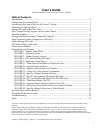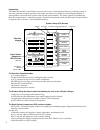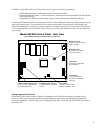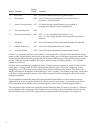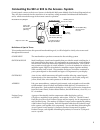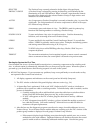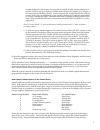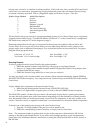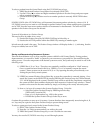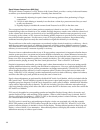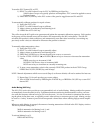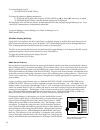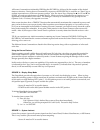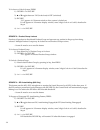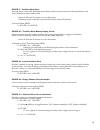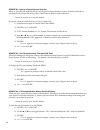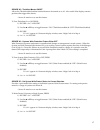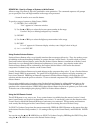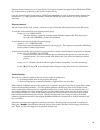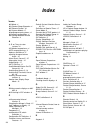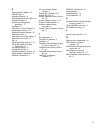- DL manuals
- Access
- Remote Control
- 902
- User Manual
Access 902 User Manual
Summary of 902
Page 1
User’s guide model 902/903 control panel demonstration network 2048 mercer road, lexington, kentucky 40511-1071 phone: 859-233-4599 • fax: 859-233-4510 customer toll-free usa & canada: 800-322-8346 website: http://www.Audioauthority.Com 752-288 5/00 å.
Page 2: User’S Guide
1 user’s guide table of contents introduction ....................................................................................................................................... 2 configuring the control panel .........................................................................................
Page 3
2 introduction the model 902 and 903 control panels connect to the access ™ demonstration network switching system to show the products currently selected to play and to provide an easy method of controlling the display to select products, store and recall systems, and activate special features. The...
Page 4
3 in addition to the 902 or 903 control panel, the access ™ system can also be operated by: • product select buttons - push-button located next to each product • model 905 remote control - a small, inexpensive, full-function remote (included with the 902 and optional for the 903) • compatible pc/mod...
Page 5
4 factory switch function setting comment a key click off provides audible feedback of key presses (beep) b demo mode off turn on only when control panel is not connected to a system as a “training mode” c systems product group on on makes the last unused product group capable of storing and recalli...
Page 6: System
5 980 987 902 connecting the 902 or 903 to the access ™ system control panels connect to the access system via the model 980 system module (see hookup diagram below). They also have terminals for the connection of an auxiliary ceiling-mounted omnidirectional infrared re- ceiver, which extends the ra...
Page 7
6 selected the product group currently selected to be the object of keypad input. Product group a product group is selected by pressing its select key and confirmed by the illumination of its red led indicator. When “selected,” input from the numeric keypad will be displayed in the selected product ...
Page 8
7 number displayed in the product group windows and the module number displayed in the evc window and try to find two modules that both have this address. For example, if the control panel is flashing, the evc window displays 002, and the third product group window shows s4, you would look for two s...
Page 9
8 leaving some vacant (i.E. No attached switching modules). If this is the case, then your 902/903 control panel can be used very creatively by programming a single promotional system into each unused product group, for instant one-button activation. Such a configuration might use product groups 4 -...
Page 10
9 to select a product from the control panel using the up/down arrow keys: 1. Press the desired product group button if not already selected. 2. Use the up key (▲) to select next higher numbered product in product group and press repeat- edly to continue advancing. 3. Use the down key (▼) to select ...
Page 11
10 equal volume comparisons (902 only) the equal volume comparison, or evc section of the control panel, provides a variety of advanced features to enhance your demonstration capabilities. Generally, these features are: 1) automatically adjusting for equal volume levels among speakers when performin...
Page 12
11 to turn the evc feature on or off: 1) select a valid product group for evc by pressing its select key. Valid product groups are typically speakers and amplifiers. Evc cannot be applied to source product groups. 2) press the on/spl key in the evc section of the panel to toggle between on and off. ...
Page 13
12 to activate muting level 2: double-click the mute key. To change the amount of muting attenuation: 1) hold the mute key while using the atten. Level up (▲) or down (▼) arrow keys to adjust. 2) release the mute key when the desired muting level is displayed. The displayed value will become the new...
Page 14
13 all secure commands are initiated by pressing the secure key, followed by the number of the desired feature or function. During secure command key sequences, the secure key is used like an “enter” key to confirm input and move to the next operator prompt. Also, the arrow keys, depicted as ▲ for u...
Page 15
14 to lockout or unlock system, press: 1) secure • 1 • secure* 2) ▲ or ▼ toggles between 'on' (locked out) & 'off' (unlocked) 3) secure* “lo” appears in 3 character window when system is locked out. If 'cob' appears in 3 character display window, enter 3-digit code a or code b, described in step 4. ...
Page 16
15 secure 5 – theftalert alarm reset shuts off alarm or siren after theftalert detects that a product has been removed without permission, and resets theftalert to detect another theft. - secure 91 & secure 95 must be on to use this feature. - theftalert switch on the 980 system module must be in th...
Page 17
16 secure 92 – specify a default system selection when on, provides the capability for the control panel to automatically activate a 'default' system after a specified period of input inactivity at the control panel or product selector buttons. - secure 91 must be on to use this feature. To specify ...
Page 18
17 secure 95 – theftalert master on/off allows the theftalert merchandise sentinel feature to be turned on or off. Also useful if the display contains products that trigger false alarms. - secure 91 must be on to use this feature. To turn theftalert on or off, press: 1) secure • 9 • 5 • secure* 2) u...
Page 19
18 secure 98 – specify a range of systems to write protect allows a range of systems (1-99) to be specified for write protection. The command sequence will prompt you to specify the low and high numbers in the range to be protected. - secure 91 must be on to use this feature. To specify a range of s...
Page 20
19 if the last product group on your control panel is reserved for systems (see page 3), then press the system key on the remote to go directly to the systems product group. Once the desired product group is active, select the component you wish to demonstrate by entering that component’s 1 or 2-dig...
Page 21: Index
20 symbols 903 mode...4 904 product group expander...4 905 remote control...18 980 system module...5 99 preprogrammed systems...8 99 systems configuration...4 990 ceiling-mounted infrared receiver...4 a a, b, or c keys to store systems...9 a/b product comparisons...4 a/b/c comparison keys...2 addres...
Page 22
21 s secure features (about)...12 secure key...2 selecting products...8 selecting products with psbs...18 selection keypad...2 sentinel for merchandise protection...17 serial port...3 silentouch™ circuit indicator...2 sleep mode, secure 0...13 software revision number...15 software version...6 sound...