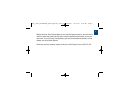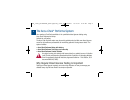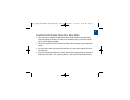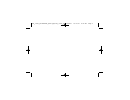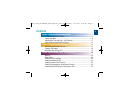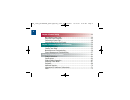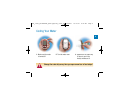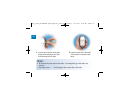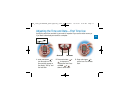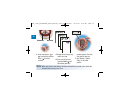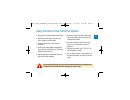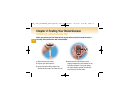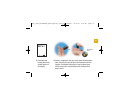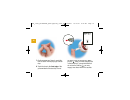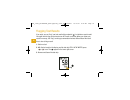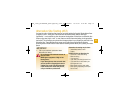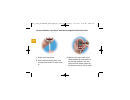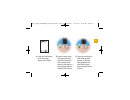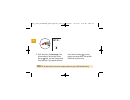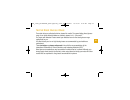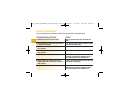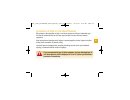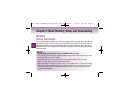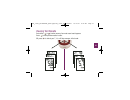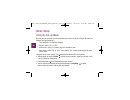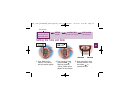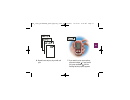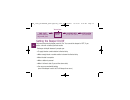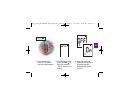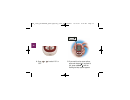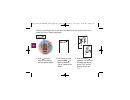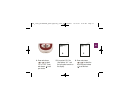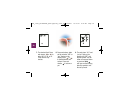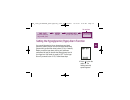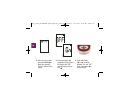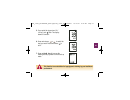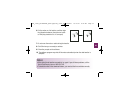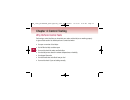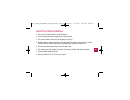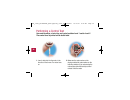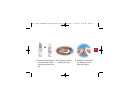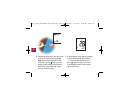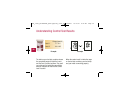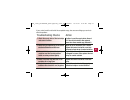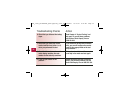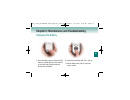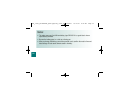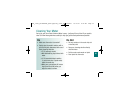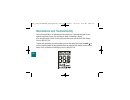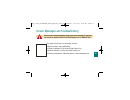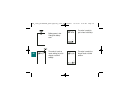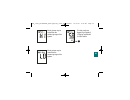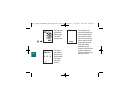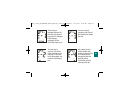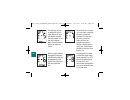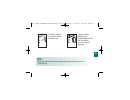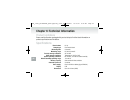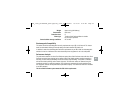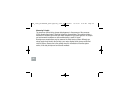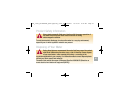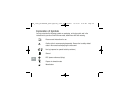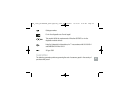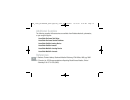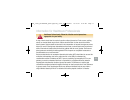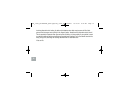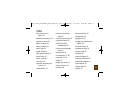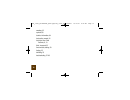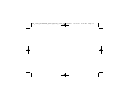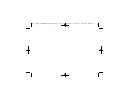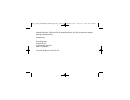- DL manuals
- Accu-Chek
- Blood Glucose Meter
- Performa Connect
- Owner's Booklet
Accu-Chek Performa Connect Owner's Booklet
Summary of Performa Connect
Page 1
Blood glucose meter owner’s booklet a ccu- cu- c hek hek ® performa 306_31927_perfmancvr_enau.Qxp:306_31927_04861612001_cvr 10/17/07 8:37 am page 1.
Page 2
306_31927_perfmancvr_enau.Qxp:306_31927_04861612001_cvr 10/17/07 8:37 am page 2.
Page 3
Whether the accu-chek performa meter is your first blood glucose meter or you have used a meter for some time; please take the time to read this booklet carefully before you use your new meter. To use it correctly and dependably, you need to understand its operation, screen displays, and all individ...
Page 4
The accu-chek ® performa system your new accu-chek performa meter is for quantitative blood glucose testing using accu-chek performa test strips. Suitable for self-testing. The accu-chek performa meter may be used by patients who test their own blood glucose as well as by healthcare professionals fo...
Page 5
Important information about your new meter • your new meter is designed for testing fresh whole blood samples (for example, blood from your fingertip or forearm). The meter is for outside the body ( in vitro ) use. It should not be used to diagnose diabetes. • this meter requires accu-chek performa ...
Page 6
306_31927_perfmantxt_esau.Qxp:306_31927_04861612001 10/17/07 8:39 am page 4.
Page 7
Contents chapter 1: understanding your new system ......................................................7 the accu-chek performa meter ......................................................................7 coding your meter ..............................................................................
Page 8
Chapter 4: control testing .................................................................................44 why perform control tests ............................................................................44 about the control solutions............................................................
Page 9
Chapter 1: understanding your new system the accu-chek performa meter display – shows results, messages, and results stored in memory. Right and left arrow buttons – press to enter memory, adjust settings, and scroll through results. Test strip slot – insert test strip here. Infrared (ir) window – u...
Page 10
Code chip (for example) battery – insert with (+) symbol facing up. Test strip container control solution bottle golden end – insert this end of the test strip into the meter. Yellow window – touch blood drop or control solution here. Test strip top view on/off/set button infrared (ir) window 8 306_...
Page 11
1. Make sure the meter is turned off. 2. Turn the meter over. 3. Remove the old code chip (if there is one in the meter) and discard it. Coding your meter ▲ ! Change the code chip every time you open a new box of test strips! 9 306_31927_perfmantxt_esau.Qxp:306_31927_04861612001 10/17/07 8:39 am pag...
Page 12
4. Turn the code chip over so the code number faces away from you. Push it into the meter until it stops. 5. Leave the code chip in the meter until you open a new box of test strips. Notes: • do not force the code chip into the meter—it is designed to go in the meter only one way. • if you see a cod...
Page 13
Adjusting the time and date—first time use having the correct time and date in your meter is important if you use the meter memory or if you want to download your results to a computer. 1. Press and release to turn the meter on. The time and date appear on the display. “set-up” and the hour flash. 2...
Page 14
4. Press and release or to adjust the minutes. Press to set the minutes. 5. Repeat to set am/pm, day, month, and year. 6. Once you set the year, press and hold until the flashing test strip symbol appears. The time and date are now set. 7. See chapter 3 “meter setup” to set other options. Note: when...
Page 15
Using the accu-chek performa system • only use accu-chek performa test strips. • replace the code chip every time you open a new box of test strips. • store the test strips in their original container. • close the container tightly immediately after you take a test strip out. This helps keep the tes...
Page 16
Chapter 2: testing your blood glucose performing a blood glucose test before you perform your first blood test, set up your meter correctly. You need the meter, a test strip, and a lancet device with a lancet loaded. 1. Wash and dry your hands. 2. Prepare your lancet device. 3. Insert a test strip i...
Page 18
7. Gently squeeze your finger to assist the flow of blood. This helps you get a blood drop. 8. Touch the drop to the front edge of the yellow window of the test strip. Do not put blood on top of the test strip. When you see flash, you have enough blood in the test strip. If you applied blood but do ...
Page 19
9. Your result appears on the display. If you want to flag your test result for a special event, leave the test strip in the meter (see the next section). Otherwise, discard the used test strip. 17 note: after a successful test, the meter turns itself off five seconds after the test strip is removed...
Page 20
Flagging test results if you wish, you can “flag” your test result with an asterisk ( ) to indicate a special result. You might want to flag an event such as an ast result or exercise. When you review your results in memory, this “flag” can help you remember what was different about the result. Here...
Page 21
Alternative site testing (ast) you have the option of testing other places on your body besides the fingertip. Blood obtained from a fingertip or palm – fleshy part of the hand under the thumb (thenar) and the little finger (hypothenar) – can be used at any time to measure blood glucose. If blood fr...
Page 22
You need the meter, a test strip, a lancet device designed for ast, and a lancet. 1. Prepare your lancet device. 2. Insert a test strip into the meter in the direction of the arrows. The meter turns on. 3. Make sure the code number on the display matches the code number on the test strip container. ...
Page 23
4. A test strip and flashing blood drop symbol appear on the display. 5. Press the lancet device firmly against a fleshy area on the alternative site. Press the lancet device up and down in a slow pumping motion to assist the flow of blood. 6. Trigger the lancet device while keeping steady pressure ...
Page 24
7. Touch the drop to the front edge of the yellow window of the test strip. When you see flash, you have enough blood in the test strip. If you applied blood but do not see the flashing , you may reapply more blood within five seconds. Discard the used test strip. Note: if the blood drop is too smal...
Page 25
Normal blood glucose values these test strips are calibrated to deliver plasma-like results. The normal fasting blood glucose range for an adult without diabetes as related to plasma is 4.1–5.9 mmol/l. 1 for people with diabetes: please consult your diabetes team for the blood glucose range appropri...
Page 26
Troubleshooting checks 1. Check the expiry date of the test strips. 2. Ensure that the cap on the test strip container is always closed tightly. 3. Check if the test strip was out of the container for a long time. 4. Check that your test strips were stored in a cool, dry place. 5. Check that you fol...
Page 27
▲ ! Symptoms of high or low blood glucose being aware of the symptoms of high or low blood glucose can help you understand your test results and decide what to do if they seem unusual. Here are the most common symptoms: high blood glucose (hyperglycemia): fatigue, increased appetite or thirst, frequ...
Page 28
Chapter 3: meter memory, setup, and downloading memory storing test results your meter automatically stores up to 500 test results with the time and date of the test. You can review them at any time. Test results are stored from the newest to the oldest. It is very important to have the correct time...
Page 29
Viewing test results press either or to enter memory. Your most recent result appears. Press to view previous results in order. Or, press to look at your 7, 14, or 30 day averages, in that order. 27 306_31927_perfmantxt_esau.Qxp:306_31927_04861612001 10/17/07 8:39 am page 27.
Page 30
Meter setup using the set-up mode by using the set-up mode, you can personalize your meter to suit your lifestyle. Here are the features you can customize— time and date—set the time and date beeper—select “on” or “off” alarm clock—select 1–4 times a day for a reminder to test hypo alarm—select “on”...
Page 31
Time / date (hrs, min, am/pm, day, month, year) beeper (on/off) alarm clock (a-1, a-2, a-3, a-4) hypo alarm (off, on, level) you are here setting the time and date decrease increase 1. Press to turn the meter on. The flashing test strip symbol appears. 2. Enter the set-up mode (press and hold for ab...
Page 32
4. Press and release to set the hour. The minutes flash. 5. Press and release or to adjust the minutes. Press to set the minutes. Note: you can press and hold or to scroll faster. Decrease increase 30 306_31927_perfmantxt_esau.Qxp:306_31927_04861612001 10/17/07 8:39 am page 30
Page 34
Time / date (hrs, min, am/pm, day, month, year) beeper (on/off) alarm clock (a-1, a-2, a-3, a-4) hypo alarm (off, on, level) you are here setting the beeper on/off your new meter has the beeper preset to “on.” you can set the beeper to “off,” if you prefer—this will not affect your test results. The...
Page 37
Time / date (hrs, min, am/pm, day, month, year) beeper (on/off) alarm clock (a-1, a-2, a-3, a-4) hypo alarm (off, on, level) you are here setting the alarm clock function the alarm clock function is a handy way to remind you to test. You can set 1 to 4 alarms per day. The meter beeps every two minut...
Page 38
When you are setting the time for the alarm clock function, the bell symbol remains on the display and “set-up” flashes continuously. 1. Press to turn the meter on. The flashing test strip symbol appears. 2. Enter the set-up mode (press and hold for about four seconds). “set-up” flashes on the displ...
Page 40
7. The minutes flash. Press and release or to select 00, 15, 30, or 45. These are the only choices. 8. Press and release to set the minutes. “am” or “pm” flashes on the display. Press or to switch between am and pm. Press and release to set am or pm. 9. The next alarm “a-2” and “set-up” flash on the...
Page 41
Time / date (hrs, min, am/pm, day, month, year) beeper (on/off) alarm clock (a-1, a-2, a-3, a-4) hypo alarm (off, on, level) you are here setting the hypoglycemic (hypo) alarm function 1. Press to turn the meter on. The flashing test strip symbol appears. You can set the meter to let you know when y...
Page 42
2. Enter the set-up mode (press and hold for about four seconds). “set-up” flashes on the display. 3. Press and release repeatedly until you reach the display with “off” and the flashing “set-up” and . 4. Press and release or to switch between “on” and “off.” press and release to set your choice. 40...
Page 43
5. If you select the hypo alarm “on,” “set-up” and flash. The display shows 3.9 mmol/l. 6. Press and release or to select the level you want. Press and release to set it. 7. Press and hold until you see the flashing test strip symbol to exit the set-up mode. ▲ ! This function is no substitute for hy...
Page 44
Downloading your results to a computer or pda you can transfer your stored results to a computer to track, identify patterns, and print. Transferring data 1. Turn off your meter. 2. Install the software according to the instructions. 3. Connect the infrared meter cable to a 9-pin serial port connect...
Page 45
6. Put the meter on a flat surface, and then align the infrared windows on the meter and cable or pda (they should be 3 to 10 cm apart). 7. Do not move the meter or cable during the transfer. 8. Click ok when you are ready to continue. 9. Follow the prompts on the software. 10. The software program ...
Page 46
Chapter 4: control testing why perform control tests performing a control test lets you know that your meter and test strips are working properly to give reliable results. You should perform a control test when: • you open a new box of test strips • you left the test strip container open • you want ...
Page 47
About the control solutions • only use accu-chek performa control solutions. • your meter automatically recognizes the control solution. • the control solution results are not displayed in memory. • write the date you opened the bottle on the bottle label. The solution is good for three months from ...
Page 48
Performing a control test you need the meter, a test strip, and control solution level 1 and/or level 2. The control level is printed on the bottle label. 1. Insert a test strip into the meter in the direction of the arrows. The meter turns on. 2. Make sure the code number on the display matches the...
Page 49
3. Select the control solution you want to test. You will enter the level later in the test. 4. Put the meter on a flat surface, like a table. 5. Remove the control bottle cap. Wipe the tip of the bottle with a tissue. Or 47 306_31927_perfmantxt_esau.Qxp:306_31927_04861612001 10/17/07 8:39 am page 4...
Page 50
6. Squeeze the bottle until a tiny drop forms at the tip. Touch the drop to the front edge of the yellow window of the test strip. When you see flash, you have enough control solution in the test strip. Wipe the tip of the bottle with a tissue then cap the bottle tightly. 7. A result appears on the ...
Page 51
8. Press to set the level in the meter. 9. “ok” and the control result alternate on the display if the result is in range. The range is printed on the test strip container label. “err” and the control result alternate on the display if the result is not in range. Remove the test strip and discard it...
Page 52
Range (mmol/l) level 1 1.7–3.4 level 2 14.4–19.5 understanding control test results the label on your test strip container shows the acceptable ranges for both the level 1 and the level 2 control solutions. The result you get should be inside this range. Make sure you compare the result to the corre...
Page 53
If your control result is not inside the acceptable range, here are some things you can do to solve the problem: troubleshooting checks 1. Check the expiry date of the test strips and control solution. 2. Check that you wiped the tip of the control solution bottle before and after use. 3. Ensure tha...
Page 54
Troubleshooting checks 6. Check that you followed the testing steps. 7. Check that you chose the correct control solution level, either 1 or 2, when you performed the test. 8. Check that the code number on the meter display matches the code number on the test strip container. 9. If you are still uns...
Page 55
Chapter 5: maintenance and troubleshooting changing the battery 1. Open the battery door on the back of the meter by pushing the tab in the direction of the arrow and pulling the door up. Remove the old battery. 2. Insert the new battery with the + side up. 3. Put the battery door back in place and ...
Page 56
Notes: • the meter uses one 3-volt lithium battery, type cr 2032. It is a good idea to have a spare battery available. • be sure the battery goes in + side up or facing you. • after you change the battery, your meter prompts you to confirm the meter’s time and date settings. All test results remain ...
Page 57
Cleaning your meter caring for your accu-chek performa meter is easy - just keep it free of dust. If you need to clean it, follow these guidelines carefully to help you get the best performance possible: do • make sure the meter is turned off • gently wipe the meter’s surface with a soft cloth sligh...
Page 58
Maintenance and troubleshooting your meter needs little or no maintenance with normal use. It automatically tests its own systems every time you turn it on and lets you know if something is wrong. If you drop the meter or think it is not giving accurate results, call the accu-chek enquiry line on 18...
Page 59
Screen messages and troubleshooting ▲ ! Never make treatment decisions based on an error message. If you have any concerns, please call the accu-chek enquiry line on 1800 251 816. The meter will not turn on or the display is blank. • battery is dead—insert new battery • display is damaged—call the a...
Page 61
Blood glucose may be higher than the measuring range of the system. Blood glucose may be lower than the measuring range of the system. This test result was flagged. See chapter 2 “flagging test results” for more details. 59 306_31927_perfmantxt_esau.Qxp:306_31927_04861612001 10/17/07 8:39 am page 59.
Page 62
Blood glucose is below the defined hypo (low blood glucose) level. The meter is not coded or the code chip is not inserted. Turn off the meter and recode it. The test strips will expire at the end of the current month. Before the end of the month, insert a new code chip from a new box of test strips...
Page 63
The test strip is damaged. Remove the test strip and reinsert it, or replace it if damaged. If the message reappears, call the accu-chek enquiry line. The code chip is incorrect. Turn off the meter and insert a new code chip. If this does not fix the problem, call the accu-chek enquiry line. An erro...
Page 64
The code chip is from an expired lot of test strips. Ensure the code chip number matches the code number on the test strip container. Make sure the time and date in the meter are correct. Blood or control solution was applied to the test strip before the flashing drop appeared on the display. Discar...
Page 66
Chapter 6: technical information product limitations please read the literature packaged with your test strips to find the latest information on product specifications and limitations. Specifications blood volume 0.6 µl sample type fresh whole blood measuring time 5 seconds measuring range 0.6 to 33...
Page 67
Weight approx. 62 g (with battery) construction hand-held protection class iii meter type the accu-chek performa meter is suitable for continuous operation control solution storage conditions 2ºc to 32ºc electromagnetic compatibility this meter meets the electromagnetic immunity requirements as per ...
Page 68
Measuring principle the enzyme on the test strip, glucose dehydrogenase, in the presence of the coenzyme (pqq), converts the glucose in the blood sample to gluconolactone. This reaction creates a harmless dc electrical current that your meter interprets for your blood glucose. The sample and environ...
Page 69
Product safety information strong electromagnetic fields may interfere with the proper operation of the meter. Do not use this meter close to sources of strong electromagnetic radiation. To avoid electrostatic discharge, do not use the meter in a very dry environment, especially one in which synthet...
Page 70
Explanation of symbols you may encounter the following symbols on packaging, on the type plate, and in the instructions for your accu-chek performa meter, shown here with their meaning. Please consult instructions for use caution (refer to accompanying documents). Please refer to safety-related note...
Page 71
Catalogue number for in vitro diagnostic use. Do not ingest! This product fulfills the requirements of directive 98/79/ec on in vitro diagnostic medical devices. Listed by underwriter’s laboratories, inc. © in accordance with ul 61010a-1 and can/csa c22.2 no.1010-1. 3v type 2032 guarantee the statut...
Page 72
Additional supplies the following supplies and accessories are available from diabetes australia, pharmacies, or your surgical supplier: accu-chek performa test strips accu-chek performa control solutions accu-chek softclix lancing device accu-chek softclix lancets accu-chek multiclix lancing device...
Page 73
▲ ! Information for healthcare professionals healthcare professionals: follow the infection control procedures appropriate for your facility. A drop of fresh, whole blood is required to perform a blood glucose test. Fresh venous, capillary, arterial, or neonatal blood may be used. Caution should be ...
Page 74
Involving alternative site testing of adults with diabetes show that most persons will find their glucose level changes more quickly in the fingers’/palms’ blood than the alternative sites’ blood.* this is especially important when glucose levels are falling or rising rapidly. If your patient is use...
Page 75
Index alarm clock function, setting, 35 alternative site testing, 19, 71 appetite, increased, 25 battery, changing, 53 battery, installing, 53 battery, type, 54 beeper, setting, 32 blood glucose, testing, 14 blurred vision, 25 button, on/off/set, 7 code chip, 8, 9 computer, connecting your meter to,...
Page 76
Sweating, 25 symbols, 68 technical information, 64 test results, unusual, 24 test strips, accu-chek performa, 8, 13 thirst, increased, 25 time and date, setting, 29 tingling, 25 trembling, 25 troubleshooting, 57–63 74 306_31927_perfmantxt_esau.Qxp:306_31927_04861612001 10/17/07 8:39 am page 74.
Page 77
306_31927_perfmantxt_esau.Qxp:306_31927_04861612001 10/17/07 8:39 am page 75.
Page 78
306_31927_perfmantxt_esau.Qxp:306_31927_04861612001 10/17/07 8:39 am page 76.
Page 79
Australia patent nos. 738325 and 591160. Australia patent no. 591160 is licensed from quadrant holdings cambridge limited. Distributed by: roche diagnostics australia pty ltd 31 victoria ave, castle hill, nsw 2154, australia accu-chek enquiry line 1800 251 816 306_31927_perfmancvr_enau.Qxp:306_31927...
Page 80
Accu-chek ® performa roche diagnostics gmbh, d-68298 mannheim, germany www.Accu-chek.Com made in u.S.A. Accu-chek, accu-chek performa, softclix, and accu-chek multiclix are trademarks of roche. ©2006 roche diagnostics. All rights reserved. 04861612001-1006 306_31927_perfmancvr_enau.Qxp:306_31927_048...