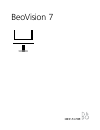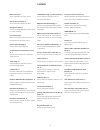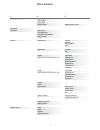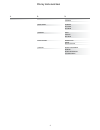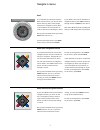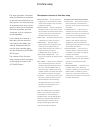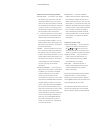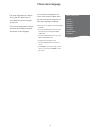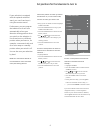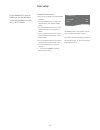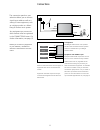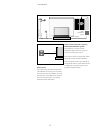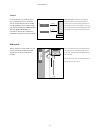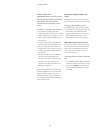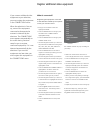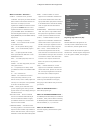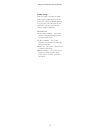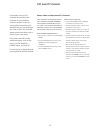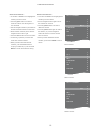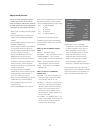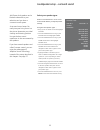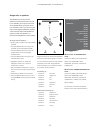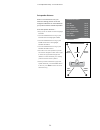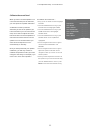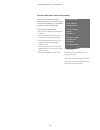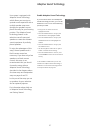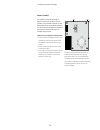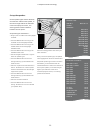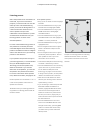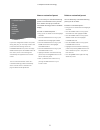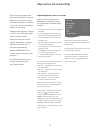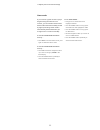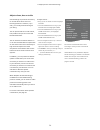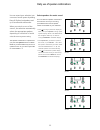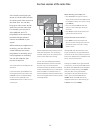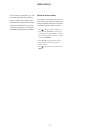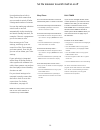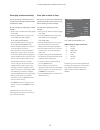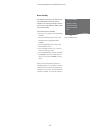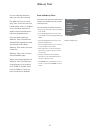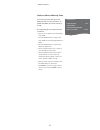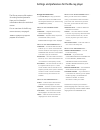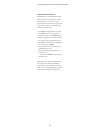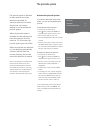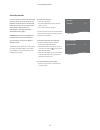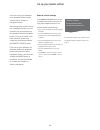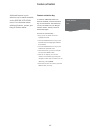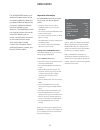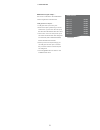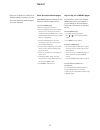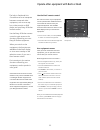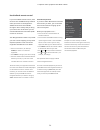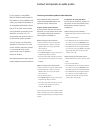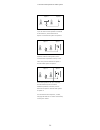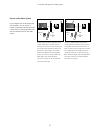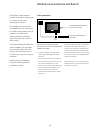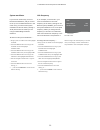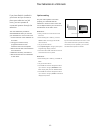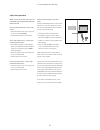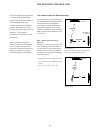- DL manuals
- Bang & Olufsen
- TV
- BeoVision 7
- Manual
Bang & Olufsen BeoVision 7 Manual
Summary of BeoVision 7
Page 1
Beovision 7.
Page 2
2 menu overview, 3 see an overview of on-screen menus. Blu-ray menu overview, 4 see an overview of the blu-ray menu. Navigate in menus, 5 see how to use the different remote controls for menu operation. First-time setup, 6 which menus appear when you switch on the television for the very first time....
Page 3
3 tuning sleep timer play timer options stand positions edit channels add channels auto tuning manual tuning timer on/off play timer index play timer programming wake-up timer connections tuner setup sound (when adaptive sound technology is off) sound (when adaptive sound technology is on) picture c...
Page 4
4 setup playback status audio format language access control advanced standard extended standard re-encode bitstream audio subtitles disc menu parental lock rating new access code memory management network module information software update 1. 2. 3. Blu-ray menu overview.
Page 5
5 if you have a beo4 remote control without navigation button, you must use the ‘star’ to navigate up, down, left and right in menus and press the centre button to confirm choices and settings in menus. Bring up the tv setup menu by pressing menu while the tv is on. If you have selected a source whi...
Page 6
6 menu language … you can select the language for on-screen menus. The text on the screen changes as you move from language to language. Remote control … enable or disable the navigation button on your remote control. See page 48 for information about setting up your remote control. See page 5 for i...
Page 7
7 >> first-time setup adaptive sound technology enabled: speaker setup … in this menu, you register the speaker type in the menu. Enter the straight-line distances from two points, points a and b to each speaker, to the left and right sides of the television screen and a projector screen, to a viewi...
Page 8
8 choose menu language the menu language you choose during the first-time setup of your television can be changed at any time. Once a menu language is chosen, all menus and display messages are shown in this language. You can select the language for on- screen menus via the tv setup menu. The text o...
Page 9
9 set positions for the television to turn to if your television is equipped with the optional motorised stand, you can tilt and turn it using the remote control. Furthermore, you can program the television to tilt and turn automatically to face your favourite viewing position when you switch on the...
Page 10
10 to disable the internal tuner … > bring up the tv setup menu and highlight options. > press the centre button to bring up the options menu, and highlight tuner setup. > press the centre button to bring up the tuner setup menu and highlight tv tuner. > use the navigation button left or right to sw...
Page 11
11 connections the connection panel on your television allows you to connect signal input cables as well as a variety of extra equipment, such as a video recorder or a linked bang & olufsen music system. Any equipment you connect to these sockets must be registered in the connections menu. For furth...
Page 12
12 >> connections audio system if you have a bang & olufsen audio system with a master link socket, you can connect it to your tele vision. Use a master link cable, and connect it to the master link socket on the main connection panel. See getting started for further information. Home cinema setup w...
Page 13
13 in the av menus you can select how a puc controlled product is connected. You can choose between ‘plug’ (cable) and ‘ir’ (ir blaster). If you select ‘plug’, you must choose between ‘modulation on’ and ‘modulation off’. For information about type of cable and modulation settings, contact your reta...
Page 14
14 connect and use a pc important! Before connecting a pc to the television, disconnect the television, the computer, and all equipment connected to the computer from the mains. To connect a computer to the television … > using the appropriate type of cable, connect one end to the dvi, vga or hdmi o...
Page 15
15 register additional video equipment if you connect additional video equipment to your television, you must register the equipment in the connections menu. When the television is first set up, some of the equipment connected at that particular moment is detected by the television. The connections ...
Page 16
16 >> register additional video equipment what’s on the av1 – av6 menu … source … select the source you have connected. The option you select indicates which remote control button switches on the source. For example, a source registered as v.Mem is switched on when you press the v.Mem button. A sour...
Page 17
17 standby settings … when you register a non-bang & olufsen product in the connections menu, you can also select different standby options for your product. This means that you can select if the connected product should switch to standby automatically. The options are: off at source change … the pr...
Page 18
18 edit tuned tv channels if automatic tuning of all channels has not stored the channels on your preferred channel numbers or has not named all the stored channels automatically, you can rearrange the order in which the channels appear and provide them with a name of your own choice. If the tuned c...
Page 19
19 name tuned channels … > in the edit channels menu highlight the channel you wish to name. > press the green button to be able to name the channel. The naming menu is now activated. > use the navigation button up and down to find the individual characters in the name. > move between character plac...
Page 20
20 >> edit tuned tv channels you can store tv channels on channel numbers of their own. Fine tune the channel reception, indicate the presence of coded channels and choose appropriate sound types for the individual channels. > bring up the tv setup menu and highlight tuning. > press the centre butto...
Page 21
21 re-tune or add channels you can make your television find your tv channels for you. Preset up to 99 different tv channels on channel numbers of their own and give each channel a distinct name. You can tune in new channels, for example, if you move – or re-tune previously deleted channels. When tu...
Page 22
22 add power link speakers and a beolab subwoofer to your television and you have a surround sound system. A surround sound setup fits easily into your living room. Let the picture determine your ideal viewing and listening position. You get the best sound experience in the area created by the speak...
Page 23
23 >> loudspeaker setup – surround sound the speakers you connect to the television can have more than one role. If, for example, you only use one set of front speakers when you watch tv on your television screen, you can turn your chair ninety degrees towards a projector screen and use those same s...
Page 24
24 switch on the television from your favourite viewing position. Enter the straight-line distances in metres between your position and the individual speakers. To set the speaker distances … > bring up the tv setup menu and highlight options. > press the centre button to bring up the options menu a...
Page 25
25 calibrate the sound level when you have connected speakers in a surround sound setup to the television, you must perform a speaker calibration. A calibration sound is produced alternately in each of the speakers you have connected in your surround sound setup. Your task is to adjust the sound lev...
Page 26
26 see the name of the active sound system you can see the name of the active sound system for a source or programme on the screen. However, it is not possible to adjust or preset a sound system. To see the active sound system … > bring up the tv setup menu and highlight options. > press the centre ...
Page 27
27 adaptive sound technology your system is equipped with adaptive sound technology which allows you to enjoy an optimal sound experience with a multiple speaker setup even though your speakers are not placed correctly for your listening position. The adaptive sound technology feature in the televis...
Page 28
28 for adaptive sound technology to figure out the exact position of each speaker, you will need to decide on two fixed points, point a and point b, before you can enter the settings of the speaker setup menu. These points could, for example, be on a wall. Guidelines for fixing point a and point b: ...
Page 29
29 set the speaker types and the distances from points a and b to each speaker, to the left and right side of the television screen and a projector screen, to a viewing position and the distance between the two points. Set speaker type and distance … > bring up the tv setup menu and highlight option...
Page 30
30 select the speakers to be activated in tv mode and, if you have connected a projector, in cinema mode. You can also make up to five customised listening presets, such as at the dining table or in a favourite armchair. Select three to seven* speakers and up to two subwoofers to be activated for a ...
Page 31
31 if you have changed the rotation of a preset during daily use, you can easily create a new preset with these settings. Enter the listening presets menu, select an empty preset field and press the centre button for each menu, as the current settings will automatically be applied to each of these m...
Page 32
32 adjust picture and sound settings picture and sound settings are preset from the factory to neutral values which suit most viewing and listening situations. However, if you wish, you can adjust these settings to your liking. Adjust picture brightness, contrast or colour. Sound settings include vo...
Page 33
33 if you connect a game console or play a pc game using the television as a monitor, you can activate ‘game mode’. Game mode minimises the delay caused by signal processing. Game mode is automatically deactivated when you change source or switch to standby. To activate game mode with beo5 directly ...
Page 34
34 adjust volume, bass or treble sound settings are preset at the factory to neutral values which suit most listening situations. However, if you wish, you can adjust these settings to your liking. You can preset levels for sound volume, bass, treble and up to two connected beolab subwoofers. You ca...
Page 35
35 you can extend your television into a surround sound system by adding bang & olufsen loudspeakers and up to two beolab subwoofers. When you switch on one of the sources, the television automatically selects the appropriate speakers, depending on what kind of sound suits the source you are using. ...
Page 36
36 see two sources at the same time your remote control gives you access to a dual-screen function for viewing two video sources at the same time. You can also bring up a video source and an audio source at the same time. For example, you can view a video playback and a tv programme at the same time...
Page 37
37 home cinema if you connect a projector, you can turn your television into a home cinema. When you switch to the home cinema setup, the television switches the picture from its own screen to the projector screen and activates the appropriate speakers. Switch to home cinema if a projector is connec...
Page 38
38 your television has a built in sleep timer which means that you can make it switch off after a designated number of minutes. You can also make your television switch itself on and off automatically via the timed play and timed standby functions, for example, if there is a programme you do not wan...
Page 39
39 >> set the television to switch itself on or off timed play and timed standby you can preset your television to start and stop automatically at the same time and day every week. To enter settings for timed play or timed standby … > bring up the tv setup menu and highlight play timer. > press the ...
Page 40
40 the television can be set to switch itself to standby after some time with no operation. The factory setting is 4 hours. This function only applies in video mode not in audio mode. To activate the auto standby … > bring up the tv setup menu and highlight options. > press the centre button to brin...
Page 41
41 wake-up timer you can make the television wake you up in the morning. The wake-up timer is a once- only timer, it lasts for one hour. Like an alarm clock it is disabled once it has been executed. It applies only to the television it has been programmed on. Once you have made one wake-up timer, th...
Page 42
42 you can bring up the settings for the wake-up timer to check the time or to disable the wake-up timer by setting it to off. To change settings for a wake-up timer or delete it … > bring up the tv setup menu and highlight play timer. > press the centre button to bring up the play timer menu and hi...
Page 43
43 set the time and date when you preset your television to switch itself on or off at a particular time, or when you preset a timed recording of a programme on a connected bang & olufsen recorder, the clock ensures that these features are switched on and off at the right times. The simplest way to ...
Page 44
44 settings and preferences for the blu-ray player the blu-ray menus offer options for settings and adjustments. Here you find detailed information about the individual menus. For an overview of the blu-ray menu structure, see page 4. The blu-ray player only supports playback of 12 cm discs. Bring u...
Page 45
45 >> settings and preferences for the blu-ray player to disable the parental lock … important! You can disable the parental lock completely if, for example, you have forgotten your access code. You must remove the disc from the blu-ray player and make sure the loader is closed before you disable th...
Page 46
46 the pincode system the pincode system is intended to make normal use of your television impossible for someone who does not know the pincode. You choose whether or not to activate the pincode system. When the pincode system is activated and the television has been disconnected from the mains for ...
Page 47
47 if your television has been disconnected from the mains for 15–30 minutes, the television prompts you for the pincode when you switch it on. You may not be able to switch the television on immediately – wait approximately 30 seconds and try again. Important! If you are prompted for a pincode the ...
Page 48
48 you must set up your television to be operated with a remote control with or without a navigation button. Even though your remote control has a navigation button, you can choose to set your television up for operation without navigation button. This can be useful if you have a beolink system also...
Page 49
49 additional features in your television can be made accessible via the feature activation menu. For information about additional features, contact your bang & olufsen retailer. Feature activation in order for additional features to become available, a feature activation key must be entered. The fe...
Page 50
50 the hdmi matrix feature is an additional feature which can be purchased separately. When the purchased feature activation key is entered, additional software becomes available in your television. The hdmi matrix itself is a physical product that can be connected allowing you to connect several ex...
Page 51
51 add sources to your setup … the sources connected to the hdmi matrix must be registered in the television. Configuration of inputs … > configure each input one by one. > name each input by following on-screen instructions. If you do not name an input, the name from the selected puc list is used. ...
Page 52
52 store favourite teletext pages nine memo pages are available for each television channel’s teletext service. To create a memo page … > bring up a page you view often. > use the navigation button left or right to move the cursor along the menu bar to setup and press the centre button. The 9 availa...
Page 53
53 the main functions of your equipment can be operated with the beo5 remote control. Not all functions may be supported by beo5. The available services and functions are shown in the beo5 display when you activate the equipment. > press a source button, for example dtv, to switch on connected equip...
Page 54
54 if you have a beo4 remote control, some functions are available directly via beo4 when you switch on the equipment. Additional functions are available through a menu-overlay that you bring up on the screen. In this menu you can see which beo4 buttons activate specific services or functions. Your ...
Page 55
55 if you connect a compatible bang & olufsen audio system to the television using a master link cable, you obtain the benefits of an integrated audio/video system. Play a cd on your audio system using speakers connected to the television, or switch on a tv programme and send the sound to your audio...
Page 56
56 if the television and an audio system is set up in one room with all speakers connected to the television, set the television to option 2 and the audio system to option 0. If the television (with or without additional speakers) and the audio system (with a connected set of speakers) is set up in ...
Page 57
57 use an audio/video system if you integrate your audio system and your television, you can choose a speaker combination appropriate to the current video or audio programme, and also record video sound on the audio system. To listen to sound from a television source on your audio system speakers wi...
Page 58
58 the beolink system makes it possible to distribute picture and/ or sound to other rooms throughout the house. For example, you can connect your television in the living room to another video system or set of speakers in another room, thereby making it possible to ‘move’ the picture or sound to ot...
Page 59
59 system modulator if you have an audio setup, such as a beolink active/passive, and you choose to set up a non-linkable television in the same room, you must set the sys tem modulator to on. The factory setting is auto, which must be used if you are using a linkable bang & olufsen television. To s...
Page 60
60 if you have beolink installed in your home and you choose to place your television in a link room, you can operate all connected systems through the television. You must follow the procedure described below when you connect your television for use in a link room: 1 connect the link room televisio...
Page 61
61 when you are in the link room, you can operate all connected systems with the remote control. Use sources present only in one of the rooms … > press the button for the source you wish to use, for example radio. > operate the selected source as usual. Use a main room source – source type present i...
Page 62
62 two televisions in the same room if you have placed your television in a room where you already have a bang & olufsen television, and commands from your remote control can be received by both televisions, you must change the option setting of the television. This prevents simultaneous activation ...