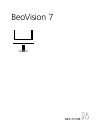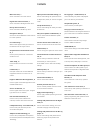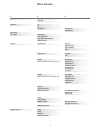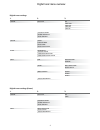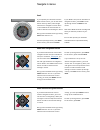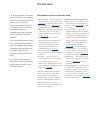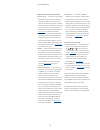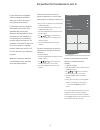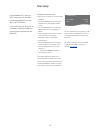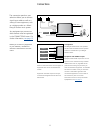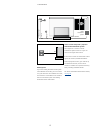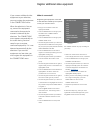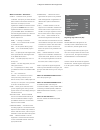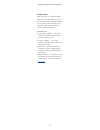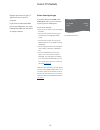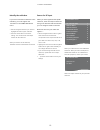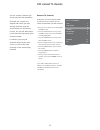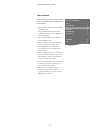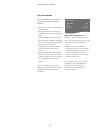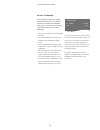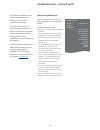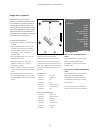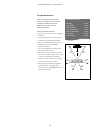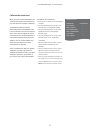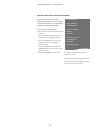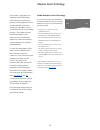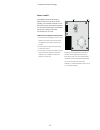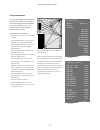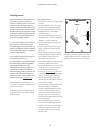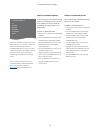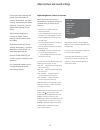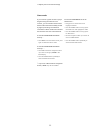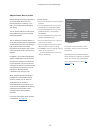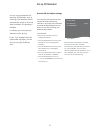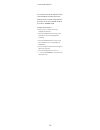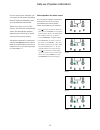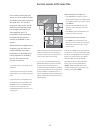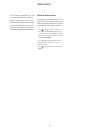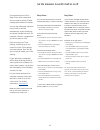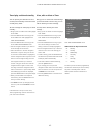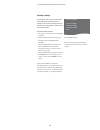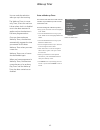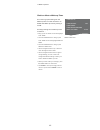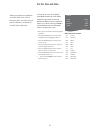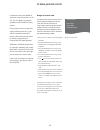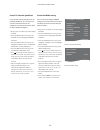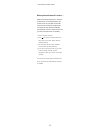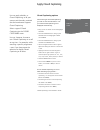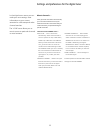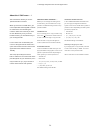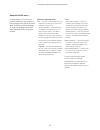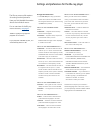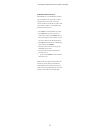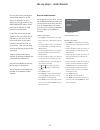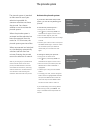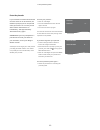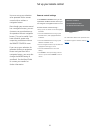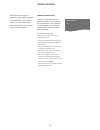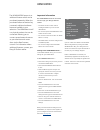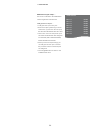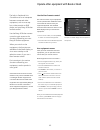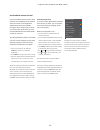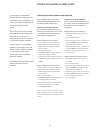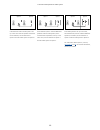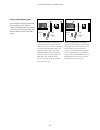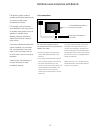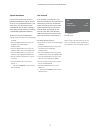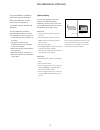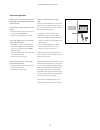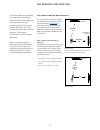- DL manuals
- Bang & Olufsen
- TV
- BeoVision 7
- User Manual
Bang & Olufsen BeoVision 7 User Manual
Summary of BeoVision 7
Page 1
Beovision 7.
Page 2
2 menu overview, 3 see an overview of on-screen menus. Digital tuner menu overview, 4 see an overview of the digital tuner menu. Blu-ray menu overview, 5 see an overview of the blu-ray menu. Navigate in menus, 6 see how to use the different remote controls for menu operation. First-time setup, 7 whi...
Page 3
3 channel setup 3d display sleep timer play timer options stand positions edit channels fine tune 3d 2d 3d settings timer on/off play timer index play timer programming wake-up timer connections tuner setup sound (when adaptive sound technology is off) sound (when adaptive sound technology is on) pi...
Page 4
4 channel caption v-chip setup auto scan favourite channel channel add/delete signal strength on/off analogue mode digital mode digital font options changing pin us rating setting canadian rating setting downlodable rating setting time sound menu language version information air cable auto cable std...
Page 5
5 setup playback status audio format video format language access control advanced standard extended standard re-encode bitsream 24 hz on 24 hz off audio subtitles disc menu parental lock rating new access code memory management network module information software update 1. 2. 3. Blu-ray menu overvi...
Page 6
Go st op pla y ba ck 6 if you have a beo4 remote control without navigation button, you must use the ‘star’ to navigate up, down, left and right in menus and press the centre button to confirm choices and settings in menus. Bring up the tv setup menu by pressing menu while the tv is on. If you have ...
Page 7
7 remote control … enable or disable the navigation button on your remote control. See page 61 for information about setting up your remote control. See page 6 for information about remote controls.* tuner setup … disable the television tuner or atsc tuner, if you like, or scan in channels and ident...
Page 8
8 >> first-time setup adaptive sound technology enabled: speaker setup … in this menu, you register the speaker type in the menu. Enter the straight-line distances from two points, points a and b to each speaker, to the left and right sides of the television screen and a projector screen, to a viewi...
Page 9
9 set positions for the television to turn to if your television is equipped with the optional motorised stand, you can tilt and turn it using the remote control. Furthermore, you can program the television to tilt and turn automatically to face your favourite viewing position when you switch on the...
Page 10
10 to disable the internal tuner … > bring up the tv setup menu and highlight options. > press the centre button to bring up the options menu, and highlight tuner setup. > press the centre button to bring up the tuner setup menu and highlight tv tuner. > use the navigation button left or right to sw...
Page 11
Cable network power link 1 sub power link 2–6 atsc analogue analogue hdmi in (a–d) av (1–6) digital cable/ hdtv box atsc tv signal analogue tv signal av 2 av 1 digital tv [dtv2] pvr box [v.Mem] av 5 master link vga beomaster [pc] av 6 camera [camera] 11 connections the connection panel on your telev...
Page 12
Pr o je c to r o u t pu c 1 + 2 ir -i n cinema control home automation system ml 12 >> connections audio system if you have a bang & olufsen audio system with a master link socket, you can connect it to your tele vision. Use a master link cable, and connect it to the master link socket on the main c...
Page 13
Stb stb plug ir 13 in the av menus you can select how a puc controlled product is connected. You can choose between plug (cable) and ir (ir blaster). If you select plug, you must choose between modulation on and modulation off. For information about type of cable and modulation settings, contact you...
Page 14
14 connect and use a pc important! Before connecting a pc to the television, disconnect the television, the computer, and all equipment connected to the computer from the mains. To connect a computer to the television … > using the appropriate type of cable, connect one end to the dvi, vga or hdmi o...
Page 15
15 register additional video equipment if you connect additional video equipment to your television, you must register the equipment in the connections menu. When the television is first set up, some of the equipment connected at that particular moment is detected by the television. The connections ...
Page 16
16 >> register additional video equipment what’s on the av1 – av6 menus … source … select the source you have connected. The option you select indicates which remote control button switches on the source. For example, a source registered as v.Mem is switched on when you press the v.Mem button. A sou...
Page 17
17 standby options … when you register a non-bang & olufsen product in the connections menu, you can also select different standby options for your product. This means that you can select if the connected product should switch to standby automatically. The options are: off at source change … the pro...
Page 18
18 scan in tv channels register the source of your tv signal and scan in your tv channels. If you have a connected cable box to your television, you must identify the cable box and select an output channel. If you have selected tv tuner in the tuner setup menu, you can enter the source of your tv vi...
Page 19
19 if you have connected a cable box to the television, you must register the connection in the cable box setup menu. > use the navigation button up or down to highlight the name of your cable box. > press the centre button to store the setting. You can then enter the output channel for the cable bo...
Page 20
20 edit scanned tv channels you can ‘remove’ channels you do not use from the channel list. Channels you ‘remove’ are skipped over when you step through channels using the arrow buttons on the remote control. You can still select them in the channel list by pressing the channel number. In addition, ...
Page 21
21 >> edit scanned tv channels give scanned tv channels names of their own to make them easy to locate in the tv channel list. > bring up the tv setup menu and highlight channel setup. > press the centre button to bring up the channel setup menu. Edit channels is already highlighted. > press the cen...
Page 22
22 >> edit scanned tv channels you can fine-tune your tv channels if, for example, you wish to adjust the frequency. > bring up the tv setup menu and highlight channel setup. > press the centre button to bring up the channel setup menu and highlight fine tune. > press the centre button to bring up t...
Page 23
23 >> edit scanned tv channels you can add new channels or update scanned channels which, for example, have been moved by the broadcaster. Note: if you re-scan all your tv channels, all channel settings you have made disappear! > bring up the tv setup menu and highlight options. > press the centre b...
Page 24
24 add power link speakers and a beolab subwoofer to your television and you have a surround sound system. A surround sound setup fits easily into your living room. Let the picture determine your ideal viewing and listening position. You get the best sound experience in the area created by the speak...
Page 25
2 f a g b e d c 1 25 >> loudspeaker setup – surround sound the speakers you connect to the television can have more than one role. If, for example, you only use one set of front speakers when you watch tv on your television screen, you can turn your chair ninety degrees towards a projector screen an...
Page 26
Centre left front right front left surround right surround right back left back 26 switch on the television from your favourite viewing position. Enter the straight-line distances in metres between your position and the individual speakers. To set the speaker distances … > bring up the tv setup menu...
Page 27
27 calibrate the sound level when you have connected speakers in a surround sound setup to the television, you must perform a speaker calibration. A calibration sound is produced alternately in each of the speakers you have connected in your surround sound setup. Your task is to adjust the sound lev...
Page 28
28 see the name of the active sound system you can see the name of the active sound system for a source or programme on the screen. However, it is not possible to adjust or preset a sound system. To see the active sound system … > bring up the tv setup menu and highlight options. > press the centre ...
Page 29
29 adaptive sound technology your system is equipped with adaptive sound technology which allows you to enjoy an optimal sound experience with a multiple speaker setup even though your speakers are not placed correctly for your listening position. The adaptive sound technology feature in the televis...
Page 30
A (1) b (1) a (2) b (2) 30 for adaptive sound technology to figure out the exact position of each speaker, you will need to decide on two fixed points, point a and point b, before you can enter the settings of the speaker setup menu. These points could, for example, be on a wall. Guidelines for fixi...
Page 31
A b 31 set the speaker types and the distances from points a and b to each speaker, to the left and right side of the television screen and a projector screen, to a viewing position and the distance between the two points. Set speaker type and distance … > bring up the tv setup menu and highlight op...
Page 32
Cinema tv 32 select the speakers to be activated in tv mode and, if you have connected a projector, in cinema mode. You can also make up to five customised listening presets, such as at the dining table or in a favourite armchair. Select three to seven* speakers and up to two subwoofers to be activa...
Page 33
33 if you have changed the rotation of a preset during daily use, you can easily create a new preset with these settings. Enter the listening presets menu, select an empty preset field and press the centre button for each menu, as the current settings will automatically be applied to each of these m...
Page 34
34 adjust picture and sound settings picture and sound settings are preset from the factory to neutral values which suit most viewing and listening situations. However, if you wish, you can adjust these settings to your liking. Adjust picture brightness, contrast or colour. Sound settings include vo...
Page 35
35 if you connect a game console or play a pc game using the television as a monitor, you can activate ‘game mode’. Game mode minimises the delay caused by signal processing. The television remembers if game mode was activated the last time each source was selected. To activate game mode with beo6 d...
Page 36
36 adjust volume, bass or treble sound settings are preset at the factory to neutral values which suit most listening situations. However, if you wish, you can adjust these settings to your liking. You can preset levels for sound volume, bass, treble and up to two connected beolab subwoofers. You ca...
Page 37
37 you can select if the television should activate 3d mode automatically, manually or by prompt, when it detects automatic 3d signalling the first time after source or channel change. The default setting is auto. To activate 3d … > bring up the tv setup menu and highlight 3d display. > press the ce...
Page 38
38 you can fine tune the 3d experience and remove shadows to make the picture perfectly sharp. This menu is greyed out if you are not in one of the 3d modes or if you are in cinema mode. To adjust 3d sharpness … > bring up the tv setup menu and highlight 3d display. > press the centre button to brin...
Page 39
39 you can extend your television into a surround sound system by adding bang & olufsen loudspeakers and up to two beolab subwoofers. When you switch on one of the sources, the television automatically selects the appropriate speakers, depending on what kind of sound suits the source you are using. ...
Page 40
A b a b 40 see two sources at the same time your remote control gives you access to a dual-screen function for viewing two video sources at the same time. You can also bring up a video source and an audio source at the same time. For example, you can view a video playback and a tv programme at the s...
Page 41
41 home cinema if you connect a projector, you can turn your television into a home cinema. When you switch to the home cinema setup, the television switches the picture from its own screen to the projector screen and activates the appropriate speakers. Switch to home cinema if a projector is connec...
Page 42
42 your television has a built in sleep timer which means that you can make it switch off after a designated number of minutes. You can also make your television switch itself on and off automatically via the timed play and timed standby functions, for example, if there is a programme you do not wan...
Page 43
43 >> set the television to switch itself on or off timed play and timed standby you can preset your television to start and stop automatically at the same time and day every week. To enter settings for timed play or timed standby … > bring up the tv setup menu and highlight play timer. > press the ...
Page 44
44 the television can be set to switch itself to standby after some time with no operation. The factory setting is 4 hours. This function only applies in video mode not in audio mode. To make standby settings … > bring up the tv setup menu and highlight options. > press the centre button to bring up...
Page 45
45 wake-up timer you can make the television wake you up in the morning. The wake-up timer is a once- only timer, it lasts for one hour. Like an alarm clock it is disabled once it has been executed. It applies only to the television it has been programmed on. Once you have made one wake-up timer, th...
Page 46
46 you can bring up the settings for the wake-up timer to check the time or to disable the wake-up timer by setting it to off. To change settings for a wake-up timer or delete it … > bring up the tv setup menu and highlight play timer. > press the centre button to bring up the play timer menu and hi...
Page 47
47 set the time and date when you preset your television to switch itself on or off at a particular time, the clock ensures that this feature is switched on and off at the right time. To bring up the clock on the display, press clock on beo6. The clock display disappears again after ten seconds. (be...
Page 48
48 activate parental control to make full use of the parental control system, begin by assigning an access code. This restricts access to the programmes and channels with broad- casted restrictions, and prevents the settings from being changed by others. Choose a code that is easy to remember. The d...
Page 49
49 >> activate parental control you can choose to apply the mpaa rating system as parental control. Select and store the restriction level that you want to impose. > bring up the tv setup menu and highlight options. > press the centre button to bring up the options menu and highlight parental contro...
Page 50
50 >> activate parental control when a blocked programme or channel is selected, the screen goes blank, the sound is shut off, and the access code must be entered. All the programmes and channels then become available, and parental control is switched off until you switch the television to standby. ...
Page 51
51 apply closed captioning choose the type of closed captioning you wish to view and whether or not you want closed captioning to be displayed automatically. > bring up the tv setup menu and highlight options. > press the centre button to bring up the options menu and highlight closed captioning. > ...
Page 52
52 settings and preferences for the digital tuner in the digital tuner menus you can make your own settings, enter information on your current terrestrial or cable setup and make channel searches. The v-chip menu allows you to restrict access to particular channels or rated contents. Once you have s...
Page 53
53 >> settings and preferences for the digital tuner you can apply subtitles, or closed captioning, to all your channels. Choose the type of closed captioning you wish to view and whether or not you want closed captioning to be displayed automatically. You can choose to switch closed captioning on o...
Page 54
54 >> settings and preferences for the digital tuner the v-chip menu allows you to lock specific television contents. When you enter the v-chip menu, you can lock (and later unlock) specific contents to avoid others from watching the contents. Select the contents you wish to lock. Whenever you try t...
Page 55
55 >> settings and preferences for the digital tuner in the setup menu, you set up your personal preferences. You can select a menu language to be used in the menus. When you select a preferred language for audio, this language will be used when available from the programme provider. Contents of the...
Page 56
56 settings and preferences for the blu-ray player the blu-ray menus offer options for settings and adjustments. Here you find detailed information about the individual menus. For an overview of the blu-ray menu structure, see page 5 . The blu-ray player only supports playback of 12 cm discs. If you...
Page 57
57 >> settings and preferences for the blu-ray player to disable the parental lock … important! You can disable the parental lock completely if, for example, you have forgotten your access code. You must remove the disc from the blu-ray player and make sure the loader is closed before you disable th...
Page 58
58 during playback of your music, you can see the now playing menu with cover, and information about artist, title and track, if available. When you browse your photos you can bring up the info menu and get access to additional functions. Listen to your music … > press dvd to activate the blu-ray pl...
Page 59
59 the pincode system the pincode system is intended to make normal use of your television impossible for someone who does not know the pincode. You choose whether or not to activate the pincode system. When the pincode system is activated and the television has been disconnected from the mains for ...
Page 60
60 if your television has been disconnected from the mains for 15–30 minutes, the television prompts you for the pincode when you switch it on. You may not be able to switch the television on immediately – wait approximately 30 seconds and try again. Important! If you are prompted for a pincode the ...
Page 61
61 you must set up your television to be operated with a remote control with or without a navigation button. Even though your remote control has a navigation button, you can choose to set your television up for operation without navigation button. This can be useful if you have a beolink system also...
Page 62
62 additional features in your television can be made accessible via the feature activation menu. For information about additional features, contact your bang & olufsen retailer. Feature activation in order for additional features to become available, a feature activation key must be entered. The fe...
Page 63
63 the hdmi matrix feature is an additional feature which can be purchased separately. When the purchased feature activation key is entered, additional software becomes available in your television. The hdmi matrix itself is a physical product that can be connected allowing you to connect several ex...
Page 64
64 add sources to your setup … the sources connected to the hdmi matrix must be registered in the television. Configuration of inputs … > configure each input one by one. > name each input by following on-screen instructions. If you do not name an input, the name from the selected puc list is used. ...
Page 65
Dtv sky i interactive help slow box office services r tv guide 65 the main functions of your equipment can be operated with the beo6 remote control. Not all functions may be supported by beo6. The available services and functions are shown in the beo6 display when you activate the equipment. > press...
Page 66
Program guide radio/tv mode menu information program groups 1 subtitle language 2 audio language 3 setup 4 program list 5 66 if you have a beo4 remote control, some functions are available directly via beo4 when you switch on the equipment. Additional functions are available through a menu-overlay t...
Page 67
67 if you connect a compatible bang & olufsen audio system to the television using a master link cable, you obtain the benefits of an integrated audio/video system. Play a cd on your audio system using speakers connected to the television, or switch on a tv programme and send the sound to your audio...
Page 68
Option 0 option 2 option 1 option 1 option 2 option 2 68 >> connect and operate an audio system if the television and an audio system is set up in one room with all speakers connected to the television, set the television to option 2 and the audio system to option 0. If the television (with or witho...
Page 69
Zone ‘a’ tv list av tv zone ‘b’ cd list av cd 69 use an audio/video system if you integrate your audio system and your television, you can choose a speaker combination appropriate to the current video or audio programme, and also record video sound on the audio system. To listen to sound from a tele...
Page 70
Master link link tv out analogue rf link amplifier 70 the beolink system makes it possible to distribute picture and/ or sound to other rooms throughout the house. For example, you can connect your television in the living room to another video system or set of speakers in another room, thereby maki...
Page 71
71 system modulator if you have an audio setup, such as a beolink active/passive, and you choose to set up a non-linkable television in the same room, you must set the sys tem modulator to on. The factory setting is auto, which must be used if you are using a linkable bang & olufsen television. To s...
Page 72
‘zone xx’ (option 6) 72 if you have beolink installed in your home and you choose to place your television in a link room, you can operate all connected systems through the television. You must follow the procedure described below when you connect your television for use in a link room: 1 connect th...
Page 73
73 when you are in the link room, you can operate all connected systems with the remote control. Use sources present only in one of the rooms … > press the button for the source you wish to use, for example radio. > operate the selected source as usual. Use a main room source – source type present i...
Page 74
Beovision 7 option 4 tv list link tv beovision 7 zone ‘a’ zone ‘b’ tv zone ‘a’ tv beovision 7 zone ‘b’ 74 two televisions in the same room if you have placed your television in a room where you already have a bang & olufsen television, and commands from your remote control can be received by both te...