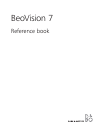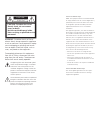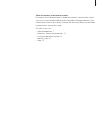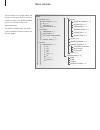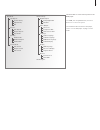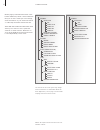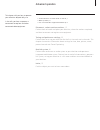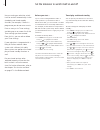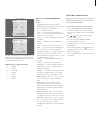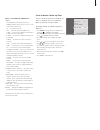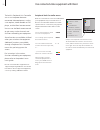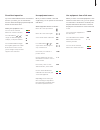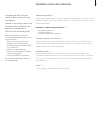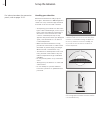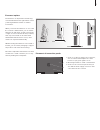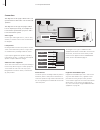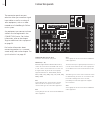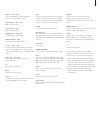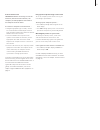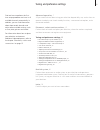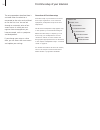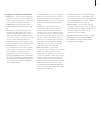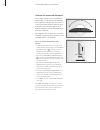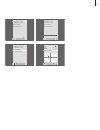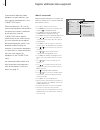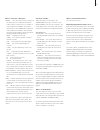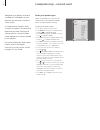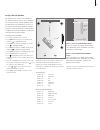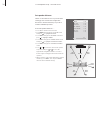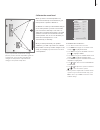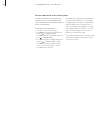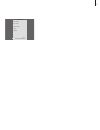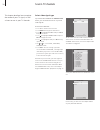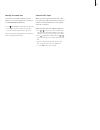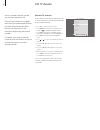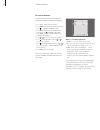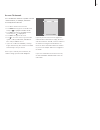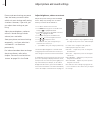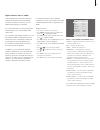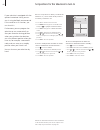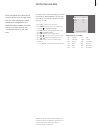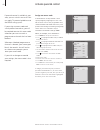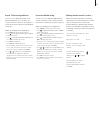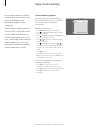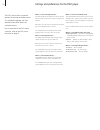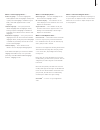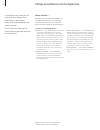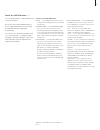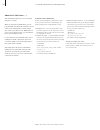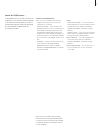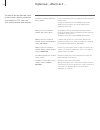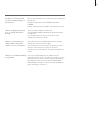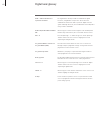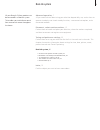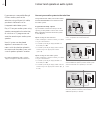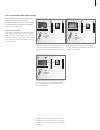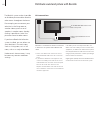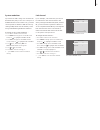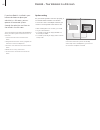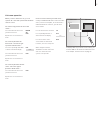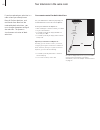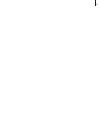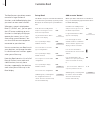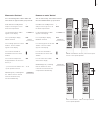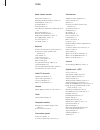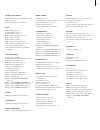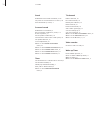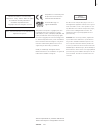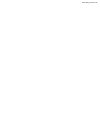- DL manuals
- Bang & Olufsen
- TV
- BeoVision 7
- Reference Book
Bang & Olufsen BeoVision 7 Reference Book
Summary of BeoVision 7
Page 1
Beovision 7 reference book.
Page 2
For the us-market only! Note: this equipment has been tested and found to comply with the limits for a class b digital device, pursuant to part 15 of the fcc rules. These limits are designed to provide reasonable protection against harmful interference in a residential installation. This equipment g...
Page 3
Tables of contents in the reference book the content of this reference book is divided into sections. Each particular section starts with its own detailed table of contents provided with page references. Texts in black refers to the current section, whereas the remaining sections are described in ge...
Page 4
The illustration on this page shows the content of the menu system, and also indicates where in the reference book you can find further information about the menus. The menus available when you select dvd or the digital tuner are shown on the next pages. Menu overview menu channel setup edit channel...
Page 5
Play mode a-b repeat a (start point) b (end point) off repeat title repeat chapter repeat repeat off random random title random chapter random off search mode title search chapter search time search initial settings digital output dolby digital out dts out video output tv screen component out av con...
Page 6
On this page you find the main menu of the built-in atsc tuner, which contains submenus that you can use to make your own settings, enter information on your current terrestrial or cable setup and make channel searches. The v-chip menu within the atsc tuner menu allows you to restrict access to parti...
Page 7
• set the television to switch itself on and off, 8 • wake-up timer, 10 • use connected video equipment with beo4, 12 placement, sockets and connections, 15 find out how to handle and place your television, where the sockets are placed, and how to connect and register extra equipment. Tuning and pre...
Page 8
Before you start … if you connect a bang & olufsen audio or video product to your television with a master link cable, you can exclude or include it in timed functions via the play timer menu. For example, set the television’s play timer to on and an audio system’s play timer to off if you wish time...
Page 9
You can only use a source, such as a.Mem, if it is present in your setup. If the television is set up in a link room, timer programming must be carried out on your main room system. Abbreviations for days of the week: m … monday t … tuesday w … wednesday t … thursday f … friday s … saturday s … sund...
Page 10
Wake-up timer you can make the television wake you up in the morning. The wake-up timer is a once-only timer, it lasts for one hour. Like an alarm clock it is disabled once it has been executed. It applies only to the television it has been programmed on. Once you have made one wake-up timer, the te...
Page 11
Check or delete a wake-up timer what’s on the wake up timer menu … source depending upon the option you choose, source indicates that a specific source is to be switched on. Options are: tv … to switch on the tv. Dtv … switch on the atsc digital tuner. V.Aux … to switch on equipment registered as v.A...
Page 12
Buttons on the remote controls included with your equipment may not match those on beo4. To see which beo4 buttons activate specific services or functions, bring up the peripheral unit controller menu on the screen. Press a source button to switch on connected equipment press to bring up the peripher...
Page 13
Direct beo4 operation if you know which beo4 button activates the function you want, you can activate the function without bringing up the peripheral unit controller menu first. While your equipment is on … press one of the coloured buttons to activate a function press go and then or to step up or do...
Page 14
14.
Page 15
Placement, sockets and connections we expect your bang & olufsen retailer to deliver, install and set up your products. However, in this chapter, you can find out how to place and connect your television. It also gives you an overview of the connection panels. We recommend that you follow the proced...
Page 16
Set up the television for information about the connection panels, refer to pages 20–22. Never lift the television holding only the front glass. The television is not designed to stand on its own, it must be supported until mounted on the chosen stand or bracket. – avoid placing your television in d...
Page 17
The television can be placed in several ways, some are illustrated to the right. Please contact your bang & olufsen retailer for further information. When you mount the television on one of the floor stands or wall brackets, you can tilt the television up and down, as well as turn it left or right on...
Page 18
>> set up the television the diagrams on this page outline how to set up the television with video sources and loud- speakers. The diagrams on the opposite page outline how to expand your setup, for example in a home cinema system with a projector and a home automation system. Video signals connect ...
Page 19
Audio system if you have a bang & olufsen audio system with a master link socket, you can connect it to your tele- vision. Use a master link cable, and connect it to the master link socket on the main connection panel. Refer to ‘program the av setup – option’ on page 62. Home cinema setup with proje...
Page 20
Connection panels the connection panels on your television allow you to connect signal input cables as well as a variety of extra equipment, such as a video recorder or a linked bang & olufsen music system. Any equipment you connect to these sockets must be registered in the connections menu. For fu...
Page 21
Puc (av 1 – av 3, av 5) for ir control signals to external equipment connected to one of the av sockets. L-in, r-in (av 1 – av 3, av 5) right and left line input. L-r out (av 1 – av 2) right and left line output. Video in (av 1 – av 3, av 5) for connection of a video signal. Video out (av 1 – av 2) ...
Page 22
Sockets for temporary connection connect headphones and listen to a tv programme, connect a camera or pc and see the pictures on the screen, or connect a camcorder and watch or record your home movies. Spdif digital audio input socket. L in – r in these sockets are for audio connection (left and rig...
Page 23
Connect and use a pc important! Before connecting a pc to the television, disconnect the television, the computer, and all equipment connected to the computer from the mains. To connect a computer to the television … > using the appropriate type of cable, connect one end to the dvi or vga output soc...
Page 24
24.
Page 25
Tuning and preference settings find out how to perform the first- time setup procedure and scan in all available channels automatically. In addition, you can find information about how to edit channels and adjust other available settings, such as time, date, picture and sound. For information about ...
Page 26
First-time setup of your television the setup procedure described here is activated when the television is connected to the mains and switched on for the first time. You are led through an automatic series of on- screen menus in which you must register the extra equipment you have connected, such as...
Page 27
The sequence of menus in first-time setup: connections … select the type of equipment you have connected to each socket group, the sockets used, the product name, and the source name. For further information about the connections menu, refer to the chapter ‘register additional video equipment’ on pag...
Page 28
>> first-time setup of your television if your setup includes a motorised stand or wall bracket, you will during first time setup be prompted to calibrate the outer positions of the motorised movement. The motorised movement of the television will not work until the calibration process described belo...
Page 29
Stand adjustment set leftmost position set rightmost position set top position set bottom position turn turn stand adjustment set leftmost position set rightmost position set top position set bottom position tilt up tilt down stand adjustment set leftmost position set rightmost position set top posi...
Page 30
Register additional video equipment if you connect additional video equipment to your television, you must register the equipment in the connections menu. When the television is first set up, some of the equipment connected at that particular moment is detected by the television, and the connections...
Page 31
What’s on the av1 – av6 menu … source … select the source you have connected. The option you select indicates which beo4 button switches on the source. For example, a source registered as v mem is switched on when you press the v mem button on beo4. A source registered as v.Aux is switched on by pre...
Page 32
Add power link speakers and up to two beolab 2 subwoofers to your television and you have a surround sound system. A surround sound setup fits easily into your living room. Let the picture determine your ideal listening and viewing position. You get the best sound experience in the area created by t...
Page 33
The speakers you connect to the television can have more than one role. If, for example, you only use one set of front speakers when you watch tv on your television screen, you can turn your chair ninety degrees towards a projector screen and use those same speakers as right front and rear speakers ...
Page 34
Switch on the television from your favourite viewing position. Enter the straight-line distances in metres between your position and the individual speakers. To set the speaker distances … > press tv to switch on the television. > press menu to bring up the tv setup menu and press to highlight optio...
Page 35
If your setup includes two different viewing positions, a home cinema setup and a regular tv viewing setup, you must make two different settings. The two positions require different settings, as the speaker setup varies. Calibrate the sound level when you have connected speakers in a surround sound ...
Page 36
See the name of the active sound system >> loudspeaker setup – surround sound you can see the name of the active sound system for a source or programme on the screen. However, it is not possible to adjust or preset a sound system. To see the active sound system … > press tv to switch on the televisi...
Page 37
Sound system accept go input format: mono /stereo output format: stereo speaker 1 37.
Page 38
If you have selected rf in the connections menu, you can enter the source of your tv video signals. To scan in tv channels… > press tv to switch on the television. > press menu to bring up the main menu. > press to highlight options and press go to bring up the menu. > press to highlight connections...
Page 39
Identify the cable box if you have connected a cable box to the television, you must register the connection in the cable box setup menu. > press to highlight the name of your cable box. > press go to store the setting. You can then enter the output channel for the cable box. When you connect an rf ...
Page 40
At any time, you can remove channels you do not use. If you wish, you can restore channels that you have removed. > press tv to switch on the television. > press menu to bring up the tv setup menu, and press to highlight channel setup. > press go to bring up the channel setup menu. Edit channels is ...
Page 41
Name channels give scanned tv channels names of their own to make them easy to locate in the tv channel list. > press tv to switch on the television. > press menu to bring up the tv setup menu, and press to highlight channel setup. > press go to bring up the channel setup menu. Edit tv channels is a...
Page 42
You can fine-tune your tv channels if, for example, you wish to adjust the frequency. . > press tv to switch on the television. > press menu to bring up the setup menu and press to highlight channel setup. > press go to bring up the channel setup menu and press to highlight fine tune. > press go to b...
Page 43
Re-scan tv channels you can add new channels or update scanned channels which, for example, have been moved by the broadcaster. > press tv to switch on the television. > press menu to bring up the tv setup menu and press to highlight channel setup. > press go to bring up the channel setup menu and p...
Page 44
Adjust picture and sound settings picture and sound settings are preset from the factory to neutral values which suit most viewing and listening situations. However, if you wish, you can adjust these settings to your liking. Adjust picture brightness, colour or contrast. Sound settings include volum...
Page 45
Adjust volume, bass or treble sound settings are preset at the factory to neutral values which suit most listening situations. However, if you wish, you can adjust these settings to your liking. You can preset levels for sound volume, bass, treble and up to two connected beolab 2 subwoofers. You can...
Page 46
Set positions for the television to turn to if your television is equipped with the optional motorised stand, you can turn it using the beo4 remote control. If the stand has a tilt function, you can also tilt it. Furthermore, you can program the television to turn automatically to face your favourit...
Page 47
Set the time and date when you preset your television to switch itself on or off at a particular time, or when you preset a timed recording of a programme on a connected video recorder, the clock ensures that these features are switched on and off at the right times. To bring up the clock in the dis...
Page 48
Activate parental control if parental control is available in your area, you can switch it on or off. You can apply tv parental guidelines and the mpaa rating system. If you assign an access code and switch parental control on, you will be required to enter this access code whenever you want to watc...
Page 49
Preset tv parental guidelines if you choose to apply the system of tv parental guidelines, you can select one common restriction level for all categories or preset the restriction level for the individual categories. When, for example, tv is switched on … > press menu to call up the main menu. > pre...
Page 50
Closed captioning options you can apply subtitles, or closed captioning, to all your sources and channels, provided that the broadcaster supports closed captioning. Select a type of closed captioning via the closed captioning menu. You can, however, choose to turn closed captioning on or off at any ...
Page 51
51.
Page 52
Settings and preferences for the dvd player the dvd menus offers numerous options for settings and adjustments. On the following pages you find detailed information about the individual menus. For an overview of the dvd menu structure, refer to the dvd menu overview on page 5. What’s on the a–b repe...
Page 53
What’s on the language menu … audio language … select the language for audio playback from the languages shown, and if your preferred language is available on your dvds, then audio playback will be in that language. Subtitle language … select your preferred subtitle language from the languages shown...
Page 54
About channels … once you have scanned in the channels, you can make a channel list of your favourite channels. This means that you reduce the time you spend looking for specific channels. Contents of the channel menu … auto scan … in the auto scan menu you scan in all channels automatically. Select ...
Page 55
About the caption menu … * you can apply subtitles, or closed captioning, to all your channels. Choose the type of closed captioning you wish to view and whether or not you want closed captioning to be displayed automatically. You can choose to switch closed captioning on or off at any time – for ex...
Page 56
About the v-chip menu … * the v-chip menu allows you to lock specific television contents. When you enter the v-chip menu, you can lock (and later unlock) specific contents to avoid others from watching the contents. Select the contents you wish to lock. Whenever you try to access locked contents, you...
Page 57
About the setup menu … in the setup menu, you set up your personal preferences. You can select a menu language to be used in the menus. When you select a preferred language for audio, this language will be used when available from the programme provider. Contents of the setup menu … time … the clock...
Page 58
Digital tuner – what to do if … the table to the right describes some of the situations you may experience with the built-in atsc tuner, and what to do to resolve these situations. If … then … check for information from the programme provider and make a channel search. Bring up the atsc main menu>ch...
Page 59
If … then … note the channel number of the channel you wish to add to your favourite list. Bring up the atsc main menu>channel>favourite channel. Find the channel you want, and add it as described in the menu. Check the signal strength in the atsc main menu>channel>signal strength (for further infor...
Page 60
Digital tuner glossary term explanation the organisation develops broadcast standards for digital television, using mpeg ii compression. Atsc: american standards for transmission and reception of digital television signals. Although american, the standards have been adopted in many countries worldwi...
Page 61
Advanced operation, 7 all you need to know about using your television beyond daily use, such as how to operate timed play and timed standby functions, a connected set-top box, and a connected recorder placement, sockets and connections, 15 find out how to handle and place your television, where the...
Page 62
If you connect a compatible bang & olufsen audio system to the television using a master link cable, you obtain the benefits of an integrated audio/video system. Play a cd on your audio system using speakers connected to the television, or switch on a tv programme and send the sound to your audio sy...
Page 63
If you integrate your audio system and your television, you can choose a speaker combination appropriate to the current video or audio programme, and also record video sound on the audio system. Video sound recording if you listen to sound from your television on your bang & olufsen audio system’s s...
Page 64
The beolink system makes it possible to distribute picture and/or sound to other rooms throughout the house. For example, you can connect your television in the living room to another video system or set of speakers in another room, thereby making it possible to ‘move’ the picture or sound to other ...
Page 65
System modulator if you have an audio setup, such as a beolink active/passive, and you choose to set up a non- linkable television in the same room, you must set the system modulator to on. The factory setting is off, which must be used if you are using a linkable bang & olufsen television. To switc...
Page 66
If you have beolink installed in your home and choose to place your television in a link room, you can operate all connected systems through the television and listen to the sound in the link room. You must follow the procedure described below when you connect your television for use in a link room:...
Page 67
Link room operation when you are in the link room, you can operate all connected systems with the beo4 remote control. Use sources only present in one of the rooms … press the button for the source you wish to listen to operate the selected source as usual use a source placed in the main room – the ...
Page 68
Two televisions in the same room if you have placed your television in a room where you already have a bang & olufsen television, and commands from beo4 can be received by both televisions, you must change the option setting of the television. This prevents simultaneous activation of both television...
Page 69
69.
Page 70
Customise beo4 the beo4 buttons give direct remote control of a large number of functions, and the beo4 display gives you access to even more functions. Whenever a source is displayed on beo4 (tv, radio, etc.), you can press the list button and bring up extra functions in the display to help you ope...
Page 71
Move extra ‘buttons’ you can rearrange the order in which the extra ‘buttons’ appear when you press list. Hold down the standby button and press list to get access to the beo4 setup function let go of both buttons. Add? Appears in the display press repeatedly to display move? On beo4 press to bring ...
Page 72
Index beo4 remote control add an extra ‘button’, 70 changing the beo4 batteries, guide p. 22 cleaning beo4, guide p. 22 configure beo4, 70 customise beo4, 70 introducing your beovision and beo4, guide p. 4 move extra ‘buttons’, 71 remove an extra ‘button’, 71 replace beo4 batteries, guide p. 22 use a...
Page 73
Displays and menus displayed information and menus, guide p. 5 menu overview, 4 peripheral unit controller menu, 12 dvd menu overlay, guide p. 14 camera angle, guide p. 15 disc navigation, guide p. 13 dvd – audio language, guide p. 14 dvd – menu overview, 5 dvd operation, guide p. 13 dvd – parental ...
Page 74
>> index stand calibrate the motorised movement, 28-29 set positions for the television to turn to, 46 turn the television, guide p. 8 surround sound calibrate the sound level, 35 choose speaker combination, guide p. 10 connect speakers, 21 preset speaker combination, 45 see the name of the active s...
Page 75
This product incorporates copyright protection technology that is protected by u.S. Patents 4,631,603; 4,577,216; 4,819,098; 4,907,093; and 6,516,132 and other intellectual property rights. Use of this copyright protection technology must be authorized by macrovision, and is intended for home and ot...
Page 76
Www.Bang-olufsen.Com.