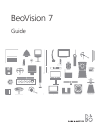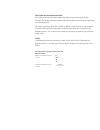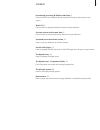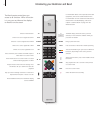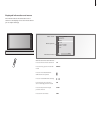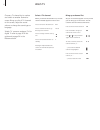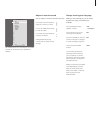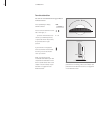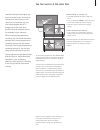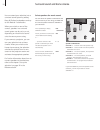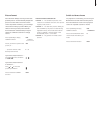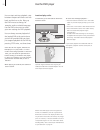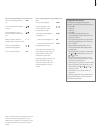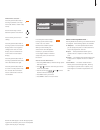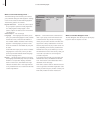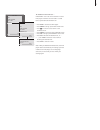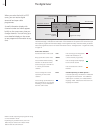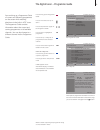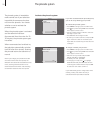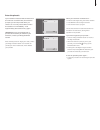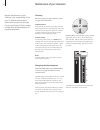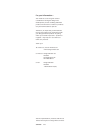- DL manuals
- Bang & Olufsen
- TV
- BeoVision 7
- Manual
Bang & Olufsen BeoVision 7 Manual
Summary of BeoVision 7
Page 1
Beovision 7 guide.
Page 2
The guide and the reference book this guide contains information about the daily use of your bang & olufsen product. The reference book contains information about connecting and operating external equipment. We expect your bang & olufsen retailer to deliver, install and set up your products. However...
Page 3
Introducing your bang & olufsen television, 4 find out how to use the beo4 remote control and bring up the menus on the screen. Watch tv, 6 find out how to operate the daily functions of your television. See two sources at the same time, 9 find out how to use the dual-screen function of your televis...
Page 4
Introducing your beovision and beo4 the beo4 remote control gives you access to all functions. When a function is in use, you are informed via displays on beo4 or on the screen. Switch on the television switch on a source registered as dtv switch on a source registered as v mem switch on a source re...
Page 5
Information about the selected source is shown in the display. On-screen menus allow you to adjust settings. How to use on-screen menus … press to switch on the television press to bring up the tv setup menu press to move between the different menu options press to reveal different settings press to...
Page 6
Watch tv choose a tv channel by its number and switch to another channel or source. Bring up a list of tv channels on the screen, adjust the sound volume or change the sound type or language. ‘watch tv’ concerns analogue tv. For digital tv refer to page 18 in this guide and to page 54 in the referen...
Page 7
The channel list for tv is now called up. It provides you with an overview of all your available tv channels. Adjust or mute the sound you can adjust or mute the sound at any time. Press either end of the button to adjust the volume up or down press in the middle of the button to mute the sound pres...
Page 8
You can turn the television using your beo4 remote control.* press repeatedly to display stand on beo4 press to turn the television to the left or the right, or … … press the number buttons to choose a pre-defined position; 1 represents the far left position, 9 represents the far right position if yo...
Page 9
See two sources at the same time your beo4 remote control gives you access to a dual-screen function for viewing two video sources at the same time. For example, you can view video playback and a tv programme at the same time, provided that the selected sources are available in your television. Whil...
Page 10
Surround sound and home cinema you can extend your television into a surround sound system by adding bang & olufsen loudspeakers and up to two beolab 2 subwoofers. When you switch on one of the sources, speakers in a surround sound system can be cut in or out, depending on what kind of sound suits t...
Page 11
Picture format your television always ensures you the best possible picture. It automatically adapts the picture so that it fills out as much of the screen as possible. However, you can always choose the format you prefer. When you select a format yourself, the automatic format selection is deactivat...
Page 12
Use the dvd player you can start and stop playback, step between chapters and tracks and cue back and forth on a disc. Bring up the dvd menus to change, for example, audio or subtitle language. Use the dvd main menu to make your own settings for dvd playback. You can always resume playback of the lo...
Page 13
Play and change chapters or tracks on a disc … press to start playing a dvd or cd press to step between chapters or tracks press repeatedly to jump to another chapter or track on the disc enter the chapter number to step directly to a chapter or track press to cue backwards or forwards during playba...
Page 14
Dvd menu >> use the dvd player to get a quick overview of the dvd menus, you can bring up an overlay on the tv screen. Press to switch on dvd press to bring up the dvd menu overlay press one of the coloured buttons to activate a function, or … … press the number button that activates the function yo...
Page 15
While dvd is selected … press the yellow button then 1 to bring up the disc’s own top menu (not all discs contain a top menu) use the arrow keys to move between options in the menus press to enter your choice or setting press the yellow button then 2 to bring up the on-screen status display menu. Pr...
Page 16
What’s on the initial settings menu … the initial settings menu enables you to choose your preferred settings for dvd playback. Settings in this menu cannot be entered during playback. The following options are available: digital audio out … choose the sound output for your system. Options for dolby...
Page 17
To disable the parental lock … important! You must remove the disc from the dvd player and make sure the loader is closed before you disable the parental lock . > press dvd to activate the dvd player. > press menu to bring up the dvd setup menu. > press to move the cursor down to the options menu. >...
Page 18
The digital tuner when you select the built-in atsc tuner, you can receive digital terrestrial and open cable programmes. A small information display with channel number and name appears briefly on the screen every time you change channels. You can bring up a more detailed display on the screen to s...
Page 19
Press to bring up the programme guide press to move the cursor up or down press to step between ‘pages’ of the programme guide press to select a highlighted programme press to call up a 7-days list of programmes for the selected channel press to remove the programme guide from the screen from the 7-...
Page 20
The pincode system the pincode system is intended to make normal use of your television impossible for someone who does not know the pincode. You choose whether or not to activate the pincode system. When the pincode system is activated and the television has been disconnected from the mains for 15–...
Page 21
If your television has been disconnected from the mains for 15–30 minutes, the television prompts you for the pincode when you switch it on. You may not be able to switch the television on immediately – wait approximately 30 seconds and try again. Important! If you are prompted for a pincode the firs...
Page 22
Maintenance of your television regular maintenance, such as cleaning, is the responsibility of the user. To achieve the best result, follow the instructions to the right. Contact your bang & olufsen retailer to determine recommendations for regular maintenance. Never use alcohol or other solvents to...
Page 23
For your information… your needs as a user are given careful consideration during the design and development process of a bang & olufsen product and we strive to make our products easy and comfortable to operate. Therefore, we hope that you will take the time to tell us about your experiences with y...
Page 24
Www.Bang-olufsen.Com.