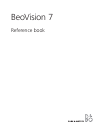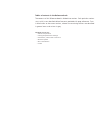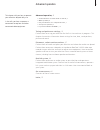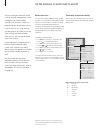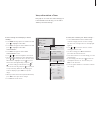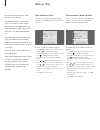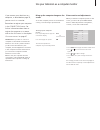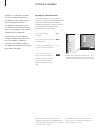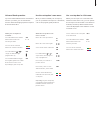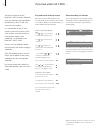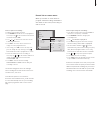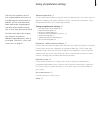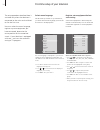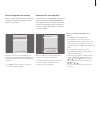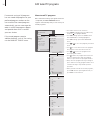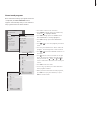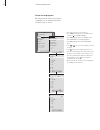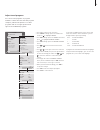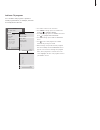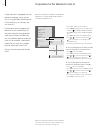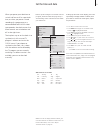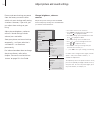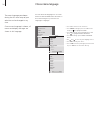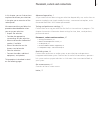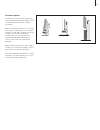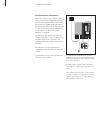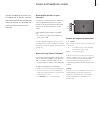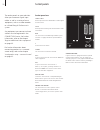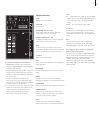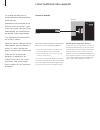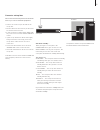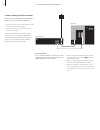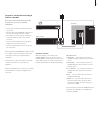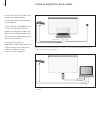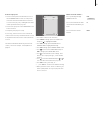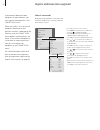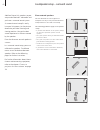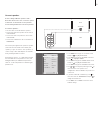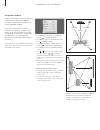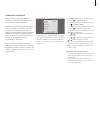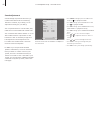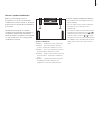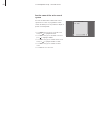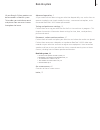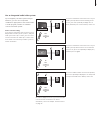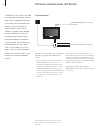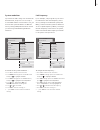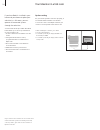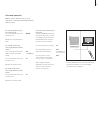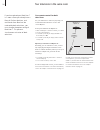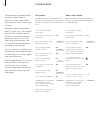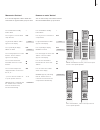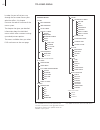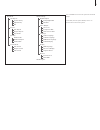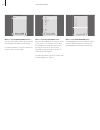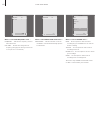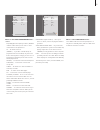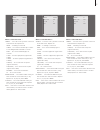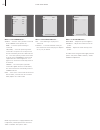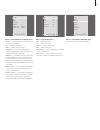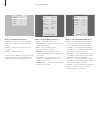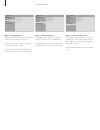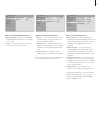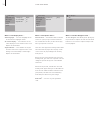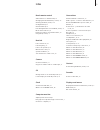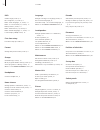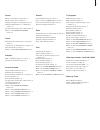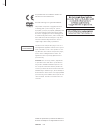- DL manuals
- Bang & Olufsen
- TV
- BeoVision 7
- Reference Book
Bang & Olufsen BeoVision 7 Reference Book
Summary of BeoVision 7
Page 1
Beovision 7 reference book.
Page 2
Tables of contents in the reference book the contents of this reference book is divided into sections. Each particular section starts with its own detailed table of contents provided with page references. Texts in black refers to the current section, whereas the remaining sections are described in g...
Page 3
Advanced operation, 3 • set the television to switch itself on and off, 4 • wake-up timer, 6 • use your television as a computer monitor, 7 • set-top box operation, 8 • if you have a beocord v 8000 …, 10 tuning and preference settings, 13 find out how to set up your television for the first time and...
Page 4
Set the television to switch itself on and off you can make your television switch itself on and off automatically via the timed play and timed standby functions, for example, if there is a programme you do not want to miss. Enter as many as six timer settings, and bring up an on-screen list of the ...
Page 5
To enter settings for timed play or timed standby … > press menu to bring up the tv setup menu and press to highlight play timer. > press go to bring up the play timer menu and press to highlight play timer programming. > press go to bring up the play timer programming menu. > press or to move throu...
Page 6
Wake-up timer you can make the television wake you up in the morning. The wake-up timer is a once-only timer, it lasts for one hour. Like an alarm clock it is disabled once it has been executed. It applies only to the television it has been programmed on. Once you have made one wake-up timer, the te...
Page 7
Use your television as a computer monitor if you connect your television to a computer, as described on page 33, you can use it as a monitor. Remember to register your computer in the connections menu. For further information about how to register the computer as a source, refer to the av4 menu in t...
Page 8
Set-top box operation the built-in set-top box controller acts as an interpreter between a set-top box of your choice and the beo4 remote control. When a set-top box is connected, you can use the beo4 remote control to gain access to the programs and functions offered by your set-top box. Some funct...
Page 9
Universal beo4 operation if you know which beo4 button activates the function you want, you can activate the function without bringing up the set-top box controller menu first. Use the set-top box’s own menu once you have activated your set-top box, you can operate the set-top box’s own menus, such a...
Page 10
If you have a beocord v 8000 … some of the features of the beocord v 8000 function differently with this television than described in the beocord v 8000 guide, and some are not available. It is not possible to play in slow motion, make track markers, erase track markers set automatically, or make da...
Page 11
Insert a tape for recording … > find the teletext page you want. > press record to be able to select a programme to record, or use to move to rec on the teletext menu bar and press go. > press or to move to the start time or the actual programme title. > press go to select the chosen start time or s...
Page 12
Check the recordings already set you can check the recordings that are waiting to be executed, as well as edit or delete them. If the timed recordings overlap, this is indicated when the recording is stored and shown in the list of recordings. > press record to bring up the recording menu. > press u...
Page 13
Tuning and preference settings find out how to perform the first- time setup procedure and tune in all available programs automatically. In addition, you can find information about how to edit tuned programs and adjust other available settings, such as time, date, picture and sound. For information ...
Page 14
First-time setup of your television the setup procedure described here is activated only when the television is connected to the mains and switched on for the first time. You must select the menu language, register any extra equipment you have connected, determine the centre position for the motoris...
Page 15
When the menu for auto tuning appears, the prompt check aerial connection appears to remind you to check that your tv aerial is properly connected. > press go to start auto tuning. The television tunes in all available programs. Make sure that there is enough room for the television to turn to the r...
Page 16
Edit tuned tv programs if automatic tuning of all programs has not stored the programs on your preferred program numbers or has not named all the stored programs automatically, you can rearrange the order in which the programs appear and provide them with a name of your own choice. If the tuned prog...
Page 17
Name tuned programs once automatic tuning of programs has been completed, the edit programs menu appears automatically and you can name the tv programs that have been tuned in. > press tv to switch on the television. > press menu to bring up the tv setup menu, and press to highlight tuning. > press ...
Page 18
>> edit tuned programs delete tuned programs once the automatic tuning of programs is completed, you can delete any tuned tv programs you do not want. > press tv to switch on the television. > press menu to bring up the tv setup menu and press to highlight tuning. > press go to bring up the tv tunin...
Page 19
Adjust tuned programs you can store tv programs on program numbers of their own. Fine tune the program reception, indicate the presence of coded programs and choose appropriate sound types for the individual programs. > press tv to switch on the television. > press menu to bring up the tv setup menu...
Page 20
Re-tune or add programs you can make your television find your tv programs for you. Preset up to 99 different tv programs on program numbers of their own and give each program a distinct name. You can tune in new programs, for example, if you move – or re-tune previously deleted programs. When tunin...
Page 21
Add new tv programs you can add a new program or update a tuned program which, for example, has been moved by the broadcaster. > press tv to switch on the television. > press menu to bring up the tv setup menu and press to highlight tuning. > press go to bring up the tv tuning menu and press to high...
Page 22
Set positions for the television to turn to if your television is equipped with the optional motorised stand, you can turn it using the beo4 remote control. If the stand has a tilt function, you can also tilt it. Furthermore, you can program the television to turn automatically to face your favourit...
Page 23
Set the time and date when you preset your television to switch itself on or off at a particular time, or when you preset a timed recording of a programme on a connected beocord v 8000 video tape recorder, the clock ensures that these features are switched on and off at the right times. The simplest...
Page 24
Adjust picture and sound settings picture and sound settings are preset from the factory to neutral values which suit most viewing and listening situations. However, if you wish, you can adjust these settings to your liking. Adjust picture brightness, colour or contrast. Sound settings include volum...
Page 25
Change volume, bass or treble adjust the sound settings via the sound setup menu. Temporary settings are cancelled when you switch off the television. > press tv to switch on the television. > press menu to bring up the tv setup menu and press to highlight options. > press go to bring up the options...
Page 26
Choose menu language the menu language you choose during the first-time setup of your television can be changed at any time. Once a menu language is chosen, all menus and display messages are shown in this language. You can select the language for on-screen menus via the tv setup menu. The text on t...
Page 27
Placement, sockets and connections in this chapter, you can find out how to place and connect your television. It also gives you an overview of the socket panels. We recommend that you follow the procedure described below when you set up your television: – unpack the television – consider the approp...
Page 28
Set up your television for information about how to fasten and run the cables on the rear of the television, refer to page 30. For further information about the socket panels, refer to pages 32–33. Handling your television never lift the television holding only the front glass. The television is not...
Page 29
Placement options the television can be placed in several ways, some are illustrated to the right. Please contact your bang & olufsen retailer for further information. When you mount the television on one of the floor stands or wall brackets, you can tilt the television up and down, as well as turn i...
Page 30
Aerial and mains connections when all connections are complete, switch on the mains. A tiny, red light appears at the bottom of the right hand side of the screen. The system is in standby mode and ready to be used. If your television is set up on its own, you can now tune in programs as explained in...
Page 31
Camera and headphones sockets connect headphones and listen to a tv programme, or connect a camera and see the pictures on the television screen, or connect a camcorder and watch your home movies on the television. Watch digital pictures on your television to watch your camera pictures, connect the ...
Page 32
The socket panels on your television allow you to connect signal input cables as well as a variety of extra equipment, such as a video recorder or a linked bang & olufsen music system. Any equipment you connect to these sockets must be registered in the connections menu, for further information, ref...
Page 33
To connect a computer to the television … > important! Disconnect the television, the computer, and all equipment connected to the computer from the mains. > using the appropriate type of cable, connect one end to the dvi or vga output socket on your computer, and the other end to the dvi socket on ...
Page 34
This chapter describes how to connect additional video equipment to the television. A decoder can be connected to the television via the av sockets. If your setup also includes a bang & olufsen video recorder, you should connect the decoder to the video recorder. A set-top box can be connected to an...
Page 35
Connect a set-top box disconnect all involved systems from the mains before you connect external equipment. > connect one end of a 21-pin av cable to the set-top box. > run the cable to the one of the 21-pin av sockets on the back of the television. > if your set-top box is equipped with digital aud...
Page 36
Connect a bang & olufsen recorder disconnect all involved systems from the mains before you connect external equipment. > connect one end of a 21-pin av cable to the av socket on the rear of the recorder. > then run the cable to the av1 socket on the back of the television. If the connection between...
Page 37
Connect a set-top box to a bang & olufsen recorder disconnect all involved systems from the mains before you connect external equipment. > connect one end of a 21-pin av cable to the set-top box. > run the cable to the decoder or aux socket on the back of bang & olufsen recorder. > use another 21-pi...
Page 38
Connect a projector for home cinema you can turn your family room into a home cinema experience by connecting a large-screen projector to the television. If your television is equipped with the cinema control feature, you can operate, for example, the lights and blinds with the beo4 remote control. ...
Page 39
Connect a projector > connect a low-power ir transmitter to one of the ir control out sockets (c1–c4) on the rear of the television and mount it near the ir receiver on the projector; enabling beo4 remote control operation of the projector. > connect the projector to the projector socket of the tele...
Page 40
Register additional video equipment if you connect additional video equipment to your television, you must register the equipment in the connections menu. When the system is first set up, the equipment connected at that particular moment is detected by the television, and the connections menu appear...
Page 41
When you have connected additional video equipment to your television, you must also ‘tell’ the system if you have made additional connections, such as connecting a digital sound input, a digital video signal or an ir transmitter. If you connect, for example, a beocord v 8000 or a hdr 1 and connect ...
Page 42
Loudspeaker setup – surround sound add four power link speakers to your setup and a beolab 2 subwoofer and you have a surround sound system. A surround sound setup fits easily into your living room. Let the picture determine your ideal listening and viewing position. You get the best sound experienc...
Page 43
Connect speakers connect bang & olufsen speakers and a beolab 2 subwoofer to the connection panel at the back of the television. The speakers must be bang & olufsen power link speakers. To connect speakers … > use the cables enclosed with the speakers. > connect the two front speakers to the sockets...
Page 44
Set speaker distance switch on the television from your favourite viewing position. Enter the straight-line distances in metres between your position and the individual speakers. If you have connected one or a pair of external centre speakers, and positioned them in front of the screen for your home...
Page 45
Calibrate the sound level when you have connected speakers in a surround sound setup to the television, you must perform a speaker calibration. A calibration sound is produced alternately in each of the speakers you have connected in your surround sound setup. Your task is to adjust the sound level ...
Page 46
Sound adjustments sound settings are preset at the factory to neutral values which suit most listening situations. However, if you wish, you can adjust these settings to your liking. You can preset levels for sound volume, bass, treble and a connected beolab 2 subwoofer. You can switch the loudness ...
Page 47
Choose a speaker combination while you are watching a movie or programme, you can choose the speaker combination you wish to switch on, provided that the various sound modes are available in your system. The television may switch on a speaker combination automatically. This happens if a programme or...
Page 48
>> loudspeaker setup – surround sound see the name of the active sound system you can see the name of the active sound system for a source or programme on the screen. However, it is not possible to adjust or preset a sound system. > press menu to bring up the tv setup menu and press to highlight opt...
Page 49
Beolink system advanced operation, 3 all you need to know about using your television beyond daily use, such as how to operate timed play and timed standby functions, a connected set-top box, and a connected beocord v 8000 video tape recorder. Tuning and preference settings, 13 find out how to set u...
Page 50
If you connect a compatible bang & olufsen audio system to the television using a master link cable, you obtain the benefits of an integrated audio/video system. Play a cd on your audio system using your television speakers, or switch on a tv programme and send the sound to your audio system speaker...
Page 51
If you integrate your audio system and your television, you can choose a speaker combination appropriate to the current video or audio program, and also record video sound on the audio system. Video sound recording if you listen to sound from your television on your bang & olufsen audio system’s spe...
Page 52
The beolink system makes it possible to distribute picture and/or sound to other rooms throughout the house. For example, you can connect your television in the living room to another video system or set of speakers in another room, thereby making it possible to ‘move’ the picture or sound to other ...
Page 53
System modulator if you have an audio setup, such as a beolink active/passive, and you choose to set up a non-linkable television in the same room, you must set the system modulator to on. The factory setting is off, which must be used if you are using a linkable bang & olufsen television. To switch...
Page 54
If you have beolink installed in your home and you choose to place your television in a link room, you can operate all connected systems through the television. You must follow the procedure described below when you connect your television for use in a link room: 1 connect the link room television t...
Page 55
Use sources present only in one of the rooms … press the button for the source you wish to use operate the selected source as usual use a main room source – source type present in both rooms … press repeatedly on beo4 until link* is shown in the beo4 display press the button for the source you wish ...
Page 56
Two televisions in the same room if you have placed your beovision 7 in a room where you already have a bang & olufsen television, and commands from beo4 can be received by both televisions, you must change the option setting of beovision 7. This prevents simultaneous activation of both televisions....
Page 57
57.
Page 58
Customise beo4 the beo4 buttons give direct remote control of a large number of television functions, and the beo4 display gives you access to even more functions. Whenever a source is displayed on beo4 (tv, radio, etc.), you can press the list button and bring up extra functions in the display to h...
Page 59
Press and hold the standby button down press to get access to the beo4 setup function let go of both buttons. Add? Appears in the display press repeatedly to display move? On beo4 press to bring up the list of extra ‘buttons’. The first ‘button’ appears in the display press to move forwards or backwa...
Page 60
In order for you to find your way through the on-screen menus your television offers, this chapter illustrates the overall structure of the menu system. The chapter also gives you detailed information about the individual menus which offer numerous setting- up and adjustment options. The menus avail...
Page 61
Play mode a-b repeat a (start point) b (end point) off repeat title repeat chapter repeat repeat off random random title random chapter random off search mode title search chapter search time search initial settings digital output dolby digital out dts out video output tv screen component out av con...
Page 62
What’s on the program groups menu … you can create program groups, name them and copy individual tv programs into the groups. For further information, refer to the chapter ‘use groups’ on page 14 in the guide. What’s on the edit programs menu … when the edit programs menu appears on the screen you h...
Page 63
What’s on the auto tuning menu … the auto tuning function is automatic. When tuning of all programs is complete, the edit programs menu appears. What’s on the tv manual tuning menu … search … start search tuning. Frequency … select a frequency to tune in. Program number … store or change program num...
Page 64
What’s on the link frequency menu … frequency … indicates the frequency used for link transmission. Fine tune … used for fine tuning the link frequency. (only appears when your television is set up for use in a link room). What’s on the modulator setup menu … modulator … indicates whether or not the ...
Page 65
What’s on the timer programming menu … source depending upon the option you choose, source indicates either that a specific source is to be switched on or off. Options are: tv… to switch on the tv. (groups) … if you have created groups of programs and selected a group as your source before entering t...
Page 66
What’s on the stand positions menu … video … select the position you want the television to turn to when you switch on a video source. Audio … select the position you want the television to turn to when you switch on an audio source*. Standby … select the position you want the television to turn to ...
Page 67
What’s on the av2 menu … source … select the source you have connected to the av2 socket. Options are: none … if nothing is connected. V.Mem … for a connected video tape recorder or non-bang & olufsen hard disc recorder. Dvd2 … for a connected dvd player or recorder. V.Aux … for other equipment (reg...
Page 68
What’s on the camera menu … source … select the source you have connected to the camera socket. Options are: none … select this option if nothing is connected. Stb(v.Aux) … select this option if you have connected a set-top box. The set-top box can then be activated by means of v.Aux on beo4. Pc… se...
Page 69
What’s on the sound adjustment menu … volume … adjusts the volume level the tv uses when you switch it on. Bass … adjusts the bass level. Treble … adjusts the treble level. Subwoofer … (only available if you have connected a beolab 2 subwoofer) adjusts the sound level from the subwoofer. Loudness … ...
Page 70
What’s on the hdtv setup menu … brightness … adjusts the picture brightness. Contrast … adjusts the contrast level in the picture. Colour … adjusts the colour intensity in the picture. Volume … adjusts the volume. This menu is only available, if you have connected a source to the dvi-i socket, regis...
Page 71
What’s on the speaker level menu … left front … adjusts the sound level from your left front speaker. Right front … adjusts the sound level from your right front speaker. Right rear … adjusts the sound level from your right rear speaker. Left rear … adjusts the sound level from your left rear speake...
Page 72
What’s on the repeat menu … the repeat function allows you to repeat a title, chapter or track on a disc over and over. When you select a title, chapter or track in the menu, the current one is stored. Select repeat off when you no longer wish to repeat playback of the selected section of the disc. ...
Page 73
What’s on the digital audio out menu … dolby digital out … options are dolby digital and dolby digital >pcm, which is two channel stereo sound. Dts out … options are dts and dts > pcm, which is two channel stereo sound. What’s on the video output menu … tv screen … select a picture format for your t...
Page 74
What’s on the display menu … osd language … select the language for the menus from the languages shown. On screen display … select whether or not status displays are to be shown on the screen. Options are on and off. Angle indicator … select whether or not you wish the camera icon to appear on the s...
Page 75
Index beo4 remote control add a ‘button’ to the beo4 list, 58 changing the beo4 batteries, guide p. 25 cleaning the beo4, guide p. 24 configure beo4, 58 customise beo4, 58 introducing beovision 7 and beo4, guide p. 4 move extra ‘buttons’, 59 remove a ‘button’ from the beo4 list, 59 using beo4, guide ...
Page 76
Dvd camera angle, guide p. 19 disc navigation, 74, guide p. 17 dvd – audio language, 73, guide p. 18 dvd – on-screen menus, 61, guide p. 18 dvd operation, guide p. 17 dvd – parental lock, 74, guide p. 21 dvd - subtitle language, 73, guide p. 18 load and play a dvd, guide p. 16 first-time setup first...
Page 77
Sound adjust or mute the sound, guide p. 8 adjust volume, bass or treble, 25 change sound type or language, guide p. 8 change speaker balance or combination, guide p. 10 see the name of the active sound system, 48 what’s on the sound adjustment menu, 69 stand determine the centre position – first-tim...
Page 78
Technical specifications, features and the use thereof are subject to change without notice. This product fulfils the conditions stated in the eeu directives 89/336 and 73/23. The dvd video logo is a registered trademark. This product incorporates copyright protection technology that is protected by ...
Page 79
Waste electrical and electronic equipment (weee) – environmental protection the european parliament and the council of the european union have issued the waste electrical and electronic equipment directive. The purpose of the directive is the prevention of waste of electrical and electronic equipmen...
Page 80
Www.Bang-olufsen.Com.