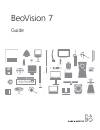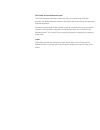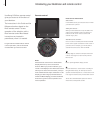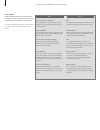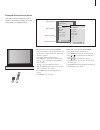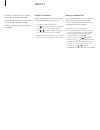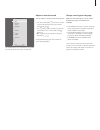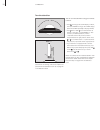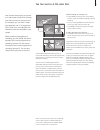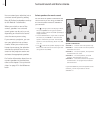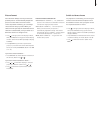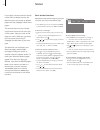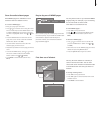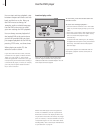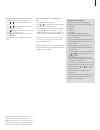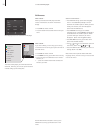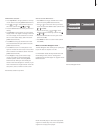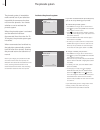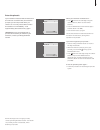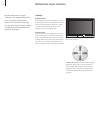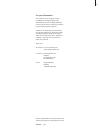- DL manuals
- Bang & Olufsen
- TV
- BeoVision 7
- Manual
Bang & Olufsen BeoVision 7 Manual
Summary of BeoVision 7
Page 1
Beovision 7 guide.
Page 2
The guide and the reference book this guide contains information about the daily use of your bang & olufsen product. The reference book contains information about connecting and operating external equipment. We expect your bang & olufsen retailer to deliver, install and set up your products. However...
Page 3
Introducing your bang & olufsen television, 4 find out how to use your remote control and bring up the menus on the screen. Watch tv, 8 find out how to operate the daily functions of your television. See two sources at the same time, 11 find out how to use the dual-screen function of your television...
Page 4
Introducing your beovision and remote control beo5 a beo5 remote control has a characteristic display with scene, source and control buttons. When you press one button, you reveal a new display screen with buttons that allow you to access more functions, until you have reached the last layer of butt...
Page 5
Beo4 a beo4 remote control is a long, slim remote control with a small display on the top. Groups of buttons are found under the display starting with source buttons, number buttons and then buttons for generic source operation at the bottom. Source buttons … the source buttons are used for switchin...
Page 6
>> introducing your beovision and remote control beo5 and beo4 beo5 and beo4 operation of your television resemble each other. However, there are a few main differences to take into consideration. For more information about remote control buttons, refer to the guide enclosed with your remote control...
Page 7
Information about the selected source is shown in the televisions display. On-screen menus allow you to adjust settings. How to use on-screen menus with beo5 … > press a zone button, such as tv area, to bring up the source buttons in the zone where your television is placed. > press tv to switch on ...
Page 8
Watch tv choose a tv channel by its number and switch to another channel or source. Bring up a list of tv channels on the screen, adjust the sound volume or change the sound type or language. Select a tv channel when you switch the television on, the last channel viewed appears on the screen. > pres...
Page 9
The channel list for tv is now called up. It provides you with an overview of all your tv channels. Adjust or mute the sound you can adjust or mute the sound at any time. > turn the volume wheel clockwise or counter- clockwise to adjust the volume up or down. (beo4: press or ). > turn quickly counte...
Page 10
For further information about how to preset positions for tv viewing, refer to the chapter ‘set positions for the television to turn to’ on page 44 in the reference book. You can turn the television using your remote control.* > press to bring up the scene display on beo5, then press stand to bring ...
Page 11
See two sources at the same time your remote control gives you access to a dual-screen function for viewing two video sources at the same time. For example, you can view a video tape playback and a tv programme at the same time, provided that the selected sources are available in your system. While ...
Page 12
Surround sound and home cinema you can extend your television into a surround sound system by adding bang & olufsen loudspeakers and up to two beolab 2 subwoofers. When you switch on one of the sources, speakers in a surround sound system can be cut in or out, depending on what kind of sound suits t...
Page 13
Picture format your television always ensures you the best possible picture. It automatically adapts the picture so that it fills out as much of the screen as possible. However, you can always choose the format you prefer. When you select a format yourself, the automatic format selection is deactiva...
Page 14
Teletext if you select a channel and the broad- caster offers a teletext service, the television gives you access to teletext pages and any subpages linked to the pages. The arrow buttons on your remote control and the menu bar at the top of the screen, help you move to the page you want. When you g...
Page 15
Store favourite teletext pages nine memo pages are available for each television channel’s teletext service. To create a memo page … > bring up a page you view often. > press or to move the cursor along the menu bar to setup and press the centre button. The available memo slots are shown by number. ...
Page 16
Use the dvd player you can start and stop playback, step between chapters and tracks and cue back and forth on a disc. Bring up the dvd menus to change, for example, audio or subtitle language. Use the dvd main menu to make your own settings for dvd playback. You can always resume playback of the lo...
Page 17
Play and change chapters or tracks on a disc … > press dvd to start playing a dvd or cd. > press or to step between chapters or tracks. > press or repeatedly to jump to another chapter or track on the disc. > press and enter the chapter number to step directly to a chapter or track. > press or to cu...
Page 18
>> use the dvd player beo5 display buttons for the built-in dvd player. The menu overlay helps you remember the dvd functions, however, you can call up the functions without calling up the overlay first. Dvd menus with a beo5 … when you activate the dvd player the dvd menus and functions are shown i...
Page 19
While dvd is selected … > press top menu to bring up the disc’s own top menu*. (beo4: press the yellow button then 1). > press and to move between options in the menus. (beo4: press , , and ). > press the centre button to enter your choice or setting. > press display to bring up the on-screen status...
Page 20
The pincode system the pincode system is intended to make normal use of your television impossible for someone who does not know the pincode. You choose whether or not to activate the pincode system. When the pincode system is activated and the television has been disconnected from the mains for 15–...
Page 21
If your television has been disconnected from the mains for 15–30 minutes, the television prompts you for the pincode when you switch it on. You may not be able to switch the television on immediately – wait approximately 30 seconds and try again. Important! If you are prompted for a pincode the fir...
Page 22
Maintenance of your television regular maintenance, such as cleaning, is the responsibility of the user. To achieve the best result, follow the instructions to the right. Contact your bang & olufsen retailer to determine recommendations for regular maintenance. Cabinet surfaces wipe dust off the sur...
Page 23
For your information… your needs as a user are given careful consideration during the design and development process of a bang & olufsen product and we strive to make our products easy and comfortable to operate. Therefore, we hope that you will take the time to tell us about your experiences with y...
Page 24
Www.Bang-olufsen.Com.