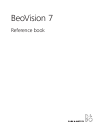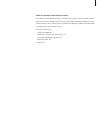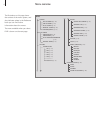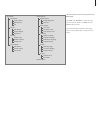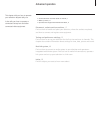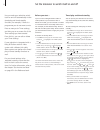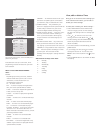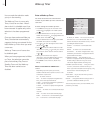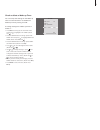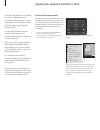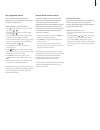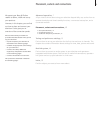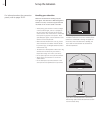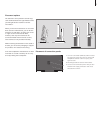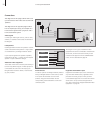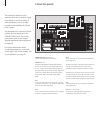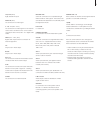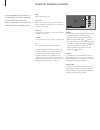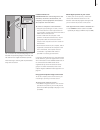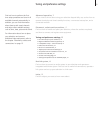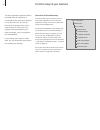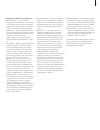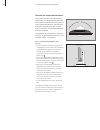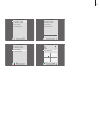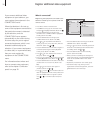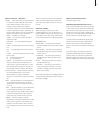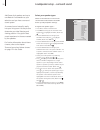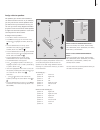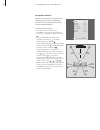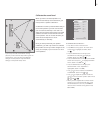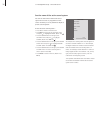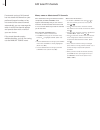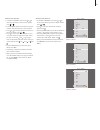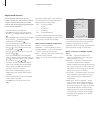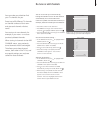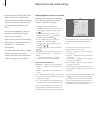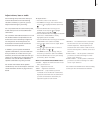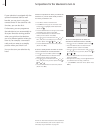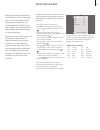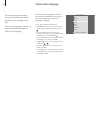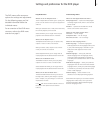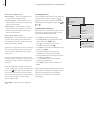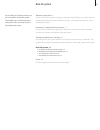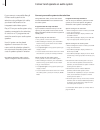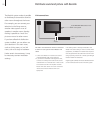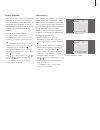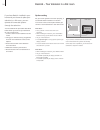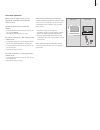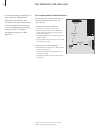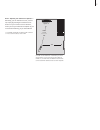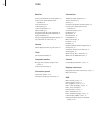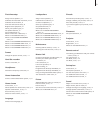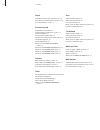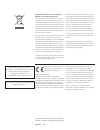- DL manuals
- Bang & Olufsen
- TV
- BeoVision 7
- Reference Book
Bang & Olufsen BeoVision 7 Reference Book
Summary of BeoVision 7
Page 1
Beovision 7 reference book.
Page 3
Tables of contents in the reference book the content of this reference book is divided into sections. Each particular section starts with its own detailed table of contents provided with page references. Texts in black refers to the current section, whereas the remaining sections are described in ge...
Page 4
The illustration on this page shows the content of the menu system, and also indicates where in the reference book you can find further information about the menus. The menu available when you select dvd is shown on the next page. Menu overview menu tuning edit channels (p. 38) add channel (p. 41) a...
Page 5
Play mode a-b repeat a (start point) b (end point) off repeat title repeat chapter repeat repeat off random random title random chapter random off search mode title search chapter search time search initial settings digital output dolby digital out dts out video output tv screen component out av con...
Page 7
• set the television to switch itself on and off, 8 • wake-up timer, 10 • operate other equipment with beo5 or beo4, 12 placement, sockets and connections, 15 find out how to handle and place your television, where the sockets are placed, and how to connect and register extra equipment. Tuning and p...
Page 8
Before you start … if you connect a bang & olufsen audio or video product to your television with a master link cable, you can exclude or include it in timed functions via the play timer menu. For example, set the television play timer to on and an audio system’s play timer to off if you wish timed ...
Page 9
You can only use a source, such as a.Mem, if it is present in your setup. If the television is set up in a link room, timer programming must be carried out on your main room television. What’s on the timer programming menu … source depending upon what you choose, source indicates either that a speci...
Page 10
Wake-up timer you can make the television wake you up in the morning. The wake-up timer is a once-only timer, it lasts for one hour. Like an alarm clock it is disabled once it has been executed. It applies only to the television it has been programmed on. Once you have made one wake-up timer, the te...
Page 11
Check or delete a wake-up timer you can call up the settings for the wake-up timer to check the time or to disable the wake-up timer by setting it to off. To change settings for a wake-up timer or delete it … > press menu to bring up the tv setup menu and press to highlight play timer. (beo: use ). ...
Page 12
The main functions of your equipment can be operated with the beo5 remote control. Not all functions may be supported by beo5. The available services and functions are shown in the beo5 display when you activate the equipment. > press a source button, for example dtv, to switch on connected equipmen...
Page 13
Use equipment menus once you have activated connected equipment, you can operate its own menus with your remote control. While equipment menus are shown … > press or to move the cursor up or down. (beo: use or ). > press or to move the cursor left or right. (beo: use or ). > press the centre button ...
Page 14
1.
Page 15
Placement, sockets and connections we expect your bang & olufsen retailer to deliver, install and set up your products. However, in this chapter, you can find out how to place and connect your television. It also gives you an overview of the connection panels. We recommend that you follow the proced...
Page 16
Set up the television for information about the connection panels, refer to pages 20–22. Never lift the television holding only the front glass. The television is not designed to stand on its own, it must be supported until mounted on the chosen stand or bracket. – avoid placing your television in d...
Page 17
The television can be placed in several ways, some are illustrated to the right. Please contact your bang & olufsen retailer for further information. When you mount the television on one of the floor stands or wall brackets, you can tilt the television up and down, as well as turn it left or right o...
Page 18
>> set up the television the diagrams on this page outline how to set up the television with video sources and loud- speakers. The diagrams on the opposite page outline how to expand your setup, for example in a home cinema system with a projector and a home automation system. Video signals connect ...
Page 19
Audio system if you have a bang & olufsen audio system with a master link socket, you can connect it to your tele- vision. Use a master link cable, and connect it to the master link socket on the main connection panel. Refer to ‘connect your audio system to the television’ on page 0 in the reference...
Page 20
Connection panels the connection panels on your television allow you to connect signal input cables as well as a variety of extra equipment, such as a video recorder or a linked bang & olufsen music system. Any equipment you connect to these sockets must be registered in the connections menu. For fu...
Page 21
L-in, r-in (av ) right and left line input. Video in (av ) for connection of a video signal. Y – pb – pr (av 2 – av ) for connection of a video signal from an external source such as an hdtv source. Can be used in conjunction with an av socket – or a digital audio socket. Spdif (av 1 – av , av ) dig...
Page 22
Sockets for temporary connection connect headphones and listen to a tv programme, connect a camera or pc and see the pictures on the screen, or connect a camcorder and watch or record your home movies. Spdif digital audio input socket. L-in – r-in these sockets are for audio connection (left and rig...
Page 23
The ca module has one protruding edge on one side and two protruding edges on the other side. The side with two edges should face upwards. When inserting a card the gold chip should face away from the screen. Connect and use a pc important! Before connecting a pc to the television, disconnect the te...
Page 24
2.
Page 25
Tuning and preference settings find out how to perform the first- time setup procedure and tune in all available channels automatically. In addition, you can find information about how to edit tuned channels and adjust other available settings, such as time, date, picture and sound. For information ...
Page 26
First-time setup of your television the setup procedure described here is activated when the television is connected to the mains and switched on for the first time. You are led through an automatic series of on- screen menus in which you must register the extra equipment you have connected, such as...
Page 27
The sequence of menus in first-time setup: menu language … you can select the language for on-screen menus. The text on the screen changes as you move from language to language. For further information, refer to the chapter ‘choose menu language’ on page . Connections … select the type of equipment ...
Page 28
If your setup includes a motorised stand or wall bracket, you will during first-time setup be prompted to calibrate the outer positions of the motorised movement. The motorised movement of the television will not work until the calibration process described below has been completed. The calibration ...
Page 29
Stand adjustment set leftmost position set rightmost position set top position set bottom position turn turn stand adjustment set leftmost position set rightmost position set top position set bottom position tilt up tilt down stand adjustment set leftmost position set rightmost position set top posi...
Page 30
Register additional video equipment if you connect additional video equipment to your television, you must register the equipment in the connections menu. When the television is first set up, some of the equipment connected at that particular moment is detected by the television, and the connections...
Page 31
What’s on the av1 – av6 menu … source … select the source you have connected. The option you select indicates which remote control button switches on the source. For example, a source registered as v mem is switched on when you press the v mem button. A source registered as v.Aux is switched on by p...
Page 32
Add power link speakers and up to two beolab 2 subwoofers to your television and you have a surround sound system. A surround sound setup fits easily into your living room. Let the picture determine your ideal listening and viewing position. You get the best sound experience in the area created by t...
Page 33
The speakers you connect to the television can have more than one role. If, for example, you only use one set of front speakers when you watch tv on your television screen, you can turn your chair ninety degrees towards a projector screen and use those same speakers as right front and rear speakers ...
Page 34
Switch on the television from your favourite viewing position. Enter the straight-line distances in metres between your position and the individual speakers. To set the speaker distances … > press tv to switch on the television. > press menu to bring up the tv setup menu and press to highlight optio...
Page 35
If your setup includes two different viewing positions, a home cinema setup and a regular tv viewing setup, you must make two different settings. The two positions require different settings, as the speaker setup varies. Calibrate the sound level when you have connected speakers in a surround sound ...
Page 36
See the name of the active sound system you can see the name of the active sound system for a source or programme on the screen. However, it is not possible to adjust or preset a sound system. To see the active sound system … > press tv to switch on the television. > press menu to bring up the tv se...
Page 37
7.
Page 38
Edit tuned tv channels if automatic tuning of all channels has not stored the channels on your preferred channel numbers or has not named all the stored channels automatically, you can rearrange the order in which the channels appear and provide them with a name of your own choice. If the tuned chan...
Page 39
Name tuned channels … > in the edit channels menu press or to select the channel you wish to name. (beo: press or ). > press the green button to be able to name the channel. The naming menu is now activated. > press or to find the individual characters in the name. (beo: press or ). > press to move ...
Page 40
>> edit tuned tv channels you can store tv channels on channel numbers of their own. Fine tune the channel reception, indicate the presence of coded channels and choose appropriate sound types for the individual channels. > press tv to switch on the television. > press menu to bring up the tv setup ...
Page 41
Re-tune or add channels you can make your television find your tv channels for you. Preset up to different tv channels on channel numbers of their own and give each channel a distinct name. You can tune in new channels, for example, if you move – or re-tune previously deleted channels. When tuning i...
Page 42
Adjust picture and sound settings picture and sound settings are preset from the factory to neutral values which suit most viewing and listening situations. However, if you wish, you can adjust these settings to your liking. Adjust picture brightness, colour or contrast. Sound settings include volum...
Page 43
Adjust volume, bass or treble sound settings are preset at the factory to neutral values which suit most listening situations. However, if you wish, you can adjust these settings to your liking. You can preset levels for sound volume, bass, treble and up to two connected beolab 2 subwoofers. You can...
Page 44
Set positions for the television to turn to if your television is equipped with the optional motorised stand or wall bracket, you can turn it using the remote control. If the stand has a tilt function, you can also tilt it. Furthermore, you can programme the television to turn automatically to face ...
Page 45
Set the time and date when you preset your television to switch itself on or off at a particular time, or when you preset a timed recording of a programme on a connected beocord v 000 video tape recorder, the clock ensures that these features are switched on and off at the right times. The simplest ...
Page 46
Choose menu language the menu language you choose during the first-time setup of your television can be changed at any time. Once a menu language is chosen, all menus and display messages are shown in this language. You can select the language for on-screen menus via the tv setup menu. The text on t...
Page 47
Settings and preferences for the dvd player the dvd menus offer numerous options for settings and adjustments. On the following pages you find detailed information about the individual menus. For an overview of the dvd menu structure, refer to the dvd menu overview on page . Play mode menu what’s on...
Page 48
What’s on the display menu … osd language … select the language for the menus from the languages shown. On screen display … select whether or not status displays are to be shown on the screen. Options are on and off. Angle indicator … select whether or not you wish the camera icon to appear on the s...
Page 49
Advanced operation, 7 all you need to know about using your television beyond daily use, such as how to operate timed play and timed standby functions, a connected set-top box, and a connected recorder placement, sockets and connections, 15 find out how to handle and place your television, where the...
Page 50
If you connect a compatible bang & olufsen audio system to the television using a master link cable, you obtain the benefits of an integrated audio/video system. Play a cd on your audio system using speakers connected to the television, or switch on a tv programme and send the sound to your audio sy...
Page 51
If you integrate your audio system and your television, you can choose a speaker combination appropriate to the current video or audio programme, and also record video sound on the audio system. Video sound recording if you listen to sound from your television on your bang & olufsen audio system’s s...
Page 52
The beolink system makes it possible to distribute picture and/or sound to other rooms throughout the house. For example, you can connect your television in the living room to another video system or set of speakers in another room, thereby making it possible to ‘move’ the picture or sound to other ...
Page 53
System modulator if you have an audio setup, such as a beolink active/passive, and you choose to set up a non-linkable television in the same room, you must set the system modulator to on. The factory setting is off, which must be used if you are using a linkable bang & olufsen television. To switch...
Page 54
If you have beolink installed in your home and you choose to place your television in a link room, you can operate all connected systems through the television. You must follow the procedure described below when you connect your television for use in a link room: 1 connect the link room television t...
Page 55
When you are in the link room, you can operate all connected systems with the remote control. Use sources present only in one of the rooms … > press the button for the source you wish to use, for example radio. > operate the selected source as usual. Use a main room source – source type present in b...
Page 56
Two televisions in the same room if you have placed your television in a room where you already have a bang & olufsen television, and commands from your remote control can be received by both televisions, you must change the option setting of the television. This prevents simultaneous activation of ...
Page 57
Beo4 – operate your television in option 4 … normally, you can activate a source, such as tv, simply by pressing the relevant source button on your remote control. However, when you set your television to option 4, you must do the following, if you have a beo4: > press list repeatedly to display lin...
Page 58
Index beolink connect and operate an audio system, 50 connect your audio system to the television, 50 link connections, 52 link frequency, 53 link room operation, 55 option setting, 54 programme the av setup with beo4, 50 programme the av setup with beo5, 50 system modulator, 53 using an integrated ...
Page 59
First-time setup assign roles to speakers, 33 calibrate the motorised movement, 28–29 calibrate the sound level, 35 overview of first-time setup, 26 register extra equipment, 30 select your speaker types, 32 set speaker distance, 34 sound adjustments, 43 what’s on the av1 – av6 menu, 31 what’s on th...
Page 60
Stand calibrate the motorised movement, 28–29 set positions for the television to turn to, 44 turn the television, guide p. 10 surround sound calibrate the sound level, 35 choose speaker combination, guide p. 12 connect speakers, 21 preset speaker combination, 43 see the name of the active sound sys...
Page 61
1.
Page 62
This product is in conformity with the provisions of the directives 1999/5/ec and 2006/95/ec. Til det norske marked! Mekaniske og elektroniske komponenter i produktene slites ved bruk. Det må derfor påregnes reparasjoner og utskiftning av komponenter innen- for kjøpslovens reklamasjonstid, som må re...
Page 64
Www.Bang-olufsen.Com.