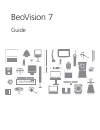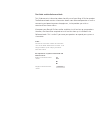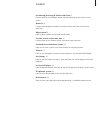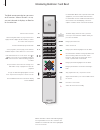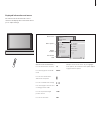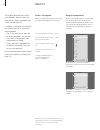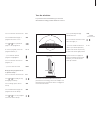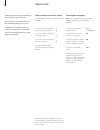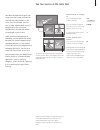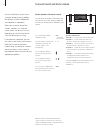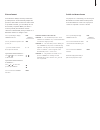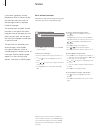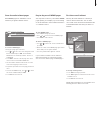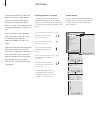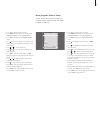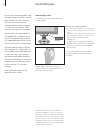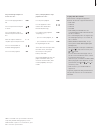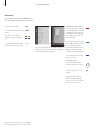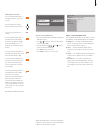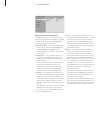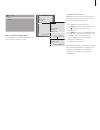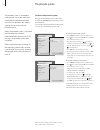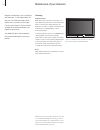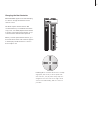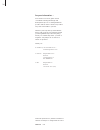- DL manuals
- Bang & Olufsen
- TV
- BeoVision 7
- User Manual
Bang & Olufsen BeoVision 7 User Manual
Summary of BeoVision 7
Page 1
Beovision 7 guide.
Page 2
The guide and the reference book this guide contains information about the daily use of your bang & olufsen product. The reference book contains information about more advanced operation as well as connecting and operating external equipment, it also provides you with an overview of on-screen menus....
Page 3
3 introducing your bang & olufsen television, 4 find out how to use the beo4 remote control and bring up the menus on the screen. Watch tv, 6 find out how to operate the daily functions of your television for watching television. Adjust sound, 8 how to adjust volume and change sound mode. See two so...
Page 4
Tv light radio dtv dvd cd v mem record a mem 7 8 9 4 5 6 text 0 menu 1 2 3 list exit stop go 4 for information about how to operate connected equipment, refer to the guide enclosed with it. For information on how to add extra functions to those shown in the beo4 display, refer to the chapter ‘custom...
Page 5
5 displayed information and menus information about the selected source is shown in the display. On-screen menus allow you to adjust settings. How to use on-screen menus … press to switch on the television press to bring up the tv setup menu press to move between the different menu options press to ...
Page 6
6 the program list for tv is now called up. It provides you with an overview of all your available tv programs. Group list … tv programs selected for a group also appear in the program lists for all tuned tv programs. Watch tv this chapter describes daily use of your television: how to switch the te...
Page 7
7 for further information about how to preset positions for tv viewing, refer to the chapter ‘set positions for the television to turn to’ on page 22 in the reference book. Press repeatedly to display stand on beo4 press to turn the television to the left or the right, or … … press the number button...
Page 8
8 adjust sound several sound adjustment possibilities are available in your television. You can adjust the volume or mute the sound completely at any time. If programs are broadcasted with different sound types or languages, you can choose between the sound types or languages. Adjust volume or mute ...
Page 9
9 see two sources at the same time your beo4 remote control gives you access to a dual-screen function for viewing two video sources at the same time. For example, you can view a video tape playback and a tv programme at the same time, provided that the selected sources are available in your system....
Page 10
10 you can extend your system into a surround sound system by adding four bang & olufsen loudspeakers and a beolab 2 subwoofer*. When you switch on one of the sources, speakers in a surround sound system can be cut in or out, depending on what kind of sound suits the source you are using. If you con...
Page 11
11 picture format your television always ensures you the best possible picture. It automatically adapts the picture so that it fills out as much of the screen as possible. However, you can always choose the format you prefer. When you select a format yourself, the automatic format selection is deacti...
Page 12
12 teletext if you select a program and the broadcaster offers a teletext service, the television gives you access to teletext pages and any subpages linked to the pages. The arrow buttons on beo4 and the menu bar at the top of the screen, help you move to the page you want. When you get there, you ...
Page 13
13 store favourite teletext pages nine memo pages are available for each television program’s teletext service. To create a memo page … > bring up a page you view often. > press or to move the cursor along the menu bar to setup and press go. The 9 available memo slots are shown by number. The first i...
Page 14
14 use groups if you have stored a lot of television programs and want to get to your favourites quickly without going through the list each time, place them in a group. You no longer need to step through programs you do not use. Name the groups after the people who watch them – ‘dad’ or ‘mary’ – or...
Page 15
15 move programs within a group you can rearrange the order in which your programs appear within a group and delete programs in a group. > press tv to switch on the television. > press menu to bring up the tv setup menu, program groups is already highlighted. > press go to bring up the program group...
Page 16
16 use the dvd player you can start and stop playback, step between chapters and tracks and cue back and forth on a disc. Bring up the dvd menus to change, for example, audio or subtitle language. Use the dvd main menu to make your own settings for dvd playback. You can always resume playback of the...
Page 17
17 play and change chapters or tracks on a disc … press to start playing a dvd or cd press to step between chapters or tracks press repeatedly to jump to another chapter or track on the disc enter the chapter number to step directly to a chapter or track press to cue backwards or forwards during pla...
Page 18
18 dvd menu to get a quick overview of the dvd menus, you can bring up an overlay on the tv screen. Use dvd on–screen menus … press the red button to bring up the audio language menu*. Press repeatedly to switch between the available options. When you have made your selection, the menu disappears pr...
Page 19
19 while dvd is selected … press the yellow button then 1 to bring up the disc’s own top menu* use the arrow keys to move between options in the menus press to enter your choice or setting press the yellow button then 2 to bring up the status display menu. Press 2 again to change to the next display...
Page 20
20 what’s on the initial settings menu the initial settings menu enables you to choose your preferred settings for dvd playback. Settings in this menu cannot be entered during playback. The following options are available: digital audio out … choose the sound output for your system. Options for dolb...
Page 21
21 to disable the parental lock … important! You must remove the disc from the dvd player and make sure the loader is closed before you disable the parental lock. > press dvd to activate the dvd player. > press menu to bring up the dvd setup menu. > press to move the cursor down to the options menu....
Page 22
22 the pincode system the pincode system is intended to make normal use of your television impossible for someone who does not know the pincode. You choose whether or not to activate the pincode system. When the pincode system is activated and the television has been disconnected from the mains for ...
Page 23
23 use your pincode if your television has been disconnected from the mains for 15–30 minutes, the television prompts you for the pincode when you switch it on. You may not be able to switch the television on immediately – wait approximately 30 seconds and try again. When your television is switched...
Page 24
24 note! If the front screen glass should crack or chip, or if it should be damaged in any way, it must be replaced immediately, as it could otherwise cause injury. You can order replacement front screen glass from your bang & olufsen retailer. Maintenance of your television regular maintenance, suc...
Page 25
Changing the beo4 batteries when battery appears in the beo4 display, it is time to change the batteries in the remote control. The beo4 requires three batteries. We recommend that you use alkaline batteries only (1.5 v – size aaa). Replace the batteries as shown on this page. Keep a finger on top of...
Page 26
26 3507576 0703 technical specifications, features and the use thereof are subject to change without notice. For your information … your needs as a user are given careful consideration during the design and development process of a bang & olufsen product and we strive to make our products easy and co...
Page 28
Www.Bang-olufsen.Com.