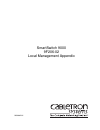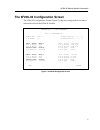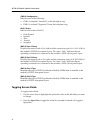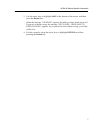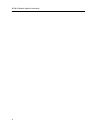9031682-01 smartswitch 9000 9f206-02 local management appendix.
1 appendix 9f206-02 module specific information introduction this appendix contains local management information that is speciÞc to the 9f206-02 fddi repeater module. The 9f206-02 fddi repeater module physically attaches to the fnb-1 and the fnb-2 on the smartswitch 9000Õs fnb backplane. By default,...
9f206-02 module specific information 2 figure 1. Front panel connections “inserted” and “bypassed” the 9f206-02 conÞguration screen (figure 2), displays the current conÞguration of the moduleÕs front panel connections in relation to the fnb rings on the smartswitch 9000 backplane, and allows you to ...
3 9f206-02 module specific information the 9f206-02 configuration screen the 9f206-02 conÞguration screen (figure 2), displays conÞguration and status information about the 9f206-02 module. Figure 2. 9f206-02 configuration screen smartswitch 9000 local management 9f206-02 configuration module name: ...
9f206-02 module specific information 4 9f206-02 configuration screen fields the following information brießy explains each 9f206-02 conÞguration screen Þeld. Fnb-1 status (toggle) allows you to control whether or not the moduleÕs fddi-1 front panel ports will connect (insert) to the backplaneÕs fnb-...
5 9f206-02 module specific information (das-1) port a status displays the status (link or no-link) and the connection type (a-a, a-b, or a-m) of the moduleÕs fddi-1 front panel a port. The value ÒlinkÓ indicates that an operating workstation is connected to the moduleÕs fddi-1 front panel a port. (d...
9f206-02 module specific information 6 (fnb-2) configuration indicates one of the following: ¥ fnb-2 is inserted (ÒinsertedÓ) on the backplane ring. ¥ fnb-2 is isolated (ÒbypassedÓ) from the backplane ring. Das-2 status indicates the status of das-2: ¥ dual homed ¥ isolated ¥ thru ¥ twisted ¥ wrappe...
7 9f206-02 module specific information 3. Use the arrow keys to highlight save at the bottom of the screen, and then press the return key. When the message Òsaved okÓ appears, the edits you have made are saved. If you exit without saving, the message Ònot saved -- press save to keep changesÓ appears...
9f206-02 module specific information 8.