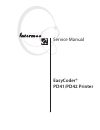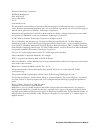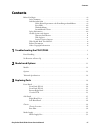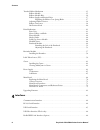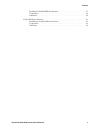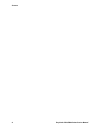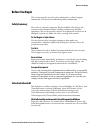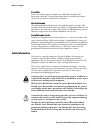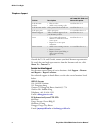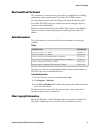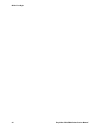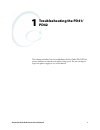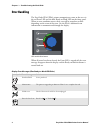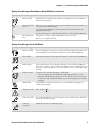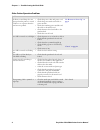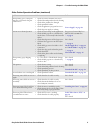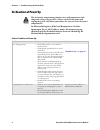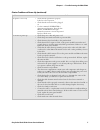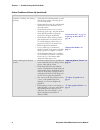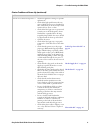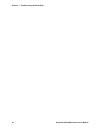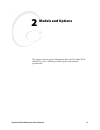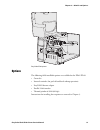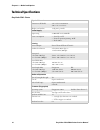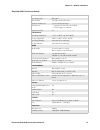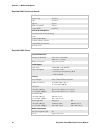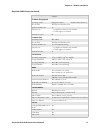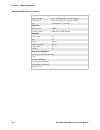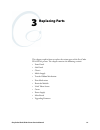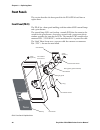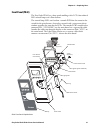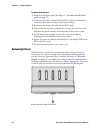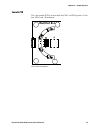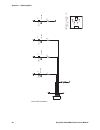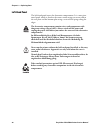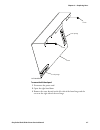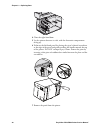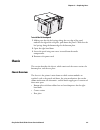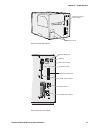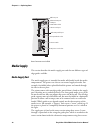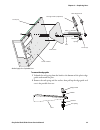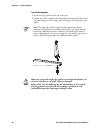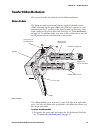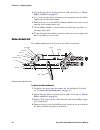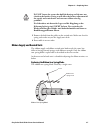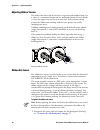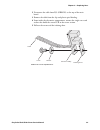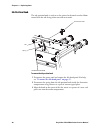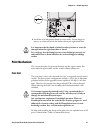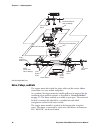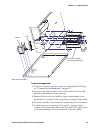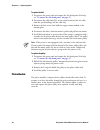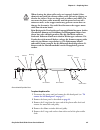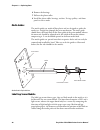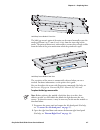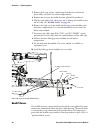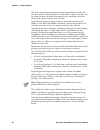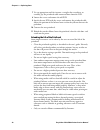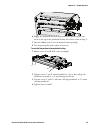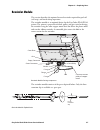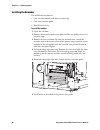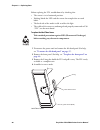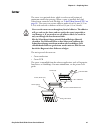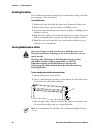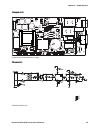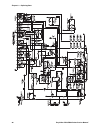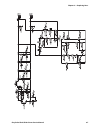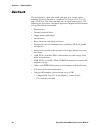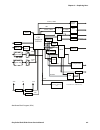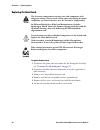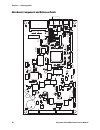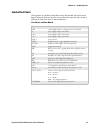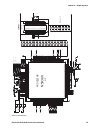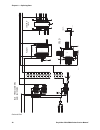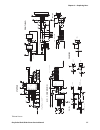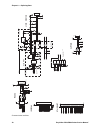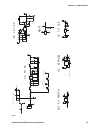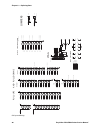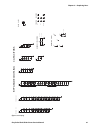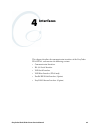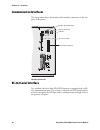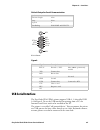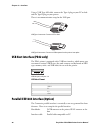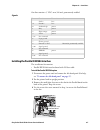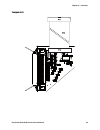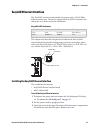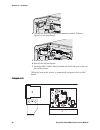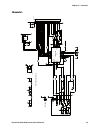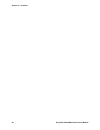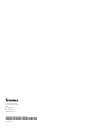- DL manuals
- Intermec
- Printer Accessories
- EasyCoder PD41
- Service Manual
Intermec EasyCoder PD41 Service Manual
Summary of EasyCoder PD41
Page 1
Easycoder® pd41/pd42 printer service manual.
Page 3: Easycoder®
Easycoder® pd41/pd42 printer service manual.
Page 4
Ii easycoder pd41/pd42 printer service manual intermec technologies corporation worldwide headquarters 6001 36th ave.W. Everett, wa 98203 u.S.A. Www.Intermec.Com the information contained herein is provided solely for the purpose of allowing customers to operate and service intermec-manufactured equ...
Page 5: Contents
Contents easycoder pd41/pd42 printer service manual iii contents before you begin . . . . . . . . . . . . . . . . . . . . . . . . . . . . . . . . . . . . . . . . . . . . . . . . . . . . . . . . Vii safety summary . . . . . . . . . . . . . . . . . . . . . . . . . . . . . . . . . . . . . . . . . . . ....
Page 6
Contents iv easycoder pd41/pd42 printer service manual transfer ribbon mechanism . . . . . . . . . . . . . . . . . . . . . . . . . . . . . . . . . . . . . . . . . . . . . . . 35 ribbon module . . . . . . . . . . . . . . . . . . . . . . . . . . . . . . . . . . . . . . . . . . . . . . . . . . 35 ribbo...
Page 7
Contents easycoder pd41/pd42 printer service manual v installing the parallel ieee1284 interface. . . . . . . . . . . . . . . . . . . . . . . . . . . . . . . 87 components. . . . . . . . . . . . . . . . . . . . . . . . . . . . . . . . . . . . . . . . . . . . . . . . . . . . . 89 schematics . . . . ....
Page 8
Contents vi easycoder pd41/pd42 printer service manual.
Page 9: Before You Begin
Before you begin easycoder pd41/pd42 printer service manual vii before you begin this section provides you with safety information, technical support information, and sources for additional product information. Safety summary your safety is extremely important. Read and follow all warnings and cauti...
Page 10: Safety Information
Before you begin viii easycoder pd41/pd42 printer service manual erste hilfe nach einer verletzung unverzüglich erste hilfe oder medizinische betreuung aufsuchen. Verletzungen dürfen nicht vernachlässigt werden, auch wenn sie noch so unbedeutend erscheinen. Wiederbelebung wiederbelebungsversuche müs...
Page 11: Global Services and Support
Before you begin easycoder pd41/pd42 printer service manual ix global services and support warranty information to understand the warranty for your intermec product, visit the intermec web site at www.Intermec.Com and click support > returns and repairs > warranty. Disclaimer of warranties: the samp...
Page 12
Before you begin x easycoder pd41/pd42 printer service manual outside the u.S.A. And canada, contact your local intermec representative. To search for your local representative, from the intermec web site, click about us > contact us. Service location support for the most current listing of service ...
Page 13: Who Should Read This Manual
Before you begin easycoder pd41/pd42 printer service manual xi who should read this manual this document is written for the person who is responsible for installing, configuring, and maintaining the easycoder pd41/pd42 printer. This document provides you with information about the features of the ea...
Page 14
Before you begin xii easycoder pd41/pd42 printer service manual.
Page 15: Troubleshooting The Pd41/
Easycoder pd41/pd42 printer service manual 1 1 troubleshooting the pd41/ pd42 this chapter describes how to troubleshoot the easycoder pd41/pd42 printer and how to identify and replace faulty parts. Do not attempt to repair the power supply or any circuit boards..
Page 16: Error Handling
Chapter 1 — troubleshooting the pd41/pd42 2 easycoder pd41/pd42 printer service manual error handling the easycoder pd41/pd42 printer communicates errors to the user via the red error led and the blue ready-to-work led on the front panel. When an error condition occurs, these two will be turned on o...
Page 17
Chapter 1 — troubleshooting the pd41/pd42 easycoder pd41/pd42 printer service manual 3 label not taken. Printing has been halted because a label is obstructing the lts sensor. Remove label to resume printing. Lss too high, lss too low. These errors can occur when you run a testfeed without any media...
Page 18
Chapter 1 — troubleshooting the pd41/pd42 4 easycoder pd41/pd42 printer service manual other printer operation problems problem solution refer to the power control lamp does not light up when the printer is started and there is no response when the print button is pushed. • check the power outlet an...
Page 19
Chapter 1 — troubleshooting the pd41/pd42 easycoder pd41/pd42 printer service manual 5 when printing, part of the print image was not printed along the feed direction. • check for ribbon wrinkles and creases • check if thermal printhead needs cleaning • check if the printhead is damaged • check prin...
Page 20: No Reaction At Power Up
Chapter 1 — troubleshooting the pd41/pd42 6 easycoder pd41/pd42 printer service manual no reaction at power up the electronics compartment contains wires and components with dangerous voltage (up to 380v). Always switch off the power and unplug the power cord before you remove the cover over the ele...
Page 21
Chapter 1 — troubleshooting the pd41/pd42 easycoder pd41/pd42 printer service manual 7 the printer is not ready • check that the printhead is properly locked in a closed position. • check that the network cable is plugged in. • use the command syshealth$ to obtain an error diagnosis. Enter the line ...
Page 22
Chapter 1 — troubleshooting the pd41/pd42 8 easycoder pd41/pd42 printer service manual the printer is working, but nothing is printing • check that direct thermal media is loaded with the heat-sensitive side facing up. If not, reload the media. • check if the ink-coated side of the thermal transfer ...
Page 23
Chapter 1 — troubleshooting the pd41/pd42 easycoder pd41/pd42 printer service manual 9 printout not in the desired position • check the application settings for possible explanations. • check if the light path between the two parts of the label gap sensor is disturbed by dust, stuck labels, or an in...
Page 24
Chapter 1 — troubleshooting the pd41/pd42 10 easycoder pd41/pd42 printer service manual.
Page 25: Models and Options
Easycoder pd41/pd42 printer service manual 11 2 models and options this chapter contains general information about the easycoder pd41 and pd42 printers, including available options and technical specifications..
Page 26: Models
Chapter 2 — models and options 12 easycoder pd41/pd42 printer service manual models the easycoder pd41/pd42 printer is available with a 200 or 300 dpi printhead. The label taken sensor is installed into all printers. The real time clock module is in the pd42 only and is supported by the fingerprint ...
Page 27: Options
Chapter 2 — models and options easycoder pd41/pd42 printer service manual 13 easycoder pd42 printer options the following field-installable options are available for the pd41/pd42: • cutter kit • internal rewinder (for peel-off and batch takeup operation) • easylan ethernet adapter • parallel 1284 i...
Page 28: Technical Specifications
Chapter 2 — models and options 14 easycoder pd41/pd42 printer service manual technical specifications easycoder pd41 printer physical dimensions dimensions (wxlxh) 276 x 454.4 x 283.0 mm (10.9 x 17.9 x 11.2 in) weight (excl. Media) 13 kg (28.7 pounds) power supply input rating ~ 100-240v 2-1a 50/60 ...
Page 29
Chapter 2 — models and options easycoder pd41/pd42 printer service manual 15 firmware (ipl) operating system ipl v10.X.X smooth fonts truetype and truedoc fonts resident scalable fonts 13 (+21 simulated bitmap) character sets • 23 single-byte character sets standard • utf-8 support as standard resid...
Page 30
Chapter 2 — models and options 16 easycoder pd41/pd42 printer service manual interfaces rs-232 serial standard usb standard ethernet option ieee 1284 parallel option compactflash standard accessories and options internal rewinder and batch takeup cutter printhead 203/300 dpi easylan ethernet interfa...
Page 31
Chapter 2 — models and options easycoder pd41/pd42 printer service manual 17 peel-off (self-strip) option with internal rewinder firmware (fingerprint) operating system fingerprint v10.X.X includes direct protocol smooth fonts truetype and truedoc fonts resident scalable fonts 15 character sets • 23...
Page 32
Chapter 2 — models and options 18 easycoder pd41/pd42 printer service manual controls graphical display lcd, 240*160 pixels with led backlight led indicators power, data/ready, error, ready-to-work™ keys 1 print button + 5 soft keys electronics microprocessor arm 9 standard memory 8 mb flash, 16 mb ...
Page 33: Replacing Parts
Easycoder pd41/pd42 printer service manual 19 3 replacing parts this chapter explains how to replace the various parts of the easycoder pd41/pd42 printer. The chapter contains the following sections: • front panels • side panels • chassis • media supply • transfer ribbon mechanism • print mechanism ...
Page 34: Front Panels
Chapter 3 — replacing parts 20 easycoder pd41/pd42 printer service manual front panels this section describes the front panels for the pd41/pd42 and how to replace them. Front panel (pd41) the pd41 has a front panel molding with four colored led control lamps and a print button. The control lamp led...
Page 35: Front Panel (Pd42)
Chapter 3 — replacing parts easycoder pd41/pd42 printer service manual 21 front panel (pd42) the easycoder pd42 has a front panel molding with a lcd, four colored led control lamps and a print button. The control lamp leds are fitted on a console pcb that also contains the switch for the print butto...
Page 36: Bottom Right Panel
Chapter 3 — replacing parts 22 easycoder pd41/pd42 printer service manual to replace the front panel 1 remove the left-hand panel (for help, see “to remove the left-hand panel” on page 27 ). 2 disconnect the cables (console pcb and lts) from the main board and release them from the clips and the spi...
Page 37: Console Pcb
Chapter 3 — replacing parts easycoder pd41/pd42 printer service manual 23 console pcb the same console pcb is used on both the pd41 and pd42 printers. It has four leds and a print button. Console pcb: components.
Page 38
Chapter 3 — replacing parts 24 easycoder pd41/pd42 printer service manual console pcb: schematics c o mpo n en t p lac e men t r e f. To p s ide v ie w p1 d4 sw 1 d3 gre e n bl ue d2 gre e n d1 re d gr e e n 220 d2 le d_3mm 5v 5v 5v d1 4 6-p in p1 1 2 6 5 3 4 sw 1 2 1 3 red r1 le d_3mm 220 r2 bl ue ...
Page 39: Side Panels
Chapter 3 — replacing parts easycoder pd41/pd42 printer service manual 25 side panels this section describes the right-hand door assembly that covers the media compartment and the left-hand side panel that covers the electronics compartment. Right-hand door the right-hand door covers the media compa...
Page 40: Left-Hand Panel
Chapter 3 — replacing parts 26 easycoder pd41/pd42 printer service manual left-hand panel the left-hand panel covers the electronics compartment. It is a one-piece metal panel, which is fitted to the center section using two screws and to the rear plate and the bottom plate using a series of leaf sp...
Page 41
Chapter 3 — replacing parts easycoder pd41/pd42 printer service manual 27 left-hand panel to remove the left-hand panel 1 disconnect the power cord. 2 open the right-hand door. 3 remove the screw located on the left side of the front hinge and the screw on the right side of the rear hinge. Screw lea...
Page 42
Chapter 3 — replacing parts 28 easycoder pd41/pd42 printer service manual 4 close the right-hand door. 5 lay the printer down on its side, with the electronics compartment facing up. 6 dislocate the left-hand panel by placing the tip of a slotted screwdriver at the edge of the panel and gently pushi...
Page 43: Chassis
Chapter 3 — replacing parts easycoder pd41/pd42 printer service manual 29 to install the left-hand panel 1 making sure that the leaf springs along the rear edge of the panel embrace the edge of the rear plate, push down the panel. Check that the leaf springs along the bottom edge fit the bottom plat...
Page 44: Rear Plate
Chapter 3 — replacing parts 30 easycoder pd41/pd42 printer service manual chassis overview rear plate the rear plate contains the on/off switch, the ac power cord socket assembly, the serial and usb port connectors, and the compactflash card slot. It also has slots for the optional parallel interfac...
Page 45
Chapter 3 — replacing parts easycoder pd41/pd42 printer service manual 31 rear view of the pd41/pd42 rear connectors on the pd41 intake for external media supply machine labels i o ethernet rj-45 port usb port mac address label rs-232 serial port ieee 1284 parallel port compactflash socket power swi...
Page 46: Media Supply
Chapter 3 — replacing parts 32 easycoder pd41/pd42 printer service manual rear connectors on the pd42 media supply this section describes the media supply post and the two different types of edge guides available. Media supply post the media supply post is intended for media rolls loaded inside the ...
Page 47
Chapter 3 — replacing parts easycoder pd41/pd42 printer service manual 33 media supply post: exploded view to remove the edge guide 1 unhook the coil spring from the hook at the bottom of the plastic edge guide underneath the post. 2 remove the coil spring and the washer, then pull up the edge guide...
Page 48
Chapter 3 — replacing parts 34 easycoder pd41/pd42 printer service manual to install the edge guide 1 insert the edge guide into the slot in the post. 2 first fit the washer and then the coil spring from underneath the post to the protruding part of the edge guide and engage the coil spring to the h...
Page 49: Transfer Ribbon Mechanism
Chapter 3 — replacing parts easycoder pd41/pd42 printer service manual 35 transfer ribbon mechanism this section describes the thermal transfer ribbon mechanism. Ribbon module the thermal transfer mechanism holds the supply of thermal transfer ribbon and winds up the spent ribbon after printing. It ...
Page 50: Ribbon Module Belt
Chapter 3 — replacing parts 36 easycoder pd41/pd42 printer service manual 2 slip the belt that drives the platen from its pulley (for help, see “motor, pulleys, and belts” on page 42 ). 3 use a pair of narrow pliers to disconnect the spring between the ribbon supply and the ink position knob. 4 remo...
Page 51
Chapter 3 — replacing parts easycoder pd41/pd42 printer service manual 37 5 remove the belt from the pulley on the rewind unit. Make sure that the spring and washer stay on the supply unit shaft. 6 reassemble in reverse order. Ribbon supply and rewind units the ribbon supply and ribbon rewind units ...
Page 52: Adjusting Ribbon Tension
Chapter 3 — replacing parts 38 easycoder pd41/pd42 printer service manual adjusting ribbon tension the knob at the outer end of each unit is engraved with numbers from 1 to 4, where 1 is maximum friction and 4 is minimum friction. Factory default is #1 on the supply unit and #2 on rewind unit. If th...
Page 53
Chapter 3 — replacing parts easycoder pd41/pd42 printer service manual 39 2 disconnect the cable from p39 (ribbon) at the top of the main board. 3 remove the cable from the clip and plastic spiral binding. 4 from inside the electronics compartment, remove the single screw and washer that holds the s...
Page 54: Ink Position Knob
Chapter 3 — replacing parts 40 easycoder pd41/pd42 printer service manual ink position knob the ink position knob is used to set the printer for thermal transfer ribbon wound with the ink facing either outwards or inwards. The ink position knob to remove the ink position knob 1 disconnect the power ...
Page 55: Print Mechanism
Chapter 3 — replacing parts easycoder pd41/pd42 printer service manual 41 4 install the new ink position knob in reverse order. Do not forget to move it to either end of the slot before closing the right-hand door. Print mechanism this section describes the print mechanism and the stepper motor that...
Page 56: Motor, Pulleys, And Belts
Chapter 3 — replacing parts 42 easycoder pd41/pd42 printer service manual print unit exploded view motor, pulleys, and belts the stepper motor drives both the platen roller and the transfer ribbon rewind unit via a series of belts and pulleys. As a standard, the stepper motor has double pulleys to b...
Page 57
Chapter 3 — replacing parts easycoder pd41/pd42 printer service manual 43 motor, pulleys and belts to replace the stepper motor 1 disconnect the power cord and remove the left-hand panel (for help, see “to remove the left-hand panel” on page 27 ). 2 disconnect the cable from p31 on the main board an...
Page 58: Platen Module
Chapter 3 — replacing parts 44 easycoder pd41/pd42 printer service manual to replace the belt 1 disconnect the power cord and remove the left-hand panel (for help, see “to remove the left-hand panel” on page 27 ). 2 disconnect the cable from p31 on the main board and free the cable from the spiral b...
Page 59
Chapter 3 — replacing parts easycoder pd41/pd42 printer service manual 45 platen module exploded view to replace the platen roller 1 disconnect the power cord and remove the left-hand panel (see “to remove the left-hand panel” on page 27 ). 2 remove the front panel as described on page 22 . 3 remove...
Page 60: Media Guides
Chapter 3 — replacing parts 46 easycoder pd41/pd42 printer service manual 6 remove the bearings. 7 pull out the platen roller. 8 install the platen roller, bearings, washers, e-rings, pulleys, and front panel in reverse order. Media guides the media guides are made of blue plastic and are designed t...
Page 61
Chapter 3 — replacing parts easycoder pd41/pd42 printer service manual 47 label gap sensor module:front view the label gap sensor’s point of detection can be moved manually across the media path from 0 to 57 mm (0 to 2.24 in) from the inner edge of the media. The point of detection is indicated by a...
Page 62: Headlift Sensor
Chapter 3 — replacing parts 48 easycoder pd41/pd42 printer service manual 3 remove the e-ring, washer, and bearing from the outer end of the platen roller (the end in the media compartment). 4 remove the six screws that hold the outer gable of the printhead. 5 fold the outer gable aside, taking care...
Page 63: Printhead Module
Chapter 3 — replacing parts easycoder pd41/pd42 printer service manual 49 the headlift sensor is connected to p34 (“headlift”) on the main board. To replace the headlift sensor 1 disconnect the power cord and remove the left-hand panel (for help, see “to remove the left-hand panel” on page 27 ). 2 d...
Page 64
Chapter 3 — replacing parts 50 easycoder pd41/pd42 printer service manual the direct thermal printing method requires special media coated with a thin layer of heat-sensitive chemicals. As the media is fed past the dots, the heat from the dots will make the chemicals react, producing a dark salt, wh...
Page 65
Chapter 3 — replacing parts easycoder pd41/pd42 printer service manual 51 printhead to replace the printhead 1 switch off the power to the printer. 2 open the side door. 3 lift the printhead by pulling out the printhead lever and flipping it counterclockwise a quarter of a turn. 4 remove any transfe...
Page 66
Chapter 3 — replacing parts 52 easycoder pd41/pd42 printer service manual 7 use an appropriate tool, for instance a straight-slot screwdriver, to carefully pry the printhead cable connector loose from the pcb. 8 loosen the screws and remove the old pcb. 9 attach the new pcb with the screws and conne...
Page 67
Chapter 3 — replacing parts easycoder pd41/pd42 printer service manual 53 adjusting the printhead the printer is factory-adjusted for full-size media width. When using media less than full width, intermec recommends that you adjust the position of the printhead balance boxes so an even pressure is a...
Page 68
Chapter 3 — replacing parts 54 easycoder pd41/pd42 printer service manual 5 engage the printhead and load the ribbon. 6 test and readjust if necessary. When using thick or stiff media, the printhead needs to be moved forward so the dot line is precisely aligned with the top of the platen roller. The...
Page 69
Chapter 3 — replacing parts easycoder pd41/pd42 printer service manual 55 6 engage the printhead and lock the printhead by tightening the two screws at the top of the printhead bracket (the reverse action of step 3). 7 load the ribbon (only in case of thermal transfer printing). 8 test the print qua...
Page 70
Chapter 3 — replacing parts 56 easycoder pd41/pd42 printer service manual the ribbon shield mechanism is located on the thermal printhead. It has two adjustable screws, a and b, as shown below. Ribbon shield adjustment screws if labels come out looking as depicted below, you may want to try adjustin...
Page 71: Rewinder Module
Chapter 3 — replacing parts easycoder pd41/pd42 printer service manual 57 rewinder module this section describes the optional internal rewinder required for peel-off (self-strip) and batch takeup operation. The rewinder module is an optional device for the easycoder pd41/pd42 printer. The printer is...
Page 72: Installing The Rewinder
Chapter 3 — replacing parts 58 easycoder pd41/pd42 printer service manual installing the rewinder the installation kit contains: • one rewinder module with liner retention clip • one liner retention guide • four m3x4.5 screws to install the rewinder 1 open the side door. 2 remove the rewinder option...
Page 73: Label Taken Sensor (Lts)
Chapter 3 — replacing parts easycoder pd41/pd42 printer service manual 59 label taken sensor (lts) this section describes the label taken sensor, which is a standard feature on the easycoder pd41/pd42 printer. The purpose of the label taken sensor is to detect if a label has been removed after print...
Page 74
Chapter 3 — replacing parts 60 easycoder pd41/pd42 printer service manual before replacing the lts, troubleshoot it by checking that: • the sensor is in its horizontal position. • nothing blocks the led and the sensor, for example dust or stuck labels. • the back side of the media is able to reflect...
Page 75: Cutter
Chapter 3 — replacing parts easycoder pd41/pd42 printer service manual 61 cutter the cutter is an optional device which is used to cut off sections of continuous media after printing. When a cutter is installed, the label taken sensor cannot be used (for help, see “label taken sensor (lts)” on page ...
Page 76: Installing The Cutter
Chapter 3 — replacing parts 62 easycoder pd41/pd42 printer service manual installing the cutter the installation kit contains all of the parts shown above, along with cables for connection to the main board. To install the cutter 1 remove the screw that holds the front cover. Remove the front cover....
Page 77: Power Supply
Chapter 3 — replacing parts easycoder pd41/pd42 printer service manual 63 power supply the power supply unit is primary-switched with a power correction factor controller in order to comply with the ce regulations, which require a sine- shaped load curve. It is designed for input voltages in the ran...
Page 78
Chapter 3 — replacing parts 64 easycoder pd41/pd42 printer service manual pd41/pd42 power supply unit to replace the power supply module 1 disconnect the power cord and remove the left-hand panel (for help, see “to remove the left-hand panel” on page 27 ). 2 disconnect the cable harness which connec...
Page 79: Components
Chapter 3 — replacing parts easycoder pd41/pd42 printer service manual 65 components components on pd41/pd42 power supply schematics s schematic forpd41 only.
Page 80
Chapter 3 — replacing parts 66 easycoder pd41/pd42 printer service manual.
Page 81
Chapter 3 — replacing parts easycoder pd41/pd42 printer service manual 67.
Page 82: Main Board
Chapter 3 — replacing parts 68 easycoder pd41/pd42 printer service manual main board the main board is a four-layer board with most of its circuits surface- mounted. Inside the laminate is a combined vcc layer (5v/3.3v/2.5v) and a gnd layer. The front and back sides are signal routing layers. The fo...
Page 83
Chapter 3 — replacing parts easycoder pd41/pd42 printer service manual 69 main board block diagram (pd41) cpu netsilicon ns9360 rs232 rs232 driver ethernet option brd buffers/transc cpld eeprom (part no, serial no, etc) 5v driver a/d sensors dig. Pot. Leds compactflash stepper driver cutter tph 24-t...
Page 84: Replacing The Main Board
Chapter 3 — replacing parts 70 easycoder pd41/pd42 printer service manual replacing the main board to replace the main board 1 disconnect the power cord and remove the left-hand panel (for help, see “to remove the left-hand panel” on page 27 ). 2 disconnect all cables from the main board (it may be ...
Page 85: Circuits Overview
Chapter 3 — replacing parts easycoder pd41/pd42 printer service manual 71 circuits overview main board, interfaces rs232 driver cpu sdram eeprom reset ext. 5v switch a/d converter digital potentiometer 5v to 3.3v converter 5v to 1.5v converter printhead voltage switch fuse 24v to 5v converter steppe...
Page 86
Chapter 3 — replacing parts 72 easycoder pd41/pd42 printer service manual main board, components and reference points ft3 mh 2 fl 1 3 r165 r164 r159 p2 1 r163 r162 r158 r235 r174 p4 1 p4 0 u40 c132 c133 c4 8 c4 9 c5 0 fl 7 c5 1 fl 6 r328 r236 r234 r239 r281 r278 r280 r279 z1 p4 3 jp 2 c146 d7 d5 d4 ...
Page 87: Selected Test Points
Chapter 3 — replacing parts easycoder pd41/pd42 printer service manual 73 selected test points all testpoints are marked with silkscreen on the bottom side of the main board. Some of them can also be accessed from the top side, but are more difficult to find since they are not marked out. Test point...
Page 88
Chapter 3 — replacing parts 74 easycoder pd41/pd42 printer service manual test points on main board 3.3v_3 gnd_5 hl 3. 3v_2 gnd_4 cut1 cut2 cuthome r eset_n step 5ve oc_n gnd_6 bm gap lt s ri b 3.3v_1 gnd_3 1.5v 24v_ph strb 5v gnd_2 24vs gnd_1.
Page 89
Chapter 3 — replacing parts easycoder pd41/pd42 printer service manual 75 processor and memory sdram t o bu f f er (n ext p ag e) to s d r a m not populated w it h l o ng p c b t ra ce s f rom t r an sm it t in g pin s t e rm ina t io n o nl y o n s ig na l s to c p ld no t p o p ul a t e d t o bu f...
Page 90
Chapter 3 — replacing parts 76 easycoder pd41/pd42 printer service manual flash and cpld cpl d see s epar at e b o m s 3 2 m b it o r 6 4 m b it pr o g r a m m in g cp ld jt a g po r t nc nc fl ash com pact- flash and b uffers bus transcei vers not po pul at ed no t p op ul a t e d si l6 s d at a( 3...
Page 91
Chapter 3 — replacing parts easycoder pd41/pd42 printer service manual 77 tph and sensors stepper la b e l ta k e n rib b o n he a d li f t blac k m ar k s en sor bm /g a p le d ga p s e n s o r 3. 3v t o 5v c o n ver si on 5v t o 3. 3v c o n ver si on no t p o p ul a t e d no t p o p ul a t e d no ...
Page 92
Chapter 3 — replacing parts 78 easycoder pd41/pd42 printer service manual ‘ communication interfaces rs232 nc e t he rne t nc usb device p a rt s p o p ul a t e d no t p o p ul a t e d see separ a t e bo m s depen d in g o n assy r3 2 1 o r u4 1 + r3 2 8 p o p u l a t e d no t p o p depen din g o n ...
Page 93
Chapter 3 — replacing parts easycoder pd41/pd42 printer service manual 79 power tp h v o l ta g e s w itch no t p o p ul a t e d cutter s uppl y i2 c e eprom st epper , reset i2 c a ddress 0 x 5 2 (7 -b it ) no t p o p ul at ed 5v to 1. 5v 5v to 3. 3v lc d & is ip s u p p ly ext 5 v sw it ch 24 to 5...
Page 94
Chapter 3 — replacing parts 80 easycoder pd41/pd42 printer service manual pull-ups and debug pull-ups and pull-downs n o t p o p u l at ed no t p o p ul a t e d po pul a t e d mi sc testpo in ts ns9 3 6 0 c o n f ig urat io ns gpi o 10 not n o t p o p u l at ed gpi o 4 us b lc d n o t p o p u l at e...
Page 95
Chapter 3 — replacing parts easycoder pd41/pd42 printer service manual 81 bypass/decoupling u42 u6 1 spare parts no t p o p ul a t e d to p fiducial m a rkers g r o u nds separatio n u2 0 b o tto m cp u u3 0 u3 6 u3 1 u3 2 u6 1 (s d ra m ) u1 1 u2 1 u2 7 u2 6 (c pl d ) u3 0 u3 3 (f la sh ) u2 5 u3 4...
Page 96: Upgrading Firmware
Chapter 3 — replacing parts 82 easycoder pd41/pd42 printer service manual upgrading firmware the intermec website at www.Intermec.Com contains the latest firmware versions that you can download for free. To download firmware updates 1 go to www.Intermec.Com . 2 click support > downloads. 3 in the se...
Page 97: Interfaces
Easycoder pd41/pd42 printer service manual 83 4 interfaces this chapter describes the communication interfaces of the easycoder pd41/pd42, and contains the following sections: • communication interfaces • rs-232 serial interface • usb serial interface • usb host interface (pd42 only) • parallel ieee...
Page 98: Communication Interfaces
Chapter 4 — interfaces 84 easycoder pd41/pd42 printer service manual communication interfaces the image below shows the location of the interface connectors on the rear plate of the printer. Interface connectors rs-232 serial interface as a standard, the easycoder pd41/pd42 printer is equipped with ...
Page 99: Usb Serial Interface
Chapter 4 — interfaces easycoder pd41/pd42 printer service manual 85 rs-232 pinout usb serial interface the easycoder pd41/pd42 printer supports usb v1.1 (also called usb 2.0 full speed). To use the usb interface for printing from a pc, the intermec interdriver needs to be installed on the pc. The p...
Page 100
Chapter 4 — interfaces 86 easycoder pd41/pd42 printer service manual using a usb type a/b cable, connect the type a plug to your pc or hub and the type b plug to your printer. There is no communication setup for the usb port. Usb type a connector. Connect to pc or hub. Usb type b connector. Connect ...
Page 101
Chapter 4 — interfaces easycoder pd41/pd42 printer service manual 87 one line contains +5 vdc, max 500 ma, permanently enabled. Installing the parallel ieee1284 interface the installation kit contains: • parallel ieee1284 interface board with i/o bus cable. To install the parallel ieee1284 option 1 ...
Page 102
Chapter 4 — interfaces 88 easycoder pd41/pd42 printer service manual 5 connect the i/o bus cable to the printer main board..
Page 103: Components
Chapter 4 — interfaces easycoder pd41/pd42 printer service manual 89 components p1a p1b p1c.
Page 104: Schematics
Chapter 4 — interfaces 90 easycoder pd41/pd42 printer service manual schematics not p op u l a t e d nc nc nc nc nc nc nc nc nc hi g h d r iv e c on f ig nc fi d u c ia l m a r k e r s 17 ft 3 ft 2 ft 1 c2 2 z8 z7 z6 z9 z5 z4 z3 z2 c1 c2 c3 c4 c5 c6 c7 c8 z1 z1 0 z1 1 z 1 2 z 13 z 1 4 z 15 z 1 6 r1 ...
Page 105: Easylan Ethernet Interface
Chapter 4 — interfaces easycoder pd41/pd42 printer service manual 91 easylan ethernet interface the easylan interface board provides the printer with a 10/100 mbit ethernet connection. The port is equipped with two led indicators that inform the user of the state of the connection: this chapter only...
Page 106: Components
Chapter 4 — interfaces 92 easycoder pd41/pd42 printer service manual 4 connect the easylan board to the connector marked “ethernet option” on the main board. 5 reattach the screw. 6 reattach the left-hand panel. 7 attach the mac address label just below the easylan port on the rear plate of the prin...
Page 107: Schematics
Chapter 4 — interfaces easycoder pd41/pd42 printer service manual 93 schematics nc for def a ul t nc for def a ul t nc for def a ul t bracket byp ass/decoupling i2c a ddress 0x54 (7bit) u1 (phy) u2 (eeprom) nc 6 7 rxc txen 19 12 ethint_n reset_n 3.3v rxdv r19 3.3v 29 31 14 u1 ksz8721bl 39 r18 d1 3.3...
Page 108
Chapter 4 — interfaces 94 easycoder pd41/pd42 printer service manual.
Page 110
Corporate headquarters 6001 36th avenue west everett, washington 98203 u.S.A. Tel 425.348.2600 fax 425.355.9551 www.Intermec.Com easycoder pd41/pd42 printer service manual *939-010-001* p/n 939-010-001.