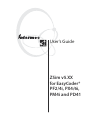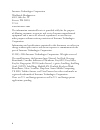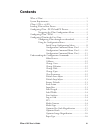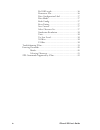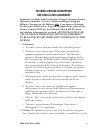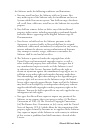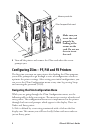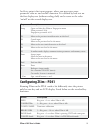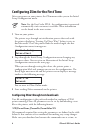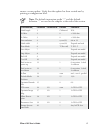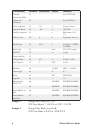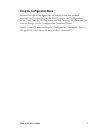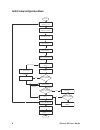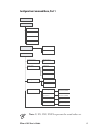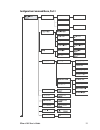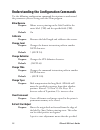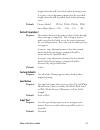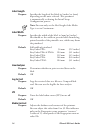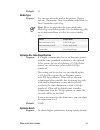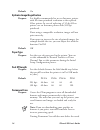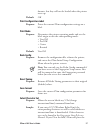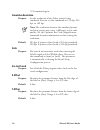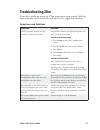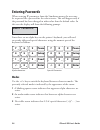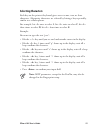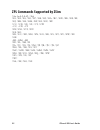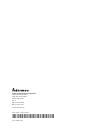- DL manuals
- Intermec
- Printer Accessories
- EasyCoder PD41
- User Manual
Intermec EasyCoder PD41 User Manual
Summary of EasyCoder PD41
Page 1
User’s guide zsim v5.Xx for easycoder® pf2/4i, px4/6i, pm4i and pd41.
Page 2
Ii zsim v5.Xx user‘s guide intermec technologies corporation worldwide headquarters 6001 36th ave. W. Everett, wa 98203 u.S.A. Www.Intermec.Com the information contained herein is provided solely for the purpose of allowing customers to operate and service intermec-manufactured equipment and is not ...
Page 3: Contents
Zsim v5.Xx user‘s guide iii contents what is zsim? ...............................................................................1 system requirements .....................................................................1 zsim v5.Xx vs. V4.Xx ...........................................................
Page 4
Iv zsim v5.Xx user‘s guide peel off length ...............................................16 permanent save ...............................................16 print configuration label ...............................17 print mode ......................................................17 redo config .....
Page 5: Intermec Printer Interpreter
Zsim v5.Xx user‘s guide v intermec printer interpreter end user license agreement important: carefully read this intermec printer interpreter license agreement (hereafter “license”) before installing or using the software. You may use the software only if you agree to be bound by the terms of this l...
Page 6
Vi zsim v5.Xx user‘s guide the software under the following conditions and limitations: a. You may install and use the software solely on systems. You may make copies of the software only for installation and use on systems which you own or operate. You shall not copy, distribute, sell, resell, loan...
Page 7: What Is Zsim?
Zsim v5.Xx user‘s guide what is zsim? Zsim is a zebra™ interpreter program that allows you to use your legacy zebra programs on an intermec easycoder pf2i, pf4i, pf4i compact industrial, pm4i, px4i, px6i or pd41 printer with fingerprint. All you need to do is download the zsim program onto your prin...
Page 8: Make Sure You
Zsim v5.Xx user‘s guide memory card slot zsim compactflash card make sure you insert the card properly by looking at the arrows on the card. Do not use force to insert the card. 4 turn off the printer and remove the zsim card when the screen prompts you. Configuring zsim – pf, pm and px printers the...
Page 9: Configuring Zsim – Pd41
Zsim v5.Xx user‘s guide an entry point is for input purpose, where you may enter some parameter value or turn on/off a function. It is defined by lead text on the first display row (without ending slash) and a cursor or the value “on/off” on the second display row. Key description setup open and clo...
Page 10: Note
Zsim v5.Xx user‘s guide configuring zsim for the first time after you power on your printer, the zsim menu takes you to the initial setup configuration menu. Note : for the easycoder pd41, the configuration is generated automatically since no menu is available. More information can be found in the n...
Page 11: Note
Zsim v5.Xx user‘s guide 5 ensure a secure update. Verify that the update has been carried out by printing a configuration label. Note : the default instruction prefix “^” and the default delimiter “,” are used in the samples at the end of the section. [paramname] paramno paramvalue default comment l...
Page 12: Sample 1
Zsim v5.Xx user‘s guide [paramname] paramno paramvalue default comment control instruction prefix 21 ~ any ascii char. Command delimiter 22 , any ascii char. Units inch/mm 23 1/0 0 0=inch, 1=mm optimize batch 24 -1/0 -1 on/off y-offset in percent 25 0 skid comp.+/-0.1- 5.0 character set 26 0 0 singl...
Page 13: Using The Configuration Menu
Zsim v5.Xx user‘s guide using the configuration menu you need to update configuration commands when you perform functions such as changing media. You can access the configuration menu at any time by pressing setup. For help locating the command you want to change, see the configuration command menu....
Page 14
Zsim v5.Xx user‘s guide initial setup configuration menu input all com/ip- initializing com/ip... Init com/ip-para.? No=f2 yes=enter initial setup = start load media! = continue sim.Resolution: [203/300/152 (dpi)] paper type: [direct thermal/...] print mode: [tear off/peel off/...] media type: [non ...
Page 15: Note:
Zsim v5.Xx user‘s guide label length (mm/inches) xxxx calibrate units media media contrast media type media size media contrast xx continuous non cont. Mark non cont. Web label length (mm/inches) label width x-offset (dots) y-offset (dots) label width x-offset (dots) xxx y-offset (dots) xxx print mo...
Page 16
0 zsim v5.Xx user‘s guide configuration command menu, part 2.
Page 17
Zsim v5.Xx user‘s guide configuration command menu, part 3 input port network parallel serial comparams ipparams select character set select character set xxxx.
Page 18: Allow Reverse
Zsim v5.Xx user‘s guide understanding the configuration commands use the following configuration command descriptions to understand the parameters you are setting with the zsim program. Allow reverse purpose: allows reverse printing on the label, both for the entire label (^lr) and for specific fiel...
Page 19: Default:
Zsim v5.Xx user‘s guide length of media will be fed out before printing starts. A negative start adjustment means that the specified length of media will be pulled back before printing starts. Default: printer model: pf2/4i pm4i px4/6i pd41 start adjust (dots): -100 -100 -133 -80 default stop adjust...
Page 20: Label Length
Zsim v5.Xx user‘s guide label length purpose: specifies the length of the labels in [inches] or [mm] depending on the units selected. This parameter is automatically set during the initial setup configuration process. Note: you can only set the label length if the media type is set to continuous. La...
Page 21: Default:
Zsim v5.Xx user‘s guide 5 default: 15 media type purpose: sets the type of media used in the printer. Choices include: continuous, non continuous with mark, or non continuous with gap. Note: please be aware that the terms used under media type are zebra specific. Use the following table on to unders...
Page 22: Default:
Zsim v5.Xx user‘s guide default: on optimize image magnification purpose: it is highly recommended to use an intermec printer with the same printhead resolution as the replaced zebra printer. In case of replacing a 152 dpi zebra printer, use an intermec printer with 300 dpi printhead. If not using a...
Page 23: Default:
Zsim v5.Xx user‘s guide formats, but they will not be loaded when the printer starts up. Default: off print configuration label purpose: prints the current zsim configuration settings on a label. Print mode purpose: determines the printer operating mode and sets the label origin to suit the correspo...
Page 24: Simulation Resolution
Zsim v5.Xx user‘s guide ^ci command again. Simulation resolution purpose: set the resolution of the zebra printer being simulated. You can set this command to 152 dpi, 203 dpi, or 300 dpi. Note: the resolution between the simulated printer and your printer may cause a difference in bar code quality....
Page 25: Troubleshooting Zsim
Zsim v5.Xx user‘s guide troubleshooting zsim if you have problems using the zsim program on your printer, look for your symptom in the next table and then try the suggested solutions. Symptoms and solutions symptom solution label is partially printed, or the printout is offset on the label. You need...
Page 26: Entering Passwords
0 zsim v5.Xx user‘s guide entering passwords when entering ip parameters from the simulators menu, the user may be requested for a password for the administrator. This will happen only if the password has been changed to other value than the default value. In this case the display will show the foll...
Page 27: Selecting Characters
Zsim v5.Xx user‘s guide selecting characters each key on the printer’s keyboard gives access to one, two, or three characters. Alternative characters are selected by hitting a key repeatedly, similar to a cellular phone. For example, hit 1> once to select 1, hit 1> twice to select c, hit 1> three ti...
Page 28
Zsim v5.Xx user‘s guide zpl commands supported by zsim ^ax: (x=0-9,a-z), ^a@ ^b1, ^b2, ^b3, ^b5, ^b7, ^b8, ^b9, ^ba, ^bc, ^bd, ^be, ^bf, ^bi, ^bj, ^bk, ^bl, ^bm, ^bp, ^bs, ^bu, ^by ^cc, ^cd, ^cf, ^ci, ^ct, ^cw ~cc, ~cd, ~ct ^df, ^dg, ^dt, ^du ^ef, ^eg ^fb, ^fc, ^fd, ^fh, ^fn, ^fo, ^fr, ^fs, ^ft, ^fv...
Page 30
Intermec technologies corporation corporate headquarters 6001 36th avenue west everett, wa 98203 u.S.A. Tel 425.348.2600 fax 425.355.9551 www.Intermec.Com p/n 1-960612-02 zsim v5.Xx—user’s guide *1-960612-02*.