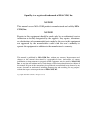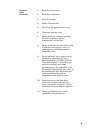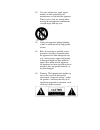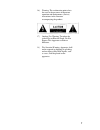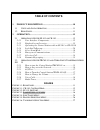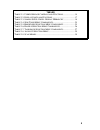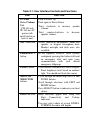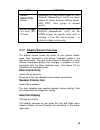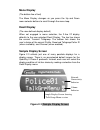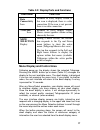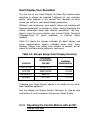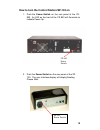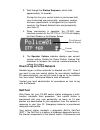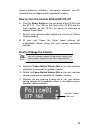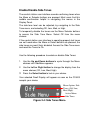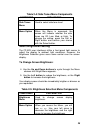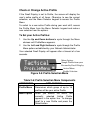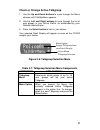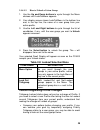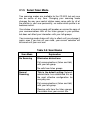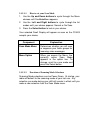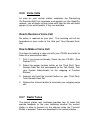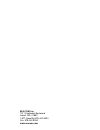- DL manuals
- M/A-Com
- Receiver
- P5100 Series
- Operator's Manual
M/A-Com P5100 Series Operator's Manual
Summary of P5100 Series
Page 1
Operator’s manual opensky cs-803/ sp-103/trcm -103 digital trunked control station.
Page 2
Opensky is a registered trademark of m/a-com, inc. Notice ! This manual covers m/a-com products manufactured and sold by m/a- com, inc. Notice ! Repairs to this equipment should be made only by an authorized service technician or facility designated by the supplier. Any repairs, alterations or subst...
Page 3
3 proper radio use, installation, and service introduction use, installation, and service of the cs-803 radio as summarized below will ensure the safe performance of this equipment. Use of this radio as described below will result in user exposure substantially below the fcc recommended limits for h...
Page 4
Fcc regulations this device complies with part 15 of the fcc rules. Operation is subject to the following two conditions: (1) this device may not cause harmful interference; and (2) this device must accept any interference received, including interference that may cause undesired operation. This dev...
Page 5
5 important safety instructions 1) read these instructions. 2) keep these instructions. 3) heed all warnings. 4) follow all instructions. 5) do not use this apparatus near water. 6) clean only with dry cloth. 7) do not block any ventilation openings. Install in accordance with the manufacturer’s ins...
Page 6
12) use only with the cart, stand, tripod, bracket, or table specified by the manufacturer, or sold with the apparatus. When a cart is used, use caution when moving the cart/apparatus combination to avoid injury from tip-over. 13) unplug this apparatus during lightning storms or when unused for long...
Page 7
7 16) warning: the exclamation point alerts the user to the presence of important operation and maintenance (service) instructions in the literature accompanying the product. 17) outdoor use warning: to reduce the risk of fire or electric shock, do not expose this apparatus to rain or moisture. 18) ...
Page 8: Table of Contents
Table of contents 1 product description................................................................10 1.1 v oice and d ata o peration ........................................................ 11 1.2 r ear p anel ........................................................................................
Page 9
9 tables t able 2-1: u ser i nterface c ontrols and f unctions ......................... 14 t able 2-2: d isplay p arts and f unctions ............................................... 17 t able 2-3: s ample s etup : d well d isplay h ierarchy ........................ 18 t able 2-4: s ide t ones m enu...
Page 10: 1 Product Description
1 product description your cs-803 digital control station is a hardware component of the opensky network, an integrated voice and data communications system that delivers end-to-end digital transmissions over a single wireless network to various subscriber units. The cs-803 is intended to operate in...
Page 11: 1.2 Rear Panel
11 1.1 voice and data operation in conventional fm mode, the voice path operates like a traditional dispatch radio, with a microphone to transmit (push-to-talk) and a speaker to receive. The data path operates similarly to the voice path, but has a few slight differences. In opensky trunked protocol...
Page 12: 2 Operation
2 operation 2.1 operation with the sp-103 or ch-103 2.1.1 user interface components user interfaces such as the ch-103 and the sp-103 for your cs- 803 include power button/speaker volume dials, the microphone/speaker i/o port, a 5-key “soft-button” keypad for making menu selections, a 19-character v...
Page 13: Figure 2-2: Sp-103 Skyport
13 figure 2-2: sp-103 skyport.
Page 14: Power
Table 2-1: user interface controls and functions part function power button/ volume dial (ch-103 only, sp-103 has ac power with on/off switch on back of unit) push to power up. Push again to power down. Twist clockwise to increase speaker volume. Twist counter-clockwise to decrease speaker volume. M...
Page 15: Mode
15 part function mode selector buttons depending on setup choices made by your network administrator, you’ll use these buttons to choose between software modes (fm, otp), voice groups or channel presets. Dtmf keypad 3x4 array (sp- 103 only depending on setup choices made by your network administrato...
Page 16: Menu Display
Menu display (the bottom line of text) the menu display changes as you press the up and down menu selector buttons to scroll through the menu loop. Dwell display (the user-defined display default) when not engaged in menu selection, the 2-line vf display defaults to the user-selected dwell display. ...
Page 17: Data
17 table 2-2: display parts and functions component function data connectivity icon resident in every display screen. If this icon is displayed, there is a data connection. If the icon is not present, there is no data connection. Volume icon resident in every display screen. Shows current speaker vo...
Page 18: 103 Or Ch-103
Dwell display user-selectable the first line of any dwell display for open sky trunked mode operation is always the selected talkgroup for your selected profile. What appears in the second line, depends on what choice you make for your default display preference. Whatever your preference, your contr...
Page 19
19 how to turn the control station/sp-103 on 1. Push the power switch on the rear panel of the cs- 803. An led on the front of the cs-803 will illuminate to indicate power up. 2. Push the power switch on the rear panel of the sp- 103. The user interface display will display booting please wait. Cs-8...
Page 20: How to Log On to The Network
3. Wait through the startup sequence , which lasts approximately 10 seconds. During this time your control station is provisioned with your customized user personality, emergency conduct and user specifications, all designed for your specific needs by the network administrator and prompted by your u...
Page 21: How to Change The Volume
21 memory elements, interfaces, connectivity elements, and rf functionalities are diagnosed for operational integrity. How to turn the control station/sp-103 off 6. Push the power switch on the rear panel of the cs-803 and the sp-103. The led on the front of the cs -803 and the user interface on the...
Page 22: Voice Calls
Voice calls as soon as your control station completes the startup/log on/provision/sel f-test sequence and registers on the opensky network, you will begin to hear voice calls from the talk and listen groups in your active profile, if they are available. 2.1.3.1.1 how to receive a voice call no acti...
Page 23: Radio Tones
23 radio tones the control station user interfaces provides four (4) tones that provide feedback to the user indicating whether the control station is able to transmit on the channel when push-t o-talk (ptt) is pressed. These are described in the sections below. • deny tone if the control station is...
Page 24: Enable/disable Side Tones
Enable/disable side tones the control station user interface sounds confirming tones when the menu or selector buttons are pressed. Most users find this audible confirmation helpful in navigating the menus in the display panel. The side tone level can be adjusted, by navigating to the side tone menu...
Page 25: Select Brightness Setting
25 table 2-4: side tones menu components component explanation side tones menu used to select side tone level. Menu option when the menu is accessed, the screen will indicate whether the side tones are off, low, med, or high. To change the setting, press the left or right button and confirm your cho...
Page 26: To Set Your Active Profiles:
Check or change active profile if the dwell display is set to profile, the screen will display the user’s active profile at all times. Otherwise, to see the current selection, use the menu selector keypad to access the profile menu. To switch to a new active profile during your work shift, access th...
Page 27
27 check or change active talkgroup 1. Use the up and down buttons to cycle through the menu choices until talkgrpmenu appears. 2. Use the left and right buttons to cycle through the list of user groups in your active profile, as established by your network administrator. 3. Press the select button ...
Page 28: Groups You Can Lockout
2.1.4 lock out talkgroup there are at least two ways to focus your voice communications by suppressing calls from user groups in your active profile. • no scan. By changing your scanning mode to noscan means, you only scan your selected talkgroup. • lock out. By locking out selected talkgroups, you ...
Page 29
29 2.1.4.1.2 how to unlock a listen group 1. Use the up and down buttons to cycle through the menu choices until lockoutmenu appears. 2. Your display screen shows lockoutmenu in the bottom line and, in the top line, the name of a user group from your active profile. 3. Use the left and right buttons...
Page 30: 2.1.5 Select Scan Mode
2.1.5 select scan mode two scanning modes are available for the cs-803, but only one can be active at any time. Changing your scanning mode changes the way your control station scans voice calls for all of the profiles in your user personality, no matter which profile is or becomes active. Your choi...
Page 31
31 check or change active scan mode the dwell display screens do not show active scan mode status. To see your current selection, use the menu selector keypad to access the scan mode menu. The scan mode status displayed in the top line of the screen display is your active status. To change scan mode...
Page 32
2.1.5.1.1 how to set your scan mode 1. Use the up and down buttons to cycle through the menu choices until scnmodemenu appears. 2. Use the left and right buttons to cycle through the list modes until your choice appears: normal or no scan. 3. Press the select button to lock in your choice. Your sele...
Page 33
33 2.1.6 emergency communications your control station can send out an alert or place voice calls over the entire network in an emergency. Opensky handles emergency calls and alerts with the very highest priority, giving you and the people you serve access to the help you need no matter how much tra...
Page 34: 2.1.7 Selective Call
2.1.7 selective call selective calling is the capability for two voice radio units/control stations to shortly obtain and utilize an independent talkpath for a private call. In the opensky system, a source control station can be configured to initiate selective calls through a preprogrammed list in ...
Page 35
35 2.1.8 dynamic regrouping in the event of an emergency, the network administrator will determine what control station/radio users should be formed into an ad hoc talk group to respond to the emergency conditions. The administrator will edit the personalities of the affected users to include an eme...
Page 36
3. Power up the desk set as directed by the third party desk set’s user manual. 4. Wait through the startup sequence , which lasts approximately 10 seconds. During this time your control station is provisioned with your customized user personality, emergency conduct and user specifications, all desi...
Page 37: 2.2.3 Self-Test
37 2.2.3 self-test after power up, your cs-803 control station undergoes a multi- function automatic boot procedure. Your control station is provisioned with your user personality: as many as 16 user profiles are downloaded to your equipment from the network in response to your user id. Emergency be...
Page 38: 2.2.6 Voice Calls
2.2.6 voice calls as soon as your control station completes the startup/log on/provision/self-test sequence and registers on the opensky network, you will begin to hear voice calls from the talk and listen groups in your active profile, if they are available. How to receive a voice call no action is...
Page 39
39 • deny tone if the control station is not able to access the channel, the control station user interface will issue three short beeps, all of the same pitch, as the deny indication. The control station user interface will issue the deny tone if it is out of coverage, or if the requested voice gro...
Page 40
M/a-com, inc. 1011 pawtucket boulevard lowell, ma 01853 1-877-opensky/978-442-5000 fax: 978-442-5350 www.Macom.Com.