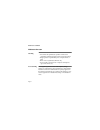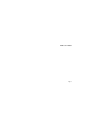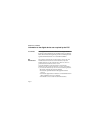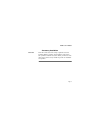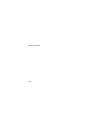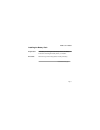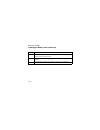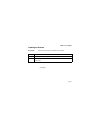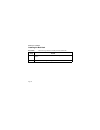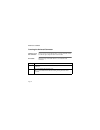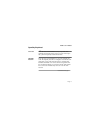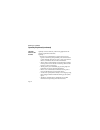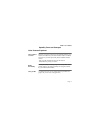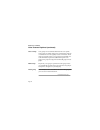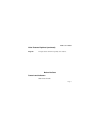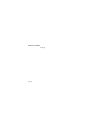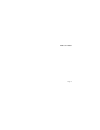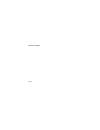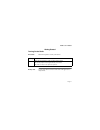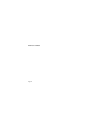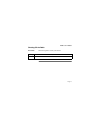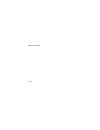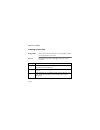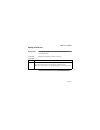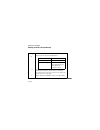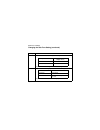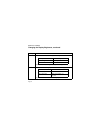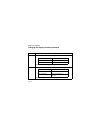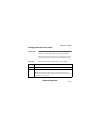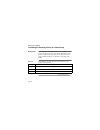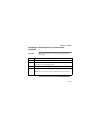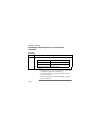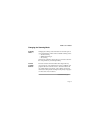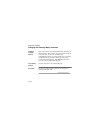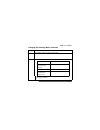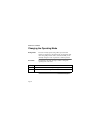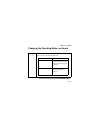- DL manuals
- M/A-Com
- Receiver
- P5100 Series
- User Manual
M/A-Com P5100 Series User Manual
Summary of P5100 Series
Page 1
P-801 user’s manual page 1 * p-801 user’s manual voice terminal radio.
Page 2
P-801 user’s manual page 2 notices to the user warning • government law prohibits the operation of unlicensed transmitters within the territories under government control. • illegal operation is punishable by fine or imprisonment or both. • refer service to qualified technicians only. • do not opera...
Page 3
P-801 user’s manual page 3.
Page 4
P-801 user’s manual page 4 information to the digital device user required by the fcc fcc limits this equipment has been tested and found to comply with the limits for a class b digital device pursuant to part 15 of the fcc rules. These limits are designed to provide reasonable protection against ha...
Page 5
P-801 user’s manual page 5 accessory installation overview the p-801 can be used with a variety of optional accessories including; batteries, antennas, and microphones. This section tells you how to install the accessories before your first use of the radio. Refer to each accessory manual for specif...
Page 6
P-801 user’s manual page 6.
Page 7
P-801 user’s manual page 7 installing the battery pack preparation your battery is not charged at the factory. Refer to the battery instructions and charge the battery before you install it. Procedure follow the steps in the facing table to install your battery. Continued on next page.
Page 8
P-801 user’s manual page 8 installing the battery pack (continued) step action 1 match the four grooves on the battery pack with the corresponding catches on the back of the radio. 2 slide the battery back along the grooves until that battery drops onto the catches. 3 push the battery until the rele...
Page 9
P-801 user’s manual page 9 installing the antenna procedure follow the steps below to install the radio antenna. Step action 1 mate the antenna screw post with the connector on the top of the radio. 2 turn the antenna clockwise until the antenna base is flush with the top of the radio. Insert figure.
Page 10
P-801 user’s manual page 10 installing the belt hook procedure follow the steps below to install your radio’s belt hook. Step action 1 align the holes on the belt hook with the mounting holes on the radio as shown. 2 screw the belt hook in place using the two 3x6 mm screws..
Page 11
P-801 user’s manual page 11 installing universal connector accessories overview the universal connector is used to connect several types of acces- sories. Procedure follow the steps in the table below to install accessories that use a universal connector step action 1 insert the tab on the end of ac...
Page 12
P-801 user’s manual page 12 covering the universal connector when to cover the connector if no accessory is used with the radio, cover the universal connec- tor with the cap to keep the radio water resistant procedure follow the steps in the table below to cover the universal connector. . . Step act...
Page 13
P-801 user’s manual page 13 opensky explained overview overview the p-801 voice terminal radio is a key component of the opensky network. This section gives an overview of the open- sky system and opensky features and benefits· opensky network the p-801 voice terminal radio is a part of the opensky ...
Page 14
P-801 user’s manual page 14 opensky explained (continued) opensky features and benefits opensky connects seamlessly with existing applications and provides significant user benefits. Opensky: • provides one communication system to many users and agencies maximizing inter operability. One communicati...
Page 15
P-801 user’s manual page 15 opensky terms and concepts voice features explained voice features overview each time you power up and access the opensky network, voice features are loaded into your radio. The these features combined are known as your radio personality which establishes features such as...
Page 16
P-801 user’s manual page 16 voice features explained (continued) voice groups voice groups are used to further break down the voice profile. Voice groups are a subset of the users in a profile and are made up of a number of users who regularly need to communicate. There can be any amount of users in...
Page 17
P-801 user’s manual page 17 voice features explained (continued) diagram the figure below summarizes opensky voice features. Before you start controls and indicators side views of radio.
Page 18
P-801 user’s manual page 18 insert top.
Page 19
P-801 user’s manual page 19.
Page 20
P-801 user’s manual page 20
Page 21
P-801 user’s manual page 21 getting started turning on the radio procedure follow the step below to turn your radio on. Ready state use the figure below to know how the radio will appear as it is ready for use. Step action 1 turn the power/volume switch clockwise until it clicks. The startup sequenc...
Page 22
P-801 user’s manual page 22.
Page 23
P-801 user’s manual page 23 shutting off the radio procedure follow the step below to turn your radio off. Step action 1 turn the power/volume switch counter clockwise until it clicks..
Page 24
P-801 user’s manual page 24.
Page 25
P-801 user’s manual page 25 adjusting the volume procedure: follow the steps below to adjust the radio’s volume. Step action 1 turn the power/volume knob to adjust the volume 2 use the table below to determine your next step. To... Turn... Increase the volume clockwise decrease the volume counter-cl...
Page 26
P-801 user’s manual page 26 listening to voice calls background once the radio is turned on and active on your opensky network, you may begin to hear voice calls. Process the table below describes what happens when you receive a voice call. Stage description 1 your radio display changes briefly to s...
Page 27
P-801 user’s manual page 27 making a voice call background the steps for making a voice call are similar to those of a conventional radio. Voice call procedure follow the steps below to make a voice call. Continued on next page step action 1 if needed, turn the power knob to turn on the radio. The r...
Page 28
P-801 user’s manual page 28 making a voice call (continued) step action 2 choose your next step from the table below. If... Then... No one is talking continue to step 3 someone is talking wait to hear a single end tone indicating they are done talking and continue to step 3. 3 press the push-to- tal...
Page 29
P-801 user’s manual page 29 changing the side tone setting background side tones provide audio feedback when the menu, or sel buttons are pressed. The default setting is for side tones to be on. Procedure follow the steps below to change the side tone setting. Continued on next page step action 1 pr...
Page 30
P-801 user’s manual page 30 changing the side tone setting (continued) step action 2 use the table below to determine your next step. If you want to… press the sel until the display shows... Hear side tones side:on disable side tones side: off result: you will have changed the side tone setting. 3 t...
Page 31
P-801 user’s manual page 31 adjusting the display brightness background you can adjust the brightness of the display to suit your needs. Procedure follow the steps below to change the brightness of the display. Continued on next page step action 1 press the menu button until the brightness menu show...
Page 32
P-801 user’s manual page 32 changing the display brightness, continued step action 2 use the table below to determine your next step. If you want to… then press... Increase brightness sel up button disable side tones sel down button result: you will have changed the brightness setting. 3 to return t...
Page 33
P-801 user’s manual page 33 adjusting the display contrast background you can adjust the contrast of the display to suit your needs. Procedure follow the steps below to change the contrast of the display. Continued on next page step action 1 press the menu button until the contrast menu shows..
Page 34
P-801 user’s manual page 34 changing the display contrast (continued) step action 2 use the table below to determine your next step. If you want to… then press... Increase contrast sel up button decrease contrast sel down button result: you will have changed the contrast setting. 3 to return to the ...
Page 35
P-801 user’s manual page 35 changing the active voice profile background you can change the active profile of your radio from the default profile to any of the other profiles in your radio personality. Making this change means that you are switching the list of talk groups and listen groups that you...
Page 36
P-801 user’s manual page 36 increasing the scanning priority of a voice group background you can prioritize hearing transmissions from a specific voice group over others in an active voice profile. When the priority is increased, transmissions from other users in the priority voice group will take p...
Page 37
P-801 user’s manual page 37 increasing the scanning priority of a voice group, continued procedure follow the steps below to increase the scanning priority of a voice group. Continued on next page step action 1 press menu until the primary menu shows. 2 press sel to move to the voice profile that co...
Page 38
P-801 user’s manual page 38 increasing the scanning priority of a voice group, continued procedure (continued) notes: • changing the priority of a voice group does not impact which voice group in your profile is the talk group. • you can prioritize one voice group in each of the profiles in your rad...
Page 39
P-801 user’s manual page 39 changing the scanning mode scanning modes changing the scanning mode can broaden or narrow the span of your communications. There are three available scanning modes: • · normal scanning • · talkback scanning, or • · no scanning choosing one of the three changes the way yo...
Page 40
P-801 user’s manual page 40 changing the scanning mode, continued talkback scanning defined each voice group has an associated talkback timer that defines its talkback window. This window is the period of time from the end of a call to when you press your microphone key. ·if the talkback timer has n...
Page 41
P-801 user’s manual page 41 changing the scanning mode, continued step action 1 press menu until the scanning menu appears. 2 choose the scanning mode: to... Press sel until… broaden transmissions beyond the active talkgroup talkback scn is displayed use normal scanning normal scan is displayed narr...
Page 42
P-801 user’s manual page 42 changing the operating mode background the radio normally operates using otp to provide the full features of a digital voice and data network. To interoperate with radios using other protocols such as conventional fm, you can manually change the mode of operation to a dif...
Page 43
P-801 user’s manual page 43 changing the operating mode, continued continued on next page step action 3 choose your next step from the table below. To... Turn... Abort the mode change menu result: the radio will display aborted! And the change will be aborted. Continue sel until the sel2sel mode men...
Page 44
P-801 user’s manual page 44 changing the operating mode, continued procedure (continued) step action 4 press sel until the desired mode is displayed. 5 press menu to change the mode. 6 choose your next step from the table below. To... Turn... Abort the mode change menu result: the radio will return ...