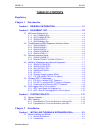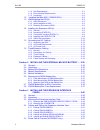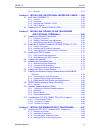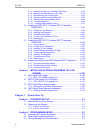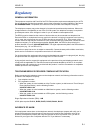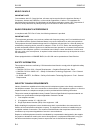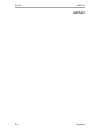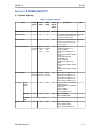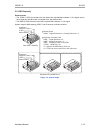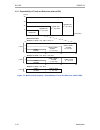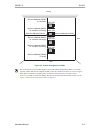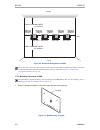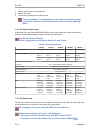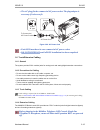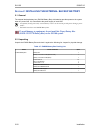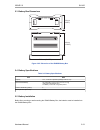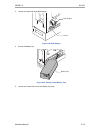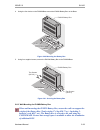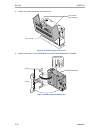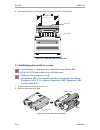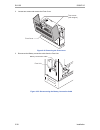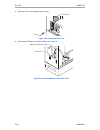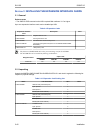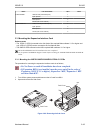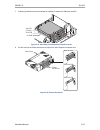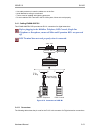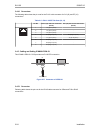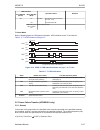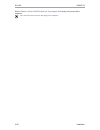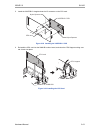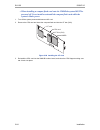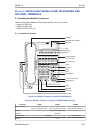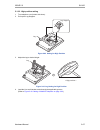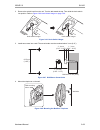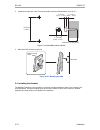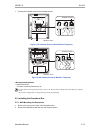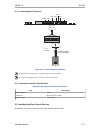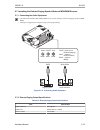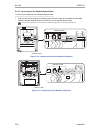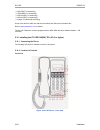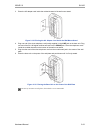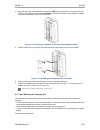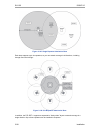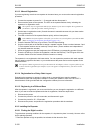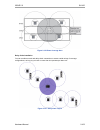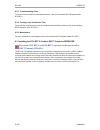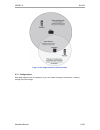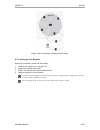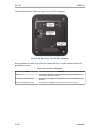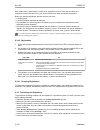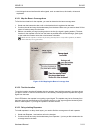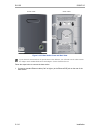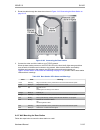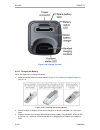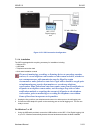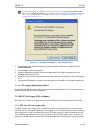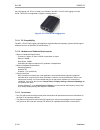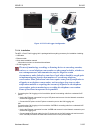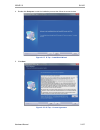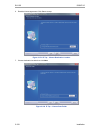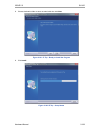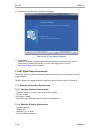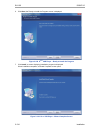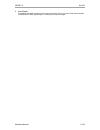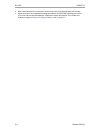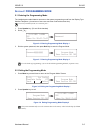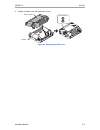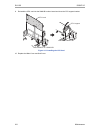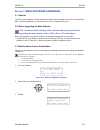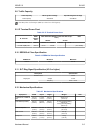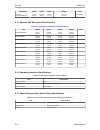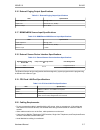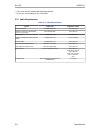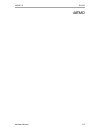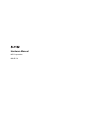- DL manuals
- NEC
- Wireless Router
- SL1100
- Hardware Manual
NEC SL1100 Hardware Manual - Chapter 3 System Start Up
6.1.5 Mounting the Base to a Standard Wall Plate.............................. 2-90
6.1.6 Mounting the Base Directly to the Wall....................................... 2-92
6.1.7 Wall Mounting the Charging Unit................................................ 2-93
6.1.8 Attaching and Removing the Belt Clip......................................... 2-95
6.1.9 Installing the Handset Battery Pack............................................ 2-95
6.1.10 Charging Batteries.................................................................... 2-96
6.1.11 Charging Spare Battery Packs.................................................. 2-97
6.2 Installing the DTL-RPT-1 Cordless DECT Telephone
REPEATER............................................................................ 2-97
6.2.1 Setting Up Your Repeater........................................................... 2-99
6.2.2 Installing the Repeater.............................................................. 2-100
6.2.3 Troubleshooting Chart............................................................... 2-104
6.2.4 Turning on the Verification Tone............................................... 2-104
6.2.5 Maintenance.............................................................................. 2-104
6.3 Installing the DTL-RPT-2 Cordless DECT Telephone
REPEATER.......................................................................... 2-104
6.3.1 Configurations........................................................................... 2-105
6.3.2 Setting Up Your Repeater......................................................... 2-107
6.3.3 Installing The AC Adapter......................................................... 2-109
6.3.4 Activate Registration Mode On Base........................................ 2-109
6.3.5 Positioning the Repeater(s)...................................................... 2-110
6.3.6 Installing The Repeater............................................................. 2-113
6.3.7 Troubleshooting Chart............................................................... 2-113
6.3.8 Maintenance.............................................................................. 2-113
6.4 Installing the ML440 and AP20 Wireless DECT Telephone....... 2-113
6.4.1 Connecting the Base Station..................................................... 2-113
6.4.2 Wall Mounting the Base Station................................................ 2-115
6.4.3 Handset and Charger................................................................ 2-116
Section 7 INSTALLING OPTIONAL EQUIPMENT (V3.0 OR
HIGHER).................................................................... 2-120
7.1 NEC Digital Call Logger.............................................................. 2-120
7.1.1 NEC 1-Port Digital Logging Unit................................................ 2-120
7.2 NEC IP Call Logger (V4.0 or higher).......................................... 2-123
7.2.1 NEC 1-Port IP Call Logging Unit............................................... 2-123
7.3 NEC Digital Player Requirements............................................... 2-130
7.3.1 Hardware and Software Requirements..................................... 2-130
7.4 NEC Digital Player/Recorder Installation.................................... 2-131
7.4.1 Installing the NEC Digital Player............................................... 2-131
Chapter 3 System Start Up
Section 1 SYSTEM START UP.......................................................... 3-1
1.1 Before Starting Up the System....................................................... 3-1
1.2 Starting Up the System................................................................... 3-1
1.2.1 Perform a Cold Start..................................................................... 3-2
1.2.2 Perform a Hot Start....................................................................... 3-3
Section 2 PROGRAMMING MODE .................................................. 3-5
2.1 Entering the Programming Mode.................................................... 3-5
2.2 Exiting the Programming Mode...................................................... 3-5
2.3 Saving (Backup) the Customer Data.............................................. 3-6
SL1100
ISSUE 5.0
iv
Hardware Manual
Summary of SL1100
Page 1
Hardware manual a50-031693-003 na issue 5.0
Page 2: Copyright
Copyright nec corporation reserves the right to change the specifications, functions, or features at any time without notice. Nec corporation has prepared this document for use by its employees and customers. The information contained herein is the property of nec corporation and shall not be reprod...
Page 3: Table of Contents
Table of contents regulatory chapter 1 introduction section 1 general information............................................... 1-1 section 2 equipment list............................................................. 1-2 2.1 ksus and optional unit......................................................
Page 4
1.1.3 site requirements......................................................................... 2-1 1.1.4 environmental requirements........................................................ 2-2 1.1.5 unpacking..................................................................................... 2-2 1...
Page 5
3.5.1 general....................................................................................... 2-57 section 4 installing the optional interface cards..... 2-59 4.1 voip card (voipdb-c1) ............................................................. 2-59 4.1.1 general...............................
Page 6: Chapter 3 System Start Up
6.1.5 mounting the base to a standard wall plate.............................. 2-90 6.1.6 mounting the base directly to the wall....................................... 2-92 6.1.7 wall mounting the charging unit................................................ 2-93 6.1.8 attaching and removing the bel...
Page 7: Chapter 4 Maintenance
2.4 loading the customer data............................................................ 3-6 section 3 system shut down..................................................... 3-8 3.1 powering off the system................................................................ 3-8 3.2 resetting the system.....
Page 8: List of Tables
List of tables table 1-1 system capacity ............................................................................................. 1-11 table 2-1 ksu packing list............................................................................................... 2-2 table 2-2 items on the cpu card......
Page 9: List of Figures
List of figures figure 1-1 system configuration (v3.5 or higher)............................................................. 1-1 figure 1-2 system image ................................................................................................ 1-13 figure 1-3 maximum ksu capacity - expandabil...
Page 10
Figure 2-46 securing the battery box.............................................................................. 2-33 figure 2-47 removing the front cover .......................................................................... 2-33 figure 2-48 removing the l-bracket ...............................
Page 11
Figure 2-99 ip multiline telephone connection............................................................... 2-70 figure 2-100 ip multiline telephone connectors............................................................. 2-70 figure 2-101 low position setting...........................................
Page 12
Figure 2-152 single repeater attached to base........................................................... 2-105 figure 2-153 six repeaters attached to base............................................................... 2-106 figure 2-154 daisy-chain layout................................................
Page 13
Figure 3-16 power switch location................................................................................... 3-8 figure 4-1 removing the sub-cover................................................................................. 4-1 figure 4-2 removing the main-cover.............................
Page 14
Memo sl1100 issue 5.0 xii hardware manual.
Page 15: Regulatory
Regulatory general information this equipment complies with part 68 of the fcc rules and the requirements adopted by the acta. On the equipment is a label that contains, among other information, a product identifier in the format: us:aaaeq##txxxx. If requested, this number must be provided to the te...
Page 16
The telephone company may make changes in its facilities, equipment, operations or procedures that could affect the operation of the equipment. If this happens, the telephone company will provide advance notice in order for you to make necessary modifications to maintain interrupted service. Repair ...
Page 17
• this equipment returns answer supervision to the public switched telephone network (pstn) when direct inward dialing (did) calls are: - answered by the called station. - answered by the attendant. - routed to a recorded announcement that can be administered by the customer premise equipment (cpe) ...
Page 18
Music on hold important note "in accordance with u.S. Copyright law, a license may be required from the american society of composers, authors and publishers, or other similar organization, if radio or tv broadcasts are transmitted through the music on hold feature of this telecommunication system. ...
Page 19
Users should ensure for their own protection that the electrical ground connections of the power utility, telephone lines and internal metallic water pipe system, when present, are connected together. This precaution may be particularly important in rural areas. Caution users should not attempt to m...
Page 20
The packaging for the sl1100 system contains the following labels regarding proper disposal. Contains sealed lead battery. Battery must be recycled. Must not be disposed of in municipal waste. Pb european union information notice to the user the system described in this manual is intended to be conn...
Page 21
Product disposal information for countries in the european union the symbol depicted here has been affixed to your product to inform you that electrical and electronic products should not be disposed of as municipal waste. Electrical and electronic products including the cables, plugs and accessorie...
Page 22
Memo sl1100 issue 5.0 r-8 regulatory.
Page 23: Introduction
Introduction s ection 1 general information the sl1100 system is designed to support small/medium businesses with simple installation and easy operation. The small compact ksu comes with an installed cpu and eight digital and four analog extension ports and has two stackable slots for further expans...
Page 24
S ection 2 equipment list the following table lists all equipment for the sl1100 system. Stock number equipment name equipment description note 1100001 sl1100 tdm basic kit (4x8x4) sl1100 basic kit (4x8x4) ip4na-1228m-b ksu, ip4ww-4coidb- b1, ip4ww-12txh-b-tel (bk) (3 sets) 1100010 ip4na-1228m-b ksu...
Page 25
Stock number equipment name equipment description note 1100083 sl-vm-channel-2 lic additional inmail channel license (2 ports) 1100084 sl-vm-advance lic inmail advanced features license (1 license per sys- tem) 1100085 sl-sys-mobile-1 lic additional mobile extension port license (1 port) 1100086 sl-...
Page 26
Stock number equipment name equipment description note 780324 nec 1-port ip logging unit 1-port ip logging unit (v4.0 added) 808920 installation cable - open ended 25 pair with (6) 8- pin plugs provides connection to mdf for line and station ports 2.1 ksus and optional unit 2.1.1 ip4[ ]-1228m-b ksu ...
Page 27
The exife dsp provides: • 32 telephony resources (dtmf/dial tone/busy tone/fsk caller-id receiver/sender) the 1228me-b exp does not have cpu and main software and cannot be used in a stand-alone mode. 2.1.3 ip4ww-exifb-c1 using a cat5 cable, exifb-c1 card installed in the main ksu is individually co...
Page 28
2.2.2 ip4ww-008e-b1 this 008e card is installed in the 1228m ksu or 1228me exp and provides a total of eight analog ports. The analog trunk daughter board (4coidb) can be mounted on this card. • install this card to the expansion card slot at main/ expansion ksu. • one analog trunk daughter board co...
Page 29
2.3 optional interface cards 2.3.1 ip4ww-voipdb-c1 the voipdb-c1 card provides the rtp/rtcp voice processing function. • mount this card onto the cpu card (voipdb slot) at main ksu. • max. 32 channels by license control. 2.3.2 ip4ww-cfvms-c1/ip4ww-cfvml-c1 two types of vrs/vm cf cards are available:...
Page 30
2.4.3 ip4[ ]-24tixh-c tel the 24tixh-c tel is an ip multiline telephone featuring: • programmable keys: 24 • soft keys: 4 • lcd: 24 digits x 3 lines with backlit • handsfree: full-duplex • interface: 2 x rj45 ethernet ports (10base-t/100base-tx) for lan and pc • power feeding: ac adapter (optional) ...
Page 31
2.4.7 itx-1de-1w(bk) tel (v5.0 or higher) itx-1de-1w(bk) tel is a standard sip phone featuring; • 8 speed dial keys and 11 function keys • scroll up/down keys with select & menu/exit key • graphic lcm (132 x 32 dots) • handsfree: full-duplex • rj45 10/100 ethernet lan port x 1 • power over ethernet ...
Page 32
2.6 call logging unit (v3.0 or higher) 2.6.1 nec 1-port digital call logging unit the nec 1-port digital call logging unit simply connects in line with sl1100 digital telephones and plugs into the usb connector on any pc. Recorded conversations are stored in the same high quality format as your digi...
Page 33
S ection 3 system capacity 3.1 system capacity table 1-1 system capacity items 1 ksu (1228) 2 ksu (2456) 3 ksu (3684) 4 ksu (48112) (v3.5 added) *1 description note expansion slot 2 4 6 expansion slot 3 6 9 3rd optional slot of each ksu can be used only for prt. Maximum 2 prt cards can be mounted. (...
Page 34
Items 1 ksu (1228) 2 ksu (2456) 3 ksu (3684) 4 ksu (48112) (v3.5 added) *1 description note station port 2w key set 24 48 72 96 max. 24/ksu 084m+080ex2 slt (–28v) 20 40 60 80 1ksu: 084m+008ex2 2ksu: 084mx2+008ex6 3ksu: 084mx3+008ex9 4ksu: 084mx4+008ex8 (v3.5) 2w dss console 12 connect to digital ext...
Page 35
3.2 ksu capacity enhancements • the 1priu-c1 (priu) mounted to the 3rd option slot required main software v1.5 or higher and no other expansion interface card is mounted to the 3rd optional slot. • the 000e-b1 pcb mounted on the ksu required main software v1.5 or higher. System image of ksu capacity...
Page 36
3.2.1 expandability of trunk and extension (without pri) (trunk) 36 48 24 12 1 ksu 1 ksu 1 ksu 1228m ksu 1228me exp (1 st exp. Ksu) 1228me exp (2 nd exp. Ksu) 1228me exp (3 rd exp. Ksu) (extension) 56 84 112 28 detail of one ksu example 1: 084m + 4trk, (8ext + 4trk) x 2 12 8 4 8 4 4 084m + 4coidb ex...
Page 37
3.2.2 expandability of trunk and extension (with pri) 1 ksu 1 ksu (trunk) max 2pri in four ksus. Detail of pri installed ksu example 1: 084m + 4trk, 8ext + 4trk, 8ext, pri x 1 84 72 36 28 56 84 112 (extension) 32 8 4 1228m ksu 1228me exp (1 st exp. Ksu) 1228me exp (2 nd exp. Ksu) 1228me exp (3 rd ex...
Page 38
Memo sl1100 issue 5.0 1-16 introduction.
Page 39: Installation
Installation s ection 1 installing the main & expansion ksu s 1.1 before installing the ksu(s) 1.1.1 general precautions • to avoid shock or equipment damage, do not plug in or turn the system power on before completing the installation process. • avoid working with the equipment during electrical s...
Page 40
1.1.4 environmental requirements meeting established environmental standards maximizes the life of the system. Make sure that the site is not: • in direct sunlight or in hot, cold or humid places. • in dusty areas or in areas where sulfuric gases are produced. • in places where shocks or vibrations ...
Page 41
Sub-cover tab s1 j3 cpu card exp3 exp2 voip lan voip exp1 exp3 load serial exp2 exp1 tab figure 2-1 cpu card location table 2-2 items on the cpu card item description s1 (load) switch for system restart/system reset (cold start occurs)/upload software j3 (rj45) 8 765 4321 ethernet cable connection (...
Page 42
290 mm (11.417″) 115 mm (4.528″) 375 mm (14.764″) figure 2-2 dimension of the main and expansion ksu 1.3.2 wall installation of ksu the main ksu (1228m-b) and expansion ksu(s) (1228me-b) be mounted on the wall. Before installing, ensure the appropriate spacing exists as shown below. In case of horiz...
Page 43
Minimum 200 mm (7.874″) for ventilation minimum 100 mm (3.937″) for ventilation and wiring minimum 100 mm (3.937″) for ventilation and wiring minimum 100 mm (3.937″) for ventilation and wiring minimum 300 mm (11.811″) minimum 300 mm (11.811″) main ksu exp. Ksu exp. Ksu exp. Ksu minimum 200 mm (7.874...
Page 44
Minimum 100 mm (3.937″) minimum 100 mm (3.937″) minimum 100 mm (3.937″) minimum 300 mm (11.811″) minimum 300 mm (11.811″) ceiling floor wall minimum 200 mm (7.874″) for ventilation minimum 200 mm (7.874″) for ventilation main ksu exp. Ksu exp. Ksu exp. Ksu figure 2-4 horizontal arrangement of ksus d...
Page 45
2. Install four screws into the wall. The screw heads must stand off from the wall about 2.5 mm (0.098″) to 3.5 mm (0.138″). 285 mm (11.221″) 285 mm (11.221″) 180 mm (7.087″) 2.5 mm (0.098″) - 3.5 mm (0.138″) figure 2-6 screw positions • wall-mounting screws (m4.1x 25: 4 pcs) are attached to the ksu...
Page 46
4. Pull out the sub-cover by pushing out the tabs. Sub-cover tab tab figure 2-8 removing the sub-cover • the sub-cover can be opened and held in the open position. Push to hold open figure 2-9 sub-cover open position 5. Align the four holes on the back of the ksu with the four screws installed in th...
Page 47
1.4 installing the expansion ksu(s) 1.4.1 general each expansion ksu is connected to the main ksu individually. The exifb-c1 card must be installed in the main ksu (1228m-b) . 1.4.2 unpacking (exifb-c1) unpack the exifb-c1 and check it against physical damage. Table 2-3 exifb-c1 packing list items l...
Page 48
2. Open and pull out the sub-cover of the main ksu. Sub-cover sub-cover tab tab figure 2-12 removing the sub-cover 3. Loosen two screws and pull out the main-cover by pressing the two hooks. Two screws hooks main-cover figure 2-13 removing the main-cover sl1100 issue 5.0 2-10 installation.
Page 49
4. Press tab a and lift the cpu support bracket. Cpu support cpu support exifb-c1 pcb 084m-b1 at 1228m ksu j1 a figure 2-14 exifb-c1 pcb installation 5. Insert the exifb-c1 pcb into the j1 connector on the 084m-b1 at 1228m-b ksu. 6. Close the cpu support and make sure the tab a locks into place. 7. ...
Page 50
1.4.5 ksus inter-connection 1. Connect the main ksu (1228m-b) and expansion ksu (1228me-b) using the cables attached to the expansion ksu. The cable must pass two times (two rounds) through the ferrite core refer to figure 2-17 connection of ksus on page 2-12 . (ferrite core is attached with the exp...
Page 51
Ferrite core to main ksu lan cable 30 - 50 mm (1.181″ - 1.969″) pass 2 times exp. Ksu exife-c1 pcb figure 2-18 installing ferrite core 1.5 grounding and ac cabling the eth (earth ground lug) is located near the power supply on each ksu. The sub-cover must be opened in order to access to it. 1.5.1 gr...
Page 52
2. Insert a grounding wire (user supplied). 3. Tighten the screw. 4. Connect the grounding wire to earth ground. Proper grounding is very important to protect the system from external noise and to reduce the risk of electrocution in the event of a lightning strike. 1.5.2 ac power requirement a dedic...
Page 53
• the ac plug fits the commercial ac power socket. The plug adapter is necessary if it does not fit. Connect ac power cord ksu to commercial ac power socket “b” type figure 2-20 ac power cord • each ksu must have its own commercial ac power socket. • do not power on until all ksu installation has be...
Page 54
Dsx terminal does not work properly when it connected. Modular cable (2-wire, straight) j102 j101 esi 5-8 esi 1-4 j7 j103 j431 j411 j421 t r t r mlt, dss multiline telephone dss console t: tip r: ring max cable length 24awg ( 0.5 mm) 300 m (984.3 ft) 5 port 1 port 2 port 3 port 4 4 3 6 2 7 1 8 exit ...
Page 55
6 5 䂯 䂥 j102 5 port 1 port 2 port 3 port 4 4 3 6 2 7 1 8 j101 sli 9-12 /dph 1-2 j7 j103 j431 j411 j421 max cable length 24awg ( 0.5 mm) 1,125 m (3,691 ft) 150 m (492.1 ft) doorphone slt t r t r doorphone slt modular cable (2-wire, straight) t : tip r : ring t r external sensor device figure 2-22 ana...
Page 56
Table 2-6 rj61 cable connector pin-outs (j101-j103) pin no. Esi 1-4 (j101), esi 5-8 (j102): 2-wire digital extension port connector (rj-61) sli 9-12/dph 1-2 (j103): analog extension port connector (rj-61) 8 765 4321 1 t4 (tip for port 4) t4 (tip for port 4) 2 t3 (tip for port 3) t3 (tip for port 3) ...
Page 57
2. Cut and remove the plastic knockouts as needed from the sub-cover. Sub-cover plastic knockouts figure 2-24 sub-cover 3. Replace the sub-cover. Issue 5.0 sl1100 hardware manual 2-19.
Page 58
S ection 2 installing the external backup battery 2.1 general the external backup battery box (ip4ww-battery box) with batteries provides power to the system when ac power fails. It is connected to the power supply of each ksu. • an optional (locally procured), external battery source can be used to...
Page 59
2.3 battery box dimensions 340 mm (13.386″) 230 mm (9.055″) 500 mm (19.685″) figure 2-25 dimension of the ip4ww-battery box 2.4 battery specifications table 2-8 battery specifications item data capacity 12 v, 7.0 am/h or equivalent (voltage must be 12 v) recommended battery gs yuasa np7-12 (151 x 65...
Page 60
1. Loosen two screws and remove the front cover. Front cover two screws (with stopper) figure 2-26 removing the front cover 2. Disconnect the battery connection cable from the fuse unit if the cable is plugged already. Battery connection cable fuse unit figure 2-27 disconnect battery connection cabl...
Page 61
3. Loosen the screw and lift the batt stopper. Screw batt stopper figure 2-28 batt stopper 4. Pull out the battery tray. Battery tray figure 2-29 pulling out the battery tray 5. Loosen two screws and remove the battery tray cover. Issue 5.0 sl1100 hardware manual 2-23.
Page 62
6. Remove two screws and remove the battery tray bracket. Two screws (m3 x 8) two screws (with stopper) battery tray cover battery tray bracket figure 2-30 remove the battery tray bracket 7. Install two batteries into the battery tray. Two screws (m3 x 8) two batteries battery tray bracket figure 2-...
Page 63
8. Connect the battery cables. Terminal (black) terminal (black) terminal (red) terminal (red) battery connection cable (blue) battery connection cable (black) battery connection cable (red) two batteries figure 2-32 connecting the battery cables incorrect installation of batteries may damage the fu...
Page 64
11. Insert the battery tray into the battery box. Battery tray figure 2-34 inserting the battery tray 12. Set the batt stopper bracket in place and secure with screw. Screw batt stopper figure 2-35 secure batt stopper bracket sl1100 issue 5.0 2-26 installation.
Page 65
13. Plug the battery connection cable into the fuse unit. Fuse unit battery connection cable figure 2-36 connecting the battery connection cable 14. Align tabs a to f to holes a to f on battery box. Slide the front cover and tighten the two screws. B a a b c d e f c d e f front cover two screws (wit...
Page 66
1. Assemble the fm/wm base-f, base-r and wm support. Wm support fm/wm base-r fm/wm base-f figure 2-38 bases and support of the battery box 2. Refer to figure 2-39 floor-mount spacing guide on page 2-28 for required spacing before drilling holes for 10 mm (0.394″) anchor bolts (locally procured). Mar...
Page 67
4. Using the four hooks on the fm/wm base mount the ip4ww-battery box on the base. Hooks hooks hooks ip4ww-battery box hooks fm/wm base fm/wm base figure 2-40 mounting the battery box 5. Using four supplied screws, secure the ip4ww-battery box to the fm/wm base. Two screws (m4 x 8) two screws (m4 x ...
Page 68
Plywood should first be installed on the wall where the battery box will be positioned. This allows secure anchoring of the screws which support the weight of the battery box. 1. Using four supplied screws, secure the wm support to the fm/wm base-f and base-r. Four screws (m4 x 8) wm support fm/wm b...
Page 69
3. Using anchor bolts, secure the fm/wm base to the wall. : maintenance space anchor bolt location anchor bolt location four anchor bolts m10 mm (0.394″) 150 mm (5.906″) 343 mm (13.504″) 500 mm (19.685″) 46 0 m m (1 8.1 10 ″) 460 mm (18.1 10″) front side front side wall ac inlet side ac inlet side f...
Page 70
4. Loosen two screws and remove the front cover. Front cover two screws (with stopper) figure 2-44 removing the front cover 5. Using the four hooks on the fm/wm base mount the ip4ww-battery box to the base. Ip4ww-battery box square hole hooks hooks a b c d a a b c d b c d figure 2-45 mounting the ba...
Page 71
6. Using one supplied screw (m3x6 with washer), secure the back plane of the battery box to the fm/wm base. Two screw holes (use either one) figure 2-46 securing the battery box 2.6.3 mounting one ksu on the battery box before wall-mounting or floor-mounting the ip4ww-battery box, a single ksu can b...
Page 72
2. Loosen two screws and remove the l-bracket. Two screws (m4 x 8) l-bracket figure 2-48 removing the l-bracket 3. Turn the l-bracket upside down. Rotate the l-bracket 180 degrees so that the upper face as shown in figure 2-48 removing the l-bracket on page 2-34 is located at the bottom as shown in ...
Page 73
6. Using two anchor bolts (locally procured), secure the wm hook to the wall. The wm hook is required for securing both floor-mount and wall-mount cases. Two screws (m4 x 8) two screws (m4 x 8) anchor bolts l-bracket wm hook figure 2-49 securing the l-bracket and wm hook 7. Install four screws into ...
Page 74
8. Hold open the sub-cover of the ksu, and fasten two screws to mount the ksu. Sub-cover two screws figure 2-51 ksu mounting on battery box 2.7 ip4ww-battery box to ksu connection to avoid damage to equipment, do not install the topaz battery box (dx2e-32i/nx7e battery box) to the sl1100 system. • m...
Page 75
3. Cut and remove plastic knockout from the sub-cover to connect battery cable. Plastic knockout battery cable sub-cover figure 2-53 connecting battery cable 4. Connect battery cable from the battery box to battery connector on the ksu. 2.8 ip4ww-battery box fuse replacement • in the event of a blow...
Page 76
2. Loosen two screws and remove the front cover. Front cover two screws (with stopper) figure 2-54 removing the front cover 3. Disconnect the battery connection cable from the fuse unit. Battery connection cable fuse unit figure 2-55 disconnecting the battery connection cable sl1100 issue 5.0 2-38 i...
Page 77
4. Loosen the screw from the fuse unit. Screw fuse unit figure 2-56 loosen the fuse unit screw 5. Slide fuse unit out of the battery box. 6. Replace the fuse (250vt8al). 250vt8al fuse fuse unit guide fuse unit figure 2-57 replacing the fuse 7. Using the fuse unit guides, slide the fuse unit into the...
Page 78
8. Secure the fuse unit by tightening the screw. Screw fuse unit figure 2-59 securing the fuse unit 9. Reconnect the battery connection cable to the fuse unit. Battery connection cable fuse unit figure 2-60 connect battery connection cable sl1100 issue 5.0 2-40 installation.
Page 79
10. Align tabs a to f to holes a to f on battery box. Slide the front cover into position and tighten the two screws. B a a b c d e f c d e f front cover two screws (with stopper) figure 2-61 installation of the front cover issue 5.0 sl1100 hardware manual 2-41.
Page 80
S ection 3 installing the expansion interface cards 3.1 general enhancements • the 000e-b1 pcb mounted on the ksu required main software v1.5 or higher. Up to two expansion interface cards can be installed per ksu. Table 2-9 expansion cards expansion interface card description note ip4ww-080e-b1 8 d...
Page 81
Items list of contents qty note ip4ww-000e-b1 000e-b1 pcb (with pkg spacer) 1 nylon spacers 2 metal spacers 2 screws (with circular washer) 2 ip4ww-1priu-c1 1priu-c1 pcb (with pkg spacer) 1 nylon spacers 2 metal spacers 2 screws (with circular washer) 2 3.3 mounting the expansion interface card enha...
Page 82
3. Loosen two screws and remove the main-cover. Two screws hooks main-cover figure 2-63 removing the main-cover 4. Insert two nylon-spacers into the specified holes, and fasten two metal-spacers into the specified holes. (both nylon and metal spacers are provided with 080e/008e/000e/1priu) if no mor...
Page 83
5. In case a 2nd pcb is mounted, insert two nylon-spacers into the specified holes, and fasten two metal-spacers into the specified holes. (both nylon and metal spacers are provided with 080e/ 008e/000e/1priu) fasten two screws to secure the 2nd pcb to the top of the 080e/008e/000e/1priu. Expansion ...
Page 84
6. In case a 3rd pcb (3rd optional slot can mount 1priu only) is mounted, insert two nylon-spacers into the specified holes, and fasten two metal-spacers into the specified holes. (both nylon and metal spacers are provided with 1priu) • only the 1priu card can be mounted to 3rd optional slot. Other ...
Page 85
7. Following illustration shows an example for installing 3 expansion pcbs onto the ksu. 2nd pcb 3rd pcb (1priu) 1st pcb figure 2-67 mounting three expansion interface cards 8. Cut and remove the plastic knockouts as required for each expansion interface card. Main-cover plastic knockouts exp.1st pc...
Page 86
9. Replace the main-cover and fasten two screws. Two screws hooks main-cover figure 2-69 replacing the main-cover 3.3.2 mounting the 4coidb pcb 1. Cut and remove specified plastic knockouts on the 084m-b1/080e-b1/008e-b1/000e-b1 pcb. 084m-b1 080e-b1/008e-b1 plastic knockout plastic knockout 000e-b1 ...
Page 87
4. Attach the 4coidb label to the specified position on the 084m-b1/080e-b1/008e-b1/000e-b1 pcb. 084m-b1/080e-b1/008e-b1 /000e-b1 pcb nylon-spacers j3 j1 metal-spacer 4coidb label 4coidb-b1 pcb screw screw figure 2-71 installing the 4coidb-b1 the 4coidb-b1 cannot be mounted on the 1priu-c1 pcb. Issu...
Page 88
5. Mount the 4coidb-b1 with 084m-b1/080e-b1/008e-b1/000e-b1 pcb into the ksu. 084m-b1/080e-b1/008e-b1/000e-b1 pcb and 4coidb-b1 pcb nylon- spacers j1 metal-spacers j21 screws figure 2-72 mounting the 4coidb-b1 into the ksu 6. Replace the main-cover and fasten two screws. Two screws hooks main-cover ...
Page 89
• use cable protectors in case the cables run on the floor. • aerial distribution wiring is not allowed. • trunks must be installed with lightning protectors. • do not install the dsx terminal in the sl1100 system, it does not work properly. 3.4.1 cabling ip4ww-080e-b1 this ip4ww-080e-b1 pcb provide...
Page 90
Table 2-11 rj-61 digital connector pin-outs (j101, j102) pin no. Esi 1-4 (j101), esi 5-8 (j102): 2-wire digital extension port connector (rj-61) 8 765 4321 1 t4 (tip for port 4) 2 t3 (tip for port 3) 3 t2 (tip for port 2) 4 r1 (ring for port 1) 5 t1 (tip for port 1) 6 r2 (ring for port 2) 7 r3 (ring...
Page 91
While an analog telephone (port) is ringing or mw-lamp is flashing on an analog phone (port), do not disconnect the phone from the port and or connect another type of the terminal to this port. 3.4.2.1 connectors the following table shows the pin-outs for the rj-61 cable connector for analog extensi...
Page 92
3.4.4.1 connectors the following table shows the pin-outs for the rj-61 cable connector for co (j2) and pf (j3) connections. Table 2-13 rj-61 co/pf pin-outs (j2, j3) pin no. Co1-4 (j2): co port connector (rj-61) pf1 (j3): pf tel port connector (rj-61) 8 765 4321 1 t4 (tip for port 4) - 2 t3 (tip for...
Page 93
Table 2-14 rj-45 pri pin-outs (s-bus, t-bus) pin no. Rj-45 cable connector- pri 1 (j5) s-bus connection rj-45 cable connector- pri 1 (j5) t-bus connection 8 765 4321 1 ta ra 2 tb rb 3 - - 4 ra ta 5 rb tb 6 - - 7 - - 8 - - 3.4.5.2 switch setting the following figure shows the location of the switches...
Page 94
1.5m 2m j6 j6 j7 j7 j8/9 j8 j9 j5 pri 1 d3 (red) d3 d4 d4 (green) 1.5m 2m ts ip4ww-1priu-c1 figure 2-78 switches and leds location of 1priu-c1 3.4.5.3 led indication led indications for the ip4ww-1priu-c1 are listed in following table. Each led is listed with its associated function and led and oper...
Page 95
Led indication operation status remarks live led (d4) (green) busy led (d3) (red) off on unit busy a channel is busy (use another from ch1 - chx) - off all channels are idle. - flash 80ms (on/ off) x3/ 400ms off downloading firmware - t1 alarm mode refer to following figure for led pattern informati...
Page 96
Refer to table 2-13 rj-61 co/pf pin-outs (j2, j3) on page 2-54 for wiring of the power failure telephone. • the connected extension must be slt (single line telephone). Sl1100 issue 5.0 2-58 installation.
Page 97
S ection 4 installing the optional interface cards 4.1 voip card (voipdb-c1) 4.1.1 general the ip4ww-voipdb-c1 daughter board is used to convert the rtp (real time transfer protocol) packets via the ip network and pcm highway. The daughter board is installed on the cpu card. 4.1.2 unpacking table 2-...
Page 98
3. Loosen two screws and remove the main-cover. Two screws hooks main-cover figure 2-81 removing the main-cover 4. Press tab a and lift the cpu support bracket. Remove the cpu card. Cpu support cpu card 084m-b1 at 1228m ksu a figure 2-82 removing the cpu card sl1100 issue 5.0 2-60 installation.
Page 99
5. Install the voipdb-c1 daughter board to j5 connector on the cpu card. Cpu card j5 voipdb-c1 pcb nylon-spacers nylon-spacers figure 2-83 installing the voipdb-c1 pcb 6. Reinstall the cpu card into the 084m-b1 mother board, and close the cpu support making sure tab a locks into place. Cpu support 0...
Page 100
7. Cut and remove the plastic knockout for voip connector, then replace the main-cover and fasten two screws. Two screws hooks main-cover plastic knockout figure 2-85 removing the plastic knockout and replacing the main-cover 8. Connect the voipdb-c1 to an switching hub using an lan cable. The lan c...
Page 101
4.1.4 led indication led indications for the ip4ww-voipdb-c1 are listed table 2-19 voipdb led indications on page 2-63 . Each led is listed with its associated function and operational status. Voipdb-c1 board link10 link100 link1000 act figure 2-87 location of leds table 2-19 voipdb led indications ...
Page 102
• when installing a compact flash card onto the vmdb the system must be powered off. Never install or uninstall the compact flash card while the system is under power. 1. Turn off the system power and disconnect ac cord. 2. Remove the cpu card and insert the compact flash card into the cf slot (cn2)...
Page 103
S ection 5 installing the multiline telephones and optional terminals 5.1 installing the multiline telephones there are three types of multiline telephones available in the sl1100 system. • ip4ww-12txh-b-tel • ip4ww-24txh-b-tel • ip4ww-24tixh-c-tel (ip) 5.1.1 location of controls exit help flash cle...
Page 104
Functions 12txh 24txh 24tixh backlit dial pad yes incoming led 2 colors (red/green) connected to digital extension port ethernet port on the network headset port yes power feeding - - ac adapter (dc27 v,1 a) or poe (ieee802.3af) 5.1.2 multiline telephone legs adjustment the multiline telephone provi...
Page 105
5.1.2.2 high position setting 1. Turn telephone over (button side down). 2. Pull up the leg stoppers. Leg leg stopper figure 2-92 setting for high position 3. Adjust the leg to desired height. Leg figure 2-93 leg setting for high position 4. Lead the line and handset cords through the applicable gro...
Page 106
5.1.3 wall-mounting the multiline telephone 1. Arrange the cables and put down the leg as shown below. Leg telephone line cord handset cord figure 2-94 cabling for wall-mount for ip4ww-24tixh-c only: when wall-mounting the ip4ww-24tixh-c, attach the ip4ww-wall mount unit to the bottom panel as shown...
Page 107
2. Remove the switch-hook from the unit. Turn the tab toward the top. Then slide the hook-switch into position. Refer to figure 2-96 hook-switch hanger on page 2-69 . Hook-switch hanger hook-switch hanger figure 2-96 hook-switch hanger 3. Install two screws into a wall. The screw heads must be remai...
Page 108
5.2 install the ip multiline telephone (ip4ww-24tixh-c1 tel) 5.2.1 system connection the ip multiline telephone is connected via hub. Lan cable (10base-t/100base-tx) ip multiline telephone lan(=) connector pc (x)connector ferrite core voipdb-c1 board (cn1) ksu commercial power commercial power pc ac...
Page 109
5.2.3 applying power to the ip multiline telephone ip multiline telephone (ip4ww-24tixh-c1) supports two different power sources for the telephone. • ac-2r unit/ac-l unit plug the optional ac-[ ] ac adapter input jack in the telephone base unit, and plug the 2-prong wall plug of the ac adapter in ac...
Page 110
3. Lead the line cord through the applicable grooves. Figure 2-102 cabling of dss 5.3.1.2 high position setting 1. Turn dss console over (button side down). 2. Pull up the leg stoppers. Leg stopper figure 2-103 leg stopper of dss console sl1100 issue 5.0 2-72 installation.
Page 111
3. Adjust the leg to desired height. Leg figure 2-104 high position setting 4. Lead the line cord through the applicable grooves. (refer to figure 2-102 cabling of dss on page 2-72 ) 5.3.2 wall-mounting the dss console 1. Lift the leg and lead the cable through the applicable grooves. Refer to figur...
Page 112
2. Install two screws into a wall. The screw heads must be remained about 3 mm (0.12″). 7 - 9.5 mm (0.28″ - 0.37″) 83.5 mm (3.287″) minimum 10 mm (0.39″) 3 - 4 mm (0.12″ - 0.16″) 1 - 3 mm (0.04″ - 0.12″) figure 2-106 wall-mount screw guide 3. Mount the dss console to the wall. Wall-mounting holes wa...
Page 113
1. Connect the headset cord into the headset socket. Headset socket figure 2-108 headset socket (2-wire multiline telephone) pc(x) lan(=) an(=) headset socket figure 2-109 headset socket (ip multiline telephone) • hw251n-a10-ne this item is made by plantronics, inc. For the details of setting and op...
Page 114
3. Connect the cable to the screw terminals on the doorphone box. (no polarity sensitive) screw upper housing connect cable wall-mount bracket screw terminals figure 2-110 doorphone box and bracket 4. Mount the wall-mount bracket on the wall using supplied screws. 5. Replace the upper housing and ti...
Page 115
5.5.2 connecting the doorphone t r doorphone modular cable (2-wire, straight) t : tip r : ring j102 5 port 1 port 2 port 3 port 4 4 3 6 2 7 1 8 j101 j7 ry1/2 j103 j431 j411 j421 sli 9-12 /dph 1-2 figure 2-112 connecting the doorphone the doorphone configuration is assigned using system programming. ...
Page 116
J7 (rj61) ry1/2 door unlock control devices 8 765 4321 figure 2-113 connecting the door unlock device the following table shows the pin-outs for the rj-61 cable connector. Table 2-23 rj-61 general purpose/door unlock relay control connector (j7) pin no. Connection 8 765 4321 ry1/2 (j7) 1 - 2 - 3 rel...
Page 117
5.7 installing the external paging speaker/external moh/bgm sources 5.7.1 connecting the audio equipment • the audio jack labeled page, moh, bgm can be used for audio port (external paging, external moh, bgm) • audio port configuration is assigned using system programming. Audio in/out jack bgm moh ...
Page 118
5.7.3 bgm/external moh source input specifications table 2-26 bgm/external moh source input specifications item specification input impedance 600 Ω @ 1 khz input level nominal 250 mv (-10 dbm) maximum input 1 v rms 5.8 smdr (station message detail recording) 5.8.1 general smdr (station message detai...
Page 119
• installation of the wha must be done by your nec dealer. • disconnect the telephone line cord from its wall jack. • plug the cord from the cordless headset base unit into the sl1100 headset socket. • plug the ac adapter cord into the cordless headset base unit. • refer to the cordless headset user...
Page 120
5.9.1.3 connecting to the headset system base to connect your telephone to the headset system base: 1. Plug the cord into the telephone's headset socket and the socket on the headset system base. Insert the headset adapter plug into the lifter jack on the headset system base. Please see the plantron...
Page 121
2. Plug the extension's line cord into the socket on the bottom of the telephone. Telephone line socket figure 2-118 telephone line socket (2-wire multiline telephone) pc(x) lan(=) pc(x) lan(=) telephone line socket figure 2-119 telephone line socket (ip multiline telephone) 5.9.2 operation refer to...
Page 122
• cs55 dect 6.0 technology • cs70n dect 6.0 technology • cs351n dect 6.0 technology • cs361n dect 6.0 technology • voyager 510 bluetooth technology some of the above models are sold with and without the plantronics handset lifter. Refer to www.Plantronics.Com for details. The sl1100 telephone must b...
Page 123
Table 2-27 location of controls (front side) no. Name description 1 display screen displays calls and status information. 2 menu/ exit press to access the menu options or cancel your selection and return to the previous level. 3 up press to scroll through lists and menus on the display. 4 select pre...
Page 124
5.10.3 system connection 1. Connect the lan network 10base-t/100base-tx cable to the lan(=) connector via poe hub. B ackside lan figure 2-122 system connection sl1100 issue 5.0 2-86 installation.
Page 125
S ection 6 installing wireless dect telephones 6.1 installing the dtl-8r-1 cordless dect telephone dtl-8r-1 is a cordless telephone that is adapted for nec sl1100 system. It is designed for use in the office environment. Figure 2-123 cordless dect telephone (dtl-8r-1) • a handset and wired phone can...
Page 126
6.1.1 selecting a location select a location for the dtl-8r-1 cordless dect to avoid excessive heat or humidity. The base unit of the dtl-8r-1 cordless dect can be placed on a desk or tabletop near a standard 120 v ac outlet and telephone line jack. The base unit can also be mounted on a standard wa...
Page 127
2. Connect a sl1100 digital multiline terminal to the dtl-8r-1 cordless dect. Line "out" to sl1100 multiline terminals figure 2-126 connecting the dtl-8r-1 cordless dect to the multiline terminal 6.1.4 applying power to the charging unit the unique design of the telephone allows the user to place th...
Page 128
Route the power cord where it can not create a trip hazard, or where it could become chafed and create a fire or other electrical hazards. Figure 2-128 polarized plug 6.1.5 mounting the base to a standard wall plate the base unit can be mounted on a standard wall plate. To attach the wall mount stan...
Page 129
3. Place the ac adapter cord inside the molded channel of the wall mount stand. Figure 2-130 placing the ac adapter cord inside the wall mount stand 4. Plug one end of the short telephone cord (locally supplied) in the line jack on the base unit. Plug one end of the sl1100 digital multiline terminal...
Page 130
7. Plug the ac adapter into a standard 120 vac wall outlet. Do not use an outlet controlled by a wall switch. Figure 2-132 plugging the ac adapter into the ac wall outlet 6.1.6 mounting the base directly to the wall if a standard wall plate is not available, mount the telephone directly on the wall....
Page 131
4. Plug one end of the short telephone cord into the line jack on the base unit. Then plug one end of a sl1100 multiline terminal into the phone jack. Place the telephone cords inside the molded channels on the bottom of the wall mount stand. Figure 2-134 placing the telephone cords inside the wall ...
Page 132
1. Insert two mounting screws as shown below. Allow about 3/16 of an inch between the wall and screw heads for mounting the telephone. Figure 2-136 inserting screws for wall mounting 2. Plug the ac adapter in the charging unit. Wrap the ac adapter cord around the strain relief. Figure 2-137 wrapping...
Page 133
6.1.8 attaching and removing the belt clip a belt clip can be used to attach the handset to a belt or pocket for convenient portability. 1. Slide the clip into the tab slots. Press firmly until it snaps into place. The belt clip fits snugly onto the handset. Figure 2-139 attaching the belt clip to t...
Page 134
1. Remove the battery cover by pressing the latch and sliding the cover down and off of the handset. Figure 2-141 removing the battery cover 2. Slide the battery pack down into the handset. It may be necessary to remove the old battery at this time. Figure 2-142 replacing the battery pack 3. Replace...
Page 135
6.1.11 charging spare battery packs the dtl-8r-1 cordless dect is equipped with a battery charger for charging the spare battery pack. 6.2 installing the dtl-rpt-1 cordless dect telephone repeater the dtl-rpt-1 repeater lets you extend the coverage area of your cordless dect telephone system in all ...
Page 136
Figure 2-145 single repeater attached to base each base supports up to six repeaters, so you can extend coverage in all directions, including through floors and ceilings: figure 2-146 six repeaters attached to base in addition, the dtl-rpt-1 supports a sequential or "daisy-chain" layout to extend co...
Page 137
Figure 2-147 daisy-chain layout for detailed information on daisy-chain layout and configuration, contact your installer or refer to the dtl-rpt-1 administrator's guide. 6.2.1 setting up your repeater before installing the repeater, you must activate the repeater mode on your base and then register ...
Page 138
6.2.1.3 manual registration if you are registering more than one repeater to the same base, you must use the manual registration procedure. 1. Connect the repeater to power for 1 ~ 5 seconds and then disconnect it. 2. Reconnect the power to the repeater. The led on the repeater flashes slowly, indic...
Page 139
• make sure you have good reception from the base. • make sure the location is close to a standard 120 v ac power outlet. Never install electrical cords across a traffic area: they can create a trip hazard or become damaged and create a fire or electrical hazard. • allow at least 30 feet between rep...
Page 140
6.2.2.4 installing the repeater be sure the wall material can hold the weight of the repeater. Never install a repeater in damaged or decaying wall material. 1. Hold the repeater in its final location, and mark the center of the top edge. 2. From the edge mark, measure down approximately 1-1/2 inche...
Page 141
Figure 2-150 base coverage area daisy-chain installation you can combine normal and daisy-chain connections to create a wide variety of coverage configurations, as long as you have no more than six repeaters per base unit. Figure 2-151 daisy-chain layout issue 5.0 sl1100 hardware manual 2-103.
Page 142
6.2.3 troubleshooting chart to review common problems and possible solutions, refer to the cordless dect repeater guide dtl-rpt-1. 6.2.4 turning on the verification tone to activate the verification tone to aid in troubleshooting installation problems, refer to the cordless dect repeater guide dtl-r...
Page 143
Figure 2-152 single repeater attached to base 6.3.1 configurations each base supports up to six repeaters, so you can extend coverage in all directions, including through floors and ceilings. Issue 5.0 sl1100 hardware manual 2-105.
Page 144
Figure 2-153 six repeaters attached to base in addition, the dtl-rpt-2 repeater supports a sequential or “daisy chain” layout to extend coverage in a single direction. Up to three repeaters can be installed in sequence. Figure 2-154 daisy-chain layout when a repeater powers on, it searches for signa...
Page 145
Figure 2-155 combo star and daisy-chain layout 6.3.2 setting up your repeater setting up the repeater involves four basic steps: 1. Install the ac adapter on the repeater unit. 2. Register the repeater to the base. 3. Position the repeater at the proper installation site. 4. Install the repeater in ...
Page 146
These procedures refer to items on the back of the dtl-rpt-2 repeater: figure 2-156 back view of the dtl-rpt-2 repeater during registration, the led on the front of the repeater will blink. The table explains what the led blink patterns indicate. Table 2-29 repeater led patterns state meaning steady...
Page 147
6.3.3 installing the ac adapter 1. Using both thumbs, press down on the raised ridges of the adapter cover on the repeater until you hear a click. Figure 2-157 removing the adapter cover 2. Being careful not to angle the cover, gently pull to remove it. 3. Insert the ac adapter connector into the ye...
Page 148
Base. Make sure no other bases in range are in registration mode. If more than one base is in registration mode at the same time, you cannot control which base the repeaters register to. Before you start the registration process, be sure you have: • a working base • a working handset registered to t...
Page 149
• avoid things that can interfere with radio signals, such as metal doors, thick walls, niches and cupboards. 6.3.5.1 map the base’s coverage area to find the best location for the repeater, you need to determine the base coverage area: 1. Stand near the base and make a call on the handset that is r...
Page 150
3. Make a note where you begin to hear noise on the line (the signal is getting weaker). The best location for repeater 2 is as far from repeater 1 as possible while still maintaining a good signal. 4. Repeat the process with repeater 3, if necessary. 6.3.5.4 multiple repeater systems you can regist...
Page 151
6.3.6 installing the repeater be sure the wall material can hold the weight of the repeater. Never install a repeater in damaged or decaying wall material. 1. Hold the repeater in its final location, and mark the location of one of the two wall slots along the top of the repeater. 2. From that mark,...
Page 152
Rear view front view figure 2-162 base station front and back view if your network connection does not provide power over ethernet, you will need to order a base station ac adapter and a standard ethernet-to-poe adapter. Contact customer service. Follow the steps below to connect the base station. 1...
Page 153
2. Route the cable through the channel as shown in figure 2-163 connecting the base station on page 2-115 . Figure 2-163 connecting the base station 3. Connect the other end of the cable to your tcp/ip network. When the base station powers on, the status led on the front briefly lights orange and th...
Page 154
Be sure the wall material can hold the weight of the base. 1. Hold the base in its final location and mark the screw location based on the measurements shown in figure 2-164 base mounting dimensions on page 2-116 . Figure 2-164 base mounting dimensions 2. Insert the appropriate anchors for the wall ...
Page 155
Figure 2-165 handset front view issue 5.0 sl1100 hardware manual 2-117.
Page 156
Figure 2-166 charger top view 6.4.3.1 charging the battery follow the steps below to charge the battery. 1. Install the handset battery as shown below in figure 2-167 installing the handset battery on page 2-118 . Figure 2-167 installing the handset battery 2. Use the charger ac adapter to connect t...
Page 157
4. Place the spare battery (if available) in the back section of the charger; the battery status led should turn on. (pull the battery latch back slightly to fit the battery in the slot.) see figure 2-168 inserting handset into the charger on page 2-119 . Figure 2-168 inserting handset into the char...
Page 158
S ection 7 installing optional equipment (v3.0 or higher) 7.1 nec digital call logger there are many different reasons to record a phone call and nec’s digital call logging software will cover all your needs. Nec’s 1-port digital logging unit records and plays phone calls to and from one digital ter...
Page 159
Sl1100 pc with usb port nec 1-port digital logging unit terminal figure 2-170 vsr connection configuration 7.1.1.4 installation the vsr is packaged with everything necessary for installation including: • software cd • usb cable • telephone connection lead • quick-start installation manual the use of...
Page 160
Wizard. This displays a dialog box similar to the one shown below. Select the second option, install from a list or specific location, and press next>. When using windows 7 the device driver software is installed automatically. Figure 2-171 hardware update welcome screen 2. Insert the nec installati...
Page 161
If you downloaded the files from the internet or ft server, uncheck the search removable media box, select the include this location… box and enter the location where you stored the downloaded files (e.G. C:\my documents). Press next> (refer to figure 2-173 hardware installation – logo testing scree...
Page 162
The call logging unit. This is covered in more detail in the nec 1-port ip call logging unit user guide. This unit is not supported on digital or analog phones. Figure 2-174 1-port ip call logging unit 7.2.1.1 pc compatibility the nec 1 port ip call logging unit application supports microsoft operat...
Page 163
Figure 2-175 ip call logger configuration 7.2.1.4 installation the nec 1-port ip call logging unit is packaged with everything necessary for installation including: • usb cable • ethernet cable • quick start installation manual - information on where to download the software. • ip call logging unit ...
Page 164
For windows 7 or xp 1. Using the usb cable provided, connect the usb interface on the nec 1-port ip call logging unit to an available usb port on your pc. Windows automatically detects the new hardware and starts the new hardware wizard. This displays a dialog box similar to the one shown below. Whe...
Page 165
4. Double click setup.Exe to start the installation process then follow the screens below. Figure 2-177 ip tap – installshield wizard 5. Click next. Figure 2-178 ip tap – license agreement issue 5.0 sl1100 hardware manual 2-127.
Page 166
6. Read the license agreement. Click yes to accept. Figure 2-179 ip tap – choose destination location 7. Choose destination location then click next. Figure 2-180 ip tap – choose data folder sl1100 issue 5.0 2-128 installation.
Page 167
8. Choose destination folder to store recorded calls then click next. Figure 2-181 ip tap – ready to install the program 9. Click install. Figure 2-182 ip tap – setup status issue 5.0 sl1100 hardware manual 2-129.
Page 168
10. Graphics bar indicates level of installation completion. Figure 2-183 ip tap – wizard complete 11. Select finish. Installation complete, for detailed instructions setting up and using this product, refer to documentation included with the nec 1-port ip call logging unit or go to the www.Necunifi...
Page 169
7.3.1.3 screen resolution nec's product line makes up a visual application environment featuring dynamic graphical elements which may function at lower resolutions. However, for best performance and to view these items correctly, it’s recommended that you set the screen resolution to a minimum of 10...
Page 170
2. Double-click on the setup.Exe icon, the d term vsr player welcome screen is displayed. Figure 2-184 d term vsr player – welcome screen 3. Click next the license agreement screen opens. Figure 2-185 d term player – license agreement sl1100 issue 5.0 2-132 installation.
Page 171
4. Select yes, the choose destination location screen opens. Figure 2-186 d term vsr player – choose destination location 5. Click next, the choose data folder screen is displayed. Figure 2-187 d term vsr player – choose data folder issue 5.0 sl1100 hardware manual 2-133.
Page 172
6. Click next, the ready to install the program screen is displayed. Figure 2-188 d term vsr player – ready to install the program 7. Click install, a screen displaying installation progress is displayed. When installation completes, a wizard complete screen opens. Figure 2-189 d term vsr player – w...
Page 173
8. Select finish. For detailed instructions setting up and using this product, refer to the user guide documentation included with the nec digital player or contact your product manager. Issue 5.0 sl1100 hardware manual 2-135.
Page 174
Memo sl1100 issue 5.0 2-136 installation.
Page 175: System Start Up
System start up s ection 1 system start up 1.1 before starting up the system before starting up the system, make sure: • ksu(s) are installed correctly. • all extensions are cabled correctly. • all earth ground and pstn trunks are cabled correctly. • all pcbs are configured, equipped, and secured co...
Page 176
1.2.1 perform a cold start this section describes the process for starting the system for the first time or starting a system that requires the customer data be deleted. System software is loaded from flash memory, and the customer data is deleted from ram memory. If expansion ksu(s) are installed, ...
Page 177
3. Once the system has powered off, push in and hold the load button (s1). If expansion ksu(s) are installed, the power switch must be on at expansion ksu(s). 4. Turn the power switch on at the main ksu. 5. Continue holding the load button (s1) for approximately three seconds or until status led (d5...
Page 178
2. After it has powered off, turn the power switch back to on. Wait approximately two minutes. 3. When the system has completed reloading the software, the run led is flashing blue on the cpu card, and the connected multiline telephone's display will show the time & date and extension number as figu...
Page 179
S ection 2 programming mode 2.1 entering the programming mode the installer/system administrator can enter to the system programming mode from the display type multiline telephone. (a maximum of two users can enter mode at the same time) in a newly installed system, use extension port 1. 1. Press sp...
Page 180
2.3 saving (backup) the customer data when the installer/system administrator exits from the programming mode, the system will automatically save the customer data to the on-board memory which is backed up by lithium battery. Additionally, the customer data can be saved to a cf card for backup purpo...
Page 181
Cpu card cf slot (cn2) cf card vmdb figure 3-13 inserting the cf card 2. Turn the power on, enter the program mode then prg90-04. Program mode base service op1 op2 90-04-01 data load yes:1 1 figure 3-14 prg90-04 display 3. Dial 1 and press hold key. 4. When the data backup to the cf card is complete...
Page 182
S ection 3 system shut down 3.1 powering off the system 1. Turn the all ksu(s) power off using the power switch. Figure 3-16 power switch location • if expansion ksu(s) are installed, turn the power on/off in the order of expansion 3 ksu (v3.5 or higher), expansion 2 ksu, expansion 1 ksu and then ma...
Page 183: Maintenance
Maintenance s ection 1 fuse replacement 1.1 replacing the fuse this fuse is only for external battery box connection, it is not used for ac power to the system. If expansion ksu(s) are installed, turn the power on/off in the order of expansion 3 ksu (v3.5 or higher), expansion 2 ksu, expansion 1 ksu...
Page 184
3. Loosen two screws and remove the main-cover. Two screws hooks main-cover figure 4-2 removing the main-cover 4. Exchange the fuse (250 v/8 a) on 084m-b1 pcb. 084m-b1 fuse (8 a / 250 v) figure 4-3 exchanging the fuse sl1100 issue 5.0 4-2 maintenance.
Page 185
5. Replace the main-cover and fasten two screws. Two screws hooks main-cover figure 4-4 replacing the main-cover issue 5.0 sl1100 hardware manual 4-3.
Page 186
S ection 2 lithium battery replacement 2.1 general the lithium battery (cr2032) is installed on the cpu card in main ksu. It provides the battery- backup of the ram memory for approximately 36 months. When the battery power becomes low, the system will display a "warning message" to the assigned dis...
Page 187
2.3 replacing the lithium battery 1. Remove the sub-cover at the main ksu. Sub-cover tab tab figure 4-6 removing the sub-cover 2. Power off the system, and remove the ac plug from the ac outlet. 3. Disconnect the ac power cord from the ksu. Ac power cord must be disconnected, otherwise the main-cove...
Page 188
4. Loosen two screws and remove the main-cover. Two screws hooks main-cover figure 4-8 removing the main-cover 5. Press tab a and lift the cpu support bracket. 6. Remove cpu card from the main ksu. Cpu support cpu card 084m-b1 at 1228m ksu a figure 4-9 removing the cpu card sl1100 issue 5.0 4-6 main...
Page 189
7. Refer to following figure for the lithium battery location on the cpu card. Battery socket j12 cpu card figure 4-10 location of lithium battery socket 8. Remove the old lithium battery and insert the new one into the socket. The polarity “+” symbol must be on top as illustrated in following figur...
Page 190
9. Reinstall the cpu card into the 084m-b1 mother board and close the cpu support bracket. Cpu support cpu card 084m-b1 at 1228m ksu figure 4-13 installing the cpu card 10. Replace the main-cover and sub-cover. Sl1100 issue 5.0 4-8 maintenance.
Page 191
S ection 3 main software upgrading 3.1 general the main system software is initially stored in the flash memory located on the cpu card of the main ksu. It can be upgraded by the new software on the cf (compact flash) card. 3.2 before upgrading the main software nec recommends that a backup of the c...
Page 192
4. Press enter key (navigation key) to show the main system software version and hardware key code. Version: 01.00 mac: 00-60-b9-d8-df-8e hkey: 2810-0000-0000 5. Off-hook and return to time & date mode. 11-10 wed 1:49pm 200 menu dir vm:00 cl:00 3.4 upgrading the main software if expansion ksu(s) are...
Page 193
3. Loosen two screws and remove the main-cover. Two screws hooks main-cover figure 4-16 removing the main-cover 4. Insert the cf card (with the new main system software loaded) to the cf slot on vmdb daughter board. Cpu card cf slot (cn2) cf card vmdb d3 (red) d1 (blue) d2 (red) d4 (red) d5 (red) fi...
Page 194
5. Push in and hold the load button (s1 on the cpu card). Sub-cover tab s1 load cpu card tab figure 4-18 load button (s1) location 6. Turn the system power on. 7. Continue holding the load button (s1) for approximately 10 seconds or until status led (d5) starts flashing red. 8. Release the load butt...
Page 195
13. When the system has completed reloading the software, the run led (d1) will flash blue. • to confirm the new software version number, press the navigation key on any display telephone to view the system version number see main software version confirmation on page 4-9 . • the existing system dat...
Page 196
S ection 4 led indications the leds on the cpu indicate the following: • run (d1) = the cpu is operating (blue) • d2, and d3 = alarms (red) • d4 = flash access indication (red) • d5 = boot status (red) • refer to program 90-10: system alarm setup for details on assigning alarm leds. Table 4-2 cpu le...
Page 197: Specifications
Specifications s ection 1 system capacity table 5-1 system capacity items 1 ksu (1228) 2 ksu (2456) 3 ksu (3684) 4 ksu (48112) (v3.5 added) *1 description note expansion slot 2 4 6 expansion slot 3 6 9 3rd optional slot of each ksu can be used only for prt. Maximum 2 prt cards can be mounted. (v1.5 ...
Page 198
Items 1 ksu (1228) 2 ksu (2456) 3 ksu (3684) 4 ksu (48112) (v3.5 added) *1 description note station port max. 28 56 84 112 1ksu: 084m+080ex2 2ksu: 084mx2+080ex4 3ksu: 084mx3+080ex6 4ksu: 084mx4+080ex8 (v3.5) station port 2w key set 24 48 72 96 max. 24/ksu 084m+080ex2 slt (–28v) 20 40 60 80 1ksu: 084...
Page 199
S ection 2 system specifications 2.1 general precautions • never attempt to insert wires, pins, etc. Into the vents or other holes of the equipment. • do not use benzene, thinner, or the like, or any abrasive powder to clean the equipment. Wipe it with a soft cloth. 2.2 environmental requirements me...
Page 200
110vac 120vac 220vac 230vac 240vac input voltage (rated voltage) 90 vac to 264 vac (100vac/120vac/220vac/230vac/240vac) frequency 47 hz - 63 hz (rated frequency: 50/60 hz) phase and wire single phase, 2 line + pe type ground requirement no.14 awg copper wire feeding voltage slt: 20 ma/-27 v ac input...
Page 201
2.8 traffic capacity traffic capacity basic system package expanded system package traffic capacity 2540 bhca 2540 bhca 2540 busy-hour call attempts (bhca) is based on a full capacity. 2.9 ip terminal power chart table 5-5 ip terminal power chart ip terminal ieee 802.3af class label indication (maxi...
Page 202
Equipment width depth height weight note sip phone itx-1de-1w(bk) tel 152 mm (5.98 in) 225 mm (8.86 in) 95 mm (3.74 in) 0.72 kg (25.4 oz) (v5.0 added) 2.13 optional unit mechanical specifications table 5-8 optional unit mechanical specifications unit width depth height weight note ip4ww-voipdb-c1 66...
Page 203
2.16 external paging output specifications table 5-11 external paging output specifications item specification output impedance 600 Ω @ 1 khz output level nominal 250 mv (-10 dbm) maximum output 400 mv rms 2.17 bgm/exmoh source input specifications table 5-12 bgm/external moh source input specificat...
Page 204
• trunk lines must be installed with lightning protectors. • do not use 4-wire cabling for slt connections. 2.21 cable requirements table 5-15 cable requirements device cable type cable run length multiline telephone 24 awg (Φ0.5 mm) 300 m (984.3 ft) multiline ip telephone / standard sip phone (v4.0...
Page 205
Memo issue 5.0 sl1100 hardware manual 5-9.
Page 206
Hardware manual nec corporation issue 5.0