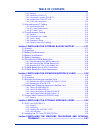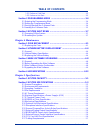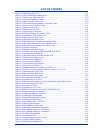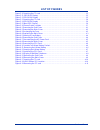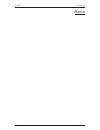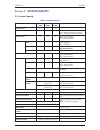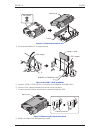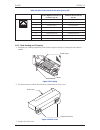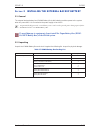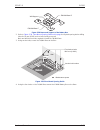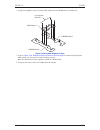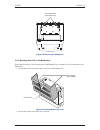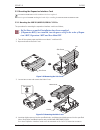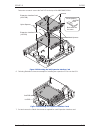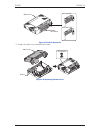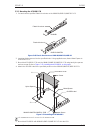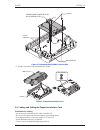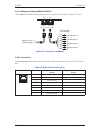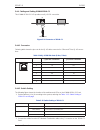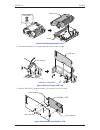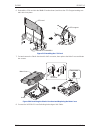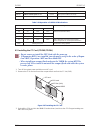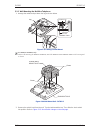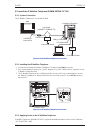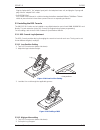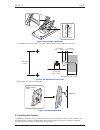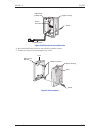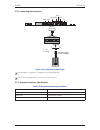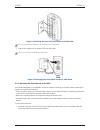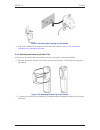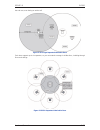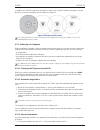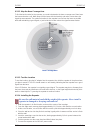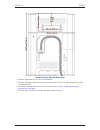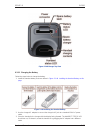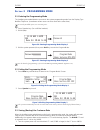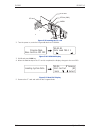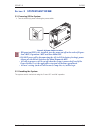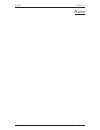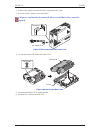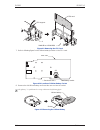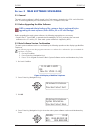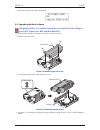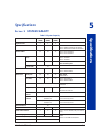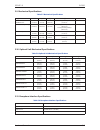- DL manuals
- NEC
- Wireless Router
- SL1100
- Hardware Manual
NEC SL1100 Hardware Manual - Table Of Contents
1.4.1 General ................................................................................ 2-7
1.4.2 Unpacking (EXIFB-C1) .............................................................. 2-7
1.4.3 Connectors Location (EXIFB-C1) .................................................. 2-8
1.4.4 Installing the EXIFB-C1 PCB ....................................................... 2-8
1.4.5 KSUs Inter-connection .............................................................2-10
1.5 Grounding and AC Cabling
............................................................ 2-12
1.5.1 Grounding the KSU .................................................................2-12
1.5.2 AC Power Requirement ............................................................2-12
1.5.3 AC Power Cord ......................................................................2-13
1.6 Trunk/Extension Cabling
............................................................... 2-13
1.6.1 General ...............................................................................2-13
1.6.2 Precautions for Cabling ............................................................2-13
1.6.3 Trunk Cabling ........................................................................2-14
1.6.4 Extension Cabling ...................................................................2-14
1.6.5 Cable Routing and Clamping ......................................................2-16
Section 2 INSTALLING THE EXTERNAL BACKUP BATTERY .............. 2-17
2.1 General
......................................................................................2-17
2.2 Unpacking
..................................................................................2-17
2.3 Battery Box Dimensions
................................................................ 2-18
2.4 Battery Specifications
................................................................... 2-18
2.5 Battery Installation
....................................................................... 2-18
2.6 Mounting the IP4WW-Battery Box
................................................... 2-24
2.6.1 Floor-Mounting the IP4WW-Battery Box .........................................2-24
2.6.2 Wall-Mounting the IP4WW-Battery Box ..........................................2-26
2.6.3 Mounting One KSU on the Battery Box ..........................................2-30
2.7 IP4WW-Battery Box to KSU Connection
........................................... 2-33
2.8 IP4WW-Battery Box Fuse Replacement
........................................... 2-34
Section 3 INSTALLING THE EXPANSION INTERFACE CARDS ........... 2-38
3.1 General
......................................................................................2-38
3.2 Unpacking
..................................................................................2-38
3.3 Mounting the Expansion Interface Card
............................................ 2-39
3.3.1 Mounting the 080E-B1/008E-B1/1PRIU-C1 PCBs .............................2-39
3.3.2 Mounting the 4COIDB PCB ........................................................2-43
3.4 Cabling and Setting the Expansion Interface Card
.............................. 2-44
3.4.1 Cabling IP4WW-080E-B1 ..........................................................2-45
3.4.2 Cabling IP4WW-008E-B1 ..........................................................2-46
3.4.3 Cabling and Setting IP4WW-4COIDB-B1 .......................................2-48
3.4.4 Cabling and Setting IP4WW-1PRIU-C1 .........................................2-49
3.5 Power Failure Transfer (4COIDB-B1 only)
........................................ 2-51
3.5.1 General ...............................................................................2-51
Section 4 INSTALLING THE OPTIONAL INTERFACE CARDS ............. 2-52
4.1 VoIP Card (VOIPDB-C1)
............................................................... 2-52
4.1.1 General ...............................................................................2-52
4.1.2 Unpacking ............................................................................2-52
4.1.3 Installing the VOIPDB-C1 PCB ...................................................2-52
4.1.4 LED Indication .......................................................................2-55
4.2 Installing the CF Card (CFVMS/CFVML)
.......................................... 2-56
Section 5 INSTALLING THE MULTILINE TELEPHONES AND OPTIONAL
TERMINALS ....................................................................... 2-57
TABLE OF CONTENTS
Hardware Manual
ii
Summary of SL1100
Page 1
Notice note that when converting this document from its original format to a .Pdf file, some minor font and format changes may occur. When viewing and printing this document, we cannot guarantee that your specific pc or printer will support all of the fonts or graphics. Therefore, when you view the ...
Page 3: Hardware Manual
Hardware manual a50-031693-003 na issue 1.0 september 2011.
Page 4: Copyright
Copyright nec corporation reserves the right to change the specifications, functions, or features at any time without notice. Nec corporation has prepared this document for use by its employees and customers. The informa- tion contained herein is the property of nec corporation and shall not be repr...
Page 5: Regulatory
Regulatory chapter 1 introduction section 1 general information .................................................... 1-1 section 2 equipment list ................................................................ 1-2 2.1 ksus and optional unit .............................................................
Page 6: Table Of Contents
1.4.1 general ................................................................................ 2-7 1.4.2 unpacking (exifb-c1) .............................................................. 2-7 1.4.3 connectors location (exifb-c1) .................................................. 2-8 1.4.4 installin...
Page 7: Table Of Contents
5.1 installing the multiline telephones ................................................... 2-57 5.1.1 location of controls ................................................................2-57 5.1.2 multiline telephone legs adjustment ............................................2-58 5.1.3 wall-mount...
Page 8: Chapter 4 Maintenance
1.2.1 perform a cold start ................................................................. 3-2 1.2.2 perform a hot start .................................................................. 3-3 section 2 programming mode ....................................................... 3-4 2.1 entering the pr...
Page 9: Table Of Contents
2.18 cable requirements .................................................................... 5-7 table of contents hardware manual v.
Page 10: List Of Tables
Table 1-1 system capacity . . . . . . . . . . . . . . . . . . . . . . . . . . . . . . . . . . . . . . . . . . . . . . . . . . . . . . . . . . . . . . . . . . . . . . . . . . . . . . . . . 1-9 table 2-1 ksu packing list . . . . . . . . . . . . . . . . . . . . . . . . . . . . . . . . . . . . . . . . ....
Page 11: List Of Figures
Figure 1-1 system configuration . . . . . . . . . . . . . . . . . . . . . . . . . . . . . . . . . . . . . . . . . . . . . . . . . . . . . . . . . . . . . . . . . . . . . . . . . . 1-1 figure 1-2 system image . . . . . . . . . . . . . . . . . . . . . . . . . . . . . . . . . . . . . . . . . . . . . . ...
Page 12: List Of Figures
Figure 2-50 attaching the ksu . . . . . . . . . . . . . . . . . . . . . . . . . . . . . . . . . . . . . . . . . . . . . . . . . . . . . . . . . . . . . . . . . . . . . . . . . . . . 2-32 figure 2-51 ksu mounting on battery box . . . . . . . . . . . . . . . . . . . . . . . . . . . . . . . . . . . . ....
Page 13: List Of Figures
Figure 2-105 wall-mount screw guide . . . . . . . . . . . . . . . . . . . . . . . . . . . . . . . . . . . . . . . . . . . . . . . . . . . . . . . . . . . . . . . . . . 2-65 figure 2-106 mounting the dss . . . . . . . . . . . . . . . . . . . . . . . . . . . . . . . . . . . . . . . . . . . . . . . . ....
Page 14: List Of Figures
Figure 3-10 inserting the cf card . . . . . . . . . . . . . . . . . . . . . . . . . . . . . . . . . . . . . . . . . . . . . . . . . . . . . . . . . . . . . . . . . . . . . . . . . . 3-5 figure 3-11 prg90-03 display . . . . . . . . . . . . . . . . . . . . . . . . . . . . . . . . . . . . . . . . . . ....
Page 15: Regulatory
Regulatory general information this equipment complies with part 68 of the fcc rules and the requirements adopted by the acta. On the equipment is a label that contains, among other information, a product identifier in the format: us:aaaeq##txxxx. If requested, this number must be provided to the te...
Page 16
Repair service requirements if the equipment is causing harm to the telephone network, the telephone company may request that you disconnect the equipment until the problem is resolved. If equipment malfunctions, all repairs must be performed by an authorized agent of nec corporation of america or b...
Page 17
• a reorder tone is received. Voice announcement/monitoring over did lines when using voice announcement or monitoring over did lines, observe the following. Caution using the voice announcement feature to eavesdrop or record sound activities at the other end of the telephone line may be illegal und...
Page 18
Provide reasonable protection against such interference when operated in a commercial environment. Operation of this telephone system in a residential area is likely to cause interference, in which case, the user, at his or her own expense, is required to take whatever measures may be required to co...
Page 19
Battery disposal the sl1100 system includes the batteries listed below. When disposing of these batteries, ksu, and/or unit, you must comply with applicable federal and state regulations regarding proper disposal procedures. Unit name type of battery quantity note ip4[ ]-cpu-b1 lithium 1 external ba...
Page 20
Declaration of conformity hereby, nec unified solutions, declares that the sl1100 is in compliance with the essential require- ments and other relevant provisions of directive 1999/5/ec. For the declaration of conformity, visit: http://www.Nec-unified.Com/doc electromagnetic compatibility for the sl...
Page 21
Battery information defective or exhausted batteries should never be disposed of as municipal waste. Return old batteries to the battery supplier, a licensed battery dealer or a designated collection facility. Do not incinerate batteries. This product uses lithium batteries. Do not use any other typ...
Page 22
Memo issue 1.0 sl1100 regulatory r-8.
Page 23: Introduction
S ection 1 general information the sl1100 system is designed to support small/medium businesses with simple installation and easy operation. The small compact ksu comes with an installed cpu and eight digital and four analog extension ports and has two stackable slots for further expansion. Two more...
Page 24
S ection 2 equipment list the following table lists all equipment for the sl1100 system. Stock number equipment name equipment description note 1100001 sl1100 tdm basic kit (4x8x4) sl1100 basic kit (4x8x4) ip4na-1228m-b ksu, ip4ww-4coidb-b1, ip4ww-12txh-b-tel (bk) (3 sets) 1100010 ip4na-1228m-b ksu ...
Page 25
Stock number equipment name equipment description note 1100084 sl-vm-advance lic inmail advanced features license (1 license per system) 1100085 sl-sys-mobile-1 lic additional mobile extension port license (1 port) 1100086 sl-sys-hotel lic hotel/motel feature license (1 license per system) 1100082 s...
Page 26
• power supply (110 v/240 v) • 1 external backup battery connector • 2 mounting spaces for 080e/008e/1priu • 8 digital and 4 analog extension i/f (084m-b1) • 1 mounting space for 4coidb-b1 • exife-c1 (1 connector for 1228m-b ksu) • 2 general purpose relay • 1 audio output for paging (mini-jack) • 2 ...
Page 27
2.2 trunk/extension/isdn expansion interface cards 2.2.1 ip4ww-080e-b1 the 080e card is installed in the 1228m ksu or 1228me exp and provides a total of eight digital ports. The analog trunk daughter board (4coidb) can be mounted on this card. • install this card to the expansion card slot at main/e...
Page 28
2.3 optional interface cards 2.3.1 ip4ww-voipdb-c1 the voipdb-c1 card provides the rtp/rtcp voice processing function. • mount this card onto the cpu card (voipdb slot) at main ksu. • max. 32 channels by license control. 2.3.2 ip4ww-cfvms-c1/ip4ww-cfvml-c1 two types of vrs/vm cf cards are available:...
Page 29
2.4.3 ip4[ ]-24tixh-c tel the 24tixh-c tel is an ip multiline telephone featuring: • programmable keys: 24 • soft keys: 4 • lcd: 24 digits x 3 lines with backlit • handsfree: full-duplex • interface: 2 x rj45 ethernet ports (10base-t/100base-tx) for lan and pc • power feeding: ac adapter (optional) ...
Page 30
2.5 wireless dect telephones 2.5.1 dtl-8r-1 cordless dect telephone dtl-8r-1 is a single-cell cordless dect telephone that is adapted for digital nec sl1100 system. It is designed for use in the office environment. The following are included with the dtl-8r-1 cordless dect telephone. • dtl-8r-1 base...
Page 31
S ection 3 system capacity 3.1 system capacity table 1-1 system capacity items 1 ksu (1228) 2 ksu (2456) 3 ksu (3684) note expansion slot 2 4 6 system maximum port 52 104 144 1ksu: 084m+pri+080e+4coidbx2 2ksu: (084m+pri+080e)x2+4coidbx4 3ksu: 084mx3+prix2+080ex4+4coidbx7 trunk port max. 32 64 76 1ks...
Page 32
Items 1 ksu (1228) 2 ksu (2456) 3 ksu (3684) note dsp resource *1 32 for 1228m ksu (dsp on cpu) - 32 64 for 1228me exp 32ch dsp on each exife-c1 dsp sender *2 128 *1. Service tone receiver, dtmf receiver, caller id sender / receiver, mf receiver, mfc receiver *2. Service tone sender, dtmf sender, mf...
Page 33
3.2.1 expandability of trunk and extension (without pri) (trunk) detail of one ksu example 1 : 084m + 4trk, (8ext + 4trk) x 2 36 24 12 12 8 4 1228m ksu 1228me exp (1 st exp. Ksu) 1228me exp (2 nd exp. Ksu) 28 56 84 084m + 4coidb 1 ksu 080e or 008e + (2 nd opt. Slot) (2 nd opt. Slot) 12 20 28 (extens...
Page 34
3.2.2 expandability of trunk and extension (with pri) (trunk) max 2pri in three ksus. Detail of pri installed ksu example 1 : 084m + 4trk, 8ext + 4trk, pri x 1 76 64 32 32 8 4 4 1228m ksu 1228me exp (1 st exp. Ksu) 1228me exp (2 nd exp. Ksu) 20 40 68 (extension) 080e or 008e + (1 st opt. Slot) 1 ksu...
Page 35: Installation
S ection 1 installing the main & expansion ksu s 1.1 before installing the ksu(s) 1.1.1 general precautions • to avoid shock or equipment damage, do not plug in or turn the system power on before completing the installation process. • avoid working with the equipment during electrical storms. • use ...
Page 36
• in areas near high-frequency machines or electric welders. • near computers, telexes, microwaves, air conditioners, etc. • near radio antennas (including shortwave). 1.1.5 unpacking unpack the ksu and check it against the following list. Inspect for physical damage. Table 2-1 ksu packing list item...
Page 37
Item description j3 (rj45) 87654321 ethernet cable connection (for smdr (pc, printer), pcpro or webpro….Etc) pin no. Connection 1 tx+ 2 tx- 3 rx+ 4 - 5 - 6 rx- 7 - 8 - for the detail of led (d1 - d5), refer to figure 4-17 inserting the cf card on page 4-10 and table 4-2 cpu led indications on page 4...
Page 38
1.3.2 wall installation of ksu the main ksu (1228m-b) and expansion ksu(s) (1228me-b) be mounted on the wall. Before installing, ensure the appropriate spacing exists as shown below. In case of horizontal arrangement, refer to mounting one ksu on the battery box on page 2-30 for mounting on the ip4w...
Page 39
Due to the limit of extension cable length to connect between main ksu and expansion ksu(s), the install location of main ksu and each expansion ksu(s) must be considered as figure 2-4 horizontal arrangement of ksus on this page . 1.3.3 mounting procedure of ksu one main ksu or expansion ksu(s) can ...
Page 40
• wall-mounting screws (m4.1x 25: 4 pcs) are attached to the ksu. • the screw diameter is 4 mm (0.158″) to 4.5 mm (0.177″). 3. Push the center of the sub-cover and slide it outward. 4. Pull out the sub-cover by pushing out the tabs. 285 mm (11.221″) 285 mm (11.221″) 180 mm (7.087″) 2.5 mm (0.098″) -...
Page 41
• the sub-cover can be opened and held in the open position. 5. Align the four holes on the back of the ksu with the four screws installed in the wall. 6. Slide the ksu into position and tighten the lower two screws. 1.4 installing the expansion ksu(s) 1.4.1 general each expansion ksu is connected t...
Page 42
1.4.3 connectors location (exifb-c1) table 2-4 connectors of exifb-c1 no. Connectors connectable devices j1 expansion connector (not used) - j2 expansion connector expansion ksu 2 j3 expansion connector expansion ksu 1 j4 mother pcb j1 connector on 084m-b1 j5, j6 debug purpose (not used) - 1.4.4 ins...
Page 43
4. Press tab a and lift the cpu support bracket. 5. Insert the exifb-c1 pcb into the j1 connector on the 084m-b1 at 1228m-b ksu. 6. Close the cpu support and make sure the tab a locks into place. 7. Cut and remove the plastic knockouts as needed for expansion ksu. 8. Replace the main-cover and faste...
Page 44
1.4.5 ksus inter-connection 1. Connect the main ksu (1228m-b) and expansion ksu (1228me-b) using the cables attached to the expansion ksu. The cable must pass two times (two rounds) through the ferrite core refer to figure 2-17 connection of ksus on the next page . (ferrite core is attached with the...
Page 45
Use attached cables for the above inter-connection. Because of cable length, ksu positioning is limited. Ferrite core ferrite core pass 2 times pass 2 times exp. Ksu no.1 (1228me-b) exp. Ksu no.2 (1228me-b) main ksu (1228m-b) exife-c1 pcb cpu card exife-c1 pcb exifb-c1 pcb exp 2 exp 1 exp exp lan fi...
Page 46
1.5 grounding and ac cabling the eth (earth ground lug) is located near the power supply on each ksu. The sub-cover must be opened in order to access to it. 1.5.1 grounding the ksu ensure all main and expansion ksu(s) are powered off and unplug the ac cord. In each ksu, connect the eth lug to the ve...
Page 47
110vac 120vac 220vac 230vac 240vac ground requirement no.14 awg copper wire feeding voltage slt: 20 ma/ -27 v ac input i main ksu = 1.16 a 3 ksu total = 3.48 a main ksu = 1.08 a 3 ksu total = 3.24 a main ksu = 0.70 a 3 ksu total = 2.10 a main ksu = 0.67 a 3 ksu total = 2.01 a main ksu = 0.65 a 3 ksu...
Page 48
• do not run the cable near a high frequency generating device. • use cable protectors in case the cables are run on the floor. • aerial distribution wiring is not allowed. • trunks must be installed with lightning protectors. • do not install the dsx terminal in the sl1100 system, it does not work ...
Page 49
While a digital/analog telephone (port) is ringing or mw-lamp is flashing on a digital/analog phone (port), do not disconnect the phone from the port or connect another type of the terminal to this port. • doorphone/external sensor device must be connected to the no. 3 or 4 port of the rj61 connecto...
Page 50
Table 2-6 rj61 cable connector pin-outs (j101-j103) pin no. Esi 1-4 (j101), esi 5-8 (j102): 2-wire digital extension port connector (rj-61) sli 9-12/dph 1-2 (j103): analog extension port connector (rj-61) 87654321 1 t4 (tip for port 4) t4 (tip for port 4) 2 t3 (tip for port 3) t3 (tip for port 3) 3 ...
Page 51
S ection 2 installing the external backup battery 2.1 general the external backup battery box (ip4ww-battery box) with batteries provides power to the system when ac power fails. It is connected to the power supply of each ksu. • an optional (locally procured), external battery source can be used to...
Page 52
2.3 battery box dimensions 2.4 battery specifications table 2-8 battery specifications item data capacity 12 v, 7.0 am/h or equivalent (voltage must be 12 v) recommended battery gs yuasa np7-12 (151 x 65 x 97.5 mm / 2.7 kg) the battery must be ul recognized product. Number of batteries (per box) 2 b...
Page 53
2. Disconnect the battery connection cable from the fuse unit if the cable is plugged already. 3. Loosen the screw and lift the batt stopper. Front cover two screws (with stopper) figure 2-26 removing the front cover battery connection cable fuse unit figure 2-27 disconnect battery connection cable ...
Page 54
4. Pull out the battery tray. 5. Loosen two screws and remove the battery tray cover. 6. Remove two screws and remove the battery tray bracket. Screw batt stopper figure 2-28 batt stopper battery tray figure 2-29 pulling out the battery tray issue 1.0 sl1100 installation 2-20
Page 55
7. Install two batteries into the battery tray. 8. Connect the battery cables. Two screws (m3 x 8) two screws (with stopper) battery tray cover battery tray bracket figure 2-30 remove the battery tray bracket two screws (m3 x 8) two batteries battery tray bracket figure 2-31 battery installation iss...
Page 56
Incorrect installation of batteries may damage the fuse unit or cause possible fire. 9. Insert battery connection cable into the cable guides as shown in the next diagram. 10. Install the battery tray cover aligning the three tabs and tightening the two screws. • do not pull the battery connection c...
Page 57
12. Set the batt stopper bracket in place and secure with screw. 13. Plug the battery connection cable into the fuse unit. Battery tray figure 2-34 inserting the battery tray screw batt stopper figure 2-35 secure batt stopper bracket issue 1.0 sl1100 hardware manual 2-23.
Page 58
14. Align tabs a to f to holes a to f on battery box. Slide the front cover and tighten the two screws. 2.6 mounting the ip4ww-battery box the ip4ww-battery box can be installed on either the floor or wall. One ksu can be mounted on an ip4ww-battery box. 2.6.1 floor-mounting the ip4ww-battery box ba...
Page 59
2. Refer to figure 2-39 floor-mount spacing guide on this page for required spacing before drilling holes for 10 mm (0.394″) anchor bolts (locally procured). Mark and drill the four holes required to install the fm/wm base. 3. Using anchor bolts, secure the fm/wm base to the floor. 4. Using the four...
Page 60
5. Using four supplied screws, secure the ip4ww-battery box to the fm/wm base. 2.6.2 wall-mounting the ip4ww-battery box when wall-mounting the ip4ww-battery box, ensure the wall can support the weight of the battery box (total weight=17.6 kg (620.75 oz) - including 2-batteries, cord, ksu, etc). The...
Page 61
1. Using four supplied screws, secure the wm support to the fm/wm base-f and base-r. 2. Refer to figure 2-43 wall-mount spacing guide on the next page for required spacing before drilling holes for 10 mm anchor bolts (locally procured). Mark and drill the four holes required to install the fm/wm bas...
Page 62
4. Loosen two screws and remove the front cover. : maintenance space anchor bolt location anchor bolt location four anchor bolts m10 mm (0.394!) 150 mm (5.906!) 343 mm (13.504!) 500 mm (19.685!) 460 mm (18.1 10!) front side wall ac inlet side figure 2-43 wall-mount spacing guide issue 1.0 sl1100 ins...
Page 63
5. Using the four hooks on the fm/wm base mount the ip4ww-battery box to the base. 6. Using one supplied screw (m3x6 with washer), secure the back plane of the battery box to the fm/wm base. Front cover two screws (with stopper) figure 2-44 removing the front cover ip4ww-battery box square hole hook...
Page 64
2.6.3 mounting one ksu on the battery box before wall-mounting or floor-mounting the ip4ww-battery box, a single ksu can be mounted on the battery box. 1. Loosen two screws and remove the front cover of the battery box. 2. Loosen two screws and remove the l-bracket. Two screw holes (use either one) ...
Page 65
3. Turn the l-bracket upside down. Rotate the l-bracket 180 degrees so that the upper face as shown in figure 2-48 removing the l-bracket on this page is located at the bottom as shown in figure 2-49 securing the l-bracket and wm hook on the next page . 4. Insert tabs on battery box into holes on l-...
Page 66
7. Install four screws into the l-bracket (do not tighten). A space of 2.5 mm (0.098″) to 3.5 mm (0.138″) for ksu mounting is required. Mount the ksu on the screw heads. 8. Hold open the sub-cover of the ksu, and fasten two screws to mount the ksu. Two screws (m4 x 8) two screws (m4 x 8) anchor bolt...
Page 67
2.7 ip4ww-battery box to ksu connection to avoid damage to equipment, do not install the topaz battery box (dx2e- 32i/nx7e battery box) to the sl1100 system. • make sure the system power is off. • if expansion ksu(s) are installed, turn the power on/off in the order of expan- sion 2 ksu, expansion 1...
Page 68
4. Connect battery cable from the battery box to battery connector on the ksu. 2.8 ip4ww-battery box fuse replacement • in the event of a blown fuse correct the fault causing the fuse to blow before replacing the fuse; otherwise you may cause fire or electrical hazards. • be sure to use only the spe...
Page 69
4. Loosen the screw from the fuse unit. 5. Slide fuse unit out of the battery box. 6. Replace the fuse (250vt8al). 7. Using the fuse unit guides, slide the fuse unit into the battery box. Battery connection cable fuse unit figure 2-55 disconnecting the battery connection cable screw fuse unit figure...
Page 70
8. Secure the fuse unit by tightening the screw. 9. Reconnect the battery connection cable to the fuse unit. 10. Align tabs a to f to holes a to f on battery box. Slide the front cover into position and tighten the two screws. Fuse unit guide fuse unit figure 2-58 install the fuse unit screw fuse un...
Page 71
B a a b c d e f c d e f front cover two screws (with stopper) figure 2-61 installation of the front cover issue 1.0 sl1100 hardware manual 2-37.
Page 72
S ection 3 installing the expansion interface cards 3.1 general up to two expansion interface cards can be installed per ksu. Table 2-9 expansion cards expansion interface card description note ip4ww-080e-b1 8 digital extensions card ip4ww-008e-b1 8 analog extensions card ip4ww-4coidb-b1 4 analog tr...
Page 73
3.3 mounting the expansion interface card do not power on until all installation has been completed. Fit the optional 4coidb-b1 daughter boards before installing the 084m-b1/080e-b1/008e-b1 pcbs. 3.3.1 mounting the 080e-b1/008e-b1/1priu-c1 pcbs the procedure for mounting the expansion interface card...
Page 74
Secure the 1st pcb on the top of the 080e/008e/1priu. 5. In case a 2nd pcb is mounted, insert two nylon-spacers into the specified holes, and fasten two metal-spacers into the specified holes. (both nylon and metal spacers are provided with 080e/008e/1priu) expansion interface card (1st pcb) j21 j1 ...
Page 75
Fasten two screws to secure the 2nd pcb to the top of the 080e/008e/1priu. 6. Following illustration shows an example for installing two expansion pcbs onto the ksu. 7. Cut and remove the plastic knockouts as required for each expansion interface card. Expansion interface card (2nd pcb) j1 j2 nylon-...
Page 76
8. Replace the main-cover and fasten two screws. Main-cover plastic knockouts exp.1st pcb exp.2nd pcb figure 2-67 plastic knockouts two screws hooks main-cover figure 2-68 replacing the main-cover issue 1.0 sl1100 installation 2-42.
Page 77
3.3.2 mounting the 4coidb pcb 1. Cut and remove specified plastic knockouts on the 084m-b1/080e-b1/008e-b1 pcb. 2. Insert two nylon-spacers into the specified holes. Using supplied screw, fasten metal spacer to 4coidb-b1 pcb. 3. Mount the 4coidb-b1 pcb onto the 084m-b1/080e-b1/008e-b1 pcb using two ...
Page 78
6. Replace the main-cover and fasten two screws. 3.4 cabling and setting the expansion interface card precautions for cabling • do not wire the cable with an ac cable, computer, etc. • do not run the cable near the high frequency generating device. • use cable protectors in case the cables run on th...
Page 79
• do not install the dsx terminal in the sl1100 system, it does not work properly. 3.4.1 cabling ip4ww-080e-b1 this ip4ww-080e-b1 pcb provides two rj-61 connections for digital extensions. Before plugging in the multiline telephone, dss console, single line telephone or doorphone, ensure all main an...
Page 80
3.4.1.1 connectors the following table shows the pin-outs for the rj-61 cable connector for digital extension connections. Table 2-11 rj-61 digital connector pin-outs (j101, j102) pin no. Esi 1-4 (j101), esi 5-8 (j102): 2-wire digital extension port connector (rj-61) 87654321 1 t4 (tip for port 4) 2...
Page 81
While an analog telephone (port) is ringing or mw-lamp is flashing on an analog phone (port), do not disconnect the phone from the port and or connect another type of the terminal to this port. 3.4.2.1 connectors the following table shows the pin-outs for the rj-61 cable connector for analog extensi...
Page 82
3.4.3 cabling and setting ip4ww-4coidb-b1 this ip4ww-4coidb-b1 pcb provides two rj-61 connections for co lines (j2) and pft tel (j3). 3.4.3.1 connectors the following table shows the pin-outs for the rj-61 cable connector for co (j2) and pf (j3) connec- tions. Table 2-13 rj-61 co/pf pin-outs (j2, j3...
Page 83
3.4.4 cabling and setting ip4ww-1priu-c1 this ip4ww-1priu-c1 pcb provides one rj-45 pri connection. 3.4.4.1 connector following table shows the pin-outs for the rj-45 cable connector for s-bus and t-bus rj-45 connec- tions. Table 2-14 rj-45 pri pin-outs (s-bus, t-bus) pin no. Rj-45 cable connector- ...
Page 84
3. Assign whether the unit works as pri/t1 by prg10-51-01. With normal operation, d4 led flashes green. 3.4.4.3 led indication led indications for the ip4ww-1priu-c1 are listed in following table. Each led is listed with its asso- ciated function and led and operational status. Table 2-16 led indica...
Page 85
Led indication operation status remarks live led (d4) (green) busy led (d3) (red) off on unit busy a channel is busy (use another from ch1 - chx) - off all channels are idle. - flash 80ms (on/off) x3/ 400ms off downloading firmware - t1 alarm mode refer to following figure for led pattern informatio...
Page 86
S ection 4 installing the optional interface cards 4.1 voip card (voipdb-c1) 4.1.1 general the ip4ww-voipdb-c1 daughter board is used to convert the rtp (real time transfer protocol) packets via the ip network and pcm highway. The daughter board is installed on the cpu card. 4.1.2 unpacking table 2-...
Page 87
4. Press tab a and lift the cpu support bracket. Remove the cpu card. 5. Install the voipdb-c1 daughter board to j5 connector on the cpu card. Two screws hooks main-cover figure 2-80 removing the main-cover cpu support cpu card 084m-b1 at 1228m ksu a figure 2-81 removing the cpu card cpu card j5 voi...
Page 88
6. Reinstall the cpu card into the 084m-b1 mother board, and close the cpu support making sure tab a locks into place. 7. Cut and remove the plastic knockout for voip connector, then replace the main-cover and fasten two screws. 8. Connect the voipdb-c1 to an switching hub using an lan cable. Cpu su...
Page 89
The lan cable must pass two times (two rounds) through the ferrite core as below. (ferrite core is attached with voipdb-c1) 9. Refer to the sl1100 programming manual for detailed programming instructions. The voip feature requires system configuration. For the details of setting and operation, refer...
Page 90
Led function led status operation status link100 100base-tx link speed indicator. On red lights up when 100base-tx link up. Link10 10base-tx link speed indicator. On red lights up when 10base-t link up. Table 2-20 operation of voipdb led indications led operation status act link1000 link100 link10 o...
Page 91
S ection 5 installing the multiline telephones and optional terminals 5.1 installing the multiline telephones there are three types of multiline telephones available in the sl1100 system. • ip4ww-12txh-b-tel • ip4ww-24txh-b-tel • ip4ww-24tixh-c-tel (ip) 5.1.1 location of controls table 2-21 multilin...
Page 92
Functions 12txh 24txh 24tixh connected to digital extension port ethernet port on the network headset port yes power feeding - - ac adapter (dc27 v,1 a) or poe (ieee802.3af) 5.1.2 multiline telephone legs adjustment the multiline telephone provides adjustable legs for angling the phone to best suit ...
Page 93
3. Adjust the leg to desired height. 4. Lead the line and handset cords through the applicable grooves. (refer to figure 2-90 cabling of multiline telephone on the previous page ) leg leg stopper figure 2-91 setting for high position leg figure 2-92 leg setting for high position issue 1.0 sl1100 har...
Page 94
5.1.3 wall-mounting the multiline telephone 1. Arrange the cables and put down the leg as shown below. For ip4ww-24tixh-c only: when wall-mounting the ip4ww-24tixh-c, attach the ip4ww-wall mount unit to the bottom panel as shown. 2. Remove the switch-hook from the unit. Turn the tab toward the top. ...
Page 95
3. Install two screws into a wall. The screw heads must be remained about 3 mm (0.12″). 4. Mount the telephone on the wall. Hook-switch hanger hook-switch hanger figure 2-95 hook-switch hanger 7 - 9.5 mm (0.28″ - 0.37″) 83.5 mm (3.287″) minimum 10 mm (0.39″) 3 - 4 mm (0.12″ - 0.16″) 1 - 3 mm (0.04″ ...
Page 96
5.2 install the ip multiline telephone (ip4ww-24tixh-c1 tel) 5.2.1 system connection the ip multiline telephone is connected via hub. 5.2.2 installing the ip multiline telephone 1. Connect the lan network 10base-t/100base-tx cable to the lan(=) connector. 2. If the power feeding is used by ac-[ ] un...
Page 97
Plug the optional ac-[ ] ac adapter input jack in the telephone base unit, and plug the 2-prong wall plug of the ac adapter in ac outlet. • poe(ieee802.3af) poe (power over ethernet) is a lan technology that allows standard 10base-t/100base-tx data cables to pass electrical current from a power sour...
Page 98
3. Adjust the leg to desired height. 4. Lead the line cord through the applicable grooves. (refer to figure 2-101 cabling of dss on the previous page ) 5.3.2 wall-mounting the dss console 1. Lift the leg and lead the cable through the applicable grooves. Refer to figure 2-104 cabling for wall-mount ...
Page 99
2. Install two screws into a wall. The screw heads must be remained about 3 mm (0.12″). 3. Mount the dss console to the wall. 5.4 installing the headset the multiline telephone user can utilize a customer-provided headset in place of the handset. Like using handsfree, using the headset frees up the ...
Page 100
1. Connect the headset cord into the headset socket. • hw251n-a10-ne this item is made by plantronics, inc. For the details of setting and operation, refer to the sl1100 feature & specifications manual. (separate issue) the headset configuration is assigned using system programming. 5.5 installing t...
Page 101
4. Mount the wall-mount bracket on the wall using supplied screws. 5. Replace the upper housing and tighten the screw. Screw upper housing connect cable wall-mount bracket screw terminals figure 2-109 doorphone box and bracket upper housing hook attached screws hole screw wall-mount bracket figure 2...
Page 102
5.5.2 connecting the doorphone the doorphone configuration is assigned using system programming. The 3 rd party doorphone boxes cannot be connected to the port. 5.5.3 doorphone interface specifications table 2-22 doorphone interface specifications item specification output impedance 600 Ω output lev...
Page 103
5.6 installing the door unlock devices a maximum of two door unlock devices can be connected to each ksu. The following table shows the pin-outs for the rj-61 cable connector. Table 2-23 rj-61 general purpose/door unlock relay control connector (j7) pin no. Connection 87654321 ry1/2 (j7) 1 - 2 - 3 r...
Page 104
5.7 installing the external paging speaker/external moh/bgm sources 5.7.1 connecting the audio equipment • the audio jack labeled page, moh, bgm can be used for audio port (external paging, external moh, bgm) • audio port configuration is assigned using system programming. 5.7.2 external paging outp...
Page 105
5.7.3 bgm/external moh source input specifications table 2-26 bgm/external moh source input specifications item specification input impedance 600 Ω @ 1 khz input level nominal 250 mv (-10 dbm) maximum input 1 v rms 5.8 smdr (station message detail recording) 5.8.1 general smdr (station message detai...
Page 106
S ection 6 installing wireless dect telephones 6.1 installing the dtl-8r-1 cordless dect telephone dtl-8r-1 is a cordless telephone that is adapted for nec sl1100 system. It is designed for use in the office environment. • a handset and wired phone cannot be used at the same time. • the handset and ...
Page 107
And telephone line jack. The base unit can also be mounted on a standard wall plate using the wall mount adapter. Keep the base unit and handset away from sources of electrical noise (motors, fluores- cent lighting, computers, pc monitor). 6.1.2 installation precautions to ensure optimum performance...
Page 108
6.1.4 applying power to the charging unit the unique design of the telephone allows the user to place the handset in the charging unit with or without the belt clip attached. The charging unit can charge a second battery with or without the handset being charged. The battery packs can be recharged a...
Page 109
Rotate the wall mount stand down and snap it into place. 2. Plug the ac adapter into the base unit. 3. Place the ac adapter cord inside the molded channel of the wall mount stand. 4. Plug one end of the short telephone cord (locally supplied) in the line jack on the base unit. Plug one end of the sl...
Page 110
Because of variation in wall plates, this method is not recommended. 7. Plug the ac adapter into a standard 120 vac wall outlet. Do not use an outlet controlled by a wall switch. 6.1.6 mounting the base directly to the wall if a standard wall plate is not available, mount the telephone directly on t...
Page 111
2. Plug in and secure the ac adapter. 3. Plug the ac adapter into the base unit. 4. Plug one end of the short telephone cord into the line jack on the base unit. Then plug one end of a sl1100 multiline terminal into the phone jack. Place the telephone cords inside the molded channels on the bottom o...
Page 112
6. Plug the other end of the short telephone cord into a telephone wall jack. 7. Plug the ac adapter into a standard 120 vac wall outlet. Refer to figure 2-124 plugging the ac adapter into the ac wall outlet on page 2-76 . Do not use an outlet controlled by a wall switch. 6.1.7 wall mounting the cha...
Page 113
4. Plug the ac adapter into a standard 120 vac wall outlet. Refer to figure 2-130 placing the charging unit on the wall on this page . 6.1.8 attaching and removing the belt clip a belt clip can be used to attach the handset to a belt or pocket for convenient portability. 1. Slide the clip into the t...
Page 114
6.1.9 installing the handset battery pack before installing batteries, refer to d term ® cordless dect owner’s manual specifications and battery safety. It is important to follow safety regulations when handling batteries. 1. Remove the battery cover by pressing the latch and sliding the cover down ...
Page 115
6.1.10 charging batteries the rechargeable battery pack must be fully charged before using the dtl-8r-1 cordless dect for the first time. Charge the battery pack without interruption for five to eight hours. 6.1.11 charging spare battery packs the dtl-8r-1 cordless dect is equipped with a battery ch...
Page 116
6.2 installing the dtl-rpt-1 cordless dect telephone repeater the udr100 repeater lets you extend the coverage area of your cordless dect telephone system in all directions. If the repeaters are installed so their coverage area overlaps the coverage area of the base, the base can hand-off calls to t...
Page 117
The end user, even during an active call. Each base supports up to six repeaters, so you can extend coverage in all directions, including through floors and ceilings: figure 2-137 single repeater attached to base figure 2-138 six repeaters attached to base issue 1.0 sl1100 hardware manual 2-83.
Page 118
In addition, the udr100 supports a sequential or "daisy-chain" layout to extend coverage in a single direction. Up to three repeaters can be installed in sequence: for detailed information on daisy-chain layout and configuration, contact your installer or refer to the udr100 administrator's guide. 6...
Page 119
2. Reconnect the power to the repeater. The led on the repeater flashes slowly, indicating the repeater is in registration mode. The repeater stays in registration mode for five minutes. If you cannot complete the registration in five minutes, repeat the procedure starting with step 1. 3. Set the ba...
Page 120
6.2.2.2 map the base coverage area to find the best location for the repeater, you need to determine the base coverage area. Stand near the base and make a call. Walk away from the base with the handset, and make a note where the signal becomes weaker. The optimum location for the repeater is as far...
Page 121
6.2.2.5 multiple repeater systems you can register up to six repeaters to one base as long as the repeaters are a minimum of 30 feet apart. Remember that the signal can cross through walls and floors. Incorrect installation figure 2-141 incorrect installation on this page illustrates repeaters that ...
Page 122
You can combine normal and daisy-chain connections to create a wide variety of coverage configura- tions, as long as you have no more than six repeaters per base unit. 6.2.3 troubleshooting chart to review common problems and possible solutions, refer to the cordless dect repeater guide dtl-rpt-1. 6...
Page 123
6.3.1 connecting the base station figure 2-144 base station front and back view on this page provides a front and rear view of the base station. If your network connection does not provide power over ethernet, you will need to order a base station ac adapter and a standard ethernet-to-poe adapter. C...
Page 124
3. Connect the other end of the cable to your tcp/ip network. When the base station powers on, the status led on the front briefly lights orange and then turns off while it initializes and connects to the network. After the base station successfully initial- izes and connects to the network, the led...
Page 125
2. Insert the appropriate anchors for the wall material. 3. Insert the mounting screws into the anchors, leaving about 1/4 inch of space between the screw head and the wall. 4. Connect the ethernet cable and route the cord as shown in figure 2-146 base mounting dimensions on this page . 5. Place the...
Page 126
6.3.3 handset and charger figure 2-147 handset front view on this page provides a front view of the handset and figure 2-148 charger top view on the next page provides a top view of the charger. Figure 2-147 handset front view issue 1.0 sl1100 installation 2-92.
Page 127
6.3.3.1 charging the battery follow the steps below to charge the battery. 1. Install the handset battery as shown below in figure 2-149 installing the handset battery on this page . 2. Use the charger ac adapter to connect the charger's ac jack to a standard 120 v ac power outlet. 3. Place the hand...
Page 128
4. Place the spare battery (if available) in the back section of the charger; the battery status led should turn on. (pull the battery latch back slightly to fit the battery in the slot.) see figure 2-150 inserting handset into the charger on the previous page . Charge each battery completely (about...
Page 129: System Start Up
S ection 1 system start up 1.1 before starting up the system before starting up the system, make sure: • ksu(s) are installed correctly. • all extensions are cabled correctly. • all earth ground and pstn trunks are cabled correctly. • all pcbs are configured, equipped, and secured correctly. • ac po...
Page 130
1.2.1 perform a cold start this section describes the process for starting the system for the first time or starting a system that requires the customer data be deleted. System software is loaded from flash memory, and the customer data is deleted from ram memory. If expansion ksu(s) are installed, ...
Page 131
5. Continue holding the load button (s1) for approximately three seconds or until status led (d5) starts flashing red. 6. Release the load button. 7. When the system has completed reloading the software (about two minutes), the run led is flashing blue on the cpu card and the connected multiline tel...
Page 132
S ection 2 programming mode 2.1 entering the programming mode the installer/system administrator can enter to the system programming mode from the display type multiline telephone. (a maximum of two users can enter mode at the same time) in a newly installed system, use extension port 1. 1. Press sp...
Page 133
2. Turn the power on, enter the program mode then prg90-03. 3. Dial 1 and press hold key. 4. When the data backup to the cf card is completed, the display will be changed to the next prg. 5. Remove the cf card and exit from the programming mode. The saved data on cf card cannot be edited by the pc. ...
Page 134
2. Turn the power on, enter the program mode then prg90-04. 3. Dial 1 and press hold key. 4. When the data backup to the cf card is completed, the display changes to the next prg. 5. Remove the cf card and exit from the program mode. Cpu card cf slot (cn2) cf card vmdb figure 3-13 inserting the cf c...
Page 135
S ection 3 system shut down 3.1 powering off the system 1. Turn the all ksu(s) power off using the power switch. • if expansion ksu(s) are installed, turn the power on/off in the order of expan- sion 2 ksu, expansion 1 ksu and then main ksu. • do not power off by disconnecting the ac (or dc for batt...
Page 136
Memo issue 1.0 sl1100 system start up 3-8.
Page 137: Maintenance
S ection 1 fuse replacement 1.1 replacing the fuse this fuse is only for external battery box connection, it is not used for ac power to the system. If expansion ksu(s) are installed, turn the power on/off in the order of expan- sion 2 ksu, expansion 1 ksu and then main ksu. 1. Turn off the system p...
Page 138
4. Exchange the fuse (250 v/8 a) on 084m-b1 pcb. 5. Replace the main-cover and fasten two screws. Two screws hooks main-cover figure 4-2 removing the main-cover 084m-b1 fuse (8 a / 250 v) figure 4-3 exchanging the fuse issue 1.0 sl1100 maintenance 4-2.
Page 139
Two screws hooks main-cover figure 4-4 replacing the main-cover issue 1.0 sl1100 hardware manual 4-3.
Page 140
S ection 2 lithium battery replacement 2.1 general the lithium battery (cr2032) is installed on the cpu card in main ksu. It provides the battery- backup of the ram memory for approximately 36 months. When the battery power becomes low, the system will display a "warning message" to the assigned dis...
Page 141
2. Power off the system, and remove the ac plug from the ac outlet. 3. Disconnect the ac power cord from the ksu. Ac power cord must be disconnected, otherwise the main-cover cannot be opened. 4. Loosen two screws and remove the main-cover. 5. Press tab a and lift the cpu support bracket. 6. Remove ...
Page 142
7. Refer to following figure for the lithium battery location on the cpu card. 8. Remove the old lithium battery and insert the new one into the socket. The polarity “+” symbol must be on top as illustrated in following figure. Cpu support cpu card 084m-b1 at 1228m ksu a figure 4-9 removing the cpu ...
Page 143
9. Reinstall the cpu card into the 084m-b1 mother board and close the cpu support bracket. 10. Replace the main-cover and sub-cover. Lithium battery socket figure 4-12 inserting the lithium battery cpu support cpu card 084m-b1 at 1228m ksu figure 4-13 installing the cpu card issue 1.0 sl1100 hardwar...
Page 144
S ection 3 main software upgrading 3.1 general the main system software is initially stored in the flash memory located on the cpu card of the main ksu. It can be upgraded by the new software on the cf (compact flash) card. 3.2 before upgrading the main software nec recommends that a backup of the c...
Page 145
5. Off-hook and return to time & date mode. 11-10 wed 1:49pm 200 menu dir vm:00 cl:00 3.4 upgrading the main software if expansion ksu(s) are installed, turn the power on/off in the order of expan- sion 2 ksu, expansion 1 ksu and then main ksu. 1. Power off the system and disconnect the ac cord from...
Page 146
5. Push in and hold the load button (s1 on the cpu card). 6. Turn the system power on. 7. Continue holding the load button (s1) for approximately 10 seconds or until status led (d5) starts flashing red. 8. Release the load button (s1). 9. Wait until the status leds (d2 to d5) on the cpu card has the...
Page 147
11. Replace the main-cover and sub-cover. 12. Turn the system power back on. 13. When the system has completed reloading the software, the run led (d1) will flash blue. • to confirm the new software version number, press the navigation key on any display telephone to view the system version number s...
Page 148
S ection 4 led indications the leds on the cpu indicate the following: • run (d1) = the cpu is operating (blue) • d2, and d3 = alarms (red) • d4 = flash access indication (red) • d5 = boot status (red) • refer to program 90-10: system alarm setup for details on assigning alarm leds. Table 4-2 cpu le...
Page 149: Specifications
S ection 1 system capacity table 5-1 system capacity items 1 ksu (1228) 2 ksu (2456) 3 ksu (3684) note expansion slot 2 4 6 system maximum port 52 104 144 1ksu: 084m+pri+080e+4coidbx2 2ksu: (084m+pri+080e)x2+4coidbx4 3ksu: 084mx3+prix2+080ex4+4coidbx7 trunk port max. 32 64 76 1ksu: prix1+4coidbx2 2k...
Page 150
Items 1 ksu (1228) 2 ksu (2456) 3 ksu (3684) note ethernet port 1 1 circuit on cpu built-in answering machine channel 2 2 circuits on cpu voip channels 32 port increased by license. V.34 modem 1 1 circuit on cpu-b1 (vmdb) conference circuits 32 (max. 16 parties per conference) dsp resource *1 32 for...
Page 151
S ection 2 system specifications 2.1 general precautions • never attempt to insert wires, pins, etc. Into the vents or other holes of the equipment. • do not use benzene, thinner, or the like, or any abrasive powder to clean the equipment. Wipe it with a soft cloth. 2.2 environmental requirements me...
Page 152
110vac 120vac 220vac 230vac 240vac phase and wire single phase, 2 line + pe type ground requirement no.14 awg copper wire feeding voltage slt: 20 ma/-27 v ac input i main ksu = 1.16 a 3 ksu total = 3.48 a main ksu = 1.08 a 3 ksu total = 3.24 a main ksu = 0.70 a 3 ksu total = 2.10 a main ksu = 0.67 a...
Page 153
2.9 mechanical specifications table 5-7 mechanical specifications equipment width depth height weight note 1228m-b ksu, 1228me-b exp 375 mm (14.76 in) 115 mm (4.53 in) 290 mm (11.42 in) approx. 2 kg (70.55 oz) external backup battery 500 mm (19.69 in) 230 mm (90.55 in) 340 mm (13.39 in) 10.3 kg (exc...
Page 154
2.12 general purpose/door unlock relay specifications table 5-10 general purpose/door unlock relay specifications item specification rated voltage dc 48 v maximum rated current dc 320 ma maximum contact normally open 2.13 external paging output specifications table 5-11 external paging output specif...
Page 155
2.17 cabling requirements • do not run extension cable in parallel with the ac source, telex or computer etc. If the cables are near cable runs to those devices, use shielded cable with grounded shields or install the cable in conduit. • when cables must be run on the floor, cable protectors must be...
Page 156
Memo issue 1.0 sl1100 specifications 5-8.
Page 157
Memo issue 1.0 sl1100 hardware manual 5-9.
Page 158
Hardware manual nec corporation issue 1.0