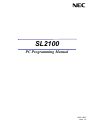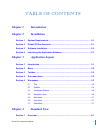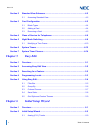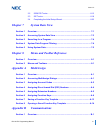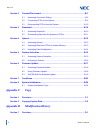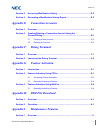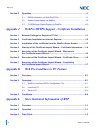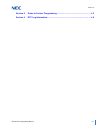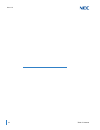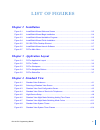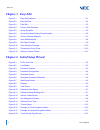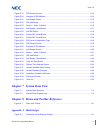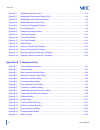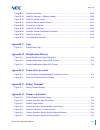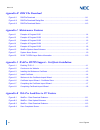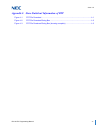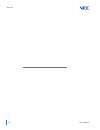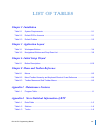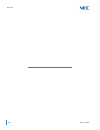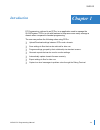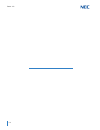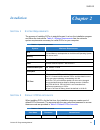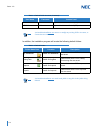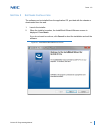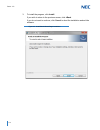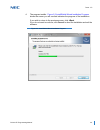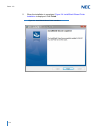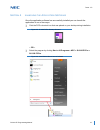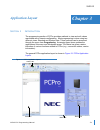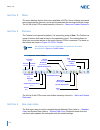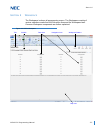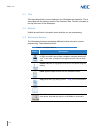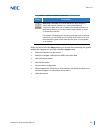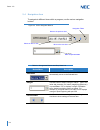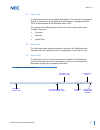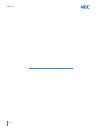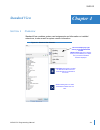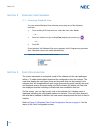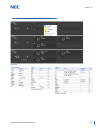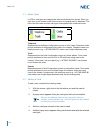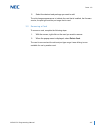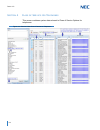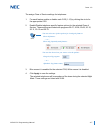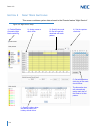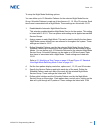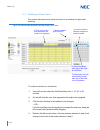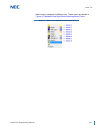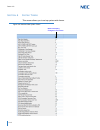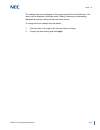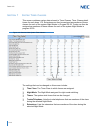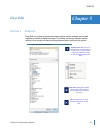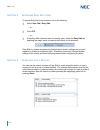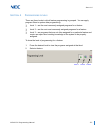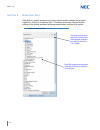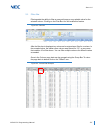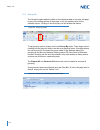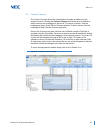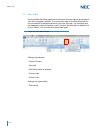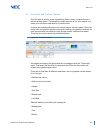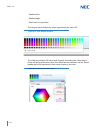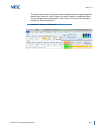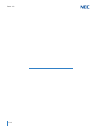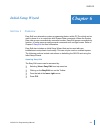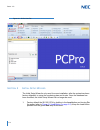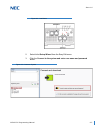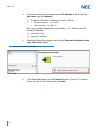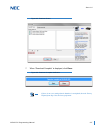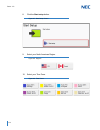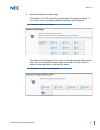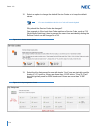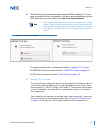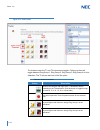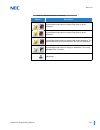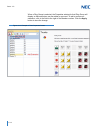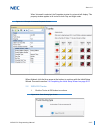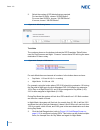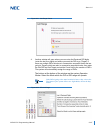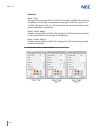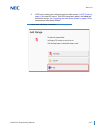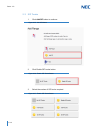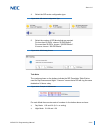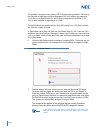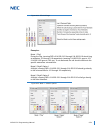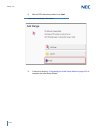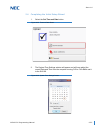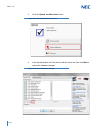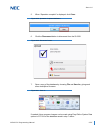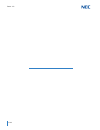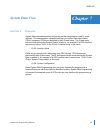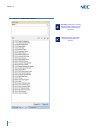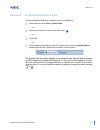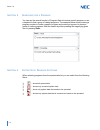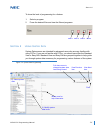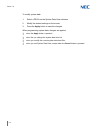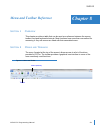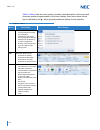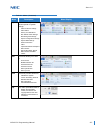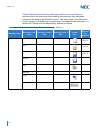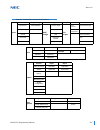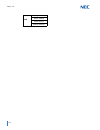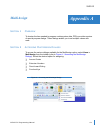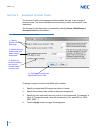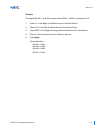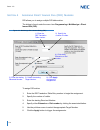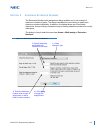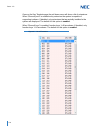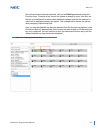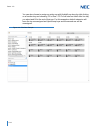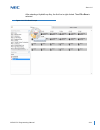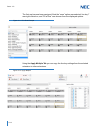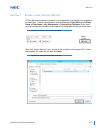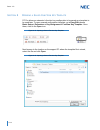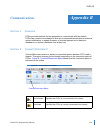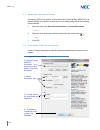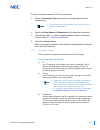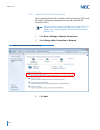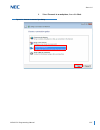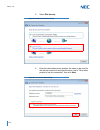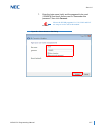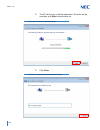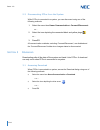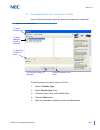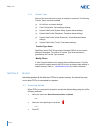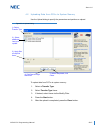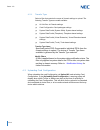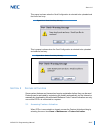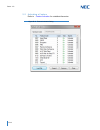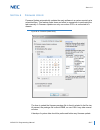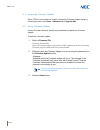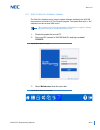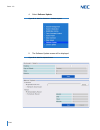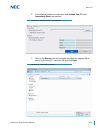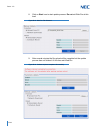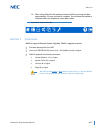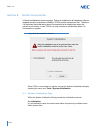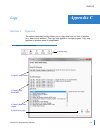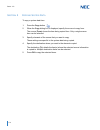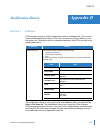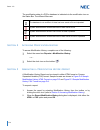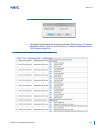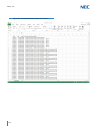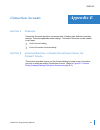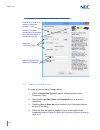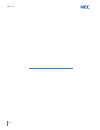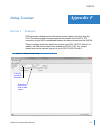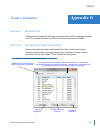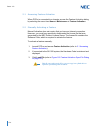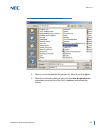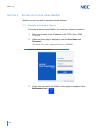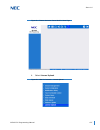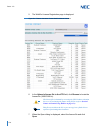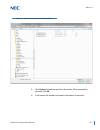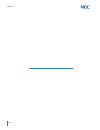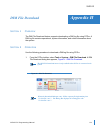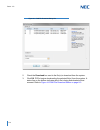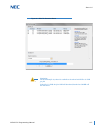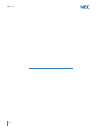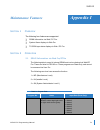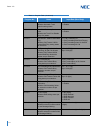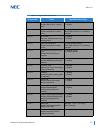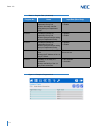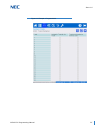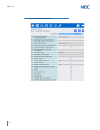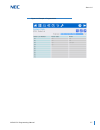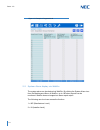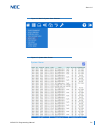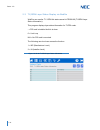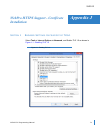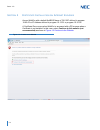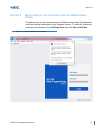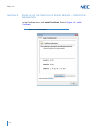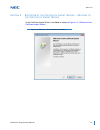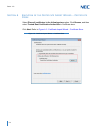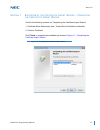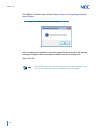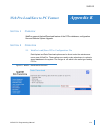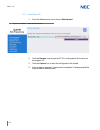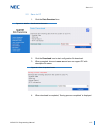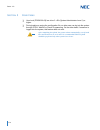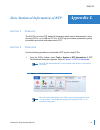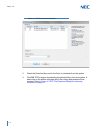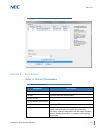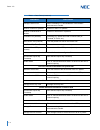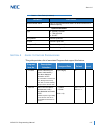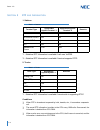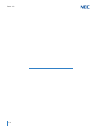- DL manuals
- NEC
- Touch terminals
- SL2100
- Programming Manual
NEC SL2100 Programming Manual
Summary of SL2100
Page 1
Pc programming manual nda-31835 issue 1.0 sl2100
Page 3
Nec corporation of america reserves the right to change the specifications, functions, or features at any time without notice. Nec corporation of america has prepared this document for use by its employees and customers. The information contained herein is the property of nec corporation of americaa...
Page 5: Chapter 1
Sl2100 pc programming manual i table of contents chapter 1 introduction chapter 2 installation section 1 system requirements ............................................................................ 2-1 section 2 default pcpro accounts.................................................................
Page 6: Chapter 5
Ii table of contents issue 1.0 section 2 standard view submenu......................................................................... 4-2 2.1 accessing standard view.......................................................................... 4-2 section 3 card configuration ............................
Page 7: Chapter 7
Sl2100 pc programming manual iii issue 1.0 2.2 isdn pri trunks .....................................................................................6-13 2.3 sip trunks ...............................................................................................6-18 2.4 completing the initial setup...
Page 8: Appendix C
Iv table of contents issue 1.0 section 2 connect/disconnect ................................................................................B-1 2.1 accessing connection dialog....................................................................B-2 2.2 connecting pcpro to the system......................
Page 9: Appendix E
Sl2100 pc programming manual v issue 1.0 section 2 accessing modification history............................................................. D-2 section 3 generating a modification history report ............................................ D-2 appendix e connection accounts section 1 overview ......
Page 10: Appendix J
Vi table of contents issue 1.0 section 2 operation ................................................................................................... I-1 2.1 sram information via web pro/pcpro...................................................... I-1 2.2 system alarm display via webpro ...............
Page 11
Sl2100 pc programming manual vii issue 1.0 section 4 guide to feature programming ..............................................................L-5 section 5 rtp log information................................................................................L-6.
Page 12
Viii table of contents issue 1.0
Page 13: Chapter 2 Installation
Sl2100 pc programming manual ix list of figures chapter 2 installation figure 2-1 installshield wizard welcome screen ...........................................................................2-3 figure 2-2 installshield wizard begin installation .......................................................
Page 14: Chapter 5 Easy Edit
X list of figures issue 1.0 chapter 5 easy edit figure 5-1 easy edit submenu ....................................................................................................... 5-1 figure 5-2 easy edit tab .............................................................................................
Page 15: Appendix A Multiassign
Sl2100 pc programming manual xi issue 1.0 figure 6-19 did routing screen .....................................................................................................6-14 figure 6-20 example of did matches .........................................................................................
Page 16: Appendix B Communications
Xii list of figures issue 1.0 figure a-2 multiassign account codes .......................................................................................... A-2 figure a-3 multiassign direct inward dialing (did) ........................................................................ A-4 figure a-4...
Page 17: Appendix C Copy
Sl2100 pc programming manual xiii issue 1.0 figure b-18 web pro menu bar ..................................................................................................... B-19 figure b-19 web pro submenu – software update ....................................................................... B-...
Page 18
Xiv list of figures issue 1.0 appendix h dim file download figure h-1 dim file download ........................................................................................................H-1 figure h-2 dim file download dialog box ...................................................................
Page 19
Sl2100 pc programming manual xv issue 1.0 appendix l store statistical information of rtp figure l-1 rtp file download ........................................................................................................L-1 figure l-2 rtp file download dialog box ....................................
Page 20
Xvi list of figures issue 1.0
Page 21: Chapter 2 Installation
Sl2100 pc programming manual xvii list of tables chapter 2 installation table 2-1 system requirements ................................................................................................2-1 table 2-2 default pcpro accounts ....................................................................
Page 22
Xviii list of tables issue 1.0
Page 23: Chapter 1
Sl2100 pc programming manual 1-1 chapter 1 sl2100 introduction pc programming, referred to as pcpro, is an application used to manage the sl2100 system. Pcpro is rich with features to help users more easily manage a chassis when compared to handset programming. The user can perform the following whe...
Page 24
Issue 1.0 1-2.
Page 25: Chapter 2
Sl2100 pc programming manual 2-1 chapter 2 sl2100 installation s ection 1 s ystem r equirements the process of installing pcpro is straight-forward. Just run the installation program and follow the instructions. Table 2-1 system requirements lists the minimum system requirements necessary for instal...
Page 26
Issue 1.0 2-2 in addition, the installation program will create the following default folders: admin1 0000 system administrator mode 1 (sa) admin2 9999 system administrator mode 2 (sb) note an install/uninstall does not remove or modify any existing pcpro accounts, or connection accounts. Table 2-3 ...
Page 27
Issue 1.0 sl2100 pc programming manual 2-3 s ection 3 s oftware i nstallation the software can be installed from the application cd, provided with the chassis or downloaded from the web. 1. Launch the installer. 2. When the installer launches, the installshield wizard welcome screen is displayed. Pr...
Page 28
Issue 1.0 2-4 3. To install the program, click install. If you wish to return to the previous screen, click . If you do not want to continue, click cancel to abort the installation and exit the software. Figure 2-2 installshield wizard begin installation.
Page 29
Issue 1.0 sl2100 pc programming manual 2-5 4. The program installs. Figure 2-3 installshield wizard installation progress shows the screen you will see that indicates the progress of the installation. If you wish to return to the previous screen, click . If you do not want to continue, click cancel ...
Page 30
Issue 1.0 2-6 5. When the installation is completed, figure 2-4 installshield wizard finish installation is displayed. Click finish. Figure 2-4 installshield wizard finish installation.
Page 31
Issue 1.0 sl2100 pc programming manual 2-7 s ection 4 l aunching the a pplication s oftware once the application software has successfully installed you can launch the application in one of two ways: click the pcpro shortcut icon that was placed on your desktop during installation. -- or -- select t...
Page 32
Issue 1.0 2-8 the pcpro welcome screen is displayed. Figure 2-7 pcpro main menu.
Page 33: Chapter 3
Sl2100 pc programming manual 3-1 chapter 3 sl2100 application layout s ection 1 i ntroduction the programming section of pcpro provides methods to view and edit values associated with a chassis configuration. Most programming is done using two different views: standard and system data. These methods...
Page 34
Issue 1.0 3-2 s ection 2 m enu the menu displays the list of functions available in pcpro. Some of these commands have images next to them so you can quickly associate the command with the image. The full list of the pcpro menu hierarchy is found in - menu and toolbar reference . S ection 3 t oolbar...
Page 35
Issue 1.0 sl2100 pc programming manual 3-3 s ection 5 w orkspace the workspace is where all programming occurs. The workspace consists of various selections made from the sub-menu area and the workspace itself. Common workspace components are further explained. Figure 3-3 pcpro workspace workspace b...
Page 36
Issue 1.0 3-4 5.1 title title describes what the current settings in the workspace are related to. This is associated with the selection made in the submenu area. The title is situated at the top left corner of the workspace. 5.2 subtitle subtitle shows further information about what the you are pro...
Page 37
Issue 1.0 sl2100 pc programming manual 3-5 when you do not click the apply button, but do one of the following, the system applies the changes as if you had clicked the apply button. Attempt to leave the current screen. Attempt to navigate a different item within the system data. Use the previous bu...
Page 38
Issue 1.0 3-6 5.4 navigation area to navigate to different items within a program, use the various navigation buttons. Figure 3-4 pcpro navigation buttons select an item to view move to the previous item move to the next item navigation filters move to specified items table 3-2 navigational buttons ...
Page 39
Issue 1.0 sl2100 pc programming manual 3-7 5.5 data area the data area is where actual system data appears. The contents of this area are specific to what the you are programming. For example, if programming prg 10-02, this area shows all the data items within 10-02. The contents of the data area ar...
Page 40
Issue 1.0 3-8.
Page 41: Chapter 4
Sl2100 pc programming manual 4-1 chapter 4 sl2100 standard view s ection 1 o verview standard view combines system card assignments and information on installed extensions, trunks as well as system version information. Figure 4-1 standard view submenu this menu displays by right clicking on the stan...
Page 42
Issue 1.0 4-2 s ection 2 s tandard v iew s ubmenu 2.1 accessing standard view you can access standard view submenu area using any of the following methods: from the easy edit view submenu, select the menu item cards. -- or -- select the toolbar icon (by clicking view) depicting the purple cog . -- o...
Page 43
Issue 1.0 sl2100 pc programming manual 4-3 figure 4-3 standard view card configuration screen.
Page 44
Issue 1.0 4-4 3.1 blade types in pcpro, card types are categorized under the following four groups. When you right click on the chassis model on the screen, the popup menu is displayed. The menu lists the cards and each card type is designated with a distinctive color. Telephone represented on the b...
Page 45
Issue 1.0 sl2100 pc programming manual 4-5 5. Select the desired card package you want to add. The slot changes appearances to indicate the card that is installed, the firmware version, the port type and the port range that is used. 3.3 removing a card to remove a card, complete the following steps:...
Page 46
Issue 1.0 4-6 s ection 4 c lass of s ervice for t elephones this screen combines system data relevant to class of service options for telephones. Figure 4-4 standard view class of service for telephones.
Page 47
Issue 1.0 sl2100 pc programming manual 4-7 the assign class of service settings for telephones: 1. For each feature enable or disable each cos (1-15) by clicking the circle for the appropriate cos. 2. Enable/disable telephone-specific feature options for the selected class of service. These settings...
Page 48
Issue 1.0 4-8 s ection 5 n ight m ode s witching this screen combines system data relevant to the chassis feature “night service”. Figure 4-5 night service setup 1) enable/disable automatic night mode switching. 2) assign name to each mode. 3) specify the mode for the time periods associate with eac...
Page 49
Issue 1.0 sl2100 pc programming manual 4-9 to setup the night mode switching options: you can define up to 10 schedule patterns for the selected night mode service group. Schedule patterns is made up of time frames of 1, 15, 20 or 30 minutes. Each time frame is associated with a night mode. These se...
Page 50
Issue 1.0 4-10 5.1 modifying a time frame this section describes how to add a time frame to a schedule for night mode switching. To modify a time frame in a schedule: 1. Using the mouse select the grid resolution time 1, 15, 20, or 30 minutes. 2. On the left click the color that represents the mode ...
Page 51
Issue 1.0 sl2100 pc programming manual 4-11 each mode is assigned a different color. These colors are shown in figure 4-7 standard view night mode switching mode colors . Figure 4-7 standard view night mode switching mode colors.
Page 52
Issue 1.0 4-12 s ection 6 s ystem t imers this screen allows you to set up system-wide timers. Figure 4-8 standard view system timers make necessary changes to the timers..
Page 53
Issue 1.0 sl2100 pc programming manual 4-13 the settings that can be changed on this screen include the individual timers. The timers can be displayed in program order (default), ascending or descending alphabetical order by clicking on the time name column. To change the timer settings from the def...
Page 54
Issue 1.0 4-14 s ection 7 s ystem t imer c lasses this screen combines system data relevant to timer classes. Timer classes detail timers for each class 1-15. Extensions can then be assigned as members of these classes for each of the system night modes in program 20-29. Trunks can then be assigned ...
Page 55: Chapter 5
Sl2100 pc programming manual 5-1 chapter 5 sl2100 easy edit s ection 1 o verview easy edit is a system programming feature where system settings are grouped together by feature or equipment type. This allows commonly changed system settings to be quickly accessed and programmed when configuring a sy...
Page 56
Issue 1.0 5-2 s ection 2 a ccessing e asy e dit v iew to access easy edit view complete one of the following: select view tab > easy edit. -- or -- press f12. -- or -- if the easy edit submenu area is currently open, select the easy edit tab depicting the magic wand, located at the bottom on the sub...
Page 57
Issue 1.0 sl2100 pc programming manual 5-3 s ection 4 p rogramming l evels there are three levels in which feature programming is grouped. You can apply program filters to system data programming: level 1 – are the most commonly assigned programs for a feature. Level 2 – are the next most commonly a...
Page 58
Issue 1.0 5-4 s ection 5 u sing e asy e dit easy edit is a system programming feature where system settings are grouped together by feature or equipment type. This allows commonly changed system settings to be quickly accessed and programmed when configuring a system. Figure 5-2 easy edit tab the pr...
Page 59
Issue 1.0 sl2100 pc programming manual 5-5 5.1 filter bar filtering adds the ability to filter an easy edit page on any settable value for the selected column. Clicking on the filter bar icon will enable this feature. After the filter bar is displayed any value can be entered as a filter for a colum...
Page 60
Issue 1.0 5-6 5.2 group by the group by option adds the ability to sort displayed data on an easy edit page by any of the setting options for that page, or by any settable value for the selected column. Clicking on the group by icon will enable this feature. To set group by options, simply click on ...
Page 61
Issue 1.0 sl2100 pc programming manual 5-7 5.3 column chooser the column chooser allows the customization of pages to display only the desired columns. Clicking the column chooser icon will bring up a window to which columns can be dragged in and out of. To remove a column, click the heading and dra...
Page 62
Issue 1.0 5-8 5.4 save state once modified, easy edit pages can be saved so the same options are displayed each time that page is opened. The current view state of the easy edit page as set is saved and is displayed each time you enter the page. You must also save the database to retain this setting...
Page 63
Issue 1.0 sl2100 pc programming manual 5-9 5.5 grid style and custom themes the grid style is used to select a predefined theme, create a custom theme, or edit an existing theme. This allows the simple selection of six color themes or to make your own theme and save to six custom slots. A total of s...
Page 64
Issue 1.0 5-10 • gradient color • gradient angle • grid lines or no grid lines. The range of colors follows the colors supported by the user’s pc. The initial box contains 125 colors and 25 grays, but clicking the ‘other colors’ button will bring up the color picker from which the user can even use ...
Page 65
Issue 1.0 sl2100 pc programming manual 5-11 to save a custom theme, choose one of the undefined themes, make changes as desired, then check the “save custom” box when finished. A predefined theme can be changed and by checking the “save custom” will over-write the default settings for the selected t...
Page 66
Issue 1.0 5-12.
Page 67: Chapter 6
Sl2100 pc programming manual 6-1 chapter 6 sl2100 initial setup wizard s ection 1 o verview easy edit is an alternative system programming feature within pc pro which can be used in place of or in conjunction with system data commands. Where the system data view groups commands by command number, ea...
Page 68
Issue 1.0 6-2 s ection 2 i nitial s etup w izard the initial setup wizard is only used for a new installation, after the system has been factory defaulted, to setup the numbering plan and trunks. Once the database has been modified, the initial setup wizard can no longer be used. 1. Factory default ...
Page 69
Issue 1.0 sl2100 pc programming manual 6-3 2. Select initial setup wizard from the easy edit menu. 3. Click the connect to the system and enter user name and password button. Figure 6-2 load button figure 6-3 connect to system.
Page 70
Issue 1.0 6-4 4. In the connection account window enter the ip address of the sl2100, the user name, and the password. Ip address: the default ip addresses of the sl2100 are: ethernet connector – 192.168.0.10 voip connector – 172.168.0.10 also, from a multiline (digital) phone, press menu – 96 – sel...
Page 71
Issue 1.0 sl2100 pc programming manual 6-5 7. When “download complete” is displayed, click close. Figure 6-5 download screen figure 6-6 download complete notification note if there is an error stating that the database is not default, then the factory default from step 1 has not been performed..
Page 72
Issue 1.0 6-6 8. Click the start setup button. 9. Select your north american region. 10. Select your time zone. Figure 6-7 start setup screen figure 6-8 regions figure 6-9 time zones.
Page 73
Issue 1.0 sl2100 pc programming manual 6-7 11. Select the extension number range. If the defaults, 101-199, are to be kept then select “no change to default”. If 1xxx, 2xxx, or 3xxx is selected, additional selections will be required. If the extension start range of 1xxx, 2xxx, or 3xxx was selected ...
Page 74
Issue 1.0 6-8 12. Select an option to change the default service codes or to keep the default values. Why should the service codes be changed? One example is if the local area code matches a service code, such as 718 (night mode switching), then to prevent the users from accidentally dialing the ser...
Page 75
Issue 1.0 sl2100 pc programming manual 6-9 14. The initial setup wizard will auto detect installed isdn or analog (c.O.) trunk cards and prompt for their configuration. If no trunk cards are detected, such as if sip trunks are to be used, then choose no trunk cards detected. To configure analog trun...
Page 76
Issue 1.0 6-10 the buttons under the t1 and t2 columns are toggles. Clicking on them will toggle between ring group 1, ring group 2, ring group 3, ring group 4 or auto attendant. The t2 column also has a not set option. Figure 6-15 trunks screen table 6-1 button descriptions button description timer...
Page 77
Issue 1.0 sl2100 pc programming manual 6-11 day and night mode buttons to assign ring group 3 as the destination. Day and night mode buttons to assign ring group 4 as the destination. Day and night mode buttons to assign inmail as the destination. The default inmail settings will send the call to th...
Page 78
Issue 1.0 6-12 when a ring group is selected, the properties window for that ring group will display so that extensions can be added or removed. To add or remove an extension, click in the field to the right of the member number. Click the apply button to save the change. Figure 6-16 example of trun...
Page 79
Issue 1.0 sl2100 pc programming manual 6-13 when voicemail is selected, the properties window for voicemail will display. This property window applies to all trunks for both day and night mode. When finished, click the blue arrow at the bottom to continue with the initial setup wizard. Proceed to se...
Page 80
Issue 1.0 6-14 2. Select the number of did blocks that are required. For less than 50 did’s, choose “50 did blocks”. For more than 50 did’s, choose “100 did blocks”. If unsure, choose “100 did blocks”. Tech note the numbers shown on the buttons indicate the did translation table entries used for day...
Page 81
Issue 1.0 sl2100 pc programming manual 6-15 4. Another window will open where you can enter the received did digits (enter the last four digits) and where you want the did to go (target). If there are multiple did’s which are in consecutive sequential order and are going to target’s which are also i...
Page 82
Issue 1.0 6-16 examples: mode 1 “day” during the day, incoming did’s 214-555-3101 through 214-555-3110 should ring at extension 101 through 110 respectively (meaning 214-555-3101 goes to 101, 214-555-3102 goes to 102, etc.). If not answered, the call should overflow to the specific extensions voicem...
Page 83
Issue 1.0 sl2100 pc programming manual 6-17 5. If sip trunks need to be configured continue with section 2.3 sip trunks on page 6-18 to add sip trunks. If all did’s have been added, click next and proceed to section 2.4 completing the initial setup wizard on page 6-23 to complete the initial setup w...
Page 84
Issue 1.0 6-18 2.3 sip trunks 1. Click add sip button to continue. 2. Click enable sip trunks button. 3. Select the number of sip trunks required. Figure 6-25 add sip button figure 6-26 enable sip trunks button figure 6-27 enable sip trunks button.
Page 85
Issue 1.0 sl2100 pc programming manual 6-19 4. Select the sip carrier configuration type. 5. Select the number of did blocks that are required. For less than 50 did’s, choose “50 did blocks”. For more than 50 did’s, choose “100 did blocks”. If unsure, choose “100 did blocks”. Tech note the numbers s...
Page 86
Issue 1.0 6-20 for example, using the button above, did 3101 should ring extension 101 during the day and at night go to the auto attendant. Did 3102 should ring extension 102 in day or at night. Both 3101 and 3102 are assigned to day mode (1-50). 3101 is also assigned to night mode (51-100). During...
Page 87
Issue 1.0 sl2100 pc programming manual 6-21 examples: mode 1 “day” during the day, incoming did’s 214-555-3101 through 214-555-3110 should ring at extension 101 through 110 respectively (meaning 214-555-3101 goes to 101, 214-555-3102 goes to 102, etc.). If not answered, the call should overflow to t...
Page 88
Issue 1.0 6-22 8. After all did’s have been added, click next. 9. Continue to section 2.4 completing the initial setup wizard on page 6-23 to complete the initial setup wizard. Figure 6-34 add range – next button.
Page 89
Issue 1.0 sl2100 pc programming manual 6-23 2.4 completing the initial setup wizard 1. Select the set time and date button. 2. The system time settings window will appear and will have pulled the current date and time from the computer running pcpro. Click ok to set it to the sl2100. Figure 6-35 tim...
Page 90
Issue 1.0 6-24 3. Click the upload, modified items button. 4. In the upload window, click the red box with the red arrow, then click start to upload the database changes. Figure 6-37 upload, modified items screen figure 6-38 upload database changes.
Page 91
Issue 1.0 sl2100 pc programming manual 6-25 5. When “operation complete” is displayed, click close. 6. Click the disconnect button to disconnect from the sl2100. 7. Save a copy of the database by choosing file and save as, giving each site a descriptive file name. If needed, future program changes c...
Page 92
Issue 1.0 6-26.
Page 93: Chapter 7
Sl2100 pc programming manual 7-1 chapter 7 sl2100 system data view s ection 1 o verview system data represent systems settings as per the categorization used by main software. This categorization separates settings into system data items called ‘prgs’ (programs). Prgs are identified by their id and ...
Page 94
Issue 1.0 7-2 figure 7-1 system data submenu auto hide: clicking this icon hides the system data submenu list and docks the tabs on the left side of the screen. Close: clicking this icon closes the system data submenu list and tabs..
Page 95
Issue 1.0 sl2100 pc programming manual 7-3 s ection 2 a ccessing s ystem d ata v iew to access system data view, complete one of the following: select the menu item view > system data. -- or -- select the toolbar icon depicting the blue block . -- or -- press f11. -- or -- if the programming submenu...
Page 96
Issue 1.0 7-4 s ection 3 s earching for a p rogram you can use the search function of program data to locate a specific program or use a keyword to find a group of related programs. The example below shows entering a program number to locate a specific program and entering a keyword to locate a grou...
Page 97
Issue 1.0 sl2100 pc programming manual 7-5 to show the level of programming for a feature: 1. Select a program. 2. Press the desired filter and view the filtered programs. S ection 5 u sing s ystem d ata system data screens are intended for advanced users who are very familiar with using pcpro. If y...
Page 98
Issue 1.0 7-6 to modify system data: 1. Select a prg from the system data view submenu. 2. Modify the desired settings on the screen. 3. Press the apply button to save the changes. When programming system data, changes are applied: when the apply button is pressed. When the you change the system dat...
Page 99: Chapter 8
Sl2100 pc programming manual 8-1 chapter 8 sl2100 menu and toolbar reference s ection 1 o verview this chapter provides a table that can be used as a reference between the menus, toolbar icons and keyboard shortcuts. Most functions have more than one method for accessing it. Any sub-menus are listed...
Page 100
Issue 1.0 8-2 table 8-1 menus lists the menu options, provides a brief description of the menu and shows an graphical representation of the menu display. Some menu items have a flyout, indicated by the , which provides additional options for that selection. Table 8-1 menus menu description menu disp...
Page 101
Issue 1.0 sl2100 pc programming manual 8-3 reports this menu allows you to various reports on system settings: class of service settings alarm status history of modifications non default values settings numbering plan settings system configuration settings system data settings feature activation vsl...
Page 102
Issue 1.0 8-4 table 8-2 menu/toolbar hierarchy and keyboard shortcut cross-reference provides a list of the main menu items listed on the menu bar. Any associated sub-menus are listed in the sub-menu level 1, sub-menu level 2 and sub-menu level 3 columns. If a toolbar icon or shortcut key is availab...
Page 103
Issue 1.0 sl2100 pc programming manual 8-5 table 8-3 toolbar menus and sub-toolbar menus home communications programming multi assign scripts accounts maintenance disconnect cards (blades) multi assign account code run scripts pcpro accounts create software file connect time setting pcpro configurat...
Page 104
Issue 1.0 8-6 tools system system initialize debug terminal dim file download.
Page 105: Appendix A
Sl2100 pc programming manual a-1 appendix a sl2100 multiassign s ection 1 o verview to shorten the time needed to program certain system data, pcpro provides a series of special purpose dialogs. These dialogs enable you to set multiple values with ease. S ection 2 a ccessing m ulti a ssign d ialogs ...
Page 106
Issue 1.0 a-2 s ection 3 a ssigning a ccount c odes the account codes multi-assignment dialog enables the user to set a range of account codes. This saves valuable time over having to enter each account code individually. The account codes dialog box is accessed by selecting home > multiassign > acc...
Page 107
Issue 1.0 sl2100 pc programming manual a-3 example to assign bins 001 ~ 010 with account codes 00001 ~ 00019 in increments of 2: 1. Place a 1 in the begin at verified account code bin edit box. 2. Place a 10 in the end at verified account code bin edit box. 3. Place 00001 in the begin the assignment...
Page 108
Issue 1.0 a-4 s ection 4 a ssigning d irect i nward d ial (did) n umbers did allows you to assign multiple did table entries. The dialog is found under the menu item programming > multiassign > direct inward dial (did). To assign did entries: 1. Enter the did translation table entry number to begin ...
Page 109
Issue 1.0 sl2100 pc programming manual a-5 s ection 5 a ssigning e xtension n umbers the extension number multi-assignment dialog enables you to set a range of extension numbers to ports. This saves valuable time over having to enter each extension number individually. In addition, the dialog allows...
Page 110
Issue 1.0 a-6 to assign a group of ports with extension numbers: 1. Select the type of extensions you want to apply. 2. Specify the port range over which to iterate. 3. Specify the extension number to begin the assignment. (leave this field blank to clear the extension numbers). 4. Click the apply b...
Page 111
Issue 1.0 sl2100 pc programming manual a-7 from the main menu choose home > multi-assign > function key. From quick install choose extensions > function key template. Figure a-5 multiassignment function keys figure a-6 function key template selection.
Page 112
Issue 1.0 a-8 once on the key template page the pull down menu will show a list of extensions. When “show all ports” is enabled every extension the system is capable of supporting is shown. If disabled, only extensions that are actually installed in the system are displayed. The default for this opt...
Page 113
Issue 1.0 sl2100 pc programming manual a-9 once the extension has been selected, click on the edit keys tab and assign the function keys. To assign a key choose the feature to assign to a key, then click on the key to be assigned. In cases where additional options must first be selected, a menu will...
Page 114
Issue 1.0 a-10 you can also choose to assign an entire row with hybrid/loop keys by right clicking on a function key and choosing “fill a row”. Pc pro will start on which ever line key you select and fill to the end of that row. For this example a default extension will have the top row assigned as ...
Page 115
Issue 1.0 sl2100 pc programming manual a-11 after selecting a hybrid/loop key, the first line is right clicked. Then fill a row is selected. Figure a-10 fill a row example.
Page 116
Issue 1.0 a-12 the first row has now been assigned. Next the “none” option was selected, line key 7 was right clicked on, and “fill a row” was chosen from the displayed options. Using the apply multiple tab you can copy the line key settings from the selected extension to other extensions. Figure a-...
Page 117
Issue 1.0 sl2100 pc programming manual a-13 s ection 7 s aving a f unction k ey t emplate pc pro allows an extension’s function key configuration to be saved as a template to be used later. To save a configuration as a template go to easy edit choose basic setup > extensions > key assignment > funct...
Page 118
Issue 1.0 a-14 s ection 8 o pening a s aved f unction k ey t emplate pc pro allows an extension’s function key configuration to be saved as a template to be used later. To open a saved configuration template, go to easy edit choose basic setup > extensions > key assignment > function key template. O...
Page 119: Appendix B
Sl2100 pc programming manual b-1 appendix b sl2100 communications s ection 1 o verview pcpro provides methods for the application to communicate with the chassis. Pcpro can connect to the chassis to allow you to download/upload data, to perform a system initialization, to update firmware, to activat...
Page 120
Issue 1.0 b-2 2.1 accessing connection dialog connecting pcpro to a system is done within the connect dialog. While pcpro is disconnected from a system, access the connect dialog using one of the following three methods. Select the menu item home:communications > connect/disconnect. -- or -- select ...
Page 121
Issue 1.0 sl2100 pc programming manual b-3 to make a connection between pcpro and the system: 1. Select a connection type and specify the settings relevant to the selected type. 2. Specify the user name and password used to allow the connection. 3. Alternatively, steps 1~2 can be skipped loading a d...
Page 122
Issue 1.0 b-4 2.2.2 create sl2100 dial up connection when connecting an sl2100 via modem, a dial up connection (ppp) must be created. The following steps describe how to set up the dial up connection (ppp). 1. Click start > settings > network connections. 2. Select setup a new connection or network....
Page 123
Issue 1.0 sl2100 pc programming manual b-5 4. Select connect to a workplace, then click next. Figure b-4 network connection type dialog.
Page 124
Issue 1.0 b-6 5. Select dial directly. 6. Enter the destination phone number, the name to be used for the dial-up connection and check the box next to "allow other people to use this connection" then click next. Figure b-5 network connection dialog figure b-6 connection name dialog.
Page 125
Issue 1.0 sl2100 pc programming manual b-7 7. Enter the login name (tech) and the password to be used (12345678) and check the box next to "remember this password", then click connect. Important ensure the sl2100 programs 11-15-14, 22-02 and 22-07 are setup to receive calls to the modem. Figure b-7 ...
Page 126
Issue 1.0 b-8 8. The pc will then try to dial the destination. Since this will be used later click skip to stop the dial out. 9. Click close. Figure b-8 connection availability dialog figure b-9 completing the new connection dialog.
Page 127
Issue 1.0 sl2100 pc programming manual b-9 10. The connection will now appear in the network connection screen and can be used by pc programming when needed. 2.2.3 login specify the user name and password that will allow the connection. The account must exist within the chassis settings 90-02. Like ...
Page 128
Issue 1.0 b-10 2.3 disconnecting pcpro from the system while pcpro is connected to a system, you can disconnect using one of the following methods: 1. Select the menu item home:communication > connect/disconnect. Or… 2. Select the icon depicting the connected black and yellow plugs . Or… 3. Press f5...
Page 129
Issue 1.0 sl2100 pc programming manual b-11 3.2 downloading data from the system to pcpro use the download dialog to specify the parameters and perform a download. To download data from system memory to pcpro: 1. Select a transfer type. 2. Select transfer type items. 3. If desired, select items via ...
Page 130
Issue 1.0 b-12 3.2.1 transfer type select a filter that controls the scope of settings to download. The following transfer types are made available. All: no filter, all chassis settings. Card configuration: card package settings. System data partial (system wide): system-based settings. System data ...
Page 131
Issue 1.0 sl2100 pc programming manual b-13 4.2 uploading data from pcpro to system memory use the upload dialog to specify the parameters and perform an upload. To upload data from pcpro to system memory: 1. Select a transfer type. 2. Select transfer type items. 3. If desired, select items via the ...
Page 132
Issue 1.0 b-14 4.2.1 transfer type select a filter that controls the scope of chassis settings to upload. The following transfer types are made available. All: no filter, all chassis settings. Card configuration: card packages settings. System data partial (system wide): system-based settings. Syste...
Page 133
Issue 1.0 sl2100 pc programming manual b-15 this popup is shown when the card configuration is selected to be uploaded and the trunks are busy. This is popup is shown when the card configuration is selected to be uploaded and stations are busy. S ection 5 f eature a ctivation some system features ar...
Page 134
Issue 1.0 b-16 5.2 activating a feature refer to - feature activation for a detailed discussion. Figure b-15 feature activation dialog.
Page 135
Issue 1.0 sl2100 pc programming manual b-17 s ection 6 f irmware u pdate firmware update automatically updates the main software in a system remotely at a scheduled time. This feature saves times and effort in comparison to performing the task manually. A firmware update can only occur when pcpro is...
Page 136
Issue 1.0 b-18 6.1 accessing firmware update when pcpro is connected to a chassis, access the firmware update dialog by selecting the menu item home > maintenance > upgrade sw. 6.2 using firmware update use the firmware dialog to specify the parameters and perform a firmware update. To perform a fir...
Page 137
Issue 1.0 sl2100 pc programming manual b-19 6.3 sl2100 web pro software update the web pro interface can be used to upload software updates to the sl2100, the procedure is similar to pc pro remote upgrade. The update files have a “.Bin” extension and are around 62m in size. 1. Download update file t...
Page 138
Issue 1.0 b-20 4. Select software update. 5. The software update screen will be displayed. Figure b-19 web pro submenu – software update figure b-20 web pro update screen.
Page 139
Issue 1.0 sl2100 pc programming manual b-21 6. In the manual update box make sure both upload from pc and immediately reset are selected. 7. Click on the browse icon and navigate the where the upgrade file is stored on the local pc, select the file and click open. Figure b-21 web pro manual update s...
Page 140
Issue 1.0 b-22 8. Click on start icon to start update process. Do not exit web pro at this time! 9. After several minutes the file upload will be complete but the update process has not finished. At this time exit web pro. Figure b-23 web pro file selected figure b-24 software upload completed succe...
Page 141
Issue 1.0 sl2100 pc programming manual b-23 10. After exiting web pro the update process will still be running and take approximately 12 more minutes to complete. You will know the update is complete when the telephones come back online. S ection 7 c onditions webpro supports remote system upgrade. ...
Page 142
Issue 1.0 b-24 s ection 8 s ystem i nitialization a system initialization resets a system. During an initialization all telephone calls are dropped and all connections to webpro, pcpro and the handset are lost. Therefore, it is important that initialization should be executed at a suitable time when...
Page 143: Appendix C
Sl2100 pc programming manual c-1 appendix c sl2100 copy s ection 1 o verview the system data copy function allows you to copy data from one item to another (e.G., one trunk to another). This copy only applies to a single program. Copy only appears on screens where it is applicable. Figure c-1 system...
Page 144
Issue 1.0 c-2 s ection 2 c opying s ystem d ata to copy a system data item: 1. Press the copy button . 2. When the copy dialog box is displayed, specify the source to copy from. The source (from) shows the item being copied from. Only a single source item can be selected. 3. Specify elements of the ...
Page 145: Appendix D
Sl2100 pc programming manual d-1 appendix d sl2100 modification history s ection 1 o verview pcpro keeps a record of all the modifications made to a database file. This record is known as the modification history. Pcpro also provides you with the ability to view this history list. Following is the l...
Page 146
Issue 1.0 d-2 the modification state of a pcpro database is indicated via the modification icon on the status bar. The different filters are: s ection 2 a ccessing m odification h istory to access modification history, complete one of the following: select the menu item reports > modification histor...
Page 147
Issue 1.0 sl2100 pc programming manual d-3 3. The report is generated in the format you selected. (refer to figure d-2 sample modification history html format and figure d-3 sample modification history csv format on page d-4 ). Figure d-1 export modification history dialog box figure d-2 sample modi...
Page 148
Issue 1.0 d-4 figure d-3 sample modification history csv format.
Page 149: Appendix E
Sl2100 pc programming manual e-1 appendix e sl2100 connection accounts s ection 1 o verview connection accounts provide a convenient way of loading user defined connection settings. These are application wide settings. Connection accounts can be created in two ways: via the connect dialog via the co...
Page 150
Issue 1.0 e-2 2.1 creating a new account to create an account using connect dialog: 1. Select a connection type and specify settings relevant to the connection type. 2. Specify the login user name and password used to allow the connection. 3. Press the save or save as button located in the connectio...
Page 151
Issue 1.0 sl2100 pc programming manual e-3 5. Press ok to save the connection account. 2.2 deleting an account an existing connection account can be deleted. To delete an existing account: 1. Select the connection account from the pulldown menu on the connect dialog. (refer to figure e-1 connect dia...
Page 152
Issue 1.0 e-4.
Page 153: Appendix F
Sl2100 pc programming manual f-1 appendix f sl2100 debug terminal s ection 1 o verview pcpro provides a debug terminal that can be used to capture trace logs from the cpu. The debug terminal communicates with the chassis via the lan. A tcp connection on port 5964 is established between the debug ter...
Page 154
Issue 1.0 f-2 s ection 2 l aunching the d ebug t erminal you can launch the debug terminal in one of two ways: select the menu item tools > system > dbgterm . -- or -- click on the dbgterm icon on the toolbar . If pcpro is connected via lan to a chassis, then the debug terminal automatically tries t...
Page 155: Appendix G
Sl2100 pc programming manual g-1 appendix g sl2100 feature activation s ection 1 i ntroduction there are three methods for activation of features on the ccpu: automatic activation via pcpro, manual activation via pcpro and manual activation via webpro. S ection 2 f eature a ctivation u sing pcp ro s...
Page 156
Issue 1.0 g-2 2.1 accessing feature activation when pcpro is connected to a chassis, access the feature activation dialog by selecting the menu item home > maintenance > feature activation. 2.2 manually activating a feature manual activation does not require that you have an internet connection. How...
Page 157
Issue 1.0 sl2100 pc programming manual g-3 4. When you have located the file (xxxxxxx.Lic), select it and click open. 5. When the confirmation dialog is returned, click save & upload now to immediately save the file on the propro database and activate the feature. Figure g-2 feature activation open ...
Page 158
Issue 1.0 g-4 s ection 3 f eature a ctivation u sing w eb p ro webpro can also be used to manually activate features. 3.1 manually activating a feature to activate a feature using webpro, you must have internet connection. 1. Point your browser at the ip address of the ccpu (set in pgm 10-12-01). 2....
Page 159
Issue 1.0 sl2100 pc programming manual g-5 4. Select license upload. Figure g-4 feature activation screen webpro home page figure g-5 web pro submenu – license upload.
Page 160
Issue 1.0 g-6 5. The webpro license registration page is displayed. 6. In the upload a license file to the kts field, click browse to locate the license file (xxxxxxx.Lic). 7. When the open dialog is displayed, select the license file and click open. Figure g-6 feature activation screen webpro manua...
Page 161
Issue 1.0 sl2100 pc programming manual g-7 8. Click upload to send license file to the system. When prompted to proceed, click ok. 9. If the license file upload is successful, the feature is activated. Figure g-7 feature activation open file dialog webpro.
Page 162
Issue 1.0 g-8.
Page 163: Appendix H
Sl2100 pc programming manual h-1 appendix h sl2100 dim file download s ection 1 o verview the dim file download feature supports downloading a dim log file using pcpro. A dim log file contains operational, system information, and critical information about the system. S ection 2 o peration use the f...
Page 164
Issue 1.0 h-2 2. Check the download box next to the file(s) to download from the system. 3. Click ok. Pcpro begins downloading the selected file(s) from the system. A status line on the bottom indicates which file is being downloaded at that moment. Refer to figure h-3 dim file download status on pa...
Page 165
Issue 1.0 sl2100 pc programming manual h-3 figure h-3 dim file download status caution limitation: the maximum file size that it is available to download with pcpro is 1mb per file. If the file is 1.5mb, the first 1mb will download, but the last 500 kb will not download..
Page 166
Issue 1.0 h-4.
Page 167: Appendix I
Sl2100 pc programming manual i-1 appendix i sl2100 maintenance features s ection 1 o verview the following four features are supported: sram information via web / pc pro. System alarm display via web pro. T1/isdn layer status display via web / pc pro. S ection 2 o peration 2.1 sram information via w...
Page 168
Issue 1.0 i-2 93-02-01 automatic transfer to transfer indicates automatic trunk transfer setting status. 0 = disable 1 = enable 93-02-02 trunk port disable by service code indicates the trunk port disable (busy out) status. 0 = disable 1 = enable 93-03-01 call forward - all/no answer/both ring indic...
Page 169
Issue 1.0 sl2100 pc programming manual i-3 93-03-10 alarm clock 1 indicates alarm clock 1 setting status. 0 = disable 1 = enable 93-03-11 preset time at alarm 1 indicates the time set in alarm clock 1. Time set in alarm clock 1. When prg 93-03-10 is "0", [00:00] is indicated. 93-03-12 alarm clock 2 ...
Page 170
Issue 1.0 i-4 93-05-01 set automatic transfer at department group call indicates automatic transfer setting status per department group. 0 = disable 1 = enable 93-05-02 set delayed transfer at department group call indicates delayed transfer setting status per department group. 0 = disable 1 = enabl...
Page 171
Issue 1.0 sl2100 pc programming manual i-5 figure i-2 example of program 93-02.
Page 172
Issue 1.0 i-6 figure i-3 example of program 93-03.
Page 173
Issue 1.0 sl2100 pc programming manual i-7 figure i-4 example of program 93-04.
Page 174
Issue 1.0 i-8 2.2 system alarm display via webpro the system alarm can be checked via webpro. By clicking the system alarm icon from the maintenance menu of webpro, up to 100 alarm reports can be monitored. Webpro does not support an alarm report output. The following user level can access the funct...
Page 175
Issue 1.0 sl2100 pc programming manual i-9 figure i-6 webpro system alarm submenu figure i-7 system alarm screen.
Page 176
Issue 1.0 i-10 2.3 t1/isdn layer status display via webpro webpro can monitor t1 / isdn link status saved in prg90-60 (t1/isdn layer status information). This program displays layer status information for t1/pri cards. - = pri card is installed but link is down 0 = link is up n/a = no pri card is mo...
Page 177: Appendix J
Sl2100 pc programming manual j-1 appendix j sl2100 webpro https support - certificate installation s ection 1 b rowser s ettings for s upport of tls v 1 select tools > internet options > advanced, and enable tls 1.0 as shown in figure j-1 - enabling tls 1.0 figure j-1 enabling tls 1.0
Page 178
Issue 1.0 j-2 s ection 2 c ertificate i nstallation on i nternet e xplorer access webpro with a default netbios name of “sl2100” defined in program 10-62-02 or ip address defined in program 10-12-01 or program 10-12-09. A certificate error occurs when webpro is accessed with a pc browser when a cert...
Page 179
Issue 1.0 sl2100 pc programming manual j-3 s ection 3 i nstallation of the certificate from the w eb p ro h ome s creen a certificate error occurs when accessing the webpro home screen. The webserver certificate must be downloaded to your computer browser. To install the webserver certificate on the...
Page 180
Issue 1.0 j-4 s ection 4 s tart - up of the c ertificate i mport w izard – c ertificate i nformation in the certificate form, click install certificate. Refer to figure j-4 - install certificate . Figure j-4 install certificate.
Page 181
Issue 1.0 sl2100 pc programming manual j-5 s ection 5 e xecution of the c ertificate i mport w izard – w elcome to the c ertificate i mport w izard in the certificate import wizard, click next as shown in figure j-5 - welcome to the certificate import wizard . Figure j-5 welcome to the certificate i...
Page 182
Issue 1.0 j-6 s ection 6 e xecution of the c ertificate i mport w izard – c ertificate s tore select place all certificates in the following store option. Click browse, and then select trusted root certification authorities in certificate store. Click next. Refer to figure j-6 - certificate import w...
Page 183
Issue 1.0 sl2100 pc programming manual j-7 s ection 7 e xecution of the c ertificate i mport w izard – c ompleting the c ertificate i mport w izard confirm the following contents on “completing the certificate import wizard”. 1. Certificate store selected by user: trusted root certification authorit...
Page 184
Issue 1.0 j-8 click ok on certificate import wizard. Refer to figure j-8 completing certificate import wizard . After completing the installation, restart the internet explorer browser. No warning message will appear while accessing the webpro with the following url: https://sl2100 figure j-8 comple...
Page 185: Appendix K
Sl2100 pc programming manual k-1 appendix k sl2100 web pro load/save to pc feature s ection 1 o verview webpro supports upload/download feature of the pcpro database, configuration files and remote system upgrade. S ection 2 o peration 2.1 webpro load/save pcpro configuration file data upload and da...
Page 186
Issue 1.0 k-2 2.2 load from pc 1. From the maintenance menu choose data upload. 2. Click the browse icon and go the pc pro configuration file location on the support pc. 3. Click the upload icon to start the configuration file upload. 4. After upload is complete, ‘load process completed’ is displaye...
Page 187
Issue 1.0 sl2100 pc programming manual k-3 2.3 save to pc 1. Click the data download icon. 2. Click the download icon to start configuration file download. 3. When prompted, choose to save as and save on support pc with descriptive file name. 4. When download is completed, ‘saving process completed’...
Page 188
Issue 1.0 k-4 s ection 3 c onditions user level (prg90-02-03) has to be 3 = sa (system administrator level 1) or higher. During loading or saving the configuration file, no other user can log into the system through pcpro, webpro or phone programming. On the other hand, if someone is logged into the...
Page 189: Appendix L
Sl2100 pc programming manual l-1 appendix l sl2100 store statistical information of rtp s ection 1 o verview the sl2100 can store rtp statistical information which can be downloaded in a log file using pcpro, or to usb via tel pro. A rtp log file contains operational, system information and critical...
Page 190
Issue 1.0 l-2 2. Check the download box next to the file(s) to download from the system. 3. Click ok. Pcpro begins downloading the selected file(s) from the system. A status line on the bottom indicates which file is being downloaded at that moment. Refer to figure l-3 rtp file download dialog box (...
Page 191
Issue 1.0 sl2100 pc programming manual l-3 s ection 3 d ata f ields g uide to f eature p rogramming figure l-3 rtp file download dialog box (showing complete) table l-1 data fields data name data outline start date the date when the call has started end date the date when the call has ended ext/trk ...
Page 192
Issue 1.0 l-4 average fraction lost when exceeding 1%, reconsideration of the network environment is needed. Number of sent rtp packets number of sent rtp packets number of received rtp packets number of received rtp packets cumulative cnt (remote) receiving rtp packet loss total of remote side (ip ...
Page 193
Issue 1.0 sl2100 pc programming manual l-5 s ection 4 g uide to f eature p rogramming this guide provides a list of associated programs that support this feature. Remote sender ssrc dsp of voipdb determines ssrc at random at the time of channel opening. Optional information type 0: icm mlt/std sip 1...
Page 194
Issue 1.0 l-6 s ection 5 rtp l og i nformation 1. Stations *1 - statistical rtp information is available if call uses voipdb. *2 - statistical rtp information is available if terminal supports rtcp. 2. Trunks *1 - statistical rtp information is available if remote side is supporting rtcp. Conditions...
Page 195
Issue 1.0 sl2100 pc programming manual l-7 the cpu considers saving rtp information a low priority so it does not affect other services. When saving rtp information to the cpu, and 30 mb or less is available on the cpu, previous rtp files are deleted until 30 mb or more is available. When the remote...
Page 196
Issue 1.0 l-8.
Page 198: Sl2100
Sl2100 pc programming manual nec corporation of america issue 1.0