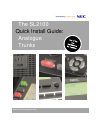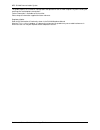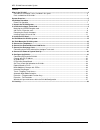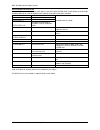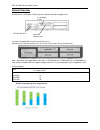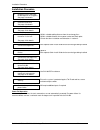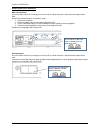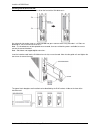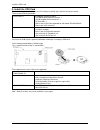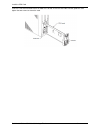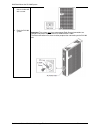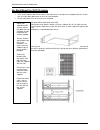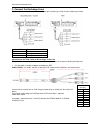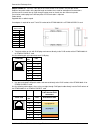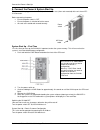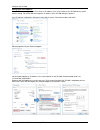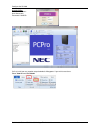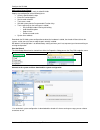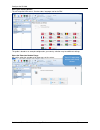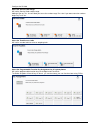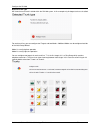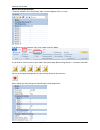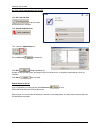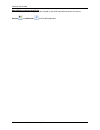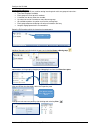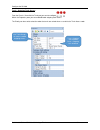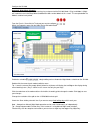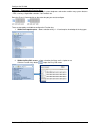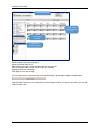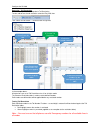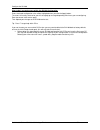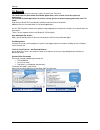- DL manuals
- NEC
- Touch terminals
- SL2100
- Quick Install Manual
NEC SL2100 Quick Install Manual
Summary of SL2100
Page 1
The sl2100 quick install guide: analogue trunks www.Nec-enterprise.Com.
Page 2
Nec sl2100 communication system quick install guide – sl2100 with analogue trunks rev 1.1 2 this guide explains the installation, configuration and operation of the sl2100 telephone system including the exchange line and telephone connections. Further information is available on businessnet. Please ...
Page 3
Nec sl2100 communication system quick install guide – sl2100 with analogue trunks rev 1.1 3 contents what is the sl2100? ............................................................................................................................................... 4 outside lines (analogue trunks) i...
Page 4
Nec sl2100 communication system quick install guide – sl2100 with analogue trunks rev 1.1 4 what is the sl2100? The sl2100 system consists of a chassis unit with a dedicated slot for the cpu card and four universal slots for interface cards. Each universal slot supports an extension interface card, ...
Page 5
Nec sl2100 communication system quick install guide – sl2100 with analogue trunks rev 1.1 5 parts available for the sl2100 not all parts are included within this guide, please refer to the other sl2100 quick install guides or the sl2100 hardware manual for a full description and installation instruc...
Page 6
Nec sl2100 communication system quick install guide – sl2100 with analogue trunks rev 1.1 6 system overview sl2100 chassis showing the cpu card and an interface card with analogue trunks. The slots are labelled s0~s4 on the front of the chassis. Slot s0 has the cpu card installed, slots s1~s4 are un...
Page 7
Installation procedure quick install guide – sl2100 with analogue trunks rev 1.1 7 installation procedure 1 unpack all items and check for damaged or missing parts. See page 8 for details. 2 install the trunk card see page 9 for details. 3 install the cpu card see page 12 for details. 4 mount the sl...
Page 8
Unpack the sl2100 quick install guide – sl2100 with analogue trunks rev 1.1 8 1- unpack the sl2100 system sl2100 chassis unit 1 x sl2100 system 1 x wall mounting template 1 x power cord (selected regions) 4 x fixing screws (m4.1 x 25mm) sl2100 cpu card 1 x cpu card 1 x lithium battery (cr2032) sl210...
Page 9
Install the 3coidb card quick install guide – sl2100 with analogue trunks rev 1.1 9 2- install the analogue trunk card the sl2100 chassis does not have any trunk ports pre-installed, you install the trunk card of your choice. ! Ensure the sl2100 is powered off before removing/installing any card. Mo...
Page 10
Install the 3coidb card quick install guide – sl2100 with analogue trunks rev 1.1 10 removing the plastic knockouts ksu slot knockouts use small cutters with a flush cutting jaw, ensure the flush side of the cutter is towards the front panel of the ksu. Remove the connection points in the order show...
Page 11
Install the 3coidb card quick install guide – sl2100 with analogue trunks rev 1.1 11 installing into the universal slot remove the plastic knockout from the slot on the front of the sl2100 chassis. Any universal slot can be used, it is recommended that you install the cards using slot order 1->4. Sl...
Page 12
Install the cpu card quick install guide – sl2100 with analogue trunks rev 1.1 12 3- install the cpu card the sl2100 chassis does not have any cpu card pre-installed, you install the card of your choice. There are two cpu card available: ip7eu-cpu-c1 sl2100 main processor board • voipdb daughter boa...
Page 13
Install the cpu card quick install guide – sl2100 with analogue trunks rev 1.1 13 insert the cpu card mounted into the sl2100 cpu slot s0, ensure the card slides into the guide rails and tighten the two screws to secure the card..
Page 14
Wall/rack mount the sl2100 system quick install guide – sl2100 with analogue trunks rev 1.1 14 4a- wall mount the sl2100 system installation considerations: to avoid electric shock or damage do not plug in or turn on the system power before completing the installation. avoid working with the sys...
Page 15
Wall/rack mount the sl2100 system quick install guide – sl2100 with analogue trunks rev 1.1 15 secure the chassis to the wall with a screw. 2 earth the sl2100 system. Important. The system must have a permanent earth ground connection to a verified earth point using a minimum of 14awg/2.5mm 2 cable....
Page 16
Wall/rack mount the sl2100 system quick install guide – sl2100 with analogue trunks rev 1.1 16 4b- rack mount the sl2100 system installation considerations: if the system requires two or three chassis then each chassis will require a shelf plate within the 19 inch rack, must be space above each ch...
Page 17
Connect the telephones quick install guide – sl2100 with analogue trunks rev 1.1 17 5- connect the telephones refer to the quick install guide for the type of terminals you will be connecting: sl2100 quick install guide – terminals (type a) sl2100 quick install guide – terminals (type b) these g...
Page 18
Connect the exchange lines quick install guide – sl2100 with analogue trunks rev 1.1 18 7- connect the exchange lines the sl2100 chassis does not have any trunk ports pre-installed, you install the trunk card of your choice. Analogue trunk trunk port allocation co 1 trunk port 1 co 2 trunk port 2 co...
Page 19
Connect the exchange lines quick install guide – sl2100 with analogue trunks rev 1.1 19 adapter adnec14 – converts a four port rj45 socket to four rj45 sockets, one port per socket. Requires four patch cables of the desired length and colour when used for analogue trunk connections. Can be used to c...
Page 20
Connect the power & start up quick install guide – sl2100 with analogue trunks rev 1.1 20 8- connect the power & system start up the power cable is plugged into the left side (wall mounted) or rear (when rack mounted) of the unit via an iec- c13 connector. Before connecting the power: ensure the p...
Page 21
Configure the sl2100 quick install guide – sl2100 with analogue trunks rev 1.1 21 9- configure the sl2100 this quick install guide will cover the most frequently used configuration options. For advanced configuration please refer to the sl2100 features and specifications manual. You must have sl2100...
Page 22
Configure the sl2100 quick install guide – sl2100 with analogue trunks rev 1.1 22 change your pc ip address you will need to reconfigure your pc to have an ip address in the same subnet as the sl2100 during system commissioning. You will be able to change the ip address of the sl2100 during this pro...
Page 23
Configure the sl2100 quick install guide – sl2100 with analogue trunks rev 1.1 23 sl2100 pcpro installer level access: user name: tech password: 12345678 on first install you may need to setup the default sliding panes if you wish to use these. Select view tab and click default.
Page 24
Configure the sl2100 quick install guide – sl2100 with analogue trunks rev 1.1 24 pcpro initial setup wizard provides the basic setup for a newly installed sl2100. Step by step configuration of the following items: country specific default setup extension numbering plan service code selection ...
Page 25
Configure the sl2100 quick install guide – sl2100 with analogue trunks rev 1.1 25 select your country default this will setup the trunk access, service codes, languages etc for the pbx this guide is based on an example configuration, your country selection may have different settings. Select the ext...
Page 26
Configure the sl2100 quick install guide – sl2100 with analogue trunks rev 1.1 26 select the service code range will set the service code number range. Adding a star eg *7xx, *8xx will allow you to use the number range 7xx & 8xx if you want extension numbers beginning 7xx or 8xx. Select the trunk ac...
Page 27
Configure the sl2100 quick install guide – sl2100 with analogue trunks rev 1.1 27 detected trunk type will show the trunk cards installed within the sl2100 system, in this example only analogue trunks are installed. Click the ‘analogue trunks’ button to continue. For each trunk line, you can configu...
Page 28
Configure the sl2100 quick install guide – sl2100 with analogue trunks rev 1.1 28 edit the ring group members to edit the members of the ring group, make sure the properties pane is in view. If you do not see the properties pane, then enable it from the ribbon. As you click on each trunk line in eac...
Page 29
Configure the sl2100 quick install guide – sl2100 with analogue trunks rev 1.1 29 set time & date and upload to the sl2100 click set time and date to set the system to the correct time and date. Click upload, modified items then select the upload data icon ensure select all is ticked and click start...
Page 30
Configure the sl2100 quick install guide – sl2100 with analogue trunks rev 1.1 30 make additional changes with pcpro note – only required if the configuration you selected via the initial setup wizard requires fine tuning. Connect and download the sl2100 configuration.
Page 31
Configure the sl2100 quick install guide – sl2100 with analogue trunks rev 1.1 31 incoming ring groups incoming ring groups (irg) are used for routing incoming trunk calls to a group of extensions. there are 50 groups available each group can have up to 32 members a member can be any extension...
Page 32
Configure the sl2100 quick install guide – sl2100 with analogue trunks rev 1.1 32 trunk – outgoing trunk access from the chassis view click the trunk port you want to configure within the properties pane you can enable/disable outgoing trunk access. The priority can be used to select the order the t...
Page 33
Configure the sl2100 quick install guide – sl2100 with analogue trunks rev 1.1 33 automatic night mode schedule night modes are used to adjust the incoming ring assignment of the sl2100. Mode 1 (day) and mode 2 (night) are used within the initial setup wizard, additional modes can be added via this ...
Page 34
Configure the sl2100 quick install guide – sl2100 with analogue trunks rev 1.1 34 extension – programmable function keys programmable function keys are available to all system telephones and can be used for many system features – dss, line keys, night mode selection, call forwards etc. Go to the cha...
Page 35
Configure the sl2100 quick install guide – sl2100 with analogue trunks rev 1.1 35 select the phone you want to configure select the function from the list most functions will have a choice available, pick the one you want click the programmable function key to assign your selection repeat for other ...
Page 36
Configure the sl2100 quick install guide – sl2100 with analogue trunks rev 1.1 36 extension - toll restriction the initial setup wizard will setup basic toll restriction. To view, edit or test the toll restriction select the easy edit view then select toll restriction – toll restriction assignment i...
Page 37
Configure the sl2100 quick install guide – sl2100 with analogue trunks rev 1.1 37 what to do if you make errors within the sl2100 configuration errors that break configuration rules will be highlighted when you click the apply button. The errors will usually show red or you will see a pop-up message...
Page 38
Security quick install guide – sl2100 with analogue trunks rev 1.1 38 10- security you should ensure that the customer’s system is secure from toll fraud. The health check feature within the inguard application can be used to check the system for weaknesses. The inguard on-board application can also...