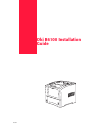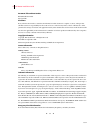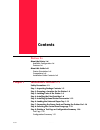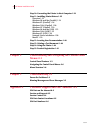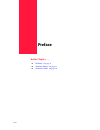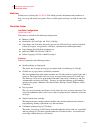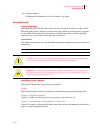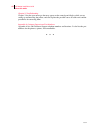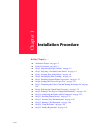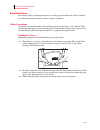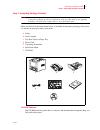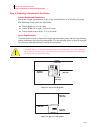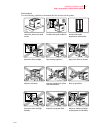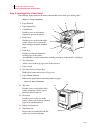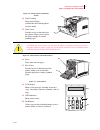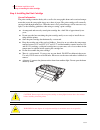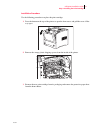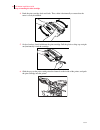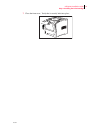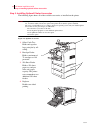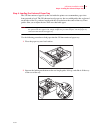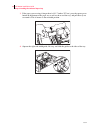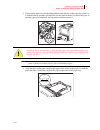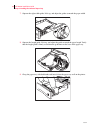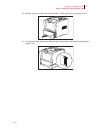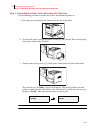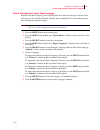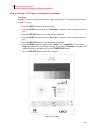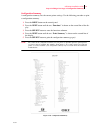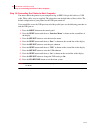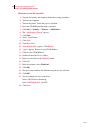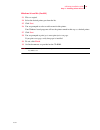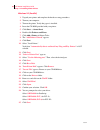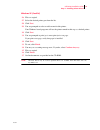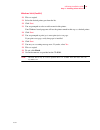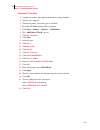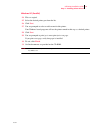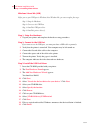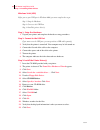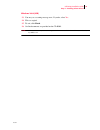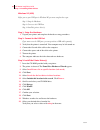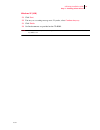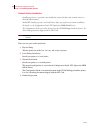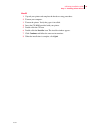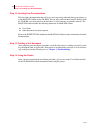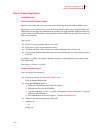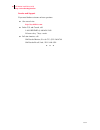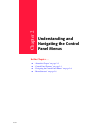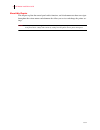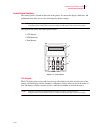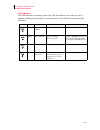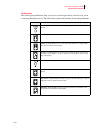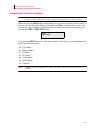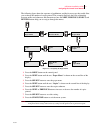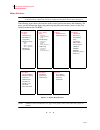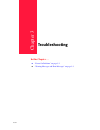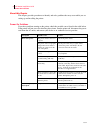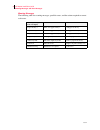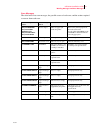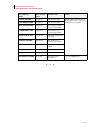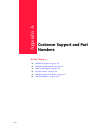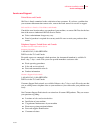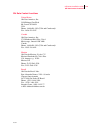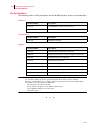- DL manuals
- Oki
- Software
- B 6100
- User Manual
Oki B 6100 User Manual
Summary of B 6100
Page 1
Oct 02 oki b6100 installation guide.
Page 2
Oct 02 ii oki b6100 installation guide document title and part number b6100 installation guide p/n 59344501 disclaimer every effort has been made to ensure that the information in this document is complete, accurate, and up-to-date. Oki data assumes no responsibility for the results of errors or omi...
Page 3: Contents
Oct 02 genicom contents preface i-v about the printer i-vi available configuration i-vi features i-vi about this guide i-vii printer orientation i-vii conventions i-vii installation guide contents i-vii chapter 1 installation procedure 1-1 safety precautions 1-2 step 1: inspecting package contents 1...
Page 4: Chapter 2
Oct 02 2 oki b6100 installation guide step 10: connecting the printer to host computer 1-22 step 11: installing printer drivers 1-23 overview 1-23 windows 98 and me (parallel) 1-24 windows xp (parallel) 1-26 windows 2000 (parallel) 1-28 windows nt (parallel) 1-30 windows 98 and me (usb) 1-32 windows...
Page 5: Preface
Oct 02 preface in this chapter . . . ■ “welcome” on page vi ■ “about the printer” on page vi ■ “about this guide” on page vii.
Page 6
Oct 02 vi oki b6100 installation guide about the printer welcome thank you for selecting the oki b6100 . This guide provides information and procedures to help you set up and install your printer. Please read this guide and keep it at hand for later refer- ence. About the printer available configura...
Page 7
Oct 02 oki b6100 installation guide vii about this guide ■ network-readiness an ethernet network interface card is available as an option. About this guide printer orientation throughout this guide, the four sides of the printer are referred to as front, rear, right, and left. The front of the print...
Page 8
Oct 02 viii oki b6100 installation guide about this guide chapter 3: troubleshooting chapter 3 lists the error messages that may appear on the control panel display while you are setting up and installing the printer, and also explains the possible causes of such errors and the procedures for correc...
Page 9: Installation Procedure
Oct 02 chapter 1 installation procedure in this chapter . . . ■ “about this chapter” on page 1-2 ■ “safety precautions” on page 1-2 ■ “step 1: inspecting package contents” on page 1-3 ■ “step 2: preparing a location for the printer” on page 1-4 ■ “step 3: locating parts of the printer” on page 1-6 ■...
Page 10
Oct 02 2 oki b6100 installation guide safety precautions about this chapter this chapter guides you through the process of setting up and installing the printer. Complete the entire installation procedure to ensure a proper installation. Safety precautions this printer is available in either of the ...
Page 11
Oct 02 oki b6100 installation guide 3 step 1: inspecting package contents step 1: inspecting package contents note: if you have not unpacked your printer, please refer to the pictorial unpacking instructions included in the printer packaging. If you have completed the entire procedure shown on the u...
Page 12
Oct 02 4 oki b6100 installation guide step 2: preparing a location for the printer step 2: preparing a location for the printer printer weight and dimensions this printer weighs approximately 51 lbs (23 kg) and should always be lifted by two people. The dimensions of the printer are listed below. ■ ...
Page 13
Oct 02 oki b6100 installation guide 5 step 2: preparing a location for the printer environment use the following guidelines to determine the best location for the printer: horizontal, sturdy, and stable surface location with good ventilation location with stable temperature and humidity exposed to d...
Page 14
Oct 02 6 oki b6100 installation guide step 3: locating parts of the printer step 3: locating parts of the printer the following figures indicate the names and functions of the main parts of the printer figure 1-3: front of the printer. 1. Paper exit slot 2. Paper output tray 3. Control panel provide...
Page 15
Oct 02 oki b6100 installation guide 7 step 3: locating parts of the printer figure 1-5: internal parts of the printer (front) 14. Print cartridge integrated cartridge contains the toner and the photo- sensitive drum. 15. Front cover provides access to the interior of the printer. Allows you to repla...
Page 16
Oct 02 8 oki b6100 installation guide step 4: installing the print cartridge step 4: installing the print cartridge general information the print cartridge contains the dry ink as well as the xerographic drum and associated compo- nents that create the xerographic image on a sheet of paper. The prin...
Page 17
Oct 02 oki b6100 installation guide 9 step 4: installing the print cartridge installation procedure use the following procedure to replace the print cartridge: 1. Press the button on the top of the printer to open the front cover, and pull the cover all the way open. 2. Remove the orange plastic shi...
Page 18
Oct 02 10 oki b6100 installation guide step 4: installing the print cartridge 4. Rock the print cartridge back and forth. Then, shake it horizontally to ensure that the toner is evenly distributed. 5. On level surface, firmly hold down the print cartridge. Pull the plastic sealing tape straight out ...
Page 19
Oct 02 oki b6100 installation guide 11 step 4: installing the print cartridge 7. Close the front cover. Verify that it securely locks into place...
Page 20
Oct 02 12 oki b6100 installation guide step 5: installing optional printer accessories step 5: installing optional printer accessories the following figure shows all of the available accessories as installed on the printer. Note: the printer automatically recognizes an option after the option is ins...
Page 21
Oct 02 oki b6100 installation guide 13 step 6: loading the universal paper tray step 6: loading the universal paper tray the 550-sheet universal paper tray that sits inside the printer can accommodate paper sizes from postcard to legal. The 550-sheet universal paper tray has two width guides that ar...
Page 22
Oct 02 14 oki b6100 installation guide step 6: loading the universal paper tray 3. If the paper you are using is longer than a4 (11.7 inches/ 297 cm), press the square green button on the bottom of the paper tray to release the rear of the tray, and pull the tray out to extend it. This is known as t...
Page 23
Oct 02 oki b6100 installation guide 15 step 6: loading the universal paper tray 5. Verify that the paper tray plate has dropped down into the base of the paper tray. If the tray is locked in the up position, pull the lever near the front of the tray to release the plate, or push the paper tray compl...
Page 24
Oct 02 16 oki b6100 installation guide step 6: loading the universal paper tray 7. Squeeze the right width guide, lift it up, and adjust the guides to match the paper width. 8. Squeeze the length guide, lift it up, and adjust the guide to match the paper length. Verify that the length guide is firml...
Page 25
Oct 02 oki b6100 installation guide 17 step 6: loading the universal paper tray 10. Push the paper tray completely into the printer. Verify that the tray is properly seated. 11. Use the paper level indicator on the front right of the printer to determine when the paper supply is low..
Page 26
Oct 02 18 oki b6100 installation guide step 7: connecting the power cord and turning the printer on step 7: connecting the power cord and turning the printer on use the following procedure to connect the power cord and turn the printer on. 1. Insert the power cord into the ac connector on the rear o...
Page 27
Oct 02 oki b6100 installation guide 19 step 8: selecting the control panel language step 8: selecting the control panel language english is the default language for all control panel error and status messages; however, these messages are also available in french, german, italian, and spanish. Use th...
Page 28
Oct 02 20 oki b6100 installation guide step 9: printing a test page or configuration summary step 9: printing a test page or configuration summary test page printing a test page verifies that the printer is operating correctly. Use the following procedure to print a test page. 1. Press the menu butt...
Page 29
Oct 02 oki b6100 installation guide 21 step 9: printing a test page or configuration summary configuration summary a configuration summary lists the current printer settings. Use the following procedure to print a configuration summary. 1. Press the menu button on the control panel. 2. Press the nex...
Page 30
Oct 02 22 oki b6100 installation guide step 10: connecting the printer to host computer step 10: connecting the printer to host computer you must connect the printer to your computer using an ieee 1284 parallel cable or a usb cable. These cables are user-supplied. The printer does not include either...
Page 31
Oct 02 oki b6100 installation guide 23 step 11: installing printer drivers step 11: installing printer drivers overview the installation procedure(s) you will use for your printer vary according to: • operating system • usage of the usb port • network connection.
Page 32
Oct 02 24 oki b6100 installation guide step 11: installing printer drivers windows 98 and me (parallel) 1. Unpack your printer and complete the hardware setup procedures. 2. Turn on your computer. 3. Turn on the printer. Verify that paper is installed. 4. Insert the cd-rom provided with your printer...
Page 33
Oct 02 oki b6100 installation guide 25 step 11: installing printer drivers windows 98 and me (parallel) 23. Files are copied. 24. Select the desired printer port from the list. 25. Click next . 26. You are prompted to select or add a name for this printer. Your windows-based programs will use the pr...
Page 34
Oct 02 26 oki b6100 installation guide step 11: installing printer drivers windows xp (parallel) 1. Unpack your printer and complete the hardware setup procedures. 2. Turn on your computer. 3. Turn on the printer. Verify that paper is installed. 4. Insert the cd-rom provided with your printer. 5. Cl...
Page 35
Oct 02 oki b6100 installation guide 27 step 11: installing printer drivers windows xp (parallel) 26. Files are copied. 27. Select the desired printer port from the list. 28. Click next . 29. You are prompted to select or add a name for this printer. Your windows-based programs will use the printer n...
Page 36
Oct 02 28 oki b6100 installation guide step 11: installing printer drivers windows 2000 (parallel) 1. Unpack your printer and complete the hardware setup procedures. 2. Turn on your computer. 3. Turn on the printer. Verify that paper is installed. 4. Insert the cd-rom provided with your printer. 5. ...
Page 37
Oct 02 oki b6100 installation guide 29 step 11: installing printer drivers windows 2000 (parallel) 20. Files are copied. 21. Select the desired printer port from the list. 22. Click next . 23. You are prompted to select or add a name for this printer. Your windows-based programs will use the printer...
Page 38
Oct 02 30 oki b6100 installation guide step 11: installing printer drivers windows nt (parallel) 1. Unpack your printer and complete the hardware setup procedures. 2. Turn on your computer. 3. Turn on the printer. Verify that paper is installed. 4. Insert the cd-rom provided with your printer. 5. Cl...
Page 39
Oct 02 oki b6100 installation guide 31 step 11: installing printer drivers windows nt (parallel) 24. Files are copied. 25. Select the desired printer port from the list. 26. Click next . 27. You are prompted to select or add a name for this printer. Your windows-based programs will use the printer n...
Page 40
Oct 02 32 oki b6100 installation guide step 11: installing printer drivers windows 98 and me (usb) before you use your usb port in windows 98 or windows me, you must complete four steps: step 1: setup the hardware step 2: connect to the usb port. Step 3: install the usb port driver step 4: install t...
Page 41
Oct 02 oki b6100 installation guide 33 step 11: installing printer drivers windows 98 and me (usb) step 4: install the printer driver(s) 20. The printer is detected. The "add new hardware wizard" appears. 21. Click next. 22. Select "search for the best driver . . .." click next . 23. Select specify ...
Page 42
Oct 02 34 oki b6100 installation guide step 11: installing printer drivers windows 2000 (usb) before you use your usb port in windows 2000, you must complete three steps: step 1: setup the hardware step 2: connect to the usb port. Step 3: install the printer driver(s) step 1: setup the hardware 1. U...
Page 43
Oct 02 oki b6100 installation guide 35 step 11: installing printer drivers windows 2000 (usb) 23. You may see a warning message next. If you do, select yes . 24. Files are copied. 25. To exit, click finish. 26. On-line documents are provided on the cd-rom. Note: oki data drivers may be revised. Upda...
Page 44
Oct 02 36 oki b6100 installation guide step 11: installing printer drivers windows xp (usb) before you use your usb port in windows xp, you must complete three steps: step 1: setup the hardware step 2: connect to the usb port. Step 3: install the printer driver(s) step 1: setup the hardware 1. Unpac...
Page 45
Oct 02 oki b6100 installation guide 37 step 11: installing printer drivers windows xp (usb) 21. Click next . 22. You may see a warning message next. If you do, select continue anyway . 23. Click finish . 24. On-line documents are provided on the cd-rom. Note: oki data drivers may be revised. Updated...
Page 46
Oct 02 38 oki b6100 installation guide step 11: installing printer drivers network printer installation installing a printer on a network is best handled by someone familiar with networks (such as a network administrator)! You must install your printer as a local printer before you perform any netwo...
Page 47
Oct 02 oki b6100 installation guide 39 step 11: installing printer drivers macos 1. Unpack your printer and complete the hardware setup procedures. 2. Turn on your computer. 3. Turn on the printer. Verify that paper is installed. 4. Insert the cd-rom provided with your printer. 5. Double-click the c...
Page 48
Oct 02 40 oki b6100 installation guide step 12: locating user documentation step 12: locating user documentation to locate other documentation that will assist you in operating and maintaining your printer, go to the manuals folder on the cd-rom. You can open and read these manuals directly from the...
Page 49
Oct 02 oki b6100 installation guide 41 step 15: product registration step 15: product registration my.Okidata.Com your personal solutions center register your printer and create your own personalized support center with my.Okidata.Com. My.Okidata.Com is a powerful area of our web site designed to he...
Page 50
Oct 02 42 oki b6100 installation guide step 15: product registration service and support if you need further assistance or have questions ■ see our web site: http://my.Okidata.Com ■ in the u.S. And canada, call: 1-800-oki-data (1-800-654-3282) 24 hours a day, 7 days a week. ■ in latin america, call:...
Page 51: Understanding and
Oct 02 chapter 2 understanding and navigating the control panel menus in this chapter . . . ■ “about this chapter” on page 2-2 ■ “control panel features” on page 2-3 ■ “navigating the control panel menus” on page 2-6 ■ “menu structure” on page 2-8.
Page 52
Oct 02 2 oki b6100 installation guide about this chapter this chapter explains the control panel and its functions, and also demonstrates how to navigate throughout the various menus and submenus that allow you to view and change the printer set- tings. Note: settings in your software application wi...
Page 53
Oct 02 oki b6100 installation guide 3 control panel features control panel features the control panel is located on the front of the printer. It contains the display, indicators, and pushbuttons that allow you to view and change the printer settings. Note: settings in your software application will ...
Page 54
Oct 02 4 oki b6100 installation guide control panel features led indicators the led indicators also indicate printer status. The four indicators can each be on, off, or blinking, indicating different phases of printer operation. The table below explains the led indicators. Led color when off when on...
Page 55
Oct 02 oki b6100 installation guide 5 control panel features pushbuttons the control panel pushbuttons allow you to access and navigate menus, and also assist you in recovering from printer errors. The table below explains the functions of the eight pushbuttons. Pushbutton function start/stop—push t...
Page 56
Oct 02 6 oki b6100 installation guide navigating the control panel menus navigating the control panel menus note: settings in your software application will override any settings in your printer driver. Your printer driver settings will override any settings from the printer menu or printer front pa...
Page 57
Oct 02 oki b6100 installation guide 7 navigating the control panel menus the following figure shows the sequence of pushbuttons and display messages that would allow you to change the number of copies printed. This example illustrates the basic relationship between menus and submenus and demonstrate...
Page 58
Oct 02 8 oki b6100 installation guide menu structure menu structure note: settings in your software application will override any settings in your printer driver. Your printer driver settings will override any settings from the printer menu or printer front panel. The following figure shows the stru...
Page 59: Troubleshooting
Oct 02 chapter 3 troubleshooting in this chapter . . . ■ “power on problems” on page 3-2 ■ “warning messages and error messages” on page 3-3.
Page 60
Oct 02 2 oki b6100 installation guide power on problems about this chapter this chapter provides procedures to identify and solve problems that may occur while you are setting up and installing the printer. Power on problems if you have problems turning on the printer, check the possible causes list...
Page 61
Oct 02 oki b6100 installation guide 3 warning messages and error messages warning messages and error messages the control panel display shows both warning message and error messages. Warning messages use only the second line of the display and indicate conditions that do not prevent the printer from...
Page 62
Oct 02 4 oki b6100 installation guide warning messages and error messages warning messages the following table lists warning messages, possible causes, and the actions required to correct each cause. Warning message line 2 of display possible cause action paper out tray 1 there is no paper in tray 1...
Page 63
Oct 02 oki b6100 installation guide 5 warning messages and error messages error messages the table below lists error messages, the possible causes of each error, and the actions required to recover from each error. Error message line 1 error message line 2 possible cause action e2 jam misfeed e3 jam...
Page 64
Oct 02 6 oki b6100 installation guide warning messages and error messages ◆ ◆ ◆ u2 ros failure call service the ros has failed. Turn the printer off, then turn it on. If the problem recurs, contact an authorized service provider. U4 fuser failure call service the fuser has failed. Env unit failure c...
Page 65: Customer Support and Part
Oct 02 appendix a customer support and part numbers in this chapter . . . ■ “about this chapter” on page a-2 ■ “oki data on the internet” on page a-2 ■ “service and support” on page a-3 ■ “service centers” on page a-4 ■ “oki data contact locations” on page a-5 ■ “oki part numbers” on page a-6.
Page 66
Oct 02 a-2 oki b6100 installation guide oki data on the internet about this chapter this chapter discusses sources of help, information and technical support. Oki data on the internet www.Okidata.Com your gateway to oki products and services www.Okidata.Com is oki data’s web site. It provides genera...
Page 67
Oct 02 oki b6100 installation guide a-3 service and support service and support united states and canada oki data is firmly committed to the satisfaction of our customers. If you have a problem that your customer documentation cannot solve, contact the listed sources for service or support. Sales an...
Page 68
Oct 02 a-4 oki b6100 installation guide service centers service centers authorized service providers oki data has over 2,000 local authorized service providers in north and south america. For the most comprehensive, up-to-date listing of oki data authorized service centers: • consult our web site at...
Page 69
Oct 02 oki b6100 installation guide a-5 oki data contact locations oki data contact locations united states oki data americas, inc. 2020 bishops gate blvd. Mt. Laurel, nj 08054 usa phone: 1-800-654-3282 (usa and canada only) fax: 1-856-222-5247 canada oki data americas, inc. 2735 matheson blvd. East...
Page 70
Oct 02 a-6 oki b6100 installation guide oki part numbers oki part numbers the following tables list oki part numbers for the oki b6100 printer, options, and consumables. Printers consumables options note: the printer automatically recognizes an option after the option is installed. The printer drive...