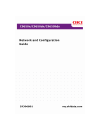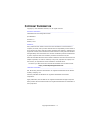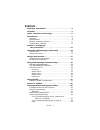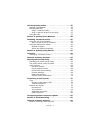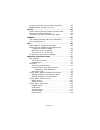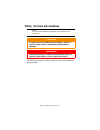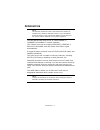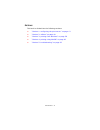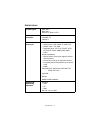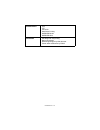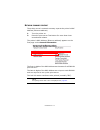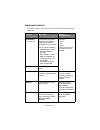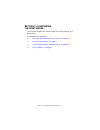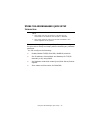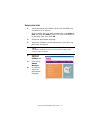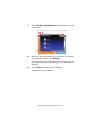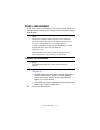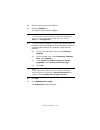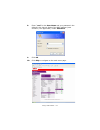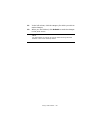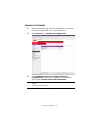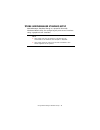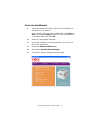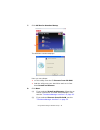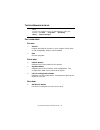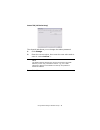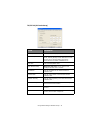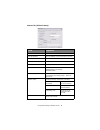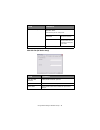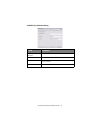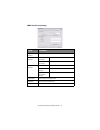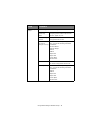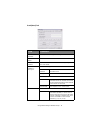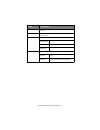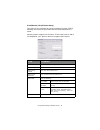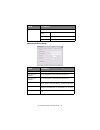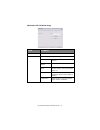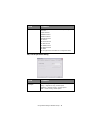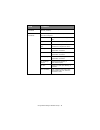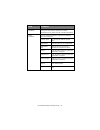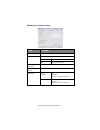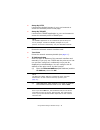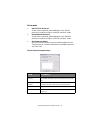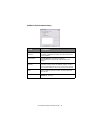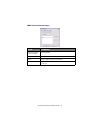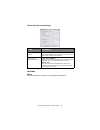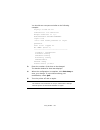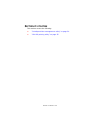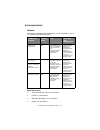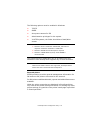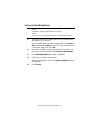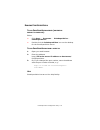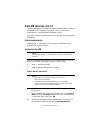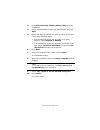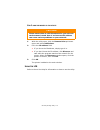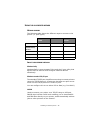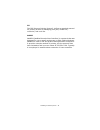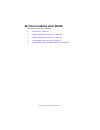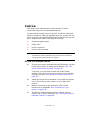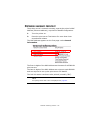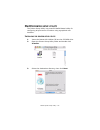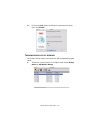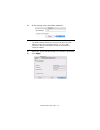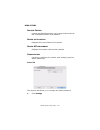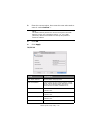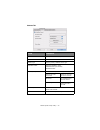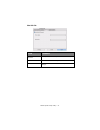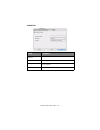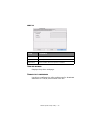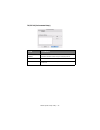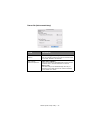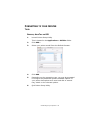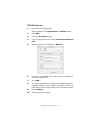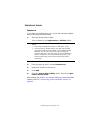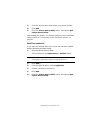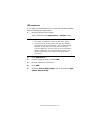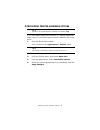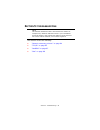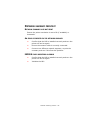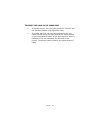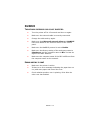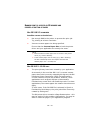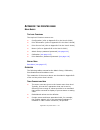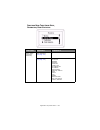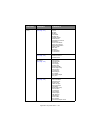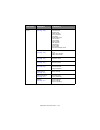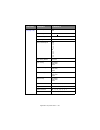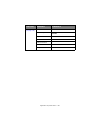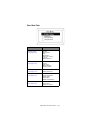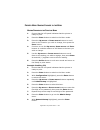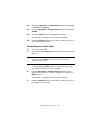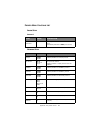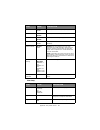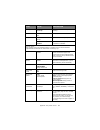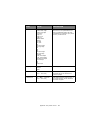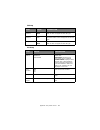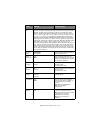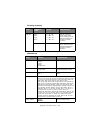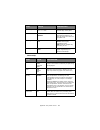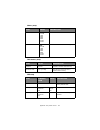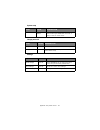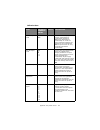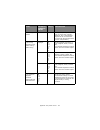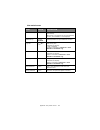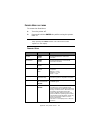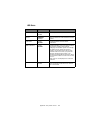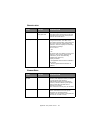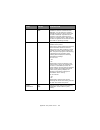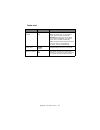- DL manuals
- Oki
- Storage
- C 9650dn
- Network And Configuration Manual
Oki C 9650dn Network And Configuration Manual
Summary of C 9650dn
Page 2
Copyright information > 2 c opyright i nformation copyright © 2007 oki data americas, inc. All rights reserved. Document information______________________________________________ c9650 network and configuration guide p/n 59306801 revision 1.0 october, 2007 disclaimer_________________________________...
Page 3
Contents > 3 c ontents copyright information . . . . . . . . . . . . . . . . . . . . . . . . 2 contents . . . . . . . . . . . . . . . . . . . . . . . . . . . . . . . . . . . 3 notes, cautions and warnings. . . . . . . . . . . . . . . . . . . 6 introduction . . . . . . . . . . . . . . . . . . . . . ....
Page 4
Contents > 4 oki lpr printing utility . . . . . . . . . . . . . . . . . . . . . . . 55 system requirements . . . . . . . . . . . . . . . . . . . . . . . 55 installing oki lpr . . . . . . . . . . . . . . . . . . . . . . . . . . 55 step1: install the utility. . . . . . . . . . . . . . . . . . . . 55 s...
Page 5
Contents > 5 an error is printed in the network summary. . . . . . . . 84 eeprom check registers an error . . . . . . . . . . . . . . . 84 tcp/ip . . . . . . . . . . . . . . . . . . . . . . . . . . . . . . . . . . . 85 printer cannot find the network interface card . . . . . . 85 cannot print with l...
Page 6
Notes, cautions and warnings > 6 n otes , cautions and warnings specifications subject to change without notice. All trademarks acknowledged. Note a note provides additional information to supplement the main text. Caution! A caution provides additional information which, if ignored, may result in e...
Page 7
Introduction > 7 i ntroduction the okilan internal print server is a fast 10base-t/ 100base-tx/1000base-t network interface. This network print server supports ieee 802.2, ieee 802.3, ethernet-ii and snap, and can detect those frame types automatically. It supports major protocols such as tcp/ip, et...
Page 8
Introduction > 8 s ections this book is divided into the following sections: > “section 1: configuring the print server” on page 13 > “section 2: utilities” on page 49 > “section 3: printing from windows” on page 58 > “section 4: printing using macos” on page 62 > “section 5: troubleshooting” on pag...
Page 9
Introduction > 9 s pecifications frame types • ieee 802.2 • ieee 802.3 • ethernet-ii, snap, auto network interface • 1000base-t • 100base-tx • 10base-t network protocols • tcp/ip – network layer: arp, rarp, ip, icmp, pnp – session layer: tcp, udp – application layer: pr, ftp, telnet, http, ipp, boot...
Page 10
Introduction > 10 print service • lpr • ftp • port 9100 • web direct printing • qserver binder • qserver nds functions • self-diagnostic test printing • banner supported • monitoring/configure by web browser • printer status notification by e-mail.
Page 11
Introduction > 11 n etwork summary printout the printer server’s network summary reports the printer’s mac address (ethernet address). 1. Turn the printer on. 2. Press the print server test button for more than three seconds and release. The printer’s mac address (ethernet address) appears on the fi...
Page 12
Introduction > 12 c onfiguration methods you can configure the print server by using one of the following methods: utility features system requirements quick setup (see page 14 ) configure the print server easily and simply without installing any software packages into your system. You can set the f...
Page 13
Section 1: configuring the print server > 13 s ection 1: configuring the print server this section explains the various ways you can configure your print server. It consists of the following: > “using the adminmanager quick setup” on page 14 > “using a web browser” on page 17 > “using adminmanager s...
Page 14
Using the adminmanager quick setup > 14 u sing the adminmanager quick setup i ntroduction the adminmanager quick setup utility allows you to configure the print server easily and simply without installing any software packages. You can configure the following: > enable/disable tcp/ip, ethertalk, net...
Page 15
Using the adminmanager quick setup > 15 u sing quick setup 1. Insert the network & utilities cd into the cd-rom drive and wait for it to autorun. If the installer does not start automatically, click start > run and enter e:\setup (where e is your cd-rom drive) in the open field, then click ok . 2. S...
Page 16
Using the adminmanager quick setup > 16 7. Select oki device quick setup and follow the on-screen instructions. 8. When you are done making your selections, review them and if they are correct, click execute . The new settings are transmitted to the network card, but the network card is still operat...
Page 17
Using a web browser > 17 u sing a web browser if the print server is connected to the network using tcp/ip, its settings and the printer menu settings can be configured using a web browser. L aunching the web browser 1. Have a copy of the network summary printout to hand (see page 11 ). > the mac ad...
Page 18
Using a web browser > 18 3. Enter the print server’s ip address. 4. Press the enter key. The printer status window displays. 5. To ensure correct operation, change the browser cache or temporary internet settings to ensure the latest version is viewed at each session. For example, using internet exp...
Page 19
Using a web browser > 19 8. Enter “ root ” for the user name and your password—the default is the last six digits of the mac address (case sensitive, use uppercase)—under password . 9. Click ok . 10. Click skip to navigate to the main menu page..
Page 20
Using a web browser > 20 11. In the left column, click the category for which you wish to make changes. 12. When you are finished, click submit to send the changes to the print server. Note for information on setting up security features using the web browser refer to the security guide..
Page 21
Using a web browser > 21 c hanging the p assword 1. Open the browser and enter the ip address for the print server, then login with your current password. 2. Click security > password configuration . 3. Under administrator(root/admin) password configuration , enter the new password, then enter it ag...
Page 22
Using adminmanager standard setup > 22 u sing adminmanager standard setup adminmanager standard setup is a powerful microsoft windows-based utility for configuring all print server functions using a graphical user interface. Note > this utility can only be used on a pc that can be connected to the n...
Page 23
Using adminmanager standard setup > 23 i nstalling a dmin m anager 1. Insert the network & utilities cd into the cd-rom drive and wait for it to autorun. If the installer does not start automatically, click start > run and enter e:\setup (where e is your cd-rom drive) in the open field, then click o...
Page 24
Using adminmanager standard setup > 24 7. Click oki device standard setup . The welcome window displays. Here you can choose: > run the utility from the cd execute from cd-rom > load the utility onto your hard drive and run it from there install and execute 8. Click next . (a) if you selected instal...
Page 25
Using adminmanager standard setup > 25 t he a dmin m anager interface p ull - down menus f ile menu > search locates and lists all printers in your network which have an oki compatible network card installed. > exit exit the program. S tatus menu > printer status displays the current status of the p...
Page 26
Using adminmanager standard setup > 26 general tab (oki device setup) the general tab allows you to change the admin password. 1. Click change . 2. Enter the current value, then enter the new value and re- enter it under confirm … . 3. Click ok . Note the default admin password is the last six digit...
Page 27
Using adminmanager standard setup > 27 tcp/ip tab (oki device setup) item comments use tcp/ip protocol enable/disable tcp/ip protocol. Use dhcp/bootp click to select this item if the ip address, subnet mask, default gateway and ip addresses for dns primary server and secondary servers are retrieved ...
Page 28
Using adminmanager standard setup > 28 netware tab (oki device setup) item comments use netware protocol enable/disable netware protocol. Use ipx protocol click to deselect if you do not wish to use ipx. Use tcp/ip protocol click this to select tcp/ip protocol. Print server name set a print server n...
Page 29
Using adminmanager standard setup > 29 ethertalk tab (oki device setup) rprinter setup appears if you select rprinter mode under operation mode. The following can be configured: print server to be connected. Specify up to 8 file servers to connect. Time out set the duration from the last data’s arri...
Page 30
Using adminmanager standard setup > 30 netbeui tab (oki device setup) item comments use netbeui protocol enable/disable netbeui protocol. Short printer name set a name for the print server. Workgroup set a name for the work group to which the print server belongs. Comment set the comments for the pr...
Page 31
Using adminmanager standard setup > 31 snmp tab (oki device setup) item comments use snmp service enable/disable snmpv1 settings snmp write community change snmp read community change snmpv3 settings user name set a user name. Authorization settings options to setup and delete. Privacy (encryption) ...
Page 32
Using adminmanager standard setup > 32 printer trap setup… the following items can be configured: printer trap community name this community name is assigned to outgoing printer status traps such as off-line, paper out, etc. Tcp #1 through tcp #5 set up to five ip addresses to which a trap packet wi...
Page 33
Using adminmanager standard setup > 33 e-mail(send) tab item comments use smtp transmit enable/disable sending e-mail using smtp. Smtp server name set the host name of the smtp server. Printer e-mail address set the e-mail address that is used in the [from] field in the mail header. Destination addr...
Page 34
Using adminmanager standard setup > 34 attach info… select whichever information is to be included in the e-mail. Comment… set up to four lines of text to be included with the e-mail as comments. Authentication… used to set the following security information: use smtp authentication enable/disable s...
Page 35
Using adminmanager standard setup > 35 e-mail(receive) tab (oki device setup) the print server supports an e-mail reception function (pop3) allowing the printer to print pdf and text files attached to e- mails. Not all printers support this function. If the email receive tab is not displayed, your p...
Page 36
Using adminmanager standard setup > 36 sntp tab (oki device setup) domain filter… set the following: use domain filter enable/disable domain filtering. Filter policy select accept (the default) or deny. Domain filter define up to five domain filters. Item comments item comments use sntp enable/disab...
Page 37
Using adminmanager standard setup > 37 maintenance tab (oki device setup) item comments lan scale select normal (the default) or small. Ip filter setup… the following items can be configured: use ip filter enable/disable ip filtering. Default is disabled. Admin ip address enter the printer’s ip addr...
Page 38
Using adminmanager standard setup > 38 ssl/tls tab (oki device setup) service… the following features can be selected by clicking their check box. Tcp/ip protocol netbeui protocol netware protocol ethertalk protocol ftp service use telnet service use web service use snmp service use pop3 protocol us...
Page 39
Using adminmanager standard setup > 39 self-signed certificate for ipp encryption within an organisation’s internal network (intranet). Create certificate… when self-signed certificate is selected, the following items are configured: common name the printer’s ip address appears here. Organisation en...
Page 40
Using adminmanager standard setup > 40 ca-signed certificate… used for web encryption to provide security when printing over the internet. Requires an outside certification service which must be purchased separately. Create certificate… when ca-signed certificate is selected, the following items are...
Page 41
Using adminmanager standard setup > 41 ieee802.1x tab (oki device setup) item comments use ieee802.1x enable/disable eap type the following items can be configured: eap-tls use eap-tls protocol peap use eap-tls protocol use ssl/tls certificate enable/disable authenticate server enable/disable certif...
Page 42
Using adminmanager standard setup > 42 > setup by http launches the default browser in your environment to access the selected printer’s web page. > setup by telnet launches the telnet application in your environment to access the selected printer’s telnet port. > reset resets the selected network i...
Page 43
Using adminmanager standard setup > 43 o ption menu > use tcp/ip protocol if this item is selected, adminmanager uses tcp/ip protocol to search/configure network interface cards. > use ipx/spx protocol if this item is selected, adminmanager uses ipx/spx protocol to search/configure network interface...
Page 44
Using adminmanager standard setup > 44 netware tab (environmental setup) item comments use netware protocol enable/disable netware protocol. The default is enabled. If disabled, the search will not be carried out using netware. Auto search if auto search is selected (the default), adminmanager will ...
Page 45
Using adminmanager standard setup > 45 snmp tab (environmental setup) item comments obtain the printer name via snmp enable/disable. Community name set a community name. Add click to add the entry to the list box. Delete select an entry in the list box, then click delete to remove it..
Page 46
Using adminmanager standard setup > 46 timeout tab (environmental setup) h elp menu about provides software version and copyright information. Item comments set timeout: printer search search every (20-180sec) set the response waiting time from the network card in seconds. Default is 30 seconds. Set...
Page 47: Telnet
Using telnet > 47 u sing telnet e xample telnet configuration telnet requires the print server to have a valid ip address configured. If the nic already has an ip address configured, skip steps 1 to 3 below. 1. Use the ping command to confirm the connection with the network card. Example for ip addr...
Page 48
Using telnet > 48 you should see a sequence similar to the following example: trying 172.168.20.127 connected to 172.168.20.127 escape character is ‘^]’. Ethernetboard okilan printer". Login: root ‘root’ user needs password to login. Password: user ‘root’ logged in. No. Menu (level.1) --------------...
Page 49
Section 2: utilities > 49 s ection 2: utilities this section covers the following: > “printsupervision management utility” on page 50 > “oki lpr printing utility” on page 55.
Page 50
Printsupervision management utility > 50 p rint s uper v ision management utility printsupervision is a web-based application for managing printing devices connected to a network. It consists of two parts: > a web application based on microsoft web server (internet information server, iis or persona...
Page 51
Printsupervision management utility > 51 s ystem requirements w indows the main printsupervision application can be installed in any of the following windows systems. Supported browsers > internet explorer (ie) 6.0 and above > firefox 1.5 and above > netscape navigator 8.0 and above > opera 8.5 and ...
Page 52
Printsupervision management utility > 52 the following options must be enabled in windows: > tcp/ip > snmp > anonymous access for iis > administrative privileges for the system > in ntfs systems, the folder should have read/write access the printsupervision application can be accessed from any windo...
Page 53
Printsupervision management utility > 53 i nstalling p rint s uper v ision 1. Insert the network & utilities cd into the cd-rom drive and wait for it to autorun. If the installer does not start automatically, click start > run and enter e:\setup (where e is your cd-rom drive) in the open field, then...
Page 54
Printsupervision management utility > 54 r unning p rint s uper v ision t o run p rint s uper v ision server ( machine on which it is installed ) either: > click start > programs > printsupervision > printsupervision > double-click the printsupervision icon on the desktop for the printsupervision se...
Page 55: Lpr
Oki lpr printing utility > 55 o ki lpr printing utility the oki lpr utility is a utility that allows sending data to printers connected to the network via tcp/ip. Can be used as an alternative to using microsoft standard tcp/ip. The utility redirects printing data to the lpr port of the specified ip...
Page 56
Oki lpr printing utility > 56 3. Click direct network printing utility (lpr) to begin installation. 4. Verify the destination folder and spool folder , and click next . 5. Select the startup method you wish to use to launch the utility when windows boots: > to automatically launch the program in an ...
Page 57
Oki lpr printing utility > 57 s tep 2: add the printer to the utility 1. With the utility open, click the remote print pull-down menu and select add printer . 2. Fill in the ip address field: > if you know the ip address, simply type it in. > if you don’t know the ip address, click discover and wait...
Page 58
Section 3: printing from windows > 58 s ection 3: printing from w indows this section provides guidelines on how to print over the network from various microsoft windows operating systems. There are numerous ways of printing from windows and the exact set-up will vary depending upon your environment...
Page 59
Installing a network printer > 59 i nstalling a network printer there are two ways to set up a network printer: 1. Using the oki driver installer program 2. Install it yourself using add printer wizard (windows) u sing the oki driver installer the oki driver installer program searches for compatible...
Page 60
Installing a network printer > 60 u sing the add printer wizard m ethod summary the following table shows the different ways to connect to the printer (i.E. Port types). A bout the different methods windows rally windows rally is an automated “plug and play” type utility that allows users to discove...
Page 61
Installing a network printer > 61 ipp the ipp (internet printing protocol), defines a standard protocol for printing as well as managing print jobs, media size, resolution, and such like. Netbeui netbeui (netbios extended user interface) is a protocol that was designed for use on small workgroups or...
Page 62
Section 4: printing using macos > 62 s ection 4: printing using m ac os this section covers the following: > “overview” on page 63 > “network summary printout” on page 64 > “macos printer setup utility” on page 65 > “connecting to your printer” on page 76 > “configuring printer hardware options” on ...
Page 63
Overview > 63 o verview this guide is for administrators and it should be read in conjunction with the relevant macos manual. To get the best results from your printer, install the postscript printer description (ppd) file supplied with your printer and use this to customize the apple postscript dri...
Page 64
Network summary printout > 64 n etwork summary printout the printer server’s network summary reports the printer’s mac address (ethernet address), required for macos configuration. 1. Turn the printer on. 2. Press the print server test button for more than three seconds and release. The mac address ...
Page 65
Macos printer setup utility > 65 m ac os printer setup utility the printer setup utility is a powerful macos-based utility for configuring all print server functions using a graphical user interface. I nstalling the printer setup utility 1. Insert the network & utilities cd into the cd-rom drive. 2....
Page 66
Macos printer setup utility > 66 4. Ensure the yes option is selected to activate the utility, then click finish . T he printer setup utility interface the printer setup utility auto-discovers oki compatible network cards. 1. Select the correct printer to configure and choose setup menu > oki device...
Page 67
Macos printer setup utility > 67 2. At the prompt, enter the admin password. 3. Select the tcp/ip tab and assign your printer’s ip address. 4. Click apply . Note the default admin password is the last six digits of the mac address, minus any punctuation marks. E.G., for a mac (ethernet) address of 0...
Page 68
Macos printer setup utility > 68 menu options d iscover p rinters locates and lists all printers in your network which have an oki compatible network card installed. P rinter status monitor displays the current status of the printer. P rinter nic card summary displays the network card summary detail...
Page 69
Macos printer setup utility > 69 2. Enter the current value, then enter the new value and re- enter it under confirm … . 3. Click ok . 4. Click apply . Tcp/ip tab note the default admin password is the last six digits of the mac address, minus any punctuation marks. E.G., for a mac (ethernet) addres...
Page 70
Macos printer setup utility > 70 netware tab item comments use netware protocol enable/disable netware protocol. Print server name set a print server name. Frame type set the primary netware frame type. Operation mode select the netware mode: pserver mode (the default) rprinter mode bindery setup co...
Page 71
Macos printer setup utility > 71 ethertalk tab item comments use ethertalk protocol enable/disable ethertalk protocol. Printer name set the ethertalk printer object name. Zone name set the name of the zone to which the print server belongs..
Page 72
Macos printer setup utility > 72 netbeui tab item comments use netbeui protocol enable/disable netbeui protocol. Short printer name set a name for the print server. Workgroup set a name for the work group to which the print server belongs. Comment set the comments for the print server..
Page 73
Macos printer setup utility > 73 snmp tab o pen web browser displays the printer web page. C hange utility preferences use this to configure the utility preferences for broadcast addresses for tcp/ip protocol and time out. Item comments syscontact set the printer manager name. Sysname set the printe...
Page 74
Macos printer setup utility > 74 tcp/ip tab (environmental setup) item comments set broadcast address set broadcast addresses that are used to search oki network interface cards using the tcp/ip protocol. Add click add to add the address to the list in the box. Delete select an address in the box, t...
Page 75
Macos printer setup utility > 75 timeout tab (environmental setup) item comments set timeout: printer search search every (20-180sec) set the response waiting time from the network card in seconds. Default is 30 seconds. Set timeout: data send/receive time outs (1-60sec) set time out between adminma...
Page 76
Connecting to your printer > 76 c onnecting to your printer t iger b onjour , a pple t alk or usb 1. Launch printer setup utility this is located in the applications > utilities folder. 2. Click add… . 3. Select your printer model from the default browser. 4. Click add . 5. Depending on the connecti...
Page 77
Connecting to your printer > 77 tcp/ip c onnection 1. Launch printer setup utility this is located in the applications > utilities folder. 2. Click add… . 3. Click the ip printer button. 4. From the protocol menu, choose line printer daemon – lpd . 5. Enter the printer’s ip address in address . 6. C...
Page 78
Connecting to your printer > 78 p anther and j aguar r endezvous if you have not already done so, run the oki software installer before following the steps below. 1. Start the printer setup utility. This is located in the applications > utilities folder. 2. Click add... . 3. From the pop-up menu, ch...
Page 79
Connecting to your printer > 79 ip connection if you have not already done so, run the oki software installer before following the steps below. 1. Start the printer setup utility. This is located in the applications > utilities folder. 2. Click add... . 3. Click the pop-up menu and choose ip printin...
Page 80
Connecting to your printer > 80 7. Click the pop-up menu and choose your printer model. 8. Click add . 9. Click the printer setup utility menu, and choose quit printer setup utility . After adding the printer, you should configure printer hardware options. Refer to “configuring printer hardware opti...
Page 81
Connecting to your printer > 81 usb connection if you have not already done so, run the oki software installer before following the steps below. 1. Start the printer setup utility. This is located in the applications > utilities folder. 2. Click add printer... . 3. From the pop-up menu, choose usb ....
Page 82
Configuring printer hardware options > 82 c onfiguring printer hardware options if you have added additional hardware, for example additional paper trays, to your printer these must be enabled in the printer driver. 1. Start the printer setup utility. This is located in the applications > utilities ...
Page 83
Section 5: troubleshooting > 83 s ection 5: troubleshooting this section covers the following: > “network summary printout” on page 84 > “tcp/ip” on page 85 > “netbeui” on page 87 > “mac” on page 88 note the network addresses used in this manual are shown for example only. Network addresses used in ...
Page 84
Network summary printout > 84 n etwork summary printout n etwork summary does not print ensure the printer emulation is set to ps (if available) or automatic. A n error is printed in the network summary > confirm that the nic is installed correctly and turn the printer off and on again. > ensure the...
Page 85: Tcp/ip
Tcp/ip > 85 tcp/ip p rinter cannot find the network interface card > turn the printer off for 15 seconds and then on again. > confirm that the network interface is enabled on the printer. > make sure there is a response to the ping command. > make sure the network cable is correctly connected and th...
Page 86
Tcp/ip > 86 i ncorrect user name on the banner page > if printing with lpr , the user name printed is unknown and the filename printed is the spool file name. > if printing with ftp, the user name printed is the user name entered during ftp login and the file name printed is the transmitted file nam...
Page 87: Beui
Netbeui > 87 n et beui t he network interface card is not identified > turn the printer off for 15 seconds and then on again. > make sure the network cable is correctly connected. > change the cable and try again. > make sure that microsoft network client and netbeui have been added to the network s...
Page 88
Mac > 88 m ac b lank pages or garbled text printed symptoms: when printing via a usb or tcp/ip connection, you receive blank pages or pages printed with a line of garbled text. Cause: this issue is normally caused by the data being sent to the printer in binary format. The printer may not be able to...
Page 89
Mac > 89 b anner print is rotated by 90 degrees and printed at bottom of paper m ac os x 10.2.3 or greater possible causes and solutions: > not enough ram in the printer to process the print job. Try printing at a lower resolution. > incorrect custom paper size being specified. Ensure that the custo...
Page 90
Mac > 90 n o printing or print queue stopped symptoms: upon sending a job to the printer, the job disappears completely and is not printed, or the job remains stalled in printer setup utility (print center). Cause: the oki printer postscript printer description (ppd) file has a dependency on a filte...
Page 91
Appendix: the printer menu > 91 a ppendix : the printer menu m enu b asics t op l evel f unctions the top-level functions menus are: > configuration (refer to appendix b in the user’s guide) > print information (refer to appendix b in the user’s guide) > print secure job (refer to appendix b in the ...
Page 92
Appendix: the printer menu > 92 f unctions m enu t ree : a dmin s etup , c alibration , p rint s tatistics function submenu 1 submenu 2 admin setup (password protected) enter password ( see page 100 ) – networksetup ( see page 100 ) tcp/ip ip version netbeui netware ethertalk frame type ip address s...
Page 93
Appendix: the printer menu > 93 admin setup (cont.) print setup ( see page 101 ) personality copies duplex binding job offset output bin finisher setup media check transparency detect resolution toner save mode mono-print speed default orientation form length edit size trapping x dimension y dimensi...
Page 94
Appendix: the printer menu > 94 admin setup (cont.) epson fx setup ( see page 108 ) character pitch character set symbol set letter o style zero character line pitch white page skip cr function line length form length tof position left margin fit to letter text height continuous paper mode colour se...
Page 95
Appendix: the printer menu > 95 calibration ( see page 112 ) auto density mode on off auto bg adjust mode off, -1, 0, +1, +2 adjust density execute adjust registration execute heavy media adjust off -5 -4 -3 -2 -1 0 +1 +2 +3 +4 +5 print tuning pattern execute cyan tuning highlight mid-tone dark mage...
Page 96
Appendix: the printer menu > 96 print statistics ( see page 114 ) enter password – statistics log enable disable log size 1 ~ 30 ~ 100 reset counter execute change password – new password – verify password – function submenu 1 submenu 2.
Page 97
Appendix: the printer menu > 97 b oot m enu t ree category item parallel setup ( see page 115 ) parallel bi-direction ecp ack width ack busy timing i-prime offline receive usb setup ( see page 116 ) usb speed soft reset offline receive serial number security setup ( see page 117 ) job limitation res...
Page 98
Appendix: the printer menu > 98 p rinter m enu : m aking c hanges in the m enu m aking c hanges in the f unction m enu 1. Ensure that the lcd panel indicates that the printer is ready to print. 2. Press the enter button to switch to the menu mode. 3. Press the up-arrow or down-arrow buttons to scrol...
Page 99
Appendix: the printer menu > 99 10. Press the up-arrow or down-arrow buttons repeatedly until ftp is highlighted. 11. Use the up-arrow or down-arrow buttons to highlight enable . 12. Press the enter button to engage the setting. An asterisk (*) appears next to the new setting. 13. Press the online b...
Page 100
Appendix: the printer menu > 100 p rinter m enu : f unctions l ist a dmin s etup password n etwork s etup item value description enter password nnnn enter a password to enter the administrator menu. The default password is 0000 (four zeroes). Item value description tcp/ip enable disable enables/disa...
Page 101
Appendix: the printer menu > 101 print setup web enable disable enables/disables the web/ipp (tcp/ip). Telnet enable disable enables/disables telnet (tcp/ip). Ftp enable disable enables/disables ftp (tcp/ip). Snmp enable disable enables/disables snmp of ftp (tcp/ip or netware). Network scale normal ...
Page 102
Appendix: the printer menu > 102 binding longedge shortedge specifies how to bind duplex printing. Job offset on off enables/disables job offset. Output bin facedown faceup specifies where to eject prints. Facedown finisher specifies where to eject prints when a finisher is installed. Finisher setup...
Page 103
Appendix: the printer menu > 103 edit size cassette size letter short edge letter long edge executive legal 14 legal 13.5 legal 13 tabloid extra tabloid a3 nobi a3 wide a3 a4 short edge a4 long edge a5 a6 b4 b5 short edge b5 long edge custom com-9 envelope com-10 envelope monarch envelope dl envelop...
Page 104
Appendix: the printer menu > 104 ps setup pcl setup item value description network protocol ascii raw specifies ps transmission protocol for network data. It does not appear for non-ps type. Parallel protocol ascii raw specifies ps transmission protocol for centronics data. It does not appear for no...
Page 105
Appendix: the printer menu > 105 symbol set pc-8 , pc-8 dan/nor, pc-8 tk, pc-775, pc-850, pc-852, pc-855, pc- 857 tk, pc-858, pc-864l/a, pc-866, pc-869, pc-1004, pi font, plska mazvia, ps math, ps text, roman-8, roman-9, roman ext, serbo croat1, serbo croat2, spanish ukrainian, vn int'l, vn math, vn...
Page 106
Appendix: the printer menu > 106 pcl setup (continued) ibm ppr setup item submenu item value description tray id# tray2 tray3 tray4 tray5 1 ~ 5 ~ 59 1 ~ 20 ~ 59 1 ~ 21 ~ 59 1 ~ 22 ~ 59 sets the number to specify tray2, tray3, tray4, and tray5 for the paper feed destination command in pcl5e emulation...
Page 107
Appendix: the printer menu > 107 zero character normal slashed sets the 0 style. Line pitch 6lpi 8lpi sets the line pitch. White page skip off on sets whether a blank sheet is ejected. Cr function cr cr+lf sets the action when the cr code is received. Lf function lf lf+cr sets the action when the lf...
Page 108
Appendix: the printer menu > 108 epson fx setup item value description character pitch 10cpi 12cpi 17cpi 20cpi proportional sets the character pitch. Character set set-2 set-1 sets the character set to be used. Symbol set ibm-437 , ibm-850, ibm-860, ibm-863, ibm-865, pc set1, pc ext us, pc ext d/n, ...
Page 109
Appendix: the printer menu > 109 colour setup left margin 0.0 inch 0.1 ~ 1.0 inch sets the print position from the left edge of the paper. Fit to letter enable disable sets the print mode that fits print data equivalent to 11 inch (66 lines) into letter size printable area. Text height same diff set...
Page 110
Appendix: the printer menu > 110 memory setup flash memory setup hdd setup item value description receive buffer size auto 0.5 mb 1 mb 2 mb 4 mb 8 mb 16 mb 32 mb sets the size of the receive buffer. Resource save auto off 0.5 mb 1 mb 2 mb 4 mb 8 mb 16 mb 32 mb sets the size of the resource saving ar...
Page 111
Appendix: the printer menu > 111 system setup change password settings item value description near life led enable disable enables the attention led to be turned on when a warning for near life of a toner, a drum, a fuser, or a belt occurs. Item value description new password nnnn sets a new passwor...
Page 112
Appendix: the printer menu > 112 calibration menu item value or submenu entry value description auto density mode on off – sets whether density adjustment and trc compensation is automatically performed. On: density adjustment is automatically run under the printer specified conditions and reflected...
Page 113
Appendix: the printer menu > 113 print tuning pattern execute – allows you to print a pattern to help you adjust trc manually. (normally, trc is automatically adjusted to the recommended levels through density adjustment and trc compensation.) cyan tuning magenta tuning yellow tuning black tuning hi...
Page 114
Appendix: the printer menu > 114 print statistics menu item value description password entry nnnn enter password. The default password is 0000 (four zeroes). When there is no support for the print statistics function, print statistics is not displayed. Statistics log enable disable enables/disables ...
Page 115
Appendix: the printer menu > 115 p rinter m enu : boot menu to access the boot menu: 1. Turn the printer off. 2. Press and hold the enter key while turning the printer back on. P arallel s etup note keep pressing the enter button until initialising appears on the display. Item value description para...
Page 116
Appendix: the printer menu > 116 usb s etup item value description usb enable disable enables/disables the usb interface. Speed 480mbps 12mbps sets the maximum usb interface transfer speed. Soft reset enable disable enables/disables the soft reset command. Offline receive enable disable enables/disa...
Page 117
Appendix: the printer menu > 117 s ecurity setup s torage s etup item value description job limitation off encrypted job controls the job limitation mode. If encrypted job is selected the printer will only allow this type of job to be printed and will discard all others. Reset cipher key execute res...
Page 118
Appendix: the printer menu > 118 enable hdd no yes even if a machine is inoperable at installation because an hdd has been damaged, you can make the machine operable by setting to no to signify that no hdd is attached, regardless of the existence of an hdd. While no is set, access to an hdd results ...
Page 119
Appendix: the printer menu > 119 p ower setup item value description peak power control normal low the fuser of the printer has two lamps. When the lamps turn on, the printer’s power draw increases dramatically. Normal: both lamps light at the same time. When this happens, the printer’s power draw i...