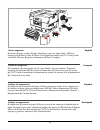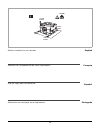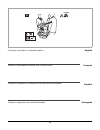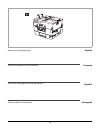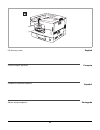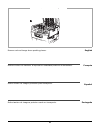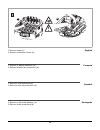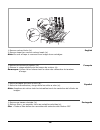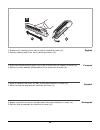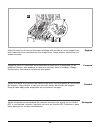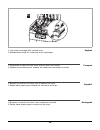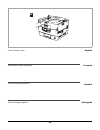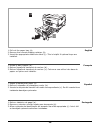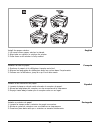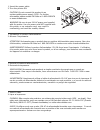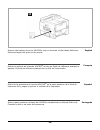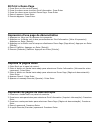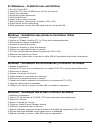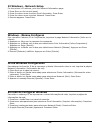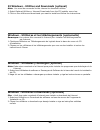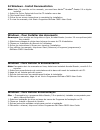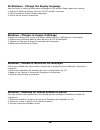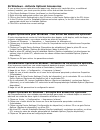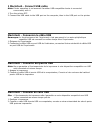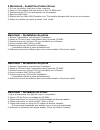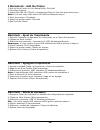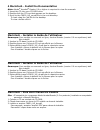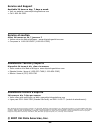- DL manuals
- Oki
- Storage
- C 9650dn
- Setup Manual
Oki C 9650dn Setup Manual
Summary of C 9650dn
Page 2
2 english français español português check components: (1) printer (2) paper catcher (3) light-shield bags, paper tray media labels, led lens cleaning pad (4) power cable (5) ferrite core for network models (6) cd (7) setup guide and safety, warranty, regulatory information (8) toner cartridges. Vér...
Page 3
3 english français español português 800mm 500mm 200mm 200mm 31.49in. 19.68 in. 7.88 in. 7.88 in. 167.5lbs 76 select a location for your printer. Sélection de l’emplacement de votre imprimante. Elija un lugar para la impresora. Seleccione um local para a sua impressora..
Page 4
4 english français español português 76 167.5lbs. Lift printer and place on selected location. Soulevez l’imprimante et placez-la à l’endroit choisi. Levante la impresora y colóquela en la ubicación seleccionada. Coloque a impressora no local seleccionado..
Page 5
5 english français español português remove any shipping tape. Retirez les sangles de manutention. Retire las cintas adhevivas de transporte. Retire as fitas de transporte..
Page 6
6 english français español português lift the top cover. Levez le capot supérior. Levante la cubierta superior. Abra a tampa superior..
Page 7
7 english français español português a b d c 1. Lift the operator panel (a), open front cover (b), remove tape (c). 2. Close the front cover and adjust the operator panel (d). 1. Levez le tableau de l’opérateur (a), ouvrez le capot avant (b), retirez les sangles (c). 2. Fermez le capot avant et régl...
Page 8
8 english français español português remove colored image drum packing pieces. Retirez couleur du tambour d’impression emballase/matériel de’emballase. Retire cilindro de imagen protector para transporte. Retire tambor de imagens protetor usado no transporte..
Page 9
9 english français español português a b 1. Remove tape (a). 2. Remove protective sheet (b). 1. Enlevez le bande adhesive (a). 2. Retirez la feuille de protection (b). 1. Retire el cinta adhesiva (a). 2. Retire la hoja de protecciôn (b). 1. Remova o fita auto-adesiva (a). 2. Retire a folha protector...
Page 10
10 english français español português 8 a b 1. Remove colored locks (b). 2. Remove tape then remove colored seals (a). Note: be sure all tape is removed from image drum cartridges. 1. Retirez les verrous de couleur (b). 2. Enlevez le ruban adhésif puis les sceaux de couleur (a). Remarque: veillez à ...
Page 11
11 english français español português 1. Shake toner cartridge from side to side to distribute toner (a). 2. Remove sealing tape from toner cartridge bottom (b). 1. Secourez la cartouche de toner d’un côté à l’autre afin de répartir le toner (a). 2. Retirez le ruban adhésif d’étanchéitré de la carto...
Page 12
12 english français español português 10 align the notch on the end of the toner cartridge with the tab (a) in the image drum, then lower the toner cartridge into the image drum. Press down to make sure it is seated correctly. Alignez la coche à l'extrémité de la cartouche de toner avec la languette...
Page 13
13 english français español português 11 1. Lock toner cartridge with colored lever. 2. Repeat these steps for remaining toner cartridges. 1. Enclenchez la cartouche de toner avec le levier de couleur. 2. Répétez le processus pour chaque les tambours cartouches de toner. 1. Bloquee el cartucho de tó...
Page 14
14 english français español português 12 close the top cover. Refermez le capot supérieur. Cierre la cubirta superior. Feche a tampa superior..
Page 15
15 english français español português 13 b c 13 a 1. Pull out the paper tray (a). 2. Remove the colored shipping retainer (b). 3. Insert the appropriate media size label (c). This is helpful if optional trays are installed. 1. Sortez le bac à papier (a). 2. Retirez l'agrafe de transport de couleur (...
Page 16
16 english français español português 15 a b c 1. Load paper. 2. Set guides (a,b) to paper size. Make sure the paper guides are snug against the paper. 3. Close the paper tray (c). 1. Charger le papier. 2. Réglez les guides (a, b) au format du papier.Veillez à ce que les guides papier sont reposent ...
Page 17
17 english français español português install the paper catcher. 1. Lift cover where paper catcher is placed. 2. Align tabs on catcher in notches on printer. 3. Press down until catcher is fully seated. Installer la cale du paper. 1. Soulevez le capot où le déflecteur à papier est situé. 2. Alignez ...
Page 18
18 17 1. Insert the power cable. 2. Turn the printer on. Caution! Do not connect this product to an uninterruptible power supply (ups). For further information please contact oki data at 1-800-okidata or www.Okidata.Com. Warning! Be sure to use 15a ac power cord supplied with the printer. Use of a p...
Page 19
19 in order to reduce electromagnetic interference—”noise” that interferes with tvs or other appliances—you must place the included ferrite core on the network cable. 1. Loop the cable as shown placing the core about 1 inch from the connector on the printer end. Note: the net- work cable is not prov...
Page 20: 1919
20 english français español português remove the backing from the velcro ® strip on the back of the handy reference guide and apply the guide to the printer. Retirez la pellicule de la bande velcro ® au dos du guide de référence pratique et apposer le guide de référence pratique sur le côté de l’imp...
Page 21
21 20 print a demo page 1. Press menu on the control panel. 2. Press the down arrow to select print information. Press enter. 3. Press the down arrow to select demo page. Press enter. 4. Demo1 appears. Press enter. 5. Execute appears. Press enter. Impression d’une page de démonstration 1. Appuyez su...
Page 22
22 21 windows ® - install drivers and utilities 1. Turn the printer off. 2. Insert the cd in the cd-rom drive. The cd will autorun. 3. Select your language. 4. Accept the license agreement. 5. Click install drivers. 6. Select local or network printer. 7. When prompted, select printer emulation (ps o...
Page 23
23 22 windows - network setup for the printer’s ip address, print the network information page. 1. Press menu on the control panel. 2. Press the down arrow to select print information. Press enter. 3. Press the down arrow to select network. Press enter. 4. Execute appears. Press enter. Windows - rés...
Page 24
24 23 windows - utilities and downloads (optional) note: you must be connected to the internet to download utilities. 1. Select optional utilities or internet downloads from the cd installer menu bar. 2. Click on the utilities and downloads you want to install and follow the instructions. Windows - ...
Page 25
25 24 windows - install documentation note: note: to open the on-line manuals, you must have adobe ® acrobat ® reader 3.0 or higher installed. 1. Select the driver setup tab from the cd installer menu bar. 2. Click install user’s guide. 3. Follow the on-screen instructions to complete the installati...
Page 26
26 25 windows - change the display language use this utility to select an alternative language for the printer display panel and reports. 1. Select the optional utilities tab from the cd installer menu bar. 2. Click change the printer display language. 3. Follow the on-screen instructions. Windows -...
Page 27
27 26 windows - activate optional accessories if your printer has an optional second paper tray, duplex unit, hard disk drive, or additional memory installed, you must open the printer driver and activate the device. 1. Click start>settings>printers (and faxes) on the windows taskbar. 2. Right-click...
Page 28
28 1 macintosh - connect usb cable note: printer operation is not assured if another usb compatible device is connected concurrently with it. 1. Turn the printer off. 2. Connect the usb cable to the usb port on the computer, then to the usb port on the printer. Macintosh - connexion le câble usb rem...
Page 29
29 2 macintosh - install the printer driver 1. Turn on the printer, then turn on the computer. 2. Place the cd supplied with the printer in the cd-rom drive. 3. Double-click the cd icon that appears on the desktop. 4. Open the mac folder. 5. Double-click the mac c9650 installer icon. The installer d...
Page 30
30 3 macinstosh - add the printer 1. Run the print center or print setup utility. Click add. 2. Click more printers. 3. Select oki usb, oki tcp/ip, or rendezvous/bonjour from the drop-down menu. Note: if you are using usb, select oki usb and disrepard step 4. 4. Enter the printer’s ip address. 5. Se...
Page 31
31 4 macintosh - install the documentation note: adobe ® acrobat ® reader 3.0 or higher is required to view the manuals. 1. Insert the cd into your cd-rom drive. 2. Double-click the cd icon that appears on the desktop. 3. Scroll to the c9650_ug_ae.Pdf file in the root directory. To load: drag the .P...
Page 32
32 service and support available 24 hours a day, 7 days a week. • visit our website: www.Okiprintingsolutions.Com • call 1-800-64-3282. Service et soutien offert 24 heures sur 24, 7 jours sur 7 • visitez notre site web multilingue : www.Okiprintingsolutions.Com • composez le 1-800-oki-data (1-800-65...