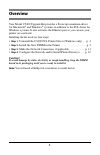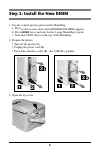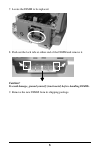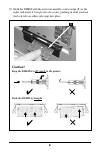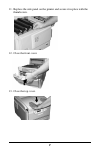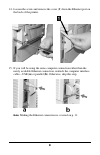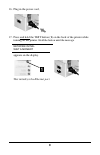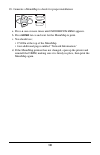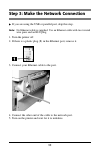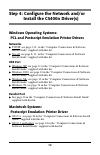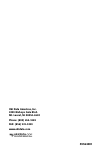Every effort has been made to ensure that the information in this document is complete, accurate, and up-to-date. Oki data assumes no responsibility for the results of errors beyond its control. Oki data also cannot guarantee that changes in software and equipment made by other manufacturers and ref...
1 overview your model c5400 upgrade kit provides a postscript emulation driver for macintosh ® and windows ® systems, in addition to the pcl driver for windows systems. It also activates the ethernet port so you can use your printer on a network. Installing the kit involves four steps: • step 1 : un...
2 step 1: uninstall the c5400 pcl driver windows operating systems only windows xp and 2000. 1. Click start → settings → printers [printers and faxes for xp]. 2. Click the c5400 pcl driver, then click file → delete. 3. Click yes to confirm the deletion. 4. Click file → server properties. 5. On the d...
3 step 2: install the new dimm 1. Use the control panel to print out the menumap: a. Press + one or more times until information menu appears. B. Press enter twice and wait for the 2-page menumap to print. C. Note that c5400 shows at the top of the menumap. 2. Prepare the printer: • turn off the pri...
4 4. Open the front cover. 5. Loosen the thumbscrew holding the printer side cover in place. 6. Lift up on the ends and remove the side panel from the printer..
5 7. Locate the dimm to be replaced. 8. Push out the lock tabs at either end of the dimm and remove it. Caution! To avoid damage, ground yourself (touch metal) before handling dimms. 9. Remove the new dimm from its shipping package..
6 10. Hold the dimm with the narrower metallic contact edge ( 1 ) to the right, and insert it straight into the socket, pushing in until you hear the lock tabs on either side snap into place. Caution! Keep the dimm at a 90° angle to the printer: push the dimm in straight:.
7 11. Replace the side panel on the printer and secure it in place with the thumbscrew. 12. Close the front cover. 13. Close the top cover..
8 14. Loosen the screw and remove the cover ( 1 ) from the ethernet port on the back of the printer. 15. If you will be using the same computer connection rather than the newly available ethernet connection, reattach the computer interface cable—usb ( a ) or parallel ( b ). Otherwise, skip this step...
9 16. Plug in the power cord, 17. Press and hold the test button ( 1 ) on the back of the printer while turning on the printer. Hold the button until the message network initial wait a moment appears on the display. This initializes the ethernet port..
10 18. Generate a menumap to check for proper installation: a. Press + one or more times until information menu appears. B. Press enter twice and wait for the menumap to print. C. You should see; • c5400n at the top of the menumap • four additional pages entitled “network information.” d. If the men...
11 step 3: make the network connection if you are using the usb or parallel port, skip this step. Note: no ethernet cable is supplied. Use an ethernet cable with two twisted wire pairs and an rj45 plug. 1. Turn the printer off. 2. If there is a plastic plug ( 1 ) in the ethernet port, remove it. 3. ...
12 step 4: configure the network and/or install the c5400n driver(s) windows operating systems: pcl and postscript emulation printer drivers networks tcp/ip, see page 3, ff., in the “computer connections & software install guide” supplied with this kit. Novell, see page 8, ff., in the “computer conn...
Oki data americas, inc. 2000 bishops gate blvd. Mt. Laurel, nj 08054-4620 phone: (800) 654-3282 fax: (856) 222-5320 www.Okidata.Com 59364001.