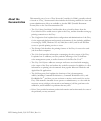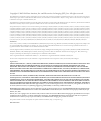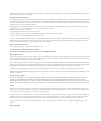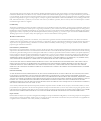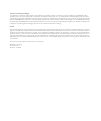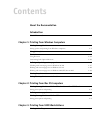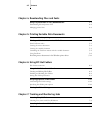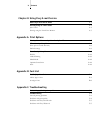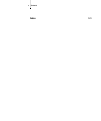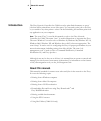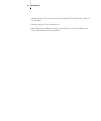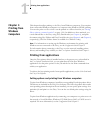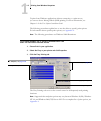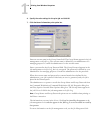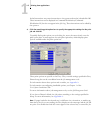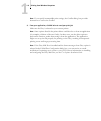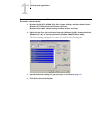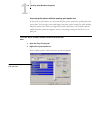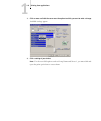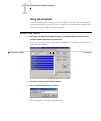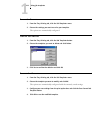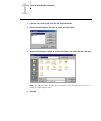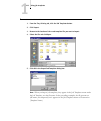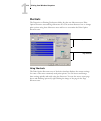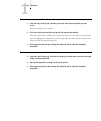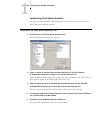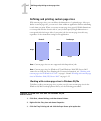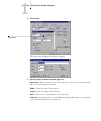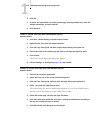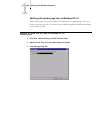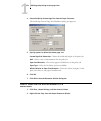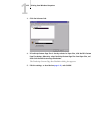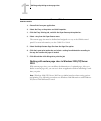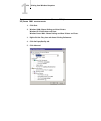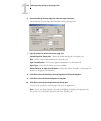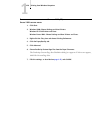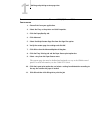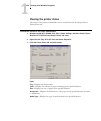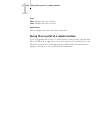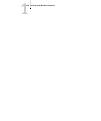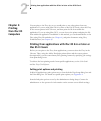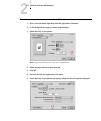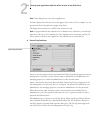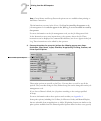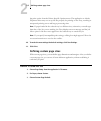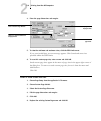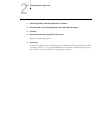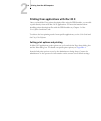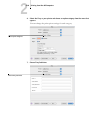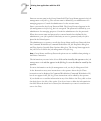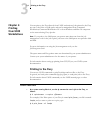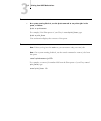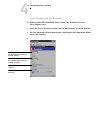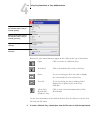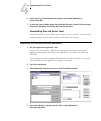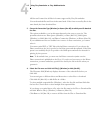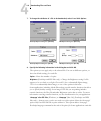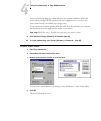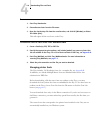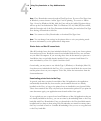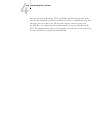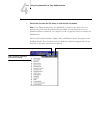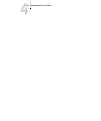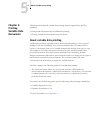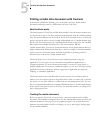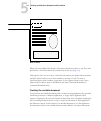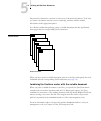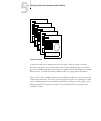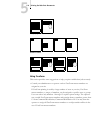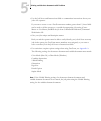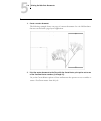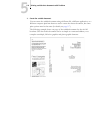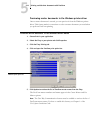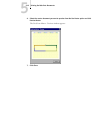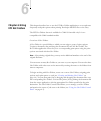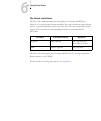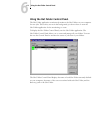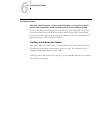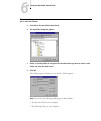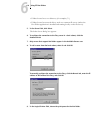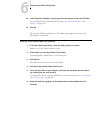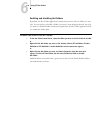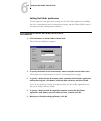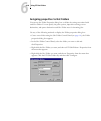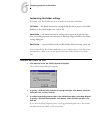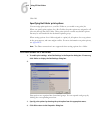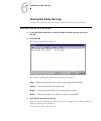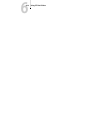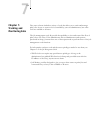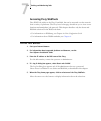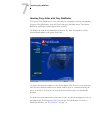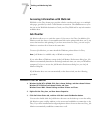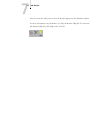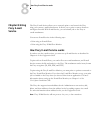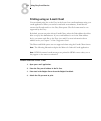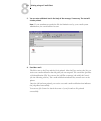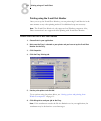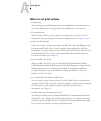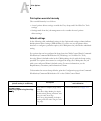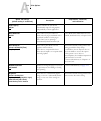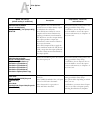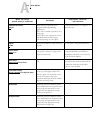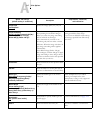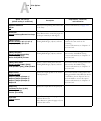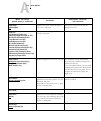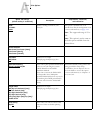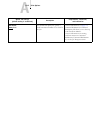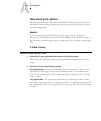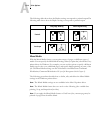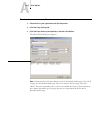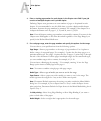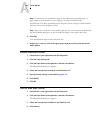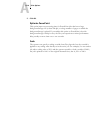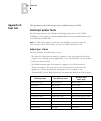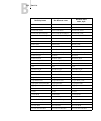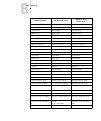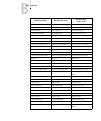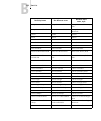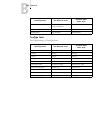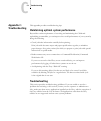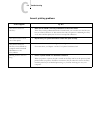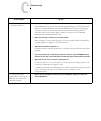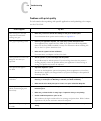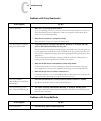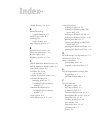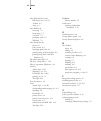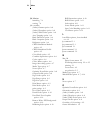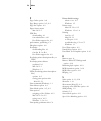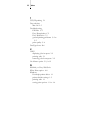- DL manuals
- Oki
- Printer Accessories
- C9800hdn
- Printing Manual
Oki C9800hdn Printing Manual
Summary of C9800hdn
Page 2: About The
This manual is part of a set of fiery network controller for c9800, generally referred to herein as “fiery,” documentation that includes the following manuals for users and system administrators. Most are available as acrobat pdf (portable document format) files on the user documentation cd. • the u...
Page 3
Copyright © 2005 oki data americas, inc. And electronics for imaging (efi), inc. All rights reserved. This publication is protected by copyright, and all rights are reserved. No part of it may be reproduced or transmitted in any form or by any means for any purpose without express prior written cons...
Page 4
Warning: fcc regulations state that any unauthorized changes or modifications to this equipment not expressly approved by the manufacturer could void the user’s authority to operate this equipment. Class b declaration of conformity this equipment has been tested and found to comply with the limits f...
Page 5
You acknowledge and agree that all rights, title and interest, including all intellectual property rights, in and relating to the software, documentation and all modifications and derivative works thereof are solely owned by and shall remain with efi and its suppliers. Except for the express limited...
Page 6
U.S. Government restricted rights: use, duplication, or disclosure of the software by the united states government is subject to restrictions as set forth in far 12.212 or dfars 227.7202-3 - 227.7202-4 and, to the extent required under u.S. Federal law, the minimum restricted rights as set out in fa...
Page 7: Contents
Contents about the documentation introduction about this manual xi chapter 1: printing from windows computers printing from applications 1-1 setting options and printing from windows computers 1-1 using job templates 1-10 shortcuts 1-14 using shortcuts 1-14 customizing print option shortcuts 1-16 de...
Page 8
Viii contents chapter 4: downloading files and fonts using fiery downloader or fiery webdownloader 4-1 downloading files and printer fonts 4-4 managing printer fonts 4-8 chapter 5: printing variable data documents about variable data printing 5-1 printing variable data documents with freeform 5-2 ho...
Page 9: Appendix A: Print Options
Ix contents chapter 8: using fiery e-mail service how fiery e-mail service works 8-1 printing using an e-mail client 8-2 job control 8-4 printing using the e-mail port monitor 8-5 appendix a: print options about printer drivers and printer description files a-1 where to set print options a-2 print o...
Page 10: Index
X contents index i-1.
Page 11: About This Manual
Xi about this manual the fiery network controller for c9800 is used to print final documents or proof jobs that will be printed later on an offset press. You can send a print job to the fiery as you would to any other printer—select it in the print dialog box and then print from any application on y...
Page 12
Xii introduction • monitoring jobs and accessing information using efi fiery webtools ™ and efi job monitor ™ • printing using the fiery e-mail service • specifying and overriding job settings, generating a list of fonts installed on the fiery, and troubleshooting information.
Page 13: Printing From Applications
1 1-1 printing from applications this chapter describes printing to the fiery from windows computers. You can print from a networked windows computer or a computer using windows (wins) printing. You can also print to a file so that it can be printed at a remote location (see “saving files to print a...
Page 14
1 1-2 printing from windows computers to print from windows applications without connecting to a print server, you can use server message block (smb) printing. For more information, see chapter 1 of the user software installation guide. The following procedures explain how to use the driver to speci...
Page 15
1 1-3 printing from applications 4. Click the colorwise print option bar. In the print mode area, specify the color mode for the job. To use advanced color management features, such as rendering style, click expert settings and proceed to step 5 ; otherwise, skip to step 7 . 5. In the expert color s...
Page 16
1 1-4 printing from windows computers 6. Specify the color settings for the print job and click ok. 7. Click the owner information print option bar. Enter an account name in the group name field. The group name appears in the job management tools job log. The account name is defined by your administ...
Page 17
1 1-5 printing from applications in the instructions area, enter instructions to the operator about the job and click ok. These instructions can be displayed in command workstation/command workstation le, but do not appear in the job log. These instructions can be edited by the operator. 8. Click th...
Page 18
1 1-6 printing from windows computers n ote : if you specify incompatible print settings, the conflict dialog box provides instructions to resolve the conflict. 9. From your application, click ok twice to send your print job. Make sure the fiery is selected as your current printer. N ote : some opti...
Page 19
1 1-7 printing from applications t o set default print options for w indows print jobs using the p ostscript printer driver 1. Windows 98/me/nt 4.0/2000: click start, choose settings, and then choose printers. Windows xp: click start and click printers and faxes. Windows server 2003: choose settings...
Page 20
1 1-8 printing from windows computers accessing print options without opening print option bars in the previous procedures, you accessed the fiery print options by opening the print option bars. You can also access and change the print option settings by right-clicking the print option bars. When yo...
Page 21
1 1-9 printing from applications 3. Click or move and hold the cursor over the option to which you want to make a change. Available settings appear. 4. Click a setting of your choice. N ote : for the text-field options such as group name and notes 1, you must click and open the print option bars to ...
Page 22: Using Job Templates
1 1-10 printing from windows computers using job templates you can save print option settings to your hard disk so you can easily load specifically configured settings for a particular job as a template. You can also share templates over a network, using the import and export features. T o create a ...
Page 23
1 1-11 using job templates t o load j ob t emplates 1. From the fiery printing tab, click the job templates menu. 2. Choose the settings you want to use for your template. The options are automatically configured. T o delete j ob t emplates 1. From the fiery printing tab, click the job templates but...
Page 24
1 1-12 printing from windows computers t o export saved templates 1. From the fiery printing tab, click the job templates button. 2. Choose the job templates you want to export and click export. 3. Browse to the location in which to save the file, enter a file name, and then click save. N ote : the ...
Page 25
1 1-13 using job templates t o import saved templates 1. From the fiery printing tab, click the job templates button. 2. Click import. 3. Browse to the location of the saved template file you want to import. 4. Select the file and click open. 5. Click ok in the import job templates dialog box. N ote...
Page 26: Shortcuts
1 1-14 printing from windows computers shortcuts the properties or printing preferences dialog box has two shortcuts areas: print option shortcuts area and page shortcuts area. This section discusses how to change print options using these shortcuts areas and how to customize the print option shortc...
Page 27
1 1-15 shortcuts t o set print options using p rint o ption s hortcuts 1. From the fiery printing tab, position your cursor over the print option you want to set. The cursor changes into a hand. 2. Click the selected print option and specify the appropriate settings. The print option bar in which th...
Page 28
1 1-16 printing from windows computers customizing print option shortcuts you can customize the print option shortcuts area so that you have easy access to most frequently used print options. T o customize the p rint o ption s hortcuts area 1. Click shortcuts in the print option shortcuts area. The ...
Page 29
1 1-17 defining and printing custom page sizes defining and printing custom page sizes with custom page sizes, you can define the dimensions of a printed page. After you define a custom page size, you can use it from within an application without redefining it each time you print. When you create cu...
Page 30
1 1-18 printing from windows computers 4. Click custom. The enter custom paper size dialog box appears. 5. Specify options to define the custom page size. Paper name —enter a name for your custom page size. The new custom paper name appears in the document size menu. Width —enter the width of the pr...
Page 31
1 1-19 defining and printing custom page sizes 6. Click ok. 7. To define the unprintable area of the custom page, click unprintable area, enter the desired information, and then click ok. 8. Click ok again. T o edit a custom page size with the w indows 98/m e printer driver 1. Click start, choose se...
Page 32
1 1-20 printing from windows computers working with custom page sizes in windows nt 4.0 with custom page sizes, you can define the dimensions of a printed page. After you define a custom page size, you can use it from within an application without redefining it each time you print. T o define a cust...
Page 33
1 1-21 defining and printing custom page sizes 4. Choose postscript custom page size from the paper size menu. The postscript custom page size definition dialog box appears. 5. Specify options to define the custom page size. Custom page size dimensions —enter the width and height of the print job. U...
Page 34
1 1-22 printing from windows computers 3. Click the advanced tab. 4. If postscript custom page size is already selected as paper size, click the edit custom page size button. Otherwise, select postscript custom page size from paper size, and then click the edit custom page size button. The postscrip...
Page 35
1 1-23 defining and printing custom page sizes t o print a custom page size with the w indows nt 4.0 printer driver 1. Choose print from your application. 2. Select the fiery as the printer and click properties. 3. Click the fiery printing tab, and click the paper source print option bar. 4. Select ...
Page 36
1 1-24 printing from windows computers t o define a custom page size with the w indows 2000/ xp/s erver 2003 printer driver 1. Click start. 2. Windows 2000: choose settings and then printers. Windows xp: click printers and faxes. Windows server 2003: choose settings and then printers and faxes. 3. R...
Page 37
1 1-25 defining and printing custom page sizes 6. Choose postscript custom page size from the paper size menu. The postscript custom page size definition dialog box appears. 7. Specify options to define the custom page size. Custom page size dimensions —enter the width and height of the print job. U...
Page 38
1 1-26 printing from windows computers t o edit a custom page size with the w indows 2000/xp/ s erver 2003 printer driver 1. Click start. 2. Windows 2000: choose settings and then printers. Windows xp: click printers and faxes. Windows server 2003: choose settings and then printers and faxes. 3. Rig...
Page 39
1 1-27 defining and printing custom page sizes t o print a custom page size with the w indows 2000/xp/s erver 2003 p rinter driver 1. Choose print from your application. 2. Select the fiery as the printer and click properties. 3. Click the paper/quality tab. 4. Click advanced. 5. Select postscript c...
Page 40: Viewing The Printer Status
1 1-28 printing from windows computers viewing the printer status the status of the printer consumables can be viewed from the postscript driver’s printer status tab. T o view the status of the f iery consumables 1. Windows 98/me/nt 4.0/2000: click start, choose settings, and then choose printers. W...
Page 41
1 1-29 saving files to print at a remote location toner color —displays the color of toners. Level —displays the status of toners. Engine status this area displays the status of the fiery at the time. Saving files to print at a remote location if you are preparing files to take to a service bureau o...
Page 42
1 1-30 printing from windows computers.
Page 43: Mac Os X Classic
2 2-1 printing from applications with mac os 8.6 or later or mac os x classic you can print to the fiery just as you would print to any other printer from any application. If you are using mac os 8.6 or later or mac os x classic, select the fiery as the current printer in the chooser, and then print...
Page 44
2 2-2 printing from mac os computers t o set print options and print with the a dobe ps printer driver 1. Open a file and choose page setup from the application’s file menu. 2. In the dialog box that appears, choose page attributes. 3. Select the fiery as your printer. N ote : page setup dialog boxe...
Page 45
2 2-3 printing from applications with mac os 8.6 or later or mac os x classic n ote : print dialog boxes vary across applications. From the paper source menu, choose the paper tray for the job. For example, you can specify that the job be printed on paper using tray 1. The paper source selection is ...
Page 46
2 2-4 printing from mac os computers n ote : group name and group password options are not available when printing to the direct connection. The information you enter in the notes 1 field can be viewed by the operator at the job management tools and also appears in the job log. It cannot be edited o...
Page 47: Defining Custom Page Sizes
2 2-5 defining custom page sizes the print option from the printer specific options menu. The application or adobe ps printer driver may not set up the file properly for printing on the fiery, resulting in unexpected printing errors and longer processing time. N ote : if paper loaded in the selected...
Page 48
2 2-6 printing from mac os computers 4. Enter the page dimensions and margins. 5. To view the minimum and maximum sizes, click the ppd limits menu. If you enter invalid sizes, an error message appears. Click cancel and enter sizes specified within the ppd limits. 6. To save this custom page size, en...
Page 49
2 2-7 defining custom page sizes t o print a custom page size 1. Choose page setup from the application’s file menu. 2. Choose custom or the custom page size name from the paper menu. 3. Click ok. 4. Choose print from your application’s file menu. Specify your printing options. 5. Click print. You c...
Page 50
2 2-8 printing from mac os computers printing from applications with mac os x once you install the fiery printer description files using the ppd installer, you are able to print directly from most mac os x applications. For more information about installing printer description files with the ppd ins...
Page 51
2 2-9 printing from applications with mac os x t o set print options and print with the p ost s cript printer driver 1. Open a file and choose page setup from the application’s file menu. 2. In the dialog box that appears, choose page attributes for settings and the fiery for format for as your prin...
Page 52
2 2-10 printing from mac os computers 6. Select the fiery as your printer and choose an option category from the menu that appears. You can change the print option settings for each category. 7. Choose fiery job notes. Choose print categories choose fiery job notes.
Page 53
2 2-11 printing from applications with mac os x enter an account name in the group name field. The group name appears in the job management tools job log. The account name is defined by your administrator for managing purposes. Consult the administrator for the account name. Enter a password in the ...
Page 54
2 2-12 printing from mac os computers 8. Choose printer features and specify the appropriate settings for your job. These print options are specific to the fiery; you have to choose specific feature set categories to see all the options. They override settings in fiery printer setup, but can be chan...
Page 55: Printing to The Fiery
3 3-1 printing to the fiery you can print to the fiery directly from unix workstations. Jobs printed to the fiery are sent to the print or hold queue and can be manipulated from command workstation/command workstation le or from windows and mac os computers on the network using fiery spooler. N ote ...
Page 56
3 3-2 printing from unix workstations t o display a list of jobs in the queue • on a system running solaris 8, use the lpstat command to see printer jobs in the queue, as follows: lpstat -o printername> for example, if the print queue of your fiery is named print_server , type: lpstat -o print_serve...
Page 57: Chapter 4:
4 4-1 using fiery downloader or fiery webdownloader fiery downloader and fiery webdownloader allow you to send postscript (ps), encapsulated postscript (eps), tagged image file format (tiff), and portable document format (pdf) files directly to the fiery without using the application in which they w...
Page 58
4 4-2 downloading files and fonts to view information with fiery downloader 1. Double-click the fiery downloader icon or choose fiery downloader from the start > programs menu. 2. Select the fiery in the chooser window and click ok (windows) or connect (mac os). 3. The fiery downloader status window...
Page 59
4 4-3 using fiery downloader or fiery webdownloader buttons for some menu functions appear in the toolbar at the top of the window. To view font information in the window, click the font list button or choose font list from the file menu. 5. To select a different fiery, choose open from the file men...
Page 60
4 4-4 downloading files and fonts 6. Select the fiery in the dialog box that appears and click ok (windows) or connect (mac os). 7. To close the status window, choose close from the file menu. To quit fiery downloader, choose exit (windows) or quit (mac os) from the file menu. Downloading files and ...
Page 61
4 4-5 using fiery downloader or fiery webdownloader all known formats lists all files in formats supported by fiery downloader. You can download files and fonts in the same batch. If the fonts are used by files in the same batch, the fonts download first. 5. Choose the connection type (windows) or q...
Page 62
4 4-6 downloading files and fonts 7. To change the attributes of a file to be downloaded, select it and click options. 8. Specify the following information in the dialog box and click ok. The options you set apply only to the selected file. You can set different options, or leave the default setting...
Page 63
4 4-7 using fiery downloader or fiery webdownloader necessary postscript language command when they generate eps files. Select this option when printing eps files generated by these applications. If you select this option unnecessarily, extra blank pages might print. If you experience problems print...
Page 64
4 4-8 downloading files and fonts t o restore fonts 1. Start fiery downloader. 2. Choose restore fonts from the file menu. 3. Open the font backup file from the saved location, and click ok (windows) or select this folder (mac). This will replace all the user fonts on the fiery. T o d ownload files ...
Page 65
4 4-9 using fiery downloader or fiery webdownloader n ote : fiery downloader cannot download truetype fonts. If you use truetype fonts in windows, convert them to adobe type 1 before printing. To convert to adobe type 1 fonts for windows 98/me, click the fonts tab in the adobe ps printer driver and ...
Page 66
4 4-10 downloading files and fonts before you download postscript, tiff, or eps files with fiery downloader, make sure all fonts included in your file are installed on the fiery or embedded in your file; otherwise, the text in these fonts will not print correctly or may not print at all. For pdf fil...
Page 67
4 4-11 using fiery downloader or fiery webdownloader t o view font information , update , print , and delete fonts • choose font list from the file menu, or click the font list button. N ote : if the direct connection is not published, you cannot view the font list or perform any of the tasks descri...
Page 68
4 4-12 downloading files and fonts.
Page 69: About Variable Data Printing
5 5-1 about variable data printing this chapter describes the variable data printing features supported by the fiery, including: • background information about variable data printing • printing variable data documents using freeform ™ about variable data printing variable data printing is typically ...
Page 70
5 5-2 printing variable data documents printing variable data documents with freeform in freeform variable data printing, you can use print options to define master documents and assign them to variable data jobs sent to the fiery. How freeform works the basic premise of freeform variable data print...
Page 71
5 5-3 printing variable data documents with freeform when you have finalized the design of the master document, print it to the fiery and specify that a freeform master be created from the job (see page 5-8 ). Although the fiery can store up to 100 freeform masters, the printer driver interface and ...
Page 72
5 5-4 printing variable data documents they must be formatted to conform to the layout of the master document. To do this, you create a document with the correct formatting, and then add the variable information in the appropriate places. For efficient variable data printing, create a variable docum...
Page 73
5 5-5 printing variable data documents with freeform a master document can include more than one page. When you print a variable document and specify a freeform master that contains multiple pages, the variable pages are combined with the master pages in a cyclical fashion. The following example ill...
Page 74
5 5-6 printing variable data documents using freeform this section provides some suggestions to help you print variable data jobs correctly. • consult your administrator or operator on how freeform master numbers are assigned at your site. If freeform printing is used by a large number of users at y...
Page 75
5 5-7 printing variable data documents with freeform • use the job notes and instructions fields to communicate instructions about your job to the operator. If you want to create or use a freeform master number greater than 15, these fields can be used to tell the operator to override the appropriat...
Page 76
5 5-8 printing variable data documents t o print variable data documents 1. Create a master document. The following example shows one page of a master document for a tri-fold brochure that was created with a page layout application. 2. Print the master document to the fiery with the create master pr...
Page 77
5 5-9 printing variable data documents with freeform 3. Create the variable document. You can create the variable document using a different file, a different application, or a different computer platform than was used to create the master document, but some print options must be the same (for detai...
Page 78
5 5-10 printing variable data documents 4. Print the variable document to the fiery with the use master print option set to the appropriate freeform master number. The freeform master number may be one you set when you sent the master document, or one that was assigned by the operator. Freeform mast...
Page 79
5 5-11 printing variable data documents with freeform previewing master documents in the windows printer driver once a master document is created, you can preview it from the windows printer driver. This feature makes it convenient to select a master document you need when you perform freeform print...
Page 80
5 5-12 printing variable data documents 6. Select the master document you want to preview from the use master option and click preview master. The freeform master - preview window appears. 7. Click close..
Page 81: Chapter 6:using
6 6-1 this chapter describes how to use the efi hot folders application to store and reuse frequently used print options when printing postscript and pdf files on the fiery. The efi hot folders feature is available for c9800 ga models only. It is not compatible with c9800 standard models. Overview o...
Page 82
6 6-2 using efi hot folders file format restrictions the hot folder application supports the printing of postscript and pdf jobs. However, if you specify print options that differ from and override the printer default options, or specify imposition options, the fiery may offer only restricted file f...
Page 83
6 6-3 using the hot folder control panel using the hot folder control panel the hot folder application continuously monitors the hot folders on your computer for new jobs. This activity occurs in the background; you do not have to start the hot folder application for the monitoring to occur. To disp...
Page 84
6 6-4 using efi hot folders t o start the h ot f older application and display the c ontrol p anel • click start, choose programs, and then choose hot folder, or, if you have created a shortcut to the application, double-click the shortcut on your computer desktop. You can also display the hot folde...
Page 85
6 6-5 using the hot folder control panel t o add and configure the connection and print queue for a new h ot f older 1. Click add in the hot folder control panel. 2. The add folder dialog box appears. 3. Select an existing folder or navigate to the location where you want to create a new folder and ...
Page 86
6 6-6 using efi hot folders • folders located on a root directory (for example, c:\) • folders located on network drives, such as a common file server (unless the hot folder application is installed and running locally on the file server). 5. In the server field, click select. The select server dial...
Page 87
6 6-7 using the hot folder control panel 10. In the properties dialog box, specify properties and settings for the new hot folder. For more details on job and imposition settings, see “customizing hot folder settings” on page 6-11. 11. Click ok. The new hot folder is ready for use. The folder name a...
Page 88
6 6-8 using efi hot folders enabling and disabling hot folders by default, the hot folder application continuously monitors all your folders for new jobs. You can choose to disable a folder to prevent it from being monitored. Any jobs you send to a disabled folder remain unrecognized by the hot fold...
Page 89
6 6-9 using the hot folder control panel setting hot folder preferences you can specify several preference settings for the hot folder application, including the unit of measurement used for imposition settings, and the default folder location for temporary files and imposition templates. T o set pr...
Page 90
6 6-10 using efi hot folders assigning properties to hot folders you can use the folder properties dialog box to define the settings associated with each hot folder. You can specify the print options, imposition settings, server destination, and queue destination each hot folder uses for incoming jo...
Page 91
6 6-11 assigning properties to hot folders customizing hot folder settings by default, each hot folder you create contains the following subfolders: fail folder. —the default location for storing all jobs that fail to process successfully. Problems at the printer might cause a job to fail. Move fold...
Page 92
6 6-12 using efi hot folders click ok. Specifying hot folder print options you can assign print options to your hot folder as you would to any print job. When you specify print options for a hot folder, the print options are assigned to all jobs sent through that hot folder. These print options over...
Page 93: Viewing Hot Folder Job Logs
6 6-13 viewing hot folder job logs viewing hot folder job logs you can view a log of all jobs that have been processed through a hot folder. T o view the j ob l og for a h ot f older 1. In the hot folder control panel, select the folder for which you want to view the job log. 2. Click view log. The ...
Page 94
6 6-14 using efi hot folders.
Page 95: Chapter 7:
7 7-1 fiery user software includes a variety of tools that allow you to track and manage print jobs. Access to some tools is controlled by your site administrator, but other tools are available to all users. The job management tools all provide the capability to view and control the flow of print jo...
Page 96: Accessing Fiery Webtools
7 7-2 tracking and monitoring jobs accessing fiery webtools fiery webtools reside on the fiery’s hard disk, but can be accessed over the network from a variety of platforms. The fiery has a home page that allows you to view server functions and manipulate jobs remotely. This chapter describes only t...
Page 97
7 7-3 accessing fiery webtools checking fiery status with fiery webstatus you can use fiery webstatus ™ to see what jobs are currently processing and printing. To access fiery webstatus, open the fiery home page and click status. The current rip status and printer status appear in the window. Use we...
Page 98: Job Monitor
7 7-4 tracking and monitoring jobs accessing information with weblink weblink on the fiery home page provides a link to another web page or to multiple web pages, provided you have a valid internet connection. The administrator at your site can set the weblink destination. Check your fiery weblink f...
Page 99
7 7-5 job monitor after you start the utility, an icon for job monitor appears in the windows taskbar. For more information on job monitor, see the job monitor help file. To access the job monitor help file, click help in the tool bar..
Page 100
7 7-6 tracking and monitoring jobs.
Page 101: Chapter 8:using
8 8-1 how fiery e-mail service works the fiery e-mail service allows you to remotely print to and control the fiery using your current e-mail infrastructure. It allows you to print to remote locations and bypass firewalls. With e-mail service, you can submit jobs to the fiery as e-mail attachments. ...
Page 102
8 8-2 using fiery e-mail service printing using an e-mail client you can submit print jobs to the fiery in the form of an e-mail attachment using your e-mail application. When you send an e-mail with an attachment, e-mail service extracts the file and sends it to the fiery print queue. The file form...
Page 103
8 8-3 printing using an e-mail client 5. You can enter additional text in the body of the message, if necessary. The text will also be printed. N ote : if your attachment exceeds the file size limitation set by your e-mail system administrator, the e-mail will not be sent. 6. Send the e-mail. The fi...
Page 104
8 8-4 using fiery e-mail service job control you can manage personal jobs when printing by submitting commands to the fiery via e-mail. You can cancel a job, check job status, and inquire help on a job. Once you send a command, the fiery returns an e-mail response. T o manage print jobs with j ob c ...
Page 105
8 8-5 printing using an e-mail client printing using the e-mail port monitor once you set up the e-mail port monitor, you can print using e-mail service in the same manner as any other printing method. No additional steps are necessary. N ote : the e-mail port monitor is only supported on windows co...
Page 106
8 8-6 using fiery e-mail service.
Page 107: Appendix A:
A a-1 print options print options give you access to the special features of your fiery and c9800. Print options can be specified in several places—in fiery setup, or from the printing application, fiery downloader, colorwise pro tools, or the job management tools. The table in this appendix briefly...
Page 108: Where to Set Print Options
A a-2 print options where to set print options • during setup some settings are specified during setup by the administrator. For information on the current default server settings, contact the administrator or the operator. • from applications with the printer drivers, you can specify job settings w...
Page 109
A a-3 print options print option override hierarchy the override hierarchy is as follows: • a user’s printer driver settings override the fiery setup and colorwise pro tools settings. • settings made from the job management tools override the user’s printer driver settings. Default settings in the f...
Page 110
A a-4 print options auto trapping off/on specify whether the job should automatically trap text and graphics independently of their application. Black detection on/off select off if your job consists of black-only text pages combined with a significant number of color pages. Select on if you are pri...
Page 111
A a-5 print options cmyk simulation method printer’s default/quick/ full (source gcr) /full (output gcr)/ with crd select quick to use one-dimensional transfer curves to adjust density output of individual color channels. Select full (source gcr) for a more complete and accurate simulation by applyi...
Page 112
A a-6 print options combine separations off/on when printing separations from supported desktop publishing applications: select on to combine separations on a single page. Select off to view separations as four individual black-and-white pages, each representing one color plate. For more information...
Page 113
A a-7 print options image mode standard/best specify the image quality for your job. Image smoothing printer’s default/automatic/off/on/ below 90 ppi/below 150 ppi/ below 200 ppi/below 300 ppi select on to minimize grainy output when printing low-resolution images. When you select on, image smoothin...
Page 114
A a-8 print options optimize powerpoint off/on select on when printing powerpoint files to the fiery. For more information, see page a-18 . Orientation portrait/landscape/rotated landscape specify the orientation of the document. Select rotate 180 to rotate the pages of a landscape-oriented job 180 ...
Page 115
A a-9 print options page range all/even/odd specify if you want to print all pages or just even or odd pages. This option can be set from the job management tools. Page size a4 lef/a4 sef/letter lef/ letter sef/legal sef/legal 13 sef/ b4 sef/a5 sef/indexcard sef/ large business card sef/ small busin...
Page 116
A a-10 print options punch option off/2 hole punch/ 2 hole punch (80 mm)/3 hole punch/ 4 hole punch/4 hole punch grouped pure black text/graphics printer’s default/off/on select off to print black text and graphics as a four-color black using c, m, y, and k toner, and to use normal postscript render...
Page 117
A a-11 print options scale 25-400% 100% specify a scaling override for your print job. This option is available only as an override from the job management tools. For more information, see page a-18 . N ote : the supported range is 25 to 400. N ote : this option is not the same as the scale option a...
Page 118
A a-12 print options use master none/1-15 for variable data print jobs, specify a freeform master number to be used for the job. For more information, see page 5-2 . Command workstation/command workstation le allows you to select up to 100 freeform masters. For more information on creating freeform ...
Page 119: More About Print Options
A a-13 print options more about print options the following sections provide additional information about print options. For more information on the settings, requirements, and constraints in effect for these options, see the preceding table. Booklet if off is selected, the job will print from the f...
Page 120
A a-14 print options the following table shows how the duplex settings correspond to printed output:the following table shows how the duplex settings correspond to printed output: mixed media with the mixed media feature, you can print ranges of pages on different types of media. You can specify the...
Page 121
A a-15 print options t o print using mixed media on w indows computers 1. Choose print in your application and click properties. 2. Click the fiery printing tab. 3. Click the paper source print option bar, and then click define. The mixed media dialog box appears. N ote : information in italics in t...
Page 122
A a-16 print options 4. Enter a starting page number for each chapter in the chapter start field if your job consists of multiple chapters and is printed duplex. Defining chapter start guarantees an even number of pages to be printed in each chapter. It is recommended to use this field when you prin...
Page 123
A a-17 print options n ote : if options are not specified for page(s) that fall between specified pages or page ranges in the selection list, those page(s) are printed with the body specifications. The body specifications are the print option settings for all documents currently selected for the pri...
Page 124
A a-18 print options 5. Click ok. Optimize powerpoint this option improves processing time for powerpoint jobs that have a large background image size (at least 200 dpi) or a large number of pages on which the background image is placed. If you enable this option on powerpoint jobs with background i...
Page 125: Postscript Printer Fonts
B b-1 font list this appendix lists the built-in printer fonts included with your c9800. Postscript printer fonts the following table lists the 136 built-in postscript printer fonts on the c9800. In addition to these fonts, two adobe multiple master fonts are included and used for font substitution ...
Page 126
B b-2 font list arialmt arial arial avantgarde-book avant garde avantgarde avantgarde-demi avant garde demi avantgarde, bold avantgarde-bookoblique avant garde bookoblique avantgarde, italic avantgarde-demioblique avant garde demioblique avantgarde, bold italic bodoni bodoni bodoni bodoni-bold bodon...
Page 127
B b-3 font list eurostile-boldextendedtwo eurostile boldextendedtwo eurostile extendedtwo, bold gillsans gillsans gillsans gillsans-bold gillsans bold gillsans, bold gillsans-italic gillsans italic gillsans, italic gillsans-bolditalic gillsans bolditalic gillsans, bold italic gillsans-light gillsans...
Page 128
B b-4 font list joannamt joanna mt joanna mt joannamt-bold joanna mt bd joanna mt, bold joannamt-italic joanna mt it joanna mt, italic joannamt-bolditalic joanna mt bd it joanna mt, bold italic lettergothic letter gothic letter gothic lettergothic-bold letter gothic bold letter gothic, bold lettergo...
Page 129
B b-5 font list stempelgaramond-italic stempelgaramond italic stempelgaramond roman, italic stempelgaramond-bolditalic stempelgaramond bolditalic stempelgaramond roman, bold italic symbol symbol symbol tekton tekton tekton times-roman times times times-bold times bold times, bold times-italic times ...
Page 130
B b-6 font list truetype fonts the c9800 includes 10 truetype fonts: univers-condensedoblique univers 57 condensedoblique univers 57 condensed, italic zapfchancery-mediumitalic zapf chancery zapfchancery zapfdingbats zapf dingbats zapfdingbats postscript name mac os menu name windows menu name, styl...
Page 131: Troubleshooting
C c-1 troubleshooting this appendix provides troubleshooting tips. Maintaining optimal system performance beyond the routine requirements of servicing and maintaining the c9800 and replenishing consumables, you can improve the overall performance of your system by doing the following: • check job ti...
Page 132
C c-2 troubleshooting general printing problems if this happens try this you cannot connect to the fiery. • make sure the c9800 is not being calibrated from the control panel. If the fiery is being calibrated from the control panel, you can select it in the chooser, but you cannot connect to it. Thi...
Page 133
C c-3 troubleshooting the fiery does not respond to a print command. • make sure the fiery was not disconnected. If the administrator or operator has selected suspend printing on the c9800 control panel or command workstation/command workstation le to interrupt printing, your print job will not resu...
Page 134
C c-4 troubleshooting problems with print quality for information about printing with specific applications and optimizing color output, see the color guide. If this happens try this print settings for your job output do not match the settings you gave. • make sure you did not override the settings ...
Page 135
C c-5 troubleshooting problems with fiery downloader problems with fiery webtools if this happens try this general problems. • make sure you are using the latest version. If you are updating your fiery to new system software, delete the previous version of fiery downloader from your windows or mac o...
Page 136
C c-6 troubleshooting.
Page 137: Index
I-1 index 2-sided printing a-4, a-13 a adobe photoshop transfer functions 4-6 adobe type 1 fonts b-1 archiving jobs in hot folders 6-11 auto trapping option a-4 b black detection option a-4 black overprint option a-4 booklet option a-4 brightness option a-2, a-4 c cmyk simulation method option a-5 c...
Page 138
I-2 index fiery downlaoder (cont.) rip status area 4-2, 4-3 toolbar 4-3 using 4-1 fiery webtools accessing 7-2 home page 7-2 overview 7-4 problems with c-5 weblink 7-4 fiery email service about 8-1 job control 8-4 managing print jobs 8-4 printing using an e-mail client 8-2 printing using the e-mail ...
Page 139
I-3 index job monitor launching 7-4 starting 7-4 job overrides (other) gamma option a-8 (other) phosphors option a-8 (other) white point option a-8 auto trapping option a-4 black detection option a-4 black overprint option a-4 brightness option a-4 cmyk simulation method option a-5 cmyk simulation p...
Page 140
I-4 index p page order option a-8 page range option a-2, a-9 page size option a-9 paper source menu mac os 2-3 pdf files downloading 4-1 font substitution 4-10 hot folder support for 6-2 performance, optimizing c-1 phosphors option a-8 postscript downloading files 4-1 font list b-1 to b-6 hot folder...
Page 141
I-5 index t tcp/ip printing 3-1 tray selection mac os 2-3 troubleshooting eps files c-5 fiery downloader c-5 fiery webtools c-5 general printing problems c-2 to c-3 print quality c-4 truetype fonts b-6 u unix displaying jobs in queue 3-2 printing with 3-1 removing jobs from queue 3-2 use master opti...
Page 142
I-6 index.