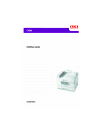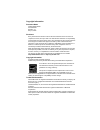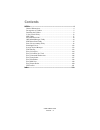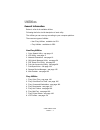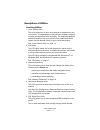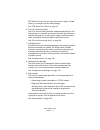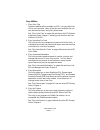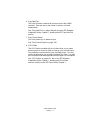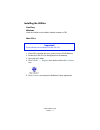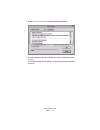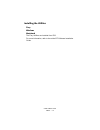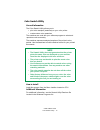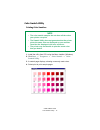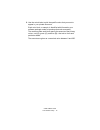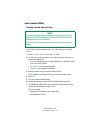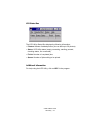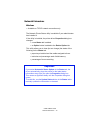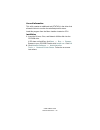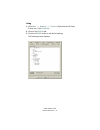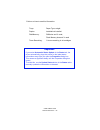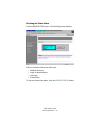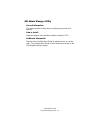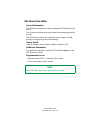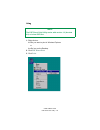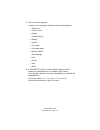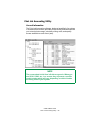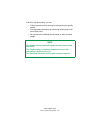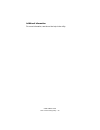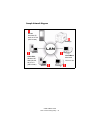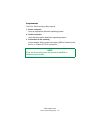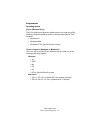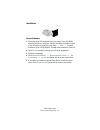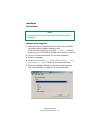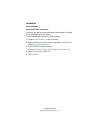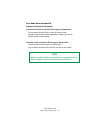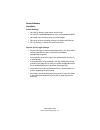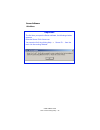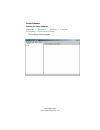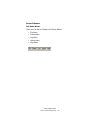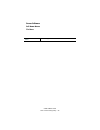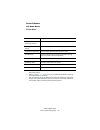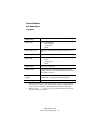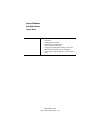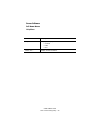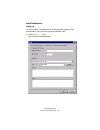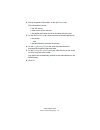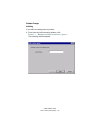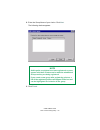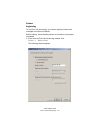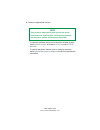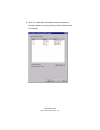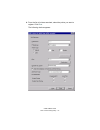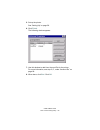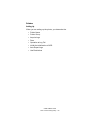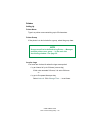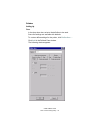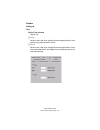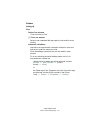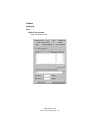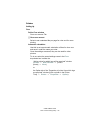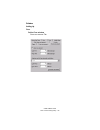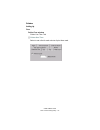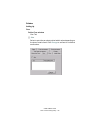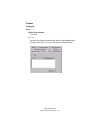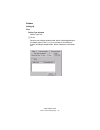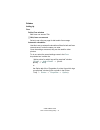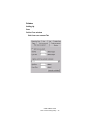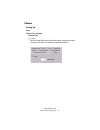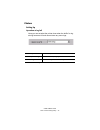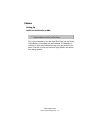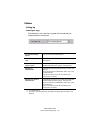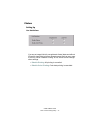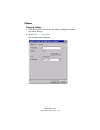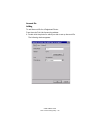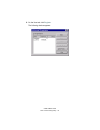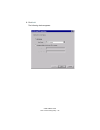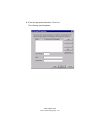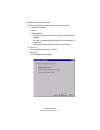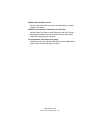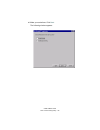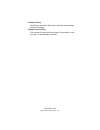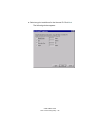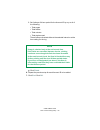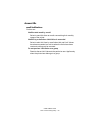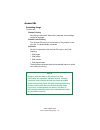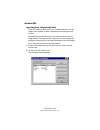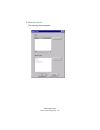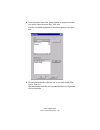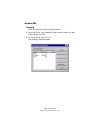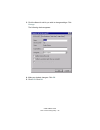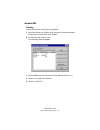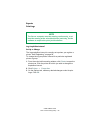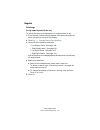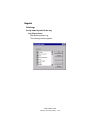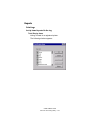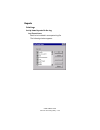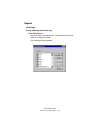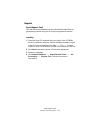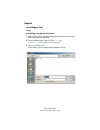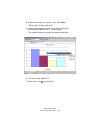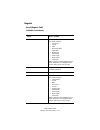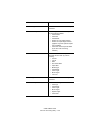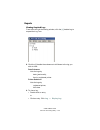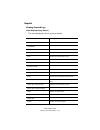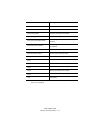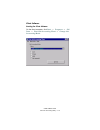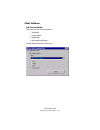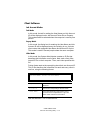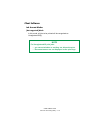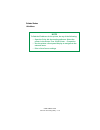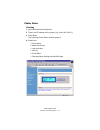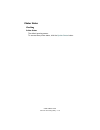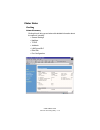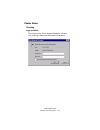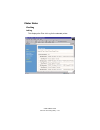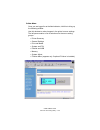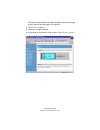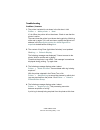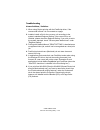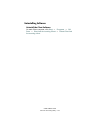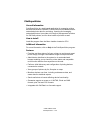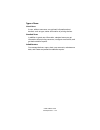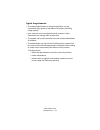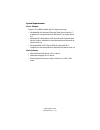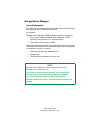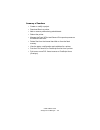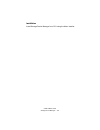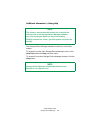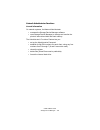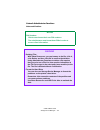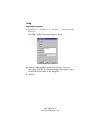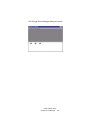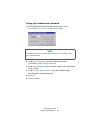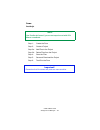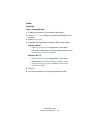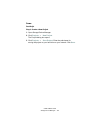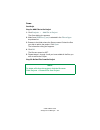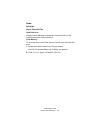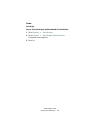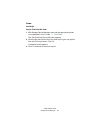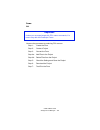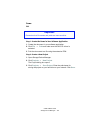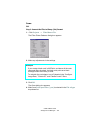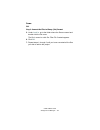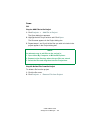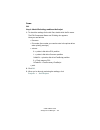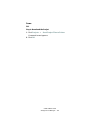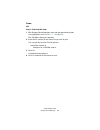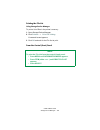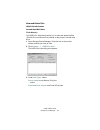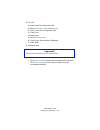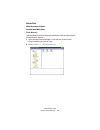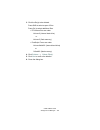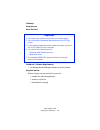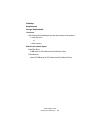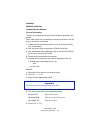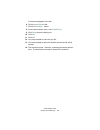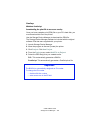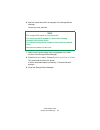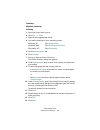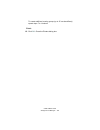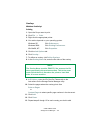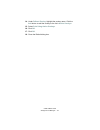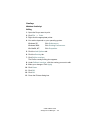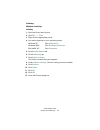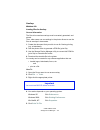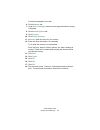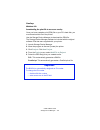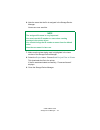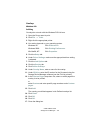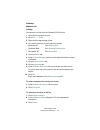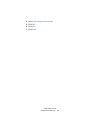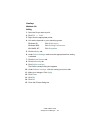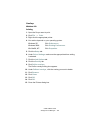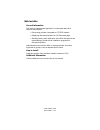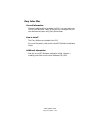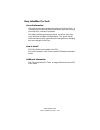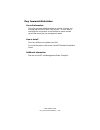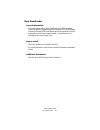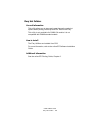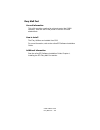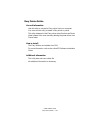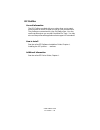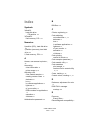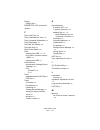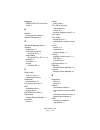- DL manuals
- Oki
- Printer Accessories
- C9800hdn
- Utility Manual
Oki C9800hdn Utility Manual
Summary of C9800hdn
Page 1
59367801_cvr.Jpg.
Page 2
Copyright information document name c9800 utilities guide p/n 59367901 revision 1.0 may 13, 2005 disclaimer every effort has been made to ensure that the information in this document is complete, accurate, and up-to-date. The manufacturer assumes no responsibility for the results of errors beyond it...
Page 3: Contents
C9800 utilities guide contents • 3 contents utilities ........................................................................................................ 4 general information ..................................................................................4 descriptions of utilities ............
Page 4: Utilities
C9800 utilities guide utilities • 4 utilities general information below is a list of all available utilities. Following the list is a brief description of each utility. The utilities you can use vary according to your computer platform. There are two types of utilities: • non-fiery utilities: availa...
Page 5
C9800 utilities guide utilities • 5 descriptions of utilities non-fiery utilities 1. Color swatch utility this utility allows you to print color samples or swatches on your color printer. The swatches are used with your software program to select and reproduce color accurately. The swatches represen...
Page 6
C9800 utilities guide utilities • 6 pdf direct print also lets you set paper source, copies, 2-sided printing, print page range and other settings. See “pdf direct print utility” on page 25. 6. Print job accounting utility the print job accounting software, designed specifically for oki data printer...
Page 7
C9800 utilities guide utilities • 7 fiery utilities 1. Fiery color files these are additional files available via cd2. You copy them from cd2 to your hard disk. Many of the files are postscript files you can download and print using fiery downloader. See “fiery color files” on page 184 and the on-li...
Page 8
C9800 utilities guide utilities • 8 6. Fiery mail port this utility provides a method to print and control the c9800 remotely. Jobs are sent to the printer in the form of e-mail attachments. See “fiery mail port” on page 189 and the online efi software installation guide, chapter 1, installing the e...
Page 9
C9800 utilities guide utilities • 9 installing the utilities non-fiery windows load the utilities from the menu installer located on cd1. Mac os 9.X 1. Insert cd1 (supplied with your printer) into the cd-rom drive. 2. Double-click the cd icon that appears on the desktop. 3. Open the mac folder. 4. C...
Page 10
C9800 utilities guide utilities • 10 6. Select custom install to access the utility installation. Installselect_oem.Jpg 7. Click the boxes beside the utilities you wish to install, then click install . The utilities install into the folder you specify during the installation process..
Page 11
C9800 utilities guide utilities • 11 mac os 10.1 & 10.2 with the exception of print job accounting, the utilities on cd1 are unavailable for mac os x and will only run on mac 9.X or classic os. Once the print job accounting utility has been set up by your network administrator, it is transparent to ...
Page 12
C9800 utilities guide utilities • 12 installing the utilities fiery windows macintosh the fiery utilities are installed from cd2. For more information, refer to the online efi software installation guide..
Page 13
C9800 utilities guide color swatch utility • 13 color swatch utility general information the color swatch utility allows you to • print color samples (swatches) on your color printer. • create custom color swatches the swatches are used with your software program to select and reproduce color accura...
Page 14
C9800 utilities guide color swatch utility • 14 color swatch utility printing color swatches 1. Install the utility from cd1 using the menu installer (windows). 2. Click start → programs → color swatch → color swatch utility . 3. A swatch page displays, showing commonly used colors. 4. Select print ...
Page 15
C9800 utilities guide color swatch utility • 15 5. Use the color blocks to pick the specific colors that you want to appear in your printed document. Each color block, or sample, is identified with information your software package needs to reproduce that color accurately. The numbers under each blo...
Page 16
C9800 utilities guide color swatch utility • 16 color swatch utility creating custom swatch colors if you don't find your desired color, you can create or customize colors: 1. Select custom swatch from the file menu. 2. On the pop-up window, there are 3 slide bars that allow you to customize swatche...
Page 17
C9800 utilities guide lpr utility • 17 lpr utility general information the lpr utility allows you to print directly to a printer on the network without a print server. It creates a printer port, and installs a pop-up status box so you can monitor printer status. The lpr utility operates in windows m...
Page 18
C9800 utilities guide lpr utility • 18 lpr status box lpr_status.Jpg the lpr utility status box displays the following information: • printers : names of added printers (you can add up to 30 printers) • status : lpr utility status (empty, connecting, sending, paused, checking status, not connected) ...
Page 19
C9800 utilities guide network extensions • 19 network extensions windows • available on tcp/ip network connection only. The network printer status utility is available if your administrator has installed it. If the utility is installed, the printer driver properties dialog box changes. • a new statu...
Page 20
C9800 utilities guide network extensions • 20 general information this utility creates an additional tab (status) in the driver that allows the client to monitor the selected printer’s status. Load this program from the menu installer located on cd1. Installation 1. Insert the drivers, color, and ne...
Page 21
C9800 utilities guide network extensions • 21 using 1. Click start → settings → printers . Right-click the oki data printer icon. Click properties . 2. Click on the status tab. 3. Click the update button to see device settings. The following screen displays: netstatus2k.Tif.
Page 22
C9800 utilities guide network extensions • 22 click on an item to see this information: trays: paper type, weight duplex: installed/not installed disk/memory: ram size and % used; flash memory size and % used toner remaining: % toner remaining in all cartridges important! If you select automatic sta...
Page 23
C9800 utilities guide network extensions • 23 checking the printer status click the web setting button. The following screen displays: netstatusk.Tif click on the items listed on the left to see: • network summary • login for administrators • job login • printer menu to see real-time printer status,...
Page 24
C9800 utilities guide oki admin manager utility • 24 oki admin manager utility general information this utility provides an easy way to configure your printer on a network. How to install load this program from the menu installer located on cd1. Additional information see the online configurator’s g...
Page 25
C9800 utilities guide pdf direct print utility • 25 pdf direct print utility general information pdf direct print allows you to send a selected pdf file directly to the printer. This is faster and easier than using adobe acrobat separately before printing. Pdf direct print also lets you set paper so...
Page 26
C9800 utilities guide pdf direct print utility • 26 using 1. Right-click on the file you want to print in windows explorer or the file icon on the desktop. 2. Click pdf direct print 3. Click print . Pdfd_p1.Jpg note the pdf direct print utility works with version 1.3 (acrobat 4.0) or below pdf files...
Page 27
C9800 utilities guide pdf direct print utility • 27 4. The start screen appears. It allows you to change the settings of the following features: • select print • paper source • copies • 2-sided printing • binding • collate • fit to page • print page range • restore default • save settings • print • ...
Page 28
C9800 utilities guide print job accounting utility • 28 print job accounting utility general information the print job accounting software, designed specifically for printers in a network environment, provides job accounting features that allow you to track printer usage, calculate printing costs, a...
Page 29
C9800 utilities guide print job accounting utility • 29 with print job accounting, you can • control costs by limiting access to color printing for specific clients. • plan equipment allocation by monitoring exactly how much each client prints. • set up billing for individual clients based on their ...
Page 30
C9800 utilities guide print job accounting utility • 30 additional information for more information, see the on-line help in the utility..
Page 31
C9800 utilities guide print job accounting utility • 31 sample network diagram ja_overview.Jpg server: windows xp, 2000, or nt 4.0 (sp6 or later) client pcs: windows xp, 2000, me, 98, 95, nt 4.0 (sp6 or later) client macs: macintosh os 8.X or 9.X printer(s).
Page 32
C9800 utilities guide print job accounting utility • 32 requirements the print job accounting utility requires 1. Server computer using an appropriate windows operating system. 2. Client computers using windows and/or macintosh operating systems. 3. Connection to the printer(s) to be managed; either...
Page 33
C9800 utilities guide print job accounting utility • 33 requirements operating system server (windows only) the print job accounting server software can be run under any of the following windows operating systems, with the latest service pack installed. • windows xp • windows 2000 • windows nt 4.0 (...
Page 34
C9800 utilities guide print job accounting utility • 34 installation cdhand.Jpg server software 1. Place the driver cd supplied with your printer in the cd-rom drive on the server computer. Wait for the menu installer to open. If the cd does not autoplay, click start → run → browse. Browse to your c...
Page 35
C9800 utilities guide print job accounting utility • 35 installation client software windows client computers 1. Place the driver cd supplied with your printer in the cd-rom drive and wait for the menu installer to open. If the cd does not autoplay, click start → run → browse. Browse to your cd-rom ...
Page 36
C9800 utilities guide print job accounting utility • 36 installation client software macintosh client computers normally, the job accounting software is automatically installed when you install the printer driver. To activate the job accounting client software: 1. Select print desktop... On the file...
Page 37
C9800 utilities guide print job accounting utility • 37 user name versus account id user name the user name is displayed whenever print logs are displayed. The user name’s sole purpose is to make it easy to see who has been printing. The user name is assigned when creating an account id. See page 80...
Page 38
C9800 utilities guide print job accounting utility • 38 user name versus account id examples of account id scenarios: permit only some clients to print do not assign account id(s) to each and every client. Assign account id(s) only to those clients who are permitted to print. All other clients will ...
Page 39
C9800 utilities guide print job accounting utility • 39 user name versus account id examples of account id scenarios: set the print limits and collect print logs by department do not assign account id(s) to each and every client. Assign an account id to each department. Specify the group name in pla...
Page 40
C9800 utilities guide print job accounting utility • 40 server software capabilities use the print job accounting server software • to register printers and clients • to set print limits • to set up automatic generation of print logs. • to set up automatic email of log reports to the administrator c...
Page 41
C9800 utilities guide print job accounting utility • 41 server software capabilities printer settings • set fees by sheets, paper sizes, and so forth. • set (all) print enabled/disabled or color print enabled/disabled. • set upper limits for items such as printed pages. • set up an account, allowing...
Page 42
C9800 utilities guide print job accounting utility • 42 server software ip address important! The first time you open the server software, the following window appears. Note the server id for future use. You can also find it by clicking help → server id … from the main job accounting window. Ja_serv...
Page 43
C9800 utilities guide print job accounting utility • 43 server software starting the server software click start → programs → oki data → print job accounting → print job accounting . The following window appears: ja_openingscreen.Bmp.
Page 44
C9800 utilities guide print job accounting utility • 44 server software pull-down menus there are five server software pull-down menus • file menu • printer menu • log menu • option menu • help menu ja_servermenus.Bmp.
Page 45
C9800 utilities guide print job accounting utility • 45 server software pull-down menus file menu exit close the application..
Page 46
C9800 utilities guide print job accounting utility • 46 server software pull-down menus printer menu add a printer register a new printer. Manages multiple printers as a group … set up multiple registered printers as a group. Delete a printer/printer group a a. Before running, select the subject pri...
Page 47
C9800 utilities guide print job accounting utility • 47 server software pull-down menus log menu display logs a a. Before running, select the subject item from the “log tree” on the left side of the window. If you select “log,” all items will be subject to displaying/export- ing. If you select one p...
Page 48
C9800 utilities guide print job accounting utility • 48 server software pull-down menus option menu setup … set up: • mail server • email address for sender • email address for administrator • where you wish to store logs • closing date for logs (select the day of the month which determines when log...
Page 49
C9800 utilities guide print job accounting utility • 49 server software pull-down menus help menu server id … display server id. Help … display the help topics window with tabs • contents • index • find version info … display version information..
Page 50
C9800 utilities guide print job accounting utility • 50 email notifications setting up to set up monthly automatic email of selected print log data to the administrator, open the job accounting software, then: 1. Click option → setup . The following window appears: ja_email_setup.Bmp.
Page 51
C9800 utilities guide print job accounting utility • 51 2. Set up the general information on the mail setup tab,. This information includes • the mail server • when an email is to be sent • the header and footer text to be included with the email. 3. On the mail address tab, enter the name and email...
Page 52
C9800 utilities guide print job accounting utility • 52 printer groups defining if you wish to create groups of printers: 1. From the main job accounting window, click printer → manages multiple printers as a group … the following window appears: ja_addgroup1.Bmp.
Page 53
C9800 utilities guide print job accounting utility • 53 2. Enter the group name of your choice. Click next . The following window appears: ja_addgroup2.Bmp 3. Click finish . Note at this point, no printers have been registered, so none appear in the box. Printers can be added to established groups a...
Page 54
C9800 utilities guide print job accounting utility • 54 printers registering to use print job accounting, you need to register printers to be managed in the server software. Before starting, check that the printers are turned on and properly connected. 1. From the main print job accounting window, c...
Page 55
C9800 utilities guide print job accounting utility • 55 2. Select the appropriate box(es). – to have the software search out local and/or network printers, select search printers and select local port and/or tcp/ip network . – to specify the printer address (local or network) manually, select specif...
Page 56
C9800 utilities guide print job accounting utility • 56 3. Click next . Wait while the software searches for printers. A window appears, showing a listing of all the printers found. For example: ja_addprinter2.Bmp.
Page 57
C9800 utilities guide print job accounting utility • 57 4. From the list of printers searched, select the printer you want to register. Click next . The following window appears: ja_addprinter3.Bmp.
Page 58
C9800 utilities guide print job accounting utility • 58 5. Set up the printer: see “setting up” on page 59. 6. Click finish . The following window appears: ja_id_registration.Bmp 7. Use this window to add user account ids for the printer. For more information, see step 3, ff., under “account ids” on...
Page 59
C9800 utilities guide print job accounting utility • 59 printers setting up when you are setting up the printer, you determine the: • printer name • printer group • acquire logs • fees • operation at log full • inhibit the initialization of hdd • auto export logs • use restrictions.
Page 60
C9800 utilities guide print job accounting utility • 60 printers setting up printer name type in a printer name containing up to 32 characters. Printer group if the printer is to be included in a group, select the group here. Acquire logs you have two choices for when the logs are acquired. • by an ...
Page 61
C9800 utilities guide print job accounting utility • 61 printers setting up fees in the drop-down box, select a fee definition to be used. Some fee settings are available with defaults. To custom define settings for the printer, click define fees … click add in the defined fees window. The following...
Page 62
C9800 utilities guide print job accounting utility • 62 printers setting up fees define fees window pages tab 聺 page select to set a fee to be charged for each page printed in color and for each page printed in mono. 聺 sheet select to set a fee to be charged for each printed sheet. In this case, the...
Page 63
C9800 utilities guide print job accounting utility • 63 printers setting up fees define fees window toner use amount tab 聺 toner use amount select to set a standard feel per page for color and for mono printing. Automatic calculation use this to set up automatic calculation of fees for toner use and...
Page 64
C9800 utilities guide print job accounting utility • 64 printers setting up fees define fees window toner use amount tab ja_feestoneruse.Bmp.
Page 65
C9800 utilities guide print job accounting utility • 65 printers setting up fees define fees window drum use amount tab 聺 drum use amount select to set a standard fee per page for color and for mono printing. Automatic calculation use this to set up automatic calculation of fees for drum use and sav...
Page 66
C9800 utilities guide print job accounting utility • 66 printers setting up fees define fees window drum use amount tab ja_feesdrumuse.Bmp.
Page 67
C9800 utilities guide print job accounting utility • 67 printers setting up fees define fees window printer use time tab 聺 printer use time select to set a fee for each minute of print time used. Ja_feesprinteruse.Bmp.
Page 68
C9800 utilities guide print job accounting utility • 68 printers setting up fees define fees window size tab 聺 size select to set a fee per sheet printed which varies depending on the size of media used. Click change to set fees for individual media sizes. Ja_feessize.Bmp.
Page 69
C9800 utilities guide print job accounting utility • 69 printers setting up fees define fees window tray tab 聺 tray select to set a fee per sheet printed, which varies depending on the tray used. Click change to set fees for individual trays. Ja_feestray.Bmp.
Page 70
C9800 utilities guide print job accounting utility • 70 printers setting up fees define fees window media type tab 聺 media select to set a fee per sheet printed, which varies depending on the media used. Click change to set fees for the different media, including transparencies, labels, letterhead, ...
Page 71
C9800 utilities guide print job accounting utility • 71 printers setting up fees define fees window belt fuser use amount tab 聺 belt, fuser use amount select to set a fee per page for belt and/or fuser usage. Automatic calculation use this to set up automatic calculation of fees for belt and fuser u...
Page 72
C9800 utilities guide print job accounting utility • 72 printers setting up fees define fees window belt fuser use amount tab ja_feesbeltfuser.Bmp.
Page 73
C9800 utilities guide print job accounting utility • 73 printers setting up fees define fees window finisher tab 聺 staple select to set a fee for each use of the stapler. Applies only when the optional finisher is installed on applicable models. Ja_feesfinisher.Bmp.
Page 74
C9800 utilities guide print job accounting utility • 74 printers setting up operation at log full here you can set what the printer does when the buffer for log storing becomes full and cannot store any more logs: ja_addprinter_logfull.Bmp cancel the job cancels the jobs once the buffer is full. Do ...
Page 75
C9800 utilities guide print job accounting utility • 75 printers setting up inhibit the initialization of hdd ja_addprinter_inhibit.Bmp this controls whether or not the hard disk drive and the printer flash memory (if installed) can be initialized. If initialization is inhibited, a client cannot del...
Page 76
C9800 utilities guide print job accounting utility • 76 printers setting up auto export logs sets whether or not, and how, log data will automatically be exported when it is acquired. Ja_addprinter_autoexport.Bmp do not automatically export a a. The default setting. Logs are not automatically export...
Page 77
C9800 utilities guide print job accounting utility • 77 printers setting up use restrictions ja_addprinter_restrict.Bmp you can set usage limits for unregistered clients (data sent without id) and for local print (print from operator panel such as menu map or file list). When "disable printing" is s...
Page 78
C9800 utilities guide print job accounting utility • 78 printers changing settings 1. From the main print job accounting window, highlight the printer you wish to change. 2. Click printer → properties . The following window appears: ja_printerproperties.Bmp.
Page 79
C9800 utilities guide print job accounting utility • 79 3. Make any desired changes in settings, on the various tabs: • printer tab: change printer name, address, group • user tab: add new user ids or change information for existing user ids. • option tab: modify log acquisition intervals/times, fee...
Page 80
C9800 utilities guide print job accounting utility • 80 account ids adding to add account ids for a registered printer: from the main print job accounting window: 1. Double click the printer for which you wish to set up account ids. The following window appears: ja_printerproperties.Bmp.
Page 81
C9800 utilities guide print job accounting utility • 81 2. On the user tab, click register . The following window appears: ja_id_registration.Bmp.
Page 82
C9800 utilities guide print job accounting utility • 82 3. Click add . The following window appears: ja_addid1.Bmp.
Page 83
C9800 utilities guide print job accounting utility • 83 4. Enter the appropriate selections. Click next . The following window appears: ja_addid2.Bmp.
Page 84
C9800 utilities guide print job accounting utility • 84 5. Establish the new account id: a. Enter the following information for the new account id: • account id number • name. • email address if the user has limits set on their printing, enter their email address. An email is automatically sent when...
Page 85
C9800 utilities guide print job accounting utility • 85 notifies total result by e-mail select to send this user an email summarizing their monthly usage of the printer. Notifies by e-mail when limit value is exceeded select to alert this user by email when their set limit values have been exceeded,...
Page 86
C9800 utilities guide print job accounting utility • 86 d. Make your selections. Click next . The following window appears: ja_addid4.Bmp.
Page 87
C9800 utilities guide print job accounting utility • 87 disable printing all printing is cancelled. When this is selected, other settings cannot be changed. Disable color printing this account id cannot print color data. If they submit a color print job, it is automatically cancelled..
Page 88
C9800 utilities guide print job accounting utility • 88 e. Select any print restrictions for the account id. Click next . The following window appears: ja_addid5.Bmp.
Page 89
C9800 utilities guide print job accounting utility • 89 f. Set limits per 24-hour period for the account id by any or all of the following: • total pages • total dollars • total minutes • total staples used these limits are checked either at the selected interval or at the time setting for the log. ...
Page 90
C9800 utilities guide print job accounting utility • 90 account ids email notifications choices are: notifies total result by e-mail select to send this user an email summarizing their monthly usage of the printer. Notifies by e-mail when limit value is exceeded select to alert this user by email wh...
Page 91
C9800 utilities guide print job accounting utility • 91 account ids restricting usage choices are: disable printing all printing is cancelled. When this is selected, other settings cannot be changed. Disable color printing this account id cannot print color data. If they submit a color print job, it...
Page 92
C9800 utilities guide print job accounting utility • 92 account ids importing from a registered printer once you create an account id for a registered printer, you can import it into records for other registered printers/groups in the system. Importing the account id brings in the same settings (suc...
Page 93
C9800 utilities guide print job accounting utility • 93 3. Click other printer . The following window appears: ja_importuser.Bmp.
Page 94
C9800 utilities guide print job accounting utility • 94 4. From the import source list, select a printer or group from which you want to import account id(s). Click add . Any ids not already registered for the printer appear in the user box. Ja_addid7.Bmp 5. Click any name/account ids that you do no...
Page 95
C9800 utilities guide print job accounting utility • 95 account ids changing from the main print job accounting window: 1. Open the printer tree. Double click the printer for which you wish to change account ids. 2. On the user tab, click register . The following window appears: ja_addid6.Bmp.
Page 96
C9800 utilities guide print job accounting utility • 96 3. Click the name for which you wish to change settings. Click change . The following window appears: ja_idproperties1.Bmp 4. Make any desired changes. Click ok . 5. Click end . Click ok ..
Page 97
C9800 utilities guide print job accounting utility • 97 account ids deleting from the main print job accounting window: 1. Open the printer tree. Double click the name of the printer/group for which an account id is to be deleted. 2. On the user tab, click register . The following window appears: ja...
Page 98
C9800 utilities guide print job accounting utility • 98 reports print logs log acquisition interval set up or change the log acquisition interval is normally set up when you register a printer. See “registering” on page 54. To change the log acquisition interval for a particular registered printer o...
Page 99
C9800 utilities guide print job accounting utility • 99 reports print logs set up items reported in the log to set up the items to be displayed in, or exported from, a log: 1. From the main job accounting window, click the printer/group for which you wish to set up the log display. 2. Click log → di...
Page 100
C9800 utilities guide print job accounting utility • 100 reports print logs set up items reported in the log log display items standard acquisition log. The following window appears: ja_logdisplayitems.Bmp.
Page 101
C9800 utilities guide print job accounting utility • 101 reports print logs set up items reported in the log total display items listing of totals for a registered printer. The following window appears: ja_totaldisplayitems.Bmp.
Page 102
C9800 utilities guide print job accounting utility • 102 reports print logs set up items reported in the log log export items items to be included in an exported log file. The following window appears: ja_logexportitems.Bmp.
Page 103
C9800 utilities guide print job accounting utility • 103 reports print logs set up items reported in the log total export items items included in an exported file. The exported file lists the totals for a registered printer. The following window appears: ja_totalexportitems.Bmp.
Page 104
C9800 utilities guide print job accounting utility • 104 reports excel (reports tool) the job accounting software can be used with microsoft excel to generate log reports using one of nine pre-programmed macros. Installing 1. Place the driver cd supplied with your printer in the cd-rom drive on the ...
Page 105
C9800 utilities guide print job accounting utility • 105 reports excel (reports tool) using generating a log report using excel 1. Make sure the print job accounting server software is open and that a log has been acquired. 2. From the start menu, click oki data → print control → open print control ...
Page 106
C9800 utilities guide print job accounting utility • 106 4. Browse to the log file you wish to open. Click open . The file opens in raw data mode. 5. Select the worksheet you wish to view from the change worksheet drop-down list (e.G., printer usage). The window changes to display the selected works...
Page 107
C9800 utilities guide print job accounting utility • 107 reports excel (reports tool) available excel macros macro what is included account detail detailed information of each job for every account id, including: • account id • job id • date • document name • paper size • media type • total sheets •...
Page 108
C9800 utilities guide print job accounting utility • 108 printer usage a chart of data in the printer summary worksheet. Printer summary the following information for each printer for which data is available: • printer name • total jobs • total sheets • number of color pages printed • number of dupl...
Page 109
C9800 utilities guide print job accounting utility • 109 reports viewing acquired logs from the main job accounting window, click the [+] beside log to expand the log tree. Ja20_viewacquiredlog.Bmp 8. Click the [+] beside the submenus to drill down to the log you wish to view. Date submenu lists the...
Page 110
C9800 utilities guide print job accounting utility • 110 reports viewing acquired logs items displayed (log entries) the items displayed in print log are as follows: column description 1200dpi a number of sheets printed in 1200 dpi 1200x600dpi a number of sheets printed in 1200 x 600 dpi 600dpi a nu...
Page 111
C9800 utilities guide print job accounting utility • 111 staple number of staples used status result - printed, rejected etc. Time printing began a time the printing process started time printing ended a time the printing process ended time the log acquisition started a time the log was acquired fro...
Page 112
C9800 utilities guide print job accounting utility • 112 client software starting the client software on the client computer, click start → programs → oki data → print job accounting client → change job accounting mode . Ja_client.Bmp.
Page 113
C9800 utilities guide print job accounting utility • 113 client software job account modes there are four job account modes: • tab mode • popup mode • hide mode • [not supported] mode decide which mode you wish to use. Ja_client.Bmp.
Page 114
C9800 utilities guide print job accounting utility • 114 client software job account modes tab mode in this mode, the tab for setting the user name and job account id will be displayed under job account printer driver property. This mode should be selected when the computer is used by one person. Po...
Page 115
C9800 utilities guide print job accounting utility • 115 client software job account modes [not supported] mode in this mode, all jobs to be printed will be recognized as unregistered id(0). Note for unregistered id print jobs: • you can set whether or not they are allowed to print. • document names...
Page 116
C9800 utilities guide print job accounting utility • 116 printer status ip address note to find the ip address for the printer, do any of the following: • open the print job accounting software. Select the printer in the printer tree. Click printer → properties. • use the printer’s front panel displ...
Page 117
C9800 utilities guide print job accounting utility • 117 printer status checking 1. Open microsoft internet explorer. 2. Type in the ip address for the printer (e.G., http://192.168.0.1). 3. Press enter. The following printer status window appears: 4. Select from • printer status • network summary •...
Page 118
C9800 utilities guide print job accounting utility • 118 printer status checking printer status the default opening screen. To see real-time printer status, click the update status button..
Page 119
C9800 utilities guide print job accounting utility • 119 printer status checking network summary clicking this will bring up a window with detailed information about the network, including • general settings • netware • tcp/ip • jetadmin • lan server/dlc • ethertalk • port configuration 240p_ja_webn...
Page 120
C9800 utilities guide print job accounting utility • 120 printer status checking login as admin this brings up the “enter network password” window. You must log in before accessing the printer menu: ja_webenterpassword.Bmp.
Page 121
C9800 utilities guide print job accounting utility • 121 printer status checking job log this displays the print job log for the selected printer: 240p_ja_webjoblog.Bmp.
Page 122
C9800 utilities guide print job accounting utility • 122 printer menu once you are logged in as the administrator, click this to bring up the following window. Use this window to make changes in the printer’s menu settings. The left pane contains a list of selections for the menu setting groups: • p...
Page 123
C9800 utilities guide print job accounting utility • 123 the system administrator can make changes in the menu settings directly through the web page. For example: 1. Click print and media . 2. Make any changes desired. 3. Scroll down to the bottom of the screen. Click submit changes : 240p_ja_webpr...
Page 124
C9800 utilities guide print job accounting utility • 124 troubleshooting problems / answers 1. The printer i selected is not shown in the list when i click printer → add a printer → next . If it is offline, the printer will not be shown. Check to see that the printer is online. There are times the p...
Page 125
C9800 utilities guide print job accounting utility • 125 troubleshooting known problems / solutions 1. When using duplex printing with the postscript driver, if the reverse side is blank it is not counted as a page. 2. Installer installs a file for the currency unit according to the system's standar...
Page 126
C9800 utilities guide print job accounting utility • 126 uninstall software uninstall the server software 1. Select a printer in the left pane of the server software. 2. Select start/end log from the printer menu. 3. Select delete a printer from the printer menu. You are prompted as to whether or no...
Page 127
C9800 utilities guide print job accounting utility • 127 uninstalling software uninstall the client software on each client computer, click start → programs → oki data → print job accounting client → delete print job accounting client ..
Page 128
C9800 utilities guide printsupervision • 128 printsupervision general information printsupervision is a web-based application for managing printing devices connected to a network. Printsupervision provides access to networked printer data for monitoring, reporting and managing networked printers. It...
Page 129
C9800 utilities guide printsupervision • 129 types of users guest users a user, without username, can get basic information about devices, such as type, status and location of printing devices. Standard users in addition to guest user information, standard users can get information about printing re...
Page 130
C9800 utilities guide printsupervision • 130 typical usage scenarios • the network administrator in a large organization can get customized daily reports of the status of all printers (including usage reports). • user accounts can be configured so that a person in each department can manage their lo...
Page 131
C9800 utilities guide printsupervision • 131 system requirements server software pentium 75, 64mb or better with cd support running: • windows 98 with microsoft personal web server version™, available for free download from microsoft™ as option pack 4.0. • windows nt4 workstation, sp6.0a, microsoft ...
Page 132
C9800 utilities guide storage device manager • 132 storage device manager general information this utility lets you manage the printer’s hard disk and flash memory, and download fonts, macros and firmware. For windows storage device manager (sdm) provides a means of managing • the printer’s internal...
Page 133
C9800 utilities guide storage device manager • 133 summary of functions • create or modify a project. • download files to a printer. • add or remove printers being administered. • reboot the printer. • manage the proof & print and secure print spooler queues on the internal hard drive. • delete file...
Page 134
C9800 utilities guide storage device manager • 134 installation install storage device manager from cd1 using the menu installer..
Page 135
C9800 utilities guide storage device manager • 135 additional information / getting help the storage device manager software contains an online help system. To access it from the main storage device manager screen, click help topics from the help pull-down menu. To access it from other storage devic...
Page 136
C9800 utilities guide storage device manager • 136 network administrator functions general information on network systems, the network administrator • oversees the storage device manager software • uses storage device manager to manage and monitor the printer’s internal hard disk and flash memory th...
Page 137
C9800 utilities guide storage device manager • 137 network administrator functions notes and cautions notes pin numbers clients can choose their own pin numbers. The administrator must know these pins in order to access client information. Caution! Deleting files with show resources, you can browse ...
Page 138
C9800 utilities guide storage device manager • 138 using opening the program 1. Click start → programs → oki data → storage device manager . The sdm - printer discovery dialog box opens. Discovery.Tif 2. Select the appropriate computer connection(s). Click start . The printer searches for connected ...
Page 139
C9800 utilities guide storage device manager • 139 the storage device manager dialog box opens. Printer_windowk.Tif.
Page 140
C9800 utilities guide storage device manager • 140 setting up an administrative password 1. With the storage device manager program open, click administrator functions in the printers menu. Password.Tif 2. Under enter password , type in the default password (p1xs7d0m). Click change password . 3. Und...
Page 141
C9800 utilities guide storage device manager • 141 forms postscript step 1: create the form step 2: create a project step 3a: add files to the project step 3b: delete files from the project step 4: store the files step 5: save and download the project step 6: test print the form note use postscript ...
Page 142
C9800 utilities guide storage device manager • 142 forms postscript step 1: create the form 1. Create the document in your software application. 2. Click file → print . Make sure the oki postscript driver is selected. 3. Select print to file . 4. Engage the encapsulated postscript (eps) output optio...
Page 143
C9800 utilities guide storage device manager • 143 forms postscript step 2: create a new project 1. Open storage device manager. 2. Click projects → new project . The project dialog box opens. 3. Click projects → save project . Enter the path/name for storing the project on your hard drive or your n...
Page 144
C9800 utilities guide storage device manager • 144 forms postscript step 3a: add files to the project 1. Click projects → add file to project . The open dialog box appears. 2. Make sure prn files (*.Prn) is selected in the files of type drop-down list. 3. Browse to the folder where the files are sav...
Page 145
C9800 utilities guide storage device manager • 145 forms postscript step 4: store the files hard disk drive storage device manager automatically saves the forms to the postscript partition on the hard drive. Flash memory to store the forms in the flash memory instead of on the hard disk drive: 1. Do...
Page 146
C9800 utilities guide storage device manager • 146 forms postscript step 5: save the project and download it to the printer 1. Click projects → save project . 2. Click projects → send project files to printer . Command issued appears. 3. Click ok ..
Page 147
C9800 utilities guide storage device manager • 147 forms postscript step 6: test print the form 1. With storage device manager open and the appropriate printer icon highlighted, click print ers → test form . The test postscript form dialog box appears. 2. Click the file name for the form you wish to...
Page 148
C9800 utilities guide storage device manager • 148 forms pcl here are the processes to producing pcl macros: step 1: create the form step 2: create a project step 3: convert the form step 4a: add files to the project step 4b: delete files from the project step 5: check the settings and save the proj...
Page 149
C9800 utilities guide storage device manager • 149 forms pcl step 1: create the forms in your software application 1. Create the document in your software application. 2. Click file → print and make sure the oki pcl driver is selected. 3. Print the document to a file using the extension prn. Step 2:...
Page 150
C9800 utilities guide storage device manager • 150 forms pcl step 3: convert the files to binary (.Bin) format 1. Click projects → filter macro file . The filter printer patterns dialog box appears. Filter.Tif 2. Make any adjustments in the settings. 3. Click ok . The open dialog box appears. 4. Mak...
Page 151
C9800 utilities guide storage device manager • 151 forms pcl step 3: convert the files to binary (.Bin) format 5. Under look in , go to the folder where the files are saved and double-click the file name. The file is saved as a bin file. Filter file created appears. 6. Click ok . 7. Repeat steps 1 t...
Page 152
C9800 utilities guide storage device manager • 152 forms pcl step 4a: add files to the project 1. Click projects → add file to project . The open dialog box appears. 2. Highlight the.Bin file you wish to add. Click open . The file name appears in the project dialog box. 3. Repeat steps 1 and 2 until...
Page 153
C9800 utilities guide storage device manager • 153 forms pcl step 5: check file settings and save the project 1. To check the settings for the bin files, double-click the file name. The edit component name and id dialog box appears. Here you can edit the • file name • id number (the number you need ...
Page 154
C9800 utilities guide storage device manager • 154 forms pcl step 6: download the project 1. Click projects → send project files to printer . Command issued appears. 2. Click ok ..
Page 155
C9800 utilities guide storage device manager • 155 forms pcl step 7: test print the form 1. With storage device manager open and the appropriate printer icon highlighted, click printers → test macro . The test macro dialog box appears. 2. Enter the id number for the macro file you wish to print. You...
Page 156
C9800 utilities guide storage device manager • 156 printing the file list using storage device manager to print a list of files in the printer’s memory: 1. Open storage device manager. 2. Click printers → print file listing . Command issued appears. 3. Click ok and wait for the file list to print. F...
Page 157
C9800 utilities guide storage device manager • 157 view and delete files hdd print jobs feature internal hard disk drive flash memory the hdd print jobs feature allows you to view and delete the files (proof & print and secure print) stored on the printer’s internal hard drive. 1. Open storage devic...
Page 158
C9800 utilities guide storage device manager • 158 4. To view the jobs stored for a particular client: a. Select view user jobs under access b. Type in the client’s 4-digit user pin c. Press enter . All stored jobs: a. Select view all jobs b. Type in your administrator’s password c. Press enter. 5. ...
Page 159
C9800 utilities guide storage device manager • 159 delete files show resources feature internal hard disk drive flash memory use the show resources feature to delete files from the internal hard drive and flash memory. 1. Open storage device manager. Click the icon for the printer whose contents you...
Page 160
C9800 utilities guide storage device manager • 160 3. Click the file(s) to be deleted. Press shift to select a span of files. Press ctrl to select additional files. • pcl macro files are under volume 0 (internal hard drive) or volume 2 (flash memory) • postscript forms are under volume &disk0% (inte...
Page 161
C9800 utilities guide storage device manager • 161 overlays what are overlays? An overlay is a combination of graphics, fonts, or text that is stored and printed whenever required. An overlay is stored in the printer's flash memory or on the hard disk. An overlay is similar to a watermark. However, ...
Page 162
C9800 utilities guide storage device manager • 162 overlays requirements read this first hardware / software requirements • the storage device manager software must be installed. Required actions before overlays can be printed, they must be • created in a software application • saved as a print file...
Page 163
C9800 utilities guide storage device manager • 163 overlays requirements storage requirements locations use storage device manager to store the overlays to the printer’s: • hard disk drive or • flash memory maximum available space hard disk drive 2 mb each for pcl macros and postscript forms flash m...
Page 164
C9800 utilities guide storage device manager • 164 overlays windows postscript creating files for overlays general information the files to be used as overlays must be created, generated, and stored. Then, other users can use settings in the printer drivers to use the files as overlays in documents....
Page 165
C9800 utilities guide storage device manager • 165 a checkmark appears in the box. 6. Click the job options tab. 7. Click the overlays… button. 8. From the drop-down menu, click create form . 9. Click ok to close the dialog box. 10. Click ok . 11. Click ok . 12. You are prompted to name the .Prn fil...
Page 166
C9800 utilities guide storage device manager • 166 overlays windows postscript downloading the print file to use as an overlay once you have created a print (prn) file on your pc's hard disk, you must download this file to the printer. Use the storage device manager to download the prn file. The sto...
Page 167
C9800 utilities guide storage device manager • 167 6. Note the name that the file is assigned in the storage device manager. Names are case sensitive. 7. Make sure the printer being used is highlighted in the lower window of the storage device manager. 8. Select the project menu. Choose send project...
Page 168
C9800 utilities guide storage device manager • 168 overlays windows postscript defining 1. Open the file you want to print. 2. Click file → print . 3. Right-click the appropriate printer. 4. Your action depends on your operating system. Windows xp: click preferences . Windows 2000: click printing pr...
Page 169
C9800 utilities guide storage device manager • 169 to create additional overlay groups (up to 32 can be defined), repeat steps 7 to 14 above. Finish 15. Click ok . Close the printers dialog box..
Page 170
C9800 utilities guide storage device manager • 170 overlays windows postscript printing 1. Open the file you want to print. 2. Click file → print . 3. Right-click the appropriate printer. 4. Your action depends on your operating system. Windows xp: click preferences . Windows 2000: click printing pr...
Page 171
C9800 utilities guide storage device manager • 171 14. Under defined overlay , highlight the overlay name. Click the add button to add the overlay to the list in active overlays . 15. Select print using active overlays . 16. Click ok . 17. Click ok . 18. Close the default dialog box..
Page 172
C9800 utilities guide storage device manager • 172 overlays windows postscript editing 1. Open the file you want to print. 2. Click file → print . 3. Right-click the appropriate printer. 4. Your action depends on your operating system. Windows xp: click preferences . Windows 2000: click printing pre...
Page 173
C9800 utilities guide storage device manager • 173 overlays windows postscript deleting 1. Open the file you want to print. 2. Click file → print . 3. Right-click the appropriate printer. 4. Your action depends on your operating system. Windows xp: click preferences . Windows 2000: click printing pr...
Page 174
C9800 utilities guide storage device manager • 174 overlays windows pcl creating files for overlays general information the files to be used as overlays must be created, generated, and stored. Then, other users can use settings in the printer drivers to use the files as overlays in documents. 1. Cre...
Page 175
C9800 utilities guide storage device manager • 175 a checkmark appears in the box. 6. Click the setup tab. 7. Under driver settings , make sure the appropriate driver setting is selected. 8. Click the job options tab. 9. Click overlay . 10. Click define overlays . 11. At name , enter the name for yo...
Page 176
C9800 utilities guide storage device manager • 176 overlays windows pcl downloading the print file to use as an overlay once you have created a print (prn) file on your pc's hard disk, you must download this file to the printer. Use the storage device manager to download the prn file. The storage de...
Page 177
C9800 utilities guide storage device manager • 177 6. Note the name that the file is assigned in the storage device manager. Names are case sensitive. 7. Make sure the printer being used is highlighted in the lower window of the storage device manager. 8. Select the project menu. Choose send project...
Page 178
C9800 utilities guide storage device manager • 178 overlays windows pcl defining overlays do not work with the windows pcl6 drivers. 1. Open the file you want to print. 2. Click file → print . 3. Right-click the appropriate printer. 4. Your action depends on your operating system. Windows xp: click ...
Page 179
C9800 utilities guide storage device manager • 179 overlays windows pcl printing overlays do not work with the windows pcl6 drivers. 1. Open the file you want to print. 2. Click file → print . 3. Right-click the appropriate printer. 4. Your action depends on your operating system. Windows xp: click ...
Page 180
C9800 utilities guide storage device manager • 180 4. Click print using active overlays . 5. Click ok . 6. Click ok . 7. Click print ..
Page 181
C9800 utilities guide storage device manager • 181 overlays windows pcl editing 1. Open the file you want to print. 2. Click file → print . 3. Right-click the appropriate printer. 4. Your action depends on your operating system. Windows xp: click preferences . Windows 2000: click printing preference...
Page 182
C9800 utilities guide storage device manager • 182 overlays windows pcl deleting 1. Open the file you want to print. 2. Click file → print . 3. Right-click the appropriate printer. 4. Your action depends on your operating system. Windows xp: click preferences . Windows 2000: click printing preferenc...
Page 183
C9800 utilities guide web installer • 183 web installer general information this utility is a web-based application. It automates tasks for a network administrator. • discovering printers connected to a tcp/ip network • displaying discovered printers on oki data web page • sending users e-mail notif...
Page 184
C9800 utilities guide fiery color files • 184 fiery color files general information these are additional files available via cd2. You copy them from cd2 to your hard disk. Many of the files are postscript files you can download and print using fiery downloader. How to install the fiery utilities are...
Page 185
C9800 utilities guide fiery colorwise pro tools • 185 fiery colorwise pro tools general information this utility is the color management system built into the fiery. It is designed to provide both casual and expert users with the best color output for a variety of purposes. The default settings prov...
Page 186
C9800 utilities guide fiery command workstation • 186 fiery command workstation general information this utility provides graphical means to monitor, preview, and manage jobs on one or more fiery servers. You can hide or rearrange the components in the interface to create custom layouts that meet yo...
Page 187
C9800 utilities guide fiery downloader • 187 fiery downloader general information this utility allows you to send postscript (ps), encapsulated postscript (eps), tagged image file format (tiff), and portable document format (pdf) files directly to the fiery without using the application in which the...
Page 188
C9800 utilities guide fiery hot folders • 188 fiery hot folders general information this utility allows you to store and reuse frequently used print options when printing postscript and pdf files on the fiery. This utility is only available for c9800 ga models. It is not compatible with c9800 standa...
Page 189
C9800 utilities guide fiery mail port • 189 fiery mail port general information this utility provides a method to print and control the c9800 remotely. Jobs are sent to the printer in the form of e-mail attachments. How to install the fiery utilities are installed from cd2. For more information, ref...
Page 190
C9800 utilities guide fiery printer delete • 190 fiery printer delete general information use this utility to uninstall a fiery printer from your computer. You must use this utility to delete a fiery driver or printer. This utility deletes all of the fiery printer driver files from the printer folde...
Page 191
C9800 utilities guide icc profiles • 191 icc profiles general information the icc profiles provided with your printer allow you to match what you see on screen to what you see on your printed output. The profiles are customized for your oki data printer. You may use the profiles when you use the col...
Page 192: Index
C9800 utilities guide index • 192 index symbols %disk0% hard disk drive ps partition 153 %flash0% flash memory, pcl 153 numerics 0 partition (pcl), hard disk drive 153 1 partition (common), hard disk drive 153 2, flash memory, pcl 153 a access, user access to printer 6 , 28 accounting client informa...
Page 193
C9800 utilities guide index • 193 energy energy star 2 error pdf to ps conversion failed 27 f fiery color files 184 fiery colorwise pro tools 185 fiery command workstation 186 fiery downloader 187 fiery mail hot folders 188 fiery mail port 189 fiery printer delete 190 files deleting from hdd 157 , 1...
Page 194
C9800 utilities guide index • 194 messages error pdf to ps conversion failed 27 n network tracking printer usage 31 network extensions 19 o oki admin manager utility 24 overlays description 161 documents to use as windows pcl 174 downloading windows pcl or ps 166 , 176 example 161 id number 153 prin...
Page 195
C9800 utilities guide index • 195 s sample color swatches 14 saturation, adjustment for color 16 server id 42 slow printing 19 software utilities 19 , 132 storage device manager 132 u usage reports 40 utilities color swatch 13 fiery color files 184 fiery colorwise pro tools 185 fiery command worksta...