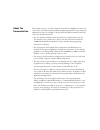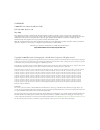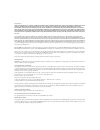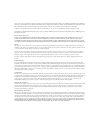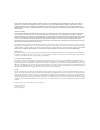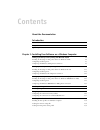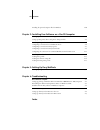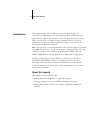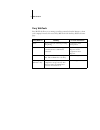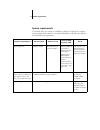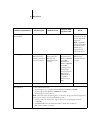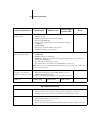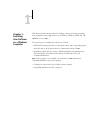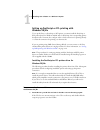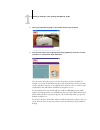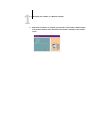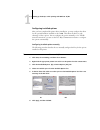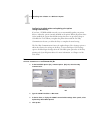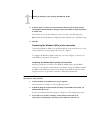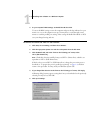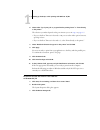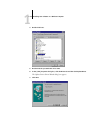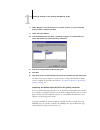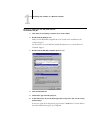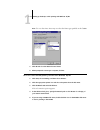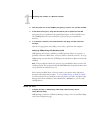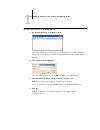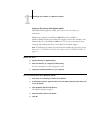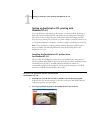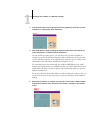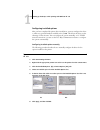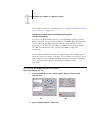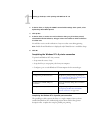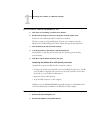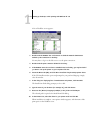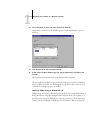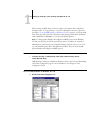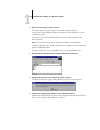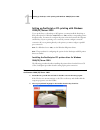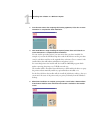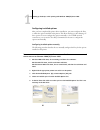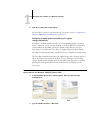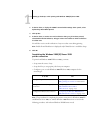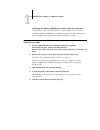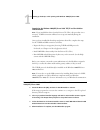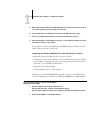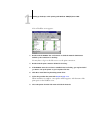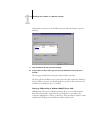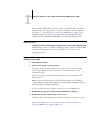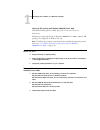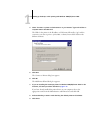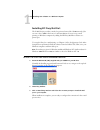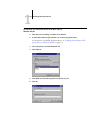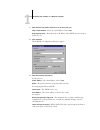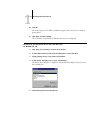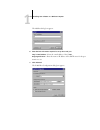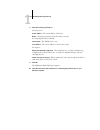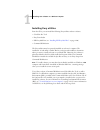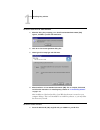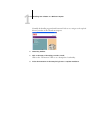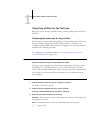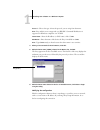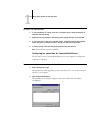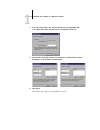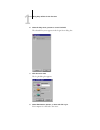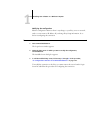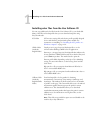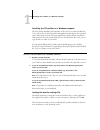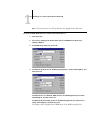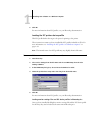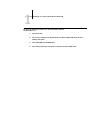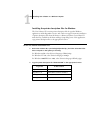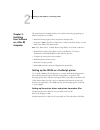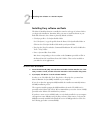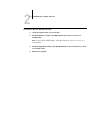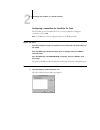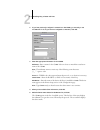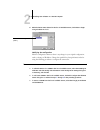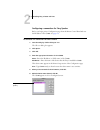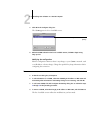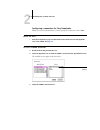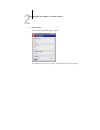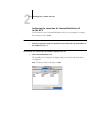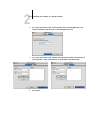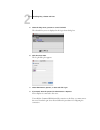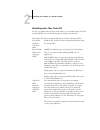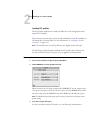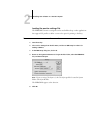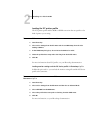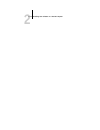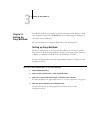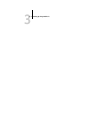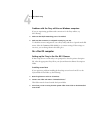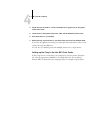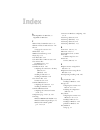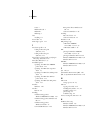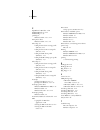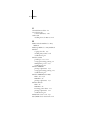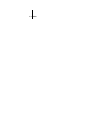- DL manuals
- Oki
- Printer Accessories
- C9800hdn
- Software Installation Manual
Oki C9800hdn Software Installation Manual
Summary of C9800hdn
Page 2
This manual is part of a set of fiery network controller for c9800, herein referred to as the “fiery,” documentation that includes the following manuals for users and system administrators. Most are available as acrobat pdf (portable document format) files on the user documentation cd. • the user so...
Page 3
Copyright c9800 efi user software installation guide p/n 59374801, revision 1.0 may 2005 every effort has been made to ensure that the information in this document is complete, accurate, and up-to-date. Oki assumes no responsibility for the results of errors beyond its control. Oki also cannot guara...
Page 4
Legal notices apple computer, inc. (“apple”) makes no warranties, express or implied, including without limitation the implied warranties of merchantability and fitness for a particular purpose, regarding the apple software. Apple does not warrant, guarantee, or make any representations regarding th...
Page 5
Dieses gerät wurde sowohl einzeln als auch in einer anlage, die einen normalen anwendungsfall nachbildet, auf die einhaltung der funkentstörbestimmungen geprüft. Es ist jedoch möglich, dass die funkentstörbestimmungen unter ungünstigen umständen bei anderen gerätekombinationen nicht eingehalten werd...
Page 6
Except for the above express limited warranty and to the maximum extent permitted by applicable law, efi makes and you receive no warranties or conditions on the software, express, implied, statutory, or in any other provision of this agreement or communication with you, and efi specifically disclai...
Page 7: Contents
Contents about the documentation introduction about this manual ix fiery webtools x system requirements xi chapter 1: installing user software on a windows computer setting up postscript or pcl printing with windows 98/me 1-2 installing the postscript or pcl printer driver for windows 98/me 1-2 conf...
Page 8
Viii contents installing the printer description files for windows 1-60 chapter 2: installing user software on a mac os computer setting up the c9800 as a postscript printer 2-1 setting up mac printer drivers and printer description files 2-1 installing fiery software and fonts 2-2 configuring a con...
Page 9
Ix about this manual this manual describes how to install user software for the fiery network controller for c9800 and how to set up printing from microsoft windows and apple mac os computers. For information about setting up network servers and clients to use the fiery, see chapter 2 of the configu...
Page 10
X introduction fiery webtools fiery webtools allow you to manage your fiery remotely from the internet or from your company’s intranet. You access fiery webtools from the fiery webtools home page. Fiery webtools summary for more information status shows you the jobs currently processing and printing...
Page 11
Xi system requirements system requirements to install the fiery user software on a windows or mac os computer, the computer must be equipped with a built-in or external cd-rom drive. The following table lists the minimum system requirements. Minimum requirements for windows 98/me windows nt 4.0 wind...
Page 12
Xii introduction networking protocol for fiery ® utilities tcp/ip tcp/ip (required for mac os x 10.2 or later) (ethertalk supported) n ote : appletalk can be used for fiery downloader. Fiery webtools ™ is supported with classic mode only. Postscript printer driver adobe postscript printer driver for...
Page 13
Xiii system requirements command workstation (windows only) • windows-based computer with a 200-mhz or greater pentium processor • 60mb of available hard disk space for installation • at least 2 x cd-rom drive • a monitor that supports 16-bit color at a minimum resolution of 1024 x 768 • 128mb of ra...
Page 14
Xiv introduction.
Page 15
1 1-1 this chapter describes the procedures for installing software and setting up printing from a computer using a supported version of windows (windows 98/me, nt 4.0, 2000, xp or server 2003). The general steps for installing the software are as follows: • install the postscript printer driver or ...
Page 16
1 1-2 installing user software on a windows computer setting up postscript or pcl printing with windows 98/me to set up the fiery as a postscript or pcl printer, you must install the postscript or pcl printer driver for windows 98/me and, for postscript, the corresponding printer description file. Y...
Page 17
1 1-3 setting up postscript or pcl printing with windows 98/me 2. Choose your preferred language for the installer from the drop-down list. 3. From the next screens after accepting the licensing agreement, follow the on-screen instructions to complete the driver installation. You can run this proced...
Page 18
1 1-4 installing user software on a windows computer 4. When driver installation is complete you may wish to install other software utilities from the main installer screen. Information about each is available on the installer screen..
Page 19
1 1-5 setting up postscript or pcl printing with windows 98/me configuring installed options after you have completed the printer driver installation, you may configure the driver for the optional hardware installed on the c9800. This allows the driver to take advantage of these options. You can con...
Page 20
1 1-6 installing user software on a windows computer configuring installed options and updating print options settings automatically if you have a tcp/ip-enabled network, you can automatically update your printer driver to reflect the options currently installed on the printer. When the printer driv...
Page 21
1 1-7 setting up postscript or pcl printing with windows 98/me 5. In the ps driver, to receive an e-mail notification after your job has been printed, select enable e-mail notification, and type in the e-mail address to which notification should be sent. You will also receive e-mail notification of ...
Page 22
1 1-8 installing user software on a windows computer 4. In your computer’s bios settings, set parallel port mode to ecp. To access the bios settings, restart the computer and press the key indicated on your monitor as soon as the computer starts up. You may have to scroll through several menus to re...
Page 23
1 1-9 setting up postscript or pcl printing with windows 98/me 6. Select either “spool print jobs so program finishes printing faster” or “print directly to the printer.” the selection you make depends on the port timeout you set in step 3 on page 1-7 : • if you set the port timeout in seconds to 10...
Page 24
1 1-10 installing user software on a windows computer 4. Double-click ports. 5. Double-click the port with lpt1 in its name. 6. In the (lpt1) properties dialog box, click the driver tab and then click update driver. The update device driver wizard dialog box appears. 7. Click next..
Page 25
1 1-11 setting up postscript or pcl printing with windows 98/me 8. Select “display a list of all the drivers in a specific location, so you can select the driver you want,” and then click next. 9. Select “show all hardware.” 10. From the manufacturers list, select “(standard port types).” from the m...
Page 26
1 1-12 installing user software on a windows computer t o select a frame type for ipx/spx printing for w indows 98/m e 1. Click start, choose settings, and then choose control panel. 2. Double-click the network icon. Make sure that ipx/spx-compatible protocol is listed in the installed network compo...
Page 27
1 1-13 setting up postscript or pcl printing with windows 98/me n ote : do not select auto. Auto may not select the frame type specified on the c9800. 7. Click ok and close the network control panel. 8. When prompted to restart your computer, click yes. T o set up a port for ipx (n ovell ) printing ...
Page 28
1 1-14 installing user software on a windows computer 6. Click the printer icon for the netware print queue you want to use, and then click ok. 7. In the add port dialog box, verify that the network path is updated and click ok. Your print jobs are transmitted to the specified print queue on the nov...
Page 29
1 1-15 setting up postscript or pcl printing with windows 98/me t o set up smb printing on w indows 98/m e 1. Run the oki lpr utility on the windows 98 pc. This utility will have been installed along with the driver if you installed it from the drivers cd (cd1). If not, you will first need to instal...
Page 30
1 1-16 installing user software on a windows computer setting up ipp printing with windows 98/me with internet printing protocol (ipp), print jobs are sent to the fiery over the internet. Ipp printing is supported on windows 2000/xp but can be enabled on windows 98/me computers by installing the wpn...
Page 31
1 1-17 setting up postscript or pcl printing with windows nt 4.0 setting up postscript or pcl printing with windows nt 4.0 to set up the fiery as a postscript or pcl printer, you must install the postscript or pcl printer driver for windows nt 4.0 and the corresponding printer description files. You...
Page 32
1 1-18 installing user software on a windows computer 3. From the next screens after accepting the licensing agreement, follow the on-screen instructions to complete the driver installation. 4. Click install driver to begin installing the required printer driver and follow the on- screen instruction...
Page 33
1 1-19 setting up postscript or pcl printing with windows nt 4.0 configuring installed options after you have completed the printer driver installation, you must configure the driver to reflect any optional hardware installed on the c9800. This allows the driver to take advantage of these features. ...
Page 34
1 1-20 installing user software on a windows computer you are ready to connect to your network type (see “completing the windows nt 4.0 printer connection” on page 1-21). Configuring installed options and updating print options settings automatically if you have a tcp/ip-enabled network, you can aut...
Page 35
1 1-21 setting up postscript or pcl printing with windows nt 4.0 3. In the ps driver, to display the c9800’s current default settings when opened, select update fiery driver when opened. 4. Click update. 5. In the ps driver, to receive an e-mail notification after your job has been printed, select e...
Page 36
1 1-22 installing user software on a windows computer t o set up parallel printing for w indows nt 4.0 1. Click start, choose settings, and then choose printers. 2. Double-click the fiery icon and choose properties from the printer menu. In the ports tab, confirm that lpt1 (local port) is checked. T...
Page 37
1 1-23 setting up postscript or pcl printing with windows nt 4.0 a list of netware servers appears. 3. Double-click the netware tree or file server on which the network administrator defined a print connection for the fiery. You may have to log in to the file server to see the print connections. 4. ...
Page 38
1 1-24 installing user software on a windows computer 11. Choose properties from the file menu and click the ports tab. Verify that the connection to the netware queue is listed and selected as a port for the fiery. 12. Click the general tab and click print test page. 13. In the printer job notes wi...
Page 39
1 1-25 setting up postscript or pcl printing with windows nt 4.0 each connection (hold, print, or direct) requires a new printer driver and printer description file. To set up printing to a second or third print connection, repeat the procedure “to set up smb printing on windows nt 4.0” on page 1-25...
Page 40
1 1-26 installing user software on a windows computer 2. Browse for the printer you want to print to. The printer name you are browsing for is the name entered in network setup > service setup > windows setup > server name. For this information, see the configuration page. The amount of network traf...
Page 41
1 1-27 setting up postscript or pcl printing with windows 2000/xp/server 2003 setting up postscript or pcl printing with windows 2000/xp/server 2003 to set up the fiery as a postscript or pcl printer, you must install the postscript or pcl printer driver for windows 2000/xp/server 2003 and the corre...
Page 42
1 1-28 installing user software on a windows computer 3. From the next screens after accepting the licensing agreement, follow the on-screen instructions to complete the driver installation. 4. Click install driver to begin installing the required printer driver and follow the on- screen instruction...
Page 43
1 1-29 setting up postscript or pcl printing with windows 2000/xp/server 2003 configuring installed options after you have completed the printer driver installation, you must configure the fiery to reflect the options installed on the printer. This allows the fiery to take advantage of these options...
Page 44
1 1-30 installing user software on a windows computer 6. Click ok to activate the current settings. You are ready to connect to your network type (see the next section “completing the windows 2000/xp/server 2003 printer connection” ). Configuring installed options and updating print options settings...
Page 45
1 1-31 setting up postscript or pcl printing with windows 2000/xp/server 2003 3. In the ps driver, to display the c9800’s current default settings when opened, select update fiery driver when opened. 4. Click update. 5. In the ps driver, to receive an e-mail notification after your job has been prin...
Page 46
1 1-32 installing user software on a windows computer completing the windows 2000/xp/server 2003 parallel port connection the parallel port cable connects the fiery to a single computer. Once you have installed the windows 2000/xp/server 2003 postscript printer driver and the fiery printer descripti...
Page 47
1 1-33 setting up postscript or pcl printing with windows 2000/xp/server 2003 completing the windows 2000/xp/server 2003 tcp/ip and port 9100 or lpr connection n ote : if you installed the driver from the drivers cd (cd1), this procedure is not necessary. Tcp/ip connection will have been set up auto...
Page 48
1 1-34 installing user software on a windows computer 5. Reboot the computer and then run oki lpr either from the programs menu or from its icon in the system tray (bottom right, near the clock). 6. Choose add printer from the remote print menu (see oki lpr on-line help). 7. Choose your c9800 instal...
Page 49
1 1-35 setting up postscript or pcl printing with windows 2000/xp/server 2003 a list of netware servers appears. 3. Double-click the netware tree or file server on which the network administrator defined a print connection for the fiery. You may have to log in to the file server to see the print con...
Page 50
1 1-36 installing user software on a windows computer verify that the connection to the netware queue is listed and selected as a port for the fiery. 9. Click the general tab and click print test page. 10. In the printer job notes field, type user and job identification information and click ok. The...
Page 51
1 1-37 setting up postscript or pcl printing with windows 2000/xp/server 2003 each connection (hold, print, or direct) requires a new printer driver and printer description file. To set up printing to a second or third print connection, repeat the procedure, “to set up smb printing on windows 2000/x...
Page 52
1 1-38 installing user software on a windows computer setting up ipp printing with windows 2000/xp/server 2003 with internet printing protocol (ipp), print jobs are sent to the fiery over the internet. Ipp printing is supported directly for windows 2000/xp/server 2003 computers. Ipp printing is not ...
Page 53
1 1-39 setting up postscript or pcl printing with windows 2000/xp/server 2003 4. Select “connect to a printer on the internet or on your intranet.” type an ip address or computer name in the url field. The url for the printer is the ip address or dns name followed by “ipp” and the connection you wan...
Page 54
1 1-40 installing user software on a windows computer installing efi fiery mail port the e-mail service provides a method to print and control the c9800 remotely. Jobs are sent to the c9800 in the form of e-mail attachments. You can set up e-mail printing on windows computers by adding the efi fiery...
Page 55
1 1-41 installing efi fiery mail port t o configure the connection for efi f iery m ail p ort on w indows 98/m e 1. Click start, choose settings, and then choose printers. 2. In the printers window, right-click the icon for the fiery printer driver. For instructions on installing the printer driver,...
Page 56
1 1-42 installing user software on a windows computer 7. Enter the basic information required to set up the e-mail port. Fiery’s e-mail address —enter the e-mail address of the c9800. Outgoing mail server —enter the name or ip address of the smtp server for the port monitor to use. 8. Click advanced...
Page 57
1 1-43 installing efi fiery mail port 10. Click ok. The name assigned to the efi fiery mail port appears in the details tab of the fiery printer driver. 11. Click apply, and then click ok. The connection for the efi fiery mail port has now been configured. T o configure the connection for the efi f ...
Page 58
1 1-44 installing user software on a windows computer the add port dialog box appears. 6. Enter the basic information required to set up the e-mail port. Fiery’s e-mail address —enter the e-mail address of the c9800. Outgoing mail server —enter the name or ip address of the smtp server for the port ...
Page 59
1 1-45 installing efi fiery mail port 8. Enter the following information. For fiery server: e-mail address —the e-mail address of the fiery. Queue —the print connection on the fiery that you want. For outgoing mail server (smtp): server name —the smtp server to use. From address —the “from” address ...
Page 60
1 1-46 installing user software on a windows computer installing fiery utilities from the cd2, you can install the following fiery utilities and user software: • colorwise pro tools • fiery downloader • efi fiery mail port (see “installing efi fiery mail port” on page 1-40) • command workstation the...
Page 61
1 1-47 installing fiery utilities t o install s un j ava on your computer 1. When the dialog box prompting you to install java runtime environment (jre) appears, click ok to proceed with installation. 2. Click yes in the license agreement dialog box. 3. Select typical for setup type and click next. ...
Page 62
1 1-48 installing user software on a windows computer normally the installer program should autorun. If it does not, navigate to the top level directory window of the cd and run setup.Exe. 2. Select fiery utilities. 3. Click on the name of the utility you wish to install. Click on the “tell me more”...
Page 63
1 1-49 using fiery utilities for the first time using fiery utilities for the first time before you can use the newly installed software, you must configure the connection to the fiery. Configuring the connection for fiery utilities the first time you start one of the fiery utilities, you must confi...
Page 64
1 1-50 installing user software on a windows computer protocol —choose the type of network protocol you are using from the menu. N ote : fiery utilities are not supported over ipx/spx. Command workstation is supported on windows computers over tcp/ip. Server name —enter the ip address (or dns name) ...
Page 65
1 1-51 using fiery utilities for the first time t o modify the configuration 1. To edit information for a fiery in the list of available servers, select the fiery by its nickname and click modify. 2. Make the necessary changes in the modify server settings dialog box and click ok. 3. To add a new fi...
Page 66
1 1-52 installing user software on a windows computer 3. If no fiery servers were found, click the manual tab to search by dns name or ip address. Click add to add the server to the available servers list. 4. Click the auto search tab and then click advanced to search by either a range of ip address...
Page 67
1 1-53 using fiery utilities for the first time 6. Select the fiery server you want to use and click add. The selected fiery server appears in the login server dialog box. 7. Click the server name. The log in dialog box appears. 8. Select administrator, operator, or guest and click log in. Your comp...
Page 68
1 1-54 installing user software on a windows computer modifying the configuration edit the configuration whenever there is any change to your fiery server or network, such as a server name or ip address. If you change fiery setup information, do so before reconfiguring the connection. T o modify the...
Page 69
1 1-55 installing color files from the user software cd installing color files from the user software cd you can copy additional color files from the user software cd to your hard disk. Many of the files are postscript files that you can download and print using fiery downloader. Icc folder icc moni...
Page 70
1 1-56 installing user software on a windows computer installing the icc profiles on a windows computer the icc profiles included in the icm folder on cd2 are for use with colorwise pro tools. You can also use the icc profiles with applications that support icc standards, such as photoshop. For most...
Page 71
1 1-57 installing color files from the user software cd n ote : the internal name of an icc profile may vary slightly from its file name. T o load the rgb w orking s pace profile for p hotoshop 5. X 1. Start photoshop. 2. Choose color settings from the file menu and choose rgb setup from the color s...
Page 72
1 1-58 installing user software on a windows computer 5. Click ok. For more information about icc profiles, see your photoshop documentation. Loading the icc printer device profile this icc profile defines the target color space for printing to the printer. These instructions assume you have install...
Page 73
1 1-59 installing color files from the user software cd t o load the monitor settings file and icm device profile in p hotoshop 6. X 1. Start photoshop. 2. Choose color settings from the edit menu and select advanced mode in the color settings dialog box. 3. Choose efi rgb from the rgb menu. 4. Choo...
Page 74
1 1-60 installing user software on a windows computer installing the printer description files for windows the user software cd contains printer description files for popular windows applications. Adobe pagemaker 5.0, 6.X, and 7.0 do not support automatic installation of printer description files fr...
Page 75
2 2-1 setting up the c9800 as a postscript printer the general steps for installing the fiery user software and setting up printing on a mac os computer are as follows: • install the postscript printer driver and printer description file. • set up the c9800 in the chooser (mac os 9 or mac os x class...
Page 76
2 2-2 installing user software on a mac os computer installing fiery software and fonts the mac os installers function essentially the same for each type of software. Before you begin each installation, determine where you want to install each item on your hard disk. Otherwise, the software is place...
Page 77
2 2-3 installing fiery software and fonts t o uninstall m ac os r untime for j ava 1. Locate the system folder on your hard disk. 2. Inside the extensions folder, locate mrj libraries and remove it or move it to another folder. N ote : if you find the “mrj enabler” file under extensions, remove it o...
Page 78
2 2-4 installing user software on a mac os computer configuring a connection for colorwise pro tools the first time you use colorwise pro tools, you are prompted to configure a connection to the c9800. N ote : colorwise pro tools are supported only over tcp/ip networks. B efore you begin • print the...
Page 79
2 2-5 installing fiery software and fonts 2. If you have previously configured a connection to the c9800, you are ready to use colorwise pro tools. If you have not configured a connection, click add. 3. Enter the appropriate information for the c9800. Nickname —enter a name for the c9800. It does no...
Page 80
2 2-6 installing user software on a mac os computer 6. With the device name selected in the list of available servers, click select to begin using colorwise pro tools. Modifying the configuration edit the configuration whenever there is any change in your original configuration, such as a change of ...
Page 81
2 2-7 installing fiery software and fonts configuring a connection for fiery spooler before you begin, print a configuration page from the printer control panel and note the ip address of the c9800. See page 2-4 . T o configure the connection for f iery s pooler 1. Start the utility by double-clicki...
Page 82
2 2-8 installing user software on a mac os computer 7. Click ok in the configure dialog box. The c9800 appears in a list of available servers. 8. With the c9800 selected in the list of available servers, click ok to begin using fiery spooler. Modifying the configuration edit the configuration whenev...
Page 83
2 2-9 installing fiery software and fonts configuring a connection for fiery downloader when you start fiery downloader, you must specify the connection to the c9800. B efore you begin • print the configuration page from the printer control panel and note the appletalk zone of the c9800. See page 2-...
Page 84
2 2-10 installing user software on a mac os computer 4. Click connect. The fiery downloader dialog box appears. For information on how to use fiery downloader, see the printing guide ..
Page 85
2 2-11 installing fiery software and fonts configuring the connection for command workstation le for mac os x the first time you start command workstation le, you are prompted to configure the connection to the c9800. B efore you begin • print the configuration page from the printer control panel an...
Page 86
2 2-12 installing user software on a mac os computer 2. If no fiery servers were found, click the manual tab to search by dns name or ip address. Click add to add the server to the available servers list. 3. If no fiery servers were found, click the auto search tab and then click advanced to search ...
Page 87
2 2-13 installing fiery software and fonts 5. Select the fiery server you want to use and click add. The selected fiery server is displayed in the login server dialog box. 6. Click the server name. The log in dialog box appears. 7. Select administrator, operator, or guest and click login. 8. If prom...
Page 88
2 2-14 installing user software on a mac os computer installing color files from cd2 you can copy additional color files from the cd2 to your hard disk. Many of the files are postscript files you can download and print using fiery downloader. The utilities cd (cd2) contains the following color files...
Page 89
2 2-15 installing color files from cd2 loading icc profiles the icc profiles installed are used with colorwise pro tools and applications that support icc standards. These instructions assume that you have already installed the icc profiles included on cd2 inside the colorsync folder. For more infor...
Page 90
2 2-16 installing user software on a mac os computer loading the monitor settings file the efirgb icc monitor settings file can be used in photoshop or other applications that support icc profiles to define a source color space for printing to the fiery. T o load the monitor settings file in p hotos...
Page 91
2 2-17 installing color files from cd2 loading the icc printer profile the icc printer profile enables rgb-to-cmyk conversions that are specific to the kind of printer you are using. T o load the icc printer profile in p hotoshop 5. X 1. Start photoshop. 2. Choose color settings from the file menu a...
Page 92
2 2-18 installing user software on a mac os computer.
Page 93
3 3-1 setting up fiery webtools fiery webtools allow you to manage your fiery remotely from the internet or from your company’s intranet. The c9800 mfp has its own home page, from which you can select a variety of functions. For more information on using fiery webtools, see the printing guide . Sett...
Page 94
3 3-2 setting up fiery webtools.
Page 95
4 4-1 on a windows computer this chapter provides troubleshooting tips. On a windows computer setting up printing on windows nt 4.0 or windows 2000/xp/server 2003 computers if you have problems installing the c9800 with windows nt 4.0 or windows 2000/xp/server 2003, try installing another postscript...
Page 96
4 4-2 troubleshooting problems with the fiery utilities on windows computers if you are experiencing problems with connections for the fiery utilities, try the following: 1. Make sure the tcp/ip networking protocol is enabled. 2. Make sure the connection is configured correctly for your site. To che...
Page 97
4 4-3 on a mac os computer 4. Install the fonts from cd1 to a folder called cd fonts. Copy the fonts to the system folder : fonts folder. 5. Create aliases to the system folder : fonts folder and the uninstalled fonts folder. 6. Place both aliases on your desktop. 7. When necessary, use the aliases ...
Page 99: Index
Index a adobe pagemaker for windows , see pagemaker for windows c calibrat folder, for windows users 1-55 calibration folder, for mac os users 2-14 chooser setting up color server in 4-2 clrfiles folder 1-55 cmyk color reference.Ps 2-14 cmyk_ref.Ps 1-55 color files folder 2-14 color files folder, fo...
Page 100
I-2 index status x webdownloader x weblink x websetup x fonts installing 4-2 fonts folder 4-3 frame type option 1-12 i icc device profile 2-17 loading in photoshop 4.0 (mac os) 2-17 loading in photoshop 6.X (mac os) 2-17 icc monitor settings profile, specifying in photoshop (mac os) 2-16 icm folder ...
Page 101
I-3 index p pagemaker for windows 1-60 pantone book.Ps 2-14 pantone.Ps 1-55 parallel port windows 98/me 1-8 to 1-11 pcl printer driver windows 98/me 1-2 to 1-4 photoshop 5.0 loading the icc device settings profile (mac os) 2-17 loading the icc monitor settings file (mac os) 2-16 loading the icm devi...
Page 102
I-4 index u uninstalled fonts folder 4-2 user software cd contents (windows) 1-46 utilities cd installing from, for mac os 2-14 w webdownloader webtool, see fiery webtools websetup webtool, see fiery webtools windows copying color files 1-55 installing fiery utilities 1-46 troubleshooting 4-1 window...
Page 103
I-5 index.
Page 104
59374801.