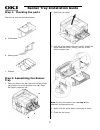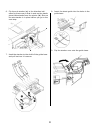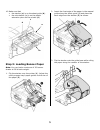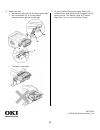Oki C9600hdn Installation Manual
Other manuals for C9600hdn:
Configuration Manual, User Manual, Utility Manual, Network And Configuration Manual, Network And Configuration Manual, Safety And Regulatory Information Manual, Software Installation Manual, Regulatory And Safety Information Manual, Printing Manual, Reference Manual, Install Manual, User Manual, Configuration Manual, User Manual, Installation Manual, Brochure & Specs, Troubleshooting Manual, Installation Instructions Manual, Installation Manual
Manual is about: Guide: Network User's, OkiLAN 8200e
of
4
Banner Tray Installation Guide
1
Step 1: Checking the parts
The banner tray has the three parts.
a. Guide base
b. Sheet guide
c. Stacker
Step 2: Assembling the Banner
Tray
1. Press the button on the right side of the printer
(a) to open the multi-purpose tray (b). Open
the paper supporter (c).
2. Open the top cover.
3. Hold the guide base with both hands. Install the
guide base as shown, laying it on top of the
multi-purpose tray.
Note: Be sure the paper tray is on top of the
extended multipurpose tray.
4. Make sure the guide base is securely in place.
5. Close the top cover.
c
a
c
b