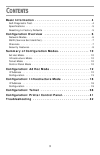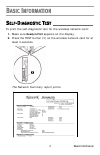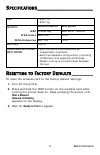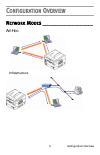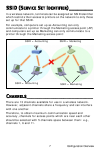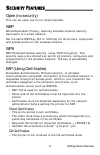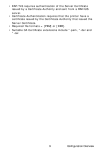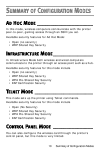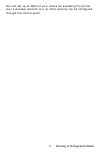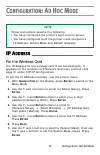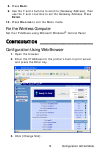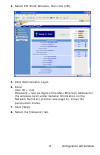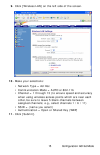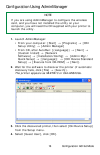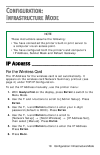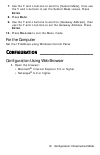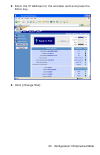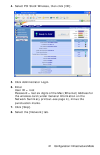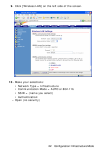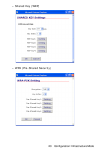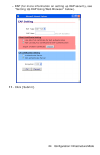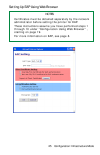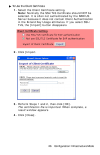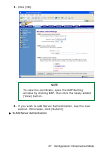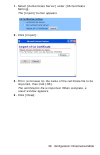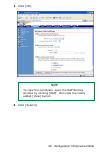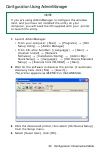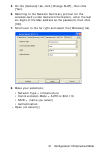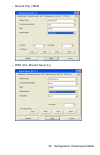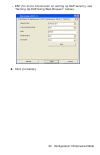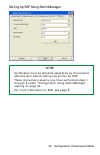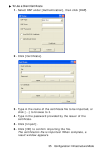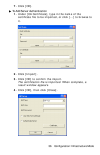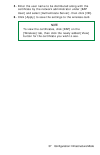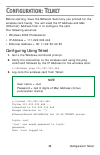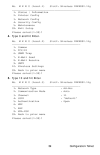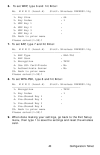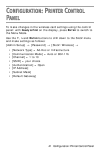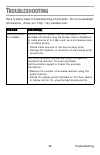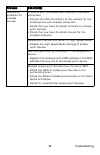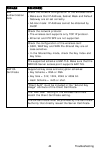- DL manuals
- Oki
- Printer Accessories
- C9600hdn
- User Manual
Oki C9600hdn User Manual
Summary of C9600hdn
Page 2
2 every effort has been made to ensure that the information in this document is complete, accurate, and up-to-date. The manufacturer assumes no responsibility for the results of errors beyond its control. The manufacturer also cannot guarantee that changes in software and equipment made by other man...
Page 3: Ontents
3 c ontents basic information . . . . . . . . . . . . . . . . . . . . . . . . . . . . . 4 self-diagnostic test . . . . . . . . . . . . . . . . . . . . . . . . . . . . . . . . . . . . . 4 specifications . . . . . . . . . . . . . . . . . . . . . . . . . . . . . . . . . . . . . . . . . 5 resetting to f...
Page 4: Basic Information
4 basic information b asic i nformation s elf -d iagnostic t est _______________ to print the self-diagnostic test for the wireless network card: 1. Make sure ready to print appears on the display. 2. Press the test button (1) on the wireless network card for at least 3 seconds. The network summary ...
Page 5: Basic Information
5 basic information s pecifications _____________________ r esetting to f actory d efaults ________ to reset the wireless card to the factory default settings: 1. Turn off the printer. 2. Press and hold the test button on the wireless card while turning the printer back on. Keep pressing the button ...
Page 6: Configuration Overview
6 configuration overview c onfiguration o verview n etwork m odes ___________________ ad-hoc infrastructure.
Page 7: Configuration Overview
7 configuration overview ssid (s ervice s et i dentifier )_________ in a wireless network, terminals can be assigned an ssid identifier which restricts their access to printers on the network to only those set up for that ssid. For example, computers set up as accounting can only communicate to a pr...
Page 8: Configuration Overview
8 configuration overview s ecurity f eatures __________________ open (no security) this can be used, but is not recommended. Wep wired equivalent privacy, assuring wireless network security equivalent to a wired network. Set the same wep key (64 or 128 bits) for all printers, computers and access po...
Page 9: Configuration Overview
9 configuration overview • eap-tls requires authentication of the server certificate issued by a certificate authority and sent from a radius server. • certificate authentication requires that the printer have a certificate issued by the certificate authority that issued the server certificate. • re...
Page 10: Ummary
10 summary of configuration modes s ummary of c onfiguration m odes a d h oc m ode _____________________ in this mode, wireless computers communicate with the printer peer-to-peer, gaining access through an ssid you set. Available security features for ad hoc mode: • open (no security) • wep shared ...
Page 11
11 summary of configuration modes you can set up an ssid of your choice for accessing the printer over a wireless network, but no other security can be configured through the control panel..
Page 12: Configuration: Ad Hoc Mode
12 configuration: ad hoc mode c onfiguration : a d h oc m ode ip a ddress _______________________ for the wireless card the ip address for the wireless card is set automatically. It appears on the wireless card network summary printout (see page 4) under tcp/ip configuration. To set the ip address m...
Page 13: Configuration: Ad Hoc Mode
13 configuration: ad hoc mode 8. Press b ack . 9. Use the ∇ and ∆ buttons to scroll to [gateway address], then use the ∇ and ∆ buttons to set the gateway address. Press e nter . 10. Press o n -l ine to exit the menu mode. For the wireless computer set the ip address using microsoft windows ® control...
Page 14: Configuration: Ad Hoc Mode
14 configuration: ad hoc mode 4. Select pci slot2:wireless, then click [ok]. 5. Click administrator login. 6. Enter user id = root password = last six digits of the mac (ethernet) address for the wireless card (under general information on the network summary printout–see page 4), minus the punctuat...
Page 15: Configuration: Ad Hoc Mode
15 configuration: ad hoc mode 9. Click [wireless lan] on the left side of the screen. 10. Make your selections: • network type = ad hoc • communication mode = auto or 802.11b • channel = 1 through 13 (to ensure speed and accuracy when using wireless access points which are near each other, be sure t...
Page 16: Configuration: Ad Hoc Mode
16 configuration: ad hoc mode configuration using adminmanager 1. Launch adminmanager: • from your computer: [start] → [programs] → [oki setup utility] → [admin manager] • from cd, after autorun: [(language]) → [next] → [custom install] → [network software] → [installation/config] → [admin mgr / qui...
Page 17: Configuration: Ad Hoc Mode
17 configuration: ad hoc mode 5. On the [general] tab, click [change slot], then click [yes]. 6. Referring to the network summary printout for the wireless card (under general information), enter the last six digits of the mac address as the password (minus any punctuation), then click [ok]. 7. Scro...
Page 18: Onfiguration
18 configuration: infrastructure mode c onfiguration : i nfrastructure m ode ip a ddress _______________________ for the wireless card the ip address for the wireless card is set automatically. It appears on the wireless card network summary printout (see page 4) under tcp/ip configuration. To set t...
Page 19: 8. Press B
19 configuration: infrastructure mode 7. Use the ∇ and ∆ buttons to scroll to [subnet mask], then use the ∇ and ∆ buttons to set the subnet mask values. Press e nter . 8. Press b ack . 9. Use the ∇ and ∆ buttons to scroll to [gateway address], then use the ∇ and ∆ buttons to set the gateway address....
Page 20: 3. Click [Change Slot].
20 configuration: infrastructure mode 2. Enter the ip address for the wireless card and press the enter key. 3. Click [change slot]..
Page 21: 6. Enter
21 configuration: infrastructure mode 4. Select pci slot2:wireless, then click [ok]. 5. Click administrator login. 6. Enter user id = root password = last six digits of the mac (ethernet) address for the wireless card (under general information on the network summary printout–see page 4), minus the ...
Page 22: 10. Make Your Selections:
22 configuration: infrastructure mode 9. Click [wireless lan] on the left side of the screen. 10. Make your selections: • network type = infrastructure • communication mode = auto or 802.11b • ssid = (name you select) • authentication: – open (no security).
Page 23
23 configuration: infrastructure mode – shared key (wep) – wpa (pre-shared security).
Page 24: 11. Click [Submit].
24 configuration: infrastructure mode – eap (for more information on setting up eap security, see “setting up eap using web browser” below). 11. Click [submit]..
Page 25: Notes
25 configuration: infrastructure mode setting up eap using web browser notes certificates must be obtained separately by the network administrator before setting the printer for eap. These instructions assume you have performed steps 1 through 10 under “configuration using web browser” , starting on...
Page 26: 2. Click [Import.
26 configuration: infrastructure mode to use the client certificate 1. Select the client certificate setting. Note: normally the ssl/tls certificate should not be selected. It is often not authenticated by the radius server because it does not contain client authentication in the extend key usage at...
Page 27: 5. Click [Ok].
27 configuration: infrastructure mode 5. Click [ok]. 6. If you wish to add server authentication, see the next section. Otherwise, click [submit]. To add server authentication note to view the certificate, open the eap setting window by clicking eap, then click the newly added [view] button..
Page 28: 2. Click [Import].
28 configuration: infrastructure mode 1. Select [authenticate server] under [ca certificate setting]. The [import] button appears. 2. Click [import]. 3. Fill in (or browse to) the name of the certificate file to be imported, then click [ok]. The certification file is imported. When complete, a resul...
Page 29: 5. Click [Ok].
29 configuration: infrastructure mode 5. Click [ok]. 6. Click [submit]. Note to view the certificate, open the eap setting window by clicking [eap], then click the newly added [view] button..
Page 30: 1. Launch Adminmanager:
30 configuration: infrastructure mode configuration using adminmanager 1. Launch adminmanager: • from your computer: [start] → [programs] → [oki setup utility] → [admin manager] • from cd, after autorun: [(language]) → [next] → [custom install] → [network software] → [installation/config] → [admin m...
Page 31: 8. Make Your Selections:
31 configuration: infrastructure mode 5. On the [general] tab, click [change slot], then click [yes]. 6. Referring to the network summary printout for the wireless card (under general information), enter the last six digits of the mac address as the password, then click [ok]. 7. Scroll over to the f...
Page 32
32 configuration: infrastructure mode – shared key (wep) – wpa (pre-shared security).
Page 33: 9. Click [Initialize].
33 configuration: infrastructure mode – eap (for more information on setting up eap security, see “setting up eap using web browser” below). 9. Click [initialize]..
Page 34: Notes
34 configuration: infrastructure mode setting up eap using adminmanager notes certificates must be obtained separately by the network administrator before setting the printer for eap. These instructions assume you have performed steps 1 through 8 under “configuration using adminmanager” , starting o...
Page 35: 2. Click [Certificate].
35 configuration: infrastructure mode to use a client certificate 1. Select eap under [authentication], then click [eap]. 2. Click [certificate]. 3. Type in the name of the certificate file to be imported, or click [...] to browse to it. 4. Type in the password provided by the issuer of the certific...
Page 36: 7. Click [Ok].
36 configuration: infrastructure mode 7. Click [ok]. To add server authentication 1. Under [ca certificate], type in the name of the certificate file to be imported, or click [...] to browse to it. 2. Click [import]. 3. Click [ok] to confirm the import. The certification file is imported. When compl...
Page 37: Note
37 configuration: infrastructure mode 5. Enter the user name to be distributed along with the certificate by the network administrator under [eap user] and select [authenticate server]. Then click [ok]. 6. Click [apply] to save the settings to the wireless card. Note to view the certificates, click ...
Page 38: Configuration: Telnet
38 configuration: telnet c onfiguration : t elnet before starting, have the network summary you printed for the wireless card handy: you will need the ip address and mac (ethernet) address from it to configure the card. The following assumes: • windows 2000 professional • ip address = 111.222.333.44...
Page 39: Configuration: Telnet
39 configuration: telnet no. M e n u (level.1) slot2: wireless ieee802.11g _____________________________________________ 1: status / information 2: printer config 3: network config 4: security config 5: maintenance 99: exit setup please select(1-99)? 4. Type 3 and hit enter. No. M e n u (level.2) sl...
Page 40: Configuration: Telnet
40 configuration: telnet 6. To set wep, type 6 and hit enter: no. M e n u (level.4) slot2: wireless ieee802.11g _____________________________________________ 1: key size : 64 2: key index : 1 3: wep key 1 : 4: wep key 2 : 5: wep key 3 : 6: wep key 4 : 99: back to prior menu please select(1-99)? 7. T...
Page 41: Onfiguration
41 configuration: printer control panel c onfiguration : p rinter c ontrol p anel to make changes in the wireless card settings using the control panel: with ready to print on the display, press e nter to switch to the menu mode. Use the ∇, ∆ and e nter buttons to drill down to the slot2 menu and ma...
Page 42: Troubleshooting
42 troubleshooting t roubleshooting here is some basic troubleshooting information. For more detailed information, check out http://my.Okidata.Com. Problem solution(s) communication is unstable. Communication speed may be decreased or the wireless connection may be broken due to obstacles or radio s...
Page 43: Troubleshooting
43 troubleshooting connection problems for wireless devices. Problems with the access point devices or wireless computers. • consult the faq information of the vendors for the access points and wireless computers. • check that you have the latest firmware for access point devices. • check that you h...
Page 44: Troubleshooting
44 troubleshooting eap authentication fails. Check the network configuration of the wireless card. • make sure that ip address, subnet mask and default gateway are all set correctly. • ad-hoc mode: ip address cannot be obtained by dhcp. Check the network protocol: • the wireless card supports only t...