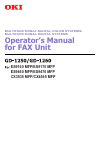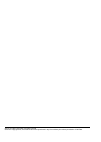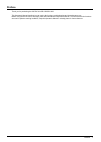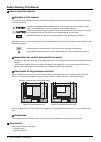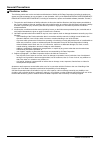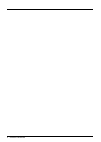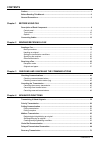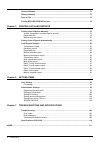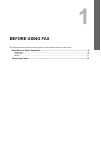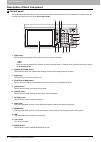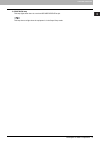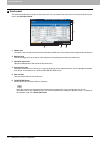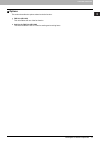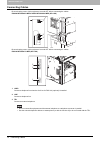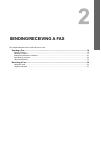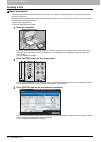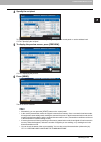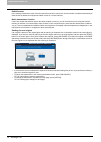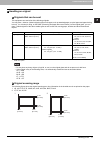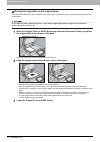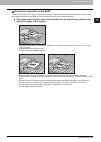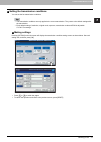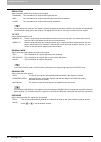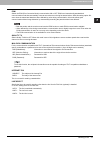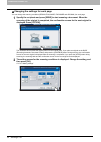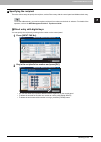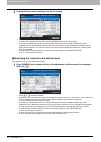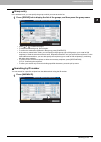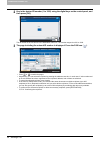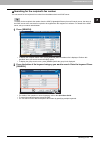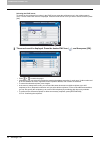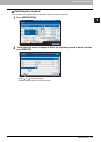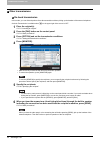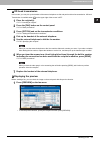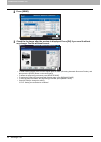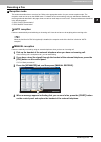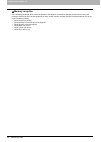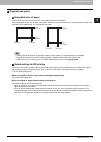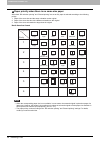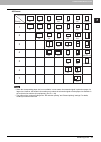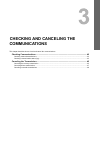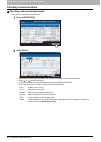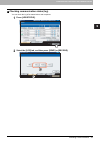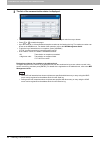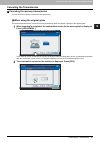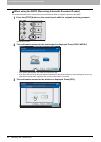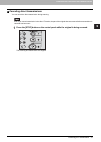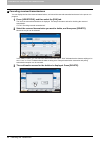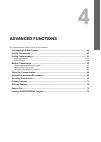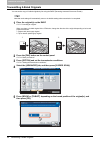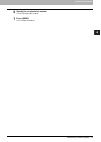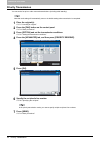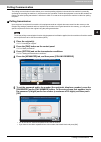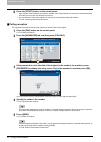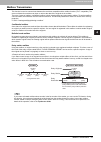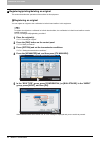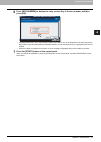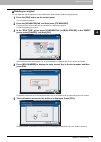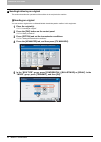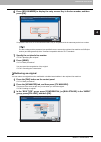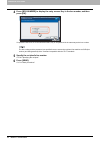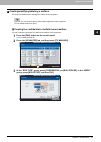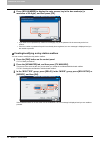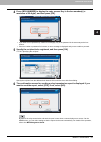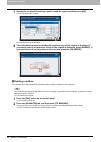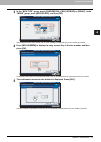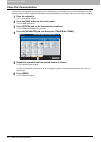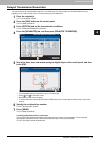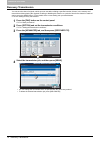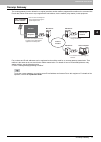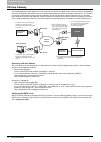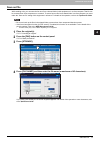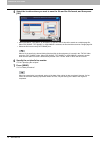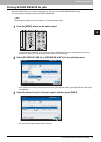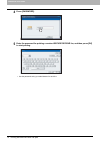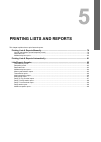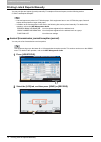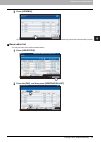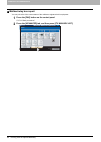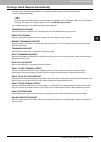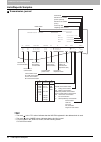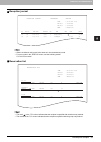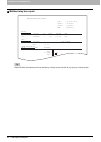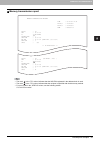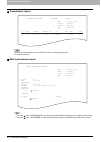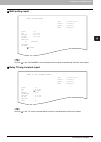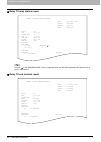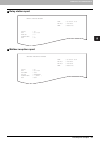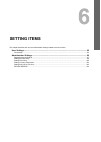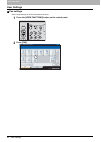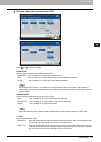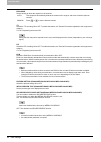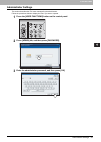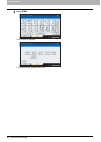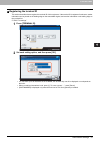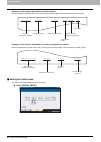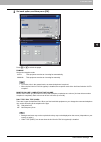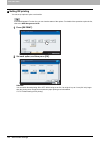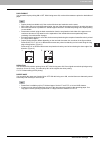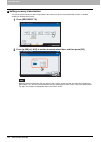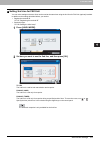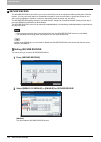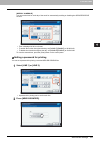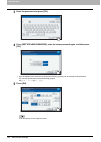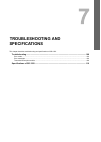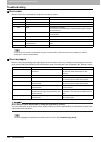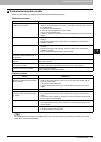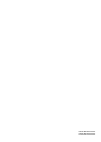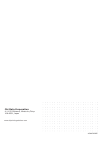- DL manuals
- Oki
- Storage
- CX4545 MFP
- Operator's Manual
Oki CX4545 MFP Operator's Manual
Summary of CX4545 MFP
Page 1
Multifunctional digital color systems/ multifunctional digital systems operator’s manual for fax unit es9160 mfp/es9170 mfp es9460 mfp/es9470 mfp cx3535 mfp/cx4545 mfp.
Page 2
©2012 oki data corporation all rights reserved under the copyright laws, this manual cannot be reproduced in any form without prior written permission of oki data..
Page 3: Preface
Preface 1 preface thank you for purchasing the oki fax unit gd-1250/gd-1260. This operator's manual describes how to use the fax functions, troubleshooting and its maintenance, etc. Before using the fax functions, thoroughly read and understand this operator's manual. To ensure that the fax function...
Page 4: Before Reading This Manual
2 before reading this manual before reading this manual how to read this manual symbols in this manual in this manual, some important items are described with the symbols shown below. Be sure to read these items before using this equipment. Other than the above, this manual also describes informatio...
Page 5: General Precautions
General precautions 3 general precautions disclaimer notice the following notice sets out the exclusions and limitations of liability of oki data corporation (including its employees, agents and sub-contractors) to any purchaser or user (hereafter “user”) of the es9160 mfp/es9170 mfp/es9460 mfp/ es9...
Page 6
4 general precautions.
Page 7: Contents
Contents 5 contents preface....................................................................................................................................... 1 before reading this manual ................................................................................................... 2 genera...
Page 8
6 contents onramp gateway .................................................................................................................... 71 offramp gateway.................................................................................................................... 72 save as file .........
Page 9: Before Using Fax
1. Before using fax this chapter describes the basics of this equipment you should learn before you start using it. Description of each component............................................................................................. 8 control panel ................................................
Page 10
1 before using fax 8 description of each component description of each component control panel this section describes the buttons on the control panel used for the fax functions. For any details of the control panel not covered in this document, refer to the quick start guide. 1. [fax] button use th...
Page 11
1.Before using fax description of each component 9 1 before using fax 13. Print data lamp this lamp lights when there is a received secure receive fax job. This lamp does not light when the equipment is in the super sleep mode..
Page 12
1 before using fax 10 description of each component touch panel this section describes the fax screen on the touch panel. For any details of the touch panel not covered in this document, refer to the quick start guide. 1. Header area the name of the currently selected function and buttons related to...
Page 13
1.Before using fax description of each component 11 1 before using fax options this section describes the options related to the fax function. Fax unit (gd-1250) this unit enables the use of the fax function. 2nd line for fax unit (gd-1260) this board enables the use of 2 lines for sending and recei...
Page 14: Connecting Cables
1 before using fax 12 connecting cables connecting cables be sure that the power of this equipment is turned off before connecting the cables. Es9460 mfp/es9470 mfp/cx3535 mfp/cx4545 mfp (gd-1250) be sure that the power of this equipment is turned off before connecting the cables. Es9160 mfp/es9170 ...
Page 15: Sending/receiving A Fax
2. Sending/receiving a fax this chapter describes how to send and receive a fax. Sending a fax ......................................................................................................................... 14 basic procedures...................................................................
Page 16: Sending A Fax
2 sending/receiving a fax 14 sending a fax sending a fax basic procedures this section describes the basic procedures to send a fax. For details of in-depth operations, see the page under each procedure as required. Besides the basic sending functions described in this page, there are various useful...
Page 17
2.Sending/receiving a fax sending a fax 15 2 sending/receiving a fax 4 specify the recipient. To specify the recipient, dial the number using the digital keys on the control panel or use the address book. P.25 “specifying the recipient” 5 to display the preview screen, press [preview]. P.33 “display...
Page 18
2 sending/receiving a fax 16 sending a fax redial function in the memory transmission mode, if the fax cannot be sent due to a busy-line, the fax number is redialed automatically to send the fax. By default, this equipment redials 3 times at 1-minute intervals. Batch transmission function if there a...
Page 19
2.Sending/receiving a fax sending a fax 17 2 sending/receiving a fax handling an original originals that can be sent this equipment can send a fax of the following originals. You can place 1-sided or 2-sided originals of the media types, such as standard paper, recycled paper and paper having holes ...
Page 20
2 sending/receiving a fax 18 sending a fax placing the original(s) on the original glass this section describes how to set an original on the original glass. Originals are sent in the order they are placed on the original glass. Do not place any heavy objects (4 kg/9 lb. Or over) on the original gla...
Page 21
2.Sending/receiving a fax sending a fax 19 2 sending/receiving a fax placing the original(s) on the radf this section describes how to set the original(s) on the radf (reversing automatic document feeder, optional). When the originals are placed on the radf, the uppermost page is the first to be sca...
Page 22
2 sending/receiving a fax 20 sending a fax sending different width originals to set different width originals, adjust the side guides to the widest original size, and then align the original against the front side. Available combinations of the original size are as follows. A/b format: a3, a4, b4, b...
Page 23
2.Sending/receiving a fax sending a fax 21 2 sending/receiving a fax setting the transmission conditions you can set the fax transmission conditions. The transmission conditions are only applied to the current transmission. They return to the default settings after the transmission. Each default set...
Page 24
2 sending/receiving a fax 22 sending a fax resolution set the resolution based on the fineness of the original. If the recipient’s fax machine is not capable of receiving originals at the same resolution, the resolution is automatically converted before being sent to the recipient. The higher the re...
Page 25
2.Sending/receiving a fax sending a fax 23 2 sending/receiving a fax ecm switch the ecm (error correction mode) communication on or off. Ecm is an internationally standardized communication mode that automatically corrects errors that occur during fax transmissions. With this setting option on, even...
Page 26
2 sending/receiving a fax 24 sending a fax changing the settings for each page you can change the scanning conditions (resolution, mode, exposure and original) for each page. 1 specify the recipients and press [send] to start scanning a document. When the scanning of the original is completed, the c...
Page 27
2.Sending/receiving a fax sending a fax 25 2 sending/receiving a fax specifying the recipient there are various ways to specify the recipient, such as direct entry with the control panel and address book entry. To use the address book, you need to register recipients’ fax numbers to the book in adva...
Page 28
2 sending/receiving a fax 26 sending a fax 3 confirm the fax number displayed on the fax screen. To delete each entered value, press [back space]. To delete all the entered values at once, press the [clear] button on the control panel. In the memory transmission mode, you can send the same document ...
Page 29
2.Sending/receiving a fax sending a fax 27 2 sending/receiving a fax group entry in the address book, you can specify the group to which you want to send a fax. 1 press [group] tab to display the list of the groups, and then press the group name. Press or to switch the pages. To cancel the selected ...
Page 30
2 sending/receiving a fax 28 sending a fax 2 key in the desired id number (1 to 1000) using the digital keys on the control panel, and then press [ok]. The id number is the one shown in the destination name box. The number ranges from 001 to 1000. 3 the page including the entered id number is displa...
Page 31
2.Sending/receiving a fax sending a fax 29 2 sending/receiving a fax searching for the recipient's fax number you can search for the recipient's fax number from the address book and ldap server. To search for the recipient's fax number from the ldap (lightweight directory access protocol) server, th...
Page 32
2 sending/receiving a fax 30 sending a fax selecting the ldap server to search for the recipient's fax number in the ldap server, press the pull-down menu in the recipient search menu. The list of the ldap servers is displayed. Press the ldap server name you want to search, and then press [ok]. 3 th...
Page 33
2.Sending/receiving a fax sending a fax 31 2 sending/receiving a fax confirming the recipients you can confirm the recipients which you specified or delete unnecessary recipients. 1 press [destination]. 2 the recipient list screen is displayed. Select the recipient you want to delete, and then press...
Page 34
2 sending/receiving a fax 32 sending a fax other transmissions on-hook transmission in this mode, you can dial and perform direct fax transmission without picking up the handset of the external telephone. On-hook transmission is available when on the upper right of the screen is off. 1 place the ori...
Page 35
2.Sending/receiving a fax sending a fax 33 2 sending/receiving a fax off-hook transmission in this mode, you can pick up the handset of the external telephone to dial and perform direct fax transmission. Off-hook transmission is available when on the upper right of the screen is off. 1 place the ori...
Page 36
2 sending/receiving a fax 34 sending a fax 2 press [send]. 3 check the fax image after the preview is displayed. Press [ok] if you send it without any change. The fax will then be sent. To send another original, place it on the original glass or radf (reversing automatic document feeder), and then p...
Page 37: Receiving A Fax
2 sending/receiving a fax receiving a fax 35 receiving a fax reception mode this section describes how to receive a fax. Refer to the appropriate section for your current reception mode. The reception mode can be set on the admin menu. For details of the current setting, ask your administrator. Besi...
Page 38
2 sending/receiving a fax 36 receiving a fax memory reception in the following conditions, faxes cannot be printed. If this happens, received fax data are stored in the memory, and printing is resumed as soon as this equipment is ready. As the memory reception function is always enabled, you do not ...
Page 39
2.Sending/receiving a fax receiving a fax 37 2 sending/receiving a fax originals and paper acceptable size of paper a3, b4, a4, b5, a5, folio, ld, lg, lt, st and comp sized paper are available. The printing range of each size of paper is as follows: as shown in the figures below, if an original docu...
Page 40
2 sending/receiving a fax 38 receiving a fax paper priority when there is no same size paper when both “rx reduction printing” and “discard printing” are set to on, paper is selected according to the following priority: 1. Paper of the same size and the same orientation as the original 2. Paper of t...
Page 41
2.Sending/receiving a fax receiving a fax 39 2 sending/receiving a fax a/b format when the corresponding paper size is not available, in most cases, the scanned original is printed on paper of a larger size. However, the sender’s fax machine may reduce the scanned original to fit the paper size avai...
Page 43: Checking and Canceling The
3. Checking and canceling the communications this chapter describes how to check and cancel fax communications. Checking communications ................................................................................................... 42 checking reserved transmissions ................................
Page 44: Checking Communications
3 checking and canceling the communications 42 checking communications checking communications checking reserved transmissions you can check reserved fax transmissions. 1 press [job status]. 2 select [fax]. Reserved transmission jobs are listed in the reversed chronological order from top to bottom....
Page 45
3.Checking and canceling the communications checking communications 43 3 checking and canceling the communications checking communication status (log) you can check the log of fax transmissions and receptions. 1 press [job status]. 2 select the [log] tab, and then press [send] or [receive]..
Page 46
3 checking and canceling the communications 44 checking communications 3 the list of the communication status is displayed. Transmissions or receptions are listed in the reversed chronological order from top to bottom. Press or to switch the pages. Up to the latest 40 or 120 transmission/reception r...
Page 47: Canceling The Transmission
3 checking and canceling the communications canceling the transmission 45 canceling the transmission canceling the memory transmission you can cancel the memory transmission during scanning. When using the original glass this section describes how to cancel the memory transmission when an original i...
Page 48
3 checking and canceling the communications 46 canceling the transmission when using the radf (reversing automatic document feeder) this section describes how to cancel the memory transmission when an original is placed on the radf. 1 press the [stop] button on the control panel while the originals ...
Page 49
3.Checking and canceling the communications canceling the transmission 47 3 checking and canceling the communications canceling direct transmissions you can cancel the direct transmission during scanning. Even if you cancel transmission in the direct tx mode, the part of the original that was scanne...
Page 50
3 checking and canceling the communications 48 canceling the transmission canceling reserved transmissions you can display the list of the reserved transmissions, and cancel the reserved transmissions that are in the queue or in progress. 1 press [job status], and then select the [fax] tab. The list...
Page 51: Advanced Functions
4. Advanced functions this chapter describes useful functions of this equipment. Transmitting 2-sided originals ............................................................................................. 50 priority transmission.........................................................................
Page 52
4 advanced functions 50 transmitting 2-sided originals transmitting 2-sided originals you can send a copy of 2-sided originals by fax using the radf (reversing automatic document feeder). Note that each setting will automatically return to its default setting when transmission is completed. 1 place ...
Page 53
4.Advanced functions transmitting 2-sided originals 51 4 advanced functions 6 specify the recipient’s fax number. P.25 “specifying the recipient” 7 press [send]. P.14 “basic procedures”.
Page 54: Priority Transmission
4 advanced functions 52 priority transmission priority transmission you can send a fax prior to other reserved transmissions (including redial standby). Note that each setting will automatically return to its default setting when transmission is completed. 1 place the original(s). P.17 “handling an ...
Page 55: Polling Communication
4 advanced functions polling communication 53 polling communication the polling communication function allows you to receive pending originals in the sender's fax machine by manually operating the receiving fax machine. In this document, the operation in which this equipment is used as the sender's ...
Page 56
4 advanced functions 54 polling communication 6 press the [start] button on the control panel. Upon request of the recipient's fax machine, the data of the original stored into memory are sent automatically. Once they are sent, they are deleted from memory. You can delete the data of the original fr...
Page 57: Mailbox Transmission
4 advanced functions mailbox transmission 55 mailbox transmission this function is used to communicate between fax machines compatible with a mailbox function (itu-t compatible). The owners of these fax machines can input or retrieve the data of the originals in the mailbox. There are 3 types of mai...
Page 58
4 advanced functions 56 mailbox transmission registering/printing/deleting an original this section describes the operations of the mailbox in this equipment. Registering an original you can register an original to the confidential or bulletin board mailbox in this equipment. To register the origina...
Page 59
4.Advanced functions mailbox transmission 57 4 advanced functions 6 press [box number] to display the entry screen. Key in the box number, and then press [ok]. If a password has been set to the selected bulletin board mailbox, key in the password in the same way as the box number. If you have select...
Page 60
4 advanced functions 58 mailbox transmission printing an original you can print the original registered in the confidential or bulletin board mailbox in this equipment. 1 press the [fax] button on the control panel. P.14 “basic procedures” 2 press the [advanced] tab, and then press [itu mailbox]. Th...
Page 61
4.Advanced functions mailbox transmission 59 4 advanced functions deleting an original you can delete the original registered in the confidential or bulletin board mailbox in this equipment. 1 press the [fax] button on the control panel. P.14 “basic procedures” 2 press the [advanced] tab, and then p...
Page 62
4 advanced functions 60 mailbox transmission sending/retrieving an original this section describes the operations of the mailbox in the recipient's fax machine. Sending an original you can send an original to the confidential/bulletin board/relay station mailbox in this equipment. 1 place the origin...
Page 63
4.Advanced functions mailbox transmission 61 4 advanced functions 6 press [box number] to display the entry screen. Key in the box number, and then press [ok]. If a password has been set to the selected mailbox, key in the password in the same way as the box number. The box number and the password y...
Page 64
4 advanced functions 62 mailbox transmission 4 press [box number] to display the entry screen. Key in the box number, and then press [ok]. If a password has been set to the selected mailbox, key in the password in the same way as the box number. The box number and the password you specified here are...
Page 65
4.Advanced functions mailbox transmission 63 4 advanced functions creating/modifying/deleting a mailbox this section describes how to manage the mailbox in this equipment. In the list, you can view the status of the mailbox registered to this equipment. P.80 “mailbox/relay box report” creating the c...
Page 66
4 advanced functions 64 mailbox transmission 4 press [box number] to display the entry screen, key in the box number(s) (a maximum of 20 digits), and then press [ok]. If you want to set a password (a maximum of 20 digits), key in the password in the same way as the box number. If the box number or p...
Page 67
4.Advanced functions mailbox transmission 65 4 advanced functions 4 press [box number] to display the entry screen. Key in the box number(s) (a maximum of 20 digits), and then press [ok]. If you want to set a password (a maximum of 20 digits), key in the password in the same way as the box number. I...
Page 68
4 advanced functions 66 mailbox transmission 7 specify the recipient to which you want to send the report, and then press [ok]. P.25 “specifying the recipient” only one recipient can be specified. 8 the confirmation screen for printing the received copy of the original is displayed. If you want to p...
Page 69
4.Advanced functions mailbox transmission 67 4 advanced functions 3 in the “box type” group, press [confidential], [bulletin bd] or [relay]. In the “mode” group, press [box delete], and then [ok]. If the selected mailbox has not been set, an error message is displayed and you are unable to proceed. ...
Page 70: Chain Dial Communication
4 advanced functions 68 chain dial communication chain dial communication you can chain pre-registered sets of numbers to form a dialing string. For example, you can form the desired number by specifying sets of numbers registered in the address book sequentially such as region code, area code and f...
Page 71
4 advanced functions delayed transmission reservation 69 delayed transmission reservation you can send a fax at a specified date and time. It is useful when you want to make use of off-peak discounts (e.G. Nighttime) or you want to send a fax to a country which has a time difference. 1 place the ori...
Page 72: Recovery Transmission
4 advanced functions 70 recovery transmission recovery transmission you can save the data of originals, which were not sent after redialing a specified number of times, in the memory and resend them without placing the originals. Enabling or disabling this function or a period of time for the data t...
Page 73: Onramp Gateway
4 advanced functions onramp gateway 71 onramp gateway the onramp gateway function allows for an original sent from another mailbox-supported fax machine to be converted into e-mail data, which will be sent to a pre-registered e-mail address, via the mailbox (relay station) in this equipment. Fax num...
Page 74: Offramp Gateway
4 advanced functions 72 offramp gateway offramp gateway the offramp gateway function allows for e-mail or internet fax sent from another device to be converted into standard fax data via this equipment, which will be sent to the recipient specified by the sender via a public telephone line. This is ...
Page 75: Save As File
4 advanced functions save as file 73 save as file while sending a fax, you can save the fax as a file to a shared folder in this equipment or in a client computer. That file can be accessed from client computers on a network. To save a fax as a file into a shared folder in a client computer, you mus...
Page 76
4 advanced functions 74 save as file 5 select the location where you want to save the file and the file format, and then press [ok]. When pdf-multi, tiff-multi, or xps-multi is selected, the file should be saved as a multiple-page file. When pdf-single, tiff-single, or xps-single is selected, the fi...
Page 77
4 advanced functions printing secure receive fax jobs 75 printing secure receive fax jobs when the print data lamp on the control panel is lit, there is a received secure receive fax job. You can print the fax data by entering your print password. This lamp does not light when the equipment is in th...
Page 78
4 advanced functions 76 printing secure receive fax jobs 4 press [password]. 5 enter the password for printing a received secure receive fax, and then press [ok] to start printing. Use the password set by your administrator for each line..
Page 79: Printing Lists and Reports
5. Printing lists and reports this chapter explains how to print lists and reports. Printing lists & reports manually ........................................................................................ 78 journal (transmission journal/reception journal).............................................
Page 80
5 printing lists and reports 78 printing lists & reports manually printing lists & reports manually you can print lists and reports (journals) manually. For samples of lists and reports, see the following section. P.82 “lists/reports samples” lists and reports are printed on lt/a4-size paper. If thi...
Page 81
5.Printing lists and reports printing lists & reports manually 79 5 printing lists and reports 3 press [journal]. If [journal] is pressed with the transmission/reception records selected, the journal of the selected file is printed. Reservation list you can print a list of the reserved transmissions...
Page 82
5 printing lists and reports 80 printing lists & reports manually mailbox/relay box report you can print a list of the current status of the mailboxes registered to this equipment. 1 press the [fax] button on the control panel. P.14 “basic procedures” 2 press the [advanced] tab, and then press [itu ...
Page 83
5 printing lists and reports printing lists & reports automatically 81 printing lists & reports automatically you can print lists and reports automatically. For samples of lists and reports, see the following section. P.82 “lists/reports samples” lists and reports are automatically printed according...
Page 84: Lists/reports Samples
5 printing lists and reports 82 lists/reports samples lists/reports samples transmission journal the mark in the “to” column indicates that the 2nd fax registered in the address book is used. The mark in the “mode” column indicates that the 2nd line is used. For error codes in the “status” column, s...
Page 85
5.Printing lists and reports lists/reports samples 83 5 printing lists and reports reception journal what is included in this journal is the same as in the transmission journal. For error codes in the “status” column, see the following section. P.108 “error codes” reservation list the mark in the “t...
Page 86
5 printing lists and reports 84 lists/reports samples mailbox/relay box report "end station" field indicates an e-mail address by a 4-digit number and the id of a group by a 3-digit number. Mail box box no. Box type pgs file no. Date time from 11222 bulletin bd 11231 confidential 1 008 05.10 17:24 l...
Page 87
5.Printing lists and reports lists/reports samples 85 5 printing lists and reports memory transmission report the mark in the “to” column indicates that the 2nd fax registered in the address book is used. The mark in the “to” column indicates that the recipient is specified with the direct entry met...
Page 88
5 printing lists and reports 86 lists/reports samples transmission report for the error codes displayed in the “status” column, see the following section. P.108 “error codes” multi transmission report the mark in the “address book” column indicates that the 2nd fax registered in the address book is ...
Page 89
5.Printing lists and reports lists/reports samples 87 5 printing lists and reports multi polling report the mark in the “fax number” column indicates that the recipient is specified with the direct entry method. Relay tx orig. Terminal report the mark in the “to” column indicates that the recipient ...
Page 90
5 printing lists and reports 88 lists/reports samples relay tx relay station report the mark in the “address book” column is appended when the 2nd fax registered in the address book is used for transmission. Relay tx end terminal report file no. : 013 date : 05.10 14:45 document pages : 3 from : 714...
Page 91
5.Printing lists and reports lists/reports samples 89 5 printing lists and reports relay station report mailbox reception report file no. : 734 date : 05.10 13:33 relay box : 777 document pages : 1 from : 214 relay station report time : 05-10-2011 13:33 fax no.1 : 2131234567 name : aaabbb l.A. File ...
Page 93: Setting Items
6. Setting items this chapter describes the user and administrator settings related to the fax function. User settings .......................................................................................................................... 92 fax settings .............................................
Page 94: User Settings
6 setting items 92 user settings user settings fax settings set the initial settings for the fax transmission functions. 1 press the [user functions] button on the control panel. 2 press [fax]..
Page 95
6.Setting items user settings 93 6 setting items 3 set each setting item, and then press [ok]. Press or to switch the pages. Resolution set the resolution based on the fineness of the original. If the recipient’s fax machine is not capable of receiving originals at the same resolution, the resolutio...
Page 96
6 setting items 94 user settings exposure set the density at which the original is to be scanned. Tti switch the tti recording on or off. To enable this feature, the terminal id must be registered to this equipment in advance. P.97 “registering the terminal id” setting this item may not be required ...
Page 97: Administrator Settings
6 setting items administrator settings 95 administrator settings this section describes the fax menu managed by the administrator. Follow the procedures below to display the menu you want to operate. 1 press the [user functions] button on the control panel. 2 press [admin] tab, and then press [passw...
Page 98
6 setting items 96 administrator settings 4 press [fax]. The fax menu is displayed. The following section describes each menu..
Page 99
6.Setting items administrator settings 97 6 setting items registering the terminal id this section describes how to register the terminal id of this equipment. If the terminal id is registered in advance, sender information can be printed on the leading edge on the transmitted original, and receiver...
Page 100
6 setting items 98 administrator settings example of how sender information is printed on paper sender information is printed about 5 mm (0.2 inch) from the top edge of the transmitted copy of the original. Example of how receiver information is printed on originals you receive receiver information ...
Page 101
6.Setting items administrator settings 99 6 setting items 2 set each option, and then press [ok]. Press or to switch the pages. Rx mode set the fax reception mode. To receive a fax in the manual mode, an external telephone is required. When the 2nd line for fax unit (option) is installed, the recept...
Page 102
6 setting items 100 administrator settings setting rx printing you can set up options to print a received fax. In the administrator’s function list, you can view the status of the options. For details of the operation to print the list, refer to the mfp management guide. 1 press [rx print]. 2 set ea...
Page 103
6.Setting items administrator settings 101 6 setting items duplex print you can switch duplex printing on or off. With it being set to on, received documents are printed on both sides of paper. Duplex printing is available only if the received fax sizes and resolution are the same. When paper has ru...
Page 104
6 setting items 102 administrator settings setting recovery transmission you can set a period of time to retain original data in the memory for the recovery transmission function, or whether enabling or disabling this function. 1 press [recovery tx]. 2 press [ 24h] or [ 1h] to set the document-store...
Page 105
6.Setting items administrator settings 103 6 setting items setting 2nd line for fax unit you can make settings so that two lines can be used at the same time using the 2nd line for fax unit (optional) installed. In addition to the settings described below, you need to: register the terminal id. P.97...
Page 106
6 setting items 104 administrator settings secure receive the secure receive function allows you to store received fax jobs in the equipment without printing them. With this function, you can prevent the leaking of confidential information in a fax received when no people are present in your office,...
Page 107
6.Setting items administrator settings 105 6 setting items [weekly schedule] you can set the time for each day of the week for automatically enabling or disabling the secure receive function. Time is displayed in 24-hour format. To enable the function throughout the day, set [disable]/[enable] to 00...
Page 108
6 setting items 106 administrator settings 3 enter the password and press [ok]. 4 press [retype new password], enter the same password again, and then press [ok]. Up to 20 alphanumeric characters (including the following symbols) can be entered for the passward. You can use alphanumerics and the fol...
Page 109: Troubleshooting and
7. Troubleshooting and specifications this chapter describes troubleshooting and specifications of gd-1250. Troubleshooting ................................................................................................................... 108 error codes................................................
Page 110: Troubleshooting
7 troubleshooting and specifications 108 troubleshooting troubleshooting error codes below is a list of error codes that you might see in the lists or reports. If you see an error code not listed here, retry the communication. If this error still occurs, contact your service technician or service re...
Page 111
7.Troubleshooting and specifications troubleshooting 109 7 troubleshooting and specifications transmission/reception trouble below is a list of trouble you might encounter during the transmission/reception. Transmission troubles reception troubles if the suggested action does not solve the trouble o...
Page 112: Specifications of Gd-1250
7 troubleshooting and specifications 110 specifications of gd-1250 specifications of gd-1250 *1 for hard drives, mb means 1 million bytes. (total hard drive accessible capacity may vary depending on operating environment.) when the total time that the power is turned off for 12 hours a day becomes a...
Page 113: Index
Index 111 index numerics 2nd line for fax unit ........................................ 12 , 103 2-sided originals ........................................................50 a administrator settings .................................................95 alarm lamp .........................................
Page 114
112 index redial function ...........................................................16 reduction ...........................................................101 relay station mailbox .................................................55 reserved transmissions .............................................
Page 115
Es9160 mfp/es9170 mfp es9460 mfp/es9470 mfp cx3535 mfp/cx4545 mfp.
Page 116
Www.Okiprintingsolutions.Com oki data corporation 4-11-22 shibaura, minato-ku,tokyo 108-8551, japan 45106302ee.