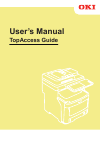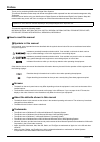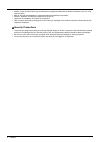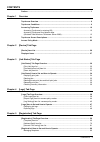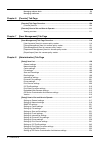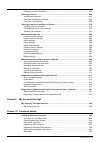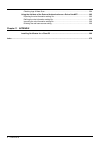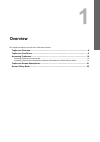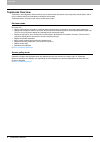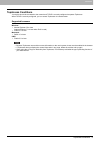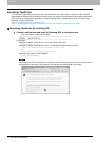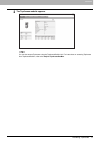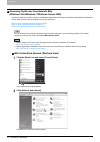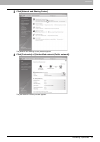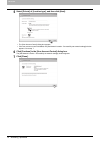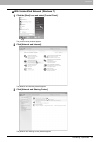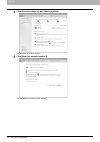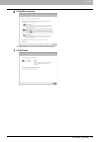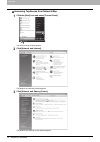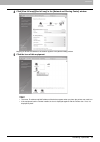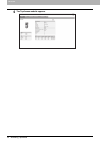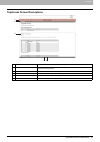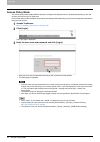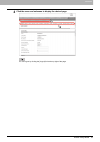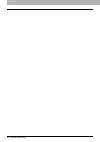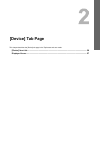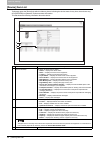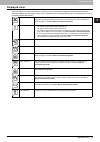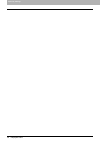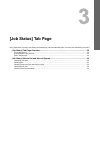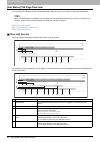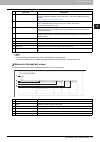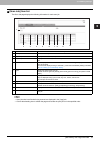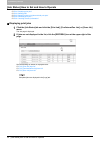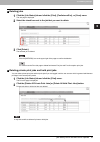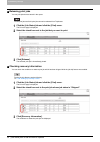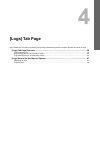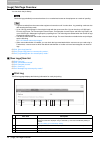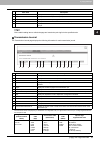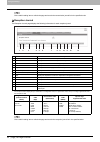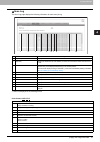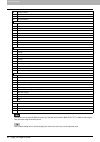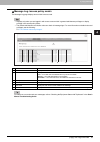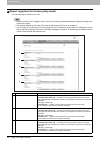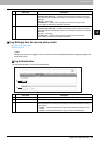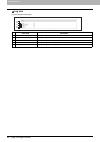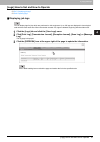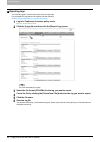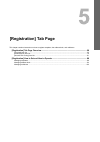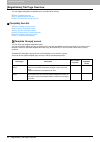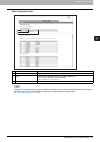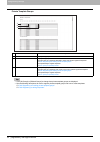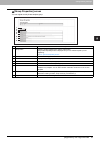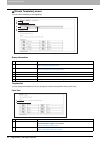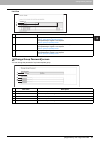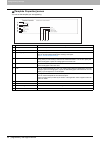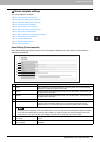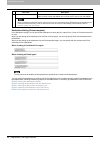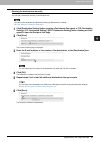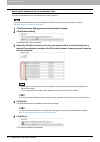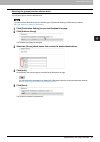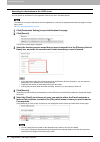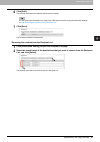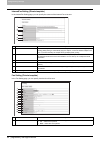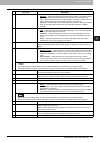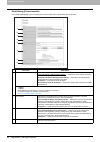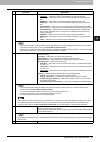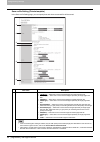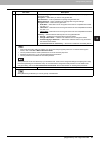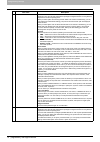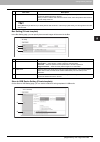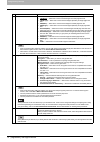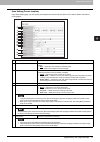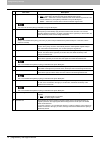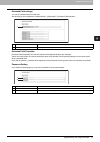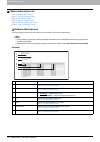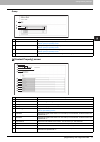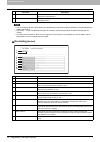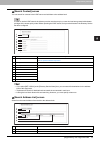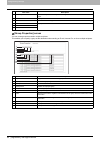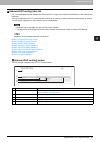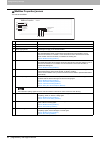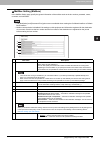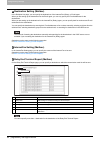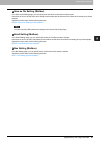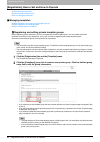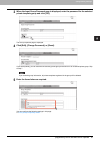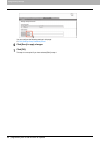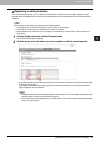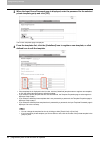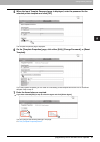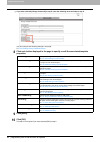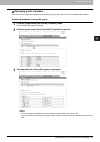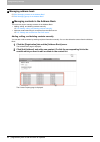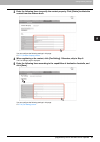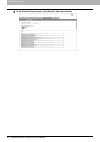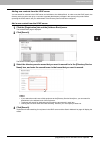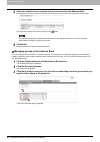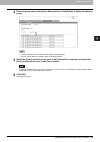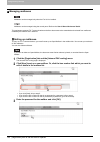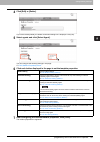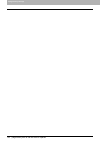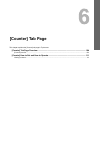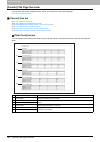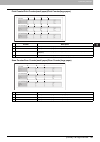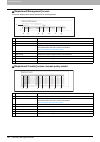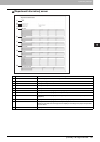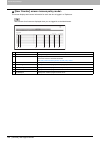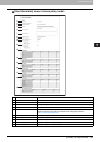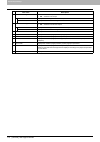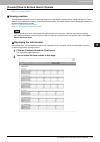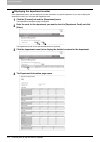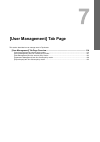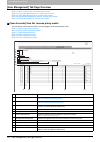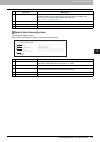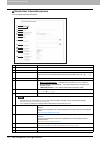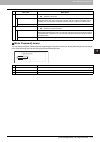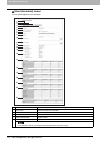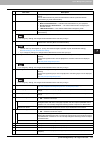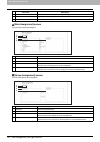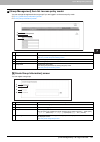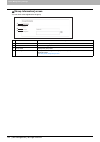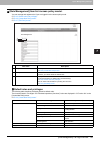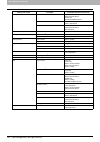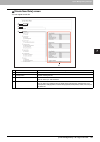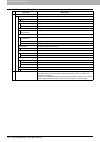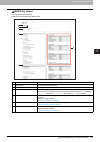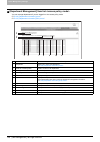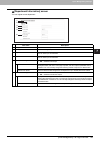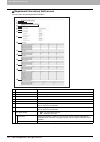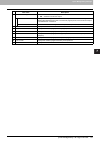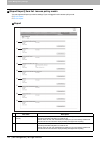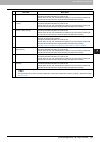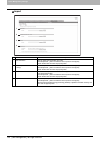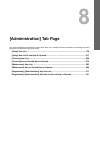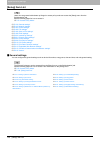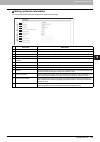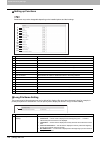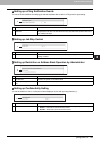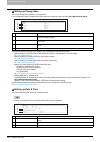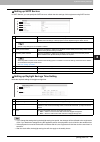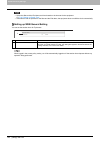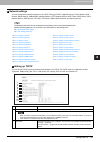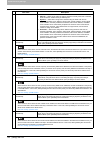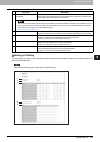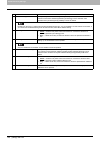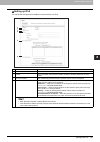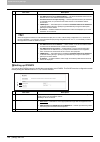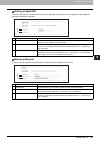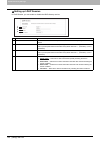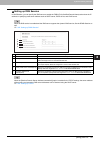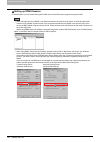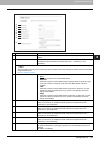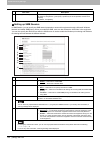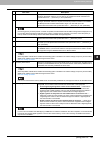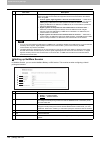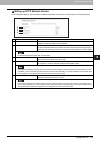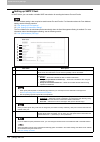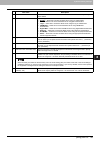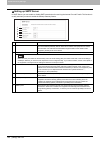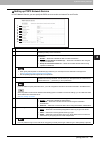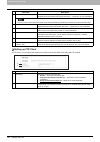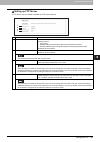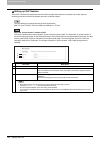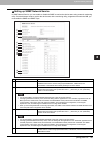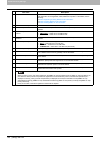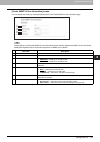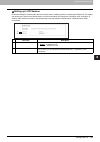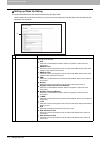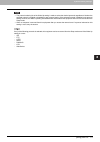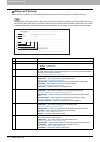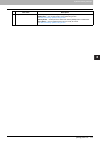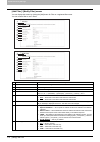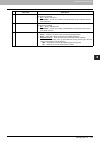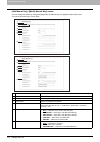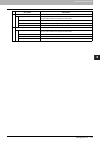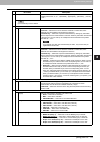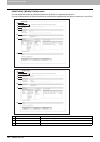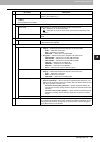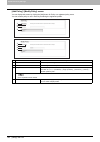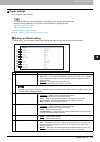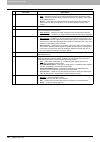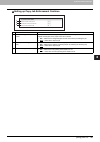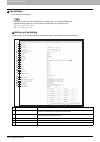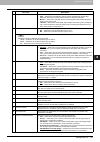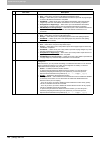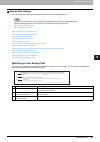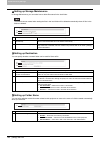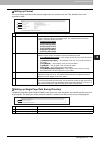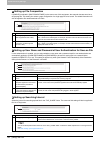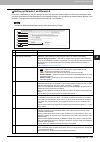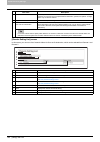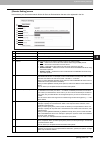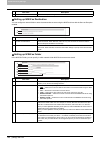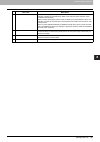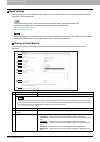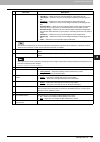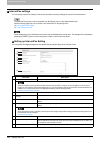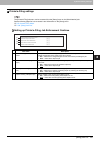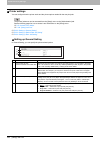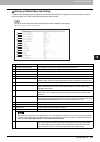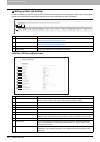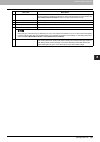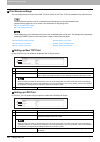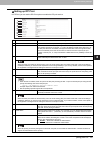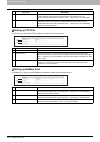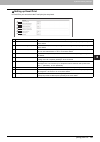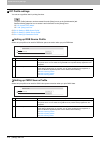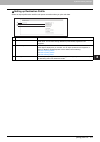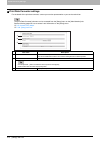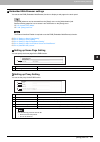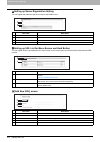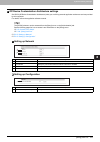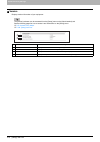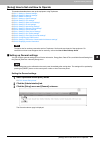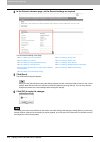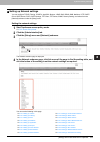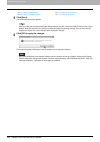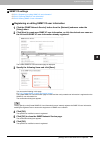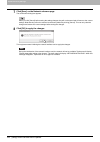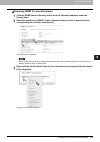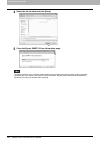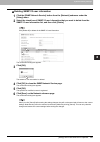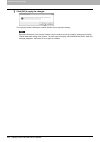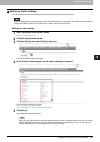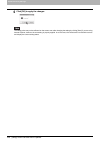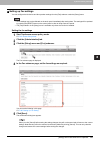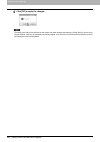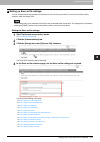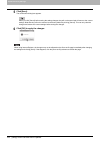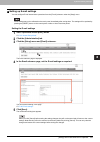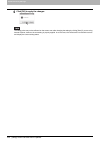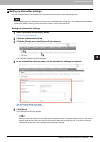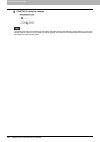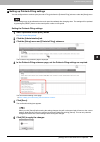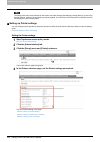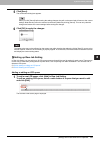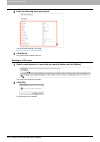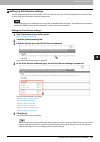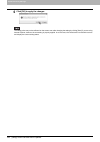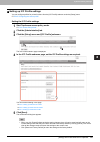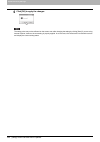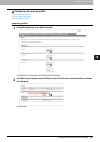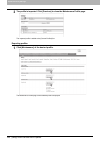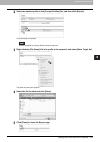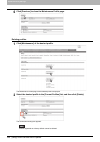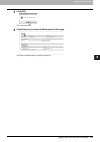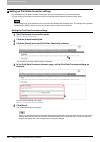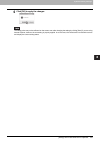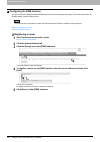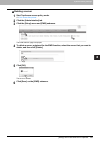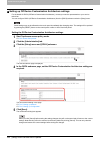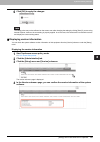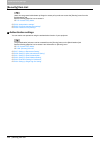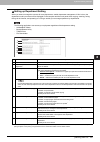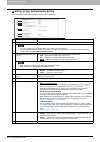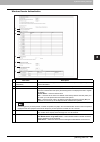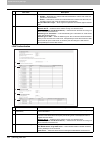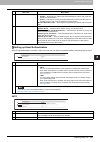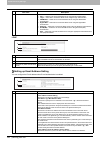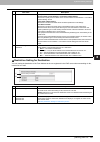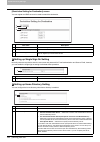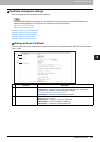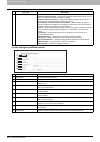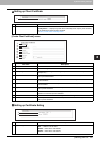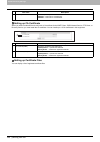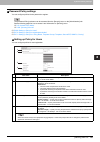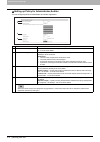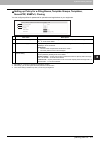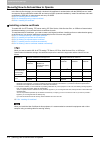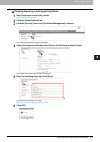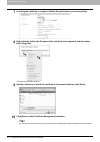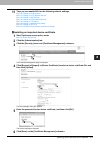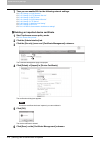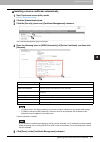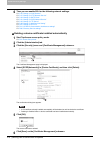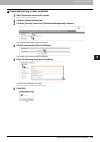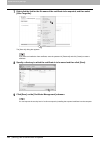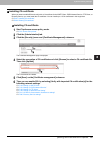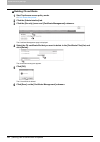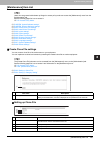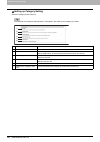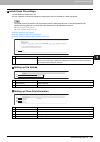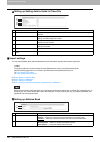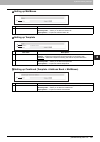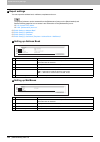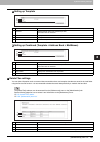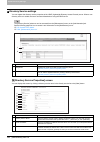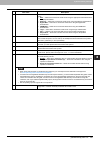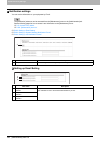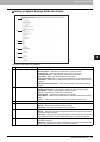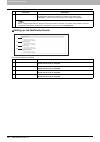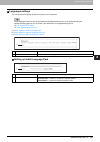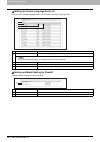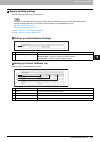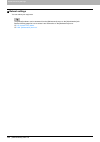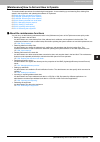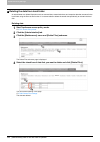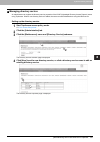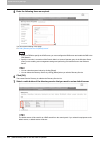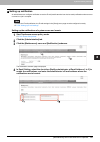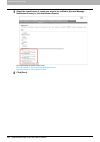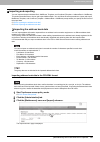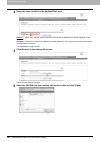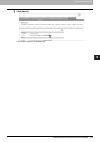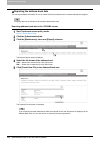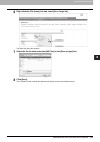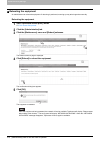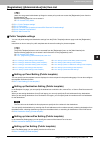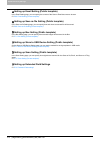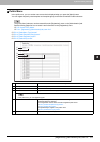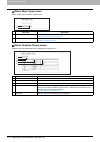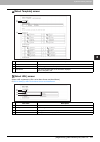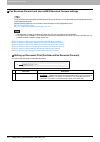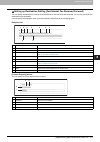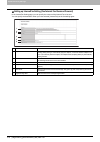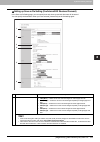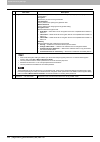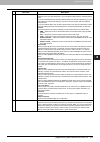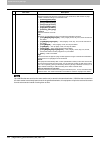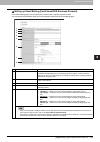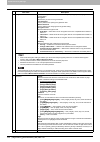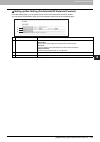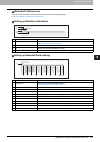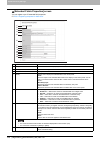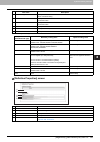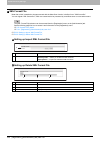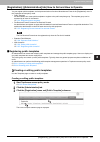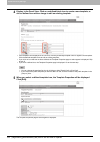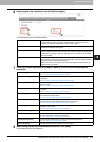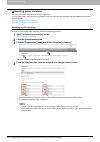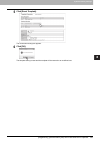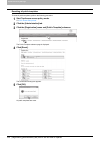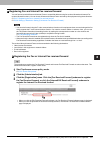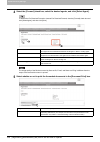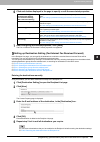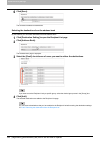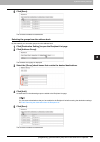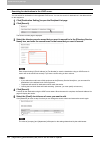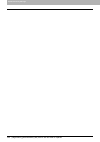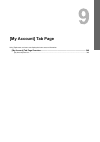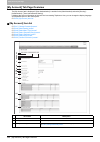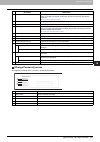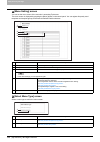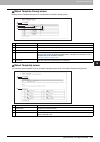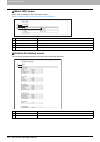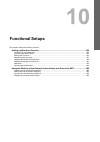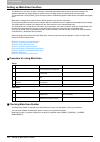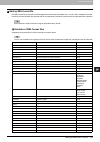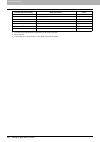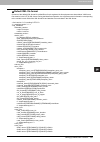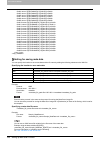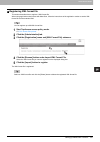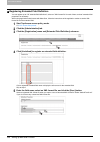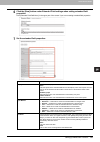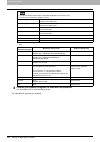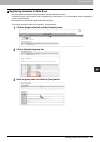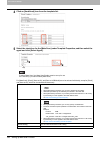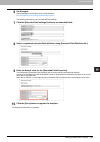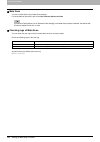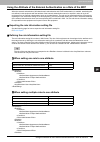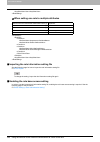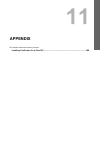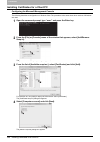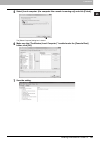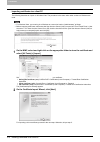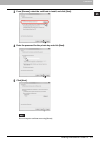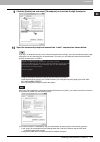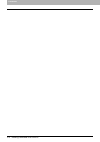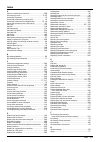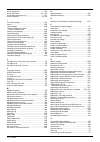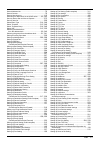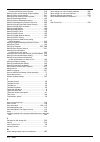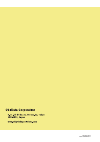- DL manuals
- Oki
- Printer
- MC770 series
- User Manual
Oki MC770 series User Manual
Summary of MC770 series
Page 1
User’s manual topaccess guide.
Page 2: Preface
Preface 1 preface thank you for purchasing multifunctional digital color systems. This manual describes remote setup and remote management which operated from the web based management utility topaccess. Read this manual before using your multifunctional digital systems or multifunctional digital col...
Page 3
2 preface y mozilla, firefox and the firefox logo are trademarks or registered trademarks of mozilla foundation in the u.S. And other countries. Y ibm, at and aix are trademarks of international business machines corporation. Y novell, netware, and nds are trademarks of novell, inc. Y topaccess is a...
Page 4: Contents
Contents 3 contents preface....................................................................................................................................... 1 chapter 1 overview topaccess overview ....................................................................................................
Page 5
4 contents managing address book ...................................................................................................... 94 managing mailboxes.......................................................................................................... 100 chapter 6 [counter] tab page [co...
Page 6
Contents 5 displaying version information........................................................................................... 255 [security] item list ............................................................................................................... 256 authentication settings .....
Page 7
6 contents checking logs of meta scan.............................................................................................. 364 using the attribute of the external authentication as a role of the mfp....................... 365 exporting the role information setting file ........................
Page 8: Overview
1. Overview this chapter provides an overview of the topaccess functions. Topaccess overview ............................................................................................................... 8 topaccess conditions............................................................................
Page 9: Topaccess Overview
1 overview 8 topaccess overview topaccess overview topaccess is a management utility that allows you to check device information of this equipment and job status, and to carry out device setting and maintenance through a web browser. Topaccess has an "end-user mode" and a "access policy mode". End-u...
Page 10: Topaccess Conditions
1 overview topaccess conditions 9 topaccess conditions your device should be connected to the network and tcp/ip is correctly configured to operate topaccess. When tcp/ip is correctly configured, you can access topaccess via a web browser. Supported browsers windows y internet explorer 6.0 or later ...
Page 11: Accessing Topaccess
1 overview 10 accessing topaccess accessing topaccess you can access topaccess by entering its url in the address box of the web browser. To access it under a windows vista/windows 7/windows server 2008 environment, confirm the network connection status on the network map with the lltd (link layer t...
Page 12
1 overview accessing topaccess 11 2 the topaccess website appears. You can also access topaccess using the topaccessdocmon link. For instructions on accessing topaccess from topaccessdocmon, refer to the help for topaccessdocmon..
Page 13
1 overview 12 accessing topaccess accessing topaccess from network map (windows vista/windows 7/windows server 2008) confirm the network connection status on the [network map] with the lltd feature of windows vista/windows 7/windows server 2008, and then click the displayed icon of this equipment. P...
Page 14
1 overview accessing topaccess 13 3 click [network and sharing center]. The [network and sharing center] window appears. 4 click [customize] of [unidentified network (public network)]. The [set network location] window appears..
Page 15
1 overview 14 accessing topaccess 5 select [private] of [location type], and then click [next]. Y the [user account control] dialog box appears. Y if the user account control is disabled, the [set network location - successfully set network settings] window appears. Go to step 7. 6 click [continue] ...
Page 16
1 overview accessing topaccess 15 with unidentified network (windows 7) 1 click the [start] icon and select [control panel]. The [control panel] window appears. 2 click [network and internet]. The [network and internet] window appears. 3 click [network and sharing center]. The [network and sharing c...
Page 17
1 overview 16 accessing topaccess 4 click [choose homegroup and sharing options]. The [homegroup] window appears. 5 click [what is a network location?]. The [set network location] window appears..
Page 18
1 overview accessing topaccess 17 6 click [work network]. The [set network location] confirmation window appears. 7 click [close]..
Page 19
1 overview 18 accessing topaccess accessing topaccess from network map 1 click the [start] icon and select [control panel]. The [control panel] window appears. 2 click [network and internet]. The [network and internet] window appears. 3 click [network and sharing center]. The [network and sharing ce...
Page 20
1 overview accessing topaccess 19 4 click [view full map]/[see full map] in the [network and sharing center] window. Mapping of devices connected on the network appears in the [network map] window. 5 click the icon of this equipment. Y the name, ip address and mac address of the devices appear when ...
Page 21
1 overview 20 accessing topaccess 6 the topaccess website appears..
Page 22
1 overview topaccess screen descriptions 21 topaccess screen descriptions item name description 1 function tab features are grouped under each tab. This provides access to the main pages of topaccess for each function. 2 menu bar this provides access to each menu page under the selected function tab...
Page 23: Access Policy Mode
1 overview 22 access policy mode access policy mode the access policy mode enables different operation privileges and displayed items to be applied depending on the user account you used to log in to topaccess. In the access policy mode, the details of operations and displays differ depending on the...
Page 24
1 overview access policy mode 23 4 click the menu and submenu to display the desired page. You can log out by clicking the [logout] link at the top right of the page..
Page 25
1 overview 24 access policy mode.
Page 26: [Device] Tab Page
2. [device] tab page this chapter describes the [device] tab page in the topaccess end-user mode. [device] item list.................................................................................................................... 26 displayed icons ...................................................
Page 27: [Device] Item List
2 [device] tab page 26 [device] item list [device] item list topaccess opens the [device] tab which includes a picture indicating the device status. At any time, the end user may click [refresh] to update the topaccess status information. This tab shows the following information about the device: it...
Page 28: Displayed Icons
2 [device] tab page displayed icons 27 displayed icons when the equipment requires maintenance or when an error occurs with the equipment, icons indicating the status information appear near the graphic image of the equipment on the topaccess [device] tab. The following are the icons displayed and t...
Page 29
2 [device] tab page 28 displayed icons.
Page 30: [Job Status] Tab Page
3. [job status] tab page using topaccess, end users can display and delete print jobs, fax/internetfax jobs, and scan jobs released by end users. [job status] tab page overview ........................................................................................... 30 [print job] item list..........
Page 31
3 [job status] tab page 30 [job status] tab page overview [job status] tab page overview you can display and delete print jobs, fax/internetfax jobs, and scan jobs. You can also print print jobs immediately. When user authentication is enabled, you can operate on jobs associated with the user accoun...
Page 32
3.[job status] tab page [job status] tab page overview 31 3 [job status] tab page y print jobs that have finished being printed are displayed in the [logs] tab. Y click a table heading item to refresh the page and reorder the print job list in the specified order. [recovery information] screen the r...
Page 33
3 [job status] tab page 32 [job status] tab page overview [fax/internetfax job] item list the fax/internetfax job page displays the following information for each fax transmission job. Y transmission jobs that have finished their transmission are displayed in the [logs] tab. Y click a table heading ...
Page 34
3.[job status] tab page [job status] tab page overview 33 3 [job status] tab page [scan job] item list the scan job page displays the following information for each scan job. Y scan jobs that have finished being scanned are displayed in the [logs] tab. Y click a table heading item to refresh the pag...
Page 35
3 [job status] tab page 34 [job status] how to set and how to operate [job status] how to set and how to operate p.34 “displaying print jobs” p.35 “deleting jobs” p.35 “deleting private print jobs and hold print jobs” p.36 “releasing print jobs” p.36 “checking recovery information” displaying print ...
Page 36
3.[job status] tab page [job status] how to set and how to operate 35 3 [job status] tab page deleting jobs 1 click the [job status] tab and click the [print], [fax/internetfax], or [scan] menu. The job page is displayed. 2 select the check box next to the job that you want to delete. 3 click [delet...
Page 37
3 [job status] tab page 36 [job status] how to set and how to operate releasing print jobs you can print jobs that are stored in the queue. Private print jobs and hold print jobs cannot be released from topaccess. 1 click the [job status] tab and click the [print] menu. The print job page is display...
Page 38: [Logs] Tab Page
4. [logs] tab page using topaccess, end users can display print job logs, transmission journals, reception journals, and scan job logs. [logs] tab page overview..................................................................................................... 38 [view logs] item list.................
Page 39: [Logs] Tab Page Overview
4 [logs] tab page 38 [logs] tab page overview [logs] tab page overview you can check the job history. Check the logs periodically to ensure that there is no unauthorized access to the equipment as a result of spoofing. Y logs are recorded from the moment the equipment is turned on until it is shut d...
Page 40
4.[logs] tab page [logs] tab page overview 39 4 [logs] tab page click a table heading item to refresh the page and reorder the print log list in the specified order. Transmission journal the transmission journal page displays the following information for each transmission journal. * the transmissio...
Page 41
4 [logs] tab page 40 [logs] tab page overview click a table heading item to refresh the page and reorder the transmission journal list in the specified order. Reception journal the reception journal page displays the following information for each reception journal. * the reception mode is displayed...
Page 42
4.[logs] tab page [logs] tab page overview 41 4 [logs] tab page scan log the scan log page displays the following information for each scan job log. * codes are displayed in the following format. Code format: aa b c d e item name description 1 to(name) displays the destination (name) to where the sc...
Page 43
4 [logs] tab page 42 [logs] tab page overview the file format is recorded as dib in the scan log if the data are scanned in bmp, jpeg, tiff, or png format using the wia (windows image acquisition) driver. Click a table heading item to refresh the page and reorder the scan log list in the specified o...
Page 44
4.[logs] tab page [logs] tab page overview 43 4 [logs] tab page message log the message log page displays errors which have occurred. Y displays only when you are logged in with a user account which is granted administrator privileges or display privilege in the access policy mode. Y the default adm...
Page 45
4 [logs] tab page 44 [logs] tab page overview [export logs] item list you can erase logs or export them in a file. Y displays only when you are logged in with a user account which is granted administrator or display privileges in the access policy mode. Y the exported data file can be either csv for...
Page 46
4.[logs] tab page [logs] tab page overview 45 4 [logs] tab page [log settings] item list p.45 “log authentication” p.46 “log size” displays only when you are logged in with a user account which is granted administrator or display privileges in the access policy mode. Log authentication you can speci...
Page 47
4 [logs] tab page 46 [logs] tab page overview log size log size displays the log size. Item name description 1 print log displays the log size of print jobs. 2 transmission journal displays the log size of transmission journals. 3 reception journal displays the log size of reception journals. 4 scan...
Page 48
4 [logs] tab page [logs] how to set and how to operate 47 [logs] how to set and how to operate p.47 “displaying job logs” p.48 “exporting logs” displaying job logs you can display logs for jobs which are performed on this equipment. Up to 100 logs are displayed in chronological order with the most r...
Page 49
4 [logs] tab page 48 [logs] how to set and how to operate exporting logs you must be logged in to the access policy mode to export logs. For information on logs that can be exported, see the following: p.44 “[export logs] item list ” 1 log in to topaccess in access policy mode. P.22 “access policy m...
Page 50: [Registration] Tab Page
5. [registration] tab page this chapter contains instructions on how to register templates, the address book, and mailboxes. [registration] tab page overview ........................................................................................ 50 [template] item list ................................
Page 51
5 [registration] tab page 50 [registration] tab page overview [registration] tab page overview you can register templates, the address book, and inbound fax routing. P.50 “[template] item list” p.76 “[address book] item list” p.81 “[inbound fax routing] item list” [template] item list p.50 “[templat...
Page 52
5.[registration] tab page [registration] tab page overview 51 5 [registration] tab page public template groups templates in the public template group are created and managed by users who are granted administrator privileges in the access policy mode. See the following description for registering pub...
Page 53
5 [registration] tab page 52 [registration] tab page overview private template groups y click [all groups] or [defined groups] to change how private template groups are displayed. Y see the following descriptions for how to register private template groups and how to create templates: p.86 “register...
Page 54
5.[registration] tab page [registration] tab page overview 53 5 [registration] tab page [group properties] screen you can register a new private template group. Item name description 1 [save] button creates a private template group with the entered data. The [private templates] screen is displayed a...
Page 55
5 [registration] tab page 54 [registration] tab page overview [private templates] screen you can edit the template you are registering. Group information template list you can display the template list. You can change the view by clicking [panel view] or [list view]. Panel view item name description...
Page 56
5.[registration] tab page [registration] tab page overview 55 5 [registration] tab page list view [change group password] screen you can change the password of a private template group. Item name description 1 name displays the names registered on the touch panel. P.57 “panel setting (private templa...
Page 57
5 [registration] tab page 56 [registration] tab page overview [template properties] screen you can set the template you are registering. Item name description 1 [save] button saves the template contents. 2 [cancel] button cancels the operation. 3 [select agent] button allows you to set the selected ...
Page 58
5.[registration] tab page [registration] tab page overview 57 5 [registration] tab page private template settings you can set details of a template. Panel setting (private template) in the panel setting page, specify how the icon for the template is displayed in the touch panel, and the notification...
Page 59
5 [registration] tab page 58 [registration] tab page overview destination setting (private template) in the recipient list page, you can specify the destinations to which the fax, internet fax, or scan to e-mail document will be sent. When you are setting up the destinations for the scan to email ag...
Page 60
5.[registration] tab page [registration] tab page overview 59 5 [registration] tab page entering the destinations manually you can add a destination manually to the recipient list. You cannot enter destinations if [restriction setting for destination] is enabled. P.263 “restriction setting for desti...
Page 61
5 [registration] tab page 60 [registration] tab page overview selecting the destinations from the address book you can select destinations from the address book in this equipment. You cannot select destinations from the address book if [restriction setting for destination] is enabled. P.263 “restric...
Page 62
5.[registration] tab page [registration] tab page overview 61 5 [registration] tab page selecting the groups from the address book you can select groups from the address book. You cannot select destinations from the address group if [restriction setting for destination] is enabled. P.263 “restrictio...
Page 63
5 [registration] tab page 62 [registration] tab page overview searching for destinations in the ldap server you can search for destinations in the registered ldap server and in the address book. The ldap server used for the search must be registered by a user who is granted administrator privileges ...
Page 64
5.[registration] tab page [registration] tab page overview 63 5 [registration] tab page 6 click [add]. The selected destinations are added to the recipient list page. You can remove the destinations you added to the recipient list before saving the destination settings. P.63 “removing the contacts f...
Page 65
5 [registration] tab page 64 [registration] tab page overview internetfax setting (private template) in the internetfax setting page, you can specify the content of the internet fax to be sent. Fax setting (private template) in the fax setting page, you can specify how the fax will be sent. Item nam...
Page 66
5.[registration] tab page [registration] tab page overview 65 5 [registration] tab page 2 resolution select the resolution for sending faxes. Y standard — select the standard mode as the normal resolution. This mode is suitable when you are frequently transmitting text documents with normal size cha...
Page 67
5 [registration] tab page 66 [registration] tab page overview email setting (private template) in the email setting page, you can specify the content of the scan to email document to be sent. Item name description 1 subject this sets the subject of the e-mail. Use email setting in administration set...
Page 68
5.[registration] tab page [registration] tab page overview 67 5 [registration] tab page 5 file format select the file format of the scanned image. Y tiff(multi) — select this to save scanned images as a multi-page tiff file. Y tiff(single) — select this to save scanned images separately as single-pa...
Page 69
5 [registration] tab page 68 [registration] tab page overview save as file setting (private template) in the save as file setting page, you can specify how and where a scanned file will be stored. Item name description 1 file format select the file format for the scanned file to be stored. Y tiff(mu...
Page 70
5.[registration] tab page [registration] tab page overview 69 5 [registration] tab page 2 encryption set this for encrypting pdf files if you have selected [pdf (multi)] or [pdf (single)] in the file format setting. Encryption — select this if you want to encrypt pdf files. User password — enter a p...
Page 71
5 [registration] tab page 70 [registration] tab page overview 4 destination — remote 1 select this check box to save the scanned file to a network folder. How you can set this item depends on how the user with administrator privileges configured remote 1 in the [save as file] submenu under the [setu...
Page 72
5.[registration] tab page [registration] tab page overview 71 5 [registration] tab page box setting (private template) in the box setting page, you can specify how scanned images will be stored in the box. Store to usb device setting (private template) on the store to usb setting page, you can set t...
Page 73
5 [registration] tab page 72 [registration] tab page overview item name description 1 file format select the file format of the scanned image. Y tiff(multi) — select this to save scanned images as a multi-page tiff file. Y tiff(single) — select this to save scanned images separately as single-page t...
Page 74
5.[registration] tab page [registration] tab page overview 73 5 [registration] tab page scan setting (private template) in the scan setting page, you can specify how originals are scanned for the scan to file, scan to email, and scan to e-filing agent. Item name description 1 preview select whether ...
Page 75
5 [registration] tab page 74 [registration] tab page overview 7 original mode select the document type of the originals. Y text — select this to set the text mode as the default original mode. Y text/photo — select this to set the text/photo mode as the default original mode. This can be selected on...
Page 76
5.[registration] tab page [registration] tab page overview 75 5 [registration] tab page extended field settings you can set extended fields for meta data. Set the field you have registered in [administration] - [registration] - [extended field definition]. Extended field properties [extended field p...
Page 77
5 [registration] tab page 76 [registration] tab page overview [address book] item list p.76 “[address book] screen” p.77 “[contact property] screen” p.78 “[fax setting] screen” p.79 “[search contact] screen” p.79 “[search address list] screen” p.80 “[group properties] screen” [address book] screen y...
Page 78
5.[registration] tab page [registration] tab page overview 77 5 [registration] tab page group [contact property] screen item name description 1 [new] button allows you to add a new group. P.80 “[group properties] screen” 2 id displays the registered id of the group. P.80 “[group properties] screen” ...
Page 79
5 [registration] tab page 78 [registration] tab page overview y you must specify either the [first name] or [last name] box and either the [email address] or [fax number] box to register the contact. Y if you enter “-” in the [fax number] and [2nd fax number], a three-second pause is added for diali...
Page 80
5.[registration] tab page [registration] tab page overview 79 5 [registration] tab page [search contact] screen you can search for contacts in the ldap server and add them to the address book. In order to use the ldap search, the directory service must be set up by a user who has been granted admini...
Page 81
5 [registration] tab page 80 [registration] tab page overview [group properties] screen you can create groups that contain multiple recipients. This enables you to specify a group as the destination when sending an e-mail, internet fax, or fax to multiple recipients. 3 [research] button returns to t...
Page 82
5.[registration] tab page [registration] tab page overview 81 5 [registration] tab page [inbound fax routing] item list itu-t communications function between fax devices with itu-t support and enable fax transmission to and retrieval from mailboxes. The type of mailboxes for itu-t communications mus...
Page 83
5 [registration] tab page 82 [registration] tab page overview [mailbox properties] screen you can set a mailbox. 1 2 3 4 5 6 7 8 9 10 item name description 1 [save] button saves the mailbox. 2 [cancel] button cancels the mailbox settings. 3 [select agent] button set the agent to apply to the forward...
Page 84
5.[registration] tab page [registration] tab page overview 83 5 [registration] tab page mailbox setting (mailbox) in the mailbox setting page, specify the general information of the mailbox such as the box number, password, owner, comment, and notification. Y the [notification] and [document print] ...
Page 85
5 [registration] tab page 84 [registration] tab page overview destination setting (mailbox) in the recipient list page, you can specify the destinations of the internet/fax (relay), or email agent. When you are setting up the destinations for the email agent, you can only specify the e-mail addresse...
Page 86
5.[registration] tab page [registration] tab page overview 85 5 [registration] tab page save as file setting (mailbox) in the save as file setting page, you can specify how and where a received fax will be stored. Instructions on how to do the save as file setting for the mailbox are the same as for...
Page 87
5 [registration] tab page 86 [registration] how to set and how to operate [registration] how to set and how to operate p.86 “managing templates” p.94 “managing address book” p.100 “managing mailboxes” managing templates p.86 “registering and editing private template groups” p.89 “registering or edit...
Page 88
5.[registration] tab page [registration] how to set and how to operate 87 5 [registration] tab page 3 when the input group password page is displayed, enter the password for the selected private template group and click [ok]. The group properties page is displayed. 4 click [edit], [change password],...
Page 89
5 [registration] tab page 88 [registration] how to set and how to operate you can configure the following settings in this page: p.55 “[change group password] screen” 6 click [save] to apply changes. 7 click [ok]. This step is not required if you have selected [edit] in step 4..
Page 90
5.[registration] tab page [registration] how to set and how to operate 89 5 [registration] tab page registering or editing templates in each private template group, you can create up to 60 templates. To define the private template, specify the panel settings that will be displayed in the control pan...
Page 91
5 [registration] tab page 90 [registration] how to set and how to operate 3 when the input group password page is displayed, enter the password for the selected private template group and click [ok]. The private templates page is displayed. 4 from the templates list, click the [undefined] icon to re...
Page 92
5.[registration] tab page [registration] how to set and how to operate 91 5 [registration] tab page 5 when the input template password page is displayed, enter the password for the selected private template and click [ok]. The template properties page is displayed. 6 on the [template properties] pag...
Page 93
5 [registration] tab page 92 [registration] how to set and how to operate y if you have selected [change password] in step 6, enter the following items and skip to step 9. You can configure the following settings in this page: p.55 “[change group password] screen” 8 click each button displayed in th...
Page 94
5.[registration] tab page [registration] how to set and how to operate 93 5 [registration] tab page displaying public templates end users can also display the templates list in the public group so that users can see what templates are available. Displaying templates in the public group 1 click the [...
Page 95
5 [registration] tab page 94 [registration] how to set and how to operate managing address book p.94 “managing contacts in the address book” p.98 “managing groups in the address book” managing contacts in the address book there are two ways to manage contacts in the address book: y adding, editing, ...
Page 96
5.[registration] tab page [registration] how to set and how to operate 95 5 [registration] tab page 3 enter the following items to specify the contact property. Click [delete] to delete the contact from the address book. You can configure the following settings in this page: p.77 “[contact property]...
Page 97
5 [registration] tab page 96 [registration] how to set and how to operate 6 in the contact property page, click [save] to add a new contact..
Page 98
5.[registration] tab page [registration] how to set and how to operate 97 5 [registration] tab page adding new contacts from the ldap server you can search for contacts in the ldap server and add them to the address book. In order to use the ldap search, the directory service must be set up by a use...
Page 99
5 [registration] tab page 98 [registration] how to set and how to operate 5 select the check boxes of contacts that you want to add to the address book. Click [research] to return to step 3 so that you can change the search criteria and execute the search again. You can select all users in the list ...
Page 100
5.[registration] tab page [registration] how to set and how to operate 99 5 [registration] tab page 4 enter the group name in the [group name] column. Click [delete] to delete the selected group. Y you can clear the entered values in each field by clicking [reset]. Y you can cancel adding or editing...
Page 101
5 [registration] tab page 100 [registration] how to set and how to operate managing mailboxes mailboxes can be managed only when the fax unit is installed. Mailboxes can be managed using the control panel. Refer to the user’s manual advanced guide. This equipment supports itu-t communications and al...
Page 102
5.[registration] tab page [registration] how to set and how to operate 101 5 [registration] tab page 4 click [edit] or [delete]. If you have clicked [delete], the delete confirmation dialog box is displayed. Click [ok]. 5 select agents and click [select agent]. You can configure the following settin...
Page 103
5 [registration] tab page 102 [registration] how to set and how to operate.
Page 104: [Counter] Tab Page
6. [counter] tab page this chapter explains the [counter] tab page in topaccess. [counter] tab page overview ............................................................................................. 104 [counter] item list ............................................................................
Page 105: [Counter] Tab Page Overview
6 [counter] tab page 104 [counter] tab page overview [counter] tab page overview you can check the number of pages printed, copied, and scanned in the [counter] tab page. P.104 “[counter] item list” [counter] item list p.104 “[total count] screen” p.106 “[department management] screen” p.106 “[depar...
Page 106
6.[counter] tab page [counter] tab page overview 105 6 [counter] tab page print counter/print counter(small paper)/print counter(large paper) scan counter/scan counter(small paper)/scan counter(large paper) 1 2 3 4 1 2 3 4 1 2 3 4 counter description 1 copy counter displays the number of pages print...
Page 107
6 [counter] tab page 106 [counter] tab page overview [department management] screen this screen displays total counter information for each department. [department counter] screen 1 2 3 4 5 6 7 8 item name description 1 department code enter the department code which you want to check and click the ...
Page 108
6.[counter] tab page [counter] tab page overview 107 6 [counter] tab page [department information] screen 1 2 3 4 5 6 7 8 9 10 11 item name description 1 [close] button closes the [department information] screen. 2 department number displays the registered department number. 3 department name displa...
Page 109
6 [counter] tab page 108 [counter] tab page overview [user counter] screen this screen displays total counter information for each user who is logged in to topaccess. Total counters for all users are displayed when you are logged in as the administrator. 1 2 3 4 5 6 7 item name description 1 number ...
Page 110
6.[counter] tab page [counter] tab page overview 109 6 [counter] tab page [user information] screen 1 2 3 4 5 6 7 8 9 10 13 12 14 15 16 17 18 19 11 item name description 1 [close] button closes the [user information] screen. 2 user name displays the user name. 3 domain name/ldap server displays the ...
Page 111
6 [counter] tab page 110 [counter] tab page overview 11 color quota setting y off — no color output restriction. Y on — restricts color output. Color quota displays the remaining number for color output. Default color quota displays the default number assigned for the user. 12 black quota setting y ...
Page 112
6 [counter] tab page [counter] how to set and how to operate 111 [counter] how to set and how to operate p.111 “viewing counters” viewing counters this equipment maintains a set of counters that keep track of the number of pages printed, copied and scanned. These statistics can be displayed in total...
Page 113
6 [counter] tab page 112 [counter] how to set and how to operate displaying the department counter in the [department] menu, you can display the counter information of a specific department. If you want to display the department counter, you must enter the department code. 1 click the [counter] tab ...
Page 114: [User Management] Tab Page
7. [user management] tab page this section describes how to manage users in topaccess. [user management] tab page overview ............................................................................ 114 [user accounts] item list .........................................................................
Page 115
7 [user management] tab page 114 [user management] tab page overview [user management] tab page overview p.114 “[user accounts] item list ” p.121 “[group management] item list ” p.123 “[role management] item list ” p.128 “[department management] item list ” p.132 “[export/import] item list ” [user a...
Page 116
7.[user management] tab page [user management] tab page overview 115 7 [user management] tab page [search user account] screen you can search registered users. Select items to be searched and enter or select the search conditions. 12 user name displays the user name. Undefined, admin, service, audit...
Page 117
7 [user management] tab page 116 [user management] tab page overview [create user information] screen you can register new user information. 1 2 3 4 5 6 7 8 9 10 11 12 13 14 item name description 1 [save] button saves the entered user information. 2 [cancel] button cancels creating user information....
Page 118
7.[user management] tab page [user management] tab page overview 117 7 [user management] tab page [enter password] screen you can display the [enter password] screen by selecting the check box of the user whose password you want to change in the [user accounts] item list and clicking the [reset pass...
Page 119
7 [user management] tab page 118 [user management] tab page overview [user information] screen you can update registered user information. 1 2 3 4 5 6 7 8 9 10 11 12 13 14 15 17 16 18 19 20 21 22 23 item name description 1 [save] button saves the entered user information. 2 [cancel] button cancels c...
Page 120
7.[user management] tab page [user management] tab page overview 119 7 [user management] tab page 6 domain name/ldap server displays the registered domain name or ldap server. Select this item if you want to change. You can select this item only when the authentication method is [windows domain auth...
Page 121
7 [user management] tab page 120 [user management] tab page overview [role assignment] screen you can select roles to be assigned. [group assignment] screen you can select groups to be assigned. 21 list counter displays the number of pages printed by system page print operations. 22 scan counter dis...
Page 122
7.[user management] tab page [user management] tab page overview 121 7 [user management] tab page [group management] item list you can manage the registered roles as groups if you are logged in to the access policy mode. P.121 “[create group information] screen” p.122 “[group information] screen” [c...
Page 123
7 [user management] tab page 122 [user management] tab page overview [group information] screen you can check roles registered to the group. 1 2 3 4 item name description 1 [save] button saves the entered group information. 2 [cancel] button cancels creating group information. 3 group name displays ...
Page 124
7.[user management] tab page [user management] tab page overview 123 7 [user management] tab page [role management] item list you can manage and register roles if you are logged in to the access policy mode. P.123 “default roles and privileges” p.125 “[create new role] screen” p.127 “[edit role] scr...
Page 125
7 [user management] tab page 124 [user management] tab page overview *1 part of operations (functions) is permitted. Scanoperator scan function store to local file share store to remote server send email remotescan/wsscan(pull) local file share store to local storage store to usb device remote send ...
Page 126
7.[user management] tab page [user management] tab page overview 125 7 [user management] tab page [create new role] screen you can register a new role. 1 2 3 4 5 6 item name description 1 [save] button saves the entered role information. 2 [cancel] button cancels creating the role. 3 role name enter...
Page 127
7 [user management] tab page 126 [user management] tab page overview 5 mfp function allows you to select the privileges to be assigned to the role. Copy function assigns all copy functions. Copy job assigns the copy job function. Print function assigns all print functions. Print job assigns the prin...
Page 128
7.[user management] tab page [user management] tab page overview 127 7 [user management] tab page [edit role] screen you can confirm and edit roles. However, you cannot edit the default roles. 1 2 3 4 5 6 item name description 1 [save] button saves the edited role information. 2 [cancel] button canc...
Page 129
7 [user management] tab page 128 [user management] tab page overview [department management] item list you can manage departments if you are logged in to the access policy mode. P.129 “[department information] screen” p.130 “[department information] (edit) screen” 1 2 3 4 5 6 7 8 9 10 11 item name d...
Page 130
7.[user management] tab page [user management] tab page overview 129 7 [user management] tab page [department information] screen you can register a new department. 1 2 3 4 5 6 item name description 1 [save] button saves the entered department information. 2 [cancel] button cancels creating the depa...
Page 131
7 [user management] tab page 130 [user management] tab page overview [department information] (edit) screen you can confirm and edit department information. 1 2 3 4 5 6 7 8 9 10 11 12 13 14 15 16 item name description 1 [save] button saves the entered department information. 2 [cancel] button cancel...
Page 132
7.[user management] tab page [user management] tab page overview 131 7 [user management] tab page 9 black quota setting y off — no monochrome output restriction. Y on — restricts monochrome output. Black quota displays the remaining number for monochrome output. The number entered in [default black ...
Page 133
7 [user management] tab page 132 [user management] tab page overview [export/import] item list you can export and import your device settings if you are logged in to the access policy mode. P.132 “export” p.134 “import” export 1 2 3 4 5 6 7 8 9 item name description 1 user information (small/large c...
Page 134
7.[user management] tab page [user management] tab page overview 133 7 [user management] tab page 3 user information(all counter) you can create an export file for user information (all counter). Click the [create new file] button to create the file. The file name, file size, and created date are di...
Page 135
7 [user management] tab page 134 [user management] tab page overview import 1 2 3 4 item name description 1 user information you can import user information from a file. Click the [browse...] button to select the file to import and click [open]. Check the file name and click the [import] button. 2 c...
Page 136: [Administration] Tab Page
8. [administration] tab page this section describes administrative functions which allow you to configure devices and network, and manage users and groups from topaccess access policy mode. [setup] item list ...............................................................................................
Page 137: [Setup] Item List
8 [administration] tab page 136 [setup] item list [setup] item list users who are granted administrator privileges in access policy mode can access the [setup] menu from the [administration] tab. See the following pages for how to access it: p.22 “access policy mode” . P.136 “general settings” p.143...
Page 138
8.[administration] tab page [setup] item list 137 8 [administration] tab page setting up device information you can set the device information displayed in the [device] tab page. Item name description 1 name displays the device name of your equipment. 2 copier model displays the model name of your e...
Page 139
8 [administration] tab page 138 [setup] item list setting up functions some items may not be changeable depending on the installed options and their settings. Long file name setting the control panel of this equipment may not be able to fully display a file name when the name is long, for example, i...
Page 140
8.[administration] tab page [setup] item list 139 8 [administration] tab page setting up e-filing notification events you can set e-mail conditions for notifying you that the expiration date of data in e-filing boxes is approaching. Setting up job skip control setting up restriction on address book ...
Page 141
8 [administration] tab page 140 [setup] item list setting up energy save you can set energy save mode for your equipment. For information on types of energy save mode and how to enter the mode, see the user’s manual setup guide. The following network settings are required for this equipment to enter...
Page 142
8.[administration] tab page [setup] item list 141 8 [administration] tab page setting up sntp service in sntp service, you can specify the sntp server to refresh the time settings of this equipment using sntp service. Setting up daylight savings time setting make the required settings for daylight s...
Page 143
8 [administration] tab page 142 [setup] item list y select the start and the end dates and times based on the time set for the equipment. P.140 “setting up date & time” y if the same month is specified for the start and the end dates, the equipment does not shift the clock automatically. Setting up ...
Page 144
8.[administration] tab page [setup] item list 143 8 [administration] tab page network settings you can configure the network settings such as tcp/ip, filtering, ipx/spx, appletalk, bonjour, ldap session, dns session, ddns session, smb session, netware session, http network service, smtp client, smtp...
Page 145
8 [administration] tab page 144 [setup] item list 3 address mode select how to set the ip address. Y static ip — select this to assign the static ip address manually. When this is selected, enter the static ip address in the [ip address] box. Y dynamic — select this to assign the ip address using th...
Page 146
8.[administration] tab page [setup] item list 145 8 [administration] tab page setting up filtering you can set filtering in order to restrict access from client computers to this equipment. Filtering can be specified with an ip address or a mac address. Mac address filtering is given priority over i...
Page 147
8 [administration] tab page 146 [setup] item list item name description 1 enable ip filtering select [enable] for ip address filtering. When [enable] is selected, access from devices on a network to which the ip address (specified in [ip filtering]) is set is restricted under conditions set in [ip f...
Page 148
8.[administration] tab page [setup] item list 147 8 [administration] tab page setting up ipv6 you can set the ipv6 protocol to enable the communication over ipv6. Item name description 1 enable ipv6 select whether the ipv6 protocol is enabled or disabled. [disable] is set as the default. 2 llmnr if ...
Page 149
8 [administration] tab page 148 [setup] item list setting up ipx/spx you can set the ipx/spx protocol to enable the communication over ipx/spx. The ipx/spx must be configured to enable novell printing with netware server 5.1, 6.0, 6.5 over ipx/spx. 5 use stateless address use the ipv6 addresses (sta...
Page 150
8.[administration] tab page [setup] item list 149 8 [administration] tab page setting up appletalk you can set the protocol to enable communication over appletalk. Appletalk must be configured to enable appletalk printing from macintosh computers. Setting up bonjour in bonjour, you can enable or dis...
Page 151
8 [administration] tab page 150 [setup] item list setting up ldap session in ldap session, you can enable or disable the ldap directory service. Item name description 1 enable ldap select whether the ldap directory service is enabled or disabled. [enable] is set as the default. 2 attribute 1 enter t...
Page 152
8.[administration] tab page [setup] item list 151 8 [administration] tab page setting up dns session in dns session, you can specify the dns server to enable the fqdn (fully qualified domain name) rather than the ip address on specifying each server address such as smtp server, pop3 server, and ldap...
Page 153
8 [administration] tab page 152 [setup] item list setting up ddns session in ddns session, you can enable the dynamic dns service if the dns server supports the dynamic dns. Y when using the security in ddns, if the difference between the time set in the server, in which windows dns record is to be ...
Page 154
8.[administration] tab page [setup] item list 153 8 [administration] tab page item name description 1 enable ddns select whether the dynamic dns service is enabled or disabled. [enable] is set as the default. 2 domain name enter the domain name that will be added to the dns server using ddns. You ca...
Page 155
8 [administration] tab page 154 [setup] item list setting up smb session in smb session, you can specify the smb network properties to access this equipment through a microsoft windows network and enable smb printing. When you enable the smb, users can also browse the local folder in the equipment. ...
Page 156
8.[administration] tab page [setup] item list 155 8 [administration] tab page 5 primary domain controller specify the server name or ip address of the primary domain controller when this equipment will log on the domain network. You can enter up to 128 alphanumerical characters and symbols other tha...
Page 157
8 [administration] tab page 156 [setup] item list setting up netware session in netware session, you can set the netware bindery or nds service. This must be set when configuring a novell printing environment. 12 smb signing of smb client select whether smb signing is enabled or disabled when this e...
Page 158
8.[administration] tab page [setup] item list 157 8 [administration] tab page setting up http network service in http network service, you can enable or disable web-based services such as topaccess and e-filing web utility. Item name description 1 enable http server select whether the web-based serv...
Page 159
8 [administration] tab page 158 [setup] item list setting up smtp client in smtp client, you can enable or disable smtp transmission for sending the internet fax and e-mails. A from address setting is also required to send internet fax and e-mails. For information about the from address setting, see...
Page 160
8.[administration] tab page [setup] item list 159 8 [administration] tab page 5 pop before smtp select whether the pop before smtp authentication is enabled or disabled. [disable] is set as the default. 6 authentication select the type of authentication to access the smtp server. Y disable — select ...
Page 161
8 [administration] tab page 160 [setup] item list setting up smtp server in smtp server, you can enable or disable smtp transmission for receiving the internet fax and e-mails. This function is usually set when you want to enable the offramp gateway feature. Item name description 1 enable smtp serve...
Page 162
8.[administration] tab page [setup] item list 161 8 [administration] tab page setting up pop3 network service in pop3 network service, you can specify the pop3 server to receive an internet fax and e-mails. Item name description 1 enable pop3 client select whether retrieving an internet fax and an e...
Page 163
8 [administration] tab page 162 [setup] item list setting up ftp client in ftp client, you can specify the default port number used for the save as file using the ftp protocol. 6 account name enter the account name for this equipment to access the pop3 server. You can enter up to 96 alphanumerical c...
Page 164
8.[administration] tab page [setup] item list 163 8 [administration] tab page setting up ftp server in ftp server, you can enable or disable the ftp server functions. Item name description 1 enable ftp server select whether the ftp server is enabled or disabled. Select [enable] to enable the followi...
Page 165
8 [administration] tab page 164 [setup] item list setting up slp session when slp is enabled, this equipment becomes a service agent that responds to requests from a user agent for searching particular services and registers services to a directory agent. The slp setting only supports the print serv...
Page 166
8.[administration] tab page [setup] item list 165 8 [administration] tab page setting up snmp network service in snmp network service, you can enable or disable the snmp to monitor the device status using a network monitoring utility. If an administrator wants to monitor the device status with a mon...
Page 167
8 [administration] tab page 166 [setup] item list 5 create snmp v3 user information snmp v3 user information registered into this equipment is displayed in a list. Snmp v3 user information can be registered, edited, deleted or exported. For the details, see the following: p.221 “registering or editi...
Page 168
8.[administration] tab page [setup] item list 167 8 [administration] tab page [create snmp v3 user information] screen you can display this screen by clicking the [new] button in the create snmp v3 user information page. Clicking [save] on the [create snmp v3 user information] screen instantly regis...
Page 169
8 [administration] tab page 168 [setup] item list setting up web services setting in web services print and web services scan, you can set the web services setting. The web services print operations and web services scan operations are performed on client computers with windows vista/windows 7/windo...
Page 170
8.[administration] tab page [setup] item list 169 8 [administration] tab page setting up lltd session enable this setting for confirming the device connection status, installing devices or accessing the topaccess. This setting also allows you to discover the desired device over the local network and...
Page 171
8 [administration] tab page 170 [setup] item list setting up wake up setting this section describes how to set network access during the sleep mode. Use this setting for a case such as when you want to recover this equipment from the sleep mode by searching this equipment over a network. Item name d...
Page 172
8.[administration] tab page [setup] item list 171 8 [administration] tab page y the protocol selecting list of the wake up setting is made to select the desired protocols regardless of whether the selected protocol is enabled or disabled on each protocol setting. If the selected protocol is disabled...
Page 173
8 [administration] tab page 172 [setup] item list setting up ip security with the ip security function, you can enable data encryption communication using ipsec (ip security protocol). With the [flush connections] button, if the keys for ipsec communication are leaked or a security violation occurs,...
Page 174
8.[administration] tab page [setup] item list 173 8 [administration] tab page 8 policy create a policy to use in ipsec by combining the registered profiles. [add] button — you can add a policy on the [add policy] screen. P.182 “[add policy] / [modify policy] screen” [delete] button — select policies...
Page 175
8 [administration] tab page 174 [setup] item list [add filter] / [modify filter] screen you can display this screen by clicking the [add] button for filter or a registered filter name. You can create a filter to use in ipsec. Item name description 1 [ok] button saves the folder setting. 2 [cancel] b...
Page 176
8.[administration] tab page [setup] item list 175 8 [administration] tab page 9 source port specify the source port number. This setting is available only if you selected tcp or udp in the protocol type setting. Y any — set any source port. Y port number — set the port number of the sender. Enter th...
Page 177
8 [administration] tab page 176 [setup] item list [add manual key] / [modify manual key] screen you can display this screen by clicking the [add] button for manual key or a registered manual key name. You can set a manual key to use in ipsec. Item name description 1 [ok] button saves the key setting...
Page 178
8.[administration] tab page [setup] item list 177 8 [administration] tab page 7 inbound key select a key for the receiving side. Security parameter index specify a security parameter index (spi) for identification. You can enter a value in the range from 256 to 4095. Esp encryption key enter an esp ...
Page 179
8 [administration] tab page 178 [setup] item list [add ike] / [modify ike] screen you can display this screen by clicking the [add] button for ike key or a registered key name. You can set an ike key to use in ipsec. Item name description 1 [ok] button saves the key setting. 2 [cancel] button cancel...
Page 180
8.[administration] tab page [setup] item list 179 8 [administration] tab page 4 ike key name enter the name of the ike key. You can enter up to 63 alphanumerical characters and symbols other than #, %, &, +, \ (backslash), ' (apostrophe), ; (semicolon), , (comma), ", and =. Up to 30 ike keys can be ...
Page 181
8 [administration] tab page 180 [setup] item list [add profile] / [modify profile] screen you can display this screen by clicking the [add] button for profile or a registered profile name. You can create a profile for an ipsec environment by combining the registered filter and either a manual key or...
Page 182
8.[administration] tab page [setup] item list 181 8 [administration] tab page 4 profile name enter the profile name. You can enter up to 63 alphanumerical characters, including hyphen (-) and underscore (_). Up to 30 profiles can be created. 5 tunnel settings: tunnel mode select whether or not to us...
Page 183
8 [administration] tab page 182 [setup] item list [add policy] / [modify policy] screen you can display this screen by clicking the [add] button for policy or a registered policy name. You can create a policy to use in ipsec by combining the registered profiles. Item name description 1 [ok] button s...
Page 184
8.[administration] tab page [setup] item list 183 8 [administration] tab page copier settings you can specify copier settings. The [copier] submenu can be accessed from the [setup] menu on the [administration] tab. See the following pages for how to access it and information on the [setup] menu: p.2...
Page 185
8 [administration] tab page 184 [setup] item list 6 exposure for black select the type of image density for black and white copies. Y auto — select this to set the auto mode as the default exposure for black and white copies. The auto mode automatically detects the density of the original to make co...
Page 186
8.[administration] tab page [setup] item list 185 8 [administration] tab page setting up copy job enforcement continue item name description 1 automatic change of paper source specify whether or not to change the paper source automatically when the size of the original and the paper in the paper sou...
Page 187
8 [administration] tab page 186 [setup] item list fax settings you can specify fax settings. The [fax] submenu can be accessed from the [setup] menu on the [administration] tab. See the following pages for how to access it and information on the [setup] menu: p.22 “access policy mode” p.136 “[setup]...
Page 188
8.[administration] tab page [setup] item list 187 8 [administration] tab page 6 reception mode select how this equipment activates when a fax is received. Y auto — select this to automatically receive incoming originals when the bell rings. Select this when the line is being used exclusively by the ...
Page 189
8 [administration] tab page 188 [setup] item list 20 multi transmission report select how to print a result report after a multi-address transmission. Y off — select this to not print a multi-address transmission report. Y always — select this to print a multi-address transmission report with all pa...
Page 190
8.[administration] tab page [setup] item list 189 8 [administration] tab page save as file settings you can configure the save as file settings that apply to the save as file operations. The [save as file] submenu can be accessed from the [setup] menu on the [administration] tab. See the following p...
Page 191
8 [administration] tab page 190 [setup] item list setting up storage maintenance in storage maintenance, you can select how to delete files stored in the local folder. The folder that was created when storing the files in the local folder will be deleted automatically when all files in the folder ar...
Page 192
8.[administration] tab page [setup] item list 191 8 [administration] tab page setting up format you can set how to name files of the scanned images when you save them into the "file_share" folder of this equipment or usb. Setting up single page data saving directory if [single] is selected in [multi...
Page 193
8 [administration] tab page 192 [setup] item list setting up file composition if [single] is selected in [multi/single page] on the scan menu of this equipment, the scanned data are saved as a single-page file. This setting is to select a page configuration of a single-page file to be saved. The add...
Page 194
8.[administration] tab page [setup] item list 193 8 [administration] tab page setting up remote 1 and remote 2 in remote 1 and remote 2, you can specify how users can select the network folders for save as file destination when you select [use network folder destination] in the destination setting. ...
Page 195
8 [administration] tab page 194 [setup] item list [remote setting list] screen in this screen, you can set a list of network folders for save as file destination, which can be selected from remote 1 and remote 2. 8 password enter the password to access an smb server, an ftp server, or a netware file...
Page 196
8.[administration] tab page [setup] item list 195 8 [administration] tab page [remote setting] screen in this screen, you can set the network folders for save as file destination that are to be registered in the list. Item name description 1 [save] button saves the specified network folder for save ...
Page 197
8 [administration] tab page 196 [setup] item list setting up n/w-fax destination you can configure a network folder to store documents that are sent using the n/w-fax driver with the save as file option enabled. Setting up n/w-fax folder in the n/w-fax folder, you can specify in which network folder...
Page 198
8.[administration] tab page [setup] item list 197 8 [administration] tab page 5 network path when you select [smb] as the protocol, enter the network path to the network folder. For example, to specify the "users\scanned" folder in the computer named "client01", enter "\\client01\users\scanned". Whe...
Page 199
8 [administration] tab page 198 [setup] item list email settings you can configure the e-mail settings that are needed for scan to email operations. This section describes necessary settings for e-mail transmissions. The [email setting] submenu can be accessed from the [setup] menu on the [administr...
Page 200
8.[administration] tab page [setup] item list 199 8 [administration] tab page 5 file format(color) select the file format of files to be sent when scanning in color mode. Y tiff (multi) — select this to save scanned images as a multi-page tiff file. Y tiff (single) — select this to save scanned imag...
Page 201
8 [administration] tab page 200 [setup] item list internetfax settings you can specify internet fax settings. This section describes necessary settings for internet fax transmissions. The [internetfax] submenu can be accessed from the [setup] menu on the [administration] tab. See the following pages...
Page 202
8.[administration] tab page [setup] item list 201 8 [administration] tab page printer/e-filing settings the [printer/e-filing] submenu can be accessed from the [setup] menu on the [administration] tab. See the following pages for how to access it and information on the [setup] menu: p.22 “access pol...
Page 203
8 [administration] tab page 202 [setup] item list printer settings you can configure how the printer works and the printer options needed for the raw print jobs. The [printer] submenu can be accessed from the [setup] menu on the [administration] tab. See the following pages for how to access it and ...
Page 204
8.[administration] tab page [setup] item list 203 8 [administration] tab page setting up default raw job setting in default raw job setting, you can specify the default raw job setting, which applies to a raw job for which no queue name is specified or for which a specified queue name does not exist...
Page 205
8 [administration] tab page 204 [setup] item list setting up raw job setting in raw job setting, you can add up to 16 lpr queue names and specify the raw job setting for each queue. These queue names can be used when printing without a printer driver, such as printing from unix workstation. [add new...
Page 206
8.[administration] tab page [setup] item list 205 8 [administration] tab page 11 pcl font number enter the font number of the internal pcl font to be used as the default font for printing. You can check the font numbers and internal pcl fonts in the internal pcl font list. Refer to the user’s manual...
Page 207
8 [administration] tab page 206 [setup] item list print service settings you can configure such print services as raw tcp print, lpd print, ipp print, ftp print, netware print, and email print. The [print service] submenu can be accessed from the [setup] menu on the [administration] tab. See the fol...
Page 208
8.[administration] tab page [setup] item list 207 8 [administration] tab page setting up ipp print in ipp print, you can set the ipp print options to enable the ipp print service. Item name description 1 enable ipp enable or disable the ipp print service. [enable] is set as the default. 2 port80 ena...
Page 209
8 [administration] tab page 208 [setup] item list setting up ftp print in ftp print, you can set the ftp print options to enable the ftp print service. Setting up netware print in netware print, you can set the netware print options to enable the novell print service. 10 user name enter the user nam...
Page 210
8.[administration] tab page [setup] item list 209 8 [administration] tab page setting up email print in email print, you can set how the e-mail print jobs are printed. Item name description 1 enable print header select whether to print the e-mail header when receiving e-mail print jobs. [disable] is...
Page 211
8 [administration] tab page 210 [setup] item list icc profile settings you can set up profiles used in printing functions. The [icc profile] submenu can be accessed from the [setup] menu on the [administration] tab. See the following pages for how to access it and information on the [setup] menu: p....
Page 212
8.[administration] tab page [setup] item list 211 8 [administration] tab page setting up destination profile select an output profile to be used for color space conversion when you print color data. Item name description 1 default profile select a destination profile to be displayed as a default set...
Page 213
8 [administration] tab page 212 [setup] item list print data converter settings for the details of the print data converter, contact your service representative or your service technician. The [print data converter] submenu can be accessed from the [setup] menu on the [administration] tab. See the f...
Page 214
8.[administration] tab page [setup] item list 213 8 [administration] tab page embedded web browser settings you can set the ewb (embedded web browser) function to display a web page on the touch panel. The [ewb] submenu can be accessed from the [setup] menu on the [administration] tab. See the follo...
Page 215
8 [administration] tab page 214 [setup] item list setting up server registration setting you can register the address of the server used for the ewb function. Setting up url list for menu screen and hard button you can register urls to be displayed in the menu screen on the control panel and the har...
Page 216
8.[administration] tab page [setup] item list 215 8 [administration] tab page off device customization architecture settings set odca (off device customization architecture) when you are linking external application software to services provided by this equipment. For details, refer to the applicati...
Page 217
8 [administration] tab page 216 [setup] item list version displays version information of your equipment. The [version] submenu can be accessed from the [setup] menu on the [administration] tab. See the following pages for how to access it and information on the [setup] menu: p.22 “access policy mod...
Page 218
8 [administration] tab page [setup] how to set and how to operate 217 [setup] how to set and how to operate this section describes how to set up the equipment using topaccess. P.217 “setting up general settings” p.219 “setting up network settings” p.221 “snmp v3 settings” p.227 “setting up copier se...
Page 219
8 [administration] tab page 218 [setup] how to set and how to operate 4 in the general submenu page, set the general settings as required. You can set the following in this page. 5 click [save]. The confirmation dialog box appears. When you click [cancel] before saving the setting changes, they will...
Page 220
8.[administration] tab page [setup] how to set and how to operate 219 8 [administration] tab page setting up network settings you can configure tcp/ip, filtering, ipx/spx, appletalk, bonjour, ldap, dns, ddns, smb, netware, http, smtp client, smtp server, pop3, sntp settings, ftp client, ftp server, ...
Page 221
8 [administration] tab page 220 [setup] how to set and how to operate 5 click [save]. The confirmation dialog box appears. When you click [cancel] before saving the setting changes, they will not be saved and will return to the current settings. Note that they will not be returned to the factory def...
Page 222
8.[administration] tab page [setup] how to set and how to operate 221 8 [administration] tab page snmp v3 settings p.221 “registering or editing snmp v3 user information” p.223 “exporting snmp v3 user information” p.225 “deleting snmp v3 user information” registering or editing snmp v3 user informat...
Page 223
8 [administration] tab page 222 [setup] how to set and how to operate 7 click [save] on the network submenu page. The confirmation dialog box appears. When you click [cancel] before saving the setting changes, they will not be saved and will return to the current settings. Note that they will not be...
Page 224
8.[administration] tab page [setup] how to set and how to operate 223 8 [administration] tab page exporting snmp v3 user information 1 click the [snmp network service] button from the [network] submenu under the [setup] menu. 2 select the check box of snmp v3 user information that you want to export...
Page 225
8 [administration] tab page 224 [setup] how to set and how to operate 4 select the file location and click [save]. 5 close the export snmp v3 user information page. The export operation may be unstable if administrators are accessing this equipment from multiple computers simultaneously in the acces...
Page 226
8.[administration] tab page [setup] how to set and how to operate 225 8 [administration] tab page deleting snmp v3 user information 1 click the [snmp network service] button from the [network] submenu under the [setup] menu. 2 select the check box of snmp v3 user information that you want to delete ...
Page 227
8 [administration] tab page 226 [setup] how to set and how to operate 7 click [ok] to apply the changes. This equipment starts initializing the network interface card to apply the changes. During the initialization of the network interface card, the network will not be available. Topaccess will disp...
Page 228
8.[administration] tab page [setup] how to set and how to operate 227 8 [administration] tab page setting up copier settings you can configure copy operation settings from the [copier] submenu under the [setup] menu. Some settings may not be reflected on the touch panel immediately after saving them...
Page 229
8 [administration] tab page 228 [setup] how to set and how to operate 6 click [ok] to apply the changes. The setting value may not be reflected on the screen even after changing the setting by clicking [save] if you are using internet explorer; however, the new setting is properly applied. In such a...
Page 230
8.[administration] tab page [setup] how to set and how to operate 229 8 [administration] tab page setting up fax settings you can configure the fax device and fax operation settings from the [fax] submenu under the [setup] menu. Y some settings may not be reflected on the touch panel immediately aft...
Page 231
8 [administration] tab page 230 [setup] how to set and how to operate 6 click [ok] to apply the changes. The setting value may not be reflected on the screen even after changing the setting by clicking [save] if you are using internet explorer; however, the new setting is properly applied. In such a...
Page 232
8.[administration] tab page [setup] how to set and how to operate 231 8 [administration] tab page setting up save as file settings you can configure file saving operations and the save as file function by the n/w-fax driver from the [save as file] submenu under the [setup] menu. Some settings may no...
Page 233
8 [administration] tab page 232 [setup] how to set and how to operate 5 click [save]. The confirmation dialog box appears. When you click [cancel] before saving the setting changes, they will not be saved and will return to the current settings. Note that they will not be returned to the factory def...
Page 234
8.[administration] tab page [setup] how to set and how to operate 233 8 [administration] tab page setting up e-mail settings you can configure e-mail transmission operations from the [e-mail] submenu under the [setup] menu. Some settings may not be reflected on the touch panel immediately after savi...
Page 235
8 [administration] tab page 234 [setup] how to set and how to operate 6 click [ok] to apply the changes. The setting value may not be reflected on the screen even after changing the setting by clicking [save] if you are using internet explorer; however, the new setting is properly applied. In such a...
Page 236
8.[administration] tab page [setup] how to set and how to operate 235 8 [administration] tab page setting up internetfax settings you can configure internet fax operations from the [internetfax] submenu under the [setup] menu. Some settings may not be reflected on the touch panel immediately after s...
Page 237
8 [administration] tab page 236 [setup] how to set and how to operate 6 click [ok] to apply the changes. The setting value may not be reflected on the screen even after changing the setting by clicking [save] if you are using internet explorer; however, the new setting is properly applied. In such a...
Page 238
8.[administration] tab page [setup] how to set and how to operate 237 8 [administration] tab page setting up printer/e-filing settings you can configure how to continue print jobs and e-filing jobs from the [printer/e-filing] submenu under the [setup] menu. Some settings may not be reflected on the ...
Page 239
8 [administration] tab page 238 [setup] how to set and how to operate the setting value may not be reflected on the screen even after changing the setting by clicking [save] if you are using internet explorer; however, the new setting is properly applied. In such a case, click the submenu to refresh...
Page 240
8.[administration] tab page [setup] how to set and how to operate 239 8 [administration] tab page 5 click [save]. The confirmation dialog box appears. When you click [cancel] before saving the setting changes, they will not be saved and will return to the current settings. Note that they will not be...
Page 241
8 [administration] tab page 240 [setup] how to set and how to operate 2 enter the following items as required. You can set the following in this page. P.204 “setting up raw job setting” 3 click [save]. The queue name is added to the list. Deleting an lpr queue 1 select a radio button of a queue that...
Page 242
8.[administration] tab page [setup] how to set and how to operate 241 8 [administration] tab page setting up print service settings you can configure print services such as raw tcp print, lpd print, ipp print, ftp print, netware print, and email print from the [print service] submenu under the [setu...
Page 243
8 [administration] tab page 242 [setup] how to set and how to operate 6 click [ok] to apply the changes. The setting value may not be reflected on the screen even after changing the setting by clicking [save] if you are using internet explorer; however, the new setting is properly applied. In such a...
Page 244
8.[administration] tab page [setup] how to set and how to operate 243 8 [administration] tab page setting up icc profile settings you can configure profiles for printer functions from the [icc profile] submenu under the [setup] menu. P.245 “configuring the source profile” setting the icc profile set...
Page 245
8 [administration] tab page 244 [setup] how to set and how to operate 6 click [ok] to apply the changes. The setting value may not be reflected on the screen even after changing the setting by clicking [save] if you are using internet explorer; however, the new setting is properly applied. In such a...
Page 246
8.[administration] tab page [setup] how to set and how to operate 245 8 [administration] tab page configuring the source profile p.245 “importing profiles” p.246 “exporting profiles” p.248 “deleting profiles” importing profiles 1 click [maintenance] of the desired profile. The maintenance profile pa...
Page 247
8 [administration] tab page 246 [setup] how to set and how to operate 3 the profile is imported. Click [previous] to close the maintenance profile page. The imported profile is added to the [current profiles] list. Exporting profiles 1 click [maintenance] of the desired profile. The maintenance prof...
Page 248
8.[administration] tab page [setup] how to set and how to operate 247 8 [administration] tab page 2 select the desired profile in the [current profiles] list, and then click [export]. The export page is displayed. Profiles registered as a factory default cannot be exported. 3 right-click the [file n...
Page 249
8 [administration] tab page 248 [setup] how to set and how to operate 6 click [previous] to close the maintenance profile page. Deleting profiles 1 click [maintenance] of the desired profile. The maintenance profile page of the selected profile is displayed. 2 select the desired profile in the [curr...
Page 250
8.[administration] tab page [setup] how to set and how to operate 249 8 [administration] tab page 3 click [ok]. The profile is deleted. 4 click [previous] to close the maintenance profile page. The profile is deleted from the [current profiles] list..
Page 251
8 [administration] tab page 250 [setup] how to set and how to operate setting up print data converter settings for information on print data converter, contact your service representative or your service technician. You can configure print data converter from the [print data converter] submenu under...
Page 252
8.[administration] tab page [setup] how to set and how to operate 251 8 [administration] tab page 6 click [ok] to apply the changes. The setting value may not be reflected on the screen even after changing the setting by clicking [save] if you are using internet explorer; however, the new setting is...
Page 253
8 [administration] tab page 252 [setup] how to set and how to operate configuring the ewb function you can configure the ewb (embedded web browser) function which displays web pages on the control panel from the [ewb] submenu under the [setup] menu. The ewb function is available only when the extern...
Page 254
8.[administration] tab page [setup] how to set and how to operate 253 8 [administration] tab page deleting a server 1 start topaccess access policy mode. P.22 “access policy mode” 2 click the [administration] tab. 3 click the [setup] menu and [ewb] submenu. The ewb submenu page is displayed. 4 to de...
Page 255
8 [administration] tab page 254 [setup] how to set and how to operate setting up off device customization architecture settings for the details of odca (off device customization architecture), contact your service representative or your service technician. You can configure odca (off device customiz...
Page 256
8.[administration] tab page [setup] how to set and how to operate 255 8 [administration] tab page 6 click [ok] to apply the changes. The setting value may not be reflected on the screen even after changing the setting by clicking [save] if you are using internet explorer; however, the new setting is...
Page 257: [Security] Item List
8 [administration] tab page 256 [security] item list [security] item list users who are granted administrator privileges in access policy mode can access the [security] menu from the [administration] tab. See the following pages for how to access it: p.22 “access policy mode” p.256 “authentication s...
Page 258
8.[administration] tab page [security] item list 257 8 [administration] tab page setting up department setting when you want to manage the counters for every department, enable department management. If this is done, the department code input screen will be displayed on the computer and the touch pa...
Page 259
8 [administration] tab page 258 [security] item list setting up user authentication setting you can configure user authentication to access your equipment. Item name description 1 user authentication select whether or not to enable user authentication. [disable] is set as the default. Y you cannot c...
Page 260
8.[administration] tab page [security] item list 259 8 [administration] tab page windows domain authentication item name description 1 create user information automatically select whether or not to register user information automatically to this equipment. [enable] is set as the default. 2 use nt do...
Page 261
8 [administration] tab page 260 [security] item list ldap authentication 6 pin code authentication setting pin code authentication — select the pin code authentication method. Y disable — select this no to use the pin code authentication. Use the user name and password for authentication. Y enable —...
Page 262
8.[administration] tab page [security] item list 261 8 [administration] tab page setting up email authentication when e-mail authentication is enabled, users must enter the user name and password before performing scan to email. Smtp 4 pin code authentication setting pin code authentication — select...
Page 263
8 [administration] tab page 262 [security] item list ldap setting up email address setting you can configure the e-mail address when e-mail authentication is enabled. 3 authentication select the authentication method. Y plain — select this to access the smtp server using the plain authentication. Y ...
Page 264
8.[administration] tab page [security] item list 263 8 [administration] tab page restriction setting for destination you can restrict the destination of the from address to the one registered in the ldap server when transmitting via fax, internet fax or e-mail. 2 from name specify the from name. Acc...
Page 265
8 [administration] tab page 264 [security] item list [restriction setting for destination] screen you can register an ldap server to be used to search the destination. Setting up single sign on setting normally users are required to enter the user name and password for e-mail authentication and scan...
Page 266
8.[administration] tab page [security] item list 265 8 [administration] tab page certificate management settings you can manage device certificates and client certificates. The [certificate management] submenu can be accessed from the [security] menu on the [administration] tab. See the following pa...
Page 267
8 [administration] tab page 266 [security] item list [create self-signed certificate] screen 3 scep(automatic) automatically acquires the certificate for encrypted communications using ip sec or ssl. Ca server address (primary) — enter the ip address of fqdn of the ca server. You can enter up to 128...
Page 268
8.[administration] tab page [security] item list 267 8 [administration] tab page setting up client certificate [create client certificate] screen setting up certificate setting item name description 1 client certificate creates the client certificate. [create] button — displays the [create client ce...
Page 269
8 [administration] tab page 268 [security] item list setting up ca certificate when you want to enable ssl and verify with a ca certificate for the smtp client, pop3 network service, ftp client, or directory service, you must install the ca certificate. You can install up to 10 ca certificates in th...
Page 270
8.[administration] tab page [security] item list 269 8 [administration] tab page password policy settings you can configure policies for the password to register. The [password policy] submenu can be accessed from the [security] menu on the [administration] tab. See the following pages for how to ac...
Page 271
8 [administration] tab page 270 [security] item list setting up policy for administrator,auditor you can configure policies for administrator and auditor registration. Item name description 1 minimum password length specify the minimum number of digits for the password. Specify within the range from...
Page 272
8.[administration] tab page [security] item list 271 8 [administration] tab page setting up policy for e-filing boxes, template groups, templates, securepdf, snmpv3, cloning you can configure policies for passwords for operations and applications on your equipment. *1 with snmpv3, a password of at l...
Page 273
8 [administration] tab page 272 [security] how to set and how to operate [security] how to set and how to operate in the security service page, you can install a wireless lan certificate for authentication with the radius server, install and export a device certificate to enable ssl and set up its s...
Page 274
8.[administration] tab page [security] how to set and how to operate 273 8 [administration] tab page creating/exporting a self-signed certificate 1 start topaccess access policy mode. P.22 “access policy mode” 2 click the [administration] tab. 3 click the [security] menu and [certificate management]...
Page 275
8 [administration] tab page 274 [security] how to set and how to operate 7 a self-signed certificate is created. Click the [export] button if you are exporting. 8 right-click the link for the file name of the certificate to be exported, and then select [save target as]. The [save as] dialog box appe...
Page 276
8.[administration] tab page [security] how to set and how to operate 275 8 [administration] tab page 11 then you can enable ssl for the following network settings. P.150 “setting up ldap session” p.157 “setting up http network service” p.158 “setting up smtp client” p.161 “setting up pop3 network se...
Page 277
8 [administration] tab page 276 [security] how to set and how to operate 7 then you can enable ssl for the following network settings. P.150 “setting up ldap session” p.157 “setting up http network service” p.158 “setting up smtp client” p.161 “setting up pop3 network service” p.163 “setting up ftp ...
Page 278
8.[administration] tab page [security] how to set and how to operate 277 8 [administration] tab page installing a device certificate automatically 1 start topaccess access policy mode. P.22 “access policy mode” 2 click the [administration] tab. 3 click the [security] menu and [certificate management...
Page 279
8 [administration] tab page 278 [security] how to set and how to operate 6 then you can enable ssl for the following network settings. P.150 “setting up ldap session” p.157 “setting up http network service” p.158 “setting up smtp client” p.161 “setting up pop3 network service” p.163 “setting up ftp ...
Page 280
8.[administration] tab page [security] how to set and how to operate 279 8 [administration] tab page creating/exporting a client certificate 1 start topaccess access policy mode. P.22 “access policy mode” 2 click the [administration] tab. 3 click the [security] menu and [certificate management] subm...
Page 281
8 [administration] tab page 280 [security] how to set and how to operate 7 right-click the link for the file name of the certificate to be exported, and then select [save target as]. The [save as] dialog box appears. If you have not installed a client certificate, enter the password in [password] an...
Page 282
8.[administration] tab page [security] how to set and how to operate 281 8 [administration] tab page installing ca certificate when you want to enable ssl and verify with a ca certificate for the smtp client, pop3 network service, ftp client, or directory service, you must install the ca certificate...
Page 283
8 [administration] tab page 282 [security] how to set and how to operate deleting ca certificate 1 start topaccess access policy mode. P.22 “access policy mode” 2 click the [administration] tab. 3 click the [security] menu and [certificate management] submenu. The certificate management page is disp...
Page 284: [Maintenance] Item List
8 [administration] tab page [maintenance] item list 283 [maintenance] item list users who are granted administrator privileges in access policy mode can access the [maintenance] menu from the [administration] tab. See the following pages for how to access it: p.22 “access policy mode” p.Hidden “uplo...
Page 285
8 [administration] tab page 284 [maintenance] item list setting up category setting select the category for the clone file. The clone file will include the settings listed in “description” that make up the category you select. Item name description 1 security includes secure erase and authentication...
Page 286
8.[administration] tab page [maintenance] item list 285 8 [administration] tab page install clone file settings you can install the created clone file. You can implement a cloned environment by installing the clone file created on another equipment. The [install clone file] submenu can be accessed f...
Page 287
8 [administration] tab page 286 [maintenance] item list setting up setting data included in clone file import settings you can import address book data and department code information exported from another equipment. The [import] submenu can be accessed from the [maintenance] menu on the [administra...
Page 288
8.[administration] tab page [maintenance] item list 287 8 [administration] tab page setting up mailboxes setting up template setting up combined (template + address book + mailboxes) item name description 1 file name select the mailbox file to be imported. [browse] button — allows you to select the ...
Page 289
8 [administration] tab page 288 [maintenance] item list export settings you can export the address book, mailboxes, templates and so on. The [export] submenu can be accessed from the [maintenance] menu on the [administration] tab. See the following pages for how to access it and information on the [...
Page 290
8.[administration] tab page [maintenance] item list 289 8 [administration] tab page setting up template setting up combined (template + address book + mailboxes) delete files settings you can delete information such as scanned data, transmission data, and reception data that are stored in the local ...
Page 291
8 [administration] tab page 290 [maintenance] item list directory service settings you can register the directory service properties of the ldap (lightweight directory access protocol) server. When a new directory service is added, the users can search destinations using the ldap server. The [direct...
Page 292
8.[administration] tab page [maintenance] item list 291 8 [administration] tab page 4 authentication select the sasl authentication protocol. If you do not know the authentication type, select [auto]. Y auto — select this to access the ldap server using the appropriate authentication that this equip...
Page 293
8 [administration] tab page 292 [maintenance] item list notification settings you can receive information on your equipment by e-mail. The [notification] submenu can be accessed from the [maintenance] menu on the [administration] tab. See the following pages for how to access it and information on t...
Page 294
8.[administration] tab page [maintenance] item list 293 8 [administration] tab page setting up system message notification events you can select the events to be notified of. Item name description 1 device paper misfeed — select this to be notified of paper misfeeds. Tray out of paper — select this ...
Page 295
8 [administration] tab page 294 [maintenance] item list setting up job notification events you can select jobs to be notified. 7 e-filing warning — select this to be notified when the available space in the e-filing box is low or the preservation period of documents in the e-filing box is expiring s...
Page 296
8.[administration] tab page [maintenance] item list 295 8 [administration] tab page languages settings you can specify the language for the touch panel of your equipment. The [languages] submenu can be accessed from the [maintenance] menu on the [administration] tab. See the following pages for how ...
Page 297
8 [administration] tab page 296 [maintenance] item list setting up current language pack list displays a list of installed language packs. You can delete unnecessary language packs. Setting up default setting for panelui select the display language for the touch panel. Item name description 1 [delet...
Page 298
8.[administration] tab page [maintenance] item list 297 8 [administration] tab page system updates settings you can update the system on your equipment. The [system updates] submenu can be accessed from the [maintenance] menu on the [administration] tab. See the following pages for how to access it ...
Page 299
8 [administration] tab page 298 [maintenance] item list reboot settings you can reboot your equipment. The [reboot] submenu can be accessed from the [maintenance] menu on the [administration] tab. See the following pages for how to access it and information on the [maintenance] menu: p.22 “access po...
Page 300
8 [administration] tab page [maintenance] how to set and how to operate 299 [maintenance] how to set and how to operate this section details procedures for maintaining this equipment. It covers backing up and restoring files, deleting files stored in this equipment, and updating the software on topa...
Page 301
8 [administration] tab page 300 [maintenance] how to set and how to operate deleting the data from local folder an administrator can delete information such as scanned data, transmission data, and reception data that are stored in the local folder using the save as file function. It is recommended t...
Page 302
8.[administration] tab page [maintenance] how to set and how to operate 301 8 [administration] tab page managing directory service an administrator can register the directory service properties of the ldap (lightweight directory access protocol) server using topaccess. When a new directory service i...
Page 303
8 [administration] tab page 302 [maintenance] how to set and how to operate 5 enter the following items as required. You can set the following in this page. P.290 “[directory service properties] screen” y if you use fqdn to specify the ldap server, you must configure the dns server and enable the dn...
Page 304
8.[administration] tab page [maintenance] how to set and how to operate 303 8 [administration] tab page setting up notification an administrator can configure notification to receive e-mail (mobile terminal can also be used) notifications when an error occurred or a job is complete. To enable the e-...
Page 305
8 [administration] tab page 304 [maintenance] how to set and how to operate 5 select the check boxes of events you want to be notified in [system message notification events] or [job notification events]. See the following for details of each event: p.293 “setting up system message notification even...
Page 306
8.[administration] tab page [maintenance] how to set and how to operate 305 8 [administration] tab page importing and exporting you can import and export address book, mailboxes, template, and combined (template + address book + mailboxes). This section describes how to import and export address boo...
Page 307
8 [administration] tab page 306 [maintenance] how to set and how to operate 4 select the import method in the address book area. Addition — select this to add the imported address book data into the address book already registered in this equipment. Overwrite — select this to delete all the address ...
Page 308
8.[administration] tab page [maintenance] how to set and how to operate 307 8 [administration] tab page 7 click [import]. The data are imported to the address book..
Page 309
8 [administration] tab page 308 [maintenance] how to set and how to operate exporting the address book data you can export address information for use in another topaccess address book or another address book program. The group data are not included in the exported address book data. Exporting addre...
Page 310
8.[administration] tab page [maintenance] how to set and how to operate 309 8 [administration] tab page 6 right-click the [file name] link and select [save target as]. The [save as] dialog box appears. 7 select the file location and select [all files] in the [save as type] box. 8 click [save]. The c...
Page 311
8 [administration] tab page 310 [maintenance] how to set and how to operate rebooting the equipment an administrator can reboot the equipment. If rebooting is performed, warming-up may take longer than normally. Rebooting the equipment 1 start topaccess access policy mode. P.22 “access policy mode” ...
Page 312
8 [administration] tab page [registration] ([administration] tab) item list 311 [registration] ([administration] tab) item list users who are granted administrator privileges in access policy mode can access the [registration] menu from the [administration] tab. See the following pages for how to ac...
Page 313
8 [administration] tab page 312 [registration] ([administration] tab) item list setting up email setting (public template) in the email setting page, you can specify the content of the scan to email document to be sent. P.66 “email setting (private template)” setting up save as file setting (public ...
Page 314
8.[administration] tab page [registration] ([administration] tab) item list 313 8 [administration] tab page public menu in the public menu, you can set the menu screen that is displayed when you press the [menu] button. You can register frequently used templates and template groups, and external int...
Page 315
8 [administration] tab page 314 [registration] ([administration] tab) item list [select menu type] screen select a menu type to add to the public menu. [select template group] screen displays a list of templates that can be selected in the public menu. Item name description 1 [template] button adds ...
Page 316
8.[administration] tab page [registration] ([administration] tab) item list 315 8 [administration] tab page [select template] screen [select url] screen select a url registered in [url list for menu screen and hard button]. P.214 “setting up url list for menu screen and hard button” item name descri...
Page 317
8 [administration] tab page 316 [registration] ([administration] tab) item list fax received forward and internetfax received forward settings the [fax received forward]/[internetfax received forward] submenu can be accessed from the [registration] menu on the [administration] tab. See the following...
Page 318
8.[administration] tab page [registration] ([administration] tab) item list 317 8 [administration] tab page setting up destination setting (fax/internet fax received forward) you can specify the destinations to which the received faxes or internet faxes are forwarded. You can only specify e-mail add...
Page 319
8 [administration] tab page 318 [registration] ([administration] tab) item list setting up internetfax setting (fax/internet fax received forward) in the internetfax setting page, you can specify the content of the internet fax to be sent. You can specify the destination when you have selected [inte...
Page 320
8.[administration] tab page [registration] ([administration] tab) item list 319 8 [administration] tab page setting up save as file setting (fax/internetfax received forward) in the save as file setting page, you can specify how and where a received document will be stored. You can specify the desti...
Page 321
8 [administration] tab page 320 [registration] ([administration] tab) item list 2 encryption set this to encrypt pdf files if you have selected [pdf (multi)] or [pdf (single)] in the file format setting. Encryption select this if you want to encrypt pdf files. User password enter a password for open...
Page 322
8.[administration] tab page [registration] ([administration] tab) item list 321 8 [administration] tab page 4 destination — remote 1 select this check box to save a received document to remote 1. How you can set this item depends on how you have set remote 1 up in the [save as file] submenu under th...
Page 323
8 [administration] tab page 322 [registration] ([administration] tab) item list up to 999 files that are sent from the same sender can be stored in the same destination. If 999 files that are sent from the same sender have already been stored in the specified destination, this equipment will print t...
Page 324
8.[administration] tab page [registration] ([administration] tab) item list 323 8 [administration] tab page setting up email setting (fax/internetfax received forward) in the email setting page, you can specify the content of the e-mail document to be sent. You can specify the destination when you h...
Page 325
8 [administration] tab page 324 [registration] ([administration] tab) item list 6 encryption set this to encrypt pdf files if you have selected [pdf (multi)] or [pdf (single)] in the file format setting. Encryption select this if you want to encrypt pdf files. User password enter a password for open...
Page 326
8.[administration] tab page [registration] ([administration] tab) item list 325 8 [administration] tab page setting up box setting (fax/internetfax received forward) in the box setting page, you can specify how a received document will be stored in the box. You can specify the destination when you h...
Page 327
8 [administration] tab page 326 [registration] ([administration] tab) item list extended field definition you can set meta data which is attached to images scanned with the meta scan function. You can register up to 100 extended field definitions. The [extended field definition] submenu can be acces...
Page 328
8.[administration] tab page [registration] ([administration] tab) item list 327 8 [administration] tab page [extended fields] screen you can set the information entered from the control panel when using meta scan. P.358 “registering extended field definition” setting up definition information settin...
Page 329
8 [administration] tab page 328 [registration] ([administration] tab) item list [extended fields properties] screen you can register up to 25 extended field properties. P.361 “registering templates for meta scan” item name description 1 [save] button creates an extended field property with the enter...
Page 330
8.[administration] tab page [registration] ([administration] tab) item list 329 8 [administration] tab page * the following shows the types and settable items of an extended field for each [input method]. (*) is displayed for mandatory setting items. [definition properties] screen 8 maximum length s...
Page 331
8 [administration] tab page 330 [registration] ([administration] tab) item list xml format file meta data, which is attached to images scanned with the meta scan function, is defined in an "xml format file". You can register “xml format files”, which are customized to be processed by a workflow serv...
Page 332
8 [administration] tab page [registration] ([administration] tab) how to set and how to operate 331 [registration] ([administration] tab) how to set and how to operate you can register public templates, and relay transmissions of received faxes/internet faxes in the [registration] menu in the topacc...
Page 333
8 [administration] tab page 332 [registration] ([administration] tab) how to set and how to operate 4 display in the panel view. Click an undefined blank icon to create a new template, or click a defined icon with an image to edit an existing template. Y if the templates list is displayed in the lis...
Page 334
8.[administration] tab page [registration] ([administration] tab) how to set and how to operate 333 8 [administration] tab page 6 select agents to be combined, and click [select agent]. You can select one of the following templates: 7 click each button displayed in the page to specify or edit the as...
Page 335
8 [administration] tab page 334 [registration] ([administration] tab) how to set and how to operate resetting public templates you can reset a public template that you have registered. You can reset a public template that you selected, or you can reset all public templates that are registered in the...
Page 336
8.[administration] tab page [registration] ([administration] tab) how to set and how to operate 335 8 [administration] tab page 5 click [reset template]. The confirmation dialog box appears. 6 click [ok]. The template setting is reset and the template will be returned to an undefined one..
Page 337
8 [administration] tab page 336 [registration] ([administration] tab) how to set and how to operate resetting all public templates to reset all public templates, perform the following procedure. 1 start topaccess access policy mode. P.22 “access policy mode” 2 click the [administration] tab. 3 click...
Page 338
8.[administration] tab page [registration] ([administration] tab) how to set and how to operate 337 8 [administration] tab page registering fax and internet fax received forward you can forward received faxes and internet faxes to a specified address using fax received forward and internet fax recei...
Page 339
8 [administration] tab page 338 [registration] ([administration] tab) how to set and how to operate 4 select the [forward] check box, select the desired agents, and click [select agent]. To disable the fax received forward or internet fax received forward, clear the [forward] check box and click [se...
Page 340
8.[administration] tab page [registration] ([administration] tab) how to set and how to operate 339 8 [administration] tab page 6 click each button displayed in the page to specify or edit the associated properties. 7 after configuring the desired properties, click [save]. The fax or internet fax re...
Page 341
8 [administration] tab page 340 [registration] ([administration] tab) how to set and how to operate 6 click [save]. The contacts are added as destinations. Selecting the destinations from the address book by this method, you can select destinations from the address book. 1 click [destination setting...
Page 342
8.[administration] tab page [registration] ([administration] tab) how to set and how to operate 341 8 [administration] tab page 5 click [save]. The contacts are added as destinations. Selecting the groups from the address book by this method, you can select groups from the address book. 1 click [des...
Page 343
8 [administration] tab page 342 [registration] ([administration] tab) how to set and how to operate searching for destinations in the ldap server you can search for destinations in the registered ldap server. You can also search for destinations in the address book on this equipment. 1 click [destin...
Page 344
8.[administration] tab page [registration] ([administration] tab) how to set and how to operate 343 8 [administration] tab page 6 click [add]. The selected destinations are added to the recipient list page. You can remove destinations that you have added to the recipient list before saving the desti...
Page 345
8 [administration] tab page 344 [registration] ([administration] tab) how to set and how to operate.
Page 346: [My Account] Tab Page
9. [my account] tab page using topaccess, end users can display their own account information [my account] tab page overview....................................................................................... 346 [my account] item list ................................................................
Page 347
9 [my account] tab page 346 [my account] tab page overview [my account] tab page overview the [my account] tab is displayed if [user authentication] is enabled in the [administration] tab under [security] - [authentication] - [user authentication setting]. It displays the account information of the ...
Page 348
9.[my account] tab page [my account] tab page overview 347 9 [my account] tab page [change password] screen changes the password of the user who is accessing topaccess. 4 [menu] button click the [menu] button on the control panel and perform the settings on the menu screen. In the [my account] tab, ...
Page 349
9 [my account] tab page 348 [my account] tab page overview [menu setting] screen you can set the menu screen of the user who is accessing topaccess. The menu screen is displayed by pressing the [menu] button on the control panel. You can register frequently used templates and template groups, and ex...
Page 350
9.[my account] tab page [my account] tab page overview 349 9 [my account] tab page [select template group] screen displays a list of template group that can be selected on the [menu setting] screen. [select template] screen you can select which template to use by clicking the template group name in ...
Page 351
9 [my account] tab page 350 [my account] tab page overview [select url] screen select a url registered in [url list for menu screen]. P.214 “setting up url list for menu screen and hard button” [confirm permission] screen you can display granted permissions of the user who is accessing topaccess. It...
Page 352: Functional Setups
10. Functional setups this chapter contains the following contents. Setting up meta scan function........................................................................................... 352 procedure for using meta scan ................................................................................
Page 353
10 functional setups 352 setting up meta scan function setting up meta scan function the meta scan is a function to attach information (meta data) generated within the device to scanned images. The attached meta data can be processed by workflow servers or other means to supplement the scanned image...
Page 354
10.Functional setups setting up meta scan function 353 10 functional setups editing xml format file edit xml format files in accordance with the applications that interact with meta scan. You can define variables in the xml format file and the variables are replaced with the corresponding informatio...
Page 355
10 functional setups 354 setting up meta scan function *1 it cannot be used for the subject of e-mail. *2 it cannot be used for the file name of image files or the file name of meta data. *3 tzd is time zone. *4 a field number (from 1 to 25) comes at "n". For details, refer to the next chapter. ${te...
Page 356
10.Functional setups setting up meta scan function 355 10 functional setups default xml file format contents of the default xml format file registered in this equipment are shown below. Xml format files must be in the utf-8 xml format. During the meta scan operation, the equipment stores information...
Page 357
10 functional setups 356 setting up meta scan function ${value4} ${value5} ${value6} ${value7} ${value8} ${value9} ${value10} ${value11} ${value12} ${value13} ${value14} ${value15} ${value16} ${value17} ${value18} ${value19} ${value20} ${value21} ${value22} ${value23} ${value24} ${value25} setting f...
Page 358
10.Functional setups setting up meta scan function 357 10 functional setups registering xml format file this section describes how to register a xml format file. When using applications that interact with meta scan, follow the instructions of the application vendor to set the xml format file and the...
Page 359
10 functional setups 358 setting up meta scan function registering extended field definition you can register up to 100 "extended field definitions", select an "xml format file" for each of them, and set "extended field properties" as necessary. When using applications that interact with meta scan, ...
Page 360
10.Functional setups setting up meta scan function 359 10 functional setups 6 click the [new] button under extended field settings when setting extended field properties. Click [extended field definitions] in the upper part of the screen if you are not setting extended field properties. 7 set the ex...
Page 361
10 functional setups 360 setting up meta scan function * the following shows the types and settable items of an extended field for each [input method]. (*) is displayed for mandatory setting items. 8 click the [save] button to register the extended field properties. You can register up to 25 extende...
Page 362
10.Functional setups setting up meta scan function 361 10 functional setups registering templates for meta scan you must register a template for meta scan before using the meta scan function. A template can be a “public template” which is registered by an administrator, or a “private template” which...
Page 363
10 functional setups 362 setting up meta scan function 4 click an [undefined] icon from the template list. 5 select the check box for the [meta scan] under template properties, and then select the agent and click [select agent]. To select [meta scan], the meta scan enabler must be set up for use. If...
Page 364
10.Functional setups setting up meta scan function 363 10 functional setups 6 set the agent. Setting operations are the same as for normal templates. P.86 “registering and editing private template groups” the following describes how to set “extended field settings”. 7 click the [extended field setti...
Page 365
10 functional setups 364 setting up meta scan function meta scan you can run meta scan using a meta scan template. For the operational procedure, refer to the user’s manual advanced guide. If [extended field definition] set in [extended field settings] in the meta scan template is deleted, the defau...
Page 366
10 functional setups using the attribute of the external authentication as a role of the mfp 365 using the attribute of the external authentication as a role of the mfp when the external authentication (windows domain authentication and ldap authentication) is enabled, associating the role defined i...
Page 367
10 functional setups 366 using the attribute of the external authentication as a role of the mfp user when setting one role to multiple attributes department sales title seniormanager print user importing the role information setting file see the following page for how to import the role information...
Page 368: Appendix
11. Appendix this chapter contains the following contents. Installing certificates for a client pc ................................................................................. 368.
Page 369
11 appendix 368 installing certificates for a client pc installing certificates for a client pc configuring the microsoft management console the following describes a configuration on windows vista. The procedure is the same when other versions of windows are used. 1 open the command prompt, type “m...
Page 370
11.Appendix installing certificates for a client pc 369 11 appendix 5 select [local computer: (the computer this console is running on)] and click [finish]. The [select computer] dialog box is closed. 6 make sure that "certificates (local computer)" is added under the [console root] folder; click [o...
Page 371
11 appendix 370 installing certificates for a client pc importing certificates to a client pc the following describes an import on windows vista. The procedure is the same when other versions of windows are used. Y for windows vista, you must log in to windows as a user who has the “administrators” ...
Page 372
11.Appendix installing certificates for a client pc 371 11 appendix 3 from [browse], select the certificate to install, and click [next]. 4 enter the password for the private key and click [next]. 5 click [next]. Do not change the certificate store using [browse]..
Page 373
11 appendix 372 installing certificates for a client pc 6 click [finish]. If the following security warning message appears, click [yes]. 7 click [ok] to complete the import. If you are importing a client certificate (.Pfx) to a windows vista pc, proceed to the next step. Otherwise, the installation...
Page 374
11.Appendix installing certificates for a client pc 373 11 appendix 9 click the [details] tab and select [thumbprint] to check the 40-digit thumbprint. 10 open the command prompt and execute the “netsh” command as shown below. If you log in to windows vista as a user without the administrator privil...
Page 375
11 appendix 374 installing certificates for a client pc.
Page 376: Index
Index 375 index a about the maintenance functions ...............................299 access policy mode .............................................. 8 , 22 accessing topaccess ................................................10 accessing topaccess by entering url ........................10 accessin...
Page 377
376 index group assignment ...................................................120 group information ............................................. 54 , 122 group management item list .....................................121 group properties ................................................ 53 , 80 i i...
Page 378
Index 377 search address list ...................................................79 search contact ..........................................................79 search user account ...............................................115 searching for destinations in the ldap server ...... 62 , 342 securit...
Page 379
378 index (fax/internetfax received forward) ......................319 setting up save as file setting (public template) ..........312 setting up save as file settings ..................................231 setting up scan setting (public template) ...................312 setting up searching interval...
Page 380
January 2013 45511102ee rev1.