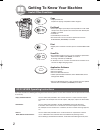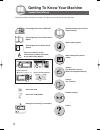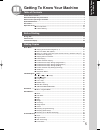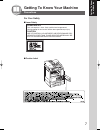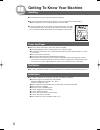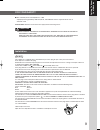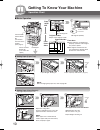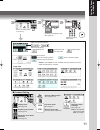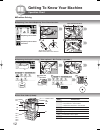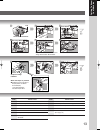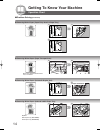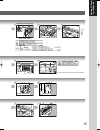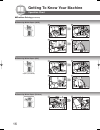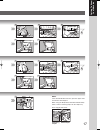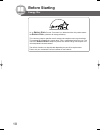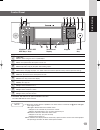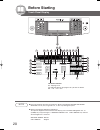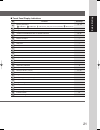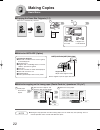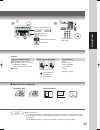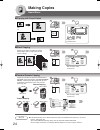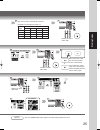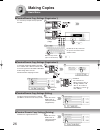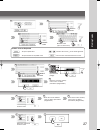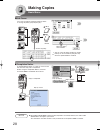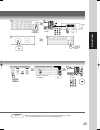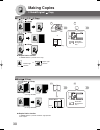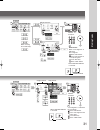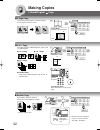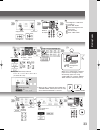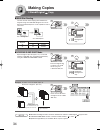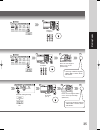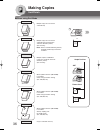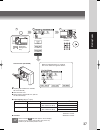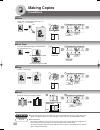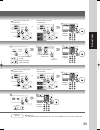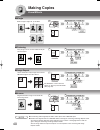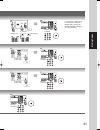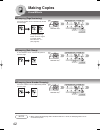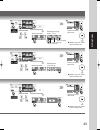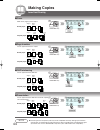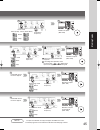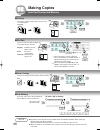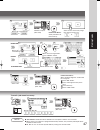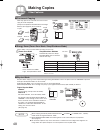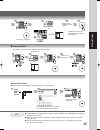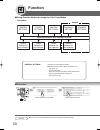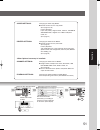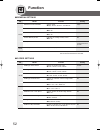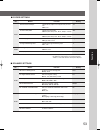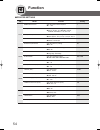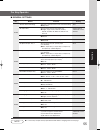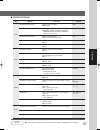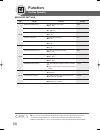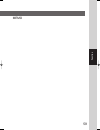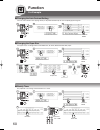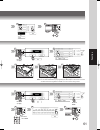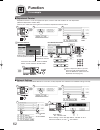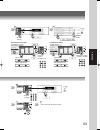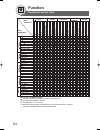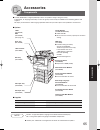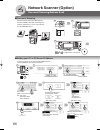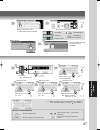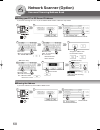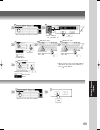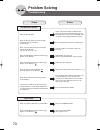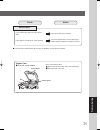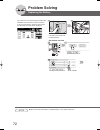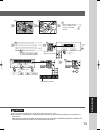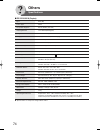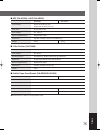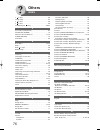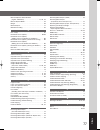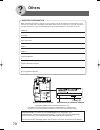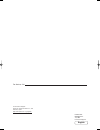- DL manuals
- Panasonic
- Software
- Workio DP-2310
- Operating Instructions Manual
Panasonic Workio DP-2310 Operating Instructions Manual - Making Copies
32
Making Copies
2-Sided/Original
Copy
1
2
3
6
7
4
8
5
7
5
6
3
4
1
2
8
3
4
1
2
4
3
1
2
■
2 Page Copy
Copying two facing pages or a A3 size original
on two separate A4 size sheets.
A3/A4
A3
Platen Glass
Example: A3 size original
■
N in 1 Copy
●
2 in 1 Copy
●
2-Sided Copy
From 4/8/16 1-Sided originals, side by side, to
2-Sided copies.
From two/four/eight 1-Sided originals, side by side,
to 1-Sided pages.
●
4 in 1 Copy
●
8 in 1 Copy
or
■
Booklet Copy
Prints/Copies output in order so
document can be folded like a book.
3
4
1
4
2
3
1
2
A4 or A5 originals only
Reduction/
Enlargement
only
∗
Default copy size is Reduce,
copy size can be selected
with 100 % or Reduce.
1
2
1
1
2
3
Number
of Copies
From Platen Glass:
Same Procedures as for 2 Page
Copy
6
2
Summary of Workio DP-2310
Page 1
Getting t o know y our machine before starting making copies function accessories network scanner (option) problem solving others digital imaging systems operating instructions (for copy & network scan functions) model no. Dp-2310/3010 before operating this equipment, please read these instructions ...
Page 2
2 getting to know your machine useful office functions copy • copy up to a3 size. Capable of copying text/photos/halftone originals. Fax/email • plain paper high-speed super g3 compatible fax with jbig compression when optional fax communication board (da- fg300) is installed. • quick-scan • quick m...
Page 3
3 getting t o know y our machine outline of this operating instructions function getting to know your machine before starting making copies options problem solving others ● operation chart for quick operation (see pages 10, 11) ● adding paper, replacing the toner bottle, removing misfed paper and er...
Page 4
4 getting to know your machine following symbol marks/icons are used in this operating instructions for your operation. Place original(s) on the i-adf/adf place original(s) on the platen glass (book) place original on the platen glass (sheet) press any hard key on the control panel or touch any butt...
Page 5
5 getting t o know y our machine getting to know your machine table of contents useful office functions .................................................................................................................. 2 dp-2310/3010 operating instructions ..............................................
Page 6
6 getting to know your machine insertion/overlay/job memory ..................................................................................................... 46 ■ overlay ........................................................................................................... 46 ■ file edit .....
Page 7
7 getting t o know y our machine getting to know your machine precautions ■ laser safety ■ caution label laser safety this unit employs a laser. Only qualified service personnel should attempt to service this device due to possible eye injury. Caution: use of controls, adjustments or performance pro...
Page 8
8 getting to know your machine handling toner and paper ■ do not look directly at the exposure lamp when copying. ■ do not turn the power switches off or open the front cover/right cover during copying. ● do not drop paper clips or other metal objects into the copier. ■ if you are not going to use t...
Page 9
9 getting t o know y our machine ■ the maximum power consumption is 1.5 kw. A properly wired (grounded), dedicated, 6.5a, 220-240v ac outlet is required. Do not use an extension cord. Caution note: disconnect from the mains supply before removing covers. For your safety caution ● this product contai...
Page 10
10 getting to know your machine operation chart if other function is in use *30 originals (b4/a3) face up original guides adjust to the original’s width from i-adf/ adf from platen glass load paper turn the power switch on (left side of the copier) face down ● if the original is not positioned prope...
Page 11
11 getting t o know y our machine reduction/ enlargement only (see page 24) select the copy job(s) if necessary number of copies (max. 999) adjust the manual exposure or select the original(s) mainly text combined with text and photo mainly photo inner of machine (bottom) inner of machine (upper) ex...
Page 12
12 getting to know your machine operation chart ■ problem solving ● replacing the staple cartridge ( when optional 1-bin finisher is installed. ) ● replacing toner bottle/replacing toner waste container ● user error codes (u code) replacing toner bottle replacing toner waste container toner waste co...
Page 13
13 getting t o know y our machine toner bottle bottle green knob toner bottle bottle green knob new toner bottle new toner waste container staple case new 1 2 empty 1 2 3 jammed staple staple cartridge fq-ss32 when the staple is jammed ● following message will be displayed on the touch panel display...
Page 14
14 getting to know your machine operation chart ■ problem solving (continued) ● removing misfed paper (paper entry area/1st paper tray) ● removing misfed paper (paper transport area) ● removing misfed paper (automatic duplex unit) ● removing misfed paper (2nd and 3rd/4th paper tray) options 3rd pape...
Page 15
15 getting t o know y our machine ∗ check that the latch is securely fastened. Heat roller cover right paper clearing knob 1 3 2 1 2 paper tray misfed paper latch ∗ transport cover right cover feed cover 3 4 5 6 3 4 4 3 4 misfed paper paper feed guide 1 2 3.
Page 16
16 getting to know your machine operation chart ■ problem solving (continued) ● removing misfed paper (i-adf) ● removing misfed paper (finisher) adf cover misfed paper exit unit adf tray finisher release button misfed paper ● removing misfed paper (adf) adf cover misfed paper exit guide adf tray 1 2...
Page 17
17 getting t o know y our machine adf tray exit unit misfed paper 1 2 misfed paper remaining copies upper cover 1 misfed paper 3 2 finisher adf tray exit guide misfed paper 1 2 misfed paper note: if the misfed indication remains, open the upper cover and remove misfed paper. When using the staple so...
Page 18: Before Starting
18 before starting as an e nergy s tar ® partner, panasonic has determined that this product meets the e nergy s tar ® guidelines for energy efficiency. This voluntary program specifies certain energy consumption and usage standards. This product will automatically “power down” after a specified per...
Page 19
19 before starting 1 2 3 4 5 6 7 10 8 9 contents copy key ● press when using the unit as a photocopier. Energy saver key ● can save power while the copier is not in use. Interrupt key ● interrupts other copy or print jobs while making copies. Function key ● use when changing the paper size, initial ...
Page 20: Before Starting
20 before starting touch panel display 1 2 3 4 5 9 10 22 24 23 12 15 16 20 21 17 18 28 27 26 25 29 13 14 11 8 6 7 19 note ● use only soft finger pressure to activate the touch panel display. Do not use sharp objects such as pens, fingernails etc., as this may damage the panel. ● touch panel display ...
Page 21
21 before starting ■ touch panel display indications contents see page warning indications 10 - 13 : add toner : add paper : call service (call your service provider) : waste toner original icon — original size indication — job build and sadf/multi-size feed mode indication 34, 35 rotate mode indica...
Page 22: Making Copies
22 making copies basic menu ■ copying the same size originals (1:1) copy size is automatically selected. 100% if other function is in used or if original size is not detected ■ notice for adf/i-adf (option) inappropriate originals ● paper with a smooth surface such as glossy and coated papers ● tran...
Page 23
23 making copies adjust the manual exposure or select the original(s) mainly text combined text and photo mainly photo number of copies (max. 999) • cover • page insertion • ohp interleaving • presentation • overlay (see pages 44-47) features automatic original feeding duplex copying (da-ar250) inse...
Page 24: Making Copies
24 making copies basic menu 100 copies 50 copies 50 copies + 100 copies 2 1 100 ■ copying with preset ratios a4 a3 a4 a3 or or if original size is not detected ■ proof copying or allows you to make one proof set, before proceeding to copy a large multi-set with various settings. Proof copy multi cop...
Page 25
25 making copies original copy size size a3 b4 a4r a5 a3 100 87 71 50 b4 115 100 82 58 a4r 141 122 100 71 a5 200 173 141 100 the correct ratio is automatically selected. Reduction and enlargement ratios (%) number of copies (max. 999) number of copies (max. 999) if the proof copy is ok, the remainin...
Page 26: Making Copies
26 making copies basic menu ■ tandem/remote copy settings (registration 1) it is necessary to input the key operator id code. Input id code (4-digit) enter the key name ∗ (up to 15 characters). ∗ by default, the key name will be up to 15 characters of the station’s name. ■ tandem/remote copy setting...
Page 27
27 making copies scroll to 07/08 to input capital letter. To input number and symbol mark. To move the cursor (_) to the left or right side. To erase the character before the cursor. Machine name (up to 15 characters) scroll to 02/02 button name of keyboard input id code (4-digit) scroll to 04/04 en...
Page 28: Making Copies
28 making copies basic menu ■ job queue can refer to a job list waiting for printing, delete or change of priority (only for print job). Job 1 job 2 job 3 job 3 job 1 job 2 deleted select the job(s) ∗ wish to delete ∗∗ ∗ you can select to delete multiple or all jobs. ∗∗ priority can be selected for ...
Page 29
29 making copies input password (4-digit) 2 times select the desired pc address number of copies note ● this completion notice is available only when connected to the network. To reset the completion notice, press the cancel button. 2 3 4 5 6 3 4 5.
Page 30: Making Copies
30 making copies 2-sided/original copy ■ 1 2, 2 1, 2 2 copy 1 2 copy 2 1 copy 2 2 copy ● duplex notice function “2-sided print” is printed on the copy. Or reduction/ enlargement only ■ book 2 copy book 2 copy ● duplex notice function “2-sided print” is printed on bottom right position of the copies....
Page 31
31 making copies bind position or or or when clearing the 2-side copy: or or number of copies or number of copies original format copy format or or if necessary from platen: when "last original?" is indicated. Ex: 2 originals touch "no" button. Place next original on the platen glass. 3 press start ...
Page 32: Making Copies
32 making copies 2-sided/original copy 1 2 3 6 7 4 8 5 7 5 6 3 4 1 2 8 3 4 1 2 4 3 1 2 ■ 2 page copy copying two facing pages or a a3 size original on two separate a4 size sheets. A3/a4 a3 platen glass example: a3 size original ■ n in 1 copy ● 2 in 1 copy ● 2-sided copy from 4/8/16 1-sided originals...
Page 33
33 making copies copy format or number of copies number of copies binding position cover mode and paper tray or "last original?" is indicated. Ex: 2 originals touch "no" button. Place next original on the platen glass. 3 press start key. 4 touch "yes" button. 3 4 5 4 5 reduction/ enlargement only wh...
Page 34: Making Copies
34 making copies 2-sided/original copy originals copies full size reduction a3 a3 a4/a4r a4 a4 a4/a4r ■ multi-size feeding use this function when copying mixed a3/a4 size originals using the i-adf/adf. Original size can be detected automatically then can be copied full size or same size. Reduction/ ...
Page 35
35 making copies number of copies number of copies place the next original within 5 sec. Of last ejected copy. Desired sorting/finishing or or etc. Place the next original within 5 sec. Of last ejected copy. (30 sheets) if message “another original? Yes or no” is shown, touch “no” button. Number of ...
Page 36: Making Copies
36 making copies sort/finish multiple copy sets are sorted automatically. ■ when using sort mode multiple copy sets are sorted automatically and stacked in alternate direction (rotate). (a4 size only) note: for this function both a4 (portrait) and a4r (landscape) need to be available. Multiple copie...
Page 37
37 making copies bin ● stapling (up to 30 sheets: a4/a4r, 20 sheets: b4/a3) ● shift electronic sort ● when copying with b4/a3 size, pull out the bin until it stops. Or reduction/ enlargement only number of copies sort mode or or when the optional finisher is installed, this screen will be changed as...
Page 38: Making Copies
38 making copies zoom/effects ■ zoom copies with variable zoom ratios from 25 % to 400 % in 1 % increments. 25% 400% or ■ auto zoom the copy zoom ratio adjusts automatically to the selected paper size. Fit to paper length or width fit to paper length and width opening the i-adf/adf ■ edge creates a ...
Page 39
39 making copies or same ratio of vertical and horizontal 25% - 400% or or keypad different ratio of vertical and horizontal 25% - 400% or or keypad or number of copies number of copies fit to paper length or width right: fit to paper length and width paper size (paper tray) or same value of vertica...
Page 40: Making Copies
40 making copies zoom/effects ■ margin shifts image to right, left, up or down. Or ■ centering copy image can be centred automatically on selected paper. Opening the i-adf/adf ■ image repeat create continuous copy image on one sheet. Minimum original size: 20 x 20 mm opening the i-adf/adf the dotted...
Page 41
41 making copies or number of copies or keypad margin area 5 - 99 mm if a part of the copied image is missing when using the margin mode, change the margin reduction setting to yes. (see page 52) number of copies paper size (paper tray) number of copies paper size (paper tray) number of copies 3 4 3...
Page 42: Making Copies
42 making copies zoom/effects ■ stamping (page numbering) the page number can be automatically printed on each page. 1/8 -1- i-adf/adf only ∗ ■ stamping (date stamp) a selected date can be automatically printed on each page. I-adf/adf only ∗ ■ stamping (issue number stamping) the issue number can be...
Page 43
43 making copies number of copies (max. 999) ● multiple copy sets will be sorted automatically. Orientation stamping position stamping start page from 1, 2 or 3 number of copies (max. 999) ● multiple copy sets will be sorted automatically. Orientation stamping position stamping date if you change nu...
Page 44: Making Copies
44 making copies insertion/overlay ohp2 2 1 + (2) (1) + ohp(2) ohp2 ohp(1) (2) (1) 2 1 + (2) (1) + ohp1 ohp1 ohp2 2 1 + ohp(2) ohp2 ohp(1) (2) (1) 2 1 + ohp1 ohp1 + + inser tion inser tion ■ cover adds cover page(s) to the copies. Blank paper copied paper 2 2 1 1 + 3 2 4 3 + 4 1 2 1 original blank p...
Page 45
45 making copies paper size ∗ paper tray cover mode cover (front) cover (front+back) blank copy number of copies (max. 999) paper size ∗ paper tray insertion mode blank copy number of copies (max. 999) paper size ∗ paper tray interleaving mode blank copy number of copies (max. 999) paper size ∗ pape...
Page 46: Making Copies
46 making copies insertion/overlay/job memory ■ overlay overlays a second image onto the first by using a second original. 1st-page ■ file edit there are three file edit available in the form overlay function. Register : to add a new file ∗ (max. 5 files) erase : to erase a registered file title edi...
Page 47
47 making copies density for second image number of copies (max. 999) or select to store the overlay image into memory for later use. Or density for second image register or file name erase file name edit enter the file name select a file number of copies (max. 999) to recall a job stored in memory ...
Page 48: Making Copies
48 making copies other features ■ concurrent copying 1st job 1st job 2nd job reserve copy 2nd job 1st job or select function ■ energy saver (power save mode, sleep/shutdown mode) these modes can save power while the copier is not in use. Power save mode enter ■ skyshot mode skyshot allows copying a ...
Page 49
49 making copies scanning is completed or select function job waiting list can be confirmed with job queue. (see page 28) ■ interrupt mode this mode can interrupt other copy jobs while making copies. Or other job set other job is completed number of copies (max. 999) ∗ default m1/m2 size can be chan...
Page 50: Function
50 function ■ using function modes to change the initial copy modes procedure general settings general settings for key operator copier settings copier settings for key operator printer settings printer settings for key operator fax/email setting fax/email settings for key operator scanner settings ...
Page 51
51 function copier settings: changing the initial copy modes ● default function of each copy mode (see pages 52, 53) for key operator: paper size priority, original mode, contrast, job build and sadf mode, original size of manual skyshot mode, etc. (see page 57) printer settings: changing the initia...
Page 52: Function
52 function ■ general settings screen no. 00 power on default mode selects mode. Copy ● copy, printer, scanner*, fax*/email* 01 manual copy quality adj sets to activate the manual density control. Off ● off, on 02 manual add toner adds toner manually. Off ● off, on 03 sort memory status indicates th...
Page 53
53 function ■ copier settings screen no. 10 auto contrast adjust. Automatically adjusts the copy density for text, yes t/p. ● no, yes 11 sort priority adf selects the sort mode. Sort ● none (non-sort), sort, shift*, staple*, group* 12 sort priority glass selects the sort mode. None ● none (non-sort)...
Page 54: Function
54 function ■ printer settings screen no. 00 number of prints sets the initial number of prints. 1 ● 1 ~ 999 01 paper size sets the paper size setting. A4 ● a3, b4, a4, b5, a5, ledger, legal, letter, invoice, 8 x 13, 8.5 x 13 02 paper tray sets the paper tray setting. Auto ● auto, bypass, tray 1, tr...
Page 55
55 function ■ general settings screen no. Modes function initial setting 01/08 02/08 03/08 04/08 note ● it is necessary to input the key operator id code before changing items on this page. 00 print general settings sets print of common menu for the user initial setting. Start ● stop, start 01 paper...
Page 56: Function
56 function ■ general functions screen no. 20 date time setting sets date time registered. ● day, month, year, time 21 weekly timer sets the weekly on/off timer. Off ● off, on (set) 22 daylight time sets the daylight time. Yes ● no, yes 23 dhcp default sets the dhcp. Yes ● no, yes 24 tcp/ip address ...
Page 57
57 function ■ copier settings screen no. 00 copier settings print print the copier settings. Start ● stop, start 01 paper size priority selects paper size priority a4 ● ledger, legal, letter, letter-r, invoice, a3, b4, a4, a4r, b5, b5r, a5, a5r, 8 x 13, 8.5 x 13 02 original mode default selects orig...
Page 58: Function
58 function ■ printer settings screen no. 00 printer settings print sets the printer status print. Start ● stop, start 01 job completion time sets the job completion time setting. 180 ● 1~ 999 sec. 02 page protection compress automatically then print out. Off ● off, on 03 error page print sets print...
Page 59
59 function memo.
Page 60: Function
60 function for example ■ changing the auto contrast setting you can select whether the copying density is adjusted automatically for text and photographic originals. Scroll to 03/04 ■ changing the paper size the paper trays are designed to accommodate a5, a4, a4-r, b4/fls and a3 size paper. Paper t...
Page 61
61 function or id code (4-digit) a b pull out the paper tray adjust the paper guide a / b change the paper size indicator id code (4-digit) scroll to 05/08 input time ex.: 0800 4 5 4 5 6 10 11 12 4 5 6 9 10 11 note: it is recommended that the paper guide (b) be fixed in place with screws. Consult an...
Page 62: Function
62 function ■ department counter department counter can be managed, limit copies, counters and code numbers for each department. (maximum department number: 300) contact your authorised servicing dealer to enable the department counter feature. Displays the sum of all the active department counters....
Page 63
63 function id code (4-digit) scroll to 04/08 for department counter select page select department clear the counter (8-digit) to “0” for maximum prints select page select department maximum number of copies (8-digit) id code (4-digit) turn off and on the power switch or 4 5 6 4 5 7 8.
Page 64: Function
64 function combined function table next selections 2-sided/orig. Copy sort/ finish zoom/ effects insertion/ overlay others 1 1 1 2 2 1 2 2 book 2 2 page n in 1 booklet multi-size feeding job build and sadf sort shift-sort rotate-sort staple-sort shift-group rotate-group non-sort zoom auto zoom edge...
Page 65: Accessories
65 accessories accessories components ■ the dp-3010/2310 is a digital photocopier which can produce images with great clarity. Furthermore, its copying functionality can also be greatly enhanced by the addition of the following options and supplies. We hope you find that the wide ranging capabilitie...
Page 66: Network Scanner (Option)
66 network scanner (option) ■ document scanning when panasonic document management system (pdms) is installed and configured onto pc, document(s) can be scanned from the dp-2310/3010 to pc. Or original size if original size is not shown ■ adding your pc or dd server ip address if the pc or server is...
Page 67
67 network scanner (option) select a destination (pc) ∗ ∗ a destination will be indicated select mode if necessary resolution ∗ exposure original mode 2 sided original thin original pc screen refer to pdms operating instructions on the cd-rom. Ip address ex.: 192.168.1.10 ∗∗ server name (max. 15 cha...
Page 68: Network Scanner (Option)
68 network scanner (option) ■ editing your pc or dd server ip address if you have to change or erase any of the address book stations, follow the steps below. Scroll to 02/02 new name (max. 15 characters) ex.: sales dept 01 new key name (max. 15 characters) ex.: pc name document save docu. Retrieve ...
Page 69
69 network scanner (option) new ip address ex.: 192.168.1.11 ∗ for pc for dd server account name (max. 60 characters) ex.: jack (dd server only) password (max. 60 characters) ex.: jack (dd server only) (dd server only) do not make make making shortcut button select the entry you wish to change ∗ whe...
Page 70: Problem Solving
70 problem solving troubleshooting check action unit does not operate check if the power switches (main power switch on the back and power switch on the left side of the machine) are turned on and if the power cord is plugged into the ac outlet. Does the display light? Press energy saver key on the ...
Page 71
71 problem solving check action marked copies clean the platen glass or sheet. Is the copier platen glass or platen sheet dirty? Cover the original with a sheet of white paper before copying or lighten the exposure setting. Is the original an ohp film or a dark original? ■ if the measures outlined a...
Page 72: Problem Solving
72 problem solving replacing the battery the copier has an internal battery (product no.: cr2032) which maintains the date and time. In the event the battery requires replacement, the following message will be displayed. Turn the power switch on the left side of the machine to the off position. Set ...
Page 73
73 problem solving turn the power switch on the left side of the machine to the on position. Id code (department code) time day, month, year, time day/month/year/time caution denotes hazards that could result in minor injury or damage to the machine. ● this product contains a lithium battery. Danger...
Page 74: Others
74 others type: desk top platen type: fixed acceptable originals: sheets, books (max. A3) copying method: laser electrophotography fixing method: heat roller fixing imaging method: dry-type dual components imaging resolution: max. 600 dpi operation panel: touch panel display maximum copy size: a3 - ...
Page 75
75 others da-as200 da-ar250 tray capacity: a4, a5: 50 sheets (75 g /m 2 ) a3, b4·fls: 30 sheets (75 g /m 2 ) paper size: a5, a4, b4·fls, a3 paper weight: 50 - 110 g /m 2 electrical requirements: supplied from copier dimensions: 552 (w) × 520 (d) × 135 (h) mm (without tray) weight: 8.3 k g 9.3 k g ■ ...
Page 76: Others
76 others 1 2 copy ································································· 30 2 page copy ······························································· 32 2 1 copy ································································· 30 2 2 copy ··············································...
Page 77
77 others manual exposure select buttons (lighter and darker) ······································ 11, 20, 23 manual skyshot mode ················································· 49 margin ········································································· 40 marked copies ·················...
Page 78: Others
78 others important information when requesting information, supplies or service always refer to the model and serial number of your machine. The model and serial number plate (main name plate) is located on the rear side of machine. For your convenience, space is provided below to record informatio...
Page 80
For service, call: for customer support: panasonic communications co., ltd. Fukuoka, japan http://www.Panasonic.Co.Jp/global/ english ko0703-2093 dzsd001959-2 july 2003 printed in philippines.