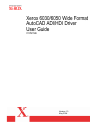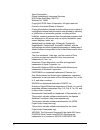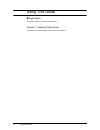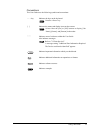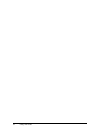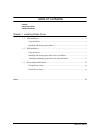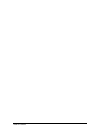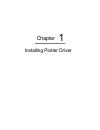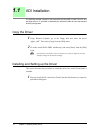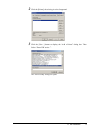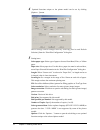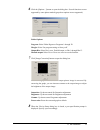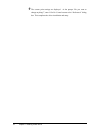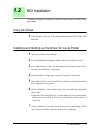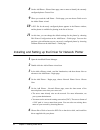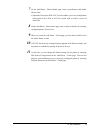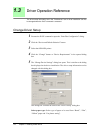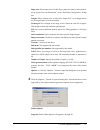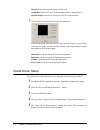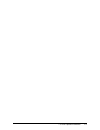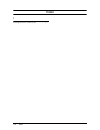Version 1.3 may 2004 xerox 6030/6050 wide format autocad adi/hdi driver user guide 701p41586.
2 xerox corporation global knowledge & language services 800 phillips road bldg. 845-17s webster, ny 14580 copyright © 2004 xerox corporation. All rights reserved. Printed in the united states of america. Copyright protection claimed includes all forms and matters of copyrighted material and informa...
3 preface preface thank you for using the 6030/6050 wide format autocad adi driver (hereinafter known as plotter driver). This user guide describes the procedures and precautions involved in installing and setting up plotter driver. Refer to the user manuals supplied with the xerox 6030/6050 wide fo...
4 using this guide using this guide organization this guide consists of the following chapters. Chapter 1. Installing plotter driver explains how to install plotter driver into your computer..
5 using this guide conventions this user guide uses the following symbols and conventions: key indicates the keys on the keyboard. Press the key. [ ] indicates the menus and display items on the screens. Select either the [on] or [off] buttons to display [job name], [owner], and [reason] in that ord...
6 using this guide.
Table of contents table of contents preface using this guide table of contents chapter 1 installing plotter driver 1.1 adi installation ..........................................................................................................................2 copy the driver ...........................
Table of contents.
Chapter chapter 0 1 installing plotter driver chapter 1.
2 chapter 1 installing plotter driver 1.1 adi installation the following example is based on the assumption that autocad is install in drive c: and the floppy drive is a:. Autocad is installed by the attached installer and has the standard directory configuration. Copy the driver 1 using windows exp...
3 1.1 adi installation 2 click the [printer] tab to bring it to the foreground. 3 click the [new...] button to display the “add a printer” dialog box. Then select “xerox dw series...”. The “device setup” dialog box opens..
4 chapter 1 installing plotter driver 4 optional functions unique to the printer model can be set by clicking [options...] button. These settings can be changed later by selecting [device and default selection] from the “print/plot configuration” dialog box. 5 setting items select paper type: select...
5 1.1 adi installation 6 click the [options...] button to open the dialog box. Several functions are not supported by some plotter models (grayed out options are not supported). Folder options program: select folder bypass or programs 1 through 20. Margin: select use program setting or always off. O...
6 chapter 1 installing plotter driver 9 the current print settings are displayed. At the prompt “do you want to change anything?”, enter n for no. Control returns to the “preferences” dialog box. This completes the driver installation and setup..
7 1.2 hdi installation 1.2 hdi installation the following example is to configure a local non-system plotter and network non- system plotter. Copy the driver 1 un zip the driver file. This will create subdirectories for 2000, 2000i, 2002 and 2004. Installing and setting up the driver for local plott...
8 chapter 1 installing plotter driver 8 on the add plotter - plotter name page, enter a name to identify the currently configured plotter. Choose next. 9 when you reach the add plotter - finish page, you can choose finish to exit the add-a-plotter wizard. 10 a pc3 file for the newly configured plott...
9 1.2 hdi installation 7 on the add plotter - plotter model page, select a manufacturer and model. Choose next. • (optional) the import pcp or pc2 screen enables you to use configuration information from a pcp or pc2 file created with an earlier version of autocad. 8 on the add plotter - plotter nam...
10 chapter 1 installing plotter driver 1.3 driver operation reference the driver setup information set in the “preferences” box at driver installation can also be changed when the plot command is executed. Change driver setup 1 execute the plot command to open the “print/plot configuration” dialog. ...
11 1.3 driver operation reference paper size: select paper size. For this driver, paper size must be selected here, not at “paper size and orientation” in the “print/plot configuration” dialog box. Length: when “custom size” is selected at “paper size”, set its length can be set in integral value in...
12 chapter 1 installing plotter driver margin: select use program setting or always off. Output bin: select don’t care, fanfold output, or bin 1 through bin 13. Manual output: select yes or no to use or not to use the function. 7 click [image correction] button to open the dialog box. A correction g...
13 1.3 driver operation reference.
14 index index i installing plot driver (windows xp) ................... 2, 7.