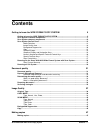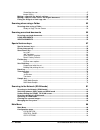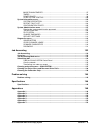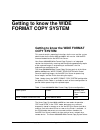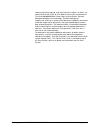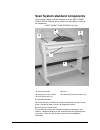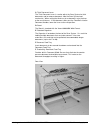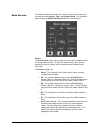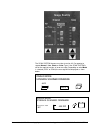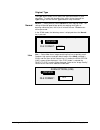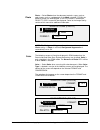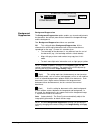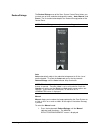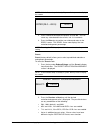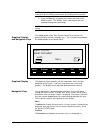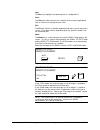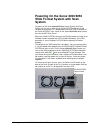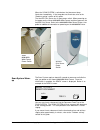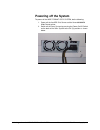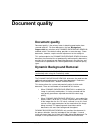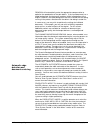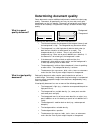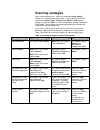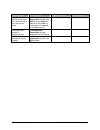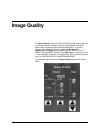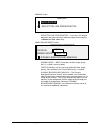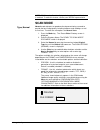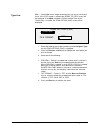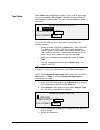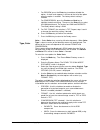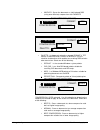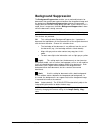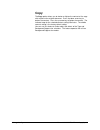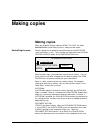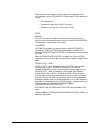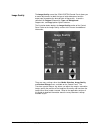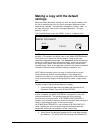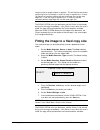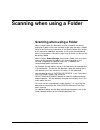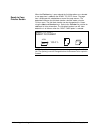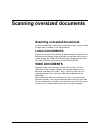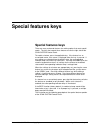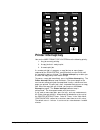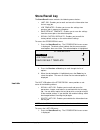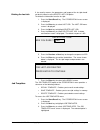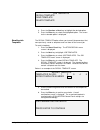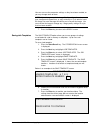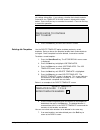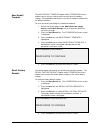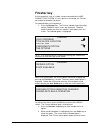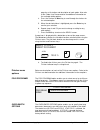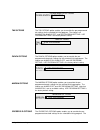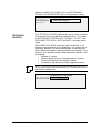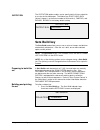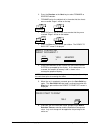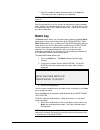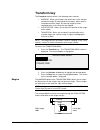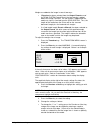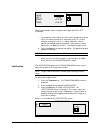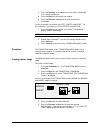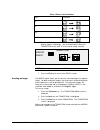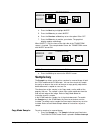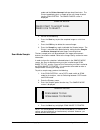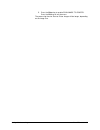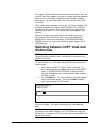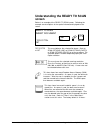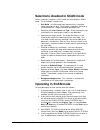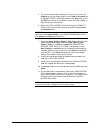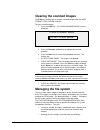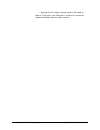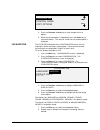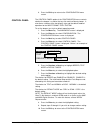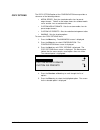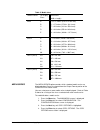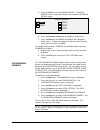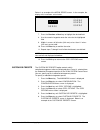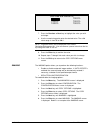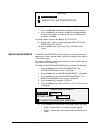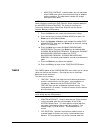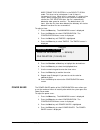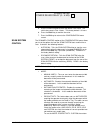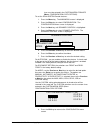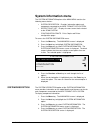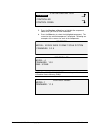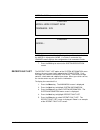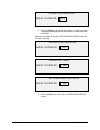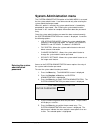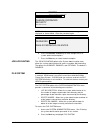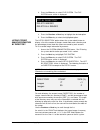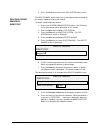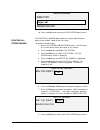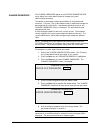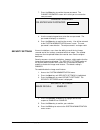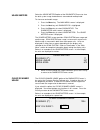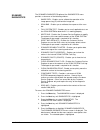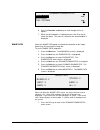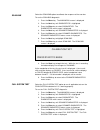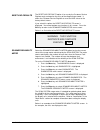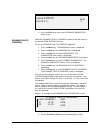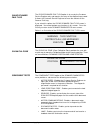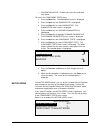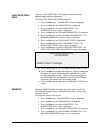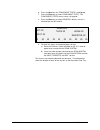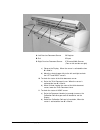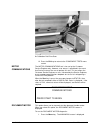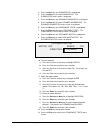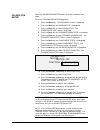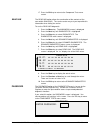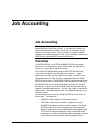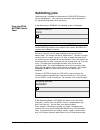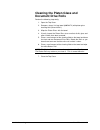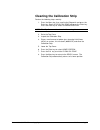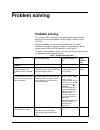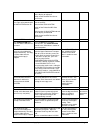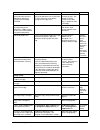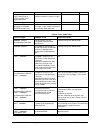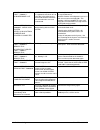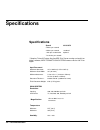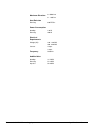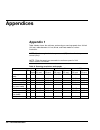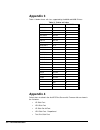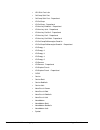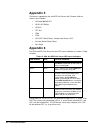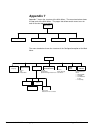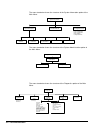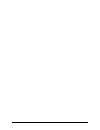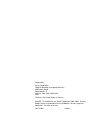- DL manuals
- Xerox
- Software
- Wide Format 6030
- User Manual
Xerox Wide Format 6030 User Manual
Summary of Wide Format 6030
Page 1
Xerox 6030/6050 wide format printer with scan system user guide accxes firmware version 10.0
Page 3: Contents
Xerox 6030/6050 wide format copy system contents • i contents getting to know the wide format copy system 5 getting to know the wide format copy system ............................................................. 5 scan system standard components........................................................
Page 4
Ii • contents xerox 6030/6050 wide format copy system controlling the scan .................................................................................................. 47 image quality ........................................................................................................... 4...
Page 5
Xerox 6030/6050 wide format copy system contents • iii image enhancements ........................................................................................ 97 timers ................................................................................................................... 98 power sa...
Page 7: Getting to Know The Wide
Xerox 6030/6050 wide format copy system getting to know the wide format copy system 5 getting to know the wide format copy system getting to know the wide format copy system this manual contains operating instructions for the user and the system administrator for the xerox 6030 and 6050 with version...
Page 8
6 getting to know the wide format copy system xerox 6030/6050 wide format copy system concurrent printing, copying, and scanning to the network, so there is no need to wait for the printer to finish before scanning the next document. The xerox 6030/6050 wide format copy system contains dynamic backg...
Page 9
Xerox 6030/6050 wide format copy system getting to know the wide format copy system 7 scan system standard components the illustrations below show the components of the wide format scan system. Following the illustrations are descriptions of each of the components. Wide format scan system front view...
Page 10
8 getting to know the wide form at copy system xerox 6030/6050 wide format copy system c. Thick document lever the thick document lever is used to adjust the scan system for thick documents and to remove documents from the scan system feed mechanism. When setting the thickness for a document, raise ...
Page 11
Xerox 6030/6050 wide format copy system getting to know the wide format copy system 9 a: standard stacker d: power cord and connector b: document exit slot e: status indicator led c: power on/off switch f: ieee 1394 cable and connector note: components shown above with the exception of the standard ...
Page 12
10 getting to know the wide format copy system xerox 6030/6050 wide format copy system scan system compact components the illustrations show the optional compact stacker and organizer that are available for the wide format scan system. The compact components allow the xerox 6030/6050 wide format to ...
Page 13
Xerox 6030/6050 wide format copy system getting to know the wide format copy system 11 rear view a: compact stacker a.
Page 14: Scan System Control Panel
12 getting to know the wide format copy system xerox 6030/6050 wide format copy system scan system control panel the scan system control panel is divided into three sections: • the options keys section, which contains the - media selection, image quality, and reduce/enlarge options selections • the ...
Page 15
Xerox 6030/6050 wide format copy system getting to know the wide format copy system 13 the left side of the scan system control panel contains the keys for the selection of options. It is divided into three areas - media selection, image quality, and reduce/enlarge. To select an option, press the ke...
Page 16
14 getting to know the wide format copy system xerox 6030/6050 wide format copy system the media selection area of the scan system control panel allows you to select the media source, type, and output format. The illustration below depicts the media selection portion of the control panel. Source the...
Page 17
Xerox 6030/6050 wide format copy system getting to know the wide format copy system 15 note: roll 3 and 4 are optional on the xerox 6030/6050 wide format. If these options are not installed, they cannot be selected. Type the type option allows you to select the kind of media on which to print - bond...
Page 18
16 getting to know the wide format copy system xerox 6030/6050 wide format copy system 7. When the values for width and length are correct, press the exit key to return to the ready screen. Preset preset allows you to select a predefined length to which the roll media should be cut during printing. ...
Page 19
Xerox 6030/6050 wide format copy system getting to know the wide format copy system 17 the scan system firmware must be at version 3.2.5 or greater to support normal, line, photo, or color type. If the scan system is not at the required version an error message. Depending on what mode is selected (c...
Page 20
18 getting to know the wide format copy system xerox 6030/6050 wide format copy system original, type the type option allows you to specify the type classification of your document. To select the document type, press the key beneath the type settings until the desired type indicator lamp illuminates...
Page 21
Xerox 6030/6050 wide format copy system getting to know the wide format copy system 19 photo — select photo when the document contains a gray scale or color image, such as a photograph. If the mode selected is scan, the following screen will be displayed. If the copy mode is selected the ready to co...
Page 22
20 getting to know the wide format copy system xerox 6030/6050 wide format copy system scan options (color) ü compression: format: normal jpeg preview background suppression the background suppression option enables you to make adjustments for documents that contain poor contrast between the foregro...
Page 23
Xerox 6030/6050 wide format copy system getting to know the wide format copy system 21 background suppression can operate in either the dynamic or static mode based on the whether the dynamic background removal is enabled, check mark in the box or disabled, no check mark in the box. Reference menu c...
Page 24
22 getting to know the wide format copy system xerox 6030/6050 wide format copy system the reduce/enlarge area of the scan system control panel allows you to select one of three reduction/enlargement modes - auto, manual, and preset. The illustration below depicts the reduce/enlarge portion of the c...
Page 25
Xerox 6030/6050 wide format copy system getting to know the wide format copy system 23 note: if the indicator lamp is already lit, press the key once to display the screen. Manual reduction/enlargement enter (25.0 – 400.0): 100.0% 2. Enter a reduction/enlargement between 25 and 400. You can select a...
Page 26
24 getting to know the wide format copy system xerox 6030/6050 wide format copy system note: refer to "media series" in the "main menu" section for more information about enabling media series and defining custom presets. 3. Press the enter key to confirm your choice and return to the ready screen. ...
Page 27
Xerox 6030/6050 wide format copy system getting to know the wide format copy system 25 next the next key highlights the following item in a displayed list. Enter the enter key either confirms the selection of the currently highlighted item or confirms an entered numeric value. Exit the exit key canc...
Page 28
26 getting to know the wide format copy system xerox 6030/6050 wide format copy system the right side of the scan system control panel contains a numeric keypad for entering quantities, keys for selecting other features, and keys for controlling the scanning and printing of images. To the left of so...
Page 29
Xerox 6030/6050 wide format copy system getting to know the wide format copy system 27 • when in ready to build set mode, pressing this key brings up the scanned document (refer to sets build key section of this manual for additional information). • when in the entry state for numeric entry fields, ...
Page 30: Wide Format System With Scan
28 getting to know the wide format copy system xerox 6030/6050 wide format copy system powering on the xerox 6030/6050 wide format system with scan system to power on the xerox 6030/6050 wide format system with scan system you first must switch on the scan system and wait for 30 seconds or check tha...
Page 31
Xerox 6030/6050 wide format copy system getting to know the wide format copy system 29 when the scan system is switched on, the fluorescent lamp illuminates immediately. If the lamp does not illuminate, refer to the "problem solving" section of this guide. The accxes print server has its own power s...
Page 32: Powering Off The System
30 getting to know the wide format copy system xerox 6030/6050 wide format copy system powering off the system to power off the wide format copy system, do the following: 1. Power off the accxes print server and the xerox 6030/6050 wide format printer. 2. Switch off the scan system by pressing the p...
Page 33: Document Quality
Xerox 6030/6050 wide format copy system document quality 31 document quality document quality document quality is the primary factor in obtaining good copies from scanned originals. For most documents, the four background suppression key selections with dynamic background removal enabled, which is t...
Page 34
32 document quality xerox 6030/6050 wide format copy system removal will automatically make the appropriate compensation to optimize the reproduction of the dark details. If the input document has a faded background, the feature will enable a faithful reproduction of the original. However, the faded...
Page 35: Determining Document Quality
Xerox 6030/6050 wide format copy system document quality 33 determining document quality some documents require additional adjustments to obtain the best copy quality. Documents of good quality are easy to scan and usually give good copies on the first attempt. Documents of bad quality may require m...
Page 36: Preparing Documents
34 document quality xerox 6030/6050 wide format copy system preparing documents when preparing documents for scanning, keep the following points in mind: if documents have been stored rolled up, flatten them out. They will be much easier to handle if they have been stored flat for at least eight hou...
Page 37: Scanning Strategies
Xerox 6030/6050 wide format copy system document quality 35 scanning strategies when scanning documents, always try the default image quality settings first. Select the documents type -, line, photo, mixed or color and use the original, type, normal, line, photo or color default settings for that ty...
Page 38
36 document quality xerox 6030/6050 wide format copy system type of original first step to try second step to try third step to try line, photo or mixed original on film, clear film, vellum/tracing or other translucent media set background suppression to (light) and normal. Select photo for photo an...
Page 39: Image Quality
Xerox 6030/6050 wide format copy system image quality 37 image quality the image quality area of the scan system control panel allows you to make adjustments for both the type of original document and the output copy to produce the best possible copy quality. It contains selections for original (doc...
Page 40: Original, Type
38 image quality xerox 6030/6050 wide format copy system original, type type the type option allows you to specify the type classification of your document. To select the document type, press the key beneath the type settings until the desired type indicator lamp illuminates. Note: the scan options ...
Page 41
Xerox 6030/6050 wide format copy system image quality 39 imaging screen imaging auto-rotate 4 reduction line preservation reduction line preservation — fine lines in the original document are preserved when reducing images during copying in normal and line mode sonly. Image enhancement screen. Image...
Page 42: Scan Mode
40 image quality xerox 6030/6050 wide format copy system note: scan mode will not be displayed unless the scan to net feature is enabled. To order this feature, contact your xerox representative. Scan mode normal mode attempts to reproduce the document being scanned to provide the best image quality...
Page 43
Xerox 6030/6050 wide format copy system image quality 41 line — select line for an image containing text, line art, or a mixture of these. If the copy mode is selected the ready to copy screen will be displayed. If the mode selected is scan, and the scan to net feature key is installed, the scan opt...
Page 44
42 image quality xerox 6030/6050 wide format copy system select photo when the document contains a gray scale or color image, such as a photograph. When photo is selected in the scan mode, the screen below will be displayed. The screen provides additional options for the user scan options (photo) 4 ...
Page 45
Xerox 6030/6050 wide format copy system image quality 43 • for preview, press the enter key to enable or disable the option. A check mark appears in the box to the left of the option when the option is enabled. The factory default setting is enabled. • for compression, press the previous or next key...
Page 46
44 image quality xerox 6030/6050 wide format copy system • index ed - saves the document as 8-bit indexed rgb (using error diffusion) compression with packbits scan options (color) ü compression: format: : packbits : tiff preview scan options (color) ü compression: format: index : tiff palette: defa...
Page 47: Background Suppression
Xerox 6030/6050 wide format copy system image quality 45 background suppression the background suppression enables you to make adjustments for documents that contain poor contrast between the foreground image and the background. Background suppression monitors the pre-scans image, to ensure the best...
Page 48: Copy
46 image quality xerox 6030/6050 wide format copy system copy the copy option allows you to darken or lighten the contrast of the copy with respect to the original document. Press the down arrow key to darken the contrast. Press the up arrow key to lighten the contrast. The indicator lamp for the se...
Page 49: Making Copies
Xerox 6030/6050 wide format copy system making copies 47 making copies making copies when the graphical display indicates ready to copy, the xerox 6030/6050 wide format copy system is ready to make copies. Several settings are available for controlling how the scan system starts and finishes a scan....
Page 50
48 making copies xerox 6030/6050 wide format copy system some documents will always exit to the rear at the completion of the scan regardless of the document return setting. These documents include: • thick documents • documents longer than 5 feet (1.52 meters) • documents over 36 inches (914 mm) in...
Page 51
Xerox 6030/6050 wide format copy system making copies 49 the image quality area of the scan system control panel allows you to make adjustments for both the type of original document and the output copy to produce the best possible image quality. It contains selections for original (document): type ...
Page 52: Settings
50 making copies xerox 6030/6050 wide format copy system making a copy with the default settings when the default document settings are used, the display indicates that the roll of media that best fits the size of the original document will be automatically selected. The reduction/ enlargement setti...
Page 53: Original Document
Xerox 6030/6050 wide format copy system making copies 51 the starting position. It then scans the document. The resulting image is electronically sent to the printer and your copy is printed. Note: if autoscan is disabled, you will need to press the start key to begin the scan. Refer to "controlling...
Page 54
52 making copies xerox 6030/6050 wide format copy system image so that no image rotation is required. This will achieve the fastest processing time. For example, if an a-size copy is required on a 12-inch (30.48 cm) roll, feed the original with the short edge first, not the long edge first. If a b-s...
Page 55: Scanning When Using A Folder
Xerox 6030/6050 wide format copy system scanning when using a folder 53 scanning when using a folder scanning when using a folder when using a folder, the document must be inserted in the correct orientation in order to have the title block visible after the copy is folded. Refer to the finisher key...
Page 56
54 scanning when using a folder xerox 6030/6050 wide format copy system when the finisher key is pressed and the finishing options are selected a new page icon is added to the ready to copy screen. The page icon is displayed with a dotted box at one of the page corners. The dotted box indicates the ...
Page 57: Scanning Oversized Documents
Xerox 6030/6050 wide format copy system scanning oversized documents 55 scanning oversized documents scanning oversized documents an oversized document is defined as any document that is larger in width or length than a standard e-size (a0) document. Long documents operator assistance will be requir...
Page 59: Special Features Keys
Xerox 6030/6050 wide format copy system special features keys 57 special features keys special features keys there are many enhanced features for making copies that meet special needs. The keys that control these features are on the right side of the scan system control panel. To enable a feature, p...
Page 60: Printer Interrupt Key
58 special features keys docuwide 6030/6050 stop start 1 transform sample printer interrupt store/ recall batch sets build finisher a b c 4 5 6 7 8 9 3 0 c/ca /. 2 d e f g h i j k l m n o p r s t u v w x y printer interrupt key jobs on the wide format copy system have the following priority: 1. Any ...
Page 61: Store/recall Key
Xerox 6030/6050 wide format copy system special features keys 59 store/recall key the store/recall feature contains the following menu choices: • last job - enables you to recall and reuse the information from the last copy job. • job templates - enables you to save the settings from previous jobs i...
Page 62
60 special features keys docuwide 6030/6050 2. Press the enter key to select last job. The last job menu screen is displayed. The selected option is highlighted. Last job recall last job delete last job 3. Press the previous or next key to highlight the desired option. 4. Press the enter key to sele...
Page 63
Xerox 6030/6050 wide format copy system special features keys 61 if, for security reasons, the parameters and images of the last job should not be left stored, use the delete last job option. To delete the information from the last job: 1. Press the store/recall key. The store/recall menu screen is ...
Page 64
62 special features keys docuwide 6030/6050 job templates recall template save template delete template 4. Press the previous or next key to highlight the desired option. 5. Press the enter key to select the highlighted option. The screen for the selected option is displayed. The recall template opt...
Page 65
Xerox 6030/6050 wide format copy system special features keys 63 you can now use the parameter settings as they have been recalled, or you may change some of them. Note: if you change any of the image quality settings (i.E., document type, background suppression, or copy contrast) or if you want to ...
Page 66
64 special features keys docuwide 6030/6050 note: you can replace the contents of a used location with the current job settings information. If you choose a location that already contains information, the template is in use screen is displayed as shown below. Press the enter key to overwrite the con...
Page 67
Xerox 6030/6050 wide format copy system special features keys 65 the save default template option of the store/recall menu enables you to save the settings for the current job as the default settings. Each additional job will then have these settings established as the default selections. To save th...
Page 68: Finisher Key
66 special features keys docuwide 6030/6050 finisher key a finishing device, such as a folder, can be connected to the wide format copy system if such a device is connected, the finisher key enables or disables that device. To enable/disable a finishing device: 1. Press the finisher key. The finishe...
Page 69
Xerox 6030/6050 wide format copy system special features keys 67 page for an illustration and description of each option. Also refer to the folder user documentation for additional information on the available folding options. 4. Press the previous or next key to scroll through the choices for the s...
Page 70
68 special features keys docuwide 6030/6050 overlength options overlength: no fold the tab options option enables you to override the pre-programmed tab settings for the selected finishing program. The choices are always on, always off, and use program setting. Use program setting is the factory def...
Page 71
Xerox 6030/6050 wide format copy system special features keys 69 choices are always on, always off, and use program setting. Use program setting is the factory default setting. Crossfold options crossfold: use program setting the title block location option enables you to specify the location of the...
Page 72: Sets Build Key
70 special features keys docuwide 6030/6050 the output bin option enables you to specify which finisher output bin to use for the finished output. The choices are don't care, bin x (where x equals 1 to the actual number of finisher bins), fanfold, and bypass. Bypass is the factory default setting. O...
Page 73
Xerox 6030/6050 wide format copy system special features keys 71 2. Press the previous or the next key to select forward or reverse collation. • forward prints the collated set in the order that the sheets were scanned. Page 1 will be on the top. Printed 1 2 3 scanned 1 2 3 • reverse prints the set ...
Page 74: Batch Key
72 special features keys docuwide 6030/6050 7. Enter the number of copies desired and press the start key. The printer prints the number of sets requested. Note: in collation forward only, an extra set is made as a check plots set. After the printing of the set, the set can be recalled, the values c...
Page 75: Transform Key
Xerox 6030/6050 wide format copy system special features keys 73 transform key the transform feature contains the following menu choices: • margins - allows you to adjust the dimensions of the margins around the image. By entering positive margins, blank space is inserted around the image. By enteri...
Page 76
74 special features keys docuwide 6030/6050 margins are added to the image in one of two ways: • if synchro has been selected from the output format area of the scan system control panel, the lead margin is added before the image is printed. The trail margin is added after the media cut signal is re...
Page 77
Xerox 6030/6050 wide format copy system special features keys 75 lead + 1.0 in left - 1.0 in right + 0.0 in trail + 0.0 in the illustration below shows a negative left margin with top left justification. • to change the value setting, use the numeric keypad to enter the value. The values can be set ...
Page 78
76 special features keys docuwide 6030/6050 4. Press the previous or the next key to select the x (horizontal) or y (vertical) coordinate. 5. Press the enter key to confirm your choice. 6. Press the previous or next key to select a choice for justification. For the x direction, the choices are left,...
Page 79
Xerox 6030/6050 wide format copy system special features keys 77 table 4. Mirror transformations axis transform x y xy off 6. Press the enter key to confirm your choice. The graphical display updates accordingly. The illustration below shows the transform screen with "x" as the mirror image selectio...
Page 80: Sample Key
78 special features keys docuwide 6030/6050 transform mirror: off invert: off 4. Press the next key to highlight invert. 5. Press the enter key to select invert. 6. Press the previous or next key to turn the option on or off. 7. Press the enter key to confirm your choice. The graphical display updat...
Page 81
Xerox 6030/6050 wide format copy system special features keys 79 mode and the printer interrupt indicator lamp illuminates. The printer immediately prints a sample of the next image inserted into the scan system. The sample mode screen is displayed. Sample mode press start to accept page. Press c/ca...
Page 82
80 special features keys docuwide 6030/6050 5. Press the enter key to enable scan image to printer. Press the exit key to exit the menu. The processing time for scan to printer images will be longer, depending on the image size..
Page 83: Mode)
Xerox 6030/6050 wide format copy system scanning to the network (scan mode) 81 scanning to the network (scan mode) scanning to the network (scan mode) the wide format copy system has two scanning modes of operation: copy mode and scan mode. Note: the scan mode is optional on the xerox 6030/6050 wide...
Page 84: Scan Mode
82 scanning to the network (scan mode) docuwide 6030/6050 files stored in scan mode can be retrieved over the network. After the accxes client tools program running on a network-connected computer retrieves the file, the image residing on the local hard disk is deleted automatically. For more inform...
Page 85: Screen
Xerox 6030/6050 wide format copy system scanning to the network (scan mode) 83 understanding the ready to scan screen below is an example of the ready to scan screen. Following the example are descriptions of the special information displayed on the screen. Ready to scan insert document 400 dpi tiff...
Page 86: Operating In Scan Mode
84 scanning to the network (scan mode) docuwide 6030/6050 selections disabled in scan mode certain selections available in copy mode are not available in sca n mode. The unavailable selections are: • sets build - in scan mode each document has a separate image stored on the disk. Each image is separ...
Page 87
Xerox 6030/6050 wide format copy system scanning to the network (scan mode) 85 5. To view a sample of the file before it is scan to a file, press the sample key on the control panel. Use the next or previous key to highlight scan to printer and press the enter key. Press the exit key to return to th...
Page 88: Clearing The Scanned Images
86 scanning to the network (scan mode) docuwide 6030/6050 clearing the scanned images the c/ ca key enables you to remove scanned images from the wide format copy system hard disk. To clear scanned images: 1. Press the c/ca key. The clear scanned image screen is displayed. Clear scanned image do not...
Page 89
Xerox 6030/6050 wide format copy system scanning to the network (scan mode) 87 • deleting all of the images currently stored on the hard disk. Refer to "file system" in the "main menu" section of this manual for complete information about the above functions..
Page 90: Main Menu
88 main menu docuwide 6030/6050 main menu main menu the main menu provides options for configuring the system, obtaining system information, performing system administration functions, and running system diagnostics. When you access the main menu, a menu containing the following sub- menus is displa...
Page 91: Configuration Menu
Xerox 6030/6050 wide format copy system main menu 89 the main menu screen is displayed. The black arrows indicate that the menu list contains more items than are visible. The selected option is highlighted. Main menu configuration system information system administration 2. Press the previous or nex...
Page 92
90 main menu docuwide 6030/6050 configuration localization control panel copy options 3. Press the previous or next key to scroll through the list of options. 4. When the desired option is highlighted, press the enter key to select the options. The menu or screen for the selected option is displayed...
Page 93
Xerox 6030/6050 wide format copy system main menu 91 9. Press the exit key to return to the configuration menu screen. The control panel option of the configuration menu controls whether the beeper is used for the key click and invalid entry beeps. It also allows selection of the font display style ...
Page 94
92 main menu docuwide 6030/6050 the copy options option of the configuration menu provides a sub-menu of the following choices: • media series - sets the standard media sizes for preset output formats. Table 5 on the below shows the standard media series and the sizes associated with them. • custom ...
Page 95
Xerox 6030/6050 wide format copy system main menu 93 table 5. Media sizes choose series to display sizes dimensions (width x length) ansi a 8.5 x 11 inches (215.9 x 279.4 mm) b 11 x 17 inches (279.4 x 431.8 mm) c 17 x 22 inches (431.8 x 558.8 mm) d 22 x 34 inches (558.8 x 863.6 mm) e 34 x 44 inches ...
Page 96
94 main menu docuwide 6030/6050 5. Press the enter key to select media series. The media series screen is displayed. Below is an example of the media series screen. Media seres ansi iso a arch iso b jis b 6. Press the previous or next key to highlight a media series. 7. Press the enter key to enable...
Page 97
Xerox 6030/6050 wide format copy system main menu 95 below is an example of the media series screen. In the example, the display units have been set to inches. Custom media formats (in) 0.0 x 0.0 0.0.X 0.0 0.0 x 0.0 0.0.X 0.0 0.0 x 0.0 0.0.X 0.0 7. Press the previous or next key to highlight the des...
Page 98
96 main menu docuwide 6030/6050 custom r/e presets 100.0% 100.0% 100.0% 100.0% 100.0% 100.0% 7. Press the previous or next key to highlight the value you wish to change. 8. Use the numeric keypad to enter the desired value. The valid value range is from 25 to 400%. Note: duplicate values are not dis...
Page 99
Xerox 6030/6050 wide format copy system main menu 97 imaging auto-rotate 4 reduction line preservation 7. Press the previous or next key to highlight the desired option. 8. Press the enter key to enable or disable the highlighted option. A check mark appears in the box to the left of the option when...
Page 100
98 main menu docuwide 6030/6050 • adaptive contrast: scanned colors are first converted to the srgb color space, then enhanced using an adaptive contrast algorithm. The adjustment changes the images white point, black point, note: further color halftone image enhancement can be achieved when printin...
Page 101
Xerox 6030/6050 wide format copy system main menu 99 wide format copy system is in the ready to scan mode. This timer can be set between 1 and 24 hours in increments of 1 hour. When a file is scanned in, it is given a time stamp. When the age of the file on the hard disk exceeds the value of the fil...
Page 102
100 main menu docuwide 6030/6050 power saver power saver delay (0 − 4 hr): 3 5. Use the numeric keypad to enter the power saver value. The valid value range is 0 to 4 hours. The factory default is 3 hours. 6. Press the enter key to confirm the value. 7. Press the exit key to return to the configurat...
Page 103
Xerox 6030/6050 wide format copy system main menu 101 sizes must be entered in the custom media formats (menu, configuration>copy options). To set the scan system control features: 1. Press the menu key. The main menu screen is displayed. 2. Press the enter key to select configuration. The configura...
Page 104: System Information Menu
102 main menu docuwide 6030/6050 system information menu the system information option of the main menu contains the following menu choices: • system description - provides information about each component connected to the wide format copy system. • recent fault list - displays the most recent fault...
Page 105
Xerox 6030/6050 wide format copy system main menu 103 system description scanner controller control panel 5. Press the previous or next key to highlight the component about which you want to view information. 6. Press the enter key to select the highlighted component. The screen for the selected com...
Page 106
104 main menu docuwide 6030/6050 note: the xxxx represents the printer name 6030 printer model: wide format xxxx firmware: xxx ' finisher model: note: this screen identifies the finisher, if any. If there is no finisher, the model is displayed as none. If a folder is connected, the finisher screen d...
Page 107
Xerox 6030/6050 wide format copy system main menu 105 recent fault list 37449914 50000008 37449868 50000008 6. Press the previous or next key to scroll through the list. 7. Press the exit key to return to the system information menu screen. The configuration prints option of the system information m...
Page 108
106 main menu docuwide 6030/6050 copier configuration queue to printer: yes 8. Press the enter key to confirm the response. A status message is displayed indicating that the configuration has been queued to the printer. Below are illustration of the other configuration print screen with the status m...
Page 109: System Administration Menu
Xerox 6030/6050 wide format copy system main menu 107 system administration menu the system administration option of the main menu is reserved for the system administrator. It can be accessed only after entering the system administration password. When this option is selected, the system administrat...
Page 110
108 main menu docuwide 6030/6050 system administration job accounting mode file system change password security settings note: if an incorrect password is entered, an error message will be displayed as shown below. Enter the password again. System administration password: ***** invalid password, re-...
Page 111
Xerox 6030/6050 wide format copy system main menu 109 3. Press the enter key to select file system. The file system menu screen is displayed. File system list by directory delete images delete all images 4. Press the previous or next key to highlight the desired option. 5. Press the enter key to sel...
Page 112
110 main menu docuwide 6030/6050 5. Press the exit key to return to the file system menu screen. The delete image option allows the system administrator to delete all the images stored for a particular account. To delete stored images by account: 1. Access the system administration menu. See "enteri...
Page 113
Xerox 6030/6050 wide format copy system main menu 111 delete images directory: images deleted images o 10. Press the exit key to return to the file system menu screen. The delete all images option allows the system administrator to delete all the images stored on the file system. To delete all store...
Page 114
112 main menu docuwide 6030/6050 the change password option of the system administration menu allows the system administrator to change the system administration password. The default system administration password on all newly delivered machines, is 0 (zero). The system administrator is required to...
Page 115
Xerox 6030/6050 wide format copy system main menu 113 7. Press the enter key to confirm the new password. The change password screen will instruct you to re-enter the new password. Change password re-enter new password: 8. Use the numeric keypad to re-enter the new password. The password will displa...
Page 116: Diagnostics Menu
114 main menu docuwide 6030/6050 diagnostics menu the diagnostics option of the main menu contains the following menu choices: • usage meters - enables you to view usage information for documents scanned and media printed. • clear scanner usage - enables the customer service engineer to reset to zer...
Page 117
Xerox 6030/6050 wide format copy system main menu 115 select the usage meters option of the diagnostics menu to view the total system usage for documents scanned and media printed. To view area and media usage: 1. Press the menu key. The main menu screen is displayed. 2. Press the next key until dia...
Page 118
116 main menu docuwide 6030/6050 the scanner diagnostics option of the diagnostics menu provides a sub-menu of the following choices: • image path - enables you to validate the operation of the image processing (ip) card and the image bar. • scan bar - enables you to calibrate the response of the sc...
Page 119
Xerox 6030/6050 wide format copy system main menu 117 scanner diagnostics image path scan bar full system 6. Press the previous or next key to scroll through the list of options. 7. When the desired option is highlighted, press the enter key to select the option. The menu or screen for the selected ...
Page 120
118 main menu docuwide 6030/6050 select the scan bar option to calibrate the response of the scan bar. To run the scan bar diagnostic: 1. Press the menu key. The main menu screen is displayed. 2. Press the next key until diagnostics is highlighted. 3. Press the enter key to select diagnostics. The d...
Page 121
Xerox 6030/6050 wide format copy system main menu 119 full system test a) b) c) d) e) f) g) h) i) press start to begin nine sub-tests are included in the system test. Each letter on the screen corresponds to a sub-test as follows: a) post test 5 - nvm (non volatile memory) verification b) post test ...
Page 122
120 main menu docuwide 6030/6050 the reset nvr defaults option is for use by the customer service engineer only and requires the entry of the diagnostic password. It allows the customer service engineer to reset the nvr values to the factory default values. If you select this option, the reset nvr d...
Page 123
Xerox 6030/6050 wide format copy system main menu 121 scanner reliability meter linear scan (ft): 5678 color (ft): 0 8. Press the exit key to return to the scanner diagnostics menu screen. Select the scanner faults (ordered) option to view the entries in the internal scan system fault log. To run th...
Page 124
122 main menu docuwide 6030/6050 the entries are presented three to a screen. You can view all valid entries in the scanner fault log from this screen. Empty log entries are not displayed. 9. When finished viewing the fault data, press the exit key to return to the scanner diagnostics menu screen. S...
Page 125
Xerox 6030/6050 wide format copy system main menu 123 the clear scanner fault log option is for use by the customer service engineer only and requires the entry of the diagnostic password. It allows the customer service engineer to erase the contents of the scanner fault log. If you select this opti...
Page 126
124 main menu docuwide 6030/6050 • calibration motor - enables you to test the calibration zone motor. To access the component tests menu: 1. Press the menu key. The main menu screen is displayed. 2. Press the next key until diagnostics is highlighted. 3. Press the enter key to select diagnostics. T...
Page 127
Xerox 6030/6050 wide format copy system main menu 125 select the lead edge/trail edge option to execute the lead edge/trail edge adjustment diagnostic. To run the lead edge/trail edge diagnostic: 1. Press the menu key. The main menu screen is displayed. 2. Press the next key until diagnostics is hig...
Page 128
126 main menu docuwide 6030/6050 6. Press the next key until component tests is highlighted. 7. Press the enter key to select component tests. The components tests menu screen is displayed. 8. Press the enter key to select sensors.. When a sensor is activated the icon o is filled in. 9. To check the...
Page 129
Xerox 6030/6050 wide format copy system main menu 127 a: left oversize document sensor d: register b: exit e: input c: right oversize document sensor f discrete width sensors (four on left and four on right) c) observe the display. When the sensor is activated the icon o is filled in. D) move the sh...
Page 130
128 main menu docuwide 6030/6050 a: calibration roll drive gear 12. Press the exit key to return to the component tests menu screen. The motor communications test is for use by the customer service engineer only. However, user access is permitted in the event that service instructs the user to perfo...
Page 131
Xerox 6030/6050 wide format copy system main menu 129 2. Press the next key until diagnostics is highlighted. 3. Press the enter key to select diagnostics. The diagnostics menu screen is displayed. 4. Press the next key until scanner diagnostics is displayed. 5. Press the enter key to select scanner...
Page 132
130 main menu docuwide 6030/6050 select the calibration motor option to set the calibration zone motor. To run the calibration motor diagnostic: 1. Press the menu key. The main menu screen is displayed. 2. Press the next key until diagnostics is highlighted. 3. Press the enter key to select diagnost...
Page 133
Xerox 6030/6050 wide format copy system main menu 131 17. Press the exit key to return to the component tests menu screen. The read nvr option allows the examination of the contents of the non-volatile ram (nvr). The service center may ask you to provide this information when calling for service. To...
Page 134: Job Accounting
132 job accounting docuwide 6030/6050 job accounting job accounting note: the job accounting feature is included in the xerox 6030/6050 wide format copy system. If you obtain this feature, the system administrator can enable it at any time by sending a special feature key file to the printer. Once t...
Page 135: Job Accounting Mode Menu
Xerox 6030/6050 wide format copy system job accounting 133 created on the accxes print server. The accxes account management tool creates all accounts, assigns the user ids, gathers all the account data, manages all the accounts, and provides account reports. Note: for full information on the new jo...
Page 136: Submitting Jobs
134 job accounting docuwide 6030/6050 submitting jobs job accounting is enabled or disabled on the scan system and the printer independently. Job submission from either device depends on the job accounting mode set for the device. If job accounting is enabled, the following screen is displayed: plea...
Page 137
Xerox 6030/6050 wide format copy system job accounting 135 for both the enabled and optional modes, if you enter an invalid account, an error message indicated below is displayed. You cannot access the ready screen if an invalid number is entered error: invalid user or account when job accounting mo...
Page 139: System
Xerox 6030/6050 wide format copy system job accounting 137 cleaning and maintenance - scan system for the scan system to do its best job, the platen glass, document drive rolls, backer roll, calibration strip, and document feed tray must be kept clean. This requires some daily and monthly cleaning a...
Page 140: Document Drive Rolls
138 job accounting docuwide 6030/6050 cleaning the platen glass and document drive rolls perform the following steps daily: 1. Open the top cover. 2. Dampen a clean, lint-free towel (600s4372) with platen glass cleaning fluid (xerox 43p81). 3. Wipe the platen glass with the towel. 4. Visually inspec...
Page 141
Xerox 6030/6050 wide format copy system job accounting 139 cleaning the calibration strip perform the following steps monthly: 1. Press the menu key, then scroll to the diagnostic and press the enter key. Scroll to clean cal zone and press the enter key. Press the enter key to select cleaning positi...
Page 142: Problem Solving
140 problem solving docuwide 6030/6050 problem solving problem solving this section contains a problem-solving table and an error message table for help in resolving problems with the wide format scan system. Identify the problem you are experiencing and follow the step(s) indicated in the table for...
Page 143
Xerox 6030/6050 wide format copy system problem solving 141 switch on the scan system and wait for the display to indicate p switch on the accxes print server then printer. Corrupted or unclear messages after powering the scan system off then on. Ensure the system was powered off then on correctly: ...
Page 144
142 problem solving docuwide 6030/6050 system control when the scan system is set to exit to the front, the document is difficult to remove from the scan system raise the thick document lever to release the document. Be sure to lower the thick document lever before making the next copy/scan. Set the...
Page 145
Xerox 6030/6050 wide format copy system problem solving 143 for more information. Gray areas appear in the copy at the location of creases or folds in the original document. Refold the document in the reverse direction to flatten the creases or folds. Error messages an error message is displayed on ...
Page 146
144 problem solving docuwide 6030/6050 accxes print server fault - 50000011 - scanned image lost accxes firmware prior to version 9.5 supported a maximum of 128 active jobs in the printer queue. Scans made after the maximum were refused and a scan error was declared . Allow the jobs in the queue to ...
Page 148: Specifications
146 • docuwide 6030/6050 specifications specifications speed 6030/6050 2 inches per second 4 inches per second standard 1 inch per second color optional 7.33 inches per second* * requires turbo iii feature key accxes print server running version 9.0 or higher software, wide format scan system firmwa...
Page 149
Xerox 6030/6050 wide format copy system specifications 147 maximum elevation: 0 - 6560 feet 0 - 1.995 km heat emission running: 690 btu/hr power consumption standby: 130 w running: 200 w electrical requirements voltage (ac): 100 - 120 vac 200 - 240 vac current: 4 amps 3 amps frequency : 50/60 hz aud...
Page 150: Appendices
148 • docuwide 6030/6050 appendices appendix 1 table 9 below shows the minimum and maximum scanning speeds for a 36 inch (914 mm) wide document in line, mixed, and photo modes at various resolutions. Note: speeds are given in inches per second (ips) and centimeters per second (cm/s). Note: thick doc...
Page 151: Appendix 2
Xerox 6030/6050 wide format copy system appendices 149 appendix 2 paper sizes supported by the xerox 6030/6050 wide format printers and the accxes print server with firmware 10.0 are shown in table 10. Available roll sizes for each supported media type can be quickly and easily checked from the supp...
Page 152: Appendix 3
150 • docuwide 6030/6050 appendix 3 table 11 below shows roll sizes supported by the 6030 and 6050 printers. Table 11. Printer roll sizes roll size width 6030/6050 iso roll a0 841 mm x iso roll a1 594 mm x iso roll a2 420 mm x iso roll a3 297 mm x iso roll a0 880 mm x roll 891 891 mm - roll 900 900 ...
Page 153
Xerox 6030/6050 wide format copy system appendices 151 • hp2 stick font latin • calcomp stick font • calcomp stick font - proportional • vg-calcomp • vg-calcomp - proportional • vg-hershey-bolditalic - proportional • vg-hershey-italic - proportional • vg-hershey-sanserif - proportional • vg-hershey-...
Page 154: Appendix 5
152 • docuwide 6030/6050 appendix 5 file formats supported by the accxes print server with firmware 10.0 are shown in the list below. • calcomp 906/907/pci • hp-gl (hp7585/6) • hp-gl/2 • tiff 6.0 • cgm • vcgl • vds (vrf, block raster, compressed raster, vof) • versatec raster/green sheet • post scri...
Page 155: Appendix 7
Xerox 6030/6050 wide format copy system appendices 153 appendix 7 appendix 7 shows the structure of the main menu. The menu tree below shows the top level of the main menu. The pages that follow contain menu trees for each of the four top-level options. Main menu configuration system administration ...
Page 156
154 • docuwide 6030/6050 the menu tree below shows the structure of the system information option of the main menu. System information system description configuration prints recent fault list scanner controller control panel printer finisher copier configuration printer configuration printer settin...
Page 157
. ..
Page 158
Prepared by: xerox corporation global knowledge & language services 800 phillips road building 845-17s webster, new york 14580-9791 usa printed in the united states of america accxes is a trademark of the xerox corporation 2003, 2004. All other product names mentioned herein are trademarks of their ...