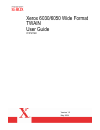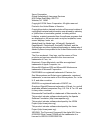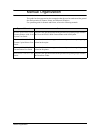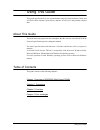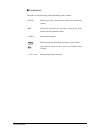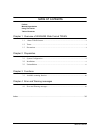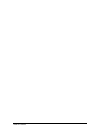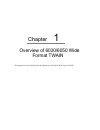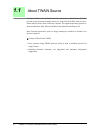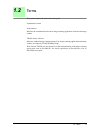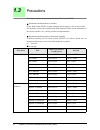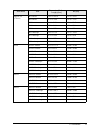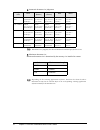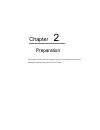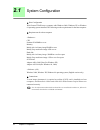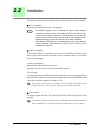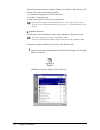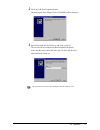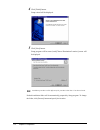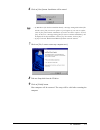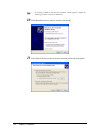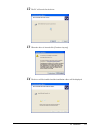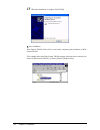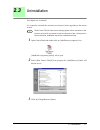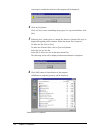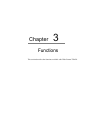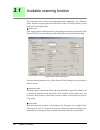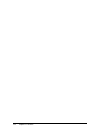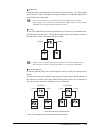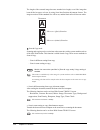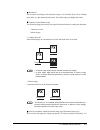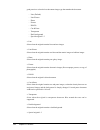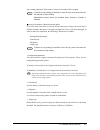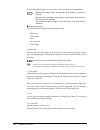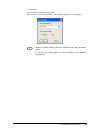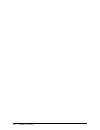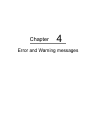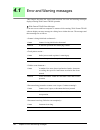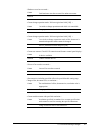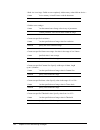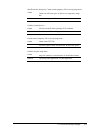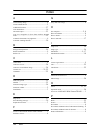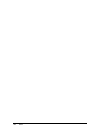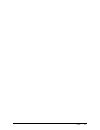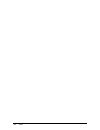- DL manuals
- Xerox
- Software
- Wide Format 6030
- User Manual
Xerox Wide Format 6030 User Manual
Summary of Wide Format 6030
Page 1
Xerox 6030/6050 wide format twain user guide 701p41580 version 1.5 may 2004.
Page 2
Xerox corporation global knowledge & language services 800 phillips road bldg. 845-17s webster, ny 14580 copyright © 2004 xerox corporation. All rights reserved. Printed in the united states of america. Copyright protection claimed includes all forms and matters of copyrighted material and informati...
Page 3
Preface welcome to 6030/6050 wide format twain. 6030/6050 wide format twain is twain data source for 6030/6050 wide format copier/printer. This user guide describes 6030/6050 wide format twain operation and usage cautions. Read this guide prior to using 6030/6050 wide format twain for most effective...
Page 4
Manual organization manual organization this guide has been prepared on the assumption that the user has understood the general idea and operation of scanner, printer, and microsoft windows. For operation guide for scanner and printer, refer to the following manuals. Types of manuals contents xerox ...
Page 5
Using this guide using this guide this guide describes how to scan a monochrome image by using docuscan 1200w and 6030/6050 wide format copier/printer, and how to edit, save, and print the scanned data. About this guide this book has been prepared on the assumption that the user has used 6030/6050 w...
Page 6
Using this guide conventions this guide uses the following symbols depending on the contents: [xxxx] indicates the topics, button names, and menu on operation window. 1234 bold letters indicates the messages displayed on wide format twain operation window. Indicates the messages. Indicates important...
Page 7
Table of contents table of contents preface manual organization using this guide table of contents chapter 1 overview of 6030/6050 wide format twain 1.1 about twain source ..............................................................................................................2 1.2 terms .........
Page 8
Table of contents.
Page 9
Chapter 1 overview of 6030/6050 wide format twain chapter 1 this chapter overviews and describes the functions of 6030/6050 wide format twain..
Page 10: 1.1
2 chapter 1 overview of 6030/6050 wide format twain 1.1 about twain source 6030/6050 wide format twain (hereafter referred to as wide format twain) provides image document scanning function by using 6030/6050 wide format copier/ printer and docuscan 1200w with a host computer. The supported operatin...
Page 11: 1.2
3 1.2 terms 1.2 terms this section explains the terms used in this guide explanation of terms scan protocol: indicates the communication between image scanning application software and image scanner. Twain source software: indicates standard image scanning protocol for image scanning application and...
Page 12: 1.3
4 chapter 1 overview of 6030/6050 wide format twain 1.3 precautions this chapter explains the precautions for using wide format twain. precautions and restrictions for scanner to use wide format twain, scanner firmware version must be 1.0.0 or later version. The firmware version can be confirmed b...
Page 13
5 1.3 precautions special a-2 (870mm) b1 portrait 728.0 x 1030.0 17197 x 24331 b2 portrait 515.0 x 728.0 12165 x 17197 b3 portrait 364.0 x 515.0 8598 x 12165 b4 portrait 257.0 x 364.0 6071 x 8598 b5 portrait 182.0 x 257.0 4299 x 6071 b2 landscape 728.0 x 515.0 17197 x 12165 b3 landscape 515.0 x 364....
Page 14
6 chapter 1 overview of 6030/6050 wide format twain automatic document size judgement maximum document size maximum document size is determined by the memory size installed in scanner. Judged value iso a special a (880mm) special a (870mm) ansi arch 7 1 8 m m o r over 841mm (a0 portrait/a1 lands...
Page 15
Chapter 2 preparation chapter 2 this chapter describes the host computer and system configuration required for scanning and printing using wide format twain..
Page 16: 2.1
8 chapter 2 preparation 2.1 system configuration host configuration wide format twain uses a computer with windows 2000, windows xp, or windows 98 operating system installed. The following are the requirements for the host computer: requirements for a host computer cpu pentium iii 450mhz or over...
Page 17: 2.2
9 2.2 installation 2.2 installation this chapter describes how to install wide format twain software to a host computer. before installation please follow the instructions below for installation. product information wide format twain is an optional software for 6030/6050 wide format copier/ prin...
Page 18
10 chapter 2 preparation start setup program on the host computer (windows 98, windows 2000, windows xp) from the cd in either of the following methods. 1. Use [add/delete program] wizard of control panel. 2. Use [run...] from start menu. 3. Open setup program file from cd by using explorer. insta...
Page 19
11 2.2 installation 2 click on [add new programs] button. [install program from floppy disk or cd-rom] will be displayed. 3 insert setup disk into the cd drive, and click on [next]. The screen will be switched into [run installation program] select the [browse] button and select the cd drive and dir...
Page 20
12 chapter 2 preparation 4 click [finish] button. Setup wizard will be displayed. 5 click [next] button. Setup program will be started, and [choose destination location] screen will be displayed. Default installation folder will be automatically prepared by setup program. To change the folder, click...
Page 21
13 2.2 installation 6 click on [next] button. Installation will be started. 7 check on [yes, i want to restart my computer now]. 8 take out setup disk from the cd drive. 9 click on [finish] button. Host computer will be restarted. The setup will be valid after restarting the computer. • if aspi driv...
Page 22
14 chapter 2 preparation 10 select [install from list or specific location (advanced)]. 11 select [search for the best driver in these locations] and check both options. • if installing on windows xp and [new hardware found] appears complete the following procedure to install the 6030 driver..
Page 23
15 2.2 installation 12 the pc will search for the driver. 13 when the driver is located click [continue anyway] 14 the driver will be installed and the installation widow will be displayed.
Page 24
16 chapter 2 preparation 15 when the installation is compete click [finish] after installation wide format twain folder will be created after completing the installation of wide format twain. This example shows that wide format twain program folder has been created by the name of [wide format twai...
Page 25: 2.3
17 2.3 uninstallation 2.3 uninstallation this chapter how to uninstall it is required to uninstall the currently used software before upgrading to the current version. 1 open control panel and double-click on [add/remove programs] icon. [add/remove programs] property will be open. 2 select [wide for...
Page 26
18 chapter 2 preparation a message to confirm the deletion of the program will be displayed. 4 click on [yes] button. Click on [yes] to start uninstalling the program. To stop uninstallation, click [no]. 5 following this, a dialog box to confirm the deletion of shared files may be displayed dependin...
Page 27
Chapter 3 functions chapter 3 this section describes the functions available with wide format twain..
Page 28: 3.1
20 chapter 3 functions 3.1 available scanning function the scanning software requires an imaging applications (photoshop, corel, windows paint). Start the imaging application and select scanner or twain (usually located under the file pull down menu). image scan after setting required scanning opt...
Page 29
21 3.1 available scanning function – standard size auto judgement – synchronized – standard size custom specification – custom size the following two functions are available when [standard size custom specification] or [custom size] is selected. – offset – scan start position the followings are the ...
Page 30
22 chapter 3 functions.
Page 31
23 3.1 available scanning function custom size document width and length can be specified by 1mm increment. By clicking right mouse button on either of [width] or [length], standard size width and length can be specified from the list provided. offset if you select [standard size custom specific...
Page 32
24 chapter 3 functions the length of the scanned image becomes standard size length, even if the image has been shifted to upper or lower by using scan start position adjustment feature. The image moved out of the standard size will be cut, and the blank area will become white. scan & copy mode sc...
Page 33
25 3.1 available scanning function resolution set resolution according to the document image. It is selectable from 150 to 2400dpi (dots/inch), by 1dpi (dots/inch) increment. The default setting is 400dpi (dots/inch). contrast reversal/mirror image the following image processing can be specified...
Page 34
26 chapter 3 functions good practice to select the best document image type that matches the document. – line (default) – line/picture – photo – picture – diazo – cut & paste – transparent – dark background – special original 1-3 • line select when the original contains lines and text images. • line...
Page 35
27 3.1 available scanning function not currently supported. If this mode is selected, line mode will be assigned. scan in accordance with the document quality even if the same scan mode is selected for the same type of image, the result may be different when the document is irregular, the paper ha...
Page 36
28 chapter 3 functions [pseudo black/white binary] or [gray multi level] converts the level automatically. additional functions other functions are available when scanning document. – edge erase – timer check – save – save position – scan setting • edge erase this function erases the images on the...
Page 37
29 3.1 available scanning function • scan setting set scan start method and scanning speed. When you click [scan setting] button, [scan setting] dialog box will be displayed. • [same as scanner setting] cannot be selected when using docuscan 1200w. • in scan & copy mode, [same as scanner setting] wi...
Page 38
30 chapter 3 functions.
Page 39
Chapter 4 error and warning messages chapter 4.
Page 40: 4.1
30 chapter 4 error and warning messages 4.1 error and warning messages this chapter describes the causes and solutions for error and warning messages displayed during wide format twain operation. wide format twain error messages if an error occurs with host computer or scanner while scanning, wide...
Page 41
31 4.1 error and warning messages change offset, document size, or resolution.> cause fatal hardware error has occurred for unknown reasons. Solution cause user tried to change operation mode while it is unavailable. Solution change operation mode after 30 seconds. Cause user tried to change operati...
Page 42
32 chapter 4 error and warning messages up to 15,000mm.> cause device memory is insufficient to read the document. Solution add memory to device. Cause user has entered out-of-range value in any of parameters. Solution confirm parameter value and set them within the range. Cause user has specified o...
Page 43
33 4.1 error and warning messages cause cannot use sufficient space in disk to save temporary image data. Solution increase free space in disk. Cause error has occurred while operating scsi command. Solution check device if it is correctly operated. Cause cannot create tiff file. Solution check free...
Page 44
34 index index a a0 size binary image ............................................ 8 about twain source .......................................... 2 additional functions ........................................... 27 after installation ................................................ 16 alternate ou...
Page 45
35 index r requirements for a host computer ........................... 8 resolution ........................................................ 24 s save position ..................................................... 27 save setting ...................................................... 27 scan & copy...
Page 46
36 index.
Page 47
37 index.
Page 48
38 index.