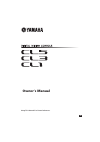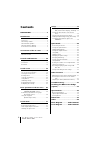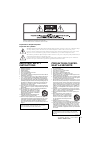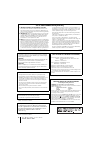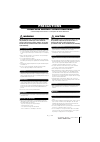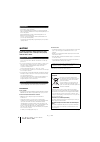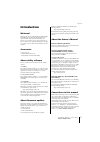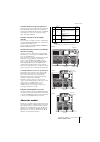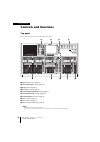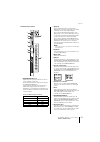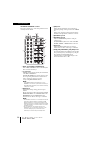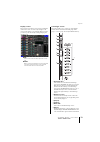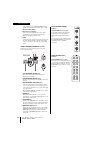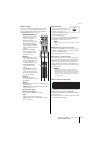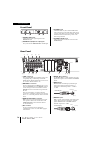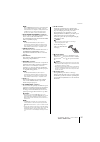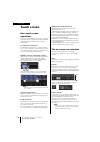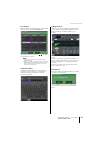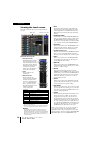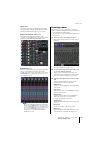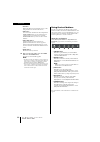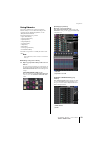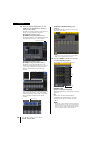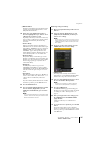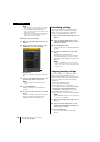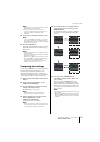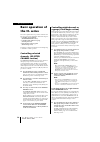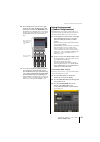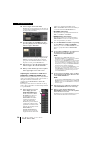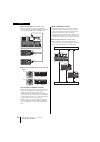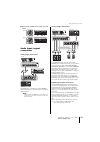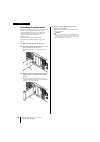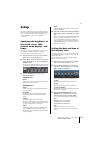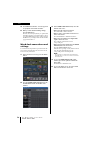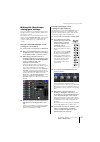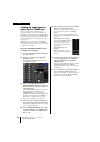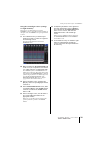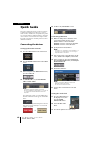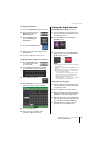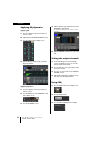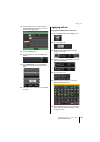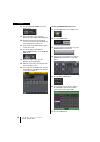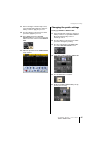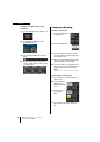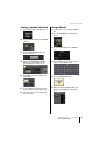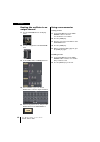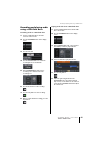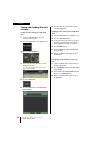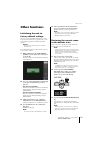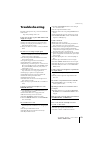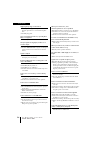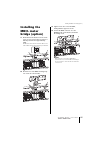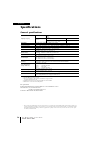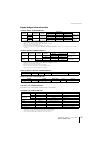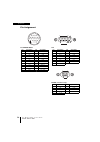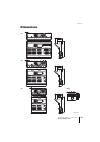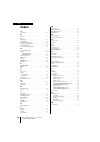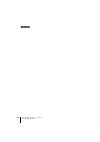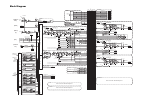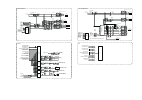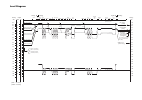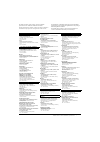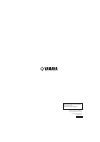- DL manuals
- Yamaha
- Software
- CL1
- Owner's Manual
Yamaha CL1 Owner's Manual
Summary of CL1
Page 1
En owner’s manual keep this manual for future reference..
Page 2: Contents
Owner’s manual 2 contents precautions................................... 5 introduction .................................... 7 welcome! ..........................................................7 accessories.........................................................7 about utility software...............
Page 3
Owner’s manual 3 the above warning is located on the rear of the unit. L’avertissement ci-dessus est situé sur l’arrière de l’unité. Explanation of graphical symbols explication des symboles the lightning flash with arrowhead symbol within an equilateral triangle is intended to alert the user to the...
Page 4
Owner’s manual 4 1. Important notice: do not modify this unit! This product, when installed as indicated in the instructions con- tained in this manual, meets fcc requirements. Modifications not expressly approved by yamaha may void your authority, granted by the fcc, to use the product. 2. Importan...
Page 5: Precautions
Owner’s manual 5 precautions please read carefully before proceeding * please keep this manual in a safe place for future reference. Warning always follow the basic precautions listed below to avoid the possibility of serious injury or even death from electrical shock, short-circuiting, damages, fir...
Page 6
Owner’s manual 6 • this device has a built-in backup battery that maintains internal clock data even when the device’s power is switched off. However, the backup battery will eventually become depleted, and when that happens the internal clock data will be reset. Replace the backup battery before it...
Page 7: Introduction
Introduction owner’s manual 7 introduction welcome! Thank you for choosing a yamaha cl series cl5/cl3/cl1 digital mixing console. To take full advantage of the superior features and performance offered by your cl-series console, and to enjoy years of trouble-free use, please read this owner’s manual...
Page 8: An Overview of The
An overview of the cl series owner’s manual 8 an overview of the cl series features cl series digital mixing consoles create high-quality, refined, live-sound environments. These consoles carry forward the digital evolution of a broad array of advanced concepts, including yamaha’s exclusive “central...
Page 9
About the models owner’s manual 9 i/o card and processing card expansion the rear panel provides three slots in which separately sold mini-ygdai cards can be installed. You can add inputs and outputs by installing ad cards, da cards, or digital i/o cards in these slots. You can also expand processin...
Page 10: Controls and Functions
Controls and functions owner’s manual 10 controls and functions top panel the top panel of the cl series is divided into the following sections. 1 channel strip section ➔ page 11 2 selected channel section ➔ page 12 3 display section ➔ page 13 4 centralogic section ➔ page 13 5 scene memory/monitor s...
Page 11
Top panel owner’s manual 11 channel strip section 1 gain/pan/assign knob adjusts the gain or pan of the channel. You can also assign a parameter to this knob. You can switch the function of the knob by using the 9 [gain/pan/assign] key. A gain parameter value indicated on the display or channel name...
Page 12
Controls and functions owner’s manual 12 selected channel section this section enables you to set the mix parameters for the currently-selected channel. 1 [mix1–16] key/[mix17–24/matrix] key select a mix or matrix bus that is controlled by the knobs located below the keys. 2 [1]–[16] knobs adjust th...
Page 13
Top panel owner’s manual 13 display section this is a touch screen that you can operate by touching the surface of the screen. You can touch your finger to the screen to select menus or set parameters. Please note that you cannot operate the unit by touching multiple points simultaneously. Note if t...
Page 14
Controls and functions owner’s manual 14 to the currently-selected mix/matrix bus. If the graphic eq is used, this key resets the gain to 0 db. 7 channel name display 8 channel color indicator same as that in the channel strip section. If the graphic eq is used, this indicator displays the frequency...
Page 15
Top panel owner’s manual 15 master section this section is similar to the channel strip section, and enables you to control the principal parameters of the assigned channels. When the unit is in the default state, stereo/mono channels are assigned. 1 gain/pan/assign knob adjusts the gain or pan of t...
Page 16
Controls and functions owner’s manual 16 front panel 1 phones level knob adjusts the level of the signal output from the phones out jack. 2 phones out (headphone output) jack lets you monitor the monitor out or cue signal. 3 talkback jack a balanced xlr-3-31 jack to which a talkback mic can be conne...
Page 17
Rear panel owner’s manual 17 note although omni out jacks feature a nominal input/output level of +4 dbu (maximum level +24 dbu), an internal switch allows this to be changed to –2 dbu (maximum level +18 dbu) if necessary. (a fee will be charged for this procedure.) for details, contact your yamaha ...
Page 18: Touch Screen
Touch screen owner’s manual 18 touch screen basic touch screen operations this section explains the basic procedures you can perform on the cl’s touch screen. In general, you will operate the cl using an appropriate combination of the operations explained here. Pressing the touch screen you will mai...
Page 19
The on-screen user interface owner’s manual 19 list windows windows similar to the following enable you to select items from a list, such as a list of user defined keys. The highlighted item in the middle indicates it has been selected for operation. Press the arrow / below the list to scroll the li...
Page 20
Touch screen owner’s manual 20 viewing the touch screen the touch screen of the cl series is broadly divided into two areas. Function access area 1 selected channel this field indicates the number, name, icon and channel color of the channel that is currently selected for operation. Press the left h...
Page 21
Entering names owner’s manual 21 main area the contents of the main area will change depending on the function that is currently selected. Mixing operations will involve mainly the following two types of screens. ■ selected channel view screen this screen shows all the mix parameters for the current...
Page 22
Touch screen owner’s manual 22 • bs button deletes the character to the left of the cursor (or the string of characters selected in the text box). • tab button accesses the next selectable item. For example in the scene store window you can use this button to switch between two text entry boxes, and...
Page 23
Using libraries owner’s manual 23 using libraries this section explains basic operations for libraries. Libraries allow you to store and recall settings for the currently-selected channel (eq/dynamics) or rack (geq/effect/premium rack). The following libraries are provided. • input channel library •...
Page 24
Touch screen owner’s manual 24 2. Select the channel (eq/dynamics) or rack (geq/effect/premium rack) for which you want to recall settings. The method of selecting a channel or rack depends on the type of popup window that is displayed. [hpf/eq popup window (1ch)] [dynamics 1/2 popup window (1ch)] u...
Page 25
Using libraries owner’s manual 25 3 recall button this button recalls the data selected in the list into the currently-selected channel (eq/dynamics) or rack (geq/effect/premium rack). 4. Rotate any of the multifunction knobs to move the highlight line up or down to select a library item you want to...
Page 26
Touch screen owner’s manual 26 note • even after you have stored the settings, you can edit the title of the settings by pressing the data title in the list to access the library title edit popup window. However, you cannot edit the title of a read-only library item (indicated by an r symbol). • be ...
Page 27
Comparing two settings owner’s manual 27 note • be aware that if you copy other settings before you paste, the buffer memory will be overwritten. • you can select only one channel or rack as the copy-source. If multiple channels are selected in the 8 ch/all popup window, the copy button will be unav...
Page 28: Basic Operation of
Basic operation of the cl series owner’s manual 28 basic operation of the cl series this section explains the basic operations of the cl series. Cl series operations are divided into three main categories: • controlling selected channels (selected channel section) • controlling eight channels as a g...
Page 29
Using the top panel (channel strip section) owner’s manual 29 2. Press a bank select key to select the eight channels (other than the dca groups) that you want to control in the overview screen. The bank select key will light. The lit status indicates that the corresponding channels can be controlle...
Page 30
Basic operation of the cl series owner’s manual 30 4. Select a target custom fader bank. Channel strips are categorized into four blocks; from your left, block a, block b (centralogic section), block c (only for cl5), and master. 5. Press the number in the fader area, then press the [sel] key for th...
Page 31: Connections
Connections owner’s manual 31 connections about network connections about dante this product features dante technology as a protocol to transmit audio signals. Dante is a network protocol developed by audinate. It is designed to deliver multi-channel audio signals at various sampling and bit rates, ...
Page 32
Connections owner’s manual 32 ■ connecting i/o devices to the cl series make connections as shown below using the dante connectors of the cl series and the i/o devices, and set the rotary switches and dip switches of the i/o devices. ■ rotary switch and dip switch settings of the i/o devices star ne...
Page 33
Audio input/output connections owner’s manual 33 ■ rotary switch and dip switch settings of the i/o devices audio input/output connections analog input connections the input jacks on the i/o devices and the omni in jacks are used mainly to connect microphones or monaural line-level devices. Note in ...
Page 34
Connections owner’s manual 34 installing an option card before you install i/o cards in slots 1–3, you must check the yamaha website to determine whether the card is compatible with the cl series, and to verify the total number of yamaha or third-party cards that can be installed in combination with...
Page 35: Setup
Setup owner’s manual 35 setup this section explains the setup required when starting up the cl series for the first time. This section will also discuss basic operations for sending an input channel signal out from the stereo bus so that you can check the connections. Specifying the brightness of th...
Page 36
Setup owner’s manual 36 4. Use multifunction knobs 1–6 on the top panel to specify the current date and time. 5. When you have finished making settings, press the ok button. The date, time, and display format you specified will be finalized, and the popup window will close. If you press the cancel b...
Page 37
Making ha (head amp) analog gain settings owner’s manual 37 making ha (head amp) analog gain settings this section explains how to adjust the analog gain of the ha (head amp) for each input channel to which a mic or instrument is connected. There are two ways to control channel parameters on the cl ...
Page 38
Setup owner’s manual 38 sending an input channel signal to the stereo bus this section explains how to adjust the level of a gain-adjusted signal sent from an input channel to the stereo bus; adjust the pan/balance; and monitor signals from external speakers connected to the stereo channel. The foll...
Page 39
Sending an input channel signal to the stereo bus owner’s manual 39 using the centralogic section (settings for eight channels) here is how to use the centralogic section and overview screen to adjust the level and pan/balance of the signals sent to the stereo bus for up to eight channels at a time....
Page 40: Quick Guide
Quick guide owner’s manual 40 quick guide this section explains the general procedures in a mixing workflow. The example below is based on a system in which one cl5, one i/o device, an amplifier and speakers are connected. If there are multiple methods to achieve the same result, this section introd...
Page 41
Setting the input channels owner’s manual 41 patching the input port 1. Press the i/o device button in the touchscreen. 2. In the upper part of the i/o device screen, press the dante patch tab. 3. In the i/o device screen, press the dante input patch button. 4. Press the auto setup button. 5. When a...
Page 42
Quick guide owner’s manual 42 applying eq/dynamics applying eq 1. Press the [sel] key of the channel that you want to control. 2. Adjust eq in the selected channel section. 3. Press the eq area in the display screen. 4. Edit the eq type and filter type in the hpf / eq popup window. Applying dynamics...
Page 43
Applying effects owner’s manual 43 4. Select an input source in the left column of the ch select popup window, then select a channel in the right column. 5. Press the close button. 6. Press the geq icon to open the geq popup window. 7. Press fader assign to select the geq you will control using the ...
Page 44
Quick guide owner’s manual 44 8. Press the sends on fader button in the display screen. 9. In the centralogic section, press the [output] key, then [mix17–24/matrix] key. 10. From fx1–fx8 routed to the centralogic section, select and press the [sel] key for the effect channel that you want to use. 1...
Page 45
Changing the patch settings owner’s manual 45 8. In the centralogic or channel strip section, select the bank that includes the channel to which you want to apply the processor. 9. Press the [sel] key of the channel to which you want to apply the processor. 10. In the insert field of the selected ch...
Page 46
Quick guide owner’s manual 46 changing the signal output to each output port 1. Press the setup button in the display screen. 2. Press the output port button in the system setup screen. 3. Select the output port tab you want to change. 4. Press the output channel select button to select the output c...
Page 47
Setting a custom fader bank owner’s manual 47 setting a custom fader bank 1. Press the setup button in the display screen. 2. Press the user setup button in the current user area. 3. Press the custom fader tab near the bottom of the screen. 4. In the custom fader bank / master fader screen, press th...
Page 48
Quick guide owner’s manual 48 routing the oscillator to an output channel 1. Press the monitor button in the display screen. 2. Press the setting button in the oscillator field. 3. Set the mode, level, and freq parameters. 4. In the assign area, press the desired output tab to select the output dest...
Page 49
Recording and playing audio using a usb flash drive owner’s manual 49 recording and playing audio using a usb flash drive recording audio to a usb flash drive 1. Connect a usb flash drive to the usb connector of the cl unit. 2. Press the recorder button in the display screen. 3. Press the usb tab. 4...
Page 50
Quick guide owner’s manual 50 saving and loading the unit settings saving the unit settings to a usb flash drive 1. Connect a usb flash drive to the usb connector of the cl unit. 2. Press the setup button in the display screen. 3. Press the save/load button. 4. If necessary, press the directory icon...
Page 51: Other Functions
Other functions owner’s manual 51 other functions initializing the unit to factory default settings if an error occurs in the cl’s internal memory, or if you forget the password and cannot operate the unit, you can use the following procedure to initialize the internal memory. Notice the entire memo...
Page 52
Other functions owner’s manual 52 adjusting the faders (calibration function) depending on the environment in which you use the cl series, discrepancies may occur in the motion of the motor faders. You can use the calibration function to correct these discrepancies. Note for information about adjust...
Page 53: Troubleshooting
Troubleshooting owner’s manual 53 troubleshooting frequently asked questions are posted on the yamaha pro audio website: http://www.Yamahaproaudio.Com/ power does not turn on; panel leds and the lcd display do not light. ❍ is the cl’s power switch turned on? ❍ is the power cable connected to a prope...
Page 54
Troubleshooting owner’s manual 54 high frequency range is attenuated. ❍ could emphasis be applied? This problem will occur if the input signal status does not match the emphasis data. ❍ could eq be applied? There is insufficient headroom, especially when eq boost is applied. ❍ use the eq attenuator ...
Page 55: Installing The
Installing the mbcl meter bridge (option) owner’s manual 55 installing the mbcl meter bridge (option) 1. On the back of the cl3/cl1 console’s touch screen, loosen screws ‘a’ (three locations) so that they are backed-out approximately 4 mm. The cl3 has screws ‘a’ in two locations. Choose one or the o...
Page 56: Specifications
Specifications owner’s manual 56 specifications general specifications *1. Crosstalk is measured with a 30db/octave filter @22khz *2. Excluded mbcl optional meter bridge. *3. Refer to the yamaha pro audio website for information on supported cards. Http://www.Yamahaproaudio.Com/ *4. Total harmonic d...
Page 57
Input/output characteristics owner’s manual 57 input/output characteristics analog input characteristics *1. Sensitivity is the lowest level that will produce an output of +4dbu (1.23v) or the nominal output level when the unit is set to maximum gain. (all faders and level controls are maximum posit...
Page 58
Specifications owner’s manual 58 pin assignment dc power input gpi meter (cl3/cl1 only) pin signal name pin signal name 1 +24v 13 gnd 2 +24v 14 gnd 3 +24v 15 gnd 4 +24v 16 gnd 5 +24v 17 gnd 6 +24v 18 gnd 7 +24v 19 caution(+) 8 +24v 20 caution(–) 9 +24v 21 detect a 10 gnd 22 detect b 11 gnd 23 detect...
Page 59: Dimensions
Dimensions owner’s manual 59 dimensions 1053 15 201 130 299 667 cl5 cl3 cl1 648 15 201 130 299 667 839 15 201 130 299 667 unit: mm 90.4 374 70 184.5 26 29.2 mbcl.
Page 60: Index
Index owner’s manual 60 index a analog gain . . . . . . . . . . . . . . . . . . . . . . . . . . . . . . . . . . . . 37 b buttons . . . . . . . . . . . . . . . . . . . . . . . . . . . . . . . . . . . . . . . . 18 c calibration . . . . . . . . . . . . . . . . . . . . . . . . . . . . . . . . . . . . . ...
Page 62: Memo
Memo owner’s manual 62.
Page 63
Block diagram 64 slot1 1-16 slot2 1-16 slot3 1-16 att key in self pre eq self post eq mix21-24 out ch[1-8,9-16,17-24,25-32,33-40,41-48, 49-56, 57-64, 65-72]post eq(cl5) ch[1-8,9-16,17-24,25-32,33-40,41-48, 49-56, 57-64]post eq(cl3) ch[1-8,9-16,17-24,25-32,33-40,41-48]post eq(cl1) on 4band eq gate du...
Page 64
Monitor l monitor r monitor mono(c) monitor out mono(c) monitor out r monitor out l to output patch to output patch to output patch mono meter monitor r meter monitor mono(c) talkback on meter monitor l cue trim (input/output/dca) cue l cue r mono meter cue l meter cue r on monitor level di mme r mo...
Page 65
Level diagram da max. Dsp noise floor ad max. Output 0 1 2 3 4 5 6 7 8 9 10 11 12 13 14 15 16 17 18 19 20 21 22 23 24 25 26 27 28 29 30 31 32 33 digital bit 34 35 36 0 -10 -20 -30 -40 -50 -60 -70 -80 -90 -100 -110 -120 -130 -140 -150 -160 -170 -190 -200 -210 gain dbu analog dbfs -180 [0dbu = 0.775vr...
Page 66
For details of products, please contact your nearest yamaha representative or the authorized distributor listed below. Pour plus de détails sur les produits, veuillez-vous adresser à yamaha ou au distributeur le plus proche de vous figurant dans la liste suivante. Die einzelheiten zu produkten sind ...
Page 67
Published 1/2015 ipto-e0 © 2012-2015 yamaha corporation manual development department printed in japan zc58320 yamaha manual library http://www.Yamaha.Co.Jp/manual/ yamaha pro audio global web site http://www.Yamahaproaudio.Com/global/en/.