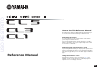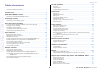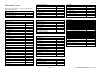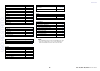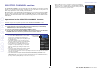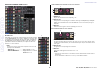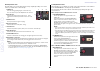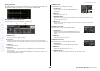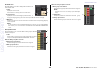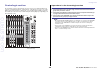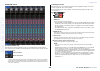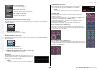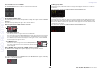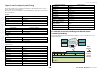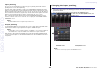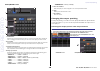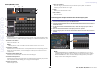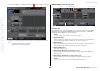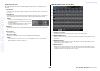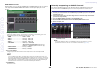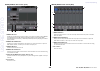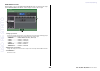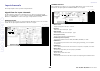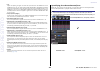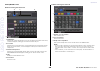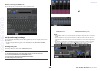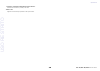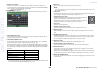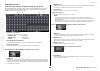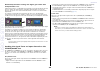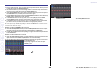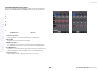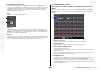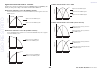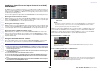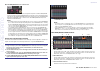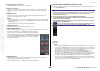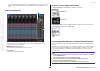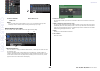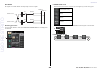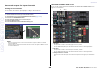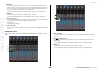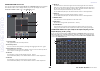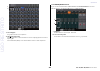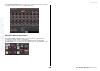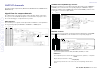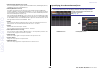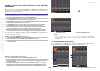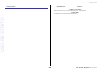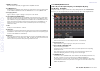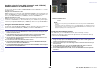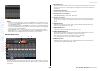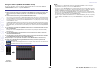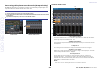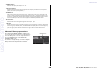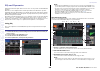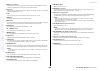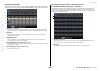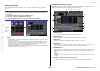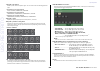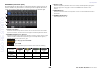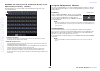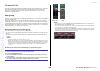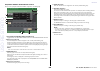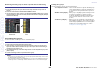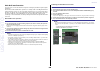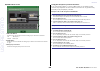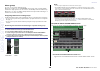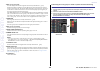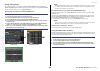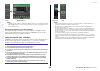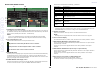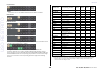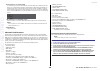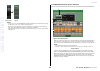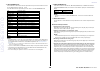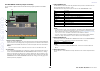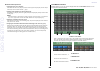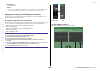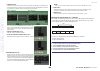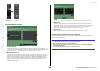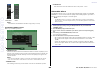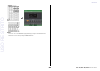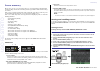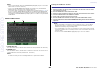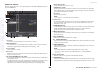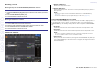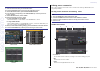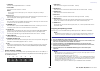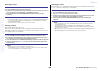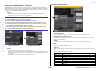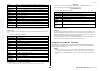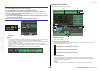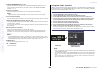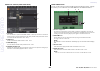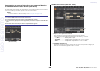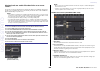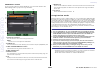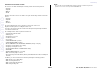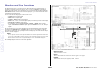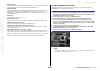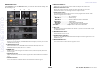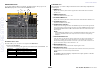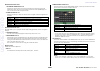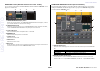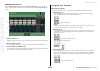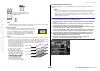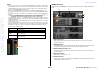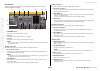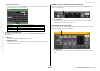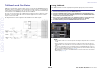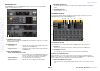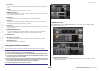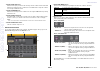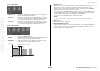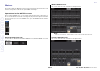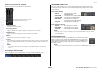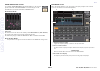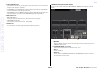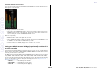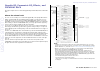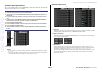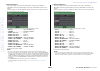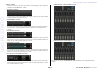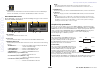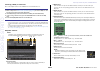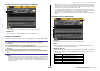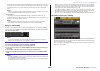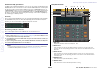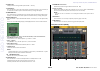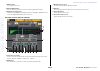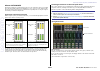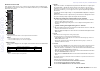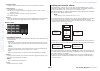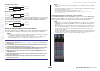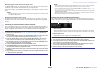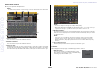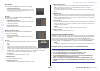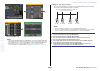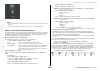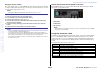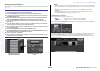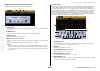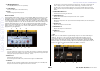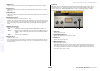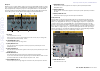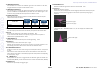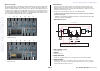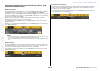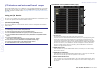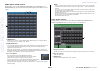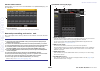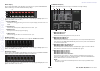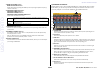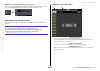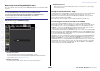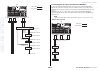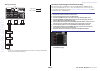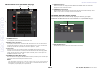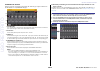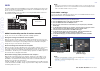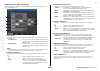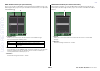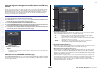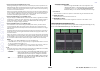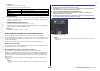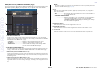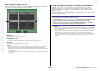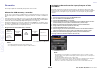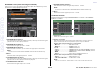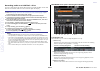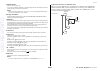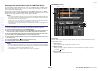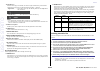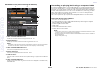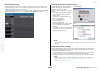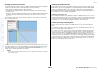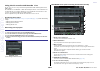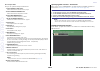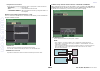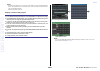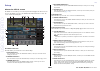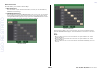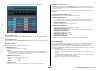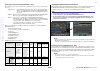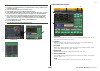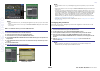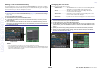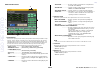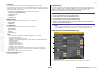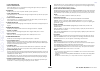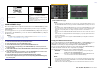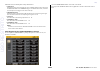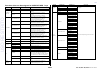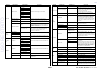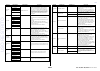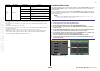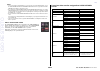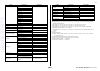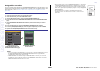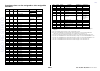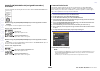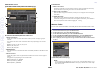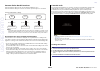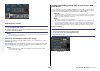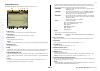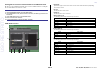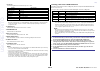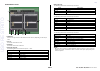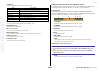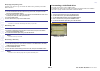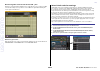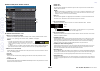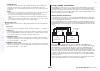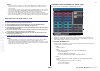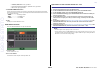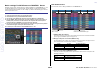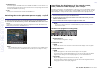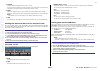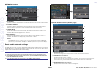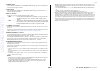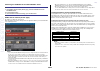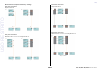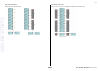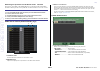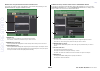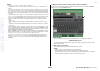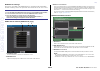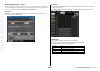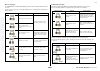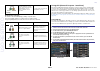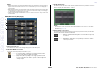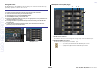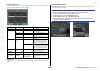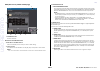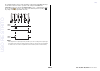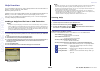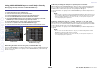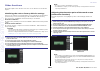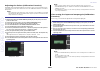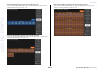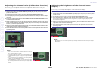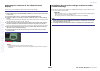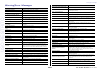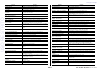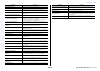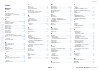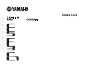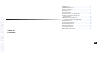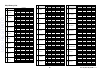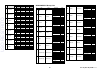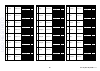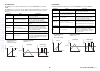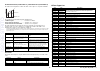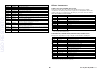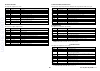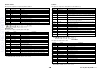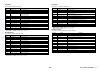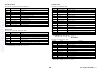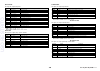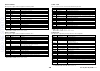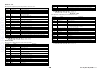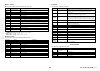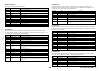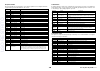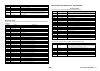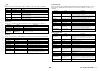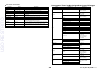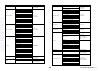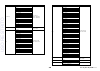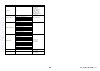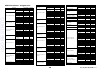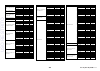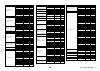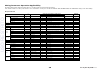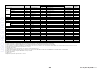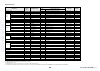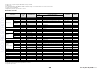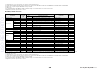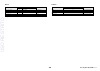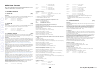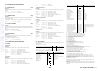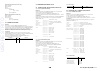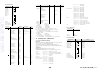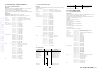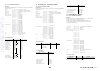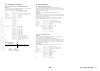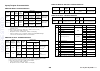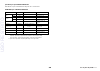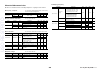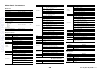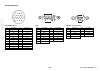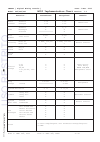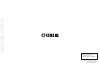- DL manuals
- Yamaha
- Software
- CL1
- Reference Manual
Yamaha CL1 Reference Manual
How to Use This Reference Manual
The CL5/CL3/CL1 Reference Manual (this document) allows you
to search for terms and take advantage of links in the text.
Searching for terms
To search for a term, use the search function of the software
you're using to view this document.
If you're using Adobe Reader, enter the term in the search box
and press the
for occurrences of that term.
Reference Manual
Displaying the next/previous view
If you're using Adobe Reader, you can jump to the previous/next
view in your viewing history. This is a convenient way to jump back
to the previous page after you've used a link to jump to a different
page.
Using the Function Tree
A function tree for the CL series is provided on
and
following. You can use this function tree to find the page that
explains an on-screen display or function.
EN
USO
RESTRITO
Summary of CL1
Page 1
How to use this reference manual the cl5/cl3/cl1 reference manual (this document) allows you to search for terms and take advantage of links in the text. Searching for terms to search for a term, use the search function of the software you're using to view this document. If you're using adobe reader...
Page 2
Table of contents 2 reference manual table of contents how to use this reference manual ...................................................................................... 1 function tree .............................................................................. 4 selected channel section ......
Page 3
Table of contents 3 reference manual using the premium rack .............................................................................................. 144 using the graphic eq, parametric eq, effect, and premium rack libraries ............... 153 i/o devices and external head amps .................
Page 4
4 reference manual function tree function tree page numbers in parentheses ( ) are the page numbers of the owner's manual(booklet). Main selected channel 6 overview 13 function access area (18) setup user setup 186 preference 195 user defined keys setup 197 user defined key setup (list) 197 user def...
Page 5
5 reference manual function tree startup menu mode select 245 initialize all memories 245 initialize current memories 245 touch screen calibration 245 input port trim 247 output port trim 247 slot output trim 247 fader calibration 246 led color calibration 248 note • the explanations in this referen...
Page 6
6 reference manual selected channel section selected channel section the selected channel section located at the left of the display corresponds to a channel module of a conventional analog mixer, and allows you to use the knobs on the panel to set all the major parameters of the currently-selected ...
Page 7
7 reference manual selected channel section selected channel view screen ◆ send field in this field, you can view the send level and pre/post from the channel to each mix/matrix bus. You can also switch the on/off status of the send signals. The view and the function of the knobs and buttons in the ...
Page 8
8 reference manual selected channel section ◆ gain/patch field this field enables you to make ha (head amp) analog or digital gain settings. You can also view the operational status of the head amp. ◆ pan/balance field this field enables you to switch the on/off status of the signal sent from the se...
Page 9
9 reference manual selected channel section when using surround mode (mix1- mix6) 3 down mix this field enables you to view the downmix 3 coefficient and l/r button settings. Press this field to open the to stereo/mono window. ◆ input delay field this field enables you to view the delay settings. 1 ...
Page 10
Selected channel section 10 reference manual ◆ eq graph field this field graphically indicates the approximate response of the eq. Press this field to open the hpf/eq 1ch window, in which you can set the attenuator, hpf, and eq. ◆ dynamics1/dynamics2 field this field enables you to set the dynamics ...
Page 11
Selected channel section 11 reference manual ◆ fader field this field enables you to make settings for the channel on/off status and the level. 1 fader displays the current level. Use the faders on the top panel to set the levels. 1 2 level indicator displays the current level setting by numerical v...
Page 12
12 reference manual centralogic section centralogic section the centralogic section located below the touch screen lets you recall and simultaneously control a set of eight input channels, output channels, or dca groups. If you press one of the bank select keys, the channels or dca groups correspond...
Page 13
13 reference manual centralogic section overview screen ◆ channel name field this field appears at the top and bottom of the screen and displays the channel number, name, and icon for the currently-selected eight channels. The name of the currently-selected channel is highlighted. : selected channel...
Page 14
14 reference manual centralogic section if the slot is patched: the slot name will appear. If the rack is connected: the patch and module name will appear. If the output is connected: only the patch will appear. ◆ input delay field (input channels only) this field displays the delay status for the i...
Page 15
15 reference manual centralogic section 1 if the destination bus is set to fixed: the send on/off button for each bus is shown instead of the knob. ◆ to stereo/mono field this field displays the on/off status and pan/balance setting of the signal sent to the stereo/ mono bus. This field varies depen...
Page 16
16 reference manual input and output patching input and output patching this chapter explains how to edit the input patching and output patching, how to connect inserts, and how to use direct outputs. When the cl series is in the initial state, the following input ports (jacks/ports) are patched to ...
Page 17
17 reference manual input and output patching input patching changing the input patching cl series consoles and i/o devices feature two types of patching: dante audio network patching and cl console internal patching. For dante audio network patching, you will use the dante input patch window. In th...
Page 18
18 reference manual input and output patching patch/name screen 2 3 7 1 5 4 • premium rack ...Pr1l(a) - pr2r(b) 5 port select buttons select the input port that is assigned to the currently-selected channel. 6 tabs enable you to switch between items. 7 close button closes the screen. Changing the ou...
Page 19
19 reference manual input and output patching patch/name screen 3 4 5 9 1 2 7 6 8 7 port select buttons from the category, these buttons let you select the port to patch. To cancel the selection, press the button once again. 8 tabs enable you to switch between items. 9 close button closes the screen...
Page 20
Input and output patching 20 reference manual ch select screen inserting an external device into a channel you can insert an effect processor or other external device into the signal path of an input, mix, matrix, stereo, or mono channel. When doing so, the type of input/output port used for the ins...
Page 21
Input and output patching 21 reference manual • if you exceed the insert out or insert in limitation, the indicator will light up on the left. Insert/direct out screen (1ch) 3 9 1 2 4 5 • if the limit is exceeded, invalid ports will be marked with a strike-out line. • if the limit is exceeded, the f...
Page 22
Input and output patching 22 reference manual ◆ insert in ha field this field will appear if you have selected an input port (that features a head amp) as the insert-in. 6 +48v button switches head amp phantom power (+48v) (currently-selected for insert 1 and insert 2) on or off. 7 a.Gain knob indic...
Page 23
Input and output patching 23 reference manual port select screen displayed when you press either the insert out or insert in button in the one-channel or the eight-channel insert/direct out window. Set the input/output port used for insertion. Directly outputting an input channel the signal of an in...
Page 24
Input and output patching 24 reference manual insert/direct out screen (1ch) 6 insert/direct out screen (8ch) 4 1 1 2 4 3 2 3 5 1 direct out field enables you to make settings for direct output. Press one of four fields to choose pre hpf (immediately before the hpf), pre eq (immediately before the e...
Page 25
Input and output patching 25 reference manual port select screen displayed when you press the direct out patch button in the one-channel or the eight- channel insert/direct out window. Set the output port used for direct output. 2 1 3 1 category select list selects the category of output port. The c...
Page 26
26 reference manual input channels o st input channels this chapter explains various operations for input channels. Stereo channels these channels are used to process stereo signals. When the cl series console is in the default state, the input signal from the effect rack 1 - 8 is assigned. Mix m o ...
Page 27
27 reference manual input channels • pan adjusts the panning of signals sent from the input channel to the stereo bus. For the stereo channel, you can switch between pan and balance. The balance parameter adjusts the volume balance of the left/right signals sent from the stereo channel to the specif...
Page 28
28 reference manual input channels patch/name screen ◆ when selecting the patch tab ◆ when selecting the icon tab 2 3 5 1 4 1 patch button indicates the currently-patched port. If you press this button when another tab is active, a window will appear, enabling you to select the network and port. 2 i...
Page 29
29 reference manual input channels ◆ when selecting the name tab you can directly enter a channel name on the keyboard screen. Ha (head amp) settings you can make ha (head amp) related settings (phantom power on/off, gain, phase) for the input channel. • to adjust only the ha analog gain, use the ga...
Page 30
30 reference manual input channels 1 channel icon/channel number/channel name indicator indicates the channel icon, number, and name. 2 ha section appears if the head amp is patched to the input channel. Uso restrito.
Page 31
Input channels 30 reference manual note • if a slot is patched to the channel, the type of the slot/my card and the slot meter will be displayed. • if a rack is patched, the type of rack and type of effect will be displayed. • +48v button switches head amp phantom power (+48v) on or off. • a.Gain (a...
Page 32
Input channels 31 reference manual 1 channel select button indicates the channel icon, number, and name. When you press this button, the corresponding channel will become a target for operations in the selected channel section, and the corresponding [sel] key will light. 2 patch button press this bu...
Page 33
Input channels 32 reference manual gain/patch window (1-48, 49-72/st in (cl5), 49-64/st in (cl3), st in (cl1)) this window displays the head amp settings of the corresponding input channels. Here you can also adjust the head amp gain in groups of the selected eight channels by using the multifunctio...
Page 34
Input channels 33 reference manual relationship between analog and digital gain while gain compensation is on if gain compensation is on, adjusting the analog gain by a specific amount will cause the i/o device to output to the audio network a signal that is attenuated by the same amount. Therefore,...
Page 35
Input channels 34 reference manual step 1. Set the phantom power, gain, and phase of the input channel from which you want to send the signal to the stereo/mono bus. 2. Use the bank select keys in the centralogic section to select the input channel from which you want to send the signal to the stere...
Page 36
Input channels 35 reference manual to stereo/mono window (8ch) here you can control the on/off and pan/balance settings of the signal sent from input channels to the stereo (l/r) bus and mono (c) bus, in groups of eight channels. 1 2 3 4 5 6 7 st/mono mode lcr mode 1 channel select button selects th...
Page 37
Input channels 36 reference manual 6 to st pan/to st balance knob for mono channels, this acts as a pan knob that adjusts the left/right panning of signals sent to the stereo bus. For stereo channels, this acts as a pan knob, and also as a balance knob that adjusts the volume of the left and right s...
Page 38
Input channels 37 reference manual signal level when lcr mode is selected if lcr mode is selected, the signal level sent to the stereo (l/r) bus and mono (c) bus will vary according to the settings of the csr knob and the to st pan knob. ◆ when the csr knob is set to 0% (mono channel) the to st pan ...
Page 39
Input channels 38 reference manual sending a signal from an input channel to a mix/ matrix bus the mix buses are used mainly for the purpose of sending signals to foldback speakers on stage, or to external effect processors. The matrix buses are used to produce a mix that is independent of the stere...
Page 40
Input channels 39 reference manual ◆ if the mix/matrix bus is a stereo bus you can link the main parameters of two adjacent odd/even-numbered mix/matrix buses. If the send-destination mix/matrix bus is assigned as stereo, the left knob of the two adjacent to mix/matrix send level knobs will operate ...
Page 41
Input channels 40 reference manual 4 send destination select buttons select mix/matrix buses as the send destination. 5 channel select button using the faders (sends on fader mode) you can use the faders on the top panel to adjust signals that are sent from all input channels to a specific mix/matri...
Page 42
Input channels 40 reference manual • you can assign the sends on fader function to a user defined key. This lets you quickly switch to sends on fader mode for a specific mix/matrix bus, and quickly switch back again. Channel name display indication in sends on fader mode, on/off is indicated for the...
Page 43
Input channels 41 reference manual selected channel view screen note input delay screen 2 channel select button the currently-selected input channel is indicated in blue. Press the button to select the channel. If you are viewing the 8 ch input delay screen, you can use the bank select keys in the c...
Page 44
Input channels 42 reference manual input delay (ch 1-48, ch 49-72/st in (cl5), ch 49-64/st in (cl3), st in (cl1)) 1 2 3 additional functions for stereo input channels with v3, you can temporarily set the signals sent to a stereo input channel as mono. You can select from the following three settings...
Page 45
Input channels 43 reference manual ◆ lr-mono the signals sent to both channels are temporarily set as mono signals. Stereo in lch stereo in rch stereo l 1 lr-mono select field select one of the four buttons. The button you select lights up, and the others go off. ◆ setting procedure if a stereo inpu...
Page 46
Input channels 44 reference manual surround output for input channels setting surround mode you can enable surround mixes by changing bus settings to surround mode. Selected channel view screen if you set a bus to surround mode in bus setup, the selected channel view screen appears as shown below. 3...
Page 47
Input channels 45 reference manual 4 div knob this determines how the center signal is fed to the left, right, and center channels. When set to 0, the center signal is fed only to the left and right channels. When set to 50, the center signal is fed equally to the left, right, and center channels. W...
Page 48
Input channels 46 reference manual 3 8 9 > 4 5 6 7 surround pan 1ch screen if you set a bus to surround mode in bus setup, the surround pan 1ch screen appears as shown below. This screen is displayed when you press the pan display area in the selected channel view screen or the overview screen. 1 2 ...
Page 49
Input channels 47 reference manual 1 2 to stereo/mono screen 1 if you set a bus to surround mode in bus setup, the to stereo/mono 8ch screen for 2 mix 1-8 appears as shown below. Mix 1-6 are for setting downmixes. 1 surround graph adjusting f/r 1 l/r buttons use these buttons to set the output desti...
Page 50
Input channels 48 reference manual the to stereo/mono output screen appears as shown below. Parameters cannot be set for mix 1 - 6; this screen is only for displaying parameters. Channel library operations the “input channel library” enables you to store and recall various parameters (including the ...
Page 51
49 reference manual output channels l r (c) 1 2 7 8 l r o o output channels this chapter explains output channels (mix channels, matrix channels, stereo channels, mono channels). Stereo channel/mono (c) channel each of these channels process the signal sent from the input channels to the stereo bus ...
Page 52
Output channels 50 reference manual • matrix on/off (matrix send on/off) this is an on/off switch for signals sent from the mix channels, stereo (l/r) channel, or mono (c) channel to each matrix bus. • matrix (matrix send level) this adjusts the send level of the signal sent from the mix channels, s...
Page 53
Output channels 51 reference manual sending signals from mix channels to the stereo/ mono bus there are two ways to send signals to the stereo bus or mono bus: st/mono mode and lcr mode. You can select the mode individually for each channel. Features of each mode are the same as for input channels. ...
Page 54
Output channels 52 reference manual stereo (l/r) bus. St/mono mode lcr mode 1 channel select button selects the channel. You can select multiple channels simultaneously. 2 mode leds the led of the currently-selected mode will light. Uso restrito.
Page 55
Output channels 53 reference manual 3 mode select button press this button repeatedly to toggle between st/mono and lcr. 4 st/mono buttons these buttons are individual on/off switches for signals that are sent from each channel to the stereo bus/mono bus when the mono button is set to st/mono mode. ...
Page 56
Output channels 54 reference manual sending signals from mix channels and stereo/ mono channels to matrix buses you can send a signal from a mix or stereo/mono channel to matrix buses 1 - 8 in the following two ways. Using the selected channel section with this method, you use the knobs in the selec...
Page 57
Output channels 55 reference manual overview screen note • if you want to monitor signals being sent to a specific matrix bus, use the bank select keys to access the corresponding matrix channel in the centralogic section, and then press the [cue] key for that matrix channel. • if you again press th...
Page 58
Output channels 56 reference manual using the faders (sends on fader mode) you can use the faders on the top panel to adjust signals that are sent from the mix and stereo/mono channels to a specific matrix bus. Step 1. Make sure that an output port is assigned to the matrix bus to which you want to ...
Page 59
Output channels 57 reference manual correcting delay between channels (output delay) this output delay function is useful when you want to correct the timing of output signals sent to speakers that are located at a distance from each other. Output port screen 2 step 1 1. In the function access area,...
Page 60
Output channels 58 reference manual 6 delay button switches the output port delay on or off. 7 Ø (phase) button switches the phase of the signal assigned to the output port between normal phase (black) and reverse phase (yellow). 8 gain knob adjusts the output gain of the output port. To adjust this...
Page 61
59 reference manual eq and dynamics eq and dynamics each input channel and output channel on a cl series console provides a four-band eq and dynamics. Eq can be used on all input channels and all output channels. An attenuator is provided immediately before the eq, allowing you to attenuate the leve...
Page 62
60 reference manual eq and dynamics 4 eq type select button switches between type i (an algorithm used in previous yamaha digital mixers) and type ii (an algorithm that reduces interference between bands). 5 att knob indicates the attenuation value before the signal enters the eq. You can use the [t...
Page 63
Eq and dynamics 60 reference manual hpf/eq window (8ch) this window displays the input channel or output channel eq settings in groups of 8 channels simultaneously. Use the knobs in the selected channel section to edit the eq settings. 1 hpf/eq window (ch 1-48, ch 49-72/st in (cl5), ch 49-64/st in (...
Page 64
Eq and dynamics 61 reference manual using dynamics input channels feature two dynamics processors; output channels feature one dynamics processor. Dynamics 1/2 window (1ch) all dynamics parameters can be viewed and edited by channel. This is convenient when you want to make detailed dynamics setting...
Page 65
Eq and dynamics 62 reference manual 7 dynamics type buttons enables you to select the dynamics type. You can choose from the following dynamics types. • dynamics 1 for an input channel gate, ducking, compressor, expander • dynamics 2 for an input channel compressor, compander-h, compander-s, de-esse...
Page 66
Eq and dynamics 63 reference manual dynamics1/2 window (8ch) this window displays the input channel or output channel dynamics settings in groups of 8 channels simultaneously. This window is convenient if you want to adjust the threshold or certain other parameters while watching the adjacent channe...
Page 67
Eq and dynamics 64 reference manual dynamics 1/2 window (ch 1-48, ch 49-72/st in (cl5), ch 49- 64/st in (cl3), st in (cl1), output) this window enables you to make settings of the global dynamics parameters for the corresponding channel. Using the eq/dynamics libraries you can use dedicated librarie...
Page 68
65 reference manual channel job channel job this chapter explains the dca group and mute group functions that enable you to control the level or muting of multiple channels together, the channel link function that links the parameters of multiple channels, and the operations that enable you to copy ...
Page 69
66 reference manual channel job dca/mute group assign mode window here you can specify the channels that will be assigned to each dca group. 5 6 1 2 3 4 7 5 clear all button clears all channels that are assigned to the currently-selected dca group. 6 dca roll-out button enter the dca roll out mode. ...
Page 70
67 reference manual channel job ◆ selecting the dca groups to which a specific channel will belong step 1. Press the [sel] key of the input channels and output channels that you want to operate. 2. Press one of the knobs in the selected channel section. 3. Use the dca group select buttons in the sel...
Page 71
68 reference manual channel job dca roll-out function you can now access all of the channels assigned to a dca group simultaneously through the fader banks. This function enables flexible fader operations. For example, while controlling the dca fader in the centralogic section, you can use the roll-...
Page 72
69 reference manual channel job dca roll-out screen using the temporary unmute function if one of the dca group buttons on a channel is off (muted), press the [on] key for that channel to temporarily unmute the channel. However, in preview mode, any operation during mute with pressing of the [on] ke...
Page 73
Channel job 70 reference manual mute group cl series consoles feature eight mute groups. Mute groups enable you to use user defined keys [1]-[16] to mute or unmute multiple channels in a single operation. You can use this to cut out multiple channels simultaneously. Mute groups 1 - 8 can be used wit...
Page 74
Channel job 71 reference manual 2 mute group assign field this area displays the channels assigned to the currently-selected mute group. While this window is displayed, press the [sel] key for the channel that you want to assign to the mute group. The channel will be assigned to the mute group, and ...
Page 75
Channel job 72 reference manual using mute groups to control mute groups, you can use the mute group master buttons in the mute group assign window. In addition, it may prove convenient if you assign the mute on/off function for a mute group 1 - 8 to a user defined key. ◆ assigning mute groups to us...
Page 76
Channel job 73 reference manual ch job menu dca/mute group assign mode window function access area ch job menu note the [sel] key of the channel set for mute safe will light, and the on-screen fader for that channel will be highlighted in green. You can cancel the mute safe status by pressing a lit ...
Page 77
Channel job 74 reference manual recall safe mode window these buttons correspond to the following parameters. 2 14 3 5 6 9 a 7 0 8 1 clear all button/set all button the clear all button turns off (disables) the recall safe function (that is currently set for individual channels) and the global recal...
Page 78
Channel job 75 reference manual • input channel note st in channels do not feature insert, insert patch, and direct out button. • mix channel • matrix channel • stereo channel • mono channel if recall safe is turned on for global parameters, the safe parameter select buttons of the selected channel ...
Page 79
Channel job 76 reference manual 9 safe parameter select button (dca) for each dca group, selects the parameters for which recall safe is enabled. If the all button is on, all dca master parameters will be subject to recall safe. If level/on is on, recall safe will apply to the dca master level and o...
Page 80
Channel job 77 reference manual ch link mode window (input channels) you can view the input channels that are linked and specify the parameters that will be linked. 5 function access area note ch job 1 menu 2 3 • you can also access the ch link mode window by simultaneously pressing and then releasi...
Page 81
Channel job 78 reference manual 3 link parameter field use the buttons in this field to select the parameters that you want to be linked. You can do this independently for each link group. The table below lists the parameters you can select in the link parameter field. Ha head amp settings hpf hpf s...
Page 82
Channel job 79 reference manual ch link mode window (output channels) you can view the output channels that are linked and specify the parameters that will be linked. 5 3 link parameter field use the buttons in this field to select the parameters that you want to be linked. You can do this independe...
Page 83
Channel job 80 reference manual ◆ channel link operations • linking three or more channels hold down the link-source [sel] key and successively press the [sel] key of each output channel you want to add to the link group. • adding a new channel to an existing link group hold down any [sel] key withi...
Page 84
Channel job 81 reference manual 5 close button closes the window. Note if you use cl5 settings data on the cl3/cl1, or cl3 settings data on the cl1, buttons will be shown crossed-out if they are assigned to a channel that does not exist on that model. Copying, moving, or initializing a channel you c...
Page 85
Channel job 82 reference manual 1 source ch field displays the copy-source channel. While this window is displayed, press a [sel] key on the top panel to select a channel. The selected channel will be highlighted in this field. If you want to re-select the copy-source channel, press this field. Befo...
Page 86
Channel job 83 reference manual function access area ch job menu note in the case of the cl3/cl1, faders that do not exist on those models will not be shown. 3 move button ch move mode window 1 2 executes a move operation. After selecting the move-source channel and move- destination channel, the ch...
Page 87
Channel job 84 reference manual 3 close button press this button to close the window and return to the previous screen. Function access area note ch job menu about mix minus the mix minus function removes a specific channel signal from the signals sent to the mix/ matrix buses. You can use this func...
Page 88
Channel job 85 reference manual note you can also access the mix minus popup window by pressing the ch job button in the function access area, then pressing the mix minus button. Uso restrito.
Page 89
86 reference manual scene memory 2 scene memory on cl series consoles, you can assign a name to a set of mix parameter and input/output port patch settings, and store the mix settings in memory (and later recall them from memory) as a “scene.” each scene is assigned a number in the range of 000-300....
Page 90
87 reference manual scene memory note • if you press and hold down either of the scene memory [inc]/[dec] keys, the scene number will increment or decrement continuously. • if you press the scene memory [inc] and [dec] keys simultaneously, the scene field indication will return to the number of the ...
Page 91
88 reference manual scene memory scene list window here you can perform various scene-related operations. This window will appear when you press the scene field. C 1 2 5 4 3 6 7 8 9> a b 1 scene list this area lists various data about the scenes stored in memory. 2 no./title buttons press these butt...
Page 92
89 reference manual scene memory recalling a scene ◆ using the keys of the scene memory/monitor section step 1. Use the scene memory [inc]/[dec] keys to select the scene number you want to recall. 2. Press the scene memory [recall] key. 3. Press the ok button to execute the recall. ◆ using the scene...
Page 93
Scene memory 90 reference manual step 1. In the function access area, press the setup button. 2. Press the user setup button in the upper left of the setup screen. 3. In the user setup window, press the user defined keys tab. Editing scene memories this section explains how to sort the scenes stored...
Page 94
Scene memory 91 reference manual • comment sorted in numeric/alphabetical order of comment. • time stamp sorts the list in order of date of creation. Note by pressing the same location again, you can change the sorting order (ascending or descending). 2 write-protect indicates the write protect on/o...
Page 95
Scene memory 92 reference manual clearing a scene step 1. Press the scene field in the function access area. 2. Rotate one of the multifunction knobs to select the scene number that you want to clear, and then press the clear button in the scene list window. 3. Press the ok button in the confirmatio...
Page 96
Scene memory 93 reference manual using the global paste function “global paste” is a function that lets you copy and paste settings for the desired channel or parameter from the current scene to scene data in memory (multiple selections are allowed). This can be convenient if you want to apply chang...
Page 97
Scene memory 94 reference manual • rack tab enables you to choose from geq rack, effect rack, or premium rack. You can select an individual rack for each effect used in dual mode. • patch/others tab you can select the following parameters. Input patch all input channel patches, insert in/out patches...
Page 98
Scene memory 95 reference manual step 1. Press the scene field in the function access area. 2. Press the focus tab at the bottom of the scene list window. 3. In the scene list window, press the set button for the scene you want to set. 4. Follow the procedure starting with step 3 in the “ using the ...
Page 99
Scene memory 96 reference manual 4 focus parameter display section indicates the parameters and racks that will be affected by recall operations for any scene. Procedures and contents are the same as those in the recall safe mode window ( page 74 ). 5 channel select button selects the channel for wh...
Page 100
Scene memory 97 reference manual scene list window (fade time field) fade time window you can select the channels to which fade will be applied, and adjust the fade time. To display this window, press the set button in the fade time field in the scene list window. 1 3 4 2 1 set button press this but...
Page 101
Scene memory 98 reference manual outputting a control signal to an external device in tandem with scene recall (gpi out) a control signal can be output to an external device connected to the gpi connector of the cl series console when you recall a specific scene. Proceed as follows. Note for more in...
Page 102
Scene memory 99 reference manual playing back an audio file that links to a scene recall you can also specify an audio file that you want to play back from a usb flash drive when a specific scene is recalled. This can be convenient if you want an effect sound or bgm to be played automatically in a s...
Page 103
Scene memory 100 reference manual song select window you can select an audio file you want to link with the scene, and set the offset time. This window will appear when you press the song select button. 2 3 1 4 5 7 offset knob you can use the multifunction knob 8 to set the time interval from scene ...
Page 104
Scene memory 101 reference manual functions in preview mode the current scene will be modified by the following software and external operations. • cl editor • stagemix • midi rx • gpi in similarly, edits for the current scene will be conveyed to the following software and external devices. • cl edi...
Page 105
102 reference manual monitor and cue functions monitor and cue functions the monitor function lets you monitor various outputs through your nearfield monitors or headphones. Below the front pad of the cl series console is a phones out jack which always outputs the monitor source signal that you've s...
Page 106
103 reference manual monitor and cue functions • monitor level adjusts the output level of the monitor out l/r/c channels. If phones level link is on, this setting will also affect the level at the phones out jack. • monitor fader use the stereo master fader or mono master fader to adjust the output...
Page 107
104 reference manual monitor and cue functions monitor screen in the monitor screen, the monitor field lets you check the current monitor settings, and turn monitoring on/off. 2 3 4 5 6 4 monitor fader field enables you to set and view the monitor fader that adjusts the monitor level. • monitor fade...
Page 108
105 reference manual monitor and cue functions monitor window you can make detailed settings for monitoring. This window appears when you press the monitor display button or meter field in the monitor screen. 3 b 2 4 6 7 8 9 1 d e f 5 a 0 c ◆ source select field this field enables you to select the ...
Page 109
106 reference manual monitor and cue functions ◆ monitor fader field 10 monitor fader level knob indicates the monitor level. Press this knob to adjust the monitor level using the multifunction knob. Or, press the centralogic section bank select [stereo] key, and then use the monitor fader to adjust...
Page 110
107 reference manual monitor and cue functions monitor screen (monitor field in surround mode) if you set a bus to surround mode in bus setup, the monitor field in the monitor screen appears as shown below. 2 3 4 5 surround monitor window (surround mode) you can make detailed settings for surround m...
Page 111
108 reference manual monitor and cue functions 3 downmix field select in which field to perform downmixes. •stereo button downmix in stereo mode. •mono button downmix in mono mode. 4 downmix setup button use this button to open the downmix setup screen. Set the parameters for downmixes. 5 meter fiel...
Page 112
109 reference manual monitor and cue functions downmix setup screen press the downmix setup button in the surround monitor screen to open this screen. The layout of the channels is the same as the layout set in the surround setup screen. 3 using the cue function about cue groups cue signals on the c...
Page 113
Monitor and cue functions 110 reference manual [cue] key in the centralogic section (when operating the mix channel or matrix channel) operating the cue function this section explains how to use the [cue] key for a channel or dca group to monitor cue signals. Note the cue signal is sent to the same ...
Page 114
Monitor and cue functions 111 reference manual note • the cue signal is sent to the monitor output and phones out jacks regardless of whether the cue output button is on or off. However, the cue signal will no longer be sent to monitor output if cue interruption is turned off. The cue signal is alwa...
Page 115
Monitor and cue functions 112 reference manual cue window you can make detailed settings for the cue. This window will appear when you press the input/dca/output cue field. ◆ dca cue field this section enables you to make settings related to dca cue. 4 cue point select button 1 2 4 7 e a b c sets th...
Page 116
Monitor and cue functions 113 reference manual d cue out patch button press this button to open the port select window, in which you can select an output port to patch to the cue out l/r channels. Dante 1-64 output channels 1-64 to audio network omni1-8 omni out jacks 1-8 digi out l/r digital out ja...
Page 117
114 reference manual talkback and oscillator talkback and oscillator talkback is a function that sends the signal of a mic connected to the talkback jack to the desired bus. This is used mainly to convey instructions from the operator or sound engineer to the performers and staff. If necessary, you ...
Page 118
115 reference manual talkback and oscillator monitor screen in the monitor screen, the talkback field enables you to check the current talkback settings, and turn talkback on or off. 4 talkback assign field an indicator lights to indicate the currently-selected output destination of the talkback sig...
Page 119
116 reference manual talkback and oscillator 4 +48v button this is an on/off switch for the phantom power (+48v) supplied to the selected input port. Note this button will not appear if no input port is selected. 5 analog gain knob indicates the analog gain value for the selected input port. Press t...
Page 120
117 reference manual talkback and oscillator 2 oscillator level field indicates the frequency and level of the currently-selected oscillator. A meter in this field indicates the output level of the oscillator. Press the level knob to adjust the oscillator level using the multifunction knob. 3 oscill...
Page 121
118 reference manual talkback and oscillator mode = pink noise • level knob ..........Indicates the output level of the pink noise. You can adjust the value by using the multifunction knob. • hpf knob ..............Indicates the cutoff frequency of the hpf that processes pink noise. You can adjust t...
Page 122
119 reference manual meters meters this chapter explains the meter screen that shows the input and output level meters for all channels, and operations related to the optional mbcl meter bridge. Operations in the meter screen by accessing the meter screen, you can view the input and output levels of...
Page 123
Meters 120 reference manual fader level and meter display this area displays the meter and fader for each channel. 1 2 3 4 5 when the [on] key for channel 7 is on, and the [on] key for channel 8 is off 1 channel number indicates the channel number. 2 Σ clipping indicator lights to indicate that a si...
Page 124
Meters 121 reference manual show send level button if you switch to sends on fader mode when this button is on, the color and position of the faders in the input meter screen show the type of send rta meter screen this is the real time analyzer screen. The results of a frequency analysis for the sel...
Page 125
Meters 122 reference manual 5 cue override button if this button is switched on, the cue signal set in the cue screen is sent to the real time analyzer, and an analysis is displayed. • if cue mode is set to mix cue, the frequency analysis is performed on a signal that is a mix of all channels select...
Page 126
Meters 123 reference manual function access area screen if you set a bus to surround mode in bus setup, the meter screen in the function access area appears as shown below. The display specifications are as follows. • the meter for the surround signal is shown on the left side, and the meter for the...
Page 127
124 reference manual graphic eq, parametric eq, effects, and premium rack graphic eq, parametric eq, effects, and premium rack this chapter explains how to use the built-in graphic eq, parametric eq, effects, and premium rack. About the virtual rack cl series consoles enable you to use the built-in ...
Page 128
125 reference manual graphic eq, parametric eq, effects, and premium rack virtual rack operations this section explains how to mount a geq, peq, or effect in the virtual rack, and patch the input and output of the rack as an example. Step 1. In the function access area, press the rack button. 2. In ...
Page 129
126 reference manual graphic eq, parametric eq, effects, and premium rack 4 input patch button if the type is effect, two buttons (l/r) will appear. If the type is flex15geq or 8bandpeq, two buttons (a/b) will appear. If the type is 31bandgeq, one button will appear. Press this button to open the ch...
Page 130
127 reference manual graphic eq, parametric eq, effects, and premium rack 6 rack container indicates the contents of the rack. This container varies depending on the rack type you selected in the rack mounter window. • if nothing is mounted: press this area to open the rack mounter window, in which ...
Page 131
128 reference manual graphic eq, parametric eq, effects, and premium rack 7 7 link indicator indicates that an odd-numbered rack and even-numbered rack of the 31bandgeq, a and b of the flex15geq, or a and b of the 8bandpeq are linked to each other. Rack mounter window mount a geq, peq, or effect in ...
Page 132
129 reference manual graphic eq, parametric eq, effects, and premium rack inserting a geq in a channel this section explains how to insert a geq into the selected channel for use. Step 1. Refer to steps 1-8 in “ virtual rack operations ” ( page 125 ) to mount a geq in a rack and set its input source...
Page 133
Graphic eq, parametric eq, effects, and premium rack 130 reference manual for geq edit window (31bandgeq, flex15geq) 1 2 • with cl version 2.0 or later, pressing the [on] key again for this band will restore the adjusted gain value. In this way, comparison is easy and quick. However, please note tha...
Page 134
Graphic eq, parametric eq, effects, and premium rack 131 reference manual when you press one of these buttons, the faders for the bands selected on screen will turn white, and the numbers of the corresponding faders in the centralogic section will be displayed. Now you can use the faders in the cent...
Page 135
Graphic eq, parametric eq, effects, and premium rack 132 reference manual parametric eq operations in addition to the standard 4-band eq, cl series consoles also feature an 8-band parametric eq (peq) that can be rack mounted. You can mount this peq in geq racks 1-16 and patch it to the insert-out/in...
Page 136
Graphic eq, parametric eq, effects, and premium rack 133 reference manual 6 copy button all eq parameter settings will be copied in buffer memory. 7 paste button press this button to paste the copied settings from buffer memory to the current eq. If no valid data has been copied in the buffer memory...
Page 137
Graphic eq, parametric eq, effects, and premium rack 134 reference manual 1 bypass button you can bypass each band. 2 hpf/lpf notch button press this button to switch to the screen for operating hpf/lpf/notch filters. 3 eq parameter setting knobs indicates the q, frequency, and gain parameters for t...
Page 138
Graphic eq, parametric eq, effects, and premium rack 135 reference manual about automixer automixer is included as a standard feature on the cl series. Automixer searches for enabled mics and automatically optimizes gain distribution, for uses such as speeches without scripts. This allows uniform sy...
Page 139
Graphic eq, parametric eq, effects, and premium rack 136 reference manual ◆ channel control field each channel is always in man, auto, or mute mode. The indicator for the enabled channel mode will light. To select a mode, either press the button for that mode or press the preset button in the master...
Page 140
Graphic eq, parametric eq, effects, and premium rack 137 reference manual 2 3 6 channel number displays the channel number and channel name of the channel to be inserted. 7 man/auto/mute toggles between man/auto/mute. Man: passes the audio through without changing the gain. This mode is used for sin...
Page 141
Graphic eq, parametric eq, effects, and premium rack 138 reference manual effect ◆ stereo type effects input l input r ◆ mix type effects l return r return note • if you're using a stereo source, assign the l/r signals of the stereo mix channels to the l/r inputs of the rack. • if you're using the o...
Page 142
Graphic eq, parametric eq, effects, and premium rack 139 reference manual ◆ adjusting the master level of the effect send to adjust the mix channel you specified as the input source for the rack, first call it up to the centralogic section and then make adjustments by operating the fader. Set the le...
Page 143
Graphic eq, parametric eq, effects, and premium rack 140 reference manual effect edit window allows you to adjust the effect parameters. Note for details on the parameters of each effect type, refer to the data list at the end of this manual. 3 4 2 5 0 6 7 1 8 9 a 1 input l/r buttons press this butt...
Page 144
Graphic eq, parametric eq, effects, and premium rack 141 reference manual ◆ play/rec this field appears if freeze is selected as the effect type. • play button/rec button enable you to record (sample) and play back when using the freeze effect. For detailed operations, refer to “ using the freeze ef...
Page 145
Graphic eq, parametric eq, effects, and premium rack 142 reference manual ◆ using the tap tempo function the average interval (bpm) at which you press the user defined key will be calculated, and that value will be applied to the bpm parameter. The average interval will be input to the parameter. (t...
Page 146
Graphic eq, parametric eq, effects, and premium rack 143 reference manual tap tempo pop-up window note • if the effect edit popup window used to set tap tempo is open, this popup window is not displayed. • with cl v3.0 and later, the delay value (msec) is also shown in the popup window. Effects and ...
Page 147
Graphic eq, parametric eq, effects, and premium rack 144 reference manual using the freeze effect this section explains how to use the “freeze” effect type, which provides the functionality of a simple sampler. When this effect type is selected, you can perform operations on screen to record (sample...
Page 148
Graphic eq, parametric eq, effects, and premium rack 145 reference manual using the premium rack the procedure to set up the i/o patches for the rack are the same as those for the effect rack ( page 137 ). Step 1. In the function access area, press the rack button. 2. Press the premium tab in the up...
Page 149
Graphic eq, parametric eq, effects, and premium rack 146 reference manual editing the premium rack parameters each premium rack window includes the following items: ◆ portico 5033 portico 5033 is a processor that emulates a 5-band analog eq developed by rupert neve designs (rnd). 5033eq features a u...
Page 150
Graphic eq, parametric eq, effects, and premium rack 147 reference manual 6 lmf/mf/hmf in button turn lmf/mf/hmf eq on or off respectively. 7 lf/hf in button turn lf and hf eq on or off simultaneously. 8 graph indicates the graphical eq response. ◆ portico 5043 portico 5043, like portico 5033, is a ...
Page 151
Graphic eq, parametric eq, effects, and premium rack 148 reference manual 1 input knob adjusts the input level. As the input level gets higher, more compression is applied. 2 attack knob adjusts the compressor’s attack time. Fully rotate the knob clockwise to set the fastest attack time. 3 release k...
Page 152
Graphic eq, parametric eq, effects, and premium rack 149 reference manual ◆ eq-1a eq-1a is a processor that emulates a famous passive-type vintage eq. It features a unique style of operation, allowing you to individually boost and attenuate (cut) each of two frequency ranges (high and low). Its freq...
Page 153
Graphic eq, parametric eq, effects, and premium rack 150 reference manual 2 sidechain cue button turn this button on to monitor the sidechain signal sent to the cue bus. At this time, the graph indicates the response of the sidechain filters. 3 sidechain listen button turn this button on to output t...
Page 154
Graphic eq, parametric eq, effects, and premium rack 151 reference manual ◆ buss comp 369 buss comp 369 emulates a standard bus compressor that has been used in recording studios and broadcasting stations since the 1980s. It produces a smooth and natural compression that does not interfere with the ...
Page 155
Graphic eq, parametric eq, effects, and premium rack 152 reference manual 6 comp gain compressor make-up gain. Applied before the limiter. 7 comp ratio compressor ratio 8 meter select (stereo mounting) selects the signal source for the meter. You can select from in (input level), gr (gain reduction)...
Page 156
Graphic eq, parametric eq, effects, and premium rack 153 reference manual using the graphic eq, parametric eq, effect, and premium rack libraries ◆ geq/peq library use the “geq library” or “peq library” to store and recall geq and peq settings. All geq and peq units used in the cl series console can...
Page 157
154 reference manual i/o devices and external head amps i/o devices and external head amps this chapter explains how to use an i/o device or an external head amp that is connected to the cl series console. Before you proceed, use dante setup to specify the i/o devices that will be mounted. For detai...
Page 158
155 reference manual i/o devices and external head amps 1 2 dante input patch window displayed when you press the dante input patch button in the i/o device screen (dante patch page). Specify the 64 channels that will be input from the i/o devices to the console. Note • if you've connected a device ...
Page 159
156 reference manual i/o devices and external head amps output patch window displayed when you press the device in the i/o device screen (dante patch page). Set the output patch. I/o device screen (i/o page) 1 2 3 4 1 port select buttons press one of the buttons to open the port select popup window....
Page 160
157 reference manual i/o devices and external head amps ◆ ha display this shows the ha settings of the i/o device. Press this area to open the i/o device ha window, in which you can make detailed head amp settings. 7 ◆ rmio64-d display displays the rmio64-d panel. You can press the buttons to change...
Page 161
158 reference manual i/o devices and external head amps 5 madi status input status madi status output status display information regarding the madi input and output signals (frame frequency/ number of channels). 6 word clock wclk in indicator word clock madi indicator word clock dante indicator word...
Page 162
159 reference manual i/o devices and external head amps ◆ remotely controlling from the input channels to remotely control the i/o device's head amp from an input channel of the cl series console, operate the gain/patch window for the channel for which you want to control. Remotely controlling an am...
Page 163
I/o devices and external head amps 160 reference manual remotely controlling wireless unit this section explains how to remotely control a wireless unit that's connected to the dante connector. Step 1. Press the wireless tab in the upper part of the i/o device screen. 2. Press the i/o device display...
Page 164
I/o devices and external head amps 161 reference manual my16-ex cl5 my16-ex my16- es64 audio signal remote signal connecting the cl series console to an sb168-es to remotely control the sb168-es from the cl series console, install an my16-es64 ethersound card in slot 1 of the cl, then use an etherne...
Page 165
I/o devices and external head amps 162 reference manual ◆ ring connection cl5 audio signal remote signal remotely controlling an external head amp an external head amp ( “external ha” ) connected via my16-es64 or nai48-es can be remotely controlled from the cl series console. For details on how to c...
Page 166
I/o devices and external head amps 163 reference manual 5 6 2 3 4 virtual rack screen (external ha page) 5 view switch buttons switch the virtual rack display between sb168-es and ad8hr. Select the view that's appropriate for the connected device. 6 comm port switch buttons specify whether the exter...
Page 167
I/o devices and external head amps 164 reference manual external ha window remotely control the external head amp. Display this window by pressing the virtual rack in the i/o device screen (external ha page). 1 2 3 4 5 ◆ remotely controlling an external ha from the input channels on a cl series cons...
Page 168
165 reference manual midi midi this chapter explains how to transmit midi messages from an external device to the cl series console to control the cl console's parameters, and how to send out midi messages from the cl console as you operate the unit. The following illustration shows an example of co...
Page 169
166 reference manual midi midi/gpi screen (midi setup page) you can select the type of midi messages that will be transmitted and received, and choose the port that will be used. 1 3 program change mode field enables you to select the program change transmit/receive mode. • single .............. If ...
Page 170
167 reference manual midi midi setup window (for port selection) here you can select the port that will be used to transmit and receive midi messages. This window appears when you press the port select button for transmission (tx) or reception (rx) in the port/ch field. 1 2 midi setup window (for ch...
Page 171
168 reference manual midi using program changes to recall scenes and library items 1 2 the cl series console lets you assign a specific event (scene recall or effect library recall) to each program change number, so that when this event is executed on the cl console, a program change message of the ...
Page 172
169 reference manual midi 1 2 3 • single mode (when the single button is on): only program changes of the transmit (tx) and receive (rx) channels specified in the midi setup page will be transmitted and received. When a program change on the rx channel is received, the event assigned to that program...
Page 173
Midi 170 reference manual 1 type field enables you to select the type of event. The following table lists the events you can select. No assign no assignment scene scene memory recall operations effect effect library recall operations premium rack recall operations for the corresponding premium rack ...
Page 174
Midi 171 reference manual midi/gpi screen (control change page) you can specify how control changes will be transmitted and received, and specify the event (fader/knob operation, [on] key on/off operation, etc.) assigned to each control number. Note the channel on which control changes are transmitt...
Page 175
Midi 172 reference manual midi control change window display this window by pressing any event in the control change page. In this window, you can specify the event assigned to each control number. Using parameter changes to control parameters on the cl series console, you can use a type of system e...
Page 176
173 reference manual recorder recorder this chapter explains the functionality and operation of the recorder. About the usb memory recorder assigning channels to the input/output of the recorder follow the steps below to patch the desired channels to the input and output of the usb memory recorder. ...
Page 177
174 reference manual recorder 2 1 2 recorder screen (when selecting the usb tab) in this screen you can assign signals to the input and output of the usb memory recorder, and perform recording and playback operations. 7 playback output cue button press this button to monitor the signal output from t...
Page 178
175 reference manual recorder recording audio to a usb flash drive you can record the signal of the desired output channels as an audio file (mp3) onto the usb flash drive inserted in the usb connector located to the right of the display. Recorder screen (when selecting the usb tab) step 1. Refer to...
Page 179
176 reference manual recorder 5 rec rate button switches the recording rate. You can choose 96 kbps, 128 kbps, or 192 kbps. Higher bit rates will improve the audio quality, but will increase the size of the data. Note the word clock rate at which the cl series console is currently operating will aut...
Page 180
177 reference manual recorder playing back audio files from a usb flash drive you can play back audio files that have been saved on your usb flash drive. In addition to files that were recorded on the cl series console, you can also play files that were copied from your computer to the usb flash dri...
Page 181
178 reference manual recorder 4 sub-directory indicates each song's track number, the name of upper level directory, and whether a sub-directory exists (in the case that the directory has been selected). • upper level ............Press this to move up to the directory that is one level higher than t...
Page 182
179 reference manual recorder recorder screen (when selecting the usb tab) 3 4 1 song title/file name edit button enables you to edit the title of the song selected in the list. 2 artist edit button enables you to edit the artist name of the song selected in the list. Note a maximum of 128 single-by...
Page 183
Recorder 180 reference manual word clock settings setting up dante virtual soundcard in a dante network, the master device supplies accurate word clock to other devices on the network. If the master device is removed from the network or breaks down, another device will automatically take over as the...
Page 184
Recorder 181 reference manual setting up dante controller connect the network port of the computer to a gbe-compatible network switch. Configure the computer to obtain an ip address automatically (this is the default setting). You must make the following settings for dante controller. • for multi-tr...
Page 185
Recorder 182 reference manual using the cl console with nuendo live the cl series consoles can operate in an integrated manner with steinberg's nuendo live daw software. The “yamaha console extension” software which integrates the cl series and nuendo live can be installed in your computer, allowing...
Page 186
Recorder 183 reference manual ◆ transport field here you can operate the transport of nuendo live. 7 go to project start button returns the location to the start of the project. 8 go to previous marker button returns the location to the previous marker. 9 go to next marker button advances the locati...
Page 187
Recorder 184 reference manual 1 setup method select buttons choose one of the following methods by which to specify dvs or dante accelerator. • no assign ........................ Not assigned • dvs ..................................... Select a dvs from the device list • specified ip address .. When...
Page 188
Recorder 185 reference manual note • depending on the firmware version, dante accelerator might not support redundant networking. Refer to the following website to check whether your version of the dante accelerator firmware supports redundant networking. Http://www.Yamahaproaudio.Com/ playing a mul...
Page 189
186 reference manual setup setup about the setup screen the setup screen enables you to set various parameters that apply to the entire cl console. To access the setup screen, press the setup button in the function access area. The screen contains the following items. 4 password change button press ...
Page 190
187 reference manual setup ◆ bus setup field this field enables you to make bus-related settings. D bus setup button press this button to open the bus setup window, in which you can make mix bus/ matrix bus-related settings. E surround setup button press this button to call up the surround setup scr...
Page 191
188 reference manual setup if you set surround mode, the bus setup screen appears as shown below. ◆ date/time button press this button to open the date/time window, in which you can set the date and time. ◆ network button press this button to open the network window, in which you can set the network...
Page 192
189 reference manual setup user types and user authentication keys there are three types of user, as follows. To operate the cl series console, you must log-in as a user. • administrator ...... The administrator of the cl console can use all of its functionality. Setting the administrator password w...
Page 193
Setup 190 reference manual step 1. To create a user authentication key on a usb flash drive, connect a usb flash drive to the usb connector. 2. In the function access area, press the setup button. 3. In the setup screen, press the create user key button. 4. In the create user key window, when you ha...
Page 194
Setup 191 reference manual logging-in to operate the cl series console, you must log in as the administrator, guest, or a user. User settings for the administrator and guest are saved in the console itself. However, to log in as a user you must either select a key that is saved in the console itself...
Page 195
Setup 192 reference manual setup screen login window note • if no password has been set, you will simply be logged-in in step 3 when you press the login button. • if the password was incorrect, a message of “wrong password” will appear near the bottom of the screen. With a user authentication key st...
Page 196
Setup 193 reference manual editing a user authentication key if you are logged-in as a user, you can edit your user defined keys, preference settings, comments and password, and save them onto your user authentication key. If you are logged- in as a power user, you can also change the user level. St...
Page 197
Setup 194 reference manual user setup window 8 1 3 4 5 1 ch operation • with send ........................ Restricts operation of that channel's send parameters. (from mix, from matrix) • dca master .................... Restricts operation of that channel's dca group fader, on/off, and icon/color/na...
Page 198
Setup 195 reference manual 5 file load specifies the types of file that can be loaded from usb flash drives. The user authentication key contains the user level, user defined keys, and preference settings. Other data is saved in an “ all” file. The “ all” file also includes the user setup settings o...
Page 199
Setup 196 reference manual • store confirmation • recall confirmation if these on buttons are lit, a confirmation message will appear when you perform a store or recall operation respectively. 2 patch field enables you to turn on or off options related to patch operations. • patch confirmation if th...
Page 200
Setup 197 reference manual user setup screen (user defined keys page) user defined key setup window user defined keys this section explains how to assign the desired functions to the user defined keys in the user defined keys section on the top panel, and to press these keys to execute the defined f...
Page 201
Setup 198 reference manual in alternate mode, the following knobs change their behavior. • [gain] knob rotate the knob to adjust the digital gain value. If digital gain has been selected for ha knob function on the preference page in the user setup window, rotate this knob to adjust the analog gain ...
Page 202
Setup 199 reference manual functions that can be assigned to user defined keys function parameter 1 parameter 2 description no assign - - no assignment. Alternate function latch - toggle alternate function each time it is pressed. It goes off when the bank is switched. Unlatch - switch to alternate ...
Page 203
Setup 200 reference manual function parameter 1 parameter 2 description gain knob function latch - toggle the function of the gain knob (analog gain/digital gain). Lit when digital gain is selected. It goes off when the bank is switched. Unlatch - assign the function of the gain knob (analog gain/di...
Page 204
Setup 201 reference manual function parameter 1 parameter 2 description oscillator oscillator on - switch the osc on/off. Selected ch assign - while holding down this key, press a sel key of a channel to switch the assignment on/off. During this time, the [sel] led will be lit if assign is on, or da...
Page 205
Setup 202 reference manual function parameter 1 parameter 2 description surround pan panning toggle *5) in surround mode, this is used to toggle the settings for hard panning for the channel selected in list 5). With each press, the setting is toggled in the following order: center l front center r ...
Page 206
Setup 203 reference manual user defined knobs this section explains how to assign the desired functions to the user defined knobs in the user defined knobs section on the top panel, and press these knobs to execute the defined function. If you are logged-in as a user, you can make user defined knob ...
Page 207
Setup 204 reference manual note • if you are logged-in as the administrator, you can also turn on the for guest button to access the user defined knobs and assignable encoder for guest page and make user defined knob settings for the guest account. • the 4 knobs in the user defined knobs and assigna...
Page 208
Setup 205 reference manual function parameter 1 parameter 2 recorder input gain - output gain - scene select - to mix level mix1-mix24 *3) to matrix level matrix1-matrix8 *7) to mix pan mix1/2-mix15/16 *3) to matrix pan matrix1/2-matrix7/8 *7) to st/mono pan/bal *5) csr touch and turn - - *1) select...
Page 209
Setup 206 reference manual assignable encoders you can assign the desired function to the gain/pan/assign knob on the fader strip of each channel, and control the function using the knob. For details on the assignable functions and their parameters, refer to “ functions that can be assigned to the a...
Page 210
Setup 207 reference manual functions that can be assigned to the assignable encoders *1 preference setting and the state of the alternate function will determine whether this will be analog gain or digital gain. *2 the send destination that is the target of sends on fader will be selected. *3 the st...
Page 211
Setup 208 reference manual gain/pan/assign knob (assignable encoder) functions in cl v1.7 and later, the following functions have been added to sends on fader mode. ◆ when using the [gain/pan/assign] keys on the top panel to select assign use assignable encoders to adjust the level of channels. Chan...
Page 212
Setup 209 reference manual user setup screen (custom fader bank/master fader page) 1 3 2 6 4 5 ◆ fader field 4 fader select button selects the target fader. Press this button to select it, then press [sel] keys on the top panel to add the corresponding channels to the selected fader bank. 5 fader as...
Page 213
Setup 210 reference manual custom fader bank functions custom fader bank settings can be stored/recalled for individual scenes. Custom fader bank settings are stored in scene data in separate regions for each model. Custom fader bank settings note custom fader bank settings differ between models, an...
Page 214
Setup 211 reference manual setup screen unlocking the console step 1. Press the console lock screen. 2. If you are logged-in as a user for whom a password is set, enter the password for the user, then press the ok button. Note if you are logged-in as a user for whom no password is set, the console w...
Page 215
Setup 212 reference manual save/load window the list will show the files and sub-directories that have been saved. The file list contains the following items. When you press an item name, it will turn orange, and the list will be sorted by that item. Each time you press the item name, the sorting or...
Page 216
Setup 213 reference manual saving the cl console's internal data on a usb flash drive all of the cl series console’s internal data can be saved on a usb flash drive as a setting file. The saved file will have an extension of “.Clf”. Step 1. In the save/load window, press the save button. 2. In the s...
Page 217
Setup 214 reference manual • setup tab the following table lists the items that you can select. Button data content mixer setup mixer setup output port output port monitor cue/monitor/oscillator/talkback midi setup midi setup midi pgm midi program changes midi ctl midi control changes dante in patch...
Page 218
Setup 215 reference manual load select screen • effect/geq tab the following table lists the items that you can select. 1 • premium tab the following table lists the items that you can select. 2 3 4 5 6 7 4 1 type field indicates the type of data to be loaded. The view will vary depending on the tab...
Page 219
Setup 216 reference manual • admin tab the following table lists the items that you can select. 2 source field this area lists the data that is saved on the usb flash drive. 3 destination field indicates the load destination. 4 data selection knob this knob selects the data shown in the field. 5 mul...
Page 220
Setup 217 reference manual ◆ copying and pasting a file follow the steps below to copy a desired file into buffer memory, and then paste it with a different file name. Step 1. Turn the multifunction knob to select the copy-source file, and press the copy button in the save/load window. 2. Press the ...
Page 221
Setup 218 reference manual recovering after overcurrent at the usb port even if the connection with the usb device was stopped because an overcurrent condition occurred at the usb port, it is possible to use the usb device again without turning the console power off and back on. ◆ recovery procedure...
Page 222
Setup 219 reference manual word clock/slot setup window 1 4 2 3 7 5 6 8 • dante 48 k • dante 44.1 k the word clock supplied from the dante jack on the rear panel of the console will be used as the clock source. Note with cl v2.03 and later, if you initialize the console to factory settings, the defa...
Page 223
Setup 220 reference manual • unknown (black) this indicates that the clock status cannot be detected because no external device is connected or because there is no valid clock input. You will be able to select this connector/slot, but successful synchronization cannot occur until a valid connection ...
Page 224
Setup 221 reference manual note • in surround mode, you cannot use cascade output on mix buses1-6. In addition, if you have selected 5.1 solo in cue mode, you cannot monitor cue from the cascade slave at the cascade master. • if you are making a cascade connection between the cl unit and the pm5d, y...
Page 225
Setup 222 reference manual • dimmer (monitor screen) operations • panel led and display brightness (setup screen) operations • master mute group operations 3 cascade comm port buttons specify the communication port used for transmitting and receiving link information when cue operations or scene sto...
Page 226
Setup 223 reference manual basic settings for mix buses and matrix buses follow the steps below to change the basic settings for mix buses and matrix buses, such as switching between stereo and monaural, and selecting the send point from which the signal of an input channel will be sent. The setting...
Page 227
Setup 224 reference manual 4 pan link button this button appears if signal type is set to stereo and vari is set. If the button is on, the pan setting of signals sent from input channels to the corresponding two buses will link with the stereo bus pan setting. 5 tabs enable you to switch between the...
Page 228
Setup 225 reference manual 5 screen this knob adjusts the brightness of the touch screen. If you have set the brightness to lower than level 2, the cl will start up next time with a brightness setting of 2 so that you will be able to see the screen. 6 panel adjusts the brightness of the top panel le...
Page 229
Setup 226 reference manual network window 1 ip address specifies an address that identifies an individual device on the internet or lan network. 2 gateway address specifies an address that identifies a device (gateway) that converts data between different media or protocols to allow communication wi...
Page 230
Setup 227 reference manual 4 cancel button when editing the console id or secondary port settings, you can press this button to cancel the changes you made. 5 apply button after changing the console id or secondary port settings, press this button to apply the changes you made. 6 bit select buttons ...
Page 231
Setup 228 reference manual switching the console id and secondary port step 1. In the dante setup window (setup page), select the console id and the secondary port. 2. Press the apply button. 3. In the window to confirm the change, press the ok button. Dante setup window (setup page) the button you ...
Page 232
Setup 229 reference manual ◆ connection examples and latency settings daisy chain connections simple 64-in/48-out redundant connections simple 64-in/48-out 4 hops = 0.5 ms 3 hops = 0.25 ms 3 hops = 0.25 ms daisy chain connections foh and monitor consoles are sharing 64-in/48-out. Redundant connectio...
Page 233
Setup 230 reference manual daisy chain connections 256-ch ha remote (maximum size) redundant connections two cl series consoles are sharing 256-ch ha remote (maximum size) 9 hops = 1.0 ms 4 hops = 0.5 ms 5 hops = 0.5 ms 9 8 3 7 6 4 5 4 2 3 2 1 1 4 5 3 1 2 uso restrito.
Page 234
Setup 231 reference manual mounting an i/o device on the dante audio network here's how to select which of the multiple i/o devices on the dante audio network will be mounted so that they can be used. Up to 24 units can be mounted for one cl series console. Step 1. Press the device mount tab in the ...
Page 235
Setup 232 reference manual ◆ when the setup method select button is device list to mount by choosing from a list of the i/o devices on the dante audio network, press the device list button to display the device list field. ◆ when the setup method select button is supported device if you want to sele...
Page 236
Setup 233 reference manual note • if there is one i/o device, set the i/o device's unit id to “1.” • if multiple devices are connected, assign the id numbers so that there is no conflict between devices. • for devices other than the r series, it is possible for devices of differing models to be assi...
Page 237
Setup 234 reference manual remote ha settings here's how to select which of the multiple ha devices on the dante audio network will be mounted so that they can be used. Up to 8 units can be mounted for one cl series console. Step 1. Press the remote ha assign tab in the lower part of the dante setup...
Page 238
Setup 235 reference manual displaying the device status you can use the touch screen to verify the status of a connected cl series or r-series unit (except the ro8-d) or the dante status. In order to verify the status of an r-series unit from the console, it must be assigned to remote ha in dante se...
Page 239
Setup 236 reference manual ◆ error messages the system indicators will remain lit/blinking cyclically as follows until the problem has been resolved. If service is necessary, please contact the yamaha service center listed in the cl5/cl3/cl1 owner's manual. ◆ warning messages the indicators will rem...
Page 240
Setup 237 reference manual ◆ information messages the indicators will remain lit /blinking cyclically to report the status. If the orange [sync] indicator is not lit, the unit is operating correctly. If the green [sync] indicator is not lit, the device's word clock is not defined. Using gpi (general...
Page 241
Setup 238 reference manual note • with latched operation, the function will switch between active and inactive each time a trigger is input from the external switch. In this case, we recommend that you use a non-locking type of external switch. • with unlatched operation, the function will be active...
Page 242
Setup 239 reference manual using gpi out the gpi out ports of the gpi out connector allow you to control an external device by performing operations on the cl series console. Midi/gpi screen (gpi page) 4 3 2 step 1. Connect an external device to the cl series console's gpi connector. 1 2. In the fun...
Page 243
Setup 240 reference manual 3 gpi out setup button the button shows the name of the currently-selected function or parameter. Press this button to display the gpi out setup window. You can assign the following functions. Using fader start make fader start settings if you want a device connected to a ...
Page 244
Setup 241 reference manual midi/gpi screen (fader start page) 1 2 3 4 8 5 6 7 1 clear all button clears all selections. ◆ output destination field 2 gpi out1 to gpi out5 buttons select the gpi out port for which you want to make settings. 3 fader indicator this indicates the selected fader. Use the ...
Page 245
Setup 242 reference manual the following illustration shows how the signal that is output from the gpi port will change in each fader mode when a fader is operated. In this example, upstroke in the threshold field is set to -60.00, and downstroke is set to - ∞. (this illustration shows the case in w...
Page 246
243 reference manual help function help function you can view help files (file extension .Xml) provided by yamaha. For the latest information on help files, refer to the yamaha pro audio website. Http://www.Yamahaproaudio.Com/ in addition, using a commercially available text editor or the “notepad” ...
Page 247
244 reference manual help function using user defined keys to recall help directly ◆ assigning the help function to user defined keys step 1. Load the help file from your usb flash drive. 2. In the function access area, press the setup button. 3. Press the user setup button in the upper left of the ...
Page 248
245 reference manual other functions other functions this chapter explains various functions of cl series consoles that are not covered in other chapters. Initializing the unit to factory default settings if an error occurs in the cl console internal memory, or if you forget the password and cannot ...
Page 249
246 reference manual other functions adjusting the faders (calibration function) depending on the environment in which you use the cl series console, discrepancies may occur in the motion of the motor faders. You can use the calibration function to correct these discrepancies. Note the specified fad...
Page 250
247 reference manual other functions • input port trim (fine adjustment of the analog input gain) access the input port trim window, and make fine adjustments to the gain of the specified analog input port in 0.1 db steps. • output port trim (fine adjustment of the output port gain) access the outpu...
Page 251
248 reference manual other functions adjusting the channel color (calibration function) if necessary, you can adjust the channel colors. Adjust the channel colors one by one. Step 1. While holding down the scene memory [store] key on the panel, turn on the power to the cl unit. 2. On the startup men...
Page 252
249 reference manual other functions adjusting the contrast of the channel name display if necessary, you can adjust the contrast of the channel name display. Step 1. While holding down the scene memory [store] key on the panel, turn on the power to the cl unit. 2. On the startup menu screen, press ...
Page 253
Warning/error messages 250 reference manual warning/error messages message meaning xxx parameters copied. Parameter xxx was copied to the copy buffer. Xxx parameters initialized. Parameter xxx was initialized. Xxx parameters pasted. Parameter xxx was pasted from the copy buffer. Xxx parameters swapp...
Page 254
Warning/error messages 251 reference manual message meaning processing aborted. Processing was interrupted. Recorder busy: operation aborted! The button operation was canceled because recorder processing required time. Recorder: codec error [0x%08x] ! A codec error occurred in the recorder screen. R...
Page 255
Warning/error messages 252 reference manual message meaning word clock error! Recorder stopped! Recorder was halted because synchronization to the word clock was lost. Wrong audio file format! The format of the audio file is invalid. Wrong password! The password you input was incorrect. Wrong word c...
Page 256
253 reference manual index f factory set .................................................. 245 m master fader ................................................ 209 s scene appendices numerics 8bandpeq ...................................................... 132 a assignable encoders .....................
Page 257: Data List
Data list uso restrito.
Page 258
Table of contents eq library list ...................................................................... 2 dynamics library list ........................................................ 3 dynamics parameters .............................................................. 5 effect type list .............
Page 259
2 data list eq library list # title parameter low l-mid h-mid high 01 bass drum 1 peaking peaking peaking h.Shelf g +3.5 db -3.5 db 0.0 db +4.0 db f 100 hz 265 hz 1.06 khz 5.30 khz q 1.25 10.0 0.90 - 02 bass drum 2 peaking peaking peaking lpf g +8.0 db -7.0 db +6.0 db on f 80.0 hz 400 hz 2.50 khz 12...
Page 260
3 data list dynamics library list # title type parameter value 1 gate gate threshold (db) -26 range (db) -56 attack (ms) 0 hold (ms) 2.56 decay (ms) 331 2 ducking ducking threshold (db) -19 range (db) -22 attack (ms) 93 hold (ms) 1.20 s decay (ms) 6.32 s 3 a. Dr. Bd gate threshold (db) -11 range (db...
Page 261
4 data list * at fs=44.1 khz # title type parameter value 34 solo vocal2 compressor threshold (db) -8 ratio ( :1) 2.5 attack (ms) 26 out gain (db) 1.5 knee 3 release (ms) 331 35 chorus compressor threshold (db) -9 ratio ( :1) 1.7 attack (ms) 39 out gain (db) 2.5 knee 2 release (ms) 226 36 click eras...
Page 262
5 data list attack decay range o u tp u t l ev el ou tpu t l ev el dynamics parameters dynamics parameters are the following types. Input channels output channels dynamic section 1 dynamic section 2 dynamic section 1 type gate compressor compressor ducking compander-h (compander hard) expander compr...
Page 263
6 data list o u tpu t l ev el o u tpu t l ev el ◆ compressor the comp processor attenuates signals above a specified threshold by a specified ratio. The comp processor can also be used as a limiter, which, with a ratio of ∞:1, reduces the level to the threshold. This means that the limiter's output ...
Page 264
7 data list ◆ compander hard (compander-h), compander soft (compander-s) the hard and soft companders combine the effects of the compressor, expander and limiter. Effect type list threshold width 0db input level the companders function differently at the following levels: 1 0 db and higher ............
Page 265
8 data list effects parameters ◆ rev-x hall, rev-x room, rev-x plate newly-developed two input, two output reverb algorithm. Delivers dense and rich reverberation, smooth decay, and provides a spaciousness and depth that enhances the original sound. Choose from three types depending on your location...
Page 266
9 data list ◆ stereo reverb two input, two output stereo reverb. ◆ early ref. One input, two output early reflections. ◆ gate reverb, reverse gate one input, two output early reflections with gate, and early reflections with reverse gate. Parameter range description type type-a, type-b type of early...
Page 267
10 data list ◆ mod. Delay one input, two output basic repeat delay with modulation. ◆ echo two input, two output stereo delay with crossed feedback loop. Parameter range description delay 0.0-2725.0 ms delay time fb. Gain -99 to +99% feedback gain hi. Ratio 0.1-1.0 high-frequency feedback ratio freq...
Page 268
11 data list ◆ flange two input, two output flange effect. ◆ phaser two input, two output 16-stage phaser. Parameter range description freq. 0.05-40.00 hz modulation speed depth 0-100% modulation depth fb. Gain -99 to +99% feedback gain (plus values for normal-phase feedback, minus values for revers...
Page 269
12 data list ◆ dyna.Phaser two input, two output dynamically controlled phaser. ◆ dual pitch two input, two output pitch shifter. Parameter range description source input, midi control source: input signal or midi note on velocity sense 0-100 sensitivity dir. Up, down upward or downward frequency ch...
Page 270
13 data list ◆ autopan two input, two output autopanner. ◆ ring mod. Two input, two output ring modulator. Parameter range description source osc, self modulation source: oscillator or input signal osc freq 0.0-5000.0 hz oscillator frequency fm freq. 0.05-40.00 hz oscillator frequency modulation spe...
Page 271
14 data list ◆ rev+chorus one input, two output reverb and chorus effects in parallel. ◆ rev+flange one input, two output reverb and flanger effects in parallel. Parameter range description rev time 0.3-99.0 s reverb time ini. Dly 0.0-500.0 ms initial delay before reverb begins hi. Ratio 0.1-1.0 hig...
Page 272
15 data list ◆ rev+sympho. One input, two output reverb and symphonic effects in parallel. ◆ rev pan this is a 1-in/2-out series-connected reverb and auto-pan effect. *1. *1. L r, l r, l r, turn l, turn r *2. ◆ rev sympho. One input, two output reverb and symphonic effects in series. ◆ delay+er. One...
Page 273
16 data list ◆ delay er. One input, two output delay and early reflections effects in series. *1. (maximum value depends on the tempo setting) ◆ delay rev one input, two output delay and reverb effects in series. *1. (maximum value depends on the tempo setting) ◆ delay+rev one input, two output dela...
Page 274
17 data list ◆ dist delay one input, two output distortion and delay effects in series. ◆ freeze one input, two output basic sampler. Parameter range description dst type dst1, dst2, ovd1, ovd2, crunch distortion type (dst = distortion, ovd = overdrive) drive 0-100 distortion drive master 0-100 mast...
Page 275
18 data list ◆ amp simulate one input, two output guitar amp simulator. Parameter range description amp type *1 guitar amp simulation type dst type dst1, dst2, ovd1, ovd2, crunch distortion type (dst = distortion, ovd = overdrive) drive 0-100 distortion drive master 0-100 master volume bass 0-100 ba...
Page 276
19 data list ◆ equalizer601 this effect emulates the characteristics of 70's analog equalizers. Re-creating the distortion of typical analog circuits will add drive to the sound. ◆ opendeck it emulates the tape compression created by two open reel tape recorders (a recording deck and a playback deck...
Page 277
20 data list premium rack processor parameters ◆ portico5033 this models an analog 5-band eq made by the rnd company. *1. 6.0 ms-46.0 s (fs=44.1 khz), 5.0 ms-42.3 s (fs=48 khz) ◆ m.Band comp two input, two output 3-band compressor, with individual solo and gain reduction metering for each band. ◆ po...
Page 278
21 data list u76 this models a well-known vintage compressor/limiter used in a wide range of situations. Parameter range description input -96.0 to 0.0 db input level output -96.0 to 0.0 db output level attack 5.50 to 0.10 ms attack time of the compressor. Turning this all the way to the right produ...
Page 279
22 data list ◆ automixer parameters parameters that can be assigned to control changes mode parameter 1 parameter 2 no assign — — balance output mix 1-mix 24 matrix 1-matrix 8 stereo l-stereo r ch on input ch 1-ch 72 *1 stin1l-stin8r output mix 1-mix 24 matrix 1-matrix 8 stereo l-mono(c) cue output ...
Page 280
23 data list mode parameter 1 parameter 2 lcr on ch 1-ch 72 *1 stin1l-stin8r mix 1-mix 24 csr mix/matrix send mix 1 on - mix24 on ch 1-ch 72 *1 stin1l-stin8r matrix 1 on - matrix 8 on mix 1 point - mix 24 point matrix 1 point - matrix 8 point mix 1 h - mix24h matrix1 h - matrix8 h mix 1 l - mix24l m...
Page 281
24 data list mode parameter 1 parameter 2 peq band4 gain l geq rack 1a-16b effect rack 1a-8b band4 freq band4 q band5 bypass band5 gain h band5 gain l band5 freq band5 q band6 bypass band6 gain h band6 gain l band6 freq band6 q band7 bypass band7 gain h band7 gain l band7 freq band7 q band8 bypass b...
Page 282
25 data list mode parameter 1 parameter 2 recall safe on ch 1-ch 72 *1 stin1l-stin8r mix 1-mix 24 matrix 1-matrix 8 stereo l-mono(c) geq rack 1a-16b effect rack 1a-8b premium rack 1a-8b dca 1-dca16 stereo to matrix matrix 1 point - matrix 8 point stereo l-mono(c) matrix 1 on - matrix 8 on matrix 1 l...
Page 283
26 data list nrpn parameter assignments parameter from (hex) to (hex) fader input 0000 0057 mix1-20, matrix, stereo lr 0060 007d input to mix9-16 level mix9 send 007e 00d5 mix10 send 00de 0135 mix11 send 013e 0195 mix12 send 019e 01f5 mix13 send 01fe 0255 mix14 send 025e 02b5 mix15 send 02be 0315 mi...
Page 284
27 data list parameter from (hex) to (hex) geq rack1a-3b on 27c4 27c9 gain1 27ca 27cf gain2 27d0 27d5 gain3 27d6 27db gain4 27dc 27e1 gain5 27e2 27e7 gain6 27e8 27ed gain7 27ee 27f3 gain8 27f4 27f9 gain9 27fa 27ff gain10 2800 2805 gain11 2806 280b gain12 280c 2811 gain13 2812 2817 gain14 2818 281d g...
Page 285
28 data list parameter from (hex) to (hex) mix21-24, mono to matrix1/2-7/8 pan matrix1/2 382a 382e matrix3/4 3830 3834 matrix5/6 3836 383a matrix7/8 383c 3840 mix9-24 to stereo pan mix to st 3842 3851 geq rack4a-6b on 3852 3857 gain1 3858 385d gain2 385e 3863 gain3 3864 3869 gain4 386a 386f gain5 38...
Page 286
29 data list parameter from (hex) to (hex) mix, matrix, stereo lr, mono eq att 3f34 3f56 input65-72, stin5-8 to stereo on 3f58 3f67 input65-72, stin5-8, mix17-24 to mono on 3f68 3f7f lcr in65-72, stin5-8, mix17-24 on 3f80 3f97 csr 3f98 3faf input65-72, stin5-8 dynamics1 ratio 3fb0 3fbf knee/width 3f...
Page 287
30 data list mixing parameter operation applicability this table indicates which settings affect the behavior of each input channel and output channel parameter. It also indicates whether or not they can be linked as stereo, and whether or not they are relevant to the recall safe, global paste, and ...
Page 288
31 data list parameter stereo *1 channel link recall safe, focus recall, global paste *8 user level channel library all parameter select button to matrix on o input matrix on *3 o input matrix on *7 input fader/on *4 o level o input matrix send *3 o input matrix send *7 input fader/on *4 o pan/balan...
Page 289
32 data list ◆ mix channels parameters linked for a stereo pair channel link recall safe, focus recall, global paste *8, *12 user level channel library all parameter select button name, icon, color o mix name, global output name output name o output patch o mix output patch, global output patch outp...
Page 290
33 data list *9 applies to all only when using global paste, and only to on/off. *11 balance only *12 for global paste, the mix, matrix, stereo, and mono settings of each channel will be set in common as the output. *13 linked only for stereo matrix *14 applicable to parameters only when all is sele...
Page 291
34 data list *7 valid when they are set for either the send source channel or send destination channel. *8 settings marked global in this table apply to all channels; these settings are global recall safe, focus parameter, and global paste for patch/name. *9 applies to all only when using global pas...
Page 292
35 data list ◆ dca *9 applies to all only when using global paste, and only to on/off. ◆ mute parameters recall safe, focus recall, global paste user level all parameter select button name, icon, color o dca name dca master on o dca level/on dca master fader o dca level/on dca master fade time, on o...
Page 293
36 data list midi data format data 00 0vvvvvvv vv control number (00) control value (0-127) status data 1011nnnn bn 01100011 63 control change * nrpn msb this section explains the format of the data that the cl series status 1011nnnn bn control change 0vvvvvvv vv parameter number msb is able to unde...
Page 294
37 data list 2 system realtime message 2.1 song select (f3) reception select the track number shown in the title list screen of the usb memory recorder. Status 11110011 f3 song select song number 0sssssss ss song number (0-127) 2.2 timing clock (f8) reception this message is used to control effects....
Page 296
39 data list 4.2.3 module name function number channel*1) tx/rx “libunrcl” premium effect lib 0-100 *9) tx/rx dante input patch lib 0-10 *5) tx/rx scene 0 *5) tx input eq lib 0 *1) tx output eq lib 0 *2) *3) *4) tx dynamics lib 0 *1) *2) *3) *4) *8) tx input ch lib 0 *1) tx output ch lib 0 *2) *3) *...
Page 297
40 data list 4.4 function call - library attribute - 4.4.1 format (parameter change) reception data will be received when [parameter change rx] is on and the device number of both [rx ch] and sub status match. The data will be echoed when [parameter change echo] is on. When the message is received, ...
Page 298
41 data list 4.5.2 format (parameter request) reception the parameter change will be sent with device number [rx ch] immediately the data is received. Status 11110000 f0 system exclusive message id no. 01000011 43 manufacturer's id number (yamaha) sub status 0011nnnn 3n n=0-15 (device number=midi ch...
Page 299
42 data list 4.8 function call - channel - 4.8.1 pair on/off trigger format (parameter change) reception data will be received when [parameter change rx] is on and the device number of both [rx ch] and sub status match. The data will be echoed when [parameter change echo] is on. Status 11110000 f0 s...
Page 300
43 data list input/output characteristics analog input characteristics input terminals gain actual load impedance for use with nominal input level connector sensitivity *1 nominal max. Before clip omni in 1-8 +66db 7.5kΩ 50-600Ω mics & 600Ω lines -82dbu (61.6μv) -62dbu (0.616mv) -42dbu (6.16mv) xlr-...
Page 301
44 data list i/o slot (1-3) characteristics each i/o slot accepts a mini-ygdai card. Only slot1 has a serial interface. Control i/o characteristics terminal format level connector midi in midi - din connector 5p out midi - din connector 5p word clock in - ttl/75Ω terminated bnc connector out - ttl/7...
Page 302
45 data list electrical characteristics all faders are nominal when measured. Output impedance of signal generator:150ohms ◆ frequency response. Fs= 44.1 khz or 48 khz @20 hz-20 khz, referenced to the nominal output level @1 khz input output rl conditions min. Typ. Max. Unit omni in 1-8 omni out 1-8...
Page 303
46 data list mixer basic parameters ◆ libraries name number total scene memory preset 1 + user 300 301 input ch library preset 1 + user 199 200 output ch library preset 1 + user 199 200 input eq library preset 40 + user 159 199 output eq library preset 3 + user 196 199 dynamics library preset 41 + u...
Page 304
47 data list pin assignment 8 3 2 1 5 1 15 11 10 9 9 6 dc power input gpi meter (cl3/cl1 only) pin signal name pin signal name 1 reset 6 +3.3ld 2 sda 7 +3.3ld 3 dgnd 8 ldgnd 4 scl 9 ldgnd 5 +3.3d pin signal name pin signal name 1 gpo1 9 gpo2 2 gpo3 10 gpo4 3 gpo5 11 gnd 4 gnd 12 gnd 5 +5v 13 +5v 6 g...
Page 305
Yamaha [ digital mixing console ] date: 1 mar. 2012 model: cl5/cl3/cl1 midi implementation chart version: 1.0 function... Transmitted recognized remarks basic default 1–16 1–16 memorized channel changed 1–16 1–16 mode default messages altered x x ************** 1, 3 x x memorized note number true vo...
Page 306
Manual development department © 2012 yamaha corporation published 04/2015 ma-d1 yamaha pro audio global web site http://www.Yamahaproaudio.Com/ yamaha manual library http://www.Yamaha.Co.Jp/manual/ uso restrito.