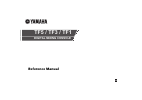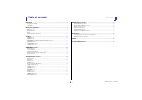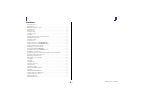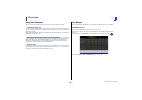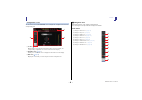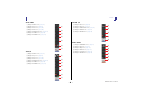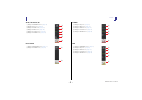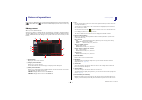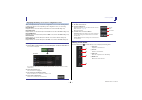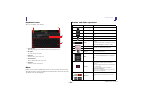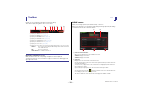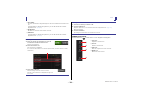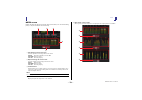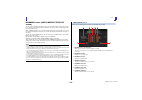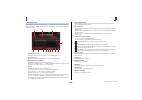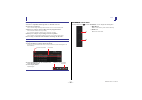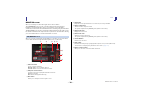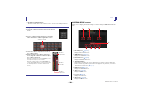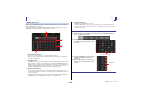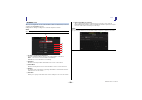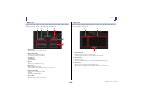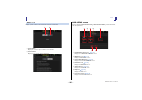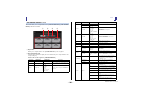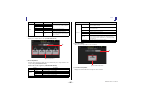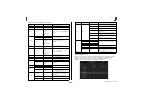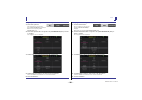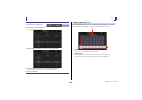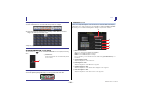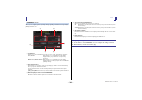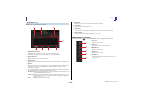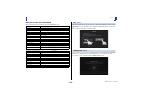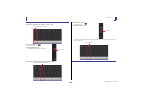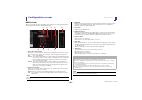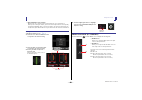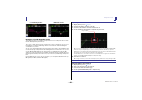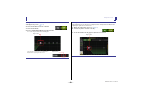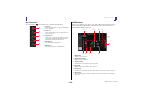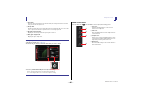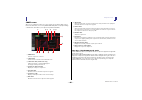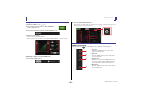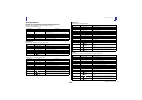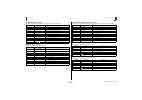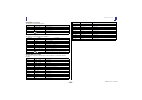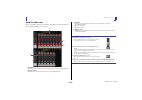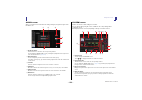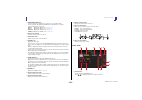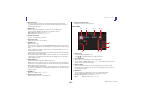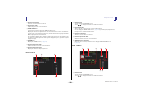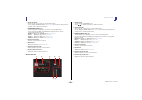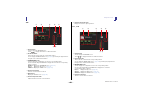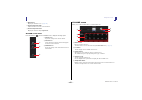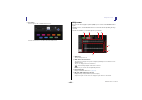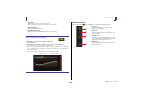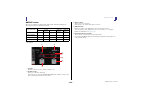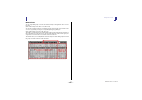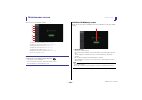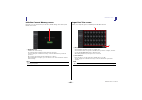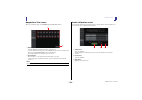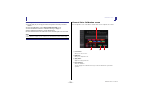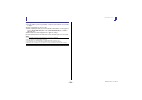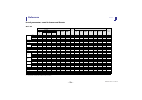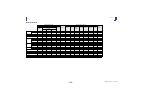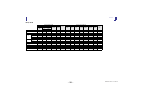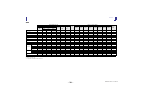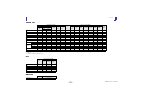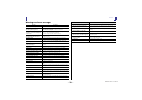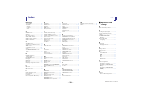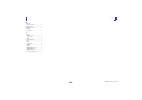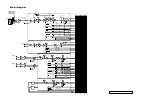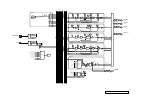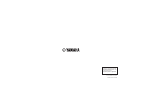- DL manuals
- Yamaha
- Other
- TF1
- Reference Manual
Yamaha TF1 Reference Manual
Summary of TF1
Page 1
En tf5 / tf3 / tf1 digital mixing console reference manual.
Page 2
Table of contents reference manual tf series - 2 - table of contents overview ................................................................................... 4 using this document................................................................................................ 4 the display .........
Page 3
Reference manual tf series - 3 - procedures recalling a preset............................................................................................................. 9 editing a preset.................................................................................................................
Page 4
Overview reference manual tf series - 4 - overview using this document you can search for keywords and view reference pages while using this document. Searching for keywords you can use the search function of your pdf viewing software to search for the desired text within the document. When using ad...
Page 5
Overview reference manual tf series - 5 - configuration screens you can touch an area of the overview screen to display the configuration screen for the corresponding area. 1 toolbar ( page 11 ) displays buttons for frequently used features. When you press a button, the corresponding configuration ...
Page 6
Overview reference manual tf series - 6 - ch33–ch40 1 displays the input screen. ( page 39 ) 2 displays the eq screen. ( page 41 ) 3 displays the fx1 screen. ( page 48 ) 4 displays the fx2 screen. ( page 48 ) 5 displays the send to aux screen. ( page 53 ) 6 displays the assign screen. ( page 5...
Page 7
Overview reference manual tf series - 7 - aux9/10–aux19/20 1 displays the send from screen. ( page 65 ) 2 displays the eq screen. ( page 41 ) 3 displays the comp screen. ( page 46 ) 4 displays the insfx screen. ( page 48 ) 5 displays the output screen. ( page 64 ) 6 displays the ch view screen....
Page 8
Universal operations reference manual tf series - 8 - universal operations in this section we will introduce the screens that are displayed when you press the library key ( ) and the menu key ( ), which are found in the display section of the console's top panel. Library screen allows you to recall ...
Page 9
Universal operations reference manual tf series - 9 - displaying the library screen from a configuration screen when you display the library screen from a configuration screen, one of the following buttons is added to the library screen, depending on the configuration screen you were using. Recall e...
Page 10
Universal operations reference manual tf series - 10 - keyboard screen allows you to edit titles and comments. 1 cancel button discards any changes you made and returns to the previous screen. 2 ok button saves the changes you made. 3 title field enter the name of the scene here. 4 comment field ent...
Page 11
Toolbar reference manual tf series - 11 - toolbar provides access to frequently used features and system settings. The toolbar is displayed regardless of the screen content. 1 displays the scene screen. ( page 11 ) 2 displays the meter screen. ( page 13 ) 3 displays the recorder screen. ( page 14...
Page 12
Toolbar reference manual tf series - 12 - 3 store button saves the current mixer setup and assigns it to the scene number selected in the scene list. Touch this button to display the keyboard so you can edit the title and comment. (keyboard screen page 10 ) 4 recall button recalls the scene that is...
Page 13
Toolbar reference manual tf series - 13 - meter screen displays the input and output level of all the channels, and allows you to select the metering point (i.E., the point at which the level is detected). 1 input metering point selection menu select the input level metering point from the menu. Pre...
Page 14
Toolbar reference manual tf series - 14 - recorder screen (input/output/title list screen) you can connect a usb storage device to the console's ipad connector and use the console to record audio to the device, play back audio files stored on the device, and manage audio files stored on the device. ...
Page 15
Toolbar reference manual tf series - 15 - setting the input 1. Touch the record source selection menu ad select the source you want to record. 2. Drag the record level slider and adjust the recording level. 3. If you want to monitor the record source, touch the record cue button to turn the cue on. ...
Page 16
Toolbar reference manual tf series - 16 - title list screen when a usb storage device is connected to the console via the ipad connector, you can use this screen to play back audio files saved on the device and record the signal from the 2mix source to the device. 1 parent directory button displays ...
Page 17
Toolbar reference manual tf series - 17 - recorder screen menu touch the menu key ( ) from the recorder screen to display the following items. Recording 1. Connect a compatible usb storage device to the ipad connector. 2. Touch the record button. The record button begins flashing to indicate that th...
Page 18
Toolbar reference manual tf series - 18 - monitor screen allows you to manage cue and monitor signals and to control oscillators. The cue/monitor screen is used to control the signals that are monitored using headphones and near-field monitors. Here you can select the sources that will be continuous...
Page 19
Toolbar reference manual tf series - 19 - oscillator screen allows you to configure the oscillator. 1 oscillator mode button allows you to select the oscillator mode. Sine wave: a sine wave will be output continuously. Pink noise: pink noise will be output continuously. Burst noise: pink noise will ...
Page 20
Toolbar reference manual tf series - 20 - 6 oscillator assignment buttons determine which channels the oscillator is sent to. You can select multiple channels. System setup screen allows you to configure general mixer settings, as well as settings for omni out and recall safe. 1 bus setup icon ( pa...
Page 21
Toolbar reference manual tf series - 21 - bus setup screen allows you to configure bus settings. You can change basic settings such as stereo/mono, pan link, etc. These settings are included when saving a scene. 1 aux1/2–aux7/8 signal type buttons determines how each pair of buses is processed. You ...
Page 22
Toolbar reference manual tf series - 22 - recall safe screen allows you to configure which items are recalled and which items are not (i.E., recall safe) when recalling scenes and presets. "recall safe" allows you to select certain parameters, channels, dca groups, etc. Whose settings will not be re...
Page 23
Toolbar reference manual tf series - 23 - network screen allows you to configure the console's network address, which is needed when you connect a computer to the network connector. Configure these settings according to the connected computer or network. 1 ip address provisioning method button selec...
Page 24
Toolbar reference manual tf series - 24 - time screen allows you to set the console's internal clock and change the date and time format. The date and time set here are used as a timestamp when saving scenes. 1 date setting determines the console's date setting. 2 date format setting allows you to s...
Page 25
Toolbar reference manual tf series - 25 - about screen displays system software version information and license information. 1 version button displays the console's system software version number. 2 license button displays system software license information. User setup screen used to configure [use...
Page 26
Toolbar reference manual tf series - 26 - user defined controls screen this screen allows you to assign features to the [user defined keys], [user defined knobs], and to the footswitch. 1 keys button allows you to assign features to the [user defined keys] on the top panel. 2 key setup buttons (a–f)...
Page 27
Toolbar reference manual tf series - 27 - 3 knobs button allows you to assign features to the [user defined knobs]. 4 knob setup buttons touch the desired button to display the screen that allows you to assign features to the corresponding [user defined knobs]. Features that can be assigned to [user...
Page 28
Toolbar reference manual tf series - 28 - features that can be assigned to the footswitch feature assignment screen when you select a function, the items available for parameter 1 are displayed. Likewise, when you select an item for parameter 1, the items available for parameter 2 are displayed. Som...
Page 29
Toolbar reference manual tf series - 29 - assigning a feature to a [user defined key] 1. Touch the keys button. The screen where you can select the desired [user defined key] is displayed. Buttons a–f correspond to [user defined keys] a–f. 2. Touch the key button that corresponds to the [user define...
Page 30
Toolbar reference manual tf series - 30 - custom fader bank screen the custom fader bank allows you to choose different channels, regardless of type (input channels, aux buses, dca groups, etc.), and group them into a bank of faders. 1 fader buttons allow you to select which fader will be configured...
Page 31
Toolbar reference manual tf series - 31 - brightness screen allows you to adjust the brightness of the touchscreen, as well as the leds, name display, and channel colors on the top panel. You can save brightness settings into bank a and bank b, allowing you to recall the desired brightness settings ...
Page 32
Toolbar reference manual tf series - 32 - preference screen allows you to configure general operating settings regarding confirmation message display, [sel] key behavior, etc. 1 confirmation allows you to turn confirmation messages for store, recall, and patching operations. Store, recall: when turn...
Page 33
Toolbar reference manual tf series - 33 - save/load screen displays a list of saved directories and files. 1 parent directory button displays the directory that is one level above the current directory. This button is grayed out if the current directory is the top directory. 2 current directory disp...
Page 34
Toolbar reference manual tf series - 34 - data that can be saved and loaded the following data can be saved and loaded on the save/load screen. Help screen displays information about console operations. If "show help at startup" is turned on in the preference screen, the help screen is displayed aut...
Page 35
Overview screen reference manual tf series - 35 - overview screen displays information about the channel strips. You can display the overview screen by pressing the home key ( ). Input channels 1 displays the input screen. ( page 39 ) 2 displays the eq screen. ( page 41 ) 3 displays the gate scree...
Page 36
Overview screen reference manual tf series - 36 - aux1–aux8 channels 1 displays the send from screen. ( page 65 ) 2 displays the eq screen. ( page 41 ) 3 displays the geq screen. ( page 62 ) 4 displays the comp screen. ( page 46 ) 5 displays the output screen. ( page 64 ) 6 displays the ch view...
Page 37
Overview screen reference manual tf series - 37 - group channels 1 displays the dca assign screen. ( page 66 ) 2 displays the ch view screen. ( page 54 ) overview screen menu touch the menu key ( ) from the overview screen to display the following items. Overview screen operations when you touch a...
Page 38
Overview screen reference manual tf series - 38 - copying settings from one channel and applying them to another channel 1. Select the channel whose settings you want to copy. 2. Press the menu key ( ). Displays the menu. 3. Touch the ch copy icon. The settings are copied and the menu closes. 4. Sel...
Page 39
Configuration screens reference manual tf series - 39 - configuration screens input screen allows you to change the stereo link setting, select an input source, turn phantom power on and off, turn phasing on and off, and adjust input gain. 1 stereo link selection button allows you to select whether ...
Page 40
Configuration screens reference manual tf series - 40 - 9 gain unlink button (v1.1 and later) displayed for stereo channels and for channels that have stereo link turned on. While you are touching the button, gain for the left and right channels can temporarily be adjusted individually. When you rel...
Page 41
Configuration screens reference manual tf series - 41 - eq screen controls the eq for each channel. 4-band parametric eq is available for ch 1–32, aux 1–20, and stereo. 2-band parametric eq is available for ch 33-40, st in 1, st in 2, fx1, fx2, and sub. You can adjust settings using 1-knob mode, whi...
Page 42
Configuration screens reference manual tf series - 42 - how does 1-knob eq mode work? 1-knob eq mode allows you to adjust several parameters at once with just the turn of a knob. It makes eq adjustment quick and easy. The console contains presets that are configured for a variety of instruments. You...
Page 43
Configuration screens reference manual tf series - 43 - setting hpf 1. Display the eq screen. ( page 5 ) 2. Touch the hpf button and turn on the hpf. 3. Touch the hpf handle. 4. Use the [touch and turn] knob to adjust the hpf. You can also drag the hpf handle in the eq graph. The value that corresp...
Page 44
Configuration screens reference manual tf series - 44 - eq screen menu press the menu key ( ) from the eq screen to display the following options. Gate screen allows you to configure the noise gate for each channel. When the input signal level is lower than a specified amount (threshold), the output...
Page 45
Configuration screens reference manual tf series - 45 - 7 hold slider when the input signal drops below the threshold, this setting determines how much time passes before the gate closes. 8 decay slider after the hold time passes, this setting determines how quickly the gate closes. The value here i...
Page 46
Configuration screens reference manual tf series - 46 - comp screen allows you to configure the compressor for each channel. You can adjust settings using 1- knob mode, which allows you to use the [touch and turn] knob to easily adjust settings, or manual mode, which allows you to adjust each parame...
Page 47
Configuration screens reference manual tf series - 47 - comp screen menu press the menu key ( ) from the comp screen to display the following options. Setting the compressor 1. Display the comp screen. ( page 5 ) 2. If the compressor is turned off, touch the comp button to turn compression on. 3. T...
Page 48
Configuration screens reference manual tf series - 48 - fx screen (fx1/2, ins fx1–6) allows you to select an effect and edit its parameters. 1 send button displayed for ch 1–40, st in 1 and st in 2. Determines whether a signal is sent (on) or not sent (off) to the fx return channel. 2 effect type bu...
Page 49
Configuration screens reference manual tf series - 49 - fx screen menu press the menu key ( ) from the fx screen to display the following options. Effect type screen allows you to select the effect type. Touch the desired button to make a selection. Setting an effect 1. Touch the effects type button...
Page 50
Configuration screens reference manual tf series - 50 - effect parameters reverb hall, reverb room, reverb stage, reverb plate one-input, two-output hall, room, stage, and plate reverbs. Cannot be used for ins fx 3–6. Mono delay one-input, two-output basic repeating-type delay. Stereo delay two-inpu...
Page 51
Configuration screens reference manual tf series - 51 - delay-reverb (v1.1 and later) one-input, two-output effect that has a delay and reverb connected in series. Early ref (v1.1 and later) one-input, two-output early reflection effect. Gate reverb, reverse gate (v1.1 and later) one-input, two-outp...
Page 52
Configuration screens reference manual tf series - 52 - symphonic (v1.1 and later) two-input, two-output symphonic effect. Phaser (v1.1 and later) two-input, two-output 16-stage phase-shift effect. M band comp (v1.1 and later) two-input, two-output three-band compressor.Each band has solo and gain r...
Page 53
Configuration screens reference manual tf series - 53 - send to aux screen allows you to configure the amount of signal that is sent from each channel to the aux buses. You can swipe left and right to view other buses. 1 send button determines whether a signal is sent (on) or not sent (off) to the c...
Page 54
Configuration screens reference manual tf series - 54 - assign screen allows you configure recall safe and mute safe settings, dca group assignments, signals sent to the sub bus, etc. 1 recall safe button turns recall safe on and off for the corresponding channel. You can display the recall safe scr...
Page 55
Configuration screens reference manual tf series - 55 - 5 ha/eq/gate/comp boxes touch to display the configuration screen for the corresponding feature. You can touch the eq, gate, and comp buttons displayed here to turn the corresponding feature on and off. Ha box: displays the input screen. ( pag...
Page 56
Configuration screens reference manual tf series - 56 - 2 recall safe button turns recall safe on and off for the corresponding channel. You can display the recall safe screen ( page 22 ) by touching the jump button in the right corner of the recall safe button. 3 input source indicator displays th...
Page 57
Configuration screens reference manual tf series - 57 - 4 mute safe button touch to temporarily exclude the selected channel from the input mute group. If you mute the input mute group, any channels in that group that have mute safe enabled will not be muted. 5 ha/eq boxes touch to display the confi...
Page 58
Configuration screens reference manual tf series - 58 - 5 channel on/off button turns the selected channel on and off. 6 channel pan slider adjusts the pan for the selected channel. 7 send to aux box touch when selected to display the send to aux screen. Displays the amount of signal from the select...
Page 59
Configuration screens reference manual tf series - 59 - 2 recall safe button turns recall safe on and off for the corresponding channel. You can display the recall safe screen ( page 22 ) by touching the jump button in the right corner of the recall safe button. 3 from/eq/geq/comp boxes touch to di...
Page 60
Configuration screens reference manual tf series - 60 - sub 1 channel name touch to display the ch name screen. Touch to display information for a different channel. 2 recall safe button turns recall safe on and off for the corresponding channel. You can display the recall safe screen ( page 22 ) b...
Page 61
Configuration screens reference manual tf series - 61 - 5 output box displays the output screen. ( page 64 ) 6 channel output level slider adjusts the fader level for the selected channel. 7 channel output level meter displays the channel's output signal level. Ch view screen menu press the menu ke...
Page 62
Configuration screens reference manual tf series - 62 - 6 color button touch to display a list of available channel colors. Touch the desired color to use that color as the channel color. Geq screen you can use the internal graphic equalizer (geq) to process aux 1–8 and stereo channel signals. The g...
Page 63
Configuration screens reference manual tf series - 63 - 5 gain sliders adjusts the gain for the corresponding band. Swipe left or right to display the gain sliders for other bands. 6 output level meter displays the geq output level. 7 available bands display displays the number of additional bands t...
Page 64
Configuration screens reference manual tf series - 64 - output screen allows you to configure how output channels will be output. The buttons displayed vary depending on the type of output channel selected. ○ : displayed – : not displayed 1 st button determines whether the stereo channel is output o...
Page 65
Configuration screens reference manual tf series - 65 - send from screen allows you to send signals from the input channels. 1 on button determines whether a signal is sent (on) or not sent (off) from the corresponding input channel. 2 send pan slider adjusts the pan of the input channel signal that...
Page 66
Configuration screens reference manual tf series - 66 - dca assign screen allows you to group channels together by assigning them to dca groups. 1 channel display area displays the channels that are assigned to the current dca group. 2 dca assign buttons allow you to select which channels are assign...
Page 67
Configuration screens reference manual tf series - 67 - dca roll out you can assign dca groups 1–8 to the last 8 channel strips on the right side of the console's top panel. (tf5: channel strips 25–32; tf3: 17–24; tf1: 9–16) you can then assign the channels of a dca group to the channel strips on th...
Page 68
Maintenance screen reference manual tf series - 68 - maintenance screen allows you to access maintenance features. 1 displays the initialize all memory screen. ( page 68 ) 2 displays the initialize current memory screen. ( page 69 ) 3 displays the input port trim screen. ( page 69 ) 4 displays th...
Page 69
Maintenance screen reference manual tf series - 69 - initialize current memory screen resets the console's current memory to the factory default settings. Scene memory and libraries are not reset. 1 initialize button initializes the current memory. The following data is initialized: mixing data and ...
Page 70
Maintenance screen reference manual tf series - 70 - output port trim screen allows you to adjust the gain of each omni out jack in 0.01 db increments. 1 omni out jack selection buttons select the omni out jack that you want to configure here. Select the button that corresponds to the omni out jack ...
Page 71
Maintenance screen reference manual tf series - 71 - channel color calibration screen you can adjust the colors of the leds as desired. Led colors are adjusted one at a time. 1 color buttons allow you to select a color. 2 rgb knobs allow you to adjust the color. 3 apply button applies the settings a...
Page 72
Maintenance screen reference manual tf series - 72 - adjusting channel colors 1. Press the [sel] key on the top panel that corresponds to the channel color you want to adjust. 2. Touch a color button to choose a color. 3. While comparing the [sel] you selected with the other indicators on the top pa...
Page 73
Reference reference manual tf series - 73 - reference list of parameters saved in scenes and presets ch 1–40 channel library recall scene can use scene recall safe stereo link recall ch recall eq recall gate recall comp all ha input select processing send to fader/on name (all) (exclude) ha input se...
Page 74
Reference reference manual tf series - 74 - st in 1, st in 2 channel library recall scene can use scene recall safe stereo link recall ch recall eq all ha input select processing send to fader/on name (all) (exclude) ha input select name ha Φ o o o o o o digital gain o o o o o o o input select o o o...
Page 75
Reference reference manual tf series - 75 - fx 1, fx 2 channel library recall scene can use scene recall safe stereo link recall ch recall fx recall eq with send *1 *1 for with send, to fx signals from ch 1–40, st in 1, and st in 2 can be recall safe. All fx processing send to fader/on name (all) (e...
Page 76
Reference reference manual tf series - 76 - aux channel library recall scene can use scene recall safe stereo link recall ch recall eq recall geq *1 recall fx *1 with send all fx *2 geq *1 processing fader/on gain/Φ name (all) (exclude) geq *1 *1 aux 1–8 only fx *2 *2 aux 9/10–19/20 only name catego...
Page 77
Reference reference manual tf series - 77 - stereo, sub dca omni out channel library recall scene can use scene recall safe stereo link *1 recall ch recall eq recall geq *1 recall fx *1 with send *2 all geq *1 processing fader/on gain/Φ name (all) (exclude) geq *1 *1 stereo only name category, name,...
Page 78
Reference reference manual tf series - 78 - warnings and error messages message description item already exists. Replace it? You tried to overwrite an item in the library. File already exists, replace it? When using save as, the name of the file you tried to save was the same name as an existing fil...
Page 79
Index reference manual tf series - 79 - index numerics 1-knob comp.................................. 46 1-knob eq ....................................... 42 intensity ....................................... 41 loudness ..................................... 41 vocal......................................
Page 80
Index reference manual tf series - 80 - r recall safe using recall safe .......................... 22 recalling a preset ............................. 9 recalling a scene ........................... 12 recording recording .................................... 17 s setting channel colors.................
Page 81
Product dimensions reference manual tf series - 81 - product dimensions 224 599 480 225 599 510 716 225 599 866 225 599 tf5 tf3 tf1 tf1 rack unit: mm.
Page 82
$' 0(7(5 3uh'* 7)0l[hu%orfn'ldjudp *$,175,0 ',*,7$/ *$,1 䃅 0(7(5 3uh+3) +3) %$1' (4 0(7(5 (4287 *$7( &203 *50(7(5 *50(7(5 0(7(5 *$7(287 0(7(5 &203287 3uh+3) 3uh)$'(5 21 0(7(5 3rvw)$'(5 3rvw)$'(5 3$1 67 ,1387 6(/(&7 3uh)$'(5 3rvw)$'(5 ); 21 6(1' 72);); 3uh)$'(5 3rvw)$'(5 $8; 21 72$8; 3uh)$'(5 3rvw)$'...
Page 83
7)0l[hu%orfn'ldjudp >201,287@ >3+21(6@ 021,725/(9(/ /(9(/ 21 3lqn1rlvh %xuvw1rlvh 0(7(5 26& 26&,//$725 6lqh:dyh 67/ 675 68% $8; $8; $8; 86% +267 ,) 5(&/ 5(&5 3/$/ 3/$5 >l3dg@ 86%,) >86%72+267@ ',5(&7287 5(&/ 5(&5 g%x 3+21(6/(9(/ 021,725 6(/(&7 67(5(2287 68%287 67,1 67,1 3/$ 86%,1 &8(/2*,& 0(7(5 3/$/...
Page 84
Published 04/2015 cr-b0 © 2015 yamaha corporation manual development department yamaha manual library http://www.Yamaha.Co.Jp/manual/ yamaha pro audio global web site http://www.Yamahaproaudio.Com/.