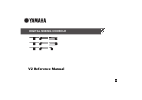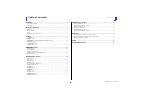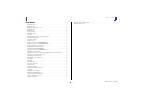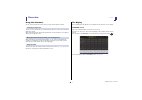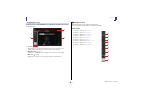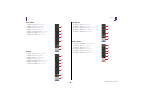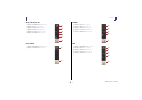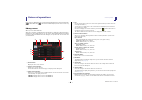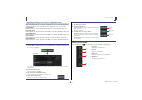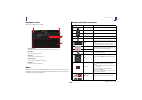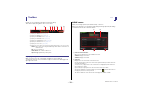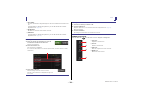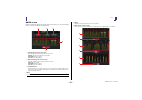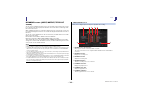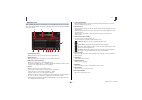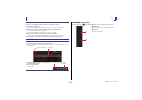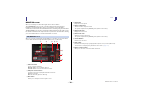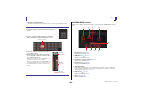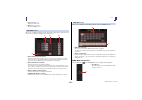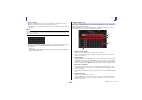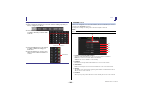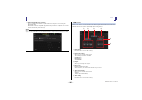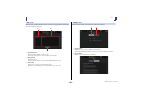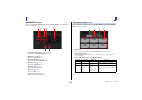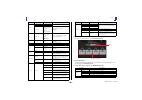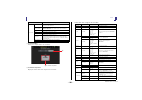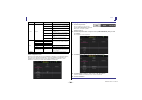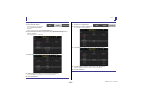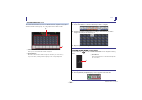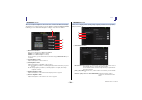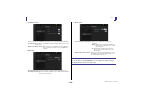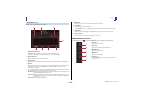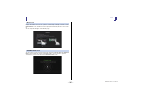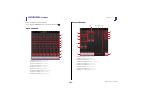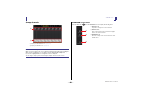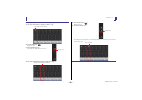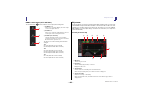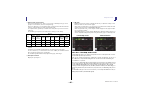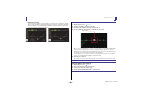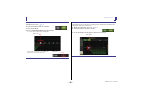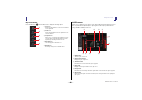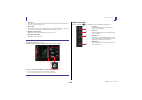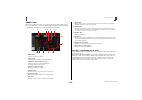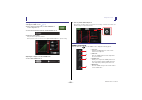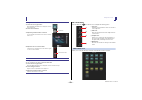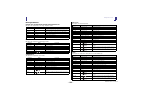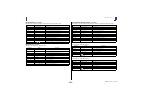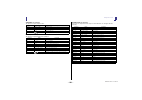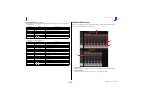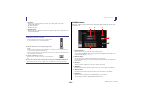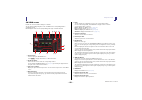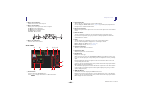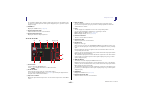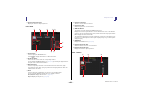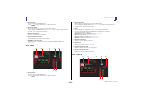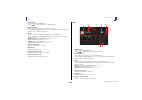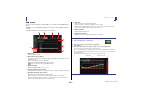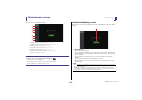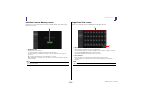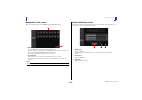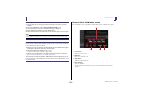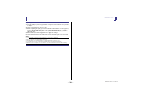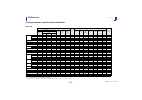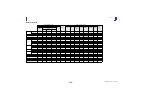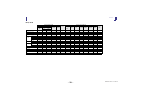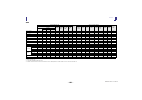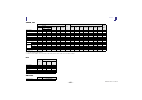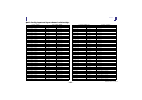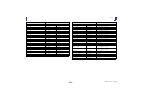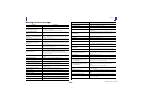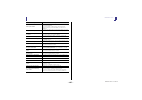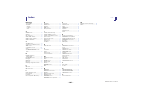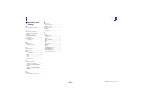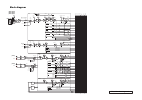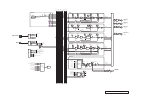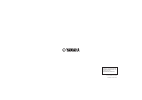- DL manuals
- Yamaha
- Other
- TF1
- Reference Manual
Yamaha TF1 Reference Manual
Summary of TF1
Page 1
En digital mixing console v2 reference manual.
Page 2
Table of contents reference manual tf series - 2 - table of contents overview ................................................................................... 4 using this document................................................................................................ 4 the display .........
Page 3
Table of contents reference manual tf series - 3 - procedures recalling a preset............................................................................................................. 9 editing a preset...............................................................................................
Page 4
Overview reference manual tf series - 4 - overview using this document you can search for keywords and view reference pages while using this document. Searching for keywords you can use the search function of your pdf viewing software to search for the desired text within the document. When using ad...
Page 5
Overview reference manual tf series - 5 - configuration screens you can touch an area of the overview screen to display the configuration screen for the corresponding area. 1 toolbar ( page 11 ) displays buttons for frequently used features. When you touch a button, the corresponding configuration ...
Page 6
Overview reference manual tf series - 6 - ch33–ch40 1 displays the input screen. ( page 42 ) 2 displays the eq screen. ( page 44 ) 3 displays the fx1 screen. ( page 52 ) 4 displays the fx2 screen. ( page 52 ) 5 displays the send to aux screen. ( page 57 ) 6 displays the assign screen. ( page 5...
Page 7
Overview reference manual tf series - 7 - aux9/10–aux19/20 1 displays the send from screen. ( page 69 ) 2 displays the eq screen. ( page 44 ) 3 displays the comp screen. ( page 50 ) 4 displays the insfx screen. ( page 52 ) 5 displays the output screen. ( page 68 ) 6 displays the ch view screen....
Page 8
Universal operations reference manual tf series - 8 - universal operations in this section we will introduce the screens that are displayed when you press the library key ( ) and the menu key ( ), which are found in the display section of the console's top panel. Library screen allows you to recall ...
Page 9
Universal operations reference manual tf series - 9 - displaying the library screen from a configuration screen when you display the library screen from a configuration screen, one of the following buttons is added to the library screen, depending on the configuration screen you were using. Recall e...
Page 10
Universal operations reference manual tf series - 10 - keyboard screen allows you to edit titles and comments. 1 cancel button discards any changes you made and returns to the previous screen. 2 ok button saves the changes you made. 3 title field enter the name of the scene here. 4 comment field ent...
Page 11
Toolbar reference manual tf series - 11 - toolbar provides access to frequently used features and system settings. The toolbar is displayed regardless of the screen content. 1 displays the scene screen. ( page 11 ) 2 displays the meter screen. ( page 13 ) 3 displays the recorder screen. ( page 14...
Page 12
Toolbar reference manual tf series - 12 - 3 store button saves the current mixer setup and assigns it to the scene number selected in the scene list. Touch this button to display the keyboard so you can edit the title and comment. (keyboard screen page 10 ) 4 recall button recalls the scene that is...
Page 13
Toolbar reference manual tf series - 13 - meter screen displays the input and output level of all the channels, and allows you to select the metering point (i.E., the point at which the level is detected). 1 input metering point selection menu select the input level metering point from the menu. Pre...
Page 14
Toolbar reference manual tf series - 14 - recorder screen (input/output/title list screen) you can connect a usb storage device to the console's ipad connector and use the console to record audio to the device, play back audio files stored on the device, and manage audio files stored on the device. ...
Page 15
Toolbar reference manual tf series - 15 - setting the input 1. Touch the record source selection menu and select the source you want to record. 2. Drag the record level slider and adjust the recording level. 3. If you want to monitor the record source, touch the record cue button to turn the cue on....
Page 16
Toolbar reference manual tf series - 16 - title list screen when a usb storage device is connected to the console via the ipad connector, you can use this screen to play back audio files saved on the device and record the signal from the 2mix source to the device. 1 parent directory button displays ...
Page 17
Toolbar reference manual tf series - 17 - recorder screen menu press the menu key ( ) from the recorder screen to display the following items. Recording 1. Connect a compatible usb storage device to the ipad connector. 2. Touch the record button. The record button begins flashing to indicate that th...
Page 18
Toolbar reference manual tf series - 18 - monitor screen allows you to manage cue and monitor signals and to control oscillators. The cue/monitor screen is used to control the signals that are monitored using headphones and near-field monitors. Here you can select the sources that will be continuous...
Page 19
Toolbar reference manual tf series - 19 - oscillator screen allows you to configure the oscillator. 1 oscillator mode button allows you to select the oscillator mode. Sine wave: a sine wave will be output continuously. Pink noise: pink noise will be output continuously. Burst noise: pink noise will ...
Page 20
Toolbar reference manual tf series - 20 - 6 oscillator assignment buttons determine which channels the oscillator is sent to. You can select multiple channels. System setup screen allows you to configure general mixer settings, as well as settings for omni out and recall safe. 1 bus setup icon ( pa...
Page 21
Toolbar reference manual tf series - 21 - 8 log icon ( page 26 ) displays the log screen. 9 about icon ( page 26 ) displays the about screen. Bus setup screen allows you to configure bus settings. You can change basic settings such as stereo/mono, pan link, etc. These settings are included when sa...
Page 22
Toolbar reference manual tf series - 22 - slot setup screen (v2.0 and later) displays settings and information related to the tio1608-d i/o rack that is connected to the console via the ny64-d that is installed in the expansion slot. The information that is displayed varies depending on the connecti...
Page 23
Toolbar reference manual tf series - 23 - 9 ha control button determines whether the head amp of the tio1608-d is controlled by the console. Displayed in gray when turned off, and white when turned on. When turned off, analog gain and +48v phantom power is disabled for input channels set to slot. 0 ...
Page 24
Toolbar reference manual tf series - 24 - network screen allows you to configure the console's network address, which is needed when you connect a computer to the network connector. Configure these settings according to the connected computer or network. 1 ip address provisioning method button selec...
Page 25
Toolbar reference manual tf series - 25 - 6 pin for monitormix (v1.1 and later) this is a 4-digit password that is required when accessing the console using the monitormix app. Monitormix is an ios-compatible app that allows performers to adjust the levels of the monitor mix directly from the stage....
Page 26
Toolbar reference manual tf series - 26 - log screen when messages are displayed while using the console, they are logged by date and time and can be viewed later on this screen. 1 time stamp field displays the date and time of each message. You can touch the header to sort messages by date and time...
Page 27
Toolbar reference manual tf series - 27 - user setup screen used to configure [user defined keys], [user defined knobs], custom fader banks, and other preferences. 1 user defined controls icon ( page 27 ) displays the user defined controls screen. 2 brightness icon ( page 33 ) displays the brightn...
Page 28
Toolbar reference manual tf series - 28 - 3 knobs button allows you to assign features to the [user defined knobs]. 4 knob setup buttons touch the desired button to display the screen that allows you to assign features to the corresponding [user defined knobs]. Features that can be assigned to [user...
Page 29
Toolbar reference manual tf series - 29 - 5 foot switch button allows you to assign features to the footswitch. 6 foot switch setup button displays the features that can be assigned to the footswitch. Features that can be assigned to the footswitch selected ch comp 1-knob/thr adjusts 1-knob or thres...
Page 30
Toolbar reference manual tf series - 30 - feature assignment screen when you select a function, the items available for parameter 1 are displayed. Likewise, when you select an item for parameter 1, the items available for parameter 2 are displayed. Some functions may not have items available for par...
Page 31
Toolbar reference manual tf series - 31 - assigning a feature to a [user defined knob] 1. Touch the knobs button. The screen where you can select the desired [user defined knob] is displayed. Buttons a–d correspond to [user defined knobs] a–d. 2. Touch the knob button that corresponds to the [user d...
Page 32
Toolbar reference manual tf series - 32 - custom fader bank screen the custom fader bank allows you to choose different channels, regardless of type (input channels, aux buses, dca groups, etc.), and group them into a bank of faders. 1 fader buttons allow you to select which fader will be configured...
Page 33
Toolbar reference manual tf series - 33 - brightness screen allows you to adjust the brightness of the touchscreen, as well as the leds, name display, and channel colors on the top panel. You can save brightness settings into bank a and bank b, allowing you to recall the desired brightness settings ...
Page 34
Toolbar reference manual tf series - 34 - 2 confirmation section allows you to turn on confirmation messages for store, recall, and patching operations. Store/recall: when turned on, a confirmation message is displayed when you store and recall features. Input select/output patch: when turned on, a ...
Page 35
Toolbar reference manual tf series - 35 - save/load screen displays a list of saved directories and files. 1 parent directory button displays the directory that is one level above the current directory. This button is grayed out if the current directory is the top directory. 2 current directory disp...
Page 36
Toolbar reference manual tf series - 36 - load select screen (v2.0 and later) allows you to select which data is loaded when you load a tf series setup file. 1 all/custom selection button allows you to select the type of data that will be loaded. When all is selected, all data will be loaded. When c...
Page 37
Toolbar reference manual tf series - 37 - help screen displays information about console operations. If "show help at startup" is turned on in the preference screen, the help screen is displayed automatically after the console starts up. You can swipe left and right to view different pages. Console ...
Page 38
Overview screen reference manual tf series - 38 - overview screen displays information about the channel strips. You can display the overview screen by pressing the home key ( ). Input channels 1 displays the input screen. ( page 42 ) 2 displays the eq screen. ( page 44 ) 3 displays the gate scree...
Page 39
Overview screen reference manual tf series - 39 - aux1–aux8 channels 1 displays the send from screen. ( page 69 ) 2 displays the eq screen. ( page 44 ) 3 displays the geq screen. ( page 67 ) 4 displays the comp screen. ( page 50 ) 5 displays the output screen. ( page 68 ) 6 displays the ch view...
Page 40
Overview screen reference manual tf series - 40 - group channels 1 displays the dca assign screen. ( page 70 ) 2 displays the ch view screen. ( page 59 ) overview screen menu press the menu key ( ) from the overview screen to display the following items. Overview screen operations when you touch a...
Page 41
Overview screen reference manual tf series - 41 - copying settings from one channel and applying them to another channel 1. Select the channel whose settings you want to copy. 2. Press the menu key ( ). Displays the menu. 3. Touch the ch copy icon. The settings are copied and the menu closes. 4. Sel...
Page 42
Configuration screens reference manual tf series - 42 - configuration screens input screen allows you to change the stereo link setting, select an input source, turn phantom power on and off, turn phasing on and off, and adjust input gain. 1 stereo link selection button allows you to select whether ...
Page 43
Configuration screens reference manual tf series - 43 - 4 level meter displays the gain adjusted level. 5 digital gain text box allows you to adjust the digital gain. It is set to 0 db by default. You can touch the text box to highlight it, then use the [touch and turn] knob to adjust the setting. Y...
Page 44
Configuration screens reference manual tf series - 44 - input screen menu (v1.1 and later) touch the menu key ( ) from the input screen to display the following items. Eq screen controls the eq for each channel. 4-band parametric eq is available for ch 1–32, aux 1–20, and stereo; 2-band parametric e...
Page 45
Configuration screens reference manual tf series - 45 - 5 eq mode type selection button when using 1-knob eq mode, allows you to select the 1-knob eq mode type. Select [vocal] for vocal channels, otherwise select [intensity]. When set to [intensity], you can adjust the eq to a setting between flat a...
Page 46
Configuration screens reference manual tf series - 46 - 8 rta/keyboard display you can touch the bottom of the graph where no parameters are displayed to display rta or a keyboard. Rta is a graph that displays the frequencies of the input signal after the eq is applied. The keyboard display is helpf...
Page 47
Configuration screens reference manual tf series - 47 - setting hpf 1. Display the eq screen. ( page 5 ) 2. Touch the hpf button and turn on the hpf. 3. Touch the hpf handle. 4. Use the [touch and turn] knob to adjust the hpf. You can also drag the hpf handle in the eq graph. The value that corresp...
Page 48
Configuration screens reference manual tf series - 48 - eq screen menu press the menu key ( ) from the eq screen to display the following options. Gate screen allows you to configure the noise gate for each channel. When the input signal level is lower than a specified amount (threshold), the output...
Page 49
Configuration screens reference manual tf series - 49 - 7 hold slider when the input signal drops below the threshold, this setting determines how much time passes before the gate closes. 8 decay slider after the hold time passes, this setting determines how quickly the gate closes. The value here i...
Page 50
Configuration screens reference manual tf series - 50 - comp screen allows you to configure the compressor for each channel. You can adjust settings using 1- knob mode, which allows you to use the [touch and turn] knob to easily adjust settings, or manual mode, which allows you to adjust each parame...
Page 51
Configuration screens reference manual tf series - 51 - comp screen menu press the menu key ( ) from the comp screen to display the following options. Setting the compressor 1. Display the comp screen. ( page 5 ) 2. If the compressor is turned off, touch the comp button to turn compression on. 3. T...
Page 52
Configuration screens reference manual tf series - 52 - fx screen (fx1/2, ins fx1–6) allows you to select an effect and edit its parameters. 1 send button displayed for ch 1–40, st in 1 and st in 2. Determines whether a signal is sent (on) or not sent (off) to the fx return channel. 2 effect type bu...
Page 53
Configuration screens reference manual tf series - 53 - fx screen menu press the menu key ( ) from the fx screen to display the following options. Effect type screen allows you to select the effect type. Touch the desired button to make a selection. Setting an effect 1. Touch the effects type button...
Page 54
Configuration screens reference manual tf series - 54 - effect parameters reverb hall, reverb room, reverb stage, reverb plate one-input, two-output hall, room, stage, and plate reverbs. Mono delay one-input, two-output basic repeating-type delay. Stereo delay two-input, two-output basic stereo dela...
Page 55
Configuration screens reference manual tf series - 55 - delay-reverb (v1.1 and later) one-input, two-output effect that has a delay and reverb connected in series. Early ref (v1.1 and later) one-input, two-output early reflection effect. Gate reverb, reverse gate (v1.1 and later) one-input, two-outp...
Page 56
Configuration screens reference manual tf series - 56 - symphonic (v1.1 and later) two-input, two-output symphonic effect. Phaser (v1.1 and later) two-input, two-output 16-stage phase-shift effect. M band comp (v1.1 and later) two-input, two-output three-band compressor. Each band has solo and gain ...
Page 57
Configuration screens reference manual tf series - 57 - ping pong delay (v2.0 and later) one-input, two-output ping pong delay. The delayed sound alternates between left and right at equal intervals. Dual pitch (v2.0 and later) two-input, two-output pitch-shift effect. Send to aux screen allows you ...
Page 58
Configuration screens reference manual tf series - 58 - 3 pre button allows you to select whether the pre-fader or post-fader signal is sent to the corresponding aux bus. On: before the fader off: after the fader 4 send pan slider displayed for stereo aux buses. Allows you to adjust the pan of the s...
Page 59
Configuration screens reference manual tf series - 59 - ch view screen provides an overview of all the settings for a channel. You can change settings using this screen, in addition to the corresponding feature's configuration screen. Items displayed on this screen vary depending on the type of chan...
Page 60
Configuration screens reference manual tf series - 60 - c direct out port indicator indicates the channel's direct out port. D direct out point button allows you to set the point of the direct out signal. Pre dg: before the digital gain pre hpf: before the high-pass filter pre fader: before the fade...
Page 61
Configuration screens reference manual tf series - 61 - the information displayed here indicates whether the signal sent to the aux bus is the pre-fader or post-fader signal. Pre-fader signal is displayed in green; post-fader signal is displayed in gray. 0 assign box displays the assign screen. ( p...
Page 62
Configuration screens reference manual tf series - 62 - b channel output level meter displays the channel's output signal level. Fx1l–fx2r 1 channel name touch to display the ch name screen. Touch to display information for a different channel. 2 recall safe button turns recall safe on and off for t...
Page 63
Configuration screens reference manual tf series - 63 - 1 channel name touch to display the ch name screen. Touch to display information for a different channel. 2 recall safe button turns recall safe on and off for the corresponding channel. You can display the recall safe screen ( page 23 ) by to...
Page 64
Configuration screens reference manual tf series - 64 - 1 channel name touch to display the ch name screen. Touch to display information for a different channel. 2 recall safe button turns recall safe on and off for the corresponding channel. You can display the recall safe screen ( page 23 ) by to...
Page 65
Configuration screens reference manual tf series - 65 - 7 channel output level meter displays the channel's output signal level. St l, st r 1 channel name touch to display the ch name screen. Touch to display information for a different channel. 2 recall safe button turns recall safe on and off for ...
Page 66
Configuration screens reference manual tf series - 66 - ch name screen allows you to set the channel name, icon, and channel color. 1 name text box enter the channel name here. Touch the text box to enter the name using the keyboard screen. ( page 10 ) 2 icon button touch to display a list of avail...
Page 67
Configuration screens reference manual tf series - 67 - geq screen you can use the internal graphic equalizer (geq) to process aux 1–8 and stereo channel signals. The geq is a mono, 12-band eq. Each band is 1/3 octave wide, with an adjustable gain range of ±15 db. 31 bands are available; you can adj...
Page 68
Configuration screens reference manual tf series - 68 - geq screen menu press the menu key ( ) from the geq screen to display the following options. Output screen allows you to configure how output channels will be output. The buttons displayed vary depending on the type of output channel selected. ...
Page 69
Configuration screens reference manual tf series - 69 - 3 Φ (phase) button allows you to reverse the phase. When turned on, the output signal's phase is reversed. 4 omni out button displays the number of the omni out to which the channel is directed. Up to two numbers can be displayed. For three or ...
Page 70
Configuration screens reference manual tf series - 70 - send from screen menu press the menu key ( ) from the send from screen to display the following options. Dca assign screen allows you to group channels together by assigning them to dca groups. 1 channel display area displays the channels that ...
Page 71
Configuration screens reference manual tf series - 71 - dca assign screen menu press the menu key ( ) from the dca assign screen to display the following options. Dca roll out you can assign dca groups 1–8 to the last 8 channel strips on the right side of the console's top panel. (tf5: channel strip...
Page 72
Maintenance screen reference manual tf series - 72 - maintenance screen allows you to access maintenance features. 1 displays the initialize all memory screen. ( page 72 ) 2 displays the initialize current memory screen. ( page 73 ) 3 displays the input port trim screen. ( page 73 ) 4 displays th...
Page 73
Maintenance screen reference manual tf series - 73 - initialize current memory screen resets the console's current memory to the factory default settings. Scene memory and libraries are not reset. 1 initialize button initializes the current memory. The following data is initialized: mixing data and ...
Page 74
Maintenance screen reference manual tf series - 74 - output port trim screen allows you to adjust the gain of each omni out jack in 0.01 db increments. 1 omni out jack selection buttons select the omni out jack that you want to configure here. Select the button that corresponds to the omni out jack ...
Page 75
Maintenance screen reference manual tf series - 75 - channel color calibration screen you can adjust the colors of the leds as desired. Led colors are adjusted one at a time. 1 color buttons allow you to select a color. 2 rgb knobs allow you to adjust the color. 3 apply button applies the settings a...
Page 76
Maintenance screen reference manual tf series - 76 - adjusting channel colors 1. Press the [sel] key on the top panel that corresponds to the channel color you want to adjust. 2. Touch a color button to choose a color. 3. While comparing the [sel] you selected with the other indicators on the top pa...
Page 77
Reference reference manual tf series - 77 - reference list of parameters saved in scenes and presets ch 1–40 channel library recall *3 scene can use scene recall safe stereo link recall ch recall eq recall gate recall comp all ha input select processing send to fader/on name (all) (exclude) ha input...
Page 78
Reference reference manual tf series - 78 - st in 1, st in 2 channel library recall scene can use scene recall safe stereo link recall ch recall eq all ha input select processing send to fader/on name (all) (exclude) ha input select name ha Φ o o o o o o digital gain o o o o o o o input select o *1 ...
Page 79
Reference reference manual tf series - 79 - fx 1, fx 2 channel library recall scene can use scene recall safe stereo link recall ch recall fx recall eq with send *1 *1 for with send, to fx signals from ch 1–40, st in 1, and st in 2 can be recall safe. All fx processing send to fader/on name (all) (e...
Page 80
Reference reference manual tf series - 80 - aux channel library recall scene can use scene recall safe stereo link recall ch *4 recall eq recall geq *1 recall comp *1 recall fx *2 with send all fx *2 geq *1 processing fader/ on gain/Φ name (all) (exclude) geq *1 *1 aux 1–8 only fx *2 *2 aux 9/10–19/...
Page 81
Reference reference manual tf series - 81 - stereo, sub dca omni out channel library recall scene can use scene recall safe stereo link *1 recall ch recall eq recall geq *1 recall comp with send *2 all geq *1 processing fader/on gain/Φ name (all) (exclude) geq *1 name channel name o o o o o o catego...
Page 82
Reference reference manual tf series - 82 - quick config input and input channel relationships tio1608-d: tf input slot: tf input channel tf output channel: slot tio1608-d: tf output tio1608-d unit id 1: input1 slot in 1 ch1 input select ch1 direct out slot out 1 no connection tio1608-d unit id 1: i...
Page 83
Reference reference manual tf series - 83 - no connection slot in 41 no connection aux9 output slot out 41 tio1608-d unit id 2: output3 no connection slot in 42 no connection aux10 output slot out 42 tio1608-d unit id 2: output4 no connection slot in 43 no connection aux11 output slot out 43 tio1608...
Page 84
Reference reference manual tf series - 84 - warnings and error messages message description item already exists. Replace it? Displayed when you are about to store (overwrite) a library. File already exists, replace it? When using save as, the name of the file you tried to save was the same name as a...
Page 85
Maintenance screen reference manual tf series - 85 - under synchronization settings are bring performed for a tio1608-d on the dante network connected to the ny64-d. When the tio1608-d is in resume mode, this message may be displayed continuously on the slot setup screen. This is not a malfunction. ...
Page 86
Index reference manual tf series - 86 - index numerics 1-knob comp.................................. 50 1-knob eq ....................................... 45 intensity ....................................... 45 loudness ..................................... 45 vocal......................................
Page 87
Index reference manual tf series - 87 - i operations and settings b button and slider operations............ 10 c checking the input signals .............. 19 copying and pasting channel settings........................................... 41 custom fader bank recalling..................................
Page 88
Product dimensions reference manual tf series - 88 - product dimensions 224 599 480 225 599 510 716 225 599 866 225 599 tf5 tf3 tf1 tf1 rack mount unit: mm.
Page 89
$' 0(7(5 3uh'* 7)0l[hu%orfn'ldjudp *$,175,0 ',*,7$/ *$,1 䃅 0(7(5 3uh+3) +3) %$1' (4 0(7(5 (4287 *$7( &203 *50(7(5 *50(7(5 0(7(5 *$7(287 0(7(5 &203287 3uh+3) 3uh)$'(5 21 0(7(5 3rvw)$'(5 3rvw)$'(5 3$1 67 ,1387 6(/(&7 3uh)$'(5 3rvw)$'(5 ); 21 6(1' 72);); 3uh)$'(5 3rvw)$'(5 $8; 21 72$8; 3uh)$'(5 3rvw)$'...
Page 90
7)0l[hu%orfn'ldjudp >201,287@ >3+21(6@ 021,725/(9(/ /(9(/ 21 3lqn1rlvh %xuvw1rlvh 0(7(5 26& 26&,//$725 6lqh:dyh 67/ 675 68% $8; $8; $8; 86% +267 ,) 5(&/ 5(&5 3/$/ 3/$5 >l3dg@ 86%,) >86%72+267@ ',5(&7287 5(&/ 5(&5 g%x 3+21(6/(9(/ 021,725 6(/(&7 67(5(2287 68%287 67,1 67,1 3/$ 86%,1 &8(/2*,& 0(7(5 3/$/...
Page 91
Published 01/2016 cr-c0 © 2015 yamaha corporation manual development department yamaha downloads http://download.Yamaha.Com/ yamaha pro audio global web site http://www.Yamahaproaudio.Com/ published 01/2016 cr-c0 © 2015 yamaha corporation manual development department yamaha downloads http://downloa...