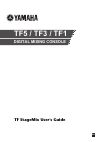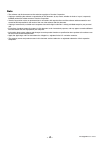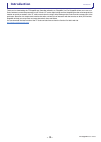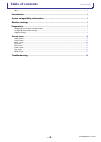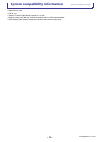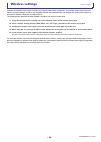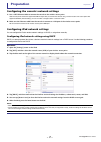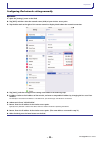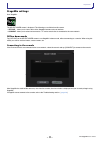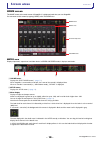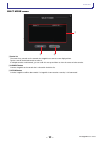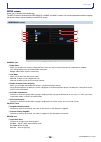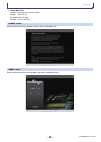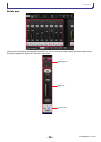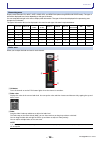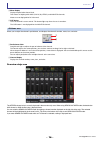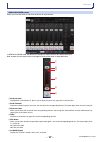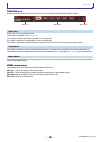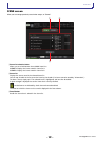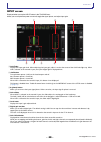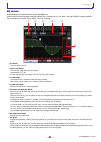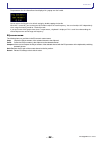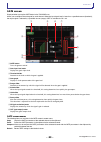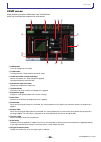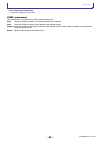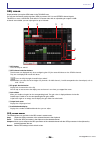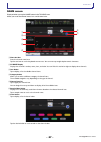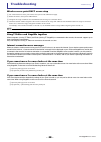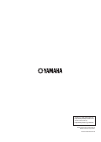- DL manuals
- Yamaha
- Other
- TF1
- User Manual
Yamaha TF1 User Manual
Summary of TF1
Page 1
En tf5 / tf3 / tf1 digital mixing console tf stagemix user's guide.
Page 2: - 2 -
User's guide tf stagemix - 2 - note • the software and this document are the exclusive copyrights of yamaha corporation. • copying or modifying the software or reproduction of this document, by any means, whether in whole or in part, is expressly forbidden without the written consent of yamaha corpo...
Page 3: - 3 -
Introduction user's guide tf stagemix - 3 - introduction thank you for downloading the tf stagemix app (hereafter referred to as "stagemix") for ipad. Stagemix allows you to use your ipad to wirelessly control the parameters of your yamaha tf series digital mixing console. Stagemix gives the sound e...
Page 4: - 4 -
Table of contents user's guide tf stagemix - 4 - table of contents note............................................................................................................................................................... 2 introduction .........................................................
Page 5: - 5 -
System compatibility information user's guide tf stagemix - 5 - system compatibility information • apple ipad 2 or later • ios 7.0 - 8.X • yamaha tf series digital mixing console v1.1 or later • wireless access point (802.11g, 2.4ghz compatible, 802.11n, 5ghz recommended) • cat5 ethernet cable (used...
Page 6: - 6 -
Wireless settings user's guide tf stagemix - 6 - wireless settings configure your wireless access point, and refer to its operating instructions if necessary. Your wireless access point should not require any special settings in order to use stagemix, however, we recommend that you configure the acc...
Page 7: - 7 -
Preparation user's guide tf stagemix - 7 - preparation configuring the console's network settings 1. Use a cat5 ethernet cable to connect the console to the wireless access point. Older access points that do not support auto mdi-x require that you connect the console using a crossover cable. For acc...
Page 8: - 8 -
Preparation user's guide tf stagemix - 8 - configuring ipad network settings manually operation 1. Open the [settings] screen on the ipad. 2. Tap [wi-fi] and then select the network name (ssid) of your wireless access point. 3. Tap the blue mark to the right of the current network to display details...
Page 9: - 9 -
Preparation user's guide tf stagemix - 9 - stagemix settings start stagemix. The select mixer screen is displayed. The following are available from this screen. • offline : allows you to view a demo of the stagemix features and user interface. • connect : allows you to select and connect to a tf ser...
Page 10: - 10 -
Screen areas user's guide tf stagemix - 10 - screen areas home screen the home screen is the main screen of stagemix. It is displayed each time you start stagemix. You can return to this screen by tapping [home] in the toolbar area. Meter area displays input level, output level, and fader levels. In...
Page 11: - 11 -
Screen areas user's guide tf stagemix - 11 - select mixer screen 1 device list the name of any consoles on the network that stagemix can connect to are displayed here. Tap the name of the desired console to select it. If multiple consoles are discovered, you can scroll this area up and down to view ...
Page 12: - 12 -
Screen areas user's guide tf stagemix - 12 - setup screen allows you to configure the stagemix app. The setup screen is divided into the preference, license, and about screens. You can switch between screens by tapping the desired screen name at the bottom of the setup screen. Preference screen gene...
Page 13: - 13 -
Screen areas user's guide tf stagemix - 13 - 9 output meter point determines the output level metering point. Pre eq : before the eq pre fader : before the fader post on : after the [on] key license screen displays license information about the software used by the stagemix app. About screen display...
Page 14: - 14 -
Screen areas user's guide tf stagemix - 14 - details area channel strips for 8 channels are displayed in the details area. You can scroll left and right to display the channel strips for other channels by swiping left or right on an inactive area of the screen. Processing area fader area ch name are...
Page 15: - 15 -
Screen areas user's guide tf stagemix - 15 - processing area displays each channel's eq, input, gate, comp, geq, and send pan (when using sends on fader mode). The type of information displayed here varies depending on the type of channel. You can swipe left and right in this area to display other i...
Page 16: - 16 -
Screen areas user's guide tf stagemix - 16 - 4 meter display display the post-fader channel level. Two meters are displayed for aux 9/10–19/20, stereo, and monitor channels. Meters are not displayed for dca channels. 5 cue button turns the channel's cue on and off. This button lights up when the cue...
Page 17: - 17 -
Screen areas user's guide tf stagemix - 17 - sends on fader screen allows you to use the faders to adjust the send level for each channel. In sends on fader mode, the details area changes to display sends on fader information. Note, however, that the display does not change for channels that have no...
Page 18: - 18 -
Screen areas user's guide tf stagemix - 18 - toolbar area displays information about the current scene and allows you to switch between the different details screens. Scene area displays the name of the selected scene. Tap to display the scene screen ( page 19 ). If you adjust parameters after recal...
Page 19: - 19 -
Screen areas user's guide tf stagemix - 19 - scene screen allows you to manage previously saved mixer setups, or "scenes". 1 scene list selection button allows you to switch between the available scene lists. Scene a: displays the scenes stored in scene list a. Scene b : displays the scenes stored i...
Page 20: - 20 -
Screen areas user's guide tf stagemix - 20 - input screen displayed when you tap the input button in the toolbar area. Allows you to turn phantom power on and off, toggle the signal phase, and adjust input gain. 1 gainfinder displays the input gain level. When adjusting the input gain, adjust it so ...
Page 21: - 21 -
Screen areas user's guide tf stagemix - 21 - eq screen displayed when you tap the eq button in the toolbar area. Controls the eq for each channel. 4-band parametric eq is available for ch 1–32, aux 1–20, and stereo. 2-band parametric eq is available for ch 33-40, stin1, stin2, fx1, fx2, and sub. 1 e...
Page 22: - 22 -
Screen areas user's guide tf stagemix - 22 - the parameters for the selected band are displayed in a popup over the handle. You can return the eq gain to its default setting by double-tapping the handle. When hpf is turned on, you can drag the hpf handle to adjust the cutoff frequency. You can also ...
Page 23: - 23 -
Screen areas user's guide tf stagemix - 23 - gate screen displayed when you tap the gate button in the toolbar area. Allows you to configure the noise gate for each channel. When the input signal level is lower than a specified amount (threshold), the output signal is reduced by a specified amount (...
Page 24: - 24 -
Screen areas user's guide tf stagemix - 24 - comp screen displayed when you tap the comp button in the toolbar area. Allows you to configure the compressor for each channel. 1 comp button turns the compressor on and off. 2 1-knob button switches between 1-knob mode and manual mode. 3 1-knob level sl...
Page 25: - 25 -
Screen areas user's guide tf stagemix - 25 - c out (compressor output) meter displays the compressor output level. Comp screen menu the following items are available in the comp screen's context menu. Copy : copies the comp parameters of the selected channel to the clipboard. Paste : pastes the comp...
Page 26: - 26 -
Screen areas user's guide tf stagemix - 26 - geq screen displayed when you tap the geq button in the toolbar area. You can use the internal graphic equalizer (geq) to process aux 1–8 and stereo channel signals. The geq is a mono, 12-band eq. Each band is 1/3 octave wide, with an adjustable gain rang...
Page 27: - 27 -
Screen areas user's guide tf stagemix - 27 - name screen displayed when you tap the name button in the toolbar area. Allows you to set the channel name, icon, and channel color. 1 name text box enter the channel name here. Tap the text box to use the keyboard to enter text. You can enter up to eight...
Page 28: - 28 -
Troubleshooting user's guide tf stagemix - 28 - troubleshooting wireless access point dhcp server setup 1 use a web browser to access your wireless access point's web administrator page. 2 enable the wireless access point's dhcp feature. 3 configure the range of addresses that the dhcp feature will ...
Page 29: - 29 -
Operating instructions tf stagemix - 29 - published 04/2015 cr-a0 © 2015 yamaha corporation manual development department yamaha manual library http://www.Yamaha.Co.Jp/manual/ yamaha pro audio global web site http://www.Yamahaproaudio.Com/.