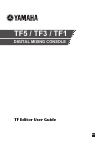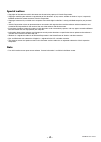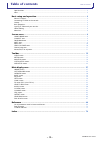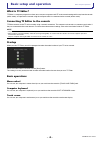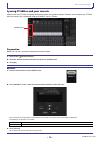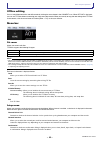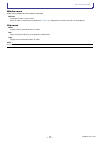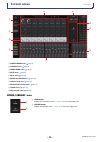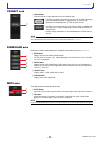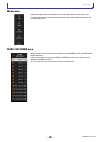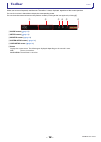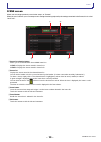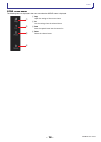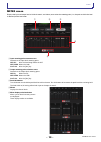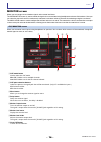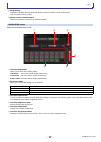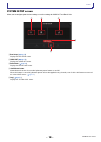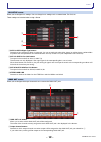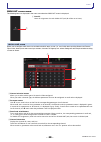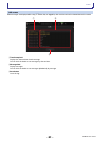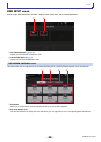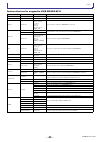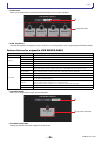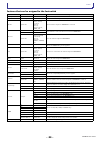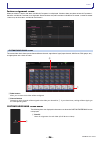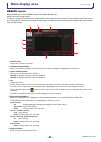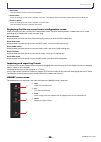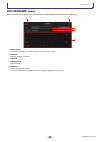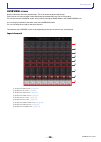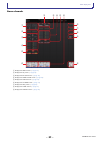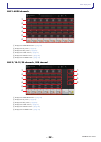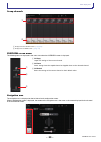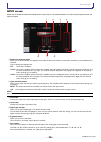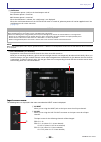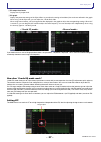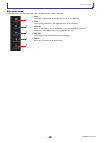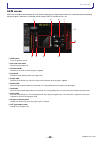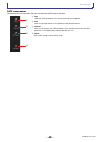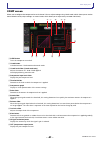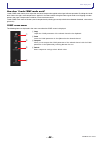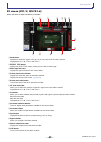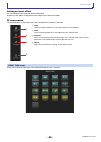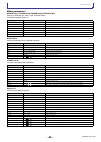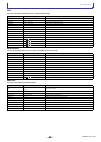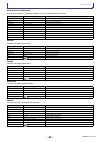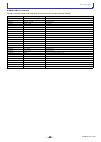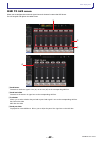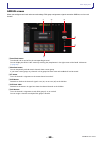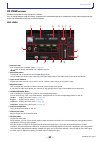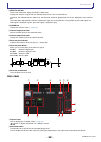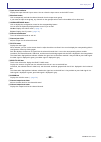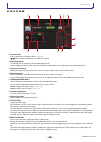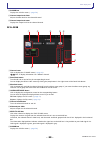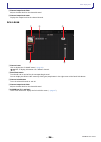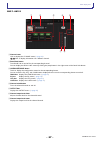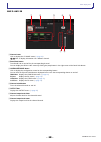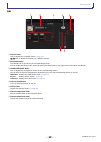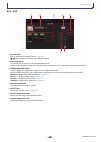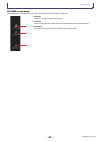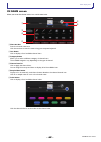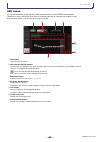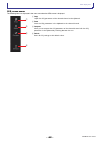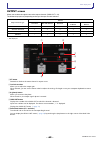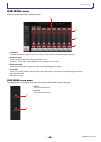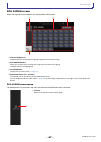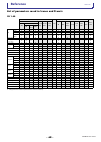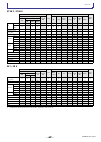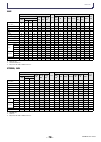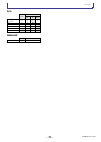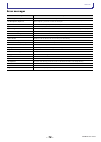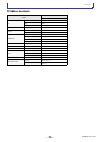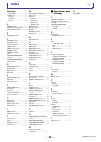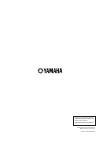- DL manuals
- Yamaha
- Other
- TF1
- User manual
Yamaha TF1 User manual
Summary of TF1
Page 1
En tf5 / tf3 / tf1 digital mixing console tf editor user guide.
Page 2: - 2 -
User guide tf editor - 2 - special notices • copyrights of the software and this document are the exclusive property of yamaha corporation. • copying or modifying the software or reproduction of this document, by any means, whether in whole or in part, is expressly forbidden without the written cons...
Page 3: - 3 -
Table of contents user guide tf editor - 3 - table of contents special notices ................................................................................................................................................ 2 note.........................................................................
Page 4: - 4 -
Basic setup and operation user guide tf editor - 4 - basic setup and operation what is tf editor? Tf editor is a computer program that allows you to use your computer to edit tf series console settings while away from the console (offline mode), and operate the console using the computer while it is...
Page 5: - 5 -
Basic setup and operation user guide tf editor - 5 - syncing tf editor and your console when you first start tf editor, its settings will be different from your console's settings. Therefore, you will need to sync tf editor with your console. This is performed using the connect area of tf editor. Pr...
Page 6: - 6 -
Basic setup and operation user guide tf editor - 6 - offline editing you can switch between online and offline mode by clicking the status button in the connect area. When offline is displayed, you can use tf editor without connecting your computer to the console. When you're ready to copy the new s...
Page 7: - 7 -
Basic setup and operation user guide tf editor - 7 - window menu allows you to change how screen content is displayed. Maximize maximizes tf editor screen content. When tf editor is maximized, the fader area ( page 10 ) is expanded so that more channels can be displayed. Help menu about displays ve...
Page 8: - 8 -
Screen areas user guide tf editor - 8 - screen areas 1 home/library area ( page 8 ) 2 connect area ( page 9 ) 3 fader bank area ( page 9 ) 4 mute area ( page 9 ) 5 menu area ( page 10 ) 6 sends on fader area ( page 10 ) 7 channel strip area ( page 11 ) 8 master/fx/st in strip area ( page 11 ...
Page 9: - 9 -
Screen areas user guide tf editor - 9 - connect area fader bank area mute area 1 status button click this button to switch between online and offline modes. If tf editor is properly connected to your console, tf editor is operating in online mode and online is displayed here. In online mode, paramet...
Page 10: - 10 -
Screen areas user guide tf editor - 10 - menu area sends on fader area displays the options that are available for the screen displayed in the main display area. For information about the items displayed in the menu area, refer to the explanation for the corresponding screen. Allows you to use the c...
Page 11: - 11 -
Screen areas user guide tf editor - 11 - channel strip area 1 on button turns the channel on and off. This button lights when the channel is turned on. In sends on fader mode, this button controls whether the channel's signal is sent to the selected aux bus or fx bus. 2 fader value displays the valu...
Page 12: - 12 -
Toolbar user guide tf editor - 12 - toolbar allows you to access frequently used features. The toolbar is always displayed, regardless of the current operation. You can click an icon in the toolbar to display the corresponding screen. You can close the screen and return to the previous screen by cli...
Page 13: - 13 -
Toolbar user guide tf editor - 13 - scene screen allows you to manage previously saved mixer setups, or "scenes". When you recall a scene, you can exempt certain settings from being replaced by the settings contained in the scene; this is called "recall safe". 1 scene list selection button allows yo...
Page 14: - 14 -
Toolbar user guide tf editor - 14 - scene screen menu the following items are displayed in the menu area when the scene screen is displayed. 1 copy copies the settings of the current scene. 2 cut cuts the settings from the selected scene. 3 paste pastes the copied scene into the current list. 4 dele...
Page 15: - 15 -
Toolbar user guide tf editor - 15 - meter screen displays the input and output level of all the channels, and allows you to select the metering point (i.E., the point at which the level is detected) of the level meter. 1 input metering point selection menu determines the input level metering point. ...
Page 16: - 16 -
Toolbar user guide tf editor - 16 - monitor screen allows you to manage cue and monitor signals and to control oscillators. The cue/monitor screen is used to control the signals that are monitored using headphones and near-field monitors. Here you can select the sources that will be continuously mon...
Page 17: - 17 -
Toolbar user guide tf editor - 17 - 9 delay setting determines the delay time by specifying distance (meters and feet) or time (milliseconds). Click a text box to enter a value. 0 monitor source selection buttons allow you to select the sources that will be monitored. Oscillator screen allows you to...
Page 18: - 18 -
Toolbar user guide tf editor - 18 - system setup screen allows you to configure general mixer settings, as well as settings for omni out and recall safe. 1 bus setup ( page 19 ) displays the bus setup screen. 2 omni out ( page 19 ) displays the omni out screen. 3 recall safe ( page 20 ) displays ...
Page 19: - 19 -
Toolbar user guide tf editor - 19 - bus setup screen allows you to configure bus settings. You can change basic settings such as stereo/mono, pan link, etc. These settings are included when saving a scene. 1 aux1/2–aux7/8 signal type buttons determines how each pair of buses is processed. You can se...
Page 20: - 20 -
Toolbar user guide tf editor - 20 - omni out screen menu the following items are displayed in the menu area when the omni out screen is displayed. Recall safe screen allows you to configure which items are recalled and which items are not (i.E., recall safe) when recalling scenes and presets. "recal...
Page 21: - 21 -
Toolbar user guide tf editor - 21 - log screen when messages are displayed while using tf editor, they are logged by date and time and can be viewed later on this screen. 1 time stamp field displays the date and time of each message. You can click the header to sort messages by date and time. 2 mess...
Page 22: - 22 -
Toolbar user guide tf editor - 22 - user setup screen used to assign under-defined keys and knobs, configure custom fader banks, and set up other preferences. 1 user defined controls ( page 22 ) displays the user defined controls screen. 2 custom fader bank ( page 26 ) displays the custom fader ba...
Page 23: - 23 -
Toolbar user guide tf editor - 23 - features that can be assigned to user defined keys function parameter 1 parameter 2 description no assign no feature is assigned. Brightness bank change switches between the brightness banks. (v1.1 and later) ch on specific ch ch 1–40, st in 1, st in 2, fx 1, fx 2...
Page 24: - 24 -
Toolbar user guide tf editor - 24 - 3 knobs button allows you to assign features to the [user defined knobs] on the console's top panel. 4 knob setup buttons click the desired button to display the screen that allows you to assign features to the corresponding user defined knob. Features that can be...
Page 25: - 25 -
Toolbar user guide tf editor - 25 - features that can be assigned to the footswitch function parameter 1 parameter 2 description no assign no feature is assigned. Brightness bank change switches between the brightness banks. (v1.1 and later) ch on specific ch ch 1–40, st in 1, st in 2, fx 1, fx 2, d...
Page 26: - 26 -
Toolbar user guide tf editor - 26 - feature assignment screen when you select a function, the items available for parameter 1 are displayed. Likewise, when you select an item for parameter 1, the items available for parameter 2 are displayed. Some functions may not have items available for parameter...
Page 27: - 27 -
Main display area user guide tf editor - 27 - main display area library screen displayed when you click the library button in the home/library area. Allows you to recall saved presets. A preset is a collection of settings that are customized for a certain type of input, instrument, etc. By recalling...
Page 28: - 28 -
Main display area user guide tf editor - 28 - 7 edit button click this button to edit the title and comment. 8 store button saves the settings for the current channel as a preset. The settings will overwrite the preset selected in the library list. 9 store as button saves the settings for the curren...
Page 29: - 29 -
Main display area user guide tf editor - 29 - soft keyboard screen allows you to edit titles and comments. This screen varies depending on the operation you are performing. 1 cancel button discards any changes you made and returns to the previous screen. 2 ok button saves the changes you made. 3 tit...
Page 30: - 30 -
Main display area user guide tf editor - 30 - overview screen displays information about the channel strips. This is the screen displayed after startup. From here you can move to other screens depending on the operations that you want to perform. You can return to the overview screen at any time by ...
Page 31: - 31 -
Main display area user guide tf editor - 31 - stereo channels 1 displays the input screen. ( page 34 ) 2 displays the eq screen. ( page 36 ) 3 displays the fx1/fx2 screen. ( page 43 ) 4 displays the send to aux screen. ( page 49 ) 5 displays the assign screen. ( page 50 ) 6 displays the ch view...
Page 32: - 32 -
Main display area user guide tf editor - 32 - aux1–aux8 channels 1 displays the send from screen. ( page 66 ) 2 displays the eq screen. ( page 36 ) 3 displays the geq screen. ( page 63 ) 4 displays the comp screen. ( page 41 ) 5 displays the output screen. ( page 65 ) 6 displays the ch view scr...
Page 33: - 33 -
Main display area user guide tf editor - 33 - group channels 1 displays the dca assign screen. ( page 67 ) 2 displays the ch view screen. ( page 51 ) overview screen menu the following items are displayed in the menu area when the overview screen is displayed. Navigation area the navigation area i...
Page 34: - 34 -
Main display area user guide tf editor - 34 - input screen allows you to change the stereo link setting, select an input source, turn phantom power on and off, turn phasing on and off, and adjust input gain. 1 stereo link selection button allows you to select whether two adjacent mono input channels...
Page 35: - 35 -
Main display area user guide tf editor - 35 - 8 +48v button turns phantom power (+48v) to the head amp on and off. On: phantom power is turned on. Off: phantom power is turned off. When the usb button is selected, the +48v button is not displayed. When the +48v master button on the system setup scre...
Page 36: - 36 -
Main display area user guide tf editor - 36 - eq screen controls the eq for each channel. 4-band parametric eq is available for ch 1–32, aux 1-19/20, and stereo. 2-band parametric eq is available for ch 33-40, st in 1, st in 2, fx1, fx2, and sub. You can adjust settings using 1-knob mode, which allo...
Page 37: - 37 -
Main display area user guide tf editor - 37 - 6 eq output level meter displays the eq output level. 7 eq graph displays the parameter settings of the eq and filter. As you adjust the settings of each band, the results are reflected in the graph. When using 1-knob eq mode, you can adjust the 1-knob l...
Page 38: - 38 -
Main display area user guide tf editor - 38 - eq screen menu the following items are displayed in the menu area when the eq screen is displayed. 1 copy copies the eq parameters of the selected channel to the clipboard. 2 paste pastes the eq parameters in the clipboard to the selected channel. 3 comp...
Page 39: - 39 -
Main display area user guide tf editor - 39 - gate screen allows you to configure the noise gate for each channel. When the input signal level is lower than a specified amount (threshold), the output signal is reduced by a specified amount (range). Gate is available for ch 1–32. 1 gate button turns ...
Page 40: - 40 -
Main display area user guide tf editor - 40 - gate screen menu the following items are displayed in the menu area when the gate screen is displayed. 1 copy copies the gate parameters of the selected channel to the clipboard. 2 paste pastes the gate parameters in the clipboard to the selected channel...
Page 41: - 41 -
Main display area user guide tf editor - 41 - comp screen allows you to configure the compressor for each channel. You can adjust settings using 1-knob mode, which allows you to use the mouse wheel to easily adjust settings, or manual mode, which allows you to adjust each parameter individually. 1 c...
Page 42: - 42 -
Main display area user guide tf editor - 42 - how does 1-knob comp mode work? 1-knob comp mode allows you to adjust the amount of compression applied to the signal with one operation. By sliding the 1-knob level slider to the right, more compression is applied. In situations where raising the fader ...
Page 43: - 43 -
Main display area user guide tf editor - 43 - fx screen (fx1/2, ins fx1–6) allows you select an effect and edit its parameters. 1 send button determines whether a signal is sent (on) or not sent (off) to the fx return channel. Displayed for ch 1-40, st in 1 and st in 2. 2 effect type button displays...
Page 44: - 44 -
Main display area user guide tf editor - 44 - setting an insert effect you can configure insert effects for aux9/10–aux19/20. By default, insert effects are bypassed; turn the bypass off in order to use effect. Fx screen menu the following items are displayed in the menu area when the fx screen is d...
Page 45: - 45 -
Main display area user guide tf editor - 45 - effect parameters reverb hall, reverb room, reverb stage, reverb plate one-input, two-output hall, room, stage, and plate reverbs. Cannot be used for ins fx 3–6. Mono delay one-input, two-output basic repeating-type delay. Stereo delay two-input, two-out...
Page 46: - 46 -
Main display area user guide tf editor - 46 - echo two-input, two-output stereo delay with a crossed feedback loop. Delay-reverb one-input, two-output effect that has a delay and reverb connected in series. Early ref one-input, two-output early reflection effect. Parameter range description delay l ...
Page 47: - 47 -
Main display area user guide tf editor - 47 - gate reverb, reverse gate one-input, two-output early reflection with gate, and an early reflection with reverse gate. Chorus two-input, two-output chorus effect. Flange two-input, two-output flanger effect. Symphonic two-input, two-output symphonic effe...
Page 48: - 48 -
Main display area user guide tf editor - 48 - m band comp (v1.1 and later) two-input, two-output three-band compressor. Each band has solo and gain reduction metering. Parameter range description low gain -12.0db - +12.0db low-band gain. Mid gain -12.0db - +12.0db mid-band gain. High gain -12.0db - ...
Page 49: - 49 -
Main display area user guide tf editor - 49 - send to aux screen allows you to configure the amount of signal from each channel is sent to the aux buses. You can drag left and right to view other buses. 1 send button determines whether a signal is sent (on) or not sent (off) to the corresponding aux...
Page 50: - 50 -
Main display area user guide tf editor - 50 - assign screen allows you configure recall safe and mute safe settings, dca group assignments, signals sent to the sub bus, etc. For each channel. 1 recall safe button turns recall safe on and off for the corresponding channel. You can display the recall ...
Page 51: - 51 -
Main display area user guide tf editor - 51 - ch view screen provides an overview of all the settings for a channel. You can change settings using this screen, in addition to the corresponding feature's configuration screen. Items displayed on this screen vary depending on the type of channel select...
Page 52: - 52 -
Main display area user guide tf editor - 52 - 9 send to aux box touch when selected to display the send to aux screen. Displays the amount of signal from the selected channel that is sent to each aux bus. Send level, the selected channel's fader level, and the actual send level grouped with the dca ...
Page 53: - 53 -
Main display area user guide tf editor - 53 - 3 input source indicator displays the input channel's input source. You can select the input source on the input screen. 4 mute safe button click to temporarily exclude the selected channel from the input mute group. If you mute the input mute group, any...
Page 54: - 54 -
Main display area user guide tf editor - 54 - st in 1l-st in 2r 1 channel name click to display the ch name screen ( page 62 ). Click to display information for a different channel. 2 recall safe button turns recall safe on and off for the corresponding channel. You can display the recall safe scre...
Page 55: - 55 -
Main display area user guide tf editor - 55 - 0 assign box displays the assign screen. ( page 50 ) a channel output level slider adjusts the fader level for the selected channel. B channel output level meter displays the output level for the selected channel. Fx1l–fx2r 1 channel name click to displ...
Page 56: - 56 -
Main display area user guide tf editor - 56 - 9 channel output level slider adjusts the fader level for the selected channel. 0 channel output level meter displays the output level for the selected channel. Dca1–dca8 1 channel name click to display the ch name screen ( page 62 ). Click to display i...
Page 57: - 57 -
Main display area user guide tf editor - 57 - aux 1–aux 8 1 channel name click to display the ch name screen ( page 62 ). Click to display information for a different channel. 2 recall safe button turns recall safe on and off for the corresponding channel. You can display the recall safe screen by ...
Page 58: - 58 -
Main display area user guide tf editor - 58 - aux 9–aux 20 1 channel name click to display the ch name screen ( page 62 ). Click to display information for a different channel. 2 recall safe button turns recall safe on and off for the corresponding channel. You can display the recall safe screen by...
Page 59: - 59 -
Main display area user guide tf editor - 59 - sub 1 channel name click to display the ch name screen ( page 62 ). Click to display information for a different channel. 2 recall safe button turns recall safe on and off for the corresponding channel. You can display the recall safe screen by clicking...
Page 60: - 60 -
Main display area user guide tf editor - 60 - st l, st r 1 channel name click to display the ch name screen ( page 62 ). Click to display information for a different channel. 2 recall safe button turns recall safe on and off for the corresponding channel. You can display the recall safe screen by c...
Page 61: - 61 -
Main display area user guide tf editor - 61 - ch view screen menu the following items are displayed in the menu area when the ch view screen is displayed. 1 ch copy copies the settings of the current channel. 2 ch paste pastes settings from the copied channel and applies them to the selected channel...
Page 62: - 62 -
Main display area user guide tf editor - 62 - ch name screen allows you to set the channel name, icon, and channel color. 1 name text box enter the channel name here. Click the text box to enter the name using your computer keyboard. 2 icon button click to display a list of available channel icons. ...
Page 63: - 63 -
Main display area user guide tf editor - 63 - geq screen you can use the internal graphic equalizer (geq) to process aux 1–8 and stereo channel signals. The geq is a mono, 12-band eq. Each band is 1/3 octave wide, with an adjustable gain range of ±15 db. 31 bands are available; you can adjust gain f...
Page 64: - 64 -
Main display area user guide tf editor - 64 - geq screen menu the following items are displayed in the menu area when the geq screen is displayed. 1 copy copies the geq parameters of the selected channel to the clipboard. 2 paste pastes the geq parameters in the clipboard to the selected channel. 3 ...
Page 65: - 65 -
Main display area user guide tf editor - 65 - output screen allows you to select the signals sent to the output channels (omni out 1–16). The buttons displayed vary depending on the type of output channel selected. ○ : displayed – : not displayed 1 st button determines whether the stereo channel is ...
Page 66: - 66 -
Main display area user guide tf editor - 66 - send from screen allows you to send signals from the input channels. 1 on button determines whether a signal is sent (on) or not sent (off) from the corresponding input channel. 2 send pan slider adjusts the pan of the input channel signal that is sent. ...
Page 67: - 67 -
Main display area user guide tf editor - 67 - dca assign screen allows you to group channels together by assigning them to dca groups. 1 channel display area member channels of selected dca group assigned to these channel strips 2 dca assign buttons allow you to select which channels are assigned to...
Page 68: - 68 -
Reference user guide tf editor - 68 - reference list of parameters saved in scenes and presets ch 1–40 channel library recall scene can use scene recall safe stereo link recall ch recall eq recall gate recall comp all ha input select processing send to fader /on name (all) (exclude) ha input select ...
Page 69: - 69 -
Reference user guide tf editor - 69 - st in 1, st in 2 fx 1, fx 2 channel library recall scene can use scene recall safe stereo link recall ch recall eq all ha input select processing send to fader/ on name (all) (exclude) ha input select name ha Φ o o o o o o digital gain o o o o o o o input select...
Page 70: - 70 -
Reference user guide tf editor - 70 - aux stereo, sub channel library recall scene can use scene recall safe stereo link recall ch recall eq recall geq *1 *1 aux 1–8 only recall fx *1 with send all fx *2 geq *1 processing fader /on gain/ Φ name (all) (exclude) geq *1 fx *2 *2 aux 9/10–19/20 only nam...
Page 71: - 71 -
Reference user guide tf editor - 71 - dca omni out scene can use scene recall safe all fader/ on name category, name, color, icon o o o on o o o fader o o o dca assign o o recall safe cue scene can use scene recall safe omni out patch o o (all omni out).
Page 72: - 72 -
Reference user guide tf editor - 72 - error messages message description item already exists. Replace it? You tried to overwrite an item in the library. File already exists, replace it? When using save as, the name of the file you tried to save was the same name as an existing file. When using save....
Page 73: - 73 -
Reference user guide tf editor - 73 - tf editor shortcuts menu shortcuts windows file load ctrl+o save ctrl+s exit alt+f4 home screen esc sel ch left ctrl+ right ctrl+ fader bank input ctrl+1 group ctrl+2 output ctrl+3 custom ctrl+4 scene screen ctrl+5 meter screen ctrl+6 library screen ctrl+l men...
Page 74: - 74 -
Index user guide tf editor - 74 - index numerics 1-knob comp........................ 42 1-knob eq ............................. 36 intensity ............................. 36 loudness ........................... 36 vocal.................................. 36 a assign screen ..................... 50 au...
Page 75: - 75 -
User guide tf editor - 75 - published 01/2015 cr-a0 © 2015 yamaha corporation manual development department yamaha manual library http://www.Yamaha.Co.Jp/manual/ yamaha pro audio global web site http://www.Yamahaproaudio.Com/.