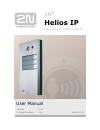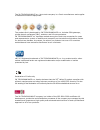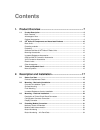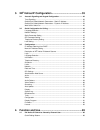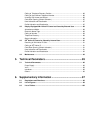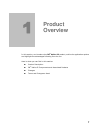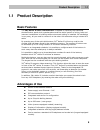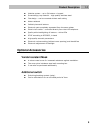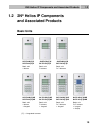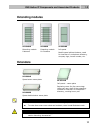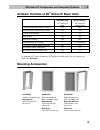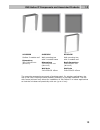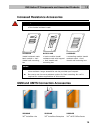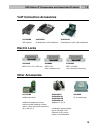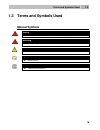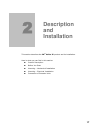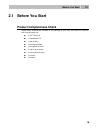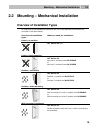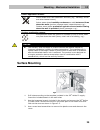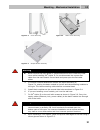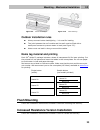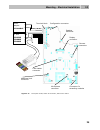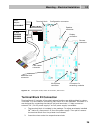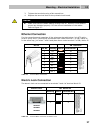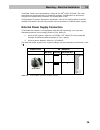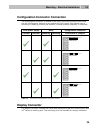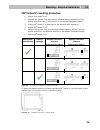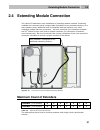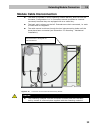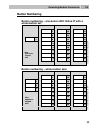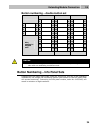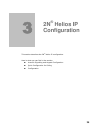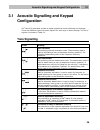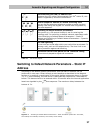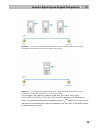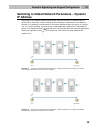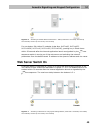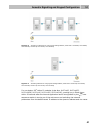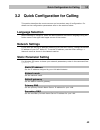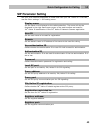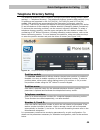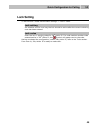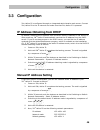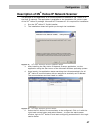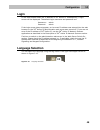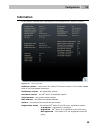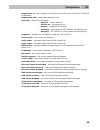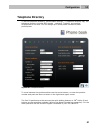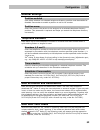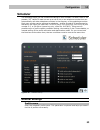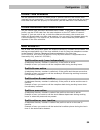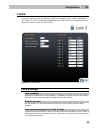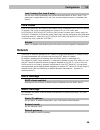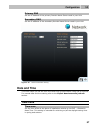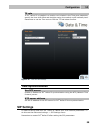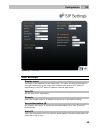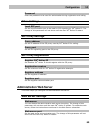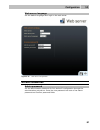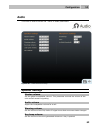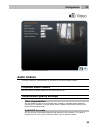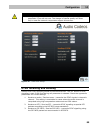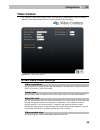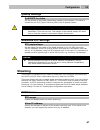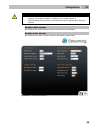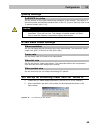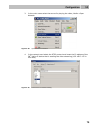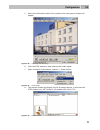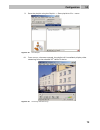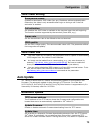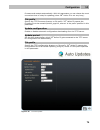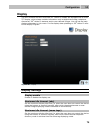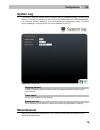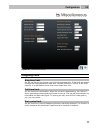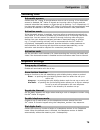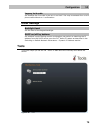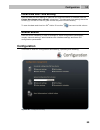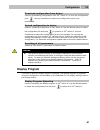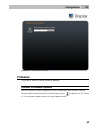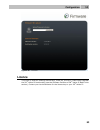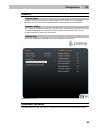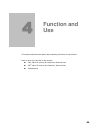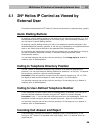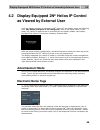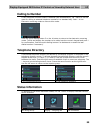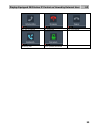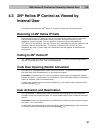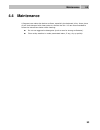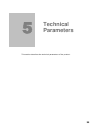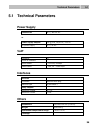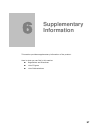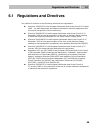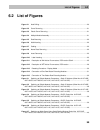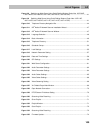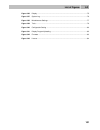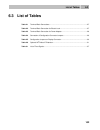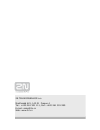- DL manuals
- 2N
- Speaker System
- Helios IP
- User Manual
2N Helios IP User Manual
Summary of Helios IP
Page 1
2n ® helios ip door access communicator user manual version 1.5.0 firmware version 1.5.X www.2n.Cz.
Page 2
The 2n telekomunikace a.S. Joint-stock company is a czech manufacturer and supplier of telecommunications equipment. The product family developed by 2n telekomunikace a.S. Includes gsm gateways, private branch exchanges (pbx), and door and lift communicators. 2n telekomunikace a.S. Has been ranked a...
Page 3: Contents
Contents 1. Product overview............................................................... 7 1.1 product description ....................................................................................................... 8 basic features.................................................................
Page 4
3. 2n ® helios ip configuration ............................................ 35 3.1 acoustic signalling and keypad configuration ........................................................ 36 tone signalling ..................................................................................................
Page 5
Calling to telephone directory position ......................................................................... 86 calling to user-defined telephone number .................................................................. 86 incoming call answer and reject ...........................................
Page 7: Product
7 1 1. Product overview in this section, we introduce the 2n ® helios ip product, outline its application options and highlight the advantages following from its use. Here is what you can find in this section: product description 2n ® helios ip components and associated products changes terms and pi...
Page 8: 1.1 Product Description
Product description 1.1 8 1.1 product description basic features the 2n ® helios ip door communicator is capable of replacing the traditional doorbell button panel with a speakerphone and the entire system of wiring, bells and intercom installations in buildings where structured cabling is installed...
Page 9: Optional Accessories
Product description 1.1 9 modular system – up to 54 buttons + keypad smart design, top material – high-quality stainless steel flat design – can be mounted without wall cutting water resistant perfectly hermetic buttons electronic part completely separated from the name plates electric lock switch –...
Page 10: 1.2 2N
2n® helios ip components and associated products 1.2 10 1.2 2n ® helios ip components and associated products basic units 9137110(c)e 9137111(c)e basic unit 1 button 9137130(c)e 9137131(c)e basic unit 3 buttons 9137160(c)e 9137161(c)e basic unit 3×2 buttons 9137110(c)ke 9137111(c)ke basic unit 1 but...
Page 11: Extending Modules
2n® helios ip components and associated products 1.2 11 extending modules 9135181e extending module 8 buttons 913582e extending module 8×2 buttons 9135310e info panel backlit panel without buttons; used for insertion of a telephone directory, company logo, house number, etc. Extenders 9135311e info ...
Page 12: Software Facilities Of 2N
2n® helios ip components and associated products 1.2 12 software facilities of 2n ® helios ip basic units 91371x1(ck) 2n ® helios ip basic 91371x0(ck) 2n ® helios ip professional count of telephone directory records 54 999 user activation / deactivation code no yes number of schedulers 3 20 video st...
Page 13
2n® helios ip components and associated products 1.2 13 9135332e surface 2-module roof dimensions 203×218×60 mm (w×h×d) 9135352e wall mounting box with 2-module frame dimensions 225×235×46 mm (w×h×d) wall hole 210×220×50 ±5mm 9135362e wall mounting box with 2-module roof roof dimensions 229×240×41 m...
Page 14
2n® helios ip components and associated products 1.2 14 increased resistance accessories warning item no. 9135351e cannot be used! Use a dedicated box for installation of the vandal resistant mask! 9135511e vandal resistant mask basic module + anti- vandal wall mounting box 9135511ke 1-basic module ...
Page 15: Voip Connection Accessories
2n® helios ip components and associated products 1.2 15 voip connection accessories 91378100 poe injector 91378300 grandstream voip telephone 91378350 grandstream voip video telephone electric locks 932070e befo 1211 12v / 600 ma 932080e befo 1221 with momentum pin 932090e befo 1211mb with mechanica...
Page 16: Manual Symbols
Terms and symbols used 1.3 16 1.3 terms and symbols used manual symbols safety always abide by this information to prevent injury of persons. Warning always abide by this information to prevent damage to the device. Caution important information for system functionality. Tip useful advice. Note addi...
Page 17: Description
17 2 2. Description and installation this section describes the 2n ® helios ip product and its installation. Here is what you can find in this section: product description before you start mounting – mechanical installation mounting – electrical installation connection of extender units.
Page 18: 2.1 Before You Start
Before you start 2.1 18 2.1 before you start product completeness check please check whether the contents of the package of your new 2n ® helios ip complies with the following list. 1 2n ® helios ip 1 installation cd 1 spare seal 1 drilling template 1 hexagonal wrench 1 spare name plate 1 terminal b...
Page 19: 2.2 Mounting
Mounting – mechanical installation 2.2 19 2.2 mounting – mechanical installation overview of installation types an overview of the installation types and the list of the required components are provided in the table below. Overview of installation types what you need for installation indoor, on surf...
Page 20: Surface Mounting
Mounting – mechanical installation 2.2 20 indoor application means: indoor areas with a low relative air humidity (e.G., hallways, offices and other heated rooms). Indoor areas where humidity condenses on walls but never flows down the walls (porches, storage areas, industrial areas, e.G.). Outdoor ...
Page 21
Mounting – mechanical installation 2.2 21 figure 2.2 cover removing figure 2.3 plastic cover removing figure 2.4 multiple-module assembly warning never remove the main board or camera electronics from under the lower cover while installing 2n ® helios ip. Do not disconnect the camera flat cable from...
Page 22
Mounting – mechanical installation 2.2 22 9. Connect the cables as described in subsection 2.4, mounting – electrical installation. Make sure that the cables are not squeezed while installing the plastic cover. For the correct cable installation refer to figure 2.7. Figure 2.5 roof mounting figure 2...
Page 23: Outdoor Installation Rules
Mounting – mechanical installation 2.2 23 figure 2.9 insert removing figure 2.10 label inserting outdoor installation rules always connect button backlighting – it is used for heating. The joint between the roof module and the wall must be filled with a waterproof cement to prevent water in-leak (se...
Page 24: 2.3 Mounting
Mounting – electrical installation 2.3 24 2.3 mounting – electrical installation 2n ® helios ip is designed for connection in the ethernet computer network (10/100base-t) using a utp cable. Use a cat 5e utp cable at least for connection. 2n ® helios ip is fed through the poe (power over ethernet) te...
Page 25
Mounting – electrical installation 2.3 25 figure 2.11 description of 2n ® helios ip connectors, pcb version 530v2 + el. Lock 932070e 932080e 932090e + power adapter 91341481e terminal block – 12v / 2a dc configuration connector speaker connector microphone connector additional lock connector connect...
Page 26
Mounting – electrical installation 2.3 26 figure 2.12 description of 2n ® helios ip connectors, pcb version terminal block x2 connection terminal block x2 includes 10 terminals whose functions are distinguished by colour. Terminals 5–10 are used for connecting 2n ® helios ip to the ethernet. Termina...
Page 27: Ethernet Connection
Mounting – electrical installation 2.3 27 3. Tighten the terminals using a flat screwdriver. 4. Replace the terminal block to the printed circuit board. Caution make sure that the cables leading through the 2n ® helios ip cover bottom groove are installed properly. For the correct installation of th...
Page 28
Mounting – electrical installation 2.3 28 terminals 3 and 4 are connected to a relay on the 2n ® helios ip board. The relay terminals may act as switching or breaking contacts. Configuration is performed through the configuration connector x1 as described in the configuration connector connection su...
Page 29: Display Connector
Mounting – electrical installation 2.3 29 configuration connector connection the configuration connector is located in the upper part of the printed circuit board. Use the configuration jumpers to set whether the lock control relay should have a switching or breaking function and whether it should p...
Page 30
Mounting – electrical installation 2.3 30 2n ® helios ip resetting procedure 1. Switch 2n ® helios ip off. 2. Connect the jumper into the resetting (default setting) position (put the display switch into the f_res position in the display-equipped models). 3. Switch 2n ® helios ip on and wait for the...
Page 31: Maximum Count of Extenders
Extending module connection 2.4 31 2.4 extending module connection 2n ® helios ip features an easy installation of extending button modules. Extending modules are connected using a single cable (included in every extender delivery) in a chain pattern (every additional unit is connected with the prev...
Page 32
Extending module connection 2.4 32 module cable interconnection the cable is included in every extending module delivery. Both its ends are the same. Configuration is 1:1. Connectors cannot be shifted or inserted conversely because they are equipped with a so-called key. The basic unit is always on ...
Page 33: Button Numbering
Extending module connection 2.4 33 button numbering button numbering – one-button 2n® helios ip with a whole-button set it is p o ss ib le to co n ti n u e to 54 7 15 23 8 16 24 1 9 17 25 10 18 26 11 19 27 also applies to keypad sets 12 20 28 13 21 29 14 22 30 button numbering – whole-button sets it...
Page 34: Button Numbering
Extending module connection 2.4 34 button numbering – double-button set 7 15 23 31 39 47 1 4 8 16 24 32 40 48 2 5 9 17 25 33 41 49 3 6 10 18 26 34 42 50 11 19 27 35 43 51 also applies to keypad sets 12 20 28 36 44 52 13 21 29 37 45 53 14 22 30 38 46 54 caution for the time being, antivandal panels a...
Page 35: Helios Ip
35 3 3. 2n ® helios ip configuration this section describes the 2n ® helios ipconfiguration. Here is what you can find in the section: acoustic signalling and keypad configuration quick configuration for calling configuration.
Page 36: Configuration
Acoustic signalling and keypad configuration 3.1 36 3.1 acoustic signalling and keypad configuration 2n ® helios ip generates sounds to signal operational mode switching and changes. There are different types of acoustic signals for each type of status change. The list of signals is included in tabl...
Page 37: – Static Ip
Acoustic signalling and keypad configuration 3.1 37 disconnected from lan, ip address lost whenever the utp cable is disconnected from 2n ® helios ip, this status is signalled by this tone combination. Invalid telephone number or invalid unlocking code you can dial an extension telephone number or e...
Page 38
Acoustic signalling and keypad configuration 3.1 38 figure 3.2 switching to default network parameters – static ip address (order nos. 9137160e, 9137160ce, 9137160cke, 9137161e, 9137161ce, 9137161cke) figure 3.3 switching to default network parameters – static ip address (order nos. 9137110e, 913711...
Page 39: – Dynamic
Acoustic signalling and keypad configuration 3.1 39 switching to default network parameters – dynamic ip address switching to the default network parameters with the dynamic ip address can be performed in two ways. Either through a web interface as described in the network section or by pushing a co...
Page 40: Web Server Switch On
Acoustic signalling and keypad configuration 3.1 40 figure 3.6 switching to default network parameters – dhcp (order nos. 9137110e, 9137110ce, 9137110cke, 9137111e, 9137111ce, 9137111cke) for one-button 2n ® helios ip modules (order nos. 9137110e, 9137110ce, 9137110cke, 9137111e, 9137111ce, 9137111c...
Page 41
Acoustic signalling and keypad configuration 3.1 41 figure 3.8 switching on web server using quick dialling buttons (order nos. 9137160e, 9137160ce, 9137160cke, 9137161e, 9137161ce, 9137161cke) figure 3.9 switching web server using quick dialling buttons (order nos. 9137110e, 9137110ce, 9137110cke, ...
Page 42: Language Selection
Quick configuration for calling 3.2 42 3.2 quick configuration for calling this section describes the most common and convenient way of configuration. For details on the configuration parameters refer to the sections below. Language selection before starting to configure, select the administration w...
Page 43: Sip Parameter Setting
Quick configuration for calling 3.2 43 sip parameter setting set your voip network parameters to make calls from your 2n ® helios ip. To do this, use the other settings –> sip setting menu. Display name set the name to be displayed to the called subscriber. The name will also be displayed in the rig...
Page 44: Telephone Directory Setting
Quick configuration for calling 3.2 44 telephone directory setting the telephone directory menu is used for configuring the quick dialling buttons (basic settings –> telephone directory). The telephone directory contains 999 positions (only 54 positions are supported in the 9137131(ck), 9137161(ck) ...
Page 45: Lock Setting
Quick configuration for calling 3.2 45 lock setting to set the lock 1 codes use the basic settings –> lock 1 menu. Lock setting set whether and for how long the lock should be active after the correct unlocking code has been entered. Lock codes enter the lock 1 opening codes for 2n ® helios ip. If a...
Page 46: 3.3 Configuration
Configuration 3.3 46 3.3 configuration 2n ® helios ip is configured through an integrated administration web server. Connect 2n ® helios ip to the ip network and make sure that 2n ® helios ip is powered. Ip address obtaining from dhcp by default, obtaining the ip address from the dhcp server is sele...
Page 47: Description Of 2N
Configuration 3.3 47 description of 2n ® helios ip network scanner the purpose of this application is to find the dynamic ip address of 2n ® helios ip in the local ip network. The application is available on the installation cd, which is part of the 2n ® helios ip package. Microsoft net framework 2....
Page 48: Login
Configuration 3.3 48 login in the web browser enter the ip address of 2n ® helios ip. Subsequently, a login screen will be displayed. The default login username and password are: username: admin password: admin if the login screen does not appear, an incorrect ip address was entered into the web bro...
Page 49: Information
Configuration 3.3 49 information in this section find the basic information on the respective 2n ® helios ip system. Figure 3.14 basic information software version – the current 2n ® helios ip firmware version. For firmware update refer to the auto update subsection. Bootloader version – the bootloa...
Page 50
Configuration 3.3 50 registration at – the ip address or domain name of sip proxy to which 2n ® helios ip is registered. Registration time – registration date and time. Call state – the current call status: - inactive – system inactive; - call set-up – call being set up; - ringing – ringing at voip ...
Page 51: Telephone Directory
Configuration 3.3 51 telephone directory to set the telephone directory, use the basic settings –> telephone directory tag. The telephone directory includes 999 records – positions. Typically, one position corresponds to one user. You can assign up to three phone numbers to each position/user. Figur...
Page 52
Configuration 3.3 52 general settings position enabled here select whether the selected telephone directory position shall be enabled or disabled. Remember to enable a position to call to its number. Position name enter the name of the person to be assigned to a selected telephone directory position...
Page 53: Scheduler
Configuration 3.3 53 scheduler the scheduler helps you set conditioned calling to user numbers. In case a user is not present, 2n ® helios ip need not set up a call to his or her telephone number but can automatically call other telephone numbers in the directory or the substitute number. Each user ...
Page 54
Configuration 3.3 54 profile time schedule set the presence of a user in a week period. A profile is active if the current time matches the set parameters. To use this function properly, make sure that the current time data have been set properly on the device (see the date and time subsection). Pro...
Page 55: Locks
Configuration 3.3 55 locks this menu helps you set the opening codes and modes for locks 1 and 2 attached to 2n ® helios ip. Lock 2 settings are applicable only if 2n ® helios ip is equipped with an additional switch (order no. 9137310e). Figure 3.17 lock settings lock settings lock enabled enables ...
Page 56: Network
Configuration 3.3 56 lock 2 delay (for lock 2 only) set the time interval between the synchronised activations of lock 1 and 2. The parameter is applicable only if the lock synchronisation function is enabled (see above). Lock codes a list of the universal lock codes to be entered using a telephone ...
Page 57: Date And Time
Configuration 3.3 57 primary dns set the ip address of the primary domain name server used in your lan. Secondary dns set the ip address of the secondary domain name server used in your lan. Figure 3.18 network parameter setting date and time this menu helps you set the time zone and time synchronis...
Page 58: Sip Settings
Configuration 3.3 58 tz rule if 2n ® helios ip is installed in a location not included in the time zone parameter, specify the time shift offset and daylight saving time switch on/off manually here. Remember to set the time zone to the use tz rule below function. Figure 3.19 date and time settings t...
Page 59
Configuration 3.3 59 figure 3.20 sip settings user settings display name the name to be displayed to the called party. The name will also be displayed in the right-hand upper corner of the web interface and used for 2n ® helios ip identification in the 2n ® helios ip network scanner application. Use...
Page 60: Administration Web Server
Configuration 3.3 60 password enter the password to be used for authorisation during registration and calling. Other settings local sip port set the communication port to be used for sip signalling by 2n ® helios ip. The change of this parameter will not show until the next 2n ® helios ip restart. S...
Page 61
Configuration 3.3 61 web server language set the default language after login to the web server. Figure 3.21 web server configuration access passwords admin password set the administrator password for 2n ® helios ip configuration through the administration web server. Enter the new password into bot...
Page 62: Audio
Configuration 3.3 62 audio this menu is used to set the 2n ® helios ip audio parameters. Figure 3.22 audio parameter settings speaker settings master volume set the global loudspeaker volume. This parameter controls the volume of the calls and all acoustic signalling. Audio volume adjust the loudspe...
Page 63: Video
Configuration 3.3 63 lock open volume set the volume of the unlocking signalling tone. Call tones set the volume of the dialling, ringing and busy tones if generated by 2n ® helios ip. Ringing set the volume of the incoming call signalling tone – ringing tone. Incoming calls are signalled when the a...
Page 64: Audio Codecs
Configuration 3.3 64 figure 3.23 video parameter settings audio codecs this tag is used for configuration of priorities of the use of audio codecs. Preferred audio codecs set the priority of audio codecs for the call to be set up. Transmission quality settings jitter compensation set the buffer leng...
Page 65
Configuration 3.3 65 caution wrong settings may deteriorate the transfer quality. Do not change this parameter if you are not sure. The change in transfer quality will show only in case the network components support this service. Figure 3.24 audio codec settings dtmf receiving and sending defines h...
Page 66: Video Codecs
Configuration 3.3 66 video codecs 2n ® helios ip uses video codec h.264. You can set its parameters in such a manner that the video transmitted conforms to the needs of the opponent. Figure 3.25 video codec settings h.264 video codec settings video resolution set the picture formats of the video tra...
Page 67: Streaming
Configuration 3.3 67 quality settings qos dscp for video set the priority of the video transmitting packets in the network. The value is copied into the tos (type of service) field in the ip packet header. Caution wrong settings may deteriorate the transfer quality. Do not change this parameter if y...
Page 68
Configuration 3.3 68 caution 2n ® helios ip enables to send a single stream at a time. When a stream request comes from another ip address, the current stream is discontinued and the stream is distributed to the ip address that sent the request. Enable audio stream set whether the audio channel is p...
Page 69
Configuration 3.3 69 quality settings qos dscp for video set the priority of the video transmitting packages in the network. The value is a decimal number and defines individual bits in the tos (type of service) field in the ip packet header (bits 8–16). Caution wrong settings may deteriorate the tr...
Page 70
Configuration 3.3 70 3. In the main menu select the source for playing the video, media->open network. Figure 3.28 open network connection 4. In the network card select the rtsp protocol and insert the ip address of the 2n ® helios ip device that is sending the video streaming (192.168.3.175 in this...
Page 71
Configuration 3.3 71 5. After the confirmation button ok is pushed, the video player window will appear. Figure 3.30 streaming video receiving 6. Push the stop button to stop receiving the video signal. 7. Open a window of the playlist, playlist –> show playlist. Figure 3.31 show playlist 8. The pla...
Page 72
Configuration 3.3 72 9. Save the playlist using the playlist –> save playlist to file... Menu. Figure 3.33 save playlist 10. From now on, whenever opened, the playlist will immediately display video streaming from the selected 2n ® helios ip device. Figure 3.34 streaming video receiving.
Page 73: Auto Update
Configuration 3.3 73 jpeg video setting anonymous access enables to download a jpeg video from any ip address without authentication. Otherwise, the video is only accessible after login or during a call if the call activation is enabled. Call activation set whether the jpeg video is available to the...
Page 74
Configuration 3.3 74 firmware and restarts automatically. With this parameter you can choose the most convenient time of a day for updating (when 2n ® helios ip is not very busy). File prefix specify the tftp firmware directory or file prefix. 2n ® helios ip expects the firmware file to be named xip...
Page 75: Display
Configuration 3.3 75 display the 9137161kde and 9137161ckde 2n ® helios ip models are equipped with a colour tft display, which shows variable information such as digital name tags, telephone directories, 2n ® helios ip statuses and/or user-defined images. You can set the basic display parameters in...
Page 76: System Log
Configuration 3.3 76 system log this menu is used for configuration of system and log message sending. This service is useful for solving 2n ® helios ip errors if any and contacting the 2n telekomunikace a.S. Technical support. Normally, it is not necessary to configure this menu. To receive syslog ...
Page 77
Configuration 3.3 77 figure 3.38 miscellaneous settings outgoing calls ring time limit set the call set-up and ringing time limits for outgoing calls. If the calls are routed through the gsm gateways of order nos. 505004, 505214 or 505612 to the gsm network, it is advisable to set a time value longe...
Page 78
Configuration 3.3 78 incoming calls automatic answer defines how 2n ® helios ip should behave when a call is coming. If the automatic answer is disabled, 2n ® helios ip signals an incoming calls by ringing and the external subscriber can answer or reject the call by pushing * or # respectively. If t...
Page 79: Tools
Configuration 3.3 79 legacy lock code set whether the first code in the lock 1 and lock 2 list may be entered from a voip phone valid without an * confirmation. Other settings backlight level set the level of the keypad backlight. Dhcp on/off by buttons set whether a quick dialling button combinatio...
Page 80: Configuration
Configuration 3.3 80 local date and time setting used for date and time setting in case the ntp synchronisation is disabled (see the chyba! Nenalezen zdroj odkazů. Subsection). The date and time settings have the format yyy-mm-dd hh:mm:ss (year-month-day hour-minute-second). To save the date and tim...
Page 81: Display Program
Configuration 3.3 81 download configuration from device used for downloading configuration from 2n ® helios ip. To save the configuration, push . Use the checkboxes to select the configuration parts to be downloaded. Upload configuration to device used for uploading configuration to 2n ® helios ip. ...
Page 82: Firmware
Configuration 3.3 82 figure 3.41 display program uploading firmware this menu is used for manual firmware updating. Manual firmware update used for manual firmware updating using the configuration web interface. Use the browse button to select the new firmware file and push to upload it to 2n ® heli...
Page 83: Licence
Configuration 3.3 83 figure 3.42 firmware licence this menu is used for entering licence keys, order no. 9137901. Licence keys upgrade the 2n ® helios ip functionality (see the software facilities of 2n ® helios ip basic units section). Contact your local distributor for the licence key to your 2n ®...
Page 84
Configuration 3.3 84 licence licence type displays the type of licence currently saved in 2n ® helios ip. The available features of your licence are displayed in the available features subsection. Licence expiry 2n ® helios ip models of order nos. 9137131(ck), 9137161(ck) and 9137111(ck) are distrib...
Page 85: Function and
85 4 4. Function and use this section describes the basic and extending functions of the product. Here is what you can find in the section: 2n ® helios ip control as viewed by external user 2n ® helios ip control as viewed by internal user maintenance.
Page 86: 4.1 2N
2n® helios ip control as viewed by external user 4.1 86 4.1 2n ® helios ip control as viewed by external user this section described the 2n ® helios ip control as viewed by an external user (guest). Quick dialling buttons by pushing a quick dialling button on the basic unit you can call to positions...
Page 87
2n® helios ip control as viewed by external user 4.1 87 code door opening (switch activation) 2n ® helios ip is equipped with a door unlocking switch. To activate the switch enter the valid code (see miscellaneous) on the numeric keypad. Procedure: enter the lock 1 or lock 2 activating code using th...
Page 88: 4.2 Display-Equipped 2N
Display- equipped 2n® helios ip control as viewed by external user 4.2 88 4.2 display-equipped 2n ® helios ip control as viewed by external user until the display program is uploaded to 2n ® helios ip, the display shows the following text: 2n ® helios ip display is not configured, refer to the figur...
Page 89: Calling To Number
Display- equipped 2n® helios ip control as viewed by external user 4.2 89 calling to number if the telephone function enable is selected (see miscellaneous), 2n ® helios ip can be used for calling to selected telephone numbers in a standard way. Push * in the electronic name tag mode to move to this...
Page 90
Display- equipped 2n® helios ip control as viewed by external user 4.2 90 call set-up failure no response call terminated incoming call door opened/unlocked.
Page 91: 4.3 2N
2n® helios ip control as viewed by internal user 4.3 91 4.3 2n ® helios ip control as viewed by internal user this section describes the 2n ® helios ip control as viewed by an internal user. Receiving of 2n ® helios ip calls incoming calls from 2n ® helios ip can be received like any other call. You...
Page 92
2n® helios ip control as viewed by internal user 4.3 92 profile activation and deactivation you can activate or deactivate a profile and define call routing to the telephone numbers assigned to the profile using the numeric keypad. For more details refer to the scheduler section procedure: enter the...
Page 93: 4.4 Maintenance
Maintenance 4.4 93 4.4 maintenance a frequent use makes the device surfaces, especially the keyboard, dirty. Use a piece of soft cloth damped with clean water to remove the dirt. You are recommended to follow the instructions below while cleaning: do not use aggressive detergents (such as sand or st...
Page 95: Technical
95 5 5. Technical parameters this section describes the technical parameters of the product..
Page 96: 5.1 Technical Parameters
Technical parameters 5.1 96 5.1 technical parameters power supply poe 802.3af 48 v / 380 ma dc or power supply adapter 230 v 10%, 50/60 hz / 12v dc dc power supply 12 v / 1a dc voip signalling sip count of channels 2 audio codecs g.711 pcm, 64 kbps video codecs h. 264, 64 – 2048 kbps interfaces ethe...
Page 97: Supplementary
97 6 6. Supplementary information this section provides supplementary information of the product. Here is what you can find in this section: regulations and directives list of figures list of abbreviations.
Page 98
Regulations and directives 6.1 98 6.1 regulations and directives 2n ® helios ip conforms to the following directives and regulations: directive 1999/5/ec of the european parliament and of the council of 9 march 1999 – on radio equipment and telecommunications terminal equipment and the mutual recogn...
Page 99: 6.2 List Of Figures
List of figures 6.2 99 6.2 list of figures figure 2.1 hole drilling ................................................................................................................. 20 figure 2.2 cover removing ............................................................................................
Page 100
List of figures 6.2 100 figure 3.8 switching on web server using quick dialling buttons (order nos. 9137160e, 9137160ce, 9137160cke, 9137161e, 9137161ce, 9137161cke) ........................................ 41 figure 3.9 switching web server using quick dialling buttons (order nos. 9137110e, 9137110...
Page 101
List of figures 6.2 101 figure 3.36 display ...................................................................................................................... 75 figure 3.37 system log ..................................................................................................................
Page 102: 6.3 List Of Tables
List of tables 6.3 102 6.3 list of tables table 2.1 terminal block connections ......................................................................................... 27 table 2.2 terminal block connection for electric lock ................................................................ 27 table ...
Page 103
2n telekomunikace a.S. Modřanská 621, 143 01 prague 4 tel.: +420 261 301 111, fax: +420 261 301 999 e-mail: sales@2n.Cz web: www.2n.Cz.