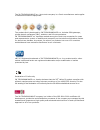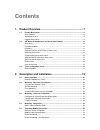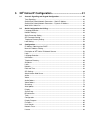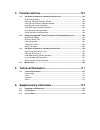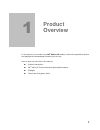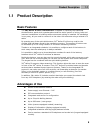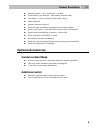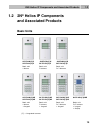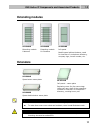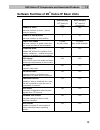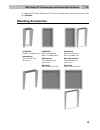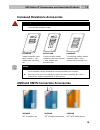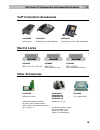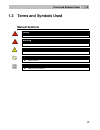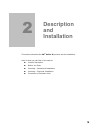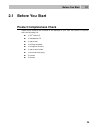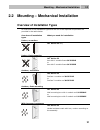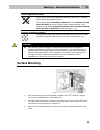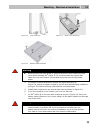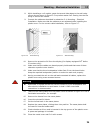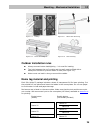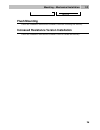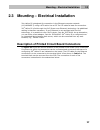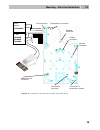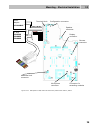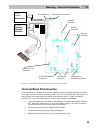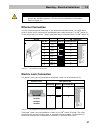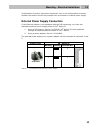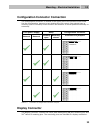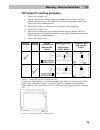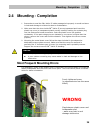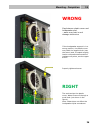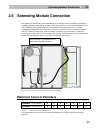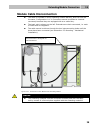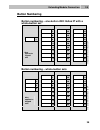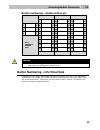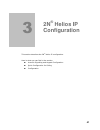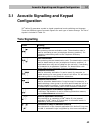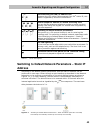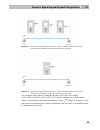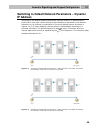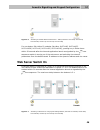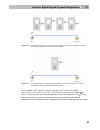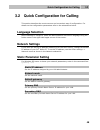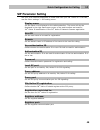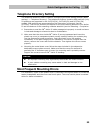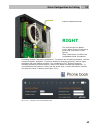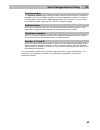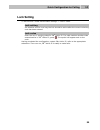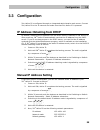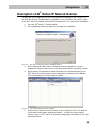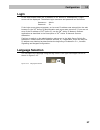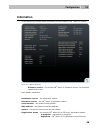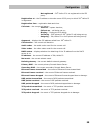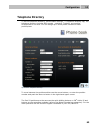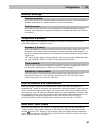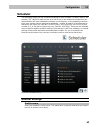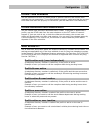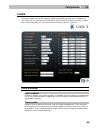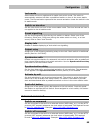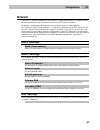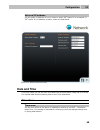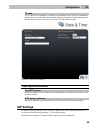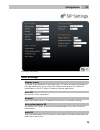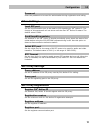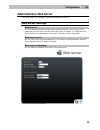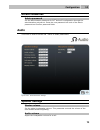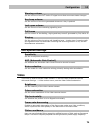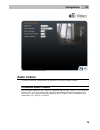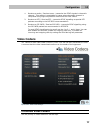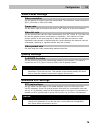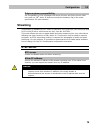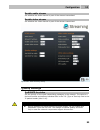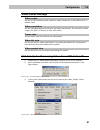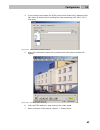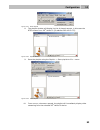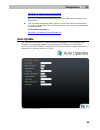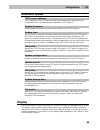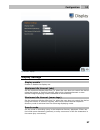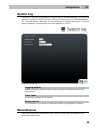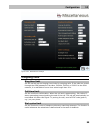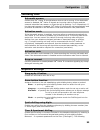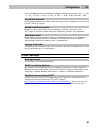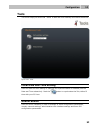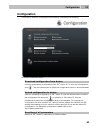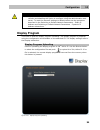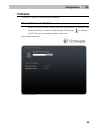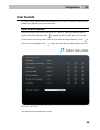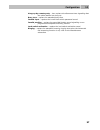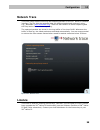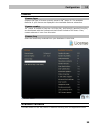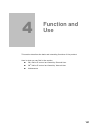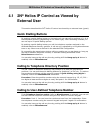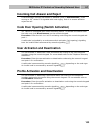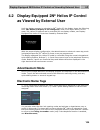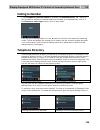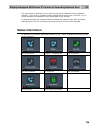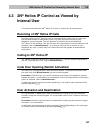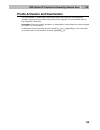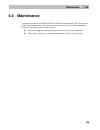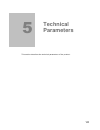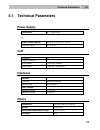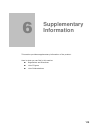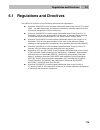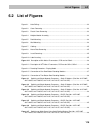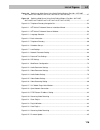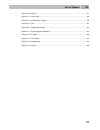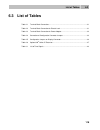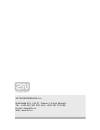- DL manuals
- 2N
- Speaker System
- Helios IP
- User Manual
2N Helios IP User Manual
Summary of Helios IP
Page 1
2n ® helios ip door access communicator user manual version 1.11.0 firmware 1.11.X www.2n.Cz.
Page 2
The 2n telekomunikace a.S. Joint-stock company is a czech manufacturer and supplier of telecommunications equipment. The product family developed by 2n telekomunikace a.S. Includes gsm gateways, private branch exchanges (pbx), and door and lift communicators. 2n telekomunikace a.S. Has been ranked a...
Page 3: Contents
Contents 1. Product overview............................................................... 7 1.1 product description ....................................................................................................... 8 basic features.................................................................
Page 4
3. 2n ® helios ip configuration ............................................ 41 3.1 acoustic signalling and keypad configuration ........................................................ 42 tone signalling ..................................................................................................
Page 5
4. Function and use ........................................................... 101 4.1 2n ® helios ip control as viewed by external user ................................................. 102 quick dialling buttons ........................................................................................
Page 7: Product
7 1 1. Product overview in this section, we introduce the 2n ® helios ip product, outline its application options and highlight the advantages following from its use. Here is what you can find in this section: product description 2n ® helios ip components and associated products changes terms and pi...
Page 8: 1.1 Product Description
Product description 1.1 8 1.1 product description basic features the 2n ® helios ip door communicator is capable of replacing the traditional doorbell button panel with a speakerphone and the entire system of wiring, bells and intercom installations in buildings where structured cabling is installed...
Page 9: Optional Accessories
Product description 1.1 9 modular system – up to 54 buttons + keypad smart design, top material – high-quality stainless steel flat design – can be mounted without wall cutting water resistant perfectly hermetic buttons electronic part completely separated from the name plates electric lock switch –...
Page 10: 1.2 2N
2n® helios ip components and associated products 1.2 10 1.2 2n ® helios ip components and associated products basic units 9137110(c)e 9137111(c)e basic unit 1 button 9137130(c)e 9137131(c)e basic unit 3 buttons 9137160(c)e 9137161(c)e basic unit 3×2 buttons 9137110(c)ke 9137111(c)ke basic unit 1 but...
Page 11: Extending Modules
2n® helios ip components and associated products 1.2 11 extending modules 9135181e extending module 8 buttons 9135182e extending module 8×2 buttons 9135310e info panel backlit panel without buttons; used for insertion of a telephone directory, company logo, house number, etc. Extenders 9135311e info...
Page 12: Software Facilities Of 2N
2n® helios ip components and associated products 1.2 12 software facilities of 2n ® helios ip basic units 91371x1(ck) 2n ® helios ip basic 91371x0(ck) 2n ® helios ip professional number of users maximum number of users – phone directory capacity. 54 999 number of time profiles maximum number of time...
Page 13: Mounting Accessories
2n® helios ip components and associated products 1.2 13 to upgrade 2n ® helios ip basic to 2n ® helios ip professional, use the licence key, part no. 9137901. Mounting accessories 9135331e surface 1-module roof dimensions 103×218×60 mm (w×h×d) 9135351e wall mounting box with 1-module frame dimension...
Page 14
2n® helios ip components and associated products 1.2 14 9135332e surface 2-module roof dimensions 203×218×60 mm (w×h×d) 9135352e wall mounting box with 2-module frame dimensions 225×235×46 mm (w×h×d) wall hole 210×220×50 ±5mm 9135362e wall mounting box with 2-module roof roof dimensions 229×240×41 m...
Page 15
2n® helios ip components and associated products 1.2 15 increased resistance accessories warning item no. 9135351e cannot be used! Use a dedicated box for installation of the vandal resistant mask! 9135511e vandal resistant mask basic module + anti- vandal wall mounting box 9135511ke 1-basic module ...
Page 16: Voip Connection Accessories
2n® helios ip components and associated products 1.2 16 voip connection accessories 91378100 poe injector 91378300 grandstream voip telephone 91378350 grandstream voip video telephone electric locks 932070e befo 1211 12v / 600 ma 932080e befo 1221 with momentum pin 932090e befo 1211mb with mechanica...
Page 17: Manual Symbols
Terms and symbols used 1.3 17 1.3 terms and symbols used manual symbols safety always abide by this information to prevent injury of persons. Warning always abide by this information to prevent damage to the device. Caution important information for system functionality. Tip useful advice. Note addi...
Page 19: Description
19 2 2. Description and installation this section describes the 2n ® helios ip product and its installation. Here is what you can find in this section: product description before you start mounting – mechanical installation mounting – electrical installation connection of extender units.
Page 20: 2.1 Before You Start
Before you start 2.1 20 2.1 before you start product completeness check please check whether the contents of the package of your new 2n ® helios ip complies with the following list. 1 2n ® helios ip 1 installation cd 1 spare seal 1 drilling template 1 hexagonal wrench 1 spare name plate 1 terminal b...
Page 21: 2.2 Mounting
Mounting – mechanical installation 2.2 21 2.2 mounting – mechanical installation overview of installation types an overview of the installation types and the list of the required components are provided in the table below. Overview of installation types what you need for installation indoor, on surf...
Page 22: Surface Mounting
Mounting – mechanical installation 2.2 22 indoor application means: indoor areas with a low relative air humidity value (e.G., hallways, offices and other heated rooms). Indoor areas where humidity condenses on walls but never flows down the walls (porches, storage areas, industrial areas, e.G.). Ou...
Page 23
Mounting – mechanical installation 2.2 23 figure 2.2 cover removing figure 2.3 plastic cover removing figure 2.4 multiple-module assembly warning never remove the main board or camera electronics from under the lower cover while installing 2n ® helios ip. Do not disconnect the camera flat cable from...
Page 24
Mounting – mechanical installation 2.2 24 8. While installing a roof module, paste its top and side edges to the wall using silicon glue as shown in figure 2.5 to prevent water from flowing into the box along or around the cables. 9. Connect the cables as described in subsection 2.4, mounting – elec...
Page 25: Outdoor Installation Rules
Mounting – mechanical installation 2.2 25 figure 2.7 cabling figure 2.8 name plate removing figure 2.9 insert removing figure 2.10 label inserting outdoor installation rules always connect button backlighting – it is used for heating. The joint between the roof module and the wall must be filled wit...
Page 26: Flush Mounting
Mounting – mechanical installation 2.2 26 name 06 flush mounting follow the installation instructions included in the flush mounting box delivery. Increased resistance version installation follow the installation instructions included in the anti-vandal box delivery..
Page 27: 2.3 Mounting
Mounting – electrical installation 2.3 27 2.3 mounting – electrical installation 2n ® helios ip is designed for connection in the ethernet computer network (10/100base-t) using a utp cable. Use a cat 5e utp cable at least for connection. 2n ® helios ip is fed through the poe (power over ethernet) te...
Page 28
Mounting – electrical installation 2.3 28 figure 2.11 description of 2n ® helios ip connectors, pcb version 530v2 + el. Lock 932070e 932080e 932090e + power adapter 91341481e terminal block – 12v / 2a dc configuration connector speaker connector microphone connector additional lock connector connect...
Page 29
Mounting – electrical installation 2.3 29 figure 2.12 description of 2n ® helios ip connectors, pcb version 535v1, 535v2 + el. Lock 932070e 932080e 932090e + power adapter 91341481e terminal block – 12v / 2a dc configuration connector speaker connector microphone connector additional lock connector ...
Page 30
Mounting – electrical installation 2.3 30 figure 2.13 description of 2n ® helios ip connectors, pcb version 535v5 terminal block x2 connection terminal block x2 includes 10 terminals whose functions are distinguished by colour. Terminals 5–10 are used for connecting 2n ® helios ip to the ethernet. T...
Page 31: Ethernet Connection
Mounting – electrical installation 2.3 31 caution make sure that the cables leading through the 2n ® helios ip cover bottom groove are installed properly. For the correct installation of the cables refer to figure 2.7. Ethernet connection for the connections and meanings of the wires see the table b...
Page 32
Mounting – electrical installation 2.3 32 configuration connector connection subsection. Set on the configuration connector whether the electric lock will be powered from an external or internal power supply. External power supply connection if the ethernet network is not equipped with the poe techn...
Page 33: Display Connector
Mounting – electrical installation 2.3 33 configuration connector connection the configuration connector is located in the upper part of the printed circuit board. Use the configuration jumpers to set whether the lock control relay should have a normally open or normally closed function and whether ...
Page 34
Mounting – electrical installation 2.3 34 2n ® helios ip resetting procedure 1. Switch 2n ® helios ip off. 2. Connect the jumper into the resetting (default setting) position (put the display switch into the f_res position in the display-equipped models with 535v1 and 535v2 board versions). 3. Switc...
Page 35: Wrong
Mounting - completion 2.4 35 2.4 mounting - completion 1. Remember to seal the 2n ® helios ip cable passage hole properly to avoid moisture in-leak and damage to electronics due to condensation. 2. Make sure that the wires inside 2n ® helios ip are not squeezed and insert the plastic top cover (a tr...
Page 36: Wrong
Mounting - completion 2.4 36 wrong gap between plastic cover and loudspeaker seal - water may leak in and damage electronics if the loudspeaker support is in a wrong position, the plastic cover may catch the support brim (see the arrow) and, if treated roughly, lead to component deformations. Leakag...
Page 37: Maximum Count of Extenders
Extending module connection 2.5 37 2.5 extending module connection 2n ® helios ip features an easy installation of extending button modules. Extending modules are connected using a single cable (included in every extender delivery) in a chain pattern (every additional unit is connected with the prev...
Page 38
Extending module connection 2.5 38 module cable interconnection the cable is included in every extending module delivery. Both its ends are the same. Configuration is 1:1. Connectors cannot be shifted or inserted conversely because they are equipped with a so-called key. The basic unit is always on ...
Page 39: Button Numbering
Extending module connection 2.5 39 button numbering button numbering – one-button 2n® helios ip with a whole-button set it is p o ss ib le to co n ti n u e to 54 7 15 23 8 16 24 1 9 17 25 10 18 26 11 19 27 also applies to keypad sets 12 20 28 13 21 29 14 22 30 button numbering – whole-button sets it...
Page 40: Button Numbering
Extending module connection 2.5 40 button numbering – double-button set 7 15 23 31 39 47 1 4 8 16 24 32 40 48 2 5 9 17 25 33 41 49 3 6 10 18 26 34 42 50 11 19 27 35 43 51 also applies to keypad sets 12 20 28 36 44 52 13 21 29 37 45 53 14 22 30 38 46 54 caution for the time being, antivandal panels a...
Page 41: Helios Ip
41 3 3. 2n ® helios ip configuration this section describes the 2n ® helios ipconfiguration. Here is what you can find in the section: acoustic signalling and keypad configuration quick configuration for calling configuration.
Page 42: Configuration
Acoustic signalling and keypad configuration 3.1 42 3.1 acoustic signalling and keypad configuration 2n ® helios ip generates sounds to signal operational mode switching and changes. There are different types of acoustic signals for each type of status change. The list of signals is included in tabl...
Page 43: – Static Ip
Acoustic signalling and keypad configuration 3.1 43 disconnected from lan, ip address lost whenever the utp cable is disconnected from 2n ® helios ip, this status is signalled by this tone combination. Invalid telephone number or invalid unlocking code you can dial an extension telephone number or e...
Page 44
Acoustic signalling and keypad configuration 3.1 44 figure 3.2 switching to default network parameters – static ip address (part nos. 9137160e, 9137160ce, 9137160cke, 9137161e, 9137161ce, 9137161cke) figure 3.3 switching to default network parameters – static ip address (part nos. 9137110e, 9137110c...
Page 45: – Dynamic
Acoustic signalling and keypad configuration 3.1 45 switching to default network parameters – dynamic ip address switching to the default network parameters with the dynamic ip address can be performed in two ways. Either through a web interface as described in the network subsection or by pushing a...
Page 46: Web Server Switch On
Acoustic signalling and keypad configuration 3.1 46 figure 3.6 switching to default network parameters – dhcp (part nos. 9137110e, 9137110ce, 9137110cke, 9137111e, 9137111ce, 9137111cke) for one-button 2n ® helios ip modules (part nos. 9137110e, 9137110ce, 9137110cke, 9137111e, 9137111ce, 9137111cke...
Page 47
Acoustic signalling and keypad configuration 3.1 47 figure 3.8 switching on web server using quick dialling buttons (part nos. 9137160e, 9137160ce, 9137160cke, 9137161e, 9137161ce, 9137161cke) figure 3.9 switching web server using quick dialling buttons (part nos. 9137110e, 9137110ce, 9137110cke, 91...
Page 48: Language Selection
Quick configuration for calling 3.2 48 3.2 quick configuration for calling this section describes the most common and convenient way of configuration. For details on the configuration parameters refer to the subsections below. Language selection before starting to configure, select the administratio...
Page 49: Sip Parameter Setting
Quick configuration for calling 3.2 49 sip parameter setting set your voip network parameters to make calls from your 2n ® helios ip. To do this, use the other settings –> sip setting menu. Display name set the name to be displayed to the called subscriber. The name will also be displayed in the rig...
Page 50: Telephone Directory Setting
Quick configuration for calling 3.2 50 telephone directory setting the telephone directory menu is used for configuring the quick dialling buttons (basic settings –> telephone directory). The telephone directory contains 999 positions (only 54 positions are supported in the 9137131(ck), 9137161(ck) ...
Page 51: Wrong
Quick configuration for calling 3.2 51 poorly tightened screw (a squeezed wire has the same effect) wrong gap between plastic cover and loudspeaker seal - water may leak in and damage electronics wrong gap between plastic cover and loudspeaker seal - water may leak in and damage electronics if the l...
Page 52: Right
Quick configuration for calling 3.2 52 properly tightened screw right the seal touches the plastic cover. Water flows out through a small hole (not shown in the figure). Note: water does not affect the loudspeaker mylar membrane. Extending module connection subsection). To retrieve the remaining pos...
Page 53
Quick configuration for calling 3.2 53 position enable the position enable switch defines whether the particular position is enabled or disabled. You have to enable a position to dial its telephone number. To select a position status, either push a quick dialling button (for positions 1–54) or enter...
Page 54: Lock Setting
Quick configuration for calling 3.2 54 lock setting to set the lock 1 codes use the basic settings –> lock 1 menu. Lock setting set whether and for how long the lock should be active after the correct unlocking code has been entered. Lock codes enter the lock 1 opening codes for 2n ® helios ip. If a...
Page 55: 3.3 Configuration
Configuration 3.3 55 3.3 configuration 2n ® helios ip is configured through an integrated administration web server. Connect 2n ® helios ip to the ip network and make sure that 2n ® helios ip is powered. Ip address obtaining from dhcp by default, obtaining the ip address from the dhcp server is sele...
Page 56: Description Of 2N
Configuration 3.3 56 description of 2n ® helios ip network scanner the purpose of this application is to find the dynamic ip address of 2n ® helios ip in the local ip network. The application is available on the installation cd, which is part of the 2n ® helios ip package. Microsoft net framework 2....
Page 57: Login
Configuration 3.3 57 login in the web browser enter the ip address of 2n ® helios ip. Subsequently, a login screen will be displayed. The default login username and password are as follows: username: admin password: 2n if the login screen does not appear, an incorrect ip address was entered into the...
Page 58: Information
Configuration 3.3 58 information in this subsection find the basic information on the respective 2n ® helios ip system. Figure 3.14 basic information software version – the current 2n ® helios ip firmware version. For firmware update refer to the auto update subsection. Bootloader version – the boot...
Page 59
Configuration 3.3 59 - not registered – 2n ® helios ip is not registered to the sip proxy. Registration at – the ip address or domain name of sip proxy to which 2n ® helios ip is registered. Registration time – registration date and time. Call state – the current call status: - inactive – system ina...
Page 60: Telephone Directory
Configuration 3.3 60 telephone directory to set the telephone directory, use the basic settings –> telephone directory tag. The telephone directory includes 999 records – positions. Typically, one position corresponds to one user. You can assign up to three phone numbers to each position/user. Figur...
Page 61
Configuration 3.3 61 general settings position enabled here select whether the selected telephone directory position shall be enabled or disabled. Remember to enable a position to call to its number. Position name enter the name of the person to be assigned to a selected telephone directory position...
Page 62: Scheduler
Configuration 3.3 62 scheduler the scheduler helps you set conditioned calling to user numbers. In case a user is not present, 2n ® helios ip need not set up a call to his or her telephone number but can automatically call other telephone numbers in the directory or the substitute number. Each user ...
Page 63
Configuration 3.3 63 profile time schedule set the presence of a user in a week period. A profile is active if the current time matches the set parameters. To use this function properly, make sure that the current time data have been set properly on the device (see the date and time subsection). Pro...
Page 64: Locks
Configuration 3.3 64 locks this menu helps you set the opening codes and modes for locks 1 to 4 attached to 2n ® helios ip (for part nos. 9137131(ck)e, 9137161(ck)e and 9137111(ck), locks 3 and 4 are supported only if a licence key is inserted, part no. 9137901). Figure 3.17 lock settings lock setti...
Page 65
Configuration 3.3 65 lock mode select either the mono-stable and bi-stable lock switch mode. The switch is automatically switched off after a predefined switch-on time in the mono-stable mode. The first activation opens and the second activation closes the switch in the bi-stable mode. Switch-on dur...
Page 66
Configuration 3.3 66 lock codes a list of the universal lock codes to be entered using a telephone set or the 2n ® helios ip keypad. The count of these global lock codes is 10 (or 3 for part nos. 9137131(ck)e, 9137161(ck)e, 9137111(ck)e unless a licence key is used, part no. 9137901). In addition to...
Page 67: Network
Configuration 3.3 67 network this menu is used for setting the 2n ® helios ip network parameters. A change of any of these parameters will not show until the next 2n ® helios ip restart. By default, obtaining the ip address from the dhcp server is switched on in 2n ® helios ip (dhcp client enabled)....
Page 68: Date And Time
Configuration 3.3 68 external ip address set the public ip address for your router to which 2n ® helios ip is connected. If 2n ® helios ip’s ip address is public, leave this field blank. Figure 3.18 network parameter setting date and time this menu helps you set the time zone and time synchronisatio...
Page 69: Sip Settings
Configuration 3.3 69 tz rule if 2n ® helios ip is installed in a location not included in the time zone parameter, specify the time shift offset and daylight saving time switch on/off manually here. Remember to set the time zone to the use tz rule below function. Figure 3.19 date and time settings t...
Page 70
Configuration 3.3 70 figure 3.20 sip settings user settings display name the name to be displayed to the called party. The name will also be displayed in the right-hand upper corner of the web interface and used for 2n ® helios ip identification in the 2n ® helios ip network scanner application. Use...
Page 71
Configuration 3.3 71 password enter the password to be used for authorisation during registration and calling. Other settings local sip port set the communication port to be used for sip signalling by 2n ® helios ip. The change of this parameter will not show until the next 2n ® helios ip restart. T...
Page 72: Administration Web Server
Configuration 3.3 72 administration web server this menu helps you configure the administration web server. Web server settings web server you can disable the administration web server launching. The change of this parameter will not show until the next 2n ® helios ip restart. To enable the web serv...
Page 73: Audio
Configuration 3.3 73 access passwords admin password set the administrator password for 2n ® helios ip configuration through the administration web server. Enter the new password into both of the admin password and confirm password fields. Audio this menu is used to set the 2n ® helios ip audio para...
Page 74: Video
Configuration 3.3 74 warning volume set the volume of the 2n ® helios ip signal tones that announce status changes. Key beep volume set the volume of the tone generated whenever a key is pushed. Lock open volume set the volume of the unlocking signalling tone. Call tones set the volume of the dialli...
Page 75: Audio Codecs
Configuration 3.3 75 figure 3.23 video parameter settings audio codecs this tag is used for configuration of priorities of the use of audio codecs. Preferred audio codecs set the audio codecs for 2n ® helios ip telephone call set-ups. Select g.711 (pcma or pcmu), l16, or g.729. Audio codec prioritie...
Page 76
Configuration 3.3 76 transmission quality settings jitter compensation set the buffer length to compensate jitter caused by variable delays between incoming rtp packets. A longer buffer mans a better transmission quality yet a higher transmission delay. Qos dscp for audio set the priority of the aud...
Page 77: Video Codecs
Configuration 3.3 77 1. Receive as audio / send as tones – transmits the dtmf signals in the audio channel. This setting is unsuitable for cases where the audio channel is comprised using high-compression codecs such as gsm codecs. 2. Receive as rtp / send as rtp – transmits dtmf signalling as speci...
Page 78
Configuration 3.3 78 video codec settings video resolution set the picture formats of the video transmitted. The resolution values range from qcif (176x144) to vga (640×480). Frame rate set the frame rate for frames to be sent by 2n ® helios ip to the voip network. Video bit rate set the transmissio...
Page 79: Streaming
Configuration 3.3 79 polycom phone compatibility set compatibility of sdp messages with some polycom and cisco phones. With this mode on, 2n ® helios ip does not include the sendonly flag in the codec specification for video streams. Streaming this function is available to 2n ® helios ip part nos. 9...
Page 80
Configuration 3.3 80 enable audio stream set whether the audio channel is part of the stream transmitted. Enable video stream set whether the video channel is part of the stream transmitted. Figure 3.26 video streaming setting quality settings qos dscp for video set the priority of the video transmi...
Page 81
Configuration 3.3 81 video codec settings video codec set one of the following codec modes for video streaming: h.264/mpeg4-avc or mpeg4 part2. Video resolution set the individual picture formats for the video transmitted. The resolution values range from qcif (176x144) to vga (640×480). Frame rate ...
Page 82
Configuration 3.3 82 4. In the network card select the rtsp protocol and insert the ip address of the 2n ® helios ip device that is sending the video streaming (192.168.3.175 in this case). Figure 3.29 rtsp stream ip address setting 5. After the confirmation button ok is pushed, the video player win...
Page 83
Configuration 3.3 83 figure 3.31 show playlist 8. The playlist window will display the list of played records, in this case the rtsp stream from 2n ® helios ip (ip address 192.168.3.175). Figure 3.32 playlist window 9. Save the playlist using the playlist –> save playlist to file... Menu. Figure 3.3...
Page 84
Configuration 3.3 84 figure 3.34 streaming video receiving jpeg video setting anonymous access you can download a jpeg video from any ip address without authentication. Otherwise, the video is only accessible after login or during a call if the call activation is enabled. Call activation set whether...
Page 85: Auto Update
Configuration 3.3 85 http://helios_ip_address/enu/camera352x288.Jpg http://helios_ip_address/enu/camera640x480.Jpg be sure to enable the anonymous access to the jpeg video (see above) for this function. You can assign displaying jpeg images to a snom 820/870 terminal button. To do this, set the acti...
Page 86: Display
Configuration 3.3 86 automatic update tftp server address the ip address of the tftp server where the firmware and configuration are located that are to be automatically uploaded to 2n ® helios ip. Update firmware enable/disable automatic firmware downloading from the tftp server. Update time set a ...
Page 87
Configuration 3.3 87 figure 3.36 display display settings display enable enable or disable the display use. Maximum idle timeout (ads) set the maximum display idle time (i.E. When the user does not control the device using the buttons or numeric keypad), after which the advertisement or user- define...
Page 88: System Log
Configuration 3.3 88 system log this menu is used for configuration of system and log message sending. This service is useful for solving 2n ® helios ip errors if any and contacting the 2n telekomunikace a.S. Technical support. Normally, it is not necessary to configure this menu. To receive syslog ...
Page 89
Configuration 3.3 89 figure 3.38 miscellaneous settings outgoing calls ring time limit set the call set-up and ringing time limits for outgoing calls. If the calls are routed through the gsm gateways of part nos. 505004, 505214 or 505612 to the gsm network, it is advisable to set a time value longer...
Page 90
Configuration 3.3 90 incoming calls automatic answer defines how 2n ® helios ip should behave when a call is coming. If the automatic answer is disabled, 2n ® helios ip signals an incoming calls by ringing and the external subscriber can answer or reject the call by pushing * or # respectively. If t...
Page 91
Configuration 3.3 91 floors and apartments are assigned to telephone directory positions: 01a – 1, 01b – 2, 01c – 3, 01d – 4, 01e – 5, 01f – 6, 02a – 7, 02b – 8 etc. Until 99f – 594. Keystroke timeout set the delay between two digits when entering a code or telephone number using the 2n ® helios ip ...
Page 92: Tools
Configuration 3.3 92 tools this menu helps you set the 2n ® helios ip date and time manually and reboot the device. Figure 3.39 tools local date and time setting used for date and time setting in case the ntp synchronisation is disabled (see the date and timesubsection). Push the button to synchroni...
Page 93: Configuration
Configuration 3.3 93 configuration this menu is used for configuration downloading, uploading and resetting. Figure 3.40 configuration setting download configuration from device used for downloading configuration from 2n ® helios ip. To save the configuration, push . Use the checkboxes to select the...
Page 94: Display Program
Configuration 3.3 94 caution this selection does not apply to the network settings to avoid network collision and disabling the option to configure using the administration web server. To reset the network settings to default values use the procedure described in the switching to default network par...
Page 95: Firmware
Configuration 3.3 95 firmware this menu is used for manual firmware updating. Manual firmware update used for manual firmware updating using the configuration web interface. Use the browse button to select the new firmware file and push to upload it to 2n ® helios ip. For automatic update refer to t...
Page 96: User Sounds
Configuration 3.3 96 user sounds this menu helps create customised signalling of 2n ® helios ip states by replacing the default tone signalling with user sound files. User sound upload used for handling user sound files within 2n ® helios ip. Push the browse button to select a sound file and then pu...
Page 97
Configuration 3.3 97 hang-up by remote party – here replace the disconnect tone signalling that the called station has hung up. Busy tone – replace the standard busy tone. Invalid input – replace the invalid lock switch password sound. Invalid position – replace the speed dial button sound signallin...
Page 98: Network Trace
Configuration 3.3 98 network trace this menu helps capture incoming and outgoing packets on the 2n ® helios ip network interface. The file with the captured data can be downloaded and analysed, using, e.G., wireshark ( www.Wireshark.Org ). Push the start button to launch capturing and the stop butto...
Page 99
Configuration 3.3 99 licence licence type displays the type of licence currently saved in 2n ® helios ip. The available features of your licence are displayed in the available features subsection. Licence expiry 2n ® helios ip models of part nos. 9137131(ck), 9137161(ck) and 9137111(ck) are distribu...
Page 101: Function and
101 4 4. Function and use this section describes the basic and extending functions of the product. Here is what you can find in the section: 2n ® helios ip control as viewed by external user 2n ® helios ip control as viewed by internal user maintenance.
Page 102: 4.1 2N
2n® helios ip control as viewed by external user 4.1 102 4.1 2n ® helios ip control as viewed by external user this section described the 2n ® helios ip control as viewed by an external user (guest). Quick dialling buttons by pushing a quick dialling button on the basic unit you can call to position...
Page 103
2n® helios ip control as viewed by external user 4.1 103 incoming call answer and reject if the automatic incoming call answer is disabled (refer to miscellaneous), a call coming to 2n ® helios ip is signalled with loud ringing. Push * to answer and # to reject the call. Code door opening (switch ac...
Page 104: 4.2 Display-Equipped 2N
Display- equipped 2n® helios ip control as viewed by external user 4.2 104 4.2 display-equipped 2n ® helios ip control as viewed by external user until the display program is uploaded to 2n ® helios ip, the display shows the following text: 2n ® helios ip display is not configured; refer to the figu...
Page 105: Calling To Number
Display- equipped 2n® helios ip control as viewed by external user 4.2 105 calling to number if the telephone function enable is selected (see miscellaneous), 2n ® helios ip can be used for calling to selected telephone numbers in a standard way. Push * in the electronic name tag mode to move to thi...
Page 106: Status Information
Display- equipped 2n® helios ip control as viewed by external user 4.2 106 the text string is retrieved on the current level and all sublevels of the telephone directory. The count of contacts found is displayed on the top line. The first 3 (or 4) found contacts are displayed in the central part of ...
Page 107: 4.3 2N
2n® helios ip control as viewed by internal user 4.3 107 4.3 2n ® helios ip control as viewed by internal user this section describes the 2n ® helios ip control as viewed by an internal user. Receiving of 2n ® helios ip calls incoming calls from 2n ® helios ip can be received like any other call. Yo...
Page 108
2n® helios ip control as viewed by internal user 4.3 108 profile activation and deactivation you can activate or deactivate a profile and define call routing to the telephone numbers assigned to the profile using the numeric keypad. For more details refer to the scheduler subsection. Procedure: ente...
Page 109: 4.4 Maintenance
Maintenance 4.4 109 4.4 maintenance a frequent use makes the device surfaces, especially the keyboard, dirty. Use a piece of soft cloth damped with clean water to remove the dirt. You are recommended to follow the instructions below while cleaning: do not use aggressive detergents (such as sand or s...
Page 111: Technical
111 5 5. Technical parameters this section describes the technical parameters of the product..
Page 112: 5.1 Technical Parameters
Technical parameters 5.1 112 5.1 technical parameters power supply poe 802.3af 48 v / 380 ma dc or power supply adapter 230 v 10%, 50/60 hz / 12v dc dc power supply 12 v / 1a dc voip signalling sip count of channels 2 audio codecs g.711 pcm, 64 kbps video codecs h. 264, 64 – 2048 kbps interfaces eth...
Page 113: Supplementary
113 6 6. Supplementary information this section provides supplementary information of the product. Here is what you can find in this section: regulations and directives list of figures list of abbreviations.
Page 114
Regulations and directives 6.1 114 6.1 regulations and directives 2n ® helios ip conforms to the following directives and regulations: directive 1999/5/ec of the european parliament and of the council of 9 march 1999 – on radio equipment and telecommunications terminal equipment and the mutual recog...
Page 115: 6.2 List Of Figures
List of figures 6.2 115 6.2 list of figures figure 2.1 hole drilling .................................................................................................................. 22 figure 2.2 cover removing ..........................................................................................
Page 116
List of figures 6.2 116 figure 3.8 switching on web server using quick dialling buttons (part nos. 9137160e, 9137160ce, 9137160cke, 9137161e, 9137161ce, 9137161cke) ........................................ 47 figure 3.9 switching web server using quick dialling buttons (part nos. 9137110e, 9137110ce...
Page 117
List of figures 6.2 117 figure 3.36 display ......................................................................................................................... 87 figure 3.37 system log ...............................................................................................................
Page 118: 6.3 List Of Tables
List of tables 6.3 118 6.3 list of tables table 2.1 terminal block connections ......................................................................................... 31 table 2.2 terminal block connection for electric lock ................................................................ 31 table ...
Page 119
2n telekomunikace a.S. Modřanská 621, 143 01 prague 4, czech republic tel.: +420 261 301 500, fax: +420 261 301 599 e-mail: sales@2n.Cz web: www.2n.Cz.